Page 1

Rugged, Reliable, Mobile, Secure
DataPort 25 SATA Dock Install Guide
DataPort 25 USB-to-Dual SATA Dock
The DataPort 25 SATA Dock enables users to hot-swap two 2.5” SATA
hard drives on devices that support USB storage. The DataPort 25 SATA
Dock combines the small size and high storage capacity of SATA with the
convenience of USB. The DataPort 25 SATA Dock is ideal for data backups,
sharing data between computers and adding more drive space on the fly for
computers with available drive bays. The DataPort 25 SATA Dock provides
portability with the USB host, as well as the high performance of SATA
when the carrier is installed into a SATA frame.
Operation
TM
Package Contents
1 - DataPort 25 SATA Dock assembly
1 - DataPort 25 SATA carrier assembly
8 - M3 x 4mm” Phillips pan-head screws for hard drive mounting
2 - M3 x 4mm Phillips pan-head screws for carrier cover mounting
2 - Keys for lock
1 - USB cable
1 - AC power adapter
Installing a hard drive in your DataPort 25 Carrier
1. Remove the two screws that hold the cover and slide the cover off.
Note: Do NOT use screws longer than those supplied as the
circuit board will be damaged.
2. Connect the hard drive(s) to their respective connector(s) on the
circuit board. Use the provided screws to secure the hard drive.
3. Slide the cover back on to the carrier and secure it with the cover
screws.
4. Once the carrier has been seated in the frame the key lock must be
turned 90 degrees (horizontal) to engage the lock and enable the
power.
Setting up the drive for Windows 2000/XP or Mac OS 9.x/X
Connect the DataPort 25 SATA Dock to any available USB port. No new
drivers are required. The hard disk drive will be found and a window
will pop up stating that new hardware has been detected. If the drive is
formatted it will be accessible through My Computer on PCs or from the
desktop on Macs. For best performance connect via USB 2.0.
For PCs:
• Right click on My Computer.
• Click on Manage.
• In the Storage sub-section, click on Disk Management to dis-
play a list of all the drives connected to your computer.
• If you have not used the drive before you will have to partition
it. Click on Action, select All Tasks and then click on Create
Partition.
• This will bring up the Create Partition Wizard screen.
• Follow the instructions and the drive will be ready for use.
For Macs:
If the drive is not formatted, you will be asked to initialize it.
After initializing the drive, select the partition tab and select the
desired partitions, then click ok. The new disk will be added to
your desktop.
REMEMBER, formatting will result in loss of all data on the hard
drive.
1-800-260-9800 www.CRU-DataPort.com
Page 2
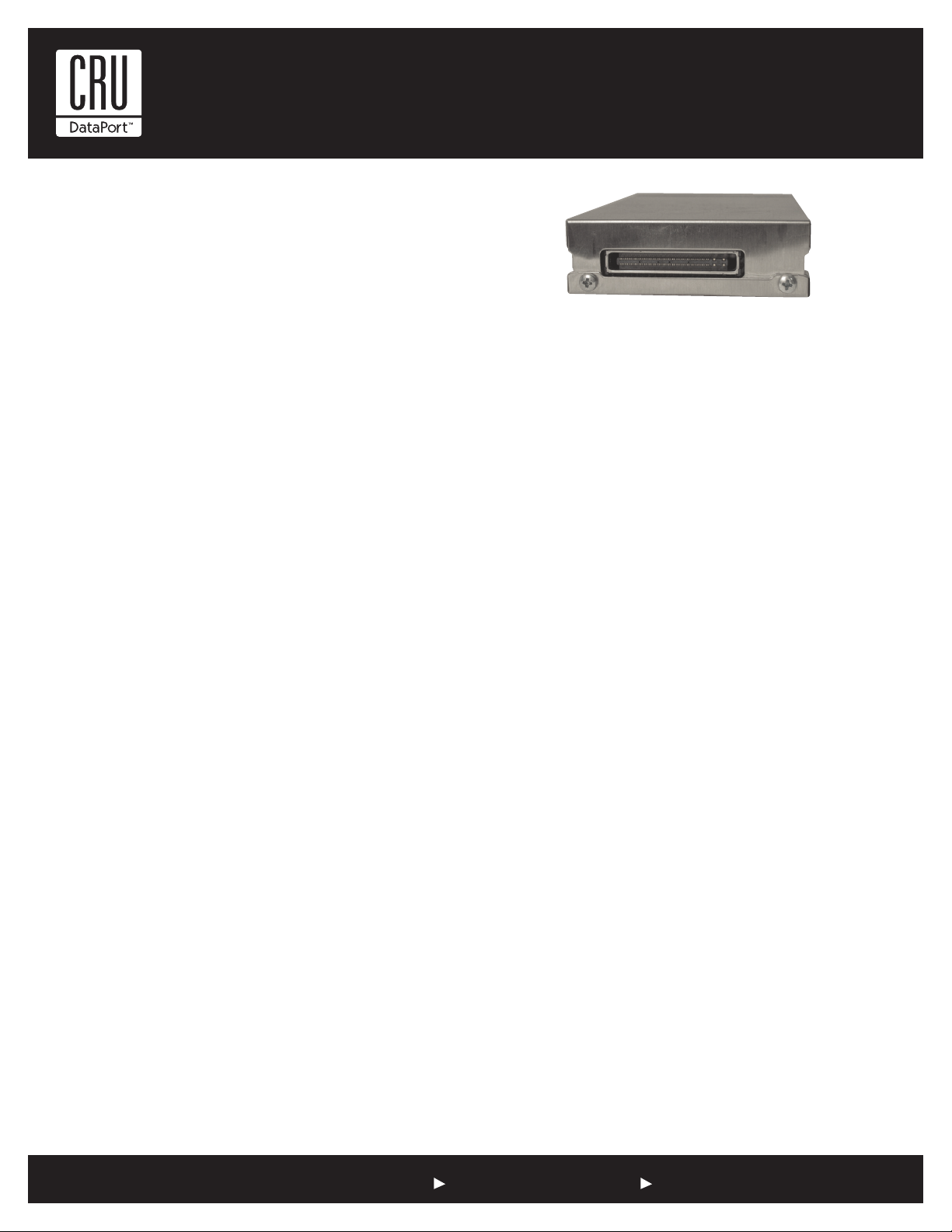
Safely Removing the Hard Drive
For PCs:
• Quit all applications running on the external drive then right
click the green arrow icon on the system tray.
Rugged, Reliable, Mobile, Secure
TM
• Select Remove/Eject.
• Highlight the USB Mass Storage Device in the dialog box then
click Stop.
• Choose the external disk drive that you want to disconnect,
then click Stop.
• Wait until the “You may safely remove this device” message
appears.
• Unplug the data cable from the computer or remove the carrier.
WARNING: If your computer reports that the drive is busy, you must
shut down your computer and then remove the drive. Failure to do so
may result in data loss or corruption.
For Macs:
• When you disconnect the External drive from the Mac, close
all windows and quit all applications that are running on the
DataPort 25 SATA Dock.
• Drag the external drive icon into the Trash to dismount it from
the desktop prior to unplugging the drive.
Ejecting the Carrier
1. Turn the key to unlock the carrier and turn the power off.
2. Press the ejection button to release the button.
3. Press the ejection button again to eject the carrier.
4. Remove the carrier and press the ejection button to re-stow it into
the unit.
Warning! Please do not touch the rear connector. Internal damage
could result from electrostatic discharge. Only use the provided power
supply to power the DataPort 25 SATA Dock.
Only use the provided power supply to power the DataPort 25 SATA Dock.
LED Activity
The front of the DataPort 25 has two LEDs; a green LED that lights up
when the power to the hard drive is on and an amber LED that ashes
when the drive is active.
Warning! The DataPort 25 SATA Dock is a high density removable
drive. The all metal construction of the DataPort 25 SATA Dock acts
as an excellent heat sink, however, during some applications this dual
drive configuration can generate significant levels of heat. For environments with minimal air flow or for extreme environments CRU-DataPort
recommends using extreme environment hard drives.
Limited Product Warranty
CRU-DataPort (CRU) warrants the DataPort 25 SATA Dock to be free of
significant defects in material and workmanship for a period of one year
from the original date of purchase. CRU’s warranty is nontransferable
and is limited to the original purchaser.
Limitation of Liability
The warranties set forth in this agreement replace all other warran-
ties. CRU expressly disclaims all other warranties, including but not
limited to, the implied warranties of merchantability and tness for
a particular purpose and non-infringement of third-party rights with
respect to the documentation and hardware. No CRU dealer, agent or
employee is authorized to make any modication, extension, or addition
to this warranty. In no event will CRU or its suppliers be liable for any
costs of procurement of substitute products or services, lost prots,
loss of information or data, computer malfunction, or any other special,
indirect, consequential, or incidental damages arising in any way out of
the sale of, use of, or inability to use any CRU product or service, even
if CRU has been advised of the possibility of such damages. In no case
shall CRU’s liability exceed the actual money paid for the products at issue. CRU reserves the right to make modifications and additions to this
product without notice or taking on additional liability.
To register your product please go to www.CRU-DataPort.com.
A5-025-0010 Rev. 2.1
1-800-260-9800 www.CRU-DataPort.com
