Page 1
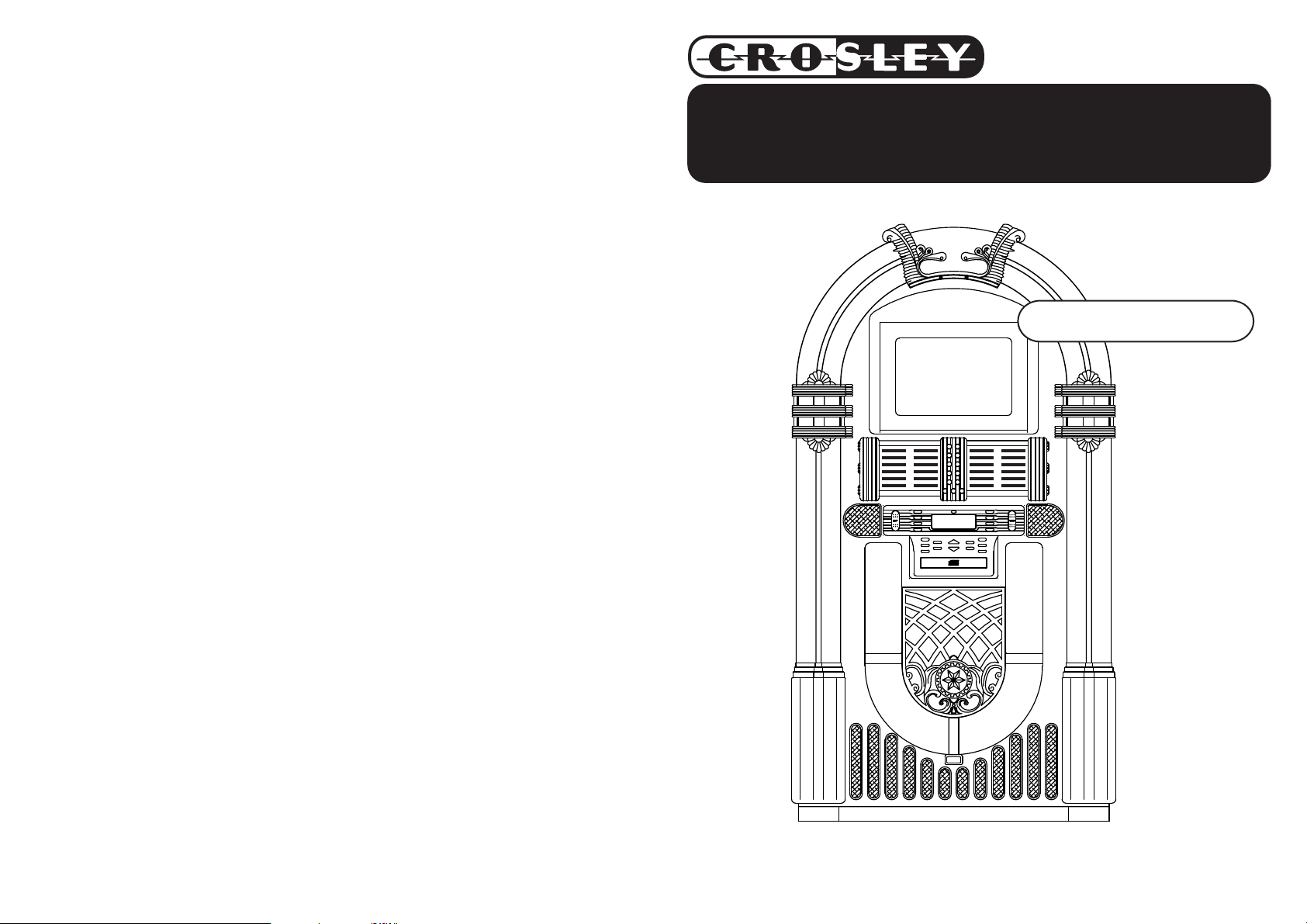
CR1205A
Tablet Jukebox
Instruction Manual
910-119040-0010-200
www.crosleyradio.com
Page 2

General
Troubleshooting
There's no sound
1 Make sure jukebox is plugged in, power switch
is on and jukebox. is not in standby mode."
2 Make sure the mute function is turned off.
3 Make sure SPEAKER INT.EXT.MIX switch on
back of jukebox is on " INT. " or " MIX. ".
(if you are using external speakers, it should be
on " EXT. ")
4 Check that the volume is turned up by pressing
vol.+ button on remote.
CD does not play
1 Check and make sure CD is inserted correctly.
2 Check and make sure the CD is clean.
3 Make sure jukebox is in CD mode.
Remote not working
1 Ensure batteries in remote are working
properly and fully charged
2 Make sure the remote is pointed towards the
remote sensor and no obstacles are blocking
the signal
12
IMPORTANT SAFETY INSTRUCTION
PLEASE READ CAREFULLY ALL THE FOLLOWING IMPORTANT SAFEGUARDS
1. Read Instructions - All the safety and operating instructions should be read before the product is operated.
2. Retain instructions - The safety and operating instructions should be retained for future reference.
3. Heed Warnings - All warnings on the product and in the operating Instructions should be adhered to.
4. Follow Instructions - All operating and use instructions should be followed.
5. Cleaning - Unplug this product from the wall outlet before cleaning. Do not use liquid cleaners or aerosol cleaners.Use
a damp cloth for cleaning.
6. Attachments - Do not use attachments not recommended by the product manufacturer as they may cause hazards.
7. Water and Moisture - Do not use this product near water - for example, near a bath tub, wash bowl, kitchen sink, or
laundry tub; in a wet basement; or near a swimming pool; and the like.
8. A product and cart combination should be moved with care. Quick stops, excessive force, and uneven
surfaces may cause the product and cart combination to overturn.
9. Ventilation - Slots and openings in the cabinet are provided for ventilation and to ensure reliable
operation of the product and to protect it from overheating, and these openings must not be blocked
or covered, The openings should never be blocked by placing the product on a bed, sofa, rug, or
other similar surface. This product should not be placed in a built - in installation such as a bookcase
or rack unless proper ventilation is provided or the manufacturer's instructions have been adhered to.
10. Power Sources - This product should be operated only from the type of power source indicated on the marking label,
if you are not sure of the type of power supply to your home. Consult your product dealer or local power company.For
products intended to operate from battery power, or other sources, refer to the operating instructions.
11. Grounding or Polarization - This product may be equipped with a polarized alternating-current line plug (a plug having
one blade wider than the other). This plug will fit into the power outlet only one way. This is a safety feature. If you
are unable to insert the plug fully into the outlet try reversing the plug, If the plug should still fail to fit, contact your
electrician to replace your obsolete outlet. Do not defeat the safety purpose of the polarized plug.
12. Power - Cord Protection - Power - supply cords should be routed so that they are not likely to
be walked on or pinched by items placed upon or against them, paying particular attention to
cords at plugs, convenience receptacles, and the point where they exit from the product.
13. Lightning - For added protection for this product during a lightning storm, or when it is left
unattended and unused for long periods of time, unplug it from the wall outlet and disconnect
the antenna or cable system. This will prevent damage to the product due to lightning and power - line surges.
14. Power Lines - An outside antenna system should not be located in the vicinity of overhead power lines or other electric
light or power circuits, or where it can fall into such power lines or circuits. When installing an outside antenna system,
extreme care should be taken to keep from touching such power lines or circuits as contact with them might be fatal.
15. Overloading - Do not overload wall outlets, extension cords, or integral convenience receptacles as this can result
in a risk of fire or electric shock.
16. Object and Liquid Entry - Never push objects of any kind into this product through openings as they may touch
dangerous voltage points or short - out parts that could result in a fire or electric shock. Never spill liquid of any kind
on the product.
17. Servicing - Do not attempt to service this product yourself as opening or removing covers may expose you to dangerous
voltage or other hazards. Refer all servicing to qualified service personnel.
18. Damage Requiring Service - Unplug this product from the wall outlet and refer servicing to qualified service personnel
under the following conditions;
a. When the power-supply cord or plug is damaged.
b. If liquid has been spilled, or objects have fallen into the product.
c. If the product has been exposed to rain or water.
d. If the product does not operate normally by following the operating instructions. Adjust only those controls that
are covered by the operating instructions as an improper adjustment of other controls may result in damage and
will often require extensive work by a qualified technician to restore the product to its normal operation.
e. If the product has been dropped or damaged in any way.
f. When the product exhibits a distinct change in performance - this indicates a need for service.
19. Replacement Parts - When replacement parts are required, be sure the service technician has used replacement
parts specified by the manufacturer or have the same characteristics as the original part. Unauthorized substitutions
may result in fire, electric shock, or other hazards.
20. Safety Check - Upon completion of any service or repairs to this product, ask the service technician to perform safety
checks to determine that the product is in proper operating condition.
21. Wall or ceiling Mounting - The product should be mounted to a wall or ceiling only as recommended by the manufacturer.
22. Heat - The product should be situated away from heat sources such as radiators. Heat registers, stoves, or other
products (including amplifiers) that produce heat.
WARNING: Changes or modifications to this unit not expressly approved by the party responsible for compliance could
void the user's authority to operate the equipment.
NOTE: This equipment has been tested and found to comply with the limits for a Class B digital device, pursuant to Part
15 of the FCC Rules. These limits are designed to provide reasonable protection against harmful interference in a residential
installation. This equipment generates, uses, and can radiate radio frequency energy and, if not installed and used in
accordance with the instructions, may cause harmful interference to radio communications. However, there is no guarantee
that interference will not occur in a particular installation. If this equipment does cause harmful interference to radio or
television reception, which can be determined by turning the equipment off and on , the user is encouraged to try to correct
the interference by one or more of the following measures:
- Reorient or relocate the receiving antenna.
- Increase the separation between the equipment and receiver.
- Connect the equipment into an circuit different from that to which the receiver is connected.
Consult the dealer or an experienced radio TV technician for help.
-
THAT ARE APPLICABLE TO YOUR EQUIPMENT
AC
Polarized Plug
Page 3

CD Operation
MP3 CD Operation
1 Press FUNCTION until CD appears on LCD
display.
2 Press OPEN/CLOSE to open the CD tray.
3 Place a CD in the CD tray with the label side
facing up.
4 Press OPEN/CLOSE again to close the CD
tray. The total number of Albums/Folders
will be displayed on the upper part of the display.
The total number of tracks on the CD will
show on the left side of the display.
Search Play (For MP3 only)
Search by Track name:
1 Press FIND/ESP once , will start to flash on
on LCD display.
2 Use SKIP + or SKIP- to select the letter (A-Z)
that matches the first letter of the track name
you would like to find.
3 Once the correct letter is showing, press and
hold the SKIP+ or SKIP- button for one second.
This allows you to search through all the songs
starting with the selected letter.
4 Press SKIP+ or SKIP- to select the track started
with the selected letter.
Welcome Table of Contents
Thank you for purchasing the the Crosley Full Size
Tablet Jukebox (CR1205A). Before operating this
unit,please read this manual thoroughly and retain
it for future reference.
About This Manual
Instructions in this manual describe the control
functions of the CR1205A.
Control Locators
Unit Controls................................ 4
Lighting remote control....... ........ 5
Remote Controls.......................... 6
Getting Started
Unpacking............................ ....... 7
Power Source.............................. 7
Basic Operation
General........................................ 7
Radio Operation........................... 8
5 Press PRESET UP or PRESET DOWN to
select the desired album/folder.
6 Once the correct album/folder has been
selected, press the SKIP+ or the SKIP- to select
the desired track within the selected
album/folder.
7 Press PLAY/PAUSE to begin playback.
Note: You can switch albums/folders at any
time during playback.
5 Press PLAY/PAUSE to play the selected track.
6 Press STOP to stop playing the CD.
Search by Album name:
1 Press FIND/ESP twice then " ALBUM " and
will appear on the LCD display.
2 Press the SKIP+ or SKIP- button to select the
desired album/folder.
3 Hold the SKIP+ or SKIP- for 1-2 seconds to
enter the selected Album , " ALBUM " will
appear on the LCD display.
4 Press SKIP+ or SKIP- to select the track in
the selected Album.
Note: IF there are files in the root directory, display
will show "ROOT" . Hold SKIP+ or SKIP- for 1-2
seconds until "ALBUM" appear on the LCD display.
Then search the files in the root directory by pressing
SKIP+ or SKIP-.
Tablet Operation
Tablet Operation........................... 8
CD Operation
CD Operation............................... 9
Programming............................... 9
MP3 CD Operation...................... 10
Search Play (For MP3 only)......... 10
Random and Repeat Play............ 11
Intro.............................................. 11
General
Connection Optional Equipment... 11
Troubleshooting Guide................. 12
Warranty....................................... 13
10
Page 4

Basic Operation
Tablet Operation
Control Locators
Radio Operation
1 Press FUNCTION until TUNER appear on the
LCD display.
2 Press BAND to select the desired AM/FM
tuning band.
3 Press and hold the SKIP+ or SKIP - for one
second to automatically tune into to the next
available station with a clear reception signal.
Repeat this procedure until the desired station
is reached.
Programming Stations
1 Press BAND to select the desired AM/FM
tuning band
2 Press SKIP+ or SKIP- to tune to the desired
frequency.
3 Press PROGRAM , the "PROGRAM" and "01"
will start flashing on LCD display.The current
preset number will be displayed for selection.
4 If you wish to store the radio station to another
preset number, press the PRESET-UP or
PRESET-DOWN to select the desired preset
number.
Tablet Operation
1 Press FUNCTION until AUX appears on the
LCD display.
2 Pull down the tray and insert the adaptor for AC
charger socket then push closed.
SOCKET
3 Slide the tablet frame to the left to remove.
4 Put the tablet into the tray holder and connect
the 3.5mm AUX cable into headphone jack.
Note: 1. Keep the table well
secured against the bracket
while securing the frame.
2. Adjust the tablet volume to
"maximum" prior to locking
it behind the frame
FUNCTION
MUTE
VOLUME +
EQ
BBS
VOLUME -
REPEAT
RANDOM
POWER AM/FM AUX
FIND/ESP. MO./ST.
PRESET -UP
SCAN/SKIP +
SCAN/SKIP -
PRESET -DOWN
PLAY/PAUSE
PROGRAM
INTRO
STOP
1
2
5
7
8
4
3
6
0
9
5 Press PROGRAM again to store the
radio station. Repeat steps 3 to 5 to store other
preset radio stations if needed.
6 Once all stations are programmed into memory,
use PRESET-UP or PRESET-DOWN to select
the programmed presets.
**If a button is not pressed within 5 seconds
during programming, the jukebox will
automatically exit program mode.
Note: A maximum of 30 radio FM stations for
and 10 AM stations can be stored into
memory
8
5 Put the frame back and slide to the right to lock
Note: Crosley has enclosed an
the tablet.
extra 3mm thickness and
1mm-thickness tablet cushioning pad
for users of thinner tablets who need extra cushioning
while the tablet is held by the frame.
5
Page 5

LIMITED MANUFACTURERS WARRANTY
Crosley Radio, Inc. warrants the product to be free from defects in material and
workmanship under normal use for a period of one year from the original date of
purchase. This warranty is not transferable. If the product is determined to be defective
during the warranty period, the unit will be repaired or replaced at Crosley Radio’s sole
discretion. This warranty covers manufacturing defects and normal consumer use and
does NOT cover damage or failure as a result of abuse, accident, alterations, misuse,
neglect, abnormal wear and tear, inadequate maintenance, commercial or unreasonable
use, damage caused by power surges, mishandling, accident, acts of God or attempted
repair by an unauthorized service agent. Also not covered are cosmetic damages,
cords and antennas.
Should this product fail to function in a satisfactory manner, it is best to first contact
our technical support team for assistance to ensure it is being operated properly.
Tech Support and Product Questions
CALL TOLL FREE: 1.888.CROSLEY
If it is indeed determined that the unit is no longer operational, please contact the
retailer from which it was purchased. In many cases, your retailer will be able to provide
a replacement unit at no charge within the scope of their return policy. If the retail return
period has expired, please contact Crosley Radio directly to participate in the one year
protection program.
Crosley 1 Year Warranty Program
CALL TOLL FREE: 1.800.926.7801
(1.888.276.7539)
You will need to contact our offices M-F 8am-5pm EST to obtain an RA (Return
Authorization) Number. You will be instructed to send the unit (at your cost) to our
offices in its original packaging (or reasonable substitute to prevent damage.) You will
need to clearly mark your RA number on the outside packaging and include the original
sales receipt (or a copy) indicating date of purchase, amount paid, and place of
purchase. You will also need to include your full name, shipping address and daytime
contact number. You will be instructed to include a check or money order for any
applicable return shipping and handling fees. A Crosley advisor will confirm the fees
associated with your product's shipping size/weight. Returned products will not be
shipped to PO Boxes. Crosley Radio will not be responsible for delays or unprocessed
claims resulting from a purchaser's failure to provide any or all of the necessary
information.
There are no express warranties except as listed above.
The purchaser's bill of sale is the only proof of warranty entitlement.
This warranty gives the purchaser specified legal rights in addition to any rights which may vary
from state to state.
In accordance with the "Moss-Magnuson Warranty Act" of July 10, 1975, this is termed a "limited
warranty" which in no way compromises Crosley Radio's high standards of quality and workmanship.
Page 6

WARNING:
RISK OF ELECTRIC SHOCK
DO NOT OPEN
TO PREVENT FIRE OR SHOCK HAZARD, DO NOT EXPOSE THIS
APPLIANCE TO RAIN OR MOISTURE. DO NOT REMOVE COVER.
PILOT LAMPS SOLDERED IN PLACE. NO USER SERVICEABLE
PARTS INSIDE. REFER SERVICING TO QUALIFIED SERVICE
PERSONNEL.
CAUTION
The lighting flash with
arrowhead symbol, within
an equilateral triangle, is
intended to alert user to
the presence of uninsulated
"dangerous voltage" within
the product's enclosure
that may be of sufficient
magnitude to constitute
risk of electric shock
to persons.
CAUTION: TO REDUCE
THE RISK OF ELECTRIC
SHOCK, DO NOT REMOVE
COVER (OR BACK). NO
USER - SERVICEABLE
PARTS INSIDE. REFER
SERVICING TO QUALIFIED
SERVICE PERSONNEL.
The exclamation point
within an equilateral
triangle is intended to
alert user to the
presence of important
operating and
maintenance (servicing)
instruction in the
literature accompanying
the appliance.
Random Playing
By selecting Random Mode, the jukebox will
randomly select and play songs from the CD loaded
in the jukebox. To enable Random Play, follow the
steps below.
1 Press RANDOM once to enable random play
mode. "RANDOM" will appear on the display.
2 Press RANDOM again to exit random playing
mode. "RANDOM" will disappear from the
display.
Repeat Playing
1 To repeat one track, select the track you would
like to repeat and press PLAY/PAUSE.
Press the REPEAT button once. "REPEAT 1"
will show on the display and the selected track
will play repeatedly.
GeneralCD Operation
Connecting External Speakers
1 This jukebox is equipped with external speaker
outputs.
2 The speaker jacks for external speakers are
located on the back of the jukebox. Beside the
speaker jacks is a switch labeled (int./ext./mix).
When using external speakers, this switch must
be switched to the ext. or mix position. The ext.
position will allow only the external speakers to
play. The mix position will allow both the external
and internal speakers to play.
3 If you decide not to use the external speakers,
be sure the switch is on int. or the internal
speakers will not work.
Note: External speakers are not included with the
jukebox.
"Ventilation not to be impeded."
"Do not expose to moisture or liquids. Do not place objects filled with
liquids, such as vases, on the apparatus. "
Specification
FREQUENCY : FM 87.5 -108 MHz
AM 522 - 1710 KHz
POWER SOURCE : AC120V~60Hz
ANTENNA : EXTERNAL 300 Ohm ANTENNA FOR FM
: BUILT-IN FERRITE BAR FOR AM
POWER CONSUMPTION : 110W
AUDIO POWER OUTPUT : 18W x 2
SPEAKER OUTPUT : 18W
SPEAKER : 6 1/2" Dynamic type x 2
: 4ohm 40watt
: 2 1/2" Tweeter type x 2
: 8ohm 10watt
*DESIGN AND SPECIFICATIONS SUBJECT TO CHANGE WITHOUT NOTICE.
2 To repeat all songs on the CD, press the REPEAT
button the second time. "REPEAT ALL" will show
on the display and the CD will start over once
finished.
3 If you are listening to an MP3 CD with different
albums/folders, you can repeat just the
album/folder that is playing by pressing the
REPEAT button for a third time.
4 To exit repeat mode, press the REPEAT button
for the fourth time."REPEAT" will disappear from
the display.
Note: Repeat play is disabled while the random
function is being used.
Intro
The Intro feature will play the first 10 seconds of
each song on the CD.
1 Once a CD is inserted, press the INTRO button.
The first track will start to play.
2 After 10 seconds, the next track will start to play.
3 Once you reach a track that you want to listen
to, press the INTRO button again. It will exit the
Intro play mode.
Auxiliary Inputs
Using the Aux Input allows you to hook up additional
external audio components and listen to them through
your unit. Any component with an audio output such
as a Tuner, can be connected by using the correct
cables . This unit uses standard RCA cables. Simply
plug the red and white connectors on one end of
the cable to the red and white RCA In jacks on the
back of your unit. The other end of the cable will
plug into the Audio Output jack on the external
component. For more information on hooking up the
external component, see the owner's manual for
that component.
11
Page 7

Control Locators CD Operation
3.5MM
AUDIO CABLE
LIGHT
INTRO
BBS
SPEAKER
REMOTE SENSOR
MUTE
LCD DISPLAY STAND BY
TRAY
SPEAKERSPEAKER
EQ POWER
FIND/ESP
POWER PLUG
FM ANTENNA:300
CD Operation
1 Press FUNCTION until “A1*D”A1*appears on
LCD display.
2 Press OPEN/CLOSE to open the CD tray.
3 Place a CD in the CD drawer with the label side
facing up.
4 Press OPEN/CLOSE again to close the CD
tray.
5 The total number of tracks and the total play
time will show on the display.
6 Press PLAY/PAUSE to begin playback.
7 Press SKIP+ to skip forward to the next track.
8 Press SKIP- to skip backward to the previous
track.
9 Press STOP to stop playing the CD.
10Press PLAY/PAUSE to pause/resume the CD.
Programming
Up to 64 tracks can be programmed for play in any
desired sequence.
**The track must be programmed in the stop mode.
**The same track can be programmed more than
once.
1 Make sure the CD is stop playing, press the
PROGRAM button."00" will begin to flash on the
display. After a second, "Memory" and " 000 P
- - 01" will show on the display.
2 Press SKIP+ or SKIP- to select the desired track
3 Press PROGRAM to store the selected track.
"00" and "P--02" will be shown on the display.
4 Repeat steps 2 and 3 to program additional
tracks into memory if needed..
5 Press PLAY/PAUSE to begin playback of the
programmed tracks.
Note: a. up to 64 tracks can be programmed
b. If programming songs from MP3 CD's
which contains different albums/folder,
after pressing PROGRAM, use SKIP+ or
SKIP- buttons to select an album/folder
and press the PROGRAM button again
to enter the album/folder. Once the
album/folder is selected, proceed with
steps 2-5 above to program tracks into
memory.
BAND
REPEAT
PRESET-UP
RANDOM
PROGRAM
4
PRESET-DOWN
VOLUME UP
VOLUME DOWN
CD/TUNER SKIP -
CD DRAWER
FUNCTION
PLAY / PAUSE
CD/TUNER SKIP +
STOP
OPEN/CLOSE
AUX. IN
SPEAKER INT. EXT. MIX
EXT. SPEAKER
9
Page 8

Control Locators
Basic Operation
(2) LIGHTING REMOTE CONTROL
Brightness-(8 in all)
Brightness+(8 in all)
green
light green
orange
Static cyan
dark yellow
light blue
yellow
Increase green
Increase red
Decrease green
Decrease red
red
RGBW
FLASH
STROBE
FADE
SMOOTH
DIY
Play/Pause
Dimmer
blue
white
dark blue
7- colour fast colour change
brown
colour fade in & out - adjustable
Pink
7- colour fade change - adjustable
Increase blue
3- colour slow colour change
Decrease blue
DIY (adjustment of colour by the user)
LED LIGHTING CONTROL FUNCTION
To control the LED lighting use the Infra-red Remote Control handset, which has 28 buttons, the function
of each button is as in the table below:
Brightness+ (8 in all)
RED (R)
ORANGE
DARK YELLOW
YELLOW
Increase RED
Decrease RED
Brightness- (8 in all)
GREEN (G)
LIGHT GREEN
BLUE
LIGHT BLUE
Increase GREEN
Decrease GREEN
Run/Pause
BLUE (B)
DARK BLUE
BROWN
PINK
Increase BLUE
Decrease BLUE DIY (adjustment of colour by the user)
Dimmer (Press and hold + 5 seconds)
WHITE (W)
7-colour fast colour change
STROBE: Colour fade out & fade in -adjustable
FADE: 7-colour slow colour change -adjustable
SMOOTH: 3-colour slow colour change -adjustable
Unpacking
1 Remove packing materials from unit.
Note: Save all packing materials.
2 Remove plastic safety cover from A/C plug.
3 Remove tie from A/C cord
Power Source
1 Unwind the AC POWER CORD at the back
of the unit and connect it to a power outlet.
2 Plug A/C cord into appropriate outlet.
AC
Polarized Plug
Note: This product may be equipped with a
polaized alternating-current line plug (a
plug having one blade wider than the
other.) This plug will fit into the power
outlet only one way. This is a safety
feature. If you are unable to insert the plug
fully into the outlet try reversing the plug,
if the plug should still fail to fit, contact
your electrician to replace your obsolete
outlet. Do not defeat the safety purpose
of the polarized plug.
3 Install 2 AAA batteries (not included) in
remote control.
4 Plug A/C cord into appropriate outlet.
General
1 Make sure the unit is plugged in correctly to an
AC outlet.
2 Press the POWER button to turn on the main
power. This button should be left pressed in even
when the unit is not in use. If the main power is
turned off, all preset radio stations will be lost
and will have to be reprogrammed.
3 Press the STAND BY button to turn on the
unit power. The STAND BY button should be
used to turn the unit on or off.
4 Once the Power is turned on, press the
FUNCTION button to switch between
Tuner/CD/iPod/Aux.
5 While listening to any of the above functions, you
may change the tone of the music by pressing
the EQ button. Each press of the EQ button will
toggle between the following settings:
PASS
CLASSIC
6 You can also enhance the bass sounds by using
the BBS feature. Press the BBS button to turn
this feature on.
ROCK POP JAZZ
6
7
