Page 1
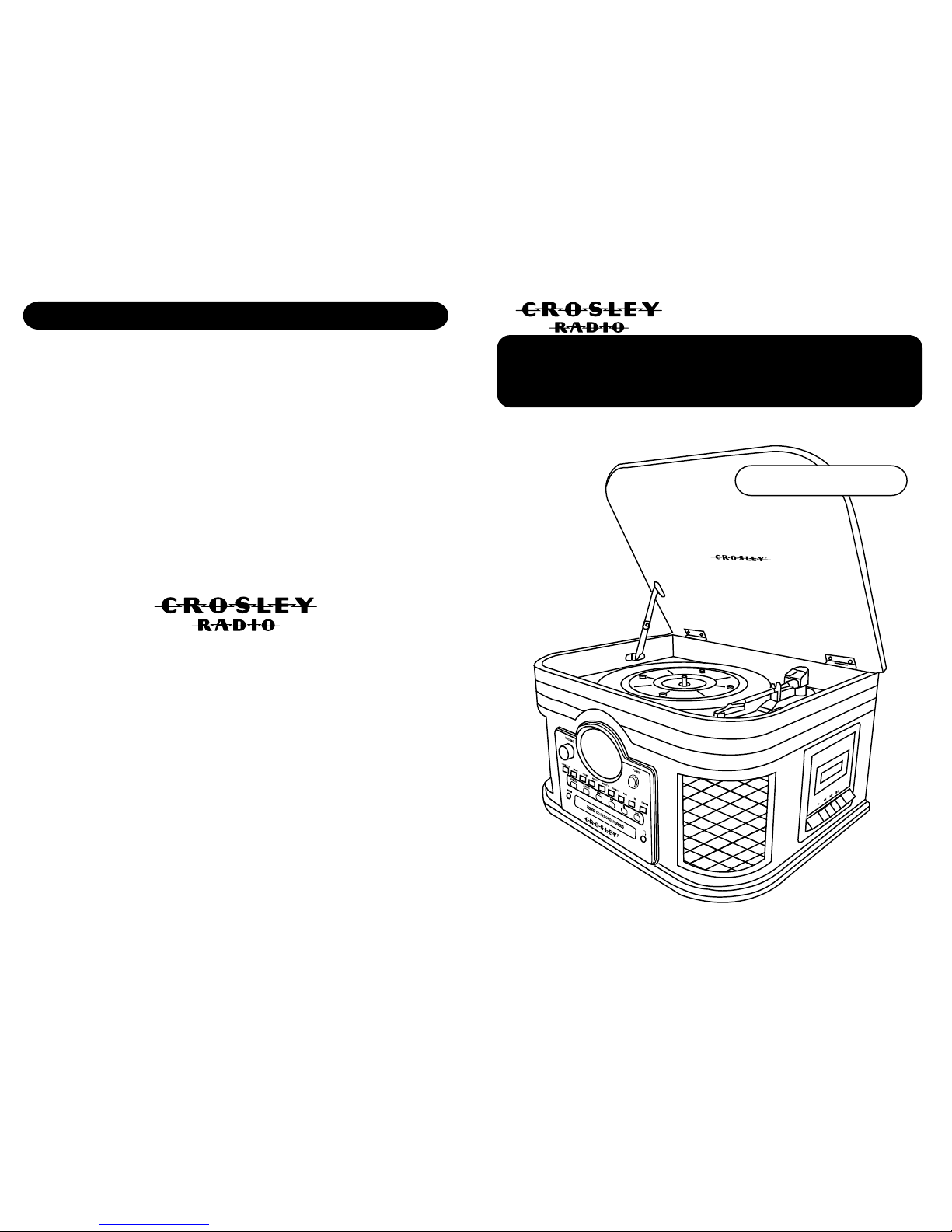
22-9-07
Composer CD Recorder
CR247
910-263100-002
WARRANTY
Crosley Radio Products are warranted against defects in material and
workmanship for a period of 90 days beginning from the date of sale to the
original purchaser.
Should the unit fail under normal usage during the 90 day warranty period, a
request for RETURN AUTHORIZATION (R.A.) must be made by the original
customer before returning the unit. Call Crosley Radio customer service for
Return Authorization at (502) 583-4246 from 9 AM to 5 PM (EST) Monday to
Friday.
Upon receiving the RETURN AUTHORIZATION number from the Customer
Service Department, properly pack your unit in its original packaging. Include
any adapters, parts, & accessories which were originally provided with the
product, along with a check or money order for $19.95 made out to Crosley
Radio to cover the handling and return postage. Display the R.A. # on the
outside of the carton and ship PREPAID via standard UPS or its equivalent.
ATTN: RETURNS DEP'T
2001 PRODUCTION DRIVE
BAY 2 & 3
LOUISVILLE, KY 40299
CROSLEY RADIO assumes no responsibility for units sent without prior Return Authorization.
The purchasers bill of sale is the only proof of warranty entitlement and must accompany the unit.
The warranty does not cover damage due to acts of nature, accident, misuse, abuse, negligence, commercial
use or modification of, or to any part of the product. This warranty does not cover damage due to improper
operation or maintenance, connection to improper voltage supply, or attempted repair by anyone other than
a facility authorized by Crosley Radio to service the product. This warranty does not cover products sold
AS IS or consumables (such as fuses or batteries). This warranty is valid only in the United States.
This warranty gives the purchaser specified legal rights in addition to any rights which may vary from state
to state.
In accordance with the "Moss-Magnuson Warranty Act" of July 10, 1975, this is termed a "limited warranty"
which in no way compromises Crosley Radio high standards of Quality and Workmanship.
Instruction Manual
Page 2
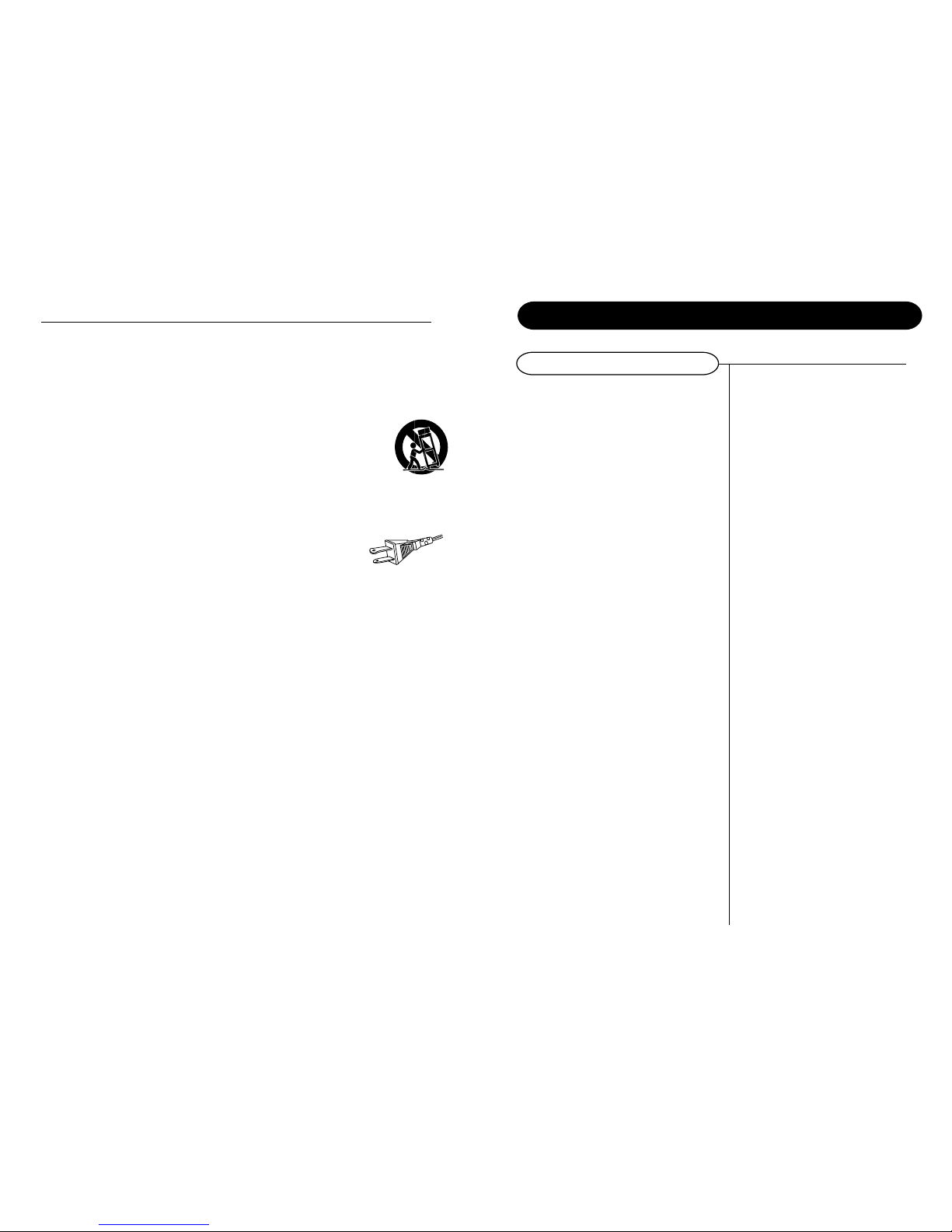
14
IMPORTANT SAFETY INSTRUCTION
PLEASE READ CAREFULLY ALL THE FOLLOWING IMPORTANT SAFEGUARDS
THAT ARE APPLICABLE TO YOUR EQUIPMENT
1. Read Instructions - All the safety and operating instructions should be read before the product is operated.
2. Retain instructions - The safety and operating instructions should be retained for future reference.
3. Heed Warnings - All warnings on the product and in the operating Instructions should be adhered to.
4. Follow Instructions - All operating and use instructions should be followed.
5. Cleaning - Unplug this product from the wall outlet before cleaning. Do not use liquid cleaners or aerosol cleaners. Use
a damp cloth for cleaning.
6. Attachments - Do not use attachments not recommended by the product manufacturer as they may cause hazards.
7. Water and Moisture - Do not use this product near water - for example, near a bath tub, wash bowl, kitchen sink, or
laundry tub; in a wet basement; or near a swimming pool; and the like.
8. A product and cart combination should be moved with care. Quick stops, excessive force, and uneven
surfaces may cause the product and cart combination to overturn.
9. Ventilation - Slots and openings in the cabinet are provided for ventilation and to ensure reliable
operation of the product and to protect it from overheating, and these openings must not be blocked
or covered, The openings should never be blocked by placing the product on a bed, sofa, rug, or
other similar surface. This product should not be placed in a built - in installation such as a bookcase
or rack unless proper ventilation is provided or the manufacturer's instructions have been adhered to.
10. Power Sources - This product should be operated only from the type of power source indicated on the marking label,
if you are not sure of the type of power supply to your home. Consult your product dealer or local power company. For
products intended to operate from battery power, or other sources, refer to the operating instructions.
11. Grounding or Polarization - This product may be equipped with a polarized alternating-current line plug (a plug having
one blade wider than the other). This plug will fit into the power outlet only one way. This is a safety feature. If you
are unable to insert the plug fully into the outlet try reversing the plug, If the plug should still fail to fit, contact your
electrician to replace your obsolete outlet. Do not defeat the safety purpose of the polarized plug.
12. Power - Cord Protection - Power - supply cords should be routed so that they are not likely to
be walked on or pinched by items placed upon or against them, paying particular attention to
cords at plugs, convenience receptacles, and the point where they exit from the product.
13. Lightning - For added protection for this product during a lightning storm, or when it is left
unattended and unused for long periods of time, unplug it from the wall outlet and disconnect
the antenna or cable system. This will prevent damage to the product due to lightning and power - line surges.
14. Power Lines - An outside antenna system should not be located in the vicinity of overhead power lines or other electric
light or power circuits, or where it can fall into such power lines or circuits. When installing an outside antenna system,
extreme care should be taken to keep from touching such power lines or circuits as contact with them might be fatal.
15. Overloading - Do not overload wall outlets, extension cords, or integral convenience receptacles as this can result
in a risk of fire or electric shock.
16. Object and Liquid Entry - Never push objects of any kind into this product through openings as they may touch
dangerous voltage points or short - out parts that could result in a fire or electric shock. Never spill liquid of any kind
on the product.
17. Servicing - Do not attempt to service this product yourself as opening or removing covers may expose you to dangerous
voltage or other hazards. Refer all servicing to qualified service personnel.
18. Damage Requiring Service - Unplug this product from the wall outlet and refer servicing to qualified service personnel
under the following conditions;
a. When the power-supply cord or plug is damaged.
b. If liquid has been spilled, or objects have fallen into the product.
c. If the product has been exposed to rain or water.
d. If the product does not operate normally by following the operating instructions. Adjust only those controls that
are covered by the operating instructions as an improper adjustment of other controls may result in damage and
will often require extensive work by a qualified technician to restore the product to its normal operation.
e. If the product has been dropped or damaged in any way.
f. When the product exhibits a distinct change in performance - this indicates a need for service.
19. Replacement Parts - When replacement parts are required, be sure the service technician has used replacement
parts specified by the manufacturer or have the same characteristics as the original part. Unauthorized substitutions
may result in fire, electric shock, or other hazards.
20. Safety Check - Upon completion of any service or repairs to this product, ask the service technician to perform safety
checks to determine that the product is in proper operating condition.
21. Wall or ceiling Mounting - The product should be mounted to a wall or ceiling only as recommended by the manufacturer.
22. Heat - The product should be situated away from heat sources such as radiators. Heat registers, stoves, or other
products (including amplifiers) that produce heat.
WARNING: Changes or modifications to this unit not expressly approved by the party responsible for compliance could
void the users authority to operate the equipment.
NOTE: This equipment has been tested and found to comply with the limits for a Class B digital device, pursuant to Part
15 of the FCC Rules. These limits are designed to provide reasonable protection against harmful interference in a residential
installation. This equipment generates, uses, and can radiate radio frequency energy and, if not installed and used in
accordance with the instructions, may cause harmful interference to radio communications. However, there is no guarantee
that interference will not occur in a particular installation. If this equipment does cause harmful intereference to radio or
television reception, which can be determined by turning the equipment off and on , the user is encouraged to try to correct
the interference by one or more of the following measures:
- Reorient or relocate the receiving antenna.
- Increase the separation between the equipment and receiver.
- Connect the equipment into an circuit different from that to which the receiver is connected.
- Consult the dealer or an experienced radio TV technician for help.
AC
Polarized Plug
Troubleshooting
There is no Power
1 Make sure the radio is plugged in correctly.
2 Check to see that the power button is pushed
in.
3 Check to make sure the unit is not in Standby
mode by pressing the Standby button.
There is no Sound
1 Check the volume level by turning the volume
knob.
Turntable will not work
1 Make sure the unit is set to Phono mode by
pressing the Function button.
2 Check the cassette player to make sure a
cassette is not playing.
3 Make sure the protective needle cover is
removed.
4 Make sure the chrome Turntable Suspension
Screw is screwed all the way down.
CD does not play
1 Check to make sure CD is inserted correctly
(label side facing up).
2 Check that the surface of the CD is clean
3 Make sure function switch is set to CD.
4 Make sure the CD is not blank.
General
Page 3
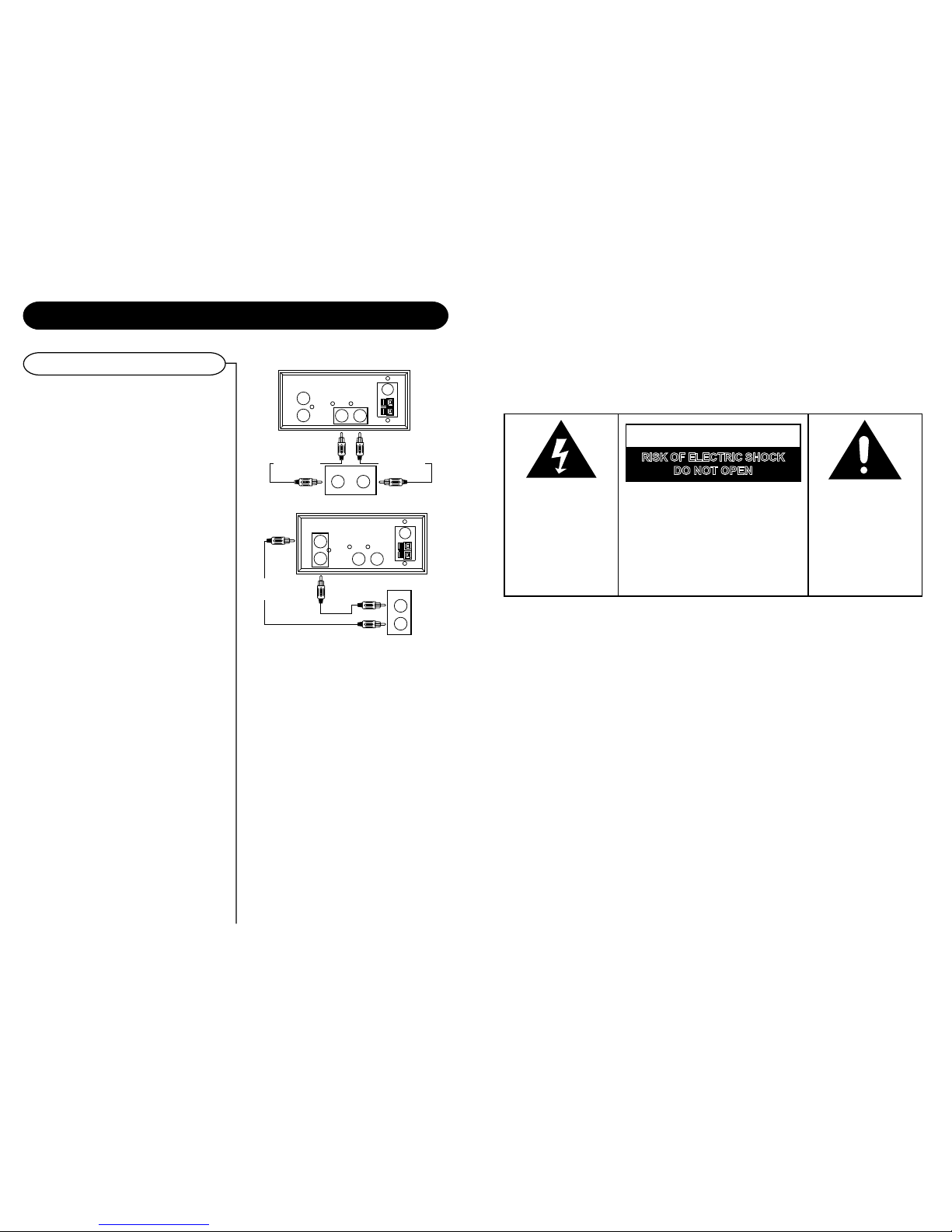
13
The exclamation point
within an equilateral
triangle is intended to
alert user to the
presence of important
operating and
maintenance (servicing)
instruction in the
literature accompanying
the appliance.
RISK OF ELECTRIC SHOCK
DO NOT OPEN
CAUTION
The lighting flash with
arrowhead symbol, within
an equilateral triangle, is
intended to alert user to
the presence of uninsulated
"dangerous voltage" within
the product's enclosure
that may be of sufficient
magnitude to constitute
risk of electric shock
to persons.
CAUTION: TO REDUCE
THE RISK OF ELECTRIC
SHOCK, DO NOT REMOVE
COVER (OR BACK). NO
USER - SERVICEABLE
PARTS INSIDE. REFER
SERVICING TO QUALIFIED
SERVICE PERSONNEL.
Specification
Frequency Range : AM 525 - 1710 KHz
: FM 87.5 - 108.5 MHz
Power Supply : AC 120V ~ 60Hz
Power Consumption : 65W
Speed : 33 1/3, 45, 78 RPM
Speaker : 5 8ohm 10W x 2
Replacement Needle : NP3
WARNING:
TO PREVENT FIRE OR SHOCK HAZARD, DO NOT EXPOSE THIS
APPLIANCE TO RAIN OR MOISTURE. DO NOT REMOVE COVER.
PILOT LAMPS SOLDERED IN PLACE. NO USER SERVICEABLE
PARTS INSIDE. REFER SERVICING TO QUALIFIED SERVICE
PERSONNEL.
* DESIGN AND SPECIFICATIONS SUBJECT TO CHANGE WITHOUT NOTICE.
Audio / Connections
Audio Connections
Aux Input
Using the Aux Input allows you to hook up additional
external audio components and listen to them through
your unit. Any component with an audio output such
as a Tuner, can be connected by using the correct
cables (not included). This unit uses standard RCA
cables. Simply plug the red and white connectors
on one end of the cable to the red and white Aux In
jacks on the back of your unit. The other end of the
cable will plug into the Audio Output jack on the
external component. For more information on hooking
up the external component, see the owners manual
for that component.
Audio Output
Using the Audio Output will allow you to run the
audio from your unit into a home stereo, television
or other stereo source. To make this connection,
you will need standard RCA cables. Plug the red
and white connectors on one end of the cable into
the red and white Audio Output jacks on the back
of the unit. The other end of the cable will plug into
the Aux Input jacks of your selected component. For
more information on hooking up to the external
component, see the owners manual for that
component.
NOTE: You can still listen to your unit when using the Audio
Output feature
Line In Jack
The Line In Jack is located on the front of your unit.
This jack uses a 3.5 mm mini pin cable for connection.
This connection is especially useful in hooking up
smaller audio components like MP3 players. To
make this connection, you will need a 3.5mm audio
cable (not included). Hook one end of the cable into
the Line In Jack on the front of your unit. The other
end will plug into the Audio Output or headphone
jack on the selected component. For more information
on hooking up the external component, see the
owners manual for that component.
Audio Output
Aux Input
AUX IN
R
L
AUDIO OUT
L R
AUX IN
L
(WHITE JACK)
FM
ANT.
AM
ANT.
ANOTHER
AUDIO COMPONENT
L
R
AUDIO OUT
AUX IN
R
(RED JACK)
AUX IN
R
L
AUDIO OUT
L R
L R
AUDIO IN
FM
ANT.
AM
ANT.
AUDIO OUTPUT
R
(RED JACK)
AUDIO OUTPUT
L
(WHITE JACK)
Page 4

12
Getting Started
Unpacking................................. 4
Power Source........................... 4
Control Locators....................... 5-6
Basic Operation
General..................................... 7
Radio Operation....................... 7
Turntable Operation.................. 8
Cassette Operation.................. 8
CD Operation
Playing a CD............................... 9
Programmed Playback................ 9
Playing MP3 CDs...................... 10
Recording records to CD........... 11
Recording cassettes to CD........ 11
Erasing CD-RW CDs................. 12
Audio / Connections
Audio.......................................... 13
General
Troubleshooting Guide................ 14
Warranty....................................... 15
About This Manual
Thank you for purchasing the Crosley Composer
CD Recorder (CR247). Before operating this unit,
please read this manual thoroughly and retain it for
future reference.
Instructions in this manual describe the control
functions of the CR247.
Included in the package:
Welcome
Table of Contents
Composer CD Recorder
Remote Control
FM antenna
AM loop antenna
45 RPM adaptor
You can divide your recording into separate tracks
if you wish. By doing this, each song will have its
own sequential track number. To do this, you must
use the Split Track button (4/56).
While Recording your record or cassette, listen for
the end of each song. There will usually be a brief
silence between songs. Once you are at the end of
the song, press the Split Track button. The recording
will then go to the next track number by increments
of one. Once the recording is finished, you can press
the (11/64) or the (9/52) buttons to go to
the beginning of each song.
If using a CD-RW, you can erase the whole CD and
rerecord it. Erase procedures are only possible with
CD-RW discs. It is not possible to erase or rerecord
a CD-R CD. To erase a CD-RW, follow the steps
below.
1 Press the FUNCTION button (17/68) to set the
unit to CD mode.
2 Load a recorded CD-RW into the unit.
3 Press the STOP button (13/53) to stop playback.
4 Press the ERASE button (3/57). ERASE will
appear on the display ,Press PLAY Button(16/63)
to confirm and the erasing process will begin.
When finished, the display will first read F Done
and then BLANK.
5 The CD is now ready to record.
NOTE: Once a CD is erased, the contents that were
on the CD cannot be retrieved.
CD Operation
Manual Track Division
Erasing a CD-RW
Page 5

11 4
Getting Started
Unpacking
1 Remove packing materials from unit.
NOTE: Save all packing materials.
2 Remove plastic bag covering radio.
3 Remove plastic safety cover from A/C plug.
4 Remove tie from A/C cord and untie antenna
wire on back of radio.
5 Open lid and remove styrofoam shipping
material from turntable.
6 Remove black tie-wrap from under the tone
arm.
7 Remove tape and white protective needle
coverby gently pulling them towards the
front of the unit.
8 Turn the TURNTABLE SUSPENSION SCREW
(31) clockwise until it is all the way down.
Do not force or over tighten it. This allows the
turntable to float on its shock absorbers.
9 Release tone arm hold down clip by gently
pushing to the right. This will unlock tone arm
from its arm rest. Re-lock the hold down clip
when moving the unit to another location.
Power Source
Headphones Jack Operation
1 Connect headphones to the Headphone Jack (15)
2 Adjust volume to the desired listening level.
NOTE: When using headphones, the sound to the unit
speakers will be cut off.
CD Recording Operation
Preparation
This unit is designed to record CD-R and CD-RW
discs bearing the identification logo Compact Disc
Recordable or CD-Rewritable. If CDs do not
conform to this standard, they may not record
properly.
1 Load a compatible blank CD-R or CD-RW into
the unit.
2 Press the FUNCTION button (17/68) to set the
unit to Phono mode.
3 Set the SPEED CONTROL SWITCH (34) to
the correct speed (33 1/3, 45 or 78 rpm) for
the selected record.
4 Use the CUE LEVER (32) to raise the tone
arm off its rest. Move the tone arm over the
record and use the cue lever to lower it to the
point you want the recording to start.
5 Press the CD RECORD button (7/55). Record
will flash on the LCD. The CD will begin
recording.
6 Once the first side of the record is finished,
press the STOP (13/53) button. The display
will read "CLOSE TK" for one second and
then change to "PHONO".
7 Turn the record over and repeat steps 4-6 to
record the other side.
8 After recording is completed, press the STOP
(13/53) button. The display will read "CLOSE
TK" for one second and then change to
"PHONO".
9 Once you have finished the recording, press
the FINALIZE (2/59) button. The display will
read "Finalize".
10 Once the CD has been finalized, the unit will
return to Phono mode and the display will show
"PHONO". The CD is now ready for use.
NOTE: If the CD is not finalized, it will not play in any
other CD player. Not all CD players are
compatible with CD-R and CD-RWs. Check
the owners manual for other CD players for
compatibility
.
1 Load a compatible blank CD-R or CD-RW into
the unit.
2 Press the FUNCTION button (17/68) to set the
unit to Phono mode.
3 Load a pre-recorded cassette tape into the
cassette player. Press to PLAY button(28) to
get the cassette to the point in which you want
to start the recording.
4 Once the cassette is ready and playing, press
the CD RECORD button (7/55). "Record" will
flash on the LCD. The CD will begin recording.
5 Once the first side of the cassette is finished,
press the STOP (13/53) button. The display will
read "CLOSE TK" for one second and then
change to "PHONO".
6 Eject the cassette tape and flip it over to the
other side.
7 Repeat steps 4 and 5 to record the other side
of the cassette.
8 After recording is completed, press the STOP
(13/53) button. The display will read "CLOSE
TK" for one second and then change to
"PHONO".
9 Once you have finished the recording, press
the FINALIZE (2/59) button. The display will
read "Finalize".
10 Once the CD has been finalized, the unit will
return to Phono mode and the display will show
"PHONO". The CD is now ready for use.
NOTE:If the CD is not finalized, it will not play in any
other CD player. Not all CD players are
compatible with CD-R and CD-RW's. Check
the owner's manual for other CD players for
compatibility.
CD Operation
Recording Records to CD
Recording Cassettes to CD
The sound from all speakers is cut off.
Headphone Jack(15)
AC
Polarized Plug
1
Unwind the AC POWER CORD (41) at the back
of the unit and connect it to a power outlet.
2 Plug A/C cord into appropriate outlet.
3 This product is equipped with a polarized
alternating current line plug (a plug having one
blade wider than the other). This plug will fit into
the power outlet only one way. This is a safety
feature, If you are unable to insert the plug fully
into the outlet, try reversing the plug. If the plug
should still fail to fit, contact you electrician to
replace your obsolete outlet. Do not defeat the
purpose of the polarized plug.
NOTE: Headphones not included with unit.
Page 6

5 10
Playing MP3 CDs
This unit will play CDs recorded in MP3 format. All
the controls and functions work the same as a regular
CD. Listed below are features and instructions that
are unique to playing a MP3 CD.
MP3 CDs normally contain many files. By using the
search features described below, you can easily and
quickly locate albums or songs. Follow the steps
below to use the search feature.
Search by File Name
If your MP3 CD is separated into folders, follow the
steps below to access the folders.
1 While the CD is stopped, press the PRESET+
(10/54) or the PRESET - (8/65)buttons to
advance forward or backwards through the
folders on your disc.
2 Once the desired folder is reached, use the
PRESET+ (10/54) and PRESET - (8/65) buttons
to select the desired track.
3 Press the PLAY (16/63) to begin playback of the
selected track.
Search by File Name
1 In stop or play mode, press the FIND (51)to start
the alphabetic and numerical search.
2
Press the PRESET+ (
10/54
) or PRESET - (
8/65
)
button repeatedly to select the corresponding
letter or number of the track you are searching
for.
3 When the desired track is found, press the
PLAY (16/63) button to start playing the selected
track.
4 To exit the search mode press the FIND Button
(51) repeatedly until the "
" icon disappears
from the LCD display.
Search by Folder / Album Title
1 While the CD is stopped, press the FIND (51)
button twice to start to browse the album. The
search icon, ALBUM 001 and its name will be
shown on the display.
2 Press the
PRESET+ (
10/54) or
PRESET - (
8/65
)
button repeatedly to select the desired album.
3 When the desired album is shown on the display,
press the PLAY(16/63) to start play all the tracks
from the beginning of the selected Folder/Album.
NOTE: The search feature will only work if the MP3 CD has
information such as Folder, Artist and Song titles
already stored on the CD. This information is added
at the time the CD is created and cannot be added
afterwards.
NOTE: You cannot record MP3 CDs with this unit. They
must be created with a computer or other device.
If the MP3 CD has track information stored on it,
such as artist and title, the LCD will display that
information during playback of the CD.
1 While the MP3 disc is playing, press the BAND
(19/58) button.
2 The CD information will start to scroll across the
LCD.
3 Press the BAND (19/58) button again to cancel
the information.
NOTE: If the CD was recorded without any track information,
UNKNOWN will be displayed when the BAND
button is pressed.
CD Operation
Search Play
Folder/Album Playback
CD Information
28
27 25
26
29
1
30 31 32
34
35
36
33
2
2122
3
4
5 7 9 11 13 14 15
16
17
18
19
2024 23
6
8 10 12
Control Locators
Unit Controls
1 Speakers
2 Finalize Button
3 Erase Button
4 Split Track Button
5
Line In Jack
6 Open/Close Button (CD Door)
7
Record Button
8 Preset - Button
9 Tuning Down Button
10 Preset + Button
11 Tuning Up Button
12 Program Button
13 Stop Button
14 CD Drawer
15
Headphone Jack
16 Play/Pause
17 Function Button
18 EQ Button
19 Band Button(AM/FM)
20
Power Button
21 LCD Display
22 Sensor
23 Stand By Indicator
24
Volume Knob
25 Stop/Eject
26 Fast Forward
27 Rewind
28 Play
29 Cassette Door
30 Hold Down Clip
31 Turntable Suspension Screw
32 Cue Lever
33 Tone Arm Rest
34 Speed Control Switch
35 Tone Arm
36 Turntable
Page 7

69
Control Locators
Unit Controls
Remote Controls
37 Aux In Jack
38 Audio Output Jack
39 AM Antenna Jack
40 FM Antenna Socket
41 AC Power Cord
42 AM Loop Antenna
43 FM Antenna Wire
44 Adapter For 45 rpm Records
37 38 39 40
AUX IN
R
L
AUDIO OUT
L R
FM
ANT.
AM
ANT.
42
43
44
POWER
EJECT
REPEAT
FIND
REC
ERASE
FINALIZE
1
4
7
0
2
5
8
10+
3
6
9
MUTE
BAND
MO/ST
TRACK
SPLIT
VOL -
EQ
PROGRAM
FUNCTION
VOL +
RANDOM
PRESET
+
PRESET
-
45
46
47
48
49
51
53
50
55
57
54
59
58
52
56
61
62
64
63
65
66
67
68
69
70
60
Random Play
Programmed Playback
Repeat Playback
Playing a CD
1 While playing a CD, press the RANDOM button
(48) on the remote control. Rand will show on
the LCD display. The unit will randomly select
songs from the CD.
2 To cancel Random playback, press the
RANDOM button (48) again.
1 Make sure the CD is stopped.
2 Press the PROGRAM button (12/47). " 01" will
shown on the display.
3 Press the (11/64) or (9/52)buttons to
select a desired track.
4 Press the PROGRAM button (12/47) twice to
store the selected track number.
5 Repeat above steps 3 and 4 to program
additional tracks into memory.
NOTE: Maximum of 99 tracks can be programmed
into memory.
1 Press the FUNCTION button (17/68) to set the
unit to CD mode.
2 Press the OPEN/CLOSE button (6) to open
the CD drawer. Insert a CD into the tray with the
label side facing up.
3 Press the OPEN/CLOSE button(6) again to
close the CD drawer. The display will show
CD Load for a few seconds and playback will
automatically begin.
4 To skip forwards or backwards through the tracks
on a CD, press the (11/64) or (9/52) buttons.
5 To fast forward or rewind through a track, press
and hold the (11) or (9) buttons on the
control panel. Release the buttons once you
reach the desired position on the track. To use
the remote to fast forward or rewind, press the
(62) or (50) button one time. Once the
desired position is reached, press the button
again to resume play.
1 To repeat a single track, select the desired track
number and press the REPEAT button (49)
once. Press the PLAY button. "Repeat one" will
show on the display and the selected track will
repeat once it is finished.
2 To repeat a whole CD, press the REPEAT button
(49) twice. The display will show "Repeat All".
Once the disc is finished, it will start over again
from the beginning.
3 To turn off the repeat feature, press the REPEAT
button (49) again. The repeat display will
disappear from the LCD.
CD Operation
41
45 Power/Stand By Button
46 Eject Button
47 Program Button
48 Random Button
49 Repeat Button
50 Tuning Down Button
51 FIND Button
52 Backward Skip
53 Stop Button
54 Preset + Button
55
Record Button
56 Split Track Button
57 Erase Button
58 Band Button(AM/FM)
59 Finalize Button
60 0-9, 10+ Button
61 Mute Button
62 Tuning Up Button
63 Play/CD Pause Button
64 Forward Skip
65 Preset - Button
66 Mono/Stereo Button
67 EQ Button
68 Function Button
69 Volume Down
70 Volume Up
Page 8

87
Playing a Cassette
Accessory: ADAPTER FOR 45 RPM
To Fast Forward or Rewind
Turntable Operation
1 Press the FUNCTION button (17/68) to set the
unit to Phono mode.
2 Set the SPEED CONTROL SWITCH (34) to
the correct speed (331/3, 45 or 78 rpm) for the
selected record.
3 Use the CUE LEVER (32) to raise the tone arm
off its rest. Move the tone arm over the record
and use the cue lever to lower it to the point
you want the record to start.
4 At the end of the record, the tone arm will return
to its rest.
NOTE:The turntable and cassette players both operate
in the same mode. Make sure the cassette
player is in STOP mode when listening to a
record.
To play the 45rpm record, place the ADAPTER (44)
on the spindle.
Basic Operation
1 While in Phono mode, press the
STOP/EJECT(25) button on the cassette player
to open the cassette door.
2 Insert a prerecorded cassette tape into the
cassette door.
3 Press the PLAY button (28) to begin play.
4 To stop playback, press the STOP/EJECT (25)
button.
5 Press the STOP/EJECT (25) button again to
eject the cassette.
1 While playback is stopped, press the FAST
FORWARD (26) or REWIND (27) button to fast
forward or rewind the cassette.
2 Once the desired position is reached on the
cassette, press the STOP/EJECT (25) button
to stop the cassette.
3 Press the PLAY (28) button to begin play.
NOTE: The cassette player plays the side of the
cassette facing away from the unit. To
play the other side of the cassette, you
must eject the cassette and turn it over.
Antenna
1 Make sure the unit is plugged in correctly to an
AC outlet.
2 Press the POWER button (20) to turn the power
on.
3 Once the power is turned on, press the
FUNCTION button (17/68) to switch between
Tuner/CD/Phono/Aux. When switching between
functions, wait 1 second after pressing the
function button before pressing it again. This
gives the unit time to load the correct information
for the selected function.
4 While listening to any of the above functions,
you may change the tone of the music by
pressing the EQ button (18/67). Each press of
the EQ button will toggle between the following
settings:
Basic Operation
Outdoor Antenna Grounding
1 Press the FUNCTION button (17/68) to set the
unit to Tuner mode
2 Press the BAND button (19/58) to select the
desired tuning band (AM/FM).
3 Press the (11) or (9) button to select a
station,To use the remote to select a station, use
the (62) or (50) buttons.
4 Adjust the volume to the desired listening level.
1 Tune into the station that you want to program
into memory.
2 Press the PROGRAM button (12/47), Memory
will flash on the LCD.
3 Press the (11/64) or (9/52) buttons to
select the desired memory location.
4 Press the Program button again to store the
station into memory.
5 Once you have the presets stored, press the
PRESET UP + (10/54) or the PRESET (8/65)
to select the stored stations.
Antenna: for extennal FM reception, the unit is
provided with a FM ANTENNA WIRE (43), move the
wire until the reception is clear and with no interferences. For AM reception, the unit is provided with
a directional build-in ferrite antenna. Rotate the set
to find the position in which the best reception is
obtained.
General
If an outside antenna is connected to the receiver,
be sure the antenna system is grounded so as to
provide some protection against voltage surges and
buit-up static charges. Article 610 of the National
Electrical Code, ANSI/NFPA 70, provides information
with regard to proper grounding of the mast and
supporting conductors, location of antenna-discharge
unit, connection to grounding electrodes, and
requirements for the grounding electrode. See figure:
NOTE: Please use outside antenna for better reception.
FM Antenna Wire (43)AM Loop Antenna (42)
GROUND CLAMP
ELECTR C
SERVICE
EQUPMENT
ANTENNA
LEAD IN WIRE
ANTENNA
DISCHARGE UN T
GROUNDING
CONDUCTORS
GROUND CLAMPS
POWER SERVICE GROUND NG
ELECTRODE SYSTEM
Radio Operation
Programming Preset Stations
FLAT
CLASSIC
POP
JAZZ ROCK
