Page 1

Crestron TPMC-4XG-B
Isys i/O™ Handheld WiFi Touchpanel
Operations Guide
Page 2

This document was prepared and written by the Technical Documentation department at:
Crestron Electronics, Inc.
15 Volvo Drive
Rockleigh, NJ 07647
1-888-CRESTRON
All brand names, product names and trademarks are the property of their respective owners.
©2008 Crestron Electronics, Inc.
Page 3

Crestron TPMC-4XG-B Isys i/O™ Handheld WiFi Touchpanel
Contents
Isys i/O™ Handheld WiFi Touchpanel: TPMC-4XG-B 1
Introduction ...............................................................................................................................1
Features and Functions................................................................................................ 1
Applications.................................................................................................................3
Specifications ..............................................................................................................4
Physical Description.................................................................................................... 7
Industry Compliance .................................................................................................11
Setup ........................................................................................................................................ 12
Identity Code ............................................................................................................. 12
Power......................................................................................................................... 12
Configuring the Touchpanel...................................................................................... 13
General Use and Safety .............................................................................................20
Recommended Cleaning............................................................................................ 21
Programming Software............................................................................................................22
Earliest Version Software Requirements for the PC .................................................22
Programming with Crestron SystemBuilder.............................................................. 22
Programming with SIMPL Windows........................................................................ 22
Programming with VisionTools Pro-e....................................................................... 24
Embedded Applications.............................................................................................28
Uploading and Upgrading........................................................................................................ 30
Establishing Communication.....................................................................................30
Programs, Projects and Firmware.............................................................................. 31
Program Checks ........................................................................................................32
Problem Solving ......................................................................................................................33
Troubleshooting......................................................................................................... 33
Reference Documents................................................................................................34
Further Inquiries........................................................................................................35
Future Updates ..........................................................................................................35
Software License Agreement................................................................................................... 36
Return and Warranty Policies.................................................................................................. 38
Merchandise Returns / Repair Service ......................................................................38
CRESTRON Limited Warranty.................................................................................38
Operations Guide – DOC. 6749A Contents • i
Page 4

Page 5

Crestron TPMC-4XG-B Isys i/O™ Handheld WiFi Touchpanel
Isys i/O™ Handheld WiFi
Touchpanel: TPMC-4XG-B
Introduction
Features and Functions
• Stylish and ergonomic handheld design
• 3.5” active matrix touchscreen display | 240 x 320 resolution
• 16-bit Isys i/O™ graphics | Synapse™ image rendering algorithm
• Backlit hard buttons, thumbpad and scroll wheel
• Microsoft Windows CE .NET operating system
• Windows
• Wireless video from network cameras and servers
• 802.11b/g Wi-Fi 2-way wireless communications
• Includes stylus with onboard storage slot
• Includes docking station and Li-Ion battery pack
Handheld Touchpanel Control
Far more than a mere universal remote, the TPMC-4XG-B is ingeniously designed to
provide a powerful wireless control solution that is easy to hold and intuitive to use.
True Crestron® touchpanel versatility is afforded through a 3.5" active matrix color
touchscreen display, producing stunning 16-bit graphics with 3D (Synapse™)
effects, high res images, dynamic graphics and text, PNG translucency and
animation. A stylus is even included for use with the on screen keyboard,
conveniently stowed in its own storage slot.
EL Backlit Hard Buttons
®
SideShow™ enabled
Complementing its touchpanel are 19 tactile pushbuttons comprised of 10 smartly
placed buttons designated for most common functions, a 5-way navigation thumbpad
and four context-assignable “hard keys” positioned along the bottom of the
touchscreen. Every button is fully programmable to support quick access to functions
ranging from simple volume adjustment and channel selection to on-screen menu
navigation or even pan/tilt camera control. Adjustable electroluminescent button
backlighting provides a striking appearance while facilitating operation in a darkened
home theater or conference room.
Operations Guide – DOC. 6749A Isys i/O™ Handheld WiFi Touchpanel: TPMC-4XG-B • 1
Page 6

Isys i/O™ Handheld WiFi Touchpanel Crestron TPMC-4XG-B
Scroll Wheel
A scroll wheel is located on the right side of the TPMC-4XG-B, positioned for easy
navigation through lengthy menus on the touchscreen or television. Incremental up
and down scrolling and press-to-select commands are programmable to allow the
scroll wheel to be adapted for custom applications.
Wi-Fi Wireless
Integrated 802.11b/g Wi-Fi technology delivers secure, high speed 2-way wireless
performance, communicating with Crestron control systems, computers and media
servers via a wireless Ethernet access point. Fully bidirectional behavior means the
TPMC-4XG-B is perfect for searching through tracks and titles on a music server
complete with the dynamic display of cover art graphics. Of course, true feedback is
afforded for every connected device, be it audio, video, satellite radio, lighting,
security or climate control.
NOTE: For more information, refer to the latest version of the Crestron Best
Practices for Installation and Setup of Crestron RF Products Reference Guide (Doc.
6689), which is available from the Crestron website (www.crestron.com/manuals).
Windows® SideShow™ Enabled
New Crestron support for Windows SideShow gives the TPMC-4XG-B access to all
kinds of PC and web based content such as news feeds, sports scores, stock tickers,
weather alerts, media guides, email message and appointment notifications all
through a simple network connection to a Windows Vista™ computer.
NOTE: For more information, refer to the latest version of the Crestron Support for
Windows® SideShow™ Quickstart Guide (Doc. 6687).
Wireless Video
For presentation preview, surveillance or pure entertainment, the TPMC-4XG-B
makes it possible to view security cameras, movies and other video sources right on
its touchscreen. The TPMC-4XG-B includes native support for wireless streaming
video from a variety of third party web cameras and servers using the motion JPEG
and MPEG4 formats.
Li-Ion Rechargeable Batteries
A field replaceable Lithium Ion battery pack provides fast charging, long lasting
wireless operation without the "memory" issues typical of other rechargeable
batteries. Adjustable standby helps preserve battery life and the included docking
station provides charging convenience with an elegant appearance.
2 • Isys i/O™ Handheld WiFi Touchpanel: TPMC-4XG-B Operations Guide – DOC. 6749A
Page 7

Crestron TPMC-4XG-B Isys i/O™ Handheld WiFi Touchpanel
Applications
The following diagram illustrates a basic configuration that connects a
TPMC-4XG-B WiFi touchpanel to a control system via a wireless access point
(WAP).
802.11b/g
802.11b/g
CEN-WAP-ABG-1G
30 feet maximum
TPMC-4XG-B
Ethernet
12x6x8x2x9x3x10x4x11x5x7x
C
Ethernet
A
Hub/
78 9101112
123456
12x6x8x2x9x3x10x4x11x5x7x
1x
1x
B
A
Internet
Switch/
Router
Ethernet
Control
System
• The distance between the TPMC-4XG-B and the CEN-WAP-ABG-1G
should not exceed 30 feet. The TPMC-4XG-B is not a roaming device.
• Use a dedicated CEN-WAP-ABG-1G for each TPMC-4XG-B device.
The diagram on the next page presents a more complex configuration. In this
scenario, the WAP is connected to port B of the control system’s C2ENET-2 card.
Port A is connected to the corporate LAN. The card’s internal firewall controls data
flow thus isolating the two subnets.
NOTE: When using a dual-port Ethernet card, Ports A & B must be different
subnets (e.g., Port A = 128.x.x.x; Port B = 192.x.x.x).
For additional information on setting up and understanding an Ethernet network,
refer to the latest version of the Crestron e-Control Reference Guide (Doc. 6052).
Operations Guide – DOC. 6749A Isys i/O™ Handheld WiFi Touchpanel: TPMC-4XG-B • 3
Page 8

Isys i/O™ Handheld WiFi Touchpanel Crestron TPMC-4XG-B
Ethernet
Head End
Dual-Port Ethernet Card
with Built-In NAT/Router
& Firewall
PRO2
Local IR/RS-232/Relays
to Device Control &
Touchpanels
Ethernet
A B
C2ENET-2
CEN-WAP-ABG-1G
Corp.
LAN A
Firewall
Ethernet
802.11b/g
30 feet maximum
Ethernet
PCs
Internet
TPMC-4XG-B
Specifications
Specifications for the TPMC-4XG-B are listed in the following table.
TPMC-4XG-B Specifications
SPECIFICATION DETAILS
Touchscreen Display
Display Type Transreflective TFT active matrix color LCD
Size 3.5 inch (8.89 cm) diagonal
Aspect Ratio 3:4 QVGA (portrait orientation)
Resolution 240 x 320 pixels
Brightness 115 nits typical, 90 nits minimum
Contrast 100:1 typical, 80:1 minimum
Color Depth 16-bit, 64k colors
Viewing Angle ±60º horizontal, ±55º vertical
Illumination White LED backlit
Touchscreen Resistive membrane
Processor Freescale™ i.MX21 266 MHz CPU
Memory
SDRAM 64 MB
Flash 64 MB
Maximum Project Size 12 MB
Operating System
Microsoft® Windows® CE .NET 5.0
Professional Edition
(Continued on following page)
4 • Isys i/O™ Handheld WiFi Touchpanel: TPMC-4XG-B Operations Guide – DOC. 6749A
Page 9

Crestron TPMC-4XG-B Isys i/O™ Handheld WiFi Touchpanel
TPMC-4XG-B Specifications (Continued)
SPECIFICATION DETAILS
Graphic Engine
Embedded Applications1
RF Wireless
RF Transceiver
Range
Gateway
Video
Streaming/File Formats
Battery
Battery Type Lithium Ion, 3.7 Volt, 1880 mAh (included)
Usage per Charge 3.5 hours continuous at full brightness
Charging Time 2 hours 50 minutes
Power Requirements
TPMC-4XG-DS-B Docking
Station/Charger (included)
Power Supply (included) 0.3 Amp @ 100-240 Volts AC, 60 Hz
Default IP ID2 03
Minimum 2-Series Control
System Update File
Environmental
Temperature 32º to 122º F (0º to 50º C)
Humidity 10% to 90% RH (non-condensing)
Heat Dissipation 17 BTU/Hr
Enclosure
Dimensions - TPMC-4XG-B
Height 1.17 in (2.96 cm)
Width 3.08 in (7.81 cm)
Depth 7.39 in (18.76 cm)
3, 4
16-bit non-palette graphics, 65,536 colors;
Synapse™ image rendering algorithm;
multi-mode objects, dynamic graphics and
text; Windows
translucency; 24 fps animation
Crestron MJPEG Viewer, Axis® Media
Control.
IEEE 802.11b/g Wi-Fi, 2.4 GHz, 2-way RF,
static IP or dynamic IP via DHCP, 64 and
128-bit WEP encryption, WPA and WPA2
with TKIP and AES
30 feet (10 meters) @ 54 Mbps, range and
speed vary based upon environmental
conditions, roaming not supported
Requires a dedicated 802.11b/g wireless
access point (Crestron CEN-WAP-ABG-1G
or equivalent) and Ethernet enabled
Crestron 2-Series control system.
MJPEG and MPEG4 via Crestron MJPEG
Viewer and Axis® Media Control.
1 Amp @ 5 Volts DC,
Crestron model TPMC-4XG-DS-B included
Version 3.137 or later
Injection molded plastic, black; stylus
storage slot (stylus included); integral
docking station port
®
SideShow™ support, PNG
(Continued on following page)
Operations Guide – DOC. 6749A Isys i/O™ Handheld WiFi Touchpanel: TPMC-4XG-B • 5
Page 10

Isys i/O™ Handheld WiFi Touchpanel Crestron TPMC-4XG-B
TPMC-4XG-B Specifications (Continued)
SPECIFICATION DETAILS
Dimensions - TPMC-4XG-DS-B
Height 2.25 in (5.72 cm)
Width 3.63 in (9.22 cm)
Depth 6.25 in (15.88 cm)
Weight
TPMC-4XG-B (with battery) 9 oz (259 g)
TPMC-4XG-B (without battery) 8 oz (220 g)
TPMC-4XG-DS-B 4 oz (120 g)
Included Accessories
TPMC-4XG-DS-B Docking Station/Charger
TPMC-4XG-BTP Internal Battery Pack
1. Contact Crestron for a current list of compatible devices and embedded applications. To ensure
reliable performance, new device drivers and applications are available only from Crestron through
firmware updates.
2. Refer to “Identity Code” on page 12 for details.
3. The latest software versions can be obtained from the Crestron website. Refer to NOTE after last
footnote.
4. Crestron 2-Series control systems include the AV2 and PRO2. Consult the latest Crestron Product
Catalog for a complete list of 2-Series control systems that are Ethernet-enabled directly or via a
C2ENET-2 dual port Ethernet card.
NOTE: Crestron software and any files on the website are for Authorized Crestron
dealers and Crestron Authorized Independent Programmers (CAIP) only. New users may
be required to register to obtain access to certain areas of the site (including the FTP site).
Battery must be recycled. Deliver the battery to an appropriate recycling facility.
6 • Isys i/O™ Handheld WiFi Touchpanel: TPMC-4XG-B Operations Guide – DOC. 6749A
Page 11

Crestron TPMC-4XG-B Isys i/O™ Handheld WiFi Touchpanel
Physical Description
This section provides information on the connections, controls and indicators
available on your TPMC-4XG-B.
TPMC-4XG-B Physical View (Left, Front and Right)
Operations Guide – DOC. 6749A Isys i/O™ Handheld WiFi Touchpanel: TPMC-4XG-B • 7
Page 12

Isys i/O™ Handheld WiFi Touchpanel Crestron TPMC-4XG-B
TPMC-4XG-B Physical View (Rear)
8 • Isys i/O™ Handheld WiFi Touchpanel: TPMC-4XG-B Operations Guide – DOC. 6749A
Page 13

Crestron TPMC-4XG-B Isys i/O™ Handheld WiFi Touchpanel
TPMC-4XG-B Overall Dimensions (Left, Front and Right Views)
3.08 in
(7.81 cm)
1
7.39 in
(18.76 cm)
2
4
7
3
5
6
1.17 in
(2.96 cm)
Operations Guide – DOC. 6749A Isys i/O™ Handheld WiFi Touchpanel: TPMC-4XG-B • 9
Page 14

Isys i/O™ Handheld WiFi Touchpanel Crestron TPMC-4XG-B
TPMC-4XG-B Docking Station Dimensions (Side, Front and Rear Views)
6.25 in
(15.88 cm)
3.63 in
(9.22 cm)
2.25 in
(5.72 cm)
NOTE: When the TPMC-4XG-DS-B docking station/charger is connected to AC
power and a TPMC-4XG-B is placed on the dock, the Crestron swirl logo on the
front will light for approximately five seconds. If the switch on the bottom of the
TPMC-4XG-DS-B is moved to the On position, the logo will remain lit for as long
as the touchpanel is on the docking station.
Connectors, Controls & Indicators
# CONNECTORS
DESCRIPTION
& CONTROLS
1 USB
2 ON/OFF
3 RESET
4 HARD KEYS (4) Programmable pushbuttons below touchscreen.
5 FUNCTIONS
6 THUMBPAD
7 SCROLL WHEEL
(1) Mini Type B female behind cover; USB 2.0
computer console port, cable included.
(1) Recessed slide switch (in battery compartment),
turns unit on or off.
(1) Recessed miniature button (in battery
compartment), reboots the touchpanel
(10) Programmable pushbuttons with white EL
backlit labeling for home, volume (up and down),
mute, up/fwd, down/rwd, +, -, return and power.
(1) Programmable 5-way thumbpad (4-way
navigation plus center “OK” button) with white EL
backlit labeling.
(1) 360º programmable scroll wheel with push-toselect.
10 • Isys i/O™ Handheld WiFi Touchpanel: TPMC-4XG-B Operations Guide – DOC. 6749A
Page 15

Crestron TPMC-4XG-B Isys i/O™ Handheld WiFi Touchpanel
Industry Compliance
As of the date of manufacture, the TPMC-4XG-B has been tested and found to
comply with specifications for CE marking and standards per EMC and
Radiocommunications Compliance Labelling.
NOTICE: FCC NOTICE: This equipment has been tested and found to comply
with the limits for a class B digital device, pursuant to part 15 of the FCC Rules.
These limits are designed to provide reasonable protection against harmful
interference in a residential installation. This equipment generates, uses and can
radiate radio frequency energy if not installed and used in accordance with the
instructions and may cause harmful interference to radio communications. However,
there is no guarantee that interference will not occur in a particular installation. If
this equipment does cause harmful interference to radio or television reception,
which can be determined by turning the equipment off and on, the user is encouraged
to try to correct the interference by one or more of the following measures:
Reorient or relocate the receiving antenna.
Increase the separation between the equipment and receiver.
Connect the equipment into an outlet on a circuit different from that to
which the receiver is connected.
Consult the dealer or an experienced radio/TV technician for help.
Operation is subject to the following two conditions: (1) this device may not cause
harmful interference and (2) this device must accept any interference received,
including interference that may cause undesired operation.
This equipment has been verified to comply with the limits for a class B computing
device, pursuant to FCC Rules. In order to maintain compliance with FCC
regulations, shielded cables must be used with this equipment. Operation with nonapproved equipment or unshielded cables is likely to result in interference to radio
and TV reception.
This equipment complies with FCC radiation exposure limits set forth for an
uncontrolled environment. In order to avoid the possibility of exceeding the FCC
radio frequency exposure limits, human’s body proximity to the device should not be
less than 20 cm during normal operation.
WARNING: Changes or modifications of this equipment not expressly approved by
the party responsible for compliance could void the user’s authority to operate the
equipment.
FCC ID: MG372400C
IC ID: 2575A-URC7240C
CAUTION: RISK OF EXPLOSION IF BATTERY IS REPLACED BY AN
INCORRECT TYPE.
DISPOSE OF USED BATTERIES ACCORDING TO THE INSTRUCTIONS.
The socket-outlet shall be installed near the equipment and shall be easily accessible.
The equipment is to be supplied from an identified USB port complying with the requirements
of Limited Power Source.
Corporate Headquarters
Universal Electronics
6101 Gateway Drive
Cypress, CA 90630-4841
714-820-1000
www.uei.com
Operations Guide – DOC. 6749A Isys i/O™ Handheld WiFi Touchpanel: TPMC-4XG-B • 11
Page 16

Isys i/O™ Handheld WiFi Touchpanel Crestron TPMC-4XG-B
Setup
Identity Code
The IP ID is set within the TPMC-4XG-B’s table using Crestron Toolbox™ or
during configuration of the unit in the Setup pages of the TPMC-4XG-B. For
information on setting an IP table, refer to the Crestron Toolbox help file. The IP IDs
of multiple TPMC-4XG-B devices in the same system must be unique.
When setting the IP ID, consider the following:
• The IP ID of each unit must match an IP ID specified in the SIMPL™
Windows
• Each device using IP to communicate with a control system must have a
unique IP ID.
®
program.
Power
The TPMC-4XG-B is powered via its internal battery. Connect the included power
supply to the TPMC-4XG-DS-B docking station.
NOTE: Before using the TPMC-4XG-B for the first time, charge its internal battery
for at least eight hours by placing it on the TPMC-4XG-DS-B docking station.
It takes the TPMC-4XG-B about eight hours to recharge while in use. A fully
charged battery can provide up to three hours of use at the full screen brightness
setting.
The battery recharge capacity is 500 cycles to 80% of original capacity.
NOTE: When not using the TPMC-4XG-B, store the unit on its docking station.
12 • Isys i/O™ Handheld WiFi Touchpanel: TPMC-4XG-B Operations Guide – DOC. 6749A
Page 17

Crestron TPMC-4XG-B Isys i/O™ Handheld WiFi Touchpanel
Configuring the Touchpanel
When power is applied to the unit for the first time, the following screen appears.
Initial Opening Screen
Touch Setup with the stylus or your finger to display the following TPMC-4XG-B
setup screen.
Setup Screen
The setup screen enables basic configuration procedures prior to regular operation of
the touchpanel.
NOTE: During regular operation of the touchpanel, there are three ways to activate
the setup functions. Either place a button on the project main page and assign the
reserved join number (17242) that activates Setup or hold your finger on the screen,
use the stylus to press the Reset button (located inside the battery compartment),
replace the battery cover and continue to keep your finger on the screen until the
setup screen appears (about 30 seconds). If the system bar is visible at the top of the
Operations Guide – DOC. 6749A Isys i/O™ Handheld WiFi Touchpanel: TPMC-4XG-B • 13
Page 18

Isys i/O™ Handheld WiFi Touchpanel Crestron TPMC-4XG-B
display, you can also access the setup screen by touching the Crestron swirl logo in
the upper left corner.
NOTE: The battery cover must be on the TPMC-4XG-B in order for the unit to
function.
NOTE: The battery strength meter in the system bar at the top of the setup screen
will show full strength when the TPMC-4XG-B is on its dock and charging.
Indicators
The top of the setup screen contains bar graph indicators for battery strength and
Wi-Fi signal strength. There are also indicators for access point status and control
system status to show the quality of these connections. Possible AP Status values are
Good or Disconnected. Possible CS Status values are Good, Intermittent or
Disconnected.
Setup Functions
The setup functions control the basic operation of the TPMC-4XG-B.
Disable System Messages
Touching Disable System Messages allows you to disable pop-up messages that
warn of communication failure between the TPMC-4XG-B and the WAP or the
control system.
Touch Screen
Touch the Touch Screen button to display the “Stylus Properties” window, which
allows you to set stylus properties and perform screen calibration.
Use the supplied stylus and follow the instructions to customize the unit’s sensitivity
to your use of the stylus.
NOTE: The double-tap function is not supported at this time.
“Stylus Properties” Window (Double-Tap Tab)
14 • Isys i/O™ Handheld WiFi Touchpanel: TPMC-4XG-B Operations Guide – DOC. 6749A
Page 19

Crestron TPMC-4XG-B Isys i/O™ Handheld WiFi Touchpanel
“Stylus Properties” Window (Calibration Tab)
“Stylus Properties” Recalibration Window
Brightness
Touch Brightness to display the “Screen Brightness” window. Brightness can be set
from Min to Max (full brightness). Lower brightness settings extend battery life.
“Screen Brightness” Window
Operations Guide – DOC. 6749A Isys i/O™ Handheld WiFi Touchpanel: TPMC-4XG-B • 15
Page 20

Isys i/O™ Handheld WiFi Touchpanel Crestron TPMC-4XG-B
IP Config
Touch IP Config to display a window with an IP Address tab and a Name Servers
tab.
On the IP Address tab, you can select Obtain an IP address via DHCP to
automatically assign an IP address or you can select Specify an IP address, which
allows you to enter a specific IP Address, Subnet Mask and Default Gateway.
The TPMC-4XG-B should be used with a static IP address whenever possible.
IP Config Window (IP Address Tab)
On the Name Servers tab, you can enter a specific Primary DNS, Secondary DNS,
Primary WINS and Secondary WINS.
IP Config Window (Name Servers Tab)
16 • Isys i/O™ Handheld WiFi Touchpanel: TPMC-4XG-B Operations Guide – DOC. 6749A
Page 21

Crestron TPMC-4XG-B Isys i/O™ Handheld WiFi Touchpanel
WiFi Access Point
Touch WiFi Access Point to display the “WiFi Configuration” window, which
allows you to set up the parameters used to communicate with the control system via
a wireless access point (WAP). Crestron recommends using a dedicated
CEN-WAP-ABG-1G for each TPMC-4XG-B in the system.
NOTE: For screens that require data entry, touching an entry field with the stylus
causes a keyboard display to appear at the bottom of the screen, allowing you to use
the stylus to “type in” the necessary data.
“WiFi Configuration” Window
Touch Scan to build a list of available access points in the box below the button.
Touch the name of the access point you wish to select. Its name will appear in the
SSID box at the top of the window.
“WiFi Configuration” Window (Shown After Scan and Selection)
Operations Guide – DOC. 6749A Isys i/O™ Handheld WiFi Touchpanel: TPMC-4XG-B • 17
Page 22

Isys i/O™ Handheld WiFi Touchpanel Crestron TPMC-4XG-B
Touch Config to display the “WiFi Config” window with its General tab and 802. 1x
tab.
The General tab allows you to select the authentication mode, encryption mode,
enter the WEP Key and WEP Key Index and see the WPA/WPA2 PSK Key.
“WiFi Config” Window (General Tab)
The 802.1x tab has a checkbox for enabling/disabling 802.1x encryption, a drop
down list for selecting EAP Type, text boxes for Username and Password and a
checkbox to Select User Certificate.
“WiFi Config” Window (802.1x Tab)
Touch the checkbox next to Select User Certificate to open a browse window where
you can navigate to and select the certificate you wish to use.
18 • Isys i/O™ Handheld WiFi Touchpanel: TPMC-4XG-B Operations Guide – DOC. 6749A
Page 23

Crestron TPMC-4XG-B Isys i/O™ Handheld WiFi Touchpanel
Browse Window
After configuring your wireless settings, close the “WiFi Config” window and touch
Connect to establish communication with the selected access point. The box next to
the Scan button will show the signal strength. The IP Addr, Subnet and Gateway
boxes will show the settings.
“WiFi Configuration” Window (Shown After Connection)
Operations Guide – DOC. 6749A Isys i/O™ Handheld WiFi Touchpanel: TPMC-4XG-B • 19
Page 24

Isys i/O™ Handheld WiFi Touchpanel Crestron TPMC-4XG-B
CtrlSys IP Address
Touching CtrlSys IP Address displays the “Control System Information” window
which allows you to Enable DHCP and Autodiscovery as well as enter the Host
Name, Port and IP ID.
“Control System Information” Window
Power Down and Standby Timeouts
Use these two settings on the setup screen to specify the Power Down and Standby
timeout values. Power Down timeout (default is 25 minutes) is the time (up to 120
minutes) it will take the TPMC-4XG-B to go from standby mode to turning off
power. Standby timeout (default is 5 minutes) is the time (up to 120 minutes) it will
take the TPMC-4XG-B to go from the last use of the touchpanel into standby mode
(where the screen display is off but the unit is still on). Both timeouts are adjustable
in one-minute increments.
About
Touch About to display a screen that shows software and OS version information.
Save & Exit
Touch Save & Exit to save any setup changes you have made and exit to normal
operation mode.
General Use and Safety
WARNING: To avoid possible damage to the unit, do not use the touchpanel in the
rain or expose it to unnecessary moisture.
20 • Isys i/O™ Handheld WiFi Touchpanel: TPMC-4XG-B Operations Guide – DOC. 6749A
Page 25

Crestron TPMC-4XG-B Isys i/O™ Handheld WiFi Touchpanel
Recommended Cleaning
Keep the surface of the touchscreen free of dirt, dust or other materials that could
degrade optical properties. Long-term contact with abrasive materials can scratch the
surface, which may detrimentally affect image quality.
For best cleaning results use a clean, damp, non-abrasive cloth with any
commercially available non-ammonia glass cleaner. The surrounding plastic
enclosure may not provide a watertight seal. Therefore, apply cleaning solution to
the cloth rather than the surface of the touchscreen. Wipe touchscreen clean and
avoid getting moisture beneath the screen.
Operations Guide – DOC. 6749A Isys i/O™ Handheld WiFi Touchpanel: TPMC-4XG-B • 21
Page 26

Isys i/O™ Handheld WiFi Touchpanel Crestron TPMC-4XG-B
Programming Software
Have a question or comment about Crestron software?
Answers to frequently asked questions (FAQs) can be viewed in the Online Help
section of the Crestron website. To post a question or view questions you have
submitted to Crestron’s True Blue Support, log in at http://support.crestron.com.
First-time users will need to establish a user account.
Earliest Version Software Requirements for the PC
NOTE: Crestron recommends that you use the latest software to take advantage of
the most recently released features. The latest software is available from the Crestron
website.
Crestron has developed an assortment of Windows-based software tools to develop
a controlled system. For the minimum recommended software versions, visit the
Version Tracker page of the Crestron website (www.crestron.com/versiontracker
).
Configuration Manager
Programming with Crestron SystemBuilder
Crestron SystemBuilder is the easiest method of programming but does not offer as
much flexibility as SIMPL Windows. For additional details, download
SystemBuilder from the Crestron website and examine the extensive help file.
Programming with SIMPL Windows
NOTE: While SIMPL Windows can be used to program the TPMC-4XG-B, it is
recommended to use SystemBuilder for configuring a system.
SIMPL Windows is Crestron’s premier software for programming Crestron control
systems. It is organized into two separate but equally important “Managers”.
Configuration Manager is the view where programmers “build” a Crestron control
system by selecting hardware from the Device Library.
• To incorporate the TPMC-4XG-B into the system, drag the
TPMC-4XG-B/TPMC-4X/TPMC-4XG from the Touchpanels |
Touchpanels (Ethernet) folder of the Device Library and drop it in the
System Views.
22 • Isys i/O™ Handheld WiFi Touchpanel: TPMC-4XG-B Operations Guide – DOC. 6749A
Page 27

Crestron TPMC-4XG-B Isys i/O™ Handheld WiFi Touchpanel
Locating the TPMC-4XG-B in the Device Library
• The system tree of the control system displays the device in the appropriate
slot with a default IP ID as shown in the following illustration.
C2Net Device, Slot 8
• Additional TPMC-4XG-B devices are assigned different IP ID numbers as
they are added.
• If necessary, double click a device to open the “Device Settings” window
and change the IP ID as shown in the following figure.
Operations Guide – DOC. 6749A Isys i/O™ Handheld WiFi Touchpanel: TPMC-4XG-B • 23
Page 28

Isys i/O™ Handheld WiFi Touchpanel Crestron TPMC-4XG-B
p
“TPMC-4XG-B/TPMC-4X/TPMC-4XG Device Settings” Window
• The ID code specified in the SIMPL Windows program must match the IP
ID of each unit.
Program Manager
Multi-mode objects offer high-
erformance programming!
Program Manager is the view where programmers “program” a Crestron control
system by assigning signals to symbols.
The symbol can be viewed by double clicking on the icon or dragging it into Detail
View. Each signal in the symbol is described in the SIMPL Windows help file (F1).
Programming with VisionTools Pro-e
Touchpanel screens should be created in VisionTools® Pro-e (VT Pro-e) to allow
accessing the embedded applications, switching of source signals to desired outputs
as well as selection of the system mode. There are no special programming
requirements to use the functions of the TPMC-4XG-B in a room control system.
Multi-Mode Objects
The single most advanced VT Pro-e high performance programming technique
involving the TPMC-4XG-B is the concept of multi-mode objects. A multi-mode
object (i.e. button, legend, etc.) is an object drawn on a VT Pro-e page that can have
one or more active and inactive visible settings (modes).
For examples, refer to www.crestron.com/exampleprograms
mode object examples. This file contains the VT Pro-e touchpanel files and SIMPL
Windows files that illustrate the high-performance capabilities of multi-mode
objects.
Bit Depth and File Size
and search for multi-
A balance of performance and quality can be achieved by using VT Pro-e to
configure the size of graphics in a project. Read this section to learn about bit depth
and how to maximize the quality and performance of a TPMC-4XG-B project.
Bit depth refers to the number of memory bits used to store color data for each pixel
in a raster image. A touchpanel raster image consists of a rectangular grid of picture
24 • Isys i/O™ Handheld WiFi Touchpanel: TPMC-4XG-B Operations Guide – DOC. 6749A
Page 29

Crestron TPMC-4XG-B Isys i/O™ Handheld WiFi Touchpanel
elements (pixels). Each pixel uses the same amount of memory to store its color data.
The amount of memory is called the bit depth of the image.
Greater bit depths are required to represent finer gradations of color. Increasing bit
depth necessarily increases file size. A black and white drawing requires only one bit
per pixel to store all the available color information. Using a 32-bit per pixel bit
depth for a black and white image increases the file size 32 times without adding
anything to the black and white image quality.
In an 8-bit per pixel system, the associated 8-bits of video memory for every screen
pixel contain a value referring to a location in an 8-bit color table. In this way any
one of the specific 256 color table locations is assigned to a pixel.
A 16-bit highcolor system is considered sufficient to provide life-like colors. It is
encoded using 5-bits to represent red, 5-bits to represent blue and (since the human
eye is more sensitive to the color green) 6-bits to represent 64 levels of green. These
can therefore be combined to provide 65,536 mixed colors (32 x 32 x 64 = 65,536).
In a 24-bit graphics display, the video memory allocates 24 bits for each pixel on the
screen enabling each pixel to take on any one of a possible 16.7 million colors. Each
24-bit value is composed of 8-bits for red, 8-bits for green and 8-bits for blue. These
triplets of 8-bit values are also referred to as the red, green and blue color planes. A
24-bit image is actually composed of three component images which combine to
create the truecolor picture. The reason this is called truecolor is that this is near the
maximum number of colors the human eye is able to detect.
Truecolor images are sometimes represented by a 32-bit value. The extra 8-bits do
not enhance the precision of the color representation but act as an alpha channel that
represents pixel translucence. 32-bit truecolor has become popular on the computer
desktop to provide effects such as translucent windows, fading menus and shadows.
In graphics intensive applications such as touchpanels, raising or lowering the color
depth of the displayed graphics can achieve a balance of performance and quality.
Lower color depths do not require as much frame buffer memory or display
bandwidth, allowing them to be generated and displayed more quickly. Increasing
color depth results in higher color quality at the expense of display speed and
responsiveness. By using mostly 8-bit or 16-bit graphics and holding 32-bit graphics
to a minimum (e.g. for a family photo, etc.), you can create a sophisticated project
that will fit in the memory space provided and have the touchpanel remain very
responsive.
Relationship of Bits to Colors
NUMBER OF BITS NUMBER OF COLORS
1 bit Black and White
2 bits 4 Colors
4 bits 16 Colors
8 bits 256 Colors
16 bits 65,536 Colors (Highcolor)
24 bits 16.7 million Colors (Truecolor)
32 bits 16.7 million Colors plus Transparency
When creating a VT Pro-e project you can elect to compress and reduce the image
size in the “Page Properties” window for the entire page and/or perform the same
function of reducing the image size using the “Image Properties” window. A
reduction in image size will save a considerable amount of memory space for your
project.
Operations Guide – DOC. 6749A Isys i/O™ Handheld WiFi Touchpanel: TPMC-4XG-B • 25
Page 30

Isys i/O™ Handheld WiFi Touchpanel Crestron TPMC-4XG-B
In VT Pro-e, the Compress checkbox permits the image to be compressed when
compiling. The 16 Bits checkbox converts a 24-bit or 32-bit image to 16 bits. This
conversion to a 16-bit image may cause the loss of some subtle shading. To
compensate for this, use the dithering to simulate the original shading. Check your
image with each of the available dithering types to determine which will deliver the
best quality image.
Dithering type selection can be accessed from the “Page Properties” or “Image
Properties” windows in VT-Pro-e. Refer to the following illustrations.
VT Pro-e “Page Properties” Window – Bit Depth Selection VT Pro-e “Image Properties” Window – Bit Depth Selection
26 • Isys i/O™ Handheld WiFi Touchpanel: TPMC-4XG-B Operations Guide – DOC. 6749A
Page 31

Crestron TPMC-4XG-B Isys i/O™ Handheld WiFi Touchpanel
Pushbutton Programming
The hard pushbuttons, the five-way thumbpad and the toggle wheel are
programmable and can provide tactile control of many functions such as audio
volume, channel selection, OSM navigation or even pan/tilt cameras. Refer to the
following illustration for their assigned join numbers. A description for each button
signal is described in the SIMPL Windows help file (F1).
Pushbutton Layout and Join Number Assignment
1
32
4
5
6
21
22
7
20
13
16
8
15
10
11
18
12
9
14
17
19
MultiByte International Characters
Most languages use a single byte of eight bits to represent a character, e.g. English,
French, German, Hebrew, Russian, Thai, etc.
Multibyte character fonts require more than the usual eight bits to specify a
character. This occurs when a language has more than 256 characters (2
For example, Chinese fonts contain several thousand characters. Other multibyte
languages include Japanese and Korean.
8
) in a font.
There are two separate applications with multibyte characters – static text on buttons
and indirect text on buttons. No Isys touchpanel firmware changes are required in
either case.
Indirect text on a button is entered in VT Pro-e and the actual string to be displayed
is entered in SIMPL Windows. As of this publication date only completely single
byte or completely multibyte strings may be entered or they will not be compiled
correctly in SIMPL Windows. In other words, you cannot enter Chinese characters
interspersed with numbers. You can enter Chinese characters or numbers in separate
strings or you can pad each number with “\x00” to make it multibyte and then
combine it with Chinese characters in the same string.
Of course you can always use the workaround of showing a graphic that displays the
string but it is not dynamic. To compile and use multibyte characters it is essential
that the operating system understand the language. Windows XP and Vista are
available in many international languages and add-on software is available for other
versions of Windows.
Operations Guide – DOC. 6749A Isys i/O™ Handheld WiFi Touchpanel: TPMC-4XG-B • 27
Page 32

Isys i/O™ Handheld WiFi Touchpanel Crestron TPMC-4XG-B
Embedded Applications
The following third-party or in-house applications are embedded in a VT Pro-e
TPMC-4XG-B project. (Refer to illustration below.)
• Calibration
• Keyboard
• MJPEG Viewer
The embedded applications have the following features:
• All embedded applications listed in the VT Pro-e ProjectView
workspace are created by default for a new TPMC-4XG-B project.
• All applications are created at project-level – one instance per project.
• The static position and size of each application can be viewed from any
page.
• Four analog joins can be assigned to each application to dynamically
change position and size.
• One digital feedback join or one analog join can be assigned to
dynamically show/hide an application.
Embedded Applications in ProjectView
The “Embedded Application Property” window permits a choice of positions on the
screen, assignment of an analog touch join type and number, and a show/hide join
number.
Edit the Default Position and Size in the “Embedded Application Property” window
to point to your new location.
28 • Isys i/O™ Handheld WiFi Touchpanel: TPMC-4XG-B Operations Guide – DOC. 6749A
Page 33

Crestron TPMC-4XG-B Isys i/O™ Handheld WiFi Touchpanel
“Embedded Application Property” Window
Operations Guide – DOC. 6749A Isys i/O™ Handheld WiFi Touchpanel: TPMC-4XG-B • 29
Page 34

Isys i/O™ Handheld WiFi Touchpanel Crestron TPMC-4XG-B
Uploading and Upgrading
Crestron recommends using the latest programming software and that each device
contains the latest firmware to take advantage of the most recently released features.
However, before attempting to upload or upgrade it is necessary to establish
communication. Once communication has been established, files (for example,
programs, projects or firmware) can be transferred to the control system (and/or
device). Finally, program checks can be performed (such as changing the device ID
or creating an IP table) to ensure proper functioning.
Establishing Communication
NOTE: For PCs running Windows 2000 or XP, ActiveSync 3.7 or later is required
for Toolbox to communicate with the TPMC-4XG-B via USB to upload firmware
and display lists. Download and install ActiveSync from the Microsoft website
(www.microsoft.com/windowsmobile/en-us/help/synchronize/device-synch.mspx).
PCs running Windows Vista™ require Windows Mobile Device Center™ for
communication with Toolbox. Download and install Windows Mobile Device Center
(WMDC) from the Microsoft website
(www.microsoft.com/windowsmobile/devicecenter.mspx
).
Use Crestron Toolbox for communicating with the TPMC-4XG-B; refer to the
Crestron Toolbox help file for details. There two methods of communication.
USB
USB Communication
PC RUNNING
CRESTRON TOOLBOX
• Use a USB cable to connect the TPMC-4XG-B to a PC running the
Crestron Toolbox.
• Open the System Info window; click the “Enter an address . . .” icon
(pencil) to display the “Edit Address” window.
• Select USB as the connection type, and select “TPMC-4XG-B” from the
Device Type drop down list (click OK when the “Warning” notice
appears).
USB
TPMC-4XG-B
30 • Isys i/O™ Handheld WiFi Touchpanel: TPMC-4XG-B Operations Guide – DOC. 6749A
Page 35

Crestron TPMC-4XG-B Isys i/O™ Handheld WiFi Touchpanel
TCP/IP
NOTE: Required for operation with a Crestron control system.
Ethernet Communication
PC RUNNING
CRESTRON TOOLBOX
• Establish wireless communication between TPMC-4XG-B and PC via the
WAP.
• Enter the IP address, IP mask, and default router of the TPMC-4XG-B via
the Crestron Toolbox (Functions | Ethernet Addressing); otherwise enable
DHCP.
• Confirm Ethernet connections between TPMC-4XG-B and PC.
• Use the Address Book in the Crestron Toolbox to create an entry for the
TPMC-4XG-B with the TPMC-4XG-B’s TCP/IP communication
parameters.
• Display the “System Info” window (click the
TPMC-4XG-B entry.
• Use the Crestron Toolbox to create the TPMC-4XG-B IP table.
ETHERNET
TPMC-4XG-B
icon) and select the
SIMPL Windows
Select Functions | IP Table Setup. ⇒
⇒ ⇒ Add, modify or delete entries in the IP table. The TPMC-4XG-B
can have only one IP table entry.
A defined IP table can be saved to a file or sent to the device.
• Edit the control system’s IP table to include an entry for the TPMC-4XG-B.
The entry should list the TPMC-4XG-B’s IP ID (specified on the
TPMC-4XG-B’s IP table) and the internal gateway IP address 127.0.0.1.
• To prevent interference with other 802.11 devices that may be operating
nearby, channels should be adequately spaced when configuring your
wireless network; channels 1, 6, and 11 are the only non-overlapping
channels. Refer to the information supplied with the WAP for instructions
concerning channel selection.
Programs, Projects and Firmware
Program, project or firmware files may be distributed from programmers to installers
or from Crestron to dealers. Firmware upgrades are available from the Crestron
website as new features are developed after product releases. One has the option to
upload programs and projects via the programming software or to upload and
upgrade via the Crestron Toolbox. For details on uploading and upgrading, refer to
the SIMPL Windows help file, VisionTools Pro-e help file or the Crestron Toolbox
help file.
If a SIMPL Windows program is provided, it can be uploaded to the control system
using SIMPL Windows or Crestron Toolbox.
VisionTools Pro-e
Upload the VisionTools Pro-e file to the touchpanel using VisionTools Pro-e or
Crestron Toolbox.
Operations Guide – DOC. 6749A Isys i/O™ Handheld WiFi Touchpanel: TPMC-4XG-B • 31
Page 36

Isys i/O™ Handheld WiFi Touchpanel Crestron TPMC-4XG-B
Firmware
Check the Crestron website to find the latest firmware. (New users may be required
to register to obtain access to certain areas of the site, including the FTP site.)
Upgrade TPMC-4XG-B firmware via Crestron Toolbox.
• Establish communication with the TPMC-4XG-B and display the “System
Info” window.
• Select Functions | Firmware… to upgrade the TPMC-4XG-B firmware.
Program Checks
For Ethernet connections, display the “System Info window (click the
select the Functions menu to display actions that can be performed on the
TPMC-4XG-B. Be sure to use Crestron Toolbox to create the TPMC-4XG-B IP
table.
• Select Functions | IP Table Setup.
• Add, modify or delete entries in the IP table. The TPMC-4XG-B can have
only one IP table entry.
• A defined IP table can be saved to a file or sent to the device.
Edit the control system’s IP table to include an entry for the TPMC-4XG-B. The
entry should list the TPMC-4XG-B’s IP ID (specified on the TPMC-4XG-B’s IP
table) and the internal gateway IP address 127.0.0.1.
icon) and
To prevent interference with other 802.11 devices that may be operating nearby,
channels should be adequately spaced when configuring your wireless network;
channels 1, 6 and 11 are the only non-overlapping channels. Refer to the information
supplied with the WAP for instructions concerning channel selection.
32 • Isys i/O™ Handheld WiFi Touchpanel: TPMC-4XG-B Operations Guide – DOC. 6749A
Page 37
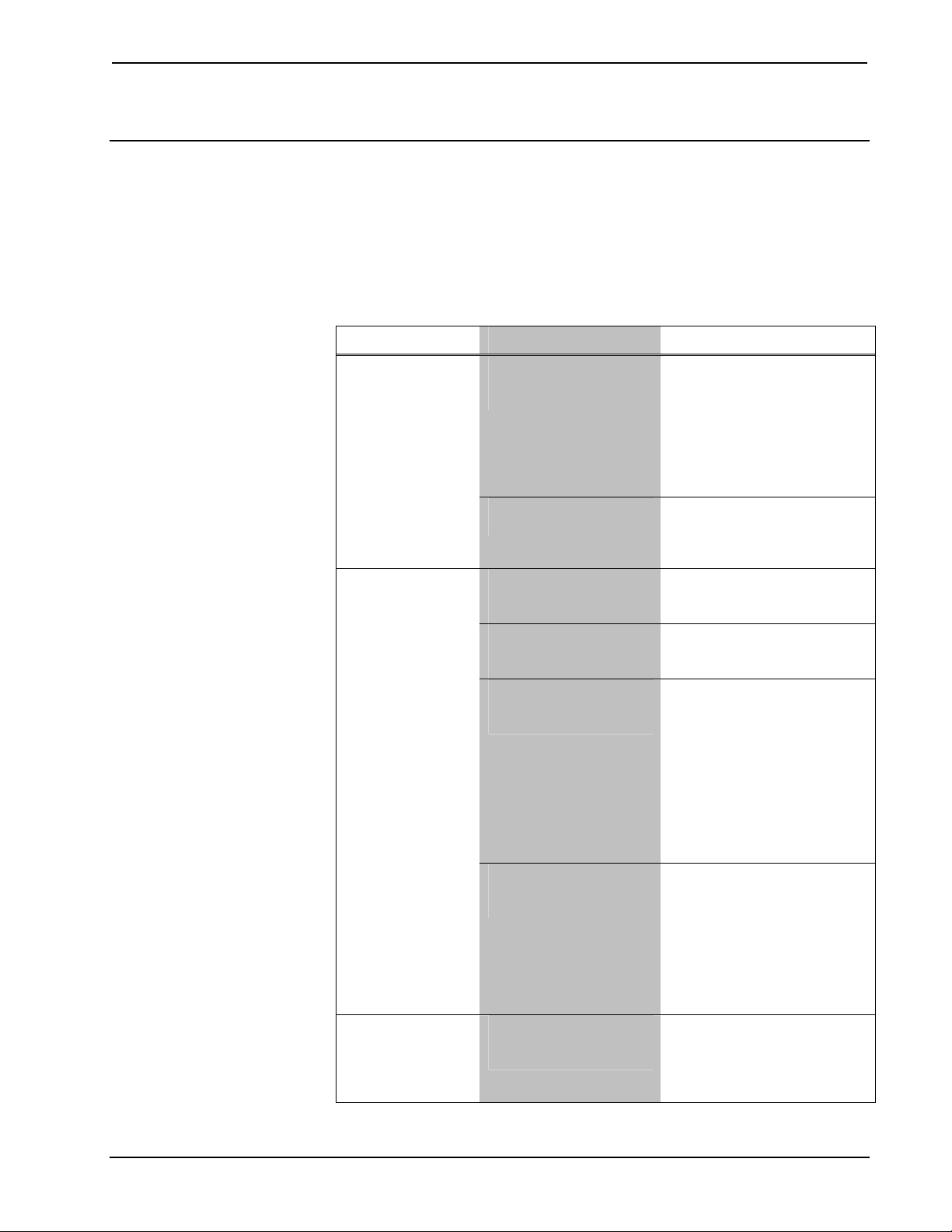
Crestron TPMC-4XG-B Isys i/O™ Handheld WiFi Touchpanel
Problem Solving
Troubleshooting
The following table provides corrective action for possible trouble situations. If
further assistance is required, please contact a Crestron customer service
representative.
TPMC-4XG-B Troubleshooting
TROUBLE POSSIBLE CAUSE(S) CORRECTIVE ACTION
Touchpanel does
not turn on.
Cannot upload VT
Pro-e project or
firmware from
Toolbox via Wi-Fi.
TPMC-4XG-B
does not show
feedback and/or
does not control
any devices.
On/Off switch in battery
compartment is not fully
in the On position.
Battery was not charged
or is discharged
TPMC-4XG-B is off or in
suspend mode or has
no power.
No WAPs
defined/selected on the
TPMC-4XG-B.
No IP address
configured/obtained on
the TPMC-4XG-B.
TPMC-4XG-B is out of
range or has poor
access to the WAPs.
No WAPS
defined/selected on the
TPMC-4XG-B.
Verify On/Off switch in battery
compartment is fully in the On
position.
NOTE: If TPMC-4XG-B
behaves erratically, check
that On/Off switch in battery
compartment is fully in the On
position.
Place the TPMC-4XG-B on
the docking station and
charge the battery using the
provided power supply.
Verify the TPMC-4XG-B has
power and is on or in standby
mode.
Refer to “WiFi Access Point”
which starts on page 17 to
define/select WAPs.
Refer to “IP Config” on page
16 to define IP addresses. If
the TPMC-4XG-B is set up to
use DHCP, you can use the
“IP Config” window’s IP
Address tab to verify the IP
address provided. If the
number is invalid for your
subnet or no number is
present, verify the DHCP
server is working properly.
The TPMC-4XG-B is out of
range of the WAP or is
experiencing interference.
Refer to the WAP
documentation for
instructions on setting up a
wireless network with
minimum interference and no
dead spots.
Refer to “WiFi Access Point”
which starts on page 17 to
define/select WAPs.
(Continued on following page)
Operations Guide – DOC. 6749A Isys i/O™ Handheld WiFi Touchpanel: TPMC-4XG-B • 33
Page 38

Isys i/O™ Handheld WiFi Touchpanel Crestron TPMC-4XG-B
TPMC-4XG-B Troubleshooting (Continued)
TROUBLE POSSIBLE CAUSE(S) CORRECTIVE ACTION
TPMC-4XG-B
does not show
feedback and/or
does not control
any devices
(Continued).
TPMC-4XG-B
shows unexpected
or intermittent
feedback and/or
has intermittent
device control.
TPMC-4XG-B
boots up in setup
screens every
time.
No IP address
configured/obtained on
the TPMC-4XG-B.
Invalid control system IP
address / IP ID set up
on TPMC-4XG-B.
TPMC-4XG-B is out of
range or has poor
access to the WAPs.
TPMC-4XG-B is out of
range or has poor
access to the WAPs.
Invalid VT Pro-e project
or no VT Pro-e project is
loaded.
Refer to “IP Config” on page
16 to define IP addresses. If
the TPMC-4XG-B is set up to
use DHCP, you can use the
“IP Config” window’s IP
Address tab to verify the IP
address provided. If the
number is invalid for your
subnet or no number is
present, verify the DHCP
server is working properly.
The IP address (or host
name) for the control system
is invalid or the IP ID does not
match the one defined in the
SIMPL program. Refer to “IP
Config” on page 16 to define
IP addresses.
The TPMC-4XG-B is out of
range of the WAP or is
experiencing interference.
Refer to the WAP
documentation for
instructions on setting up a
wireless network with
minimum interference and no
dead spots.
The TPMC-4XG-B is out of
range of the WAP or is
experiencing interference.
Refer to the WAP
documentation for
instructions on setting up a
wireless network with
minimum interference and no
dead spots.
Load/reload VT Pro-e project
using the Toolbox.
Reference Documents
The latest version of all documents mentioned within the guide can be obtained from
the Crestron website (www.crestron.com/manuals
product manuals arranged in alphabetical order by model number.
List of Related Reference Documents
DOCUMENT TITLE
Crestron Best Practices for Installation and Setup of Crestron RF Products
Reference Guide
Crestron e-Control Reference Guide
Crestron Support for Windows® SideShow™ Quickstart Guide
34 • Isys i/O™ Handheld WiFi Touchpanel: TPMC-4XG-B Operations Guide – DOC. 6749A
). This link will provide a list of
Page 39

Crestron TPMC-4XG-B Isys i/O™ Handheld WiFi Touchpanel
Further Inquiries
If you cannot locate specific information or have questions after reviewing this
guide, please take advantage of Crestron's award winning customer service team by
calling Crestron at 1-888-CRESTRON [1-888-273-7876].
You can also log onto the online help section of the Crestron website
(www.crestron.com/onlinehelp
users will need to establish a user account to fully benefit from all available features.
) to ask questions about Crestron products. First-time
Future Updates
As Crestron improves functions, adds new features and extends the capabilities of
the TPMC-4XG-B, additional information may be made available as manual
updates. These updates are solely electronic and serve as intermediary supplements
prior to the release of a complete technical documentation revision.
Check the Crestron website periodically for manual update availability and its
relevance. Updates are identified as an “Addendum” in the Download column.
Operations Guide – DOC. 6749A Isys i/O™ Handheld WiFi Touchpanel: TPMC-4XG-B • 35
Page 40
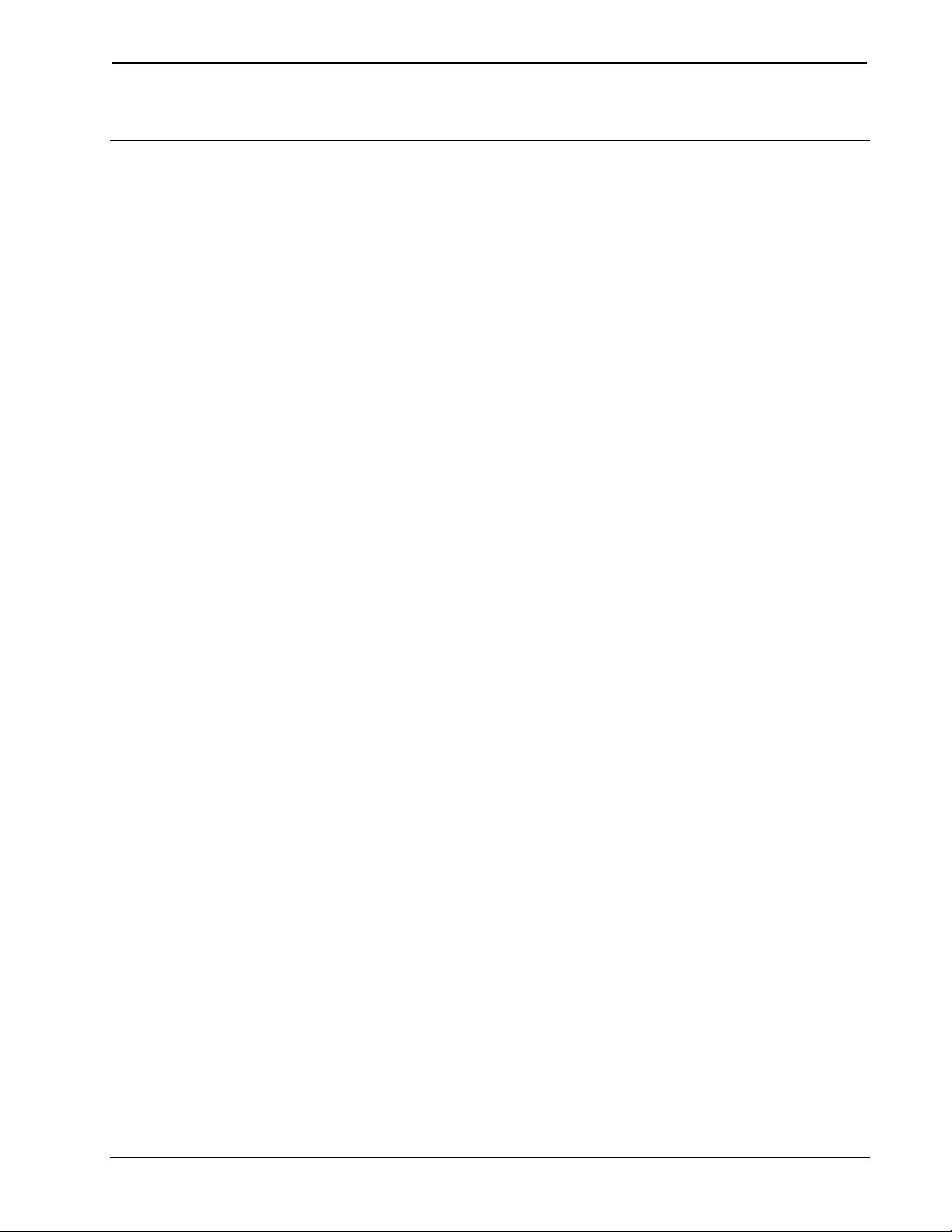
Isys i/O™ Handheld WiFi Touchpanel Crestron TPMC-4XG-B
Software License Agreement
This License Agreement (“Agreement”) is a legal contract between you (either an individual or a single business entity) and
Crestron Electronics, Inc. (“Crestron”) for software referenced in this guide, which includes computer software and as applicable,
associated media, printed materials and “online” or electronic documentation (the “Software”).
BY INSTALLING, COPYING OR OTHERWISE USING THE SOFTWARE, YOU REPRESENT THAT YOU ARE AN
AUTHORIZED DEALER OF CRESTRON PRODUCTS OR A CRESTRON AUTHORIZED INDEPENDENT PROGRAMMER
AND YOU AGREE TO BE BOUND BY THE TERMS OF THIS AGREEMENT. IF YOU DO NOT AGREE TO THE TERMS OF
THIS AGREEMENT, DO NOT INSTALL OR USE THE SOFTWARE.
IF YOU HAVE PAID A FEE FOR THIS LICENSE AND DO NOT ACCEPT THE TERMS OF THIS AGREEMENT,
CRESTRON WILL REFUND THE FEE TO YOU PROVIDED YOU (1) CLICK THE DO NOT ACCEPT BUTTON, (2) DO NOT
INSTALL THE SOFTWARE AND (3) RETURN ALL SOFTWARE, MEDIA AND OTHER DOCUMENTATION AND
MATERIALS PROVIDED WITH THE SOFTWARE TO CRESTRON AT: CRESTRON ELECTRONICS, INC., 15 VOLVO
DRIVE, ROCKLEIGH, NEW JERSEY 07647, WITHIN 30 DAYS OF PAYMENT.
LICENSE TERMS
Crestron hereby grants You and You accept a nonexclusive, nontransferable license to use the Software (a) in machine
readable object code together with the related explanatory written materials provided by Crestron (b) on a central processing unit
(“CPU”) owned or leased or otherwise controlled exclusively by You and (c) only as authorized in this Agreement and the related
explanatory files and written materials provided by Crestron.
If this software requires payment for a license, you may make one backup copy of the Software, provided Your backup copy
is not installed or used on any CPU. You may not transfer the rights of this Agreement to a backup copy unless the installed copy of
the Software is destroyed or otherwise inoperable and You transfer all rights in the Software.
You may not transfer the license granted pursuant to this Agreement or assign this Agreement without the express written
consent of Crestron.
If this software requires payment for a license, the total number of CPU’s on which all versions of the Software are installed
may not exceed one per license fee (1) and no concurrent, server or network use of the Software (including any permitted back-up
copies) is permitted, including but not limited to using the Software (a) either directly or through commands, data or instructions from
or to another computer (b) for local, campus or wide area network, internet or web hosting services or (c) pursuant to any rental,
sharing or “service bureau” arrangement.
The Software is designed as a software development and customization tool. As such Crestron cannot and does not
guarantee any results of use of the Software or that the Software will operate error free and You acknowledge that any development
that You perform using the Software or Host Application is done entirely at Your own risk.
The Software is licensed and not sold. Crestron retains ownership of the Software and all copies of the Software and
reserves all rights not expressly granted in writing.
OTHER LIMITATIONS
You must be an Authorized Dealer of Crestron products or a Crestron Authorized Independent Programmer to install or use
the Software. If Your status as a Crestron Authorized Dealer or Crestron Authorized Independent Programmer is terminated, Your
license is also terminated.
You may not rent, lease, lend, sublicense, distribute or otherwise transfer or assign any interest in or to the Software.
You may not reverse engineer, decompile or disassemble the Software.
You agree that the Software will not be shipped, transferred or exported into any country or used in any manner prohibited
by the United States Export Administration Act or any other export laws, restrictions or regulations (“Export Laws”). By downloading
or installing the Software You (a) are certifying that You are not a national of Cuba, Iran, Iraq, Libya, North Korea, Sudan, Syria or
any country to which the United States embargoes goods (b) are certifying that You are not otherwise prohibited from receiving the
Software and (c) You agree to comply with the Export Laws.
If any part of this Agreement is found void and unenforceable, it will not affect the validity of the balance of the Agreement,
which shall remain valid and enforceable according to its terms. This Agreement may only be modified by a writing signed by an
authorized officer of Crestron. Updates may be licensed to You by Crestron with additional or different terms. This is the entire
agreement between Crestron and You relating to the Software and it supersedes any prior representations, discussions, undertakings,
communications or advertising relating to the Software. The failure of either party to enforce any right or take any action in the event
of a breach hereunder shall constitute a waiver unless expressly acknowledged and set forth in writing by the party alleged to have
provided such waiver.
36 • Isys i/O™ Handheld WiFi Touchpanel: TPMC-4XG-B Operations Guide – DOC. 6749A
Page 41

Crestron TPMC-4XG-B Isys i/O™ Handheld WiFi Touchpanel
If You are a business or organization, You agree that upon request from Crestron or its authorized agent, You will within
thirty (30) days fully document and certify that use of any and all Software at the time of the request is in conformity with Your valid
licenses from Crestron of its authorized agent.
Without prejudice to any other rights, Crestron may terminate this Agreement immediately upon notice if you fail to comply
with the terms and conditions of this Agreement. In such event, you must destroy all copies of the Software and all of its component
parts.
PROPRIETARY RIGHTS
Copyright. All title and copyrights in and to the Software (including, without limitation, any images, photographs,
animations, video, audio, music, text and “applets” incorporated into the Software), the accompanying media and printed materials
and any copies of the Software are owned by Crestron or its suppliers. The Software is protected by copyright laws and international
treaty provisions. Therefore, you must treat the Software like any other copyrighted material, subject to the provisions of this
Agreement.
Submissions. Should you decide to transmit to Crestron’s website by any means or by any media any materials or other
information (including, without limitation, ideas, concepts or techniques for new or improved services and products), whether as
information, feedback, data, questions, comments, suggestions or the like, you agree such submissions are unrestricted and shall be
deemed non-confidential and you automatically grant Crestron and its assigns a non-exclusive, royalty-free, worldwide, perpetual,
irrevocable license, with the right to sublicense, to use, copy, transmit, distribute, create derivative works of, display and perform the
same.
Trademarks. CRESTRON and the Swirl Logo are registered trademarks of Crestron Electronics, Inc. You shall not remove
or conceal any trademark or proprietary notice of Crestron from the Software including any back-up copy.
GOVERNING LAW
This Agreement shall be governed by the laws of the State of New Jersey, without regard to conflicts of laws principles.
Any disputes between the parties to the Agreement shall be brought in the state courts in Bergen County, New Jersey or the federal
courts located in the District of New Jersey. The United Nations Convention on Contracts for the International Sale of Goods shall not
apply to this Agreement.
CRESTRON LIMITED WARRANTY
CRESTRON warrants that: (a) the Software will perform substantially in accordance with the published specifications for a
period of ninety (90) days from the date of receipt and (b) that any hardware accompanying the Software will be subject to its own
limited warranty as stated in its accompanying written material. Crestron shall, at its option, repair or replace or refund the license fee
for any Software found defective by Crestron if notified by you within the warranty period. The foregoing remedy shall be your
exclusive remedy for any claim or loss arising from the Software.
CRESTRON shall not be liable to honor warranty terms if the product has been used in any application other than that for
which it was intended or if it as been subjected to misuse, accidental damage, modification or improper installation procedures.
Furthermore, this warranty does not cover any product that has had the serial number or license code altered, defaced, improperly
obtained or removed.
Notwithstanding any agreement to maintain or correct errors or defects, Crestron shall have no obligation to service or
correct any error or defect that is not reproducible by Crestron or is deemed in Crestron’s reasonable discretion to have resulted from
(1) accident; unusual stress; neglect; misuse; failure of electric power, operation of the Software with other media not meeting or not
maintained in accordance with the manufacturer’s specifications or causes other than ordinary use; (2) improper installation by anyone
other than Crestron or its authorized agents of the Software that deviates from any operating procedures established by Crestron in the
material and files provided to You by Crestron or its authorized agent; (3) use of the Software on unauthorized hardware or (4)
modification of, alteration of or additions to the Software undertaken by persons other than Crestron or Crestron’s authorized agents.
ANY LIABILITY OF CRESTRON FOR A DEFECTIVE COPY OF THE SOFTWARE WILL BE LIMITED
EXCLUSIVELY TO REPAIR OR REPLACEMENT OF YOUR COPY OF THE SOFTWARE WITH ANOTHER COPY OR
REFUND OF THE INITIAL LICENSE FEE CRESTRON RECEIVED FROM YOU FOR THE DEFECTIVE COPY OF THE
PRODUCT. THIS WARRANTY SHALL BE THE SOLE AND EXCLUSIVE REMEDY TO YOU. IN NO EVENT SHALL
CRESTRON BE LIABLE FOR INCIDENTAL, CONSEQUENTIAL, SPECIAL OR PUNITIVE DAMAGES OF ANY KIND
(PROPERTY OR ECONOMIC DAMAGES INCLUSIVE), EVEN IF A CRESTRON REPRESENTATIVE HAS BEEN ADVISED
OF THE POSSIBILITY OF SUCH DAMAGES OR OF ANY CLAIM BY ANY THIRD PARTY. CRESTRON MAKES NO
WARRANTIES, EXPRESS OR IMPLIED, AS TO TITLE OR INFRINGEMENT OF THIRD-PARTY RIGHTS,
MERCHANTABILITY OR FITNESS FOR ANY PARTICULAR PURPOSE, OR ANY OTHER WARRANTIES, NOR
AUTHORIZES ANY OTHER PARTY TO OFFER ANY WARRANTIES, INCLUDING WARRANTIES OF
MERCHANTABILITY FOR THIS PRODUCT. THIS WARRANTY STATEMENT SUPERSEDES ALL PREVIOUS
WARRANTIES.
Operations Guide – DOC. 6749A Isys i/O™ Handheld WiFi Touchpanel: TPMC-4XG-B • 37
Page 42

Isys i/O™ Handheld WiFi Touchpanel Crestron TPMC-4XG-B
Return and Warranty Policies
Merchandise Returns / Repair Service
1. No merchandise may be returned for credit, exchange or service without prior authorization
from CRESTRON. To obtain warranty service for CRESTRON products, contact an
authorized CRESTRON dealer. Only authorized CRESTRON dealers may contact the factory
and request an RMA (Return Merchandise Authorization) number. Enclose a note specifying
the nature of the problem, name and phone number of contact person, RMA number and
return address.
2. Products may be returned for credit, exchange or service with a CRESTRON Return
Merchandise Authorization (RMA) number. Authorized returns must be shipped freight
prepaid to CRESTRON, 6 Volvo Drive, Rockleigh, N.J. or its authorized subsidiaries, with
RMA number clearly marked on the outside of all cartons. Shipments arriving freight collect
or without an RMA number shall be subject to refusal. CRESTRON reserves the right in its
sole and absolute discretion to charge a 15% restocking fee plus shipping costs on any
products returned with an RMA.
3. Return freight charges following repair of items under warranty shall be paid by CRESTRON,
shipping by standard ground carrier. In the event repairs are found to be non-warranty, return
freight costs shall be paid by the purchaser.
CRESTRON Limited Warranty
CRESTRON ELECTRONICS, Inc. warrants its products to be free from manufacturing defects in materials
and workmanship under normal use for a period of three (3) years from the date of purchase from
CRESTRON, with the following exceptions: disk drives and any other moving or rotating mechanical
parts, pan/tilt heads and power supplies are covered for a period of one (1) year; touchscreen display and
overlay components are covered for 90 days; batteries and incandescent lamps are not covered.
This warranty extends to products purchased directly from CRESTRON or an authorized CRESTRON
dealer. Purchasers should inquire of the dealer regarding the nature and extent of the dealer's warranty, if
any.
CRESTRON shall not be liable to honor the terms of this warranty if the product has been used in any
application other than that for which it was intended or if it has been subjected to misuse, accidental
damage, modification or improper installation procedures. Furthermore, this warranty does not cover any
product that has had the serial number altered, defaced or removed.
This warranty shall be the sole and exclusive remedy to the original purchaser. In no event shall
CRESTRON be liable for incidental or consequential damages of any kind (property or economic damages
inclusive) arising from the sale or use of this equipment. CRESTRON is not liable for any claim made by a
third party or made by the purchaser for a third party.
CRESTRON shall, at its option, repair or replace any product found defective, without charge for parts or
labor. Repaired or replaced equipment and parts supplied under this warranty shall be covered only by the
unexpired portion of the warranty.
Except as expressly set forth in this warranty, CRESTRON makes no other warranties, expressed or
implied, nor authorizes any other party to offer any warranty, including any implied warranties of
merchantability or fitness for a particular purpose. Any implied warranties that may be imposed by law are
limited to the terms of this limited warranty. This warranty statement supersedes all previous warranties.
Trademark Information
All brand names, product names and trademarks are the sole property of their respective owners. Windows is a registered trademark
of Microsoft Corporation. Windows95/98/Me/XP/Vista and WindowsNT/2000 are trademarks of Microsoft Corporation.
38 • Isys i/O™ Handheld WiFi Touchpanel: TPMC-4XG-B Operations Guide – DOC. 6749A
Page 43

Crestron TPMC-4XG-B Isys i/O™ Handheld WiFi Touchpanel
This page is intentionally left blank. This page is intentionally left blank.
Operations Guide – DOC. 6749A Isys i/O™ Handheld WiFi Touchpanel: TPMC-4XG-B • 39
Page 44
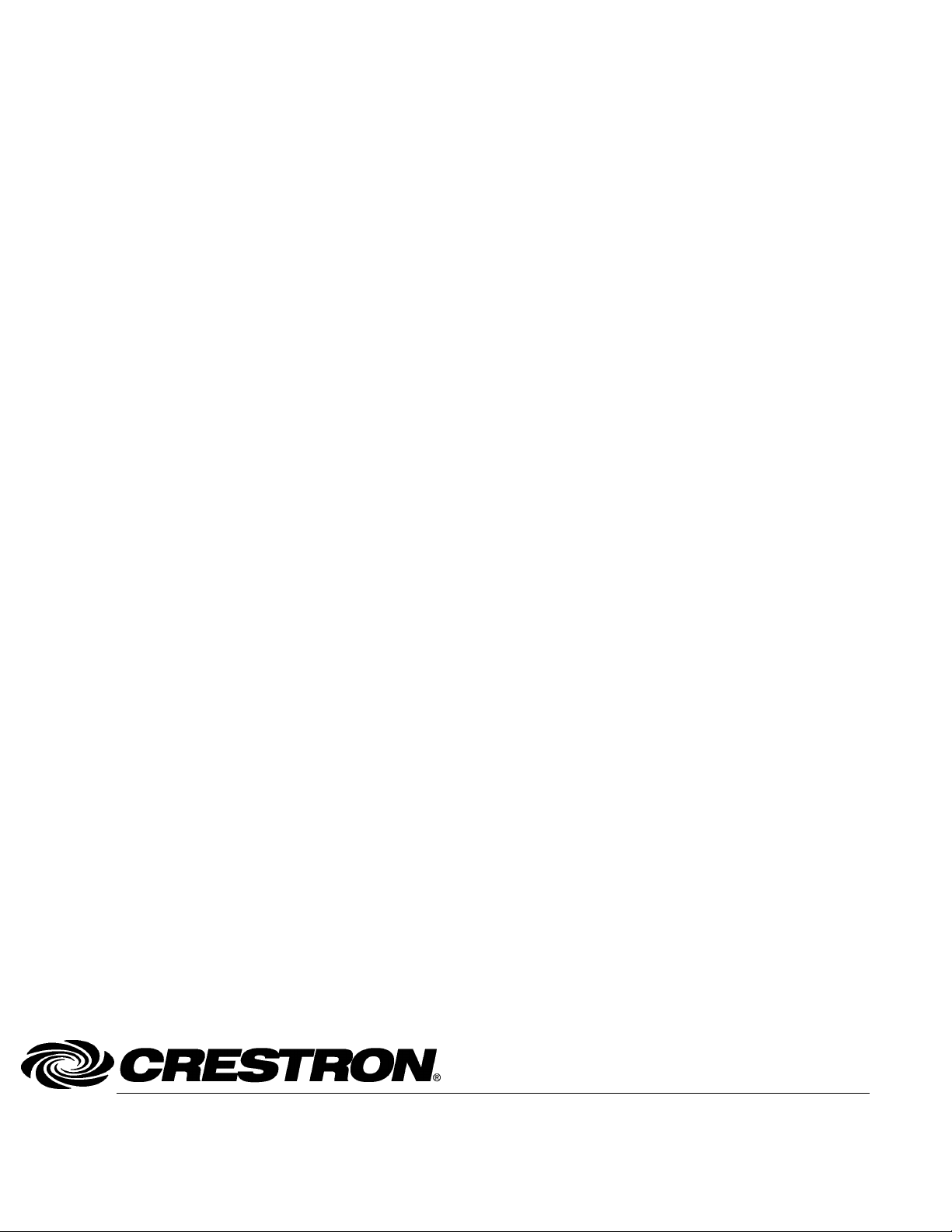
Crestron Electronics, Inc. Operations Guide – DOC. 6749A
15 Volvo Drive Rockleigh, NJ 07647 (2022687)
Tel: 888.CRESTRON 11.08
Fax: 201.767.7576 Specifications subject to
www.crestron.com change without notice.
