Page 1

Crestron PROAMP(I)-7X400
PROCISE™ High-Definition Professional
Surround Sound Amplifier
Operations Guide
Page 2

This document was prepared and written by the Technical Documentation department at:
Crestron Electronics, Inc.
15 Volvo Drive
Rockleigh, NJ 07647
1-888-CRESTRON
Important Safety Instructions
• Read these instructions.
• Keep these instructions.
• Heed all warnings.
• Follow all instructions.
• Do not use this apparatus near water.
• Clean only with dry cloth.
• Do not block any ventilation openings. Install in accordance
with the manufacturer's instructions.
• Do not install near any heat sources such as radiators, heat
registers, stoves, or other apparatus (including amplifiers) that
produce heat.
• Do not defeat the safety purpose of the polarized or groundingtype plug. A polarized plug has two blades with one wider than
the other. A grounding-type plug has two blades and a third
grounding prong. The wide blade or the third prong are
provided for your safety. If the provided plug does not fit into
your outlet, consult an electrician for replacement of the
obsolete outlet.
• Protect the power cord from being walked on or pinched
particularly at plugs, convenience receptacles, and the point
where they exit from the apparatus.
• Only use attachments/accessories specified by the
manufacturer.
• Use only with the cart, stand, tripod, bracket or
table specified by the manufacturer or sold with
the apparatus. When a cart is used, use caution
when moving the cart/apparatus combination to
avoid injury from tip-over.
• Unplug this apparatus during lightning storms or when unused
for long periods of time.
• Refer all servicing to qualified service personnel. Servicing is
required when the apparatus has been damaged in any way,
such as power-supply cord or plug is damaged, liquid has been
spilled or objects have fallen into the apparatus, the apparatus
has been exposed to rain or moisture, does not operate
normally, or has been dropped.
• Disconnect power prior to connecting or disconnecting
equipment.
• Do not install in direct sunlight.
• The apparatus must be installed in a way that the power cord
can be removed either from the wall outlet or from the device
itself in order to disconnect the mains power.
• Prevent foreign objects from entering the device.
WARNING:
TO REDUCE THE RISK OF FIRE OR ELECTRIC SHOCK,
DO NOT EXPOSE THIS APPARATUS TO RAIN OR
MOISTURE. THE APPARATUS SHALL NOT BE
EXPOSED TO DRIPPING OR SPLASHING. OBJECTS
FILLED WITH LIQUIDS, SUCH AS VASES, SHOULD
NOT BE PLACED ON THE APPARATUS.
WARNING:
TO PREVENT ELECTRIC SHOCK, DO NOT REMOVE
COVER. THERE ARE NO USER SERVICEABLE PARTS
INSIDE. ONLY QUALIFIED SERVICE PERSONNEL
SHOULD PERFORM SERVICE.
CAUTION
RISK OF ELECTRIC SHOCK
DO NOT OPEN
AVIS: RISQUE DE CHOC ELECTRIQUE NE PAS OUVRIR
The lightning flash with arrowhead symbol, within an
equilateral triangle, is intended to alert the user to the
presence of uninsulated “dangerous voltage” within the
product's enclosure that may be of sufficient magnitude to
constitute a risk of electric shock to persons.
The exclamation point within an equilateral triangle is
intended to alert the user to the presence of important
operating and maintenance (servicing) instructions i n the
literature accompanying the appliance.
WARNING:
THIS IS AN APPARATUS WITH CLASS I
CONSTRUCTION. IT SHALL BE CONNECTED TO AN
ELECTRICAL OUTLET WITH AN EARTHING GROUND
TERMINAL.
IMPORTANT:
The PROAMP-7X400 and PROAMPI-7X400 can be used
with Class 2 output wiring.
Page 3

Regulatory Compliance
As of the date of manufacture, the PROAMP-7X400 and PROAMPI-7X400 have been tested and found to
comply with specifications for CE marking and standards per EMC and Radiocommunications Compliance
Labelling.
Federal Communications Commission (FCC) Compliance Statement
This device complies with part 15 of the FCC Rules. Operation is subject to the following conditions:
(1) This device may not cause harmful interference and (2) this device must accept any interference received,
including interference that may cause undesired operation.
CAUTION: Changes or modifications not expressly approved by the manufacturer responsible for compliance
could void the user’s authority to operate the equipment.
NOTE: This equipment has been tested and found to comply with the limits for a Class B digital device,
pursuant to part 15 of the FCC Rules. These limits are designed to provide reasonable protection against harmful
interference in a residential installation. This equipment generates, uses and can radiate radio frequency energy
and, if not installed and used in accordance with the instructions, may cause harmful interference to radio
communications. However, there is no guarantee that interference will not occur in a particular installation. If
this equipment does cause harmful interference to radio or television reception, which can be determined by
turning the equipment off and on, the user is encouraged to try to correct the interference by one or more of the
following measures:
Reorient or relocate the receiving antenna
Increase the separation between the equipment and receiver
Connect the equipment into an outlet on a circuit different from that to which the receiver is connected
Consult the dealer or an experienced radio/TV technician for help
Industry Canada (IC) Compliance Statement
This Class B digital apparatus complies with Canadian ICES-003.
Cet appareil numérique de la classe B est conforme à la norme NMB-003 du Canada.
All brand names, product names and trademarks are the property of their respective owners.
©2010 Crestron Electronics, Inc.
Page 4

Page 5

Crestron PROAMP(I)-7X400 PROCISE™ Surround Sound Amplifier
Contents
PROCISE™ High-Definition Professional Surround Sound Amplifier:
PROAMP(I)-7X400 1
Introduction ...............................................................................................................................1
Features and Functions................................................................................................1
Applications.................................................................................................................3
Specifications ..............................................................................................................4
Physical Description....................................................................................................5
Setup........................................................................................................................................10
Network Wiring.........................................................................................................10
Identity Code.............................................................................................................10
Installation.................................................................................................................11
Hardware Hookup .....................................................................................................12
Override Mode ..........................................................................................................15
Pairing .......................................................................................................................15
Programming Software............................................................................................................16
Earliest Version Software Requirements for the PC .................................................16
Programming with Crestron SystemBuilder..............................................................16
Programming with SIMPL Windows........................................................................16
Example Program......................................................................................................18
Uploading and Upgrading........................................................................................................19
Establishing Communication.....................................................................................19
Programs and Firmware ............................................................................................20
Program Checks ........................................................................................................20
Operation.................................................................................................................................22
Problem Solving......................................................................................................................23
Troubleshooting.........................................................................................................23
Check Network Wiring..............................................................................................23
Reference Documents................................................................................................24
Further Inquiries........................................................................................................24
Future Updates ..........................................................................................................24
Return and Warranty Policies..................................................................................................25
Merchandise Returns / Repair Service ......................................................................25
CRESTRON Limited Warranty.................................................................................25
Operations Guide – DOC. 6976A Contents • i
Page 6

Page 7

Crestron PROAMP(I)-7X400 PROCISE™ Surround Sound Amplifier
k
PROCISE™ High-Definition
Professional Surround Sound
Amplifier: PROAMP(I)-7X400
Introduction
The PROAMP-7X400 and PROAMPI-7X400 seven-channel amplifiers are the
perfect complement to the PSPHD PROCISE High-Definition Professional Surround
Sound Processor (sold separately), delivering 400 Watts per channel, with XLR
balanced inputs, Cresnet
monitoring through the PSPHD front panel.
The PROAMP-7X400 and PROAMPI-7X400 are functionally identical. For
simplicity within this guide, the term “PROAMP-7X400” is used except where
noted.
®
and Ethernet connectivity, and seamless control and
Features and Functions
• Professional 7-channel surround sound power amplifier
• 400 watts per channel at 8 Ohms
• Stable to 4 Ohms, all channels driven
• Perfect companion to the PSPHD PROCISE surround sound processor
• Affords native Crestron
• Provides the benefits of Class D amplifiers with the neutral sound
quality of Class AB amplifiers
• Infinitesimal noise and THD affords pure, natural audio reproduction
• Isolated channel power supplies ensure maximum dynamic impact
• DC coupling affords transparency and frequency response
• Inrush current limiting provides for gentle power-up
• Includes front panel signal, clip, and fault indicators for each channel
• Allows expanded monitoring of temperature, faults, and signal status
from PSPHD or control system
• Heavy duty detachable terminal blocks ease speaker wire termination
• 24k gold-plated XLR balanced inputs assure optimum signal transfer
• Premium 7-channel XLR interconnect kits available
• Includes optional rack ears and front/rear lifting handles
• Five-space 19" rac
®
system integration via Ethernet or Cresnet
-mountable
Operations Guide – DOC. 6976A PROCISE™ Surround Sound Amplifier: PROAMP(I)-7X400 • 1
Page 8

PROCISE™ Surround Sound Amplifier Crestron PROAMP(I)-7X400
The Power to Inspire
The PROAMP-7X400’s custom hybrid design achieves the warmth and neutrality of
a Class AB amplifier with all the efficiency benefits of modern Class D.
The PROAMP-7X400 delivers 400 Watts at 8 Ohms, and 700 Watts at 4 Ohms, per
channel. Twin 1.8 kVA toroidal power transformers direct pure, continuous power to
its seven mono amplifier channels, each with its own isolated power supply featuring
an immense 168,000 µF total capacitance for wide dynamic range and headroom.
Efficiency
An ultra-efficient circuit and chassis design enables the PROAMP-7X400 to produce
greater output power in considerably less space compared to other amplifiers. The
PROAMP-7X400 accomplishes its class-leading performance in a mere five rack
spaces while maintaining effective cooling with no need for extra clearance above or
below.
Pairing
Together, the PROAMP-7X400 and PSPHD processor possess the unique ability to
operate as one, affording functionality unattainable from any other amp/preamp
combination. Through a simple Ethernet connection, the two components become
paired, enabling seamless control and monitoring of the amplifier through the
PSPHD’s front panel. While the PROAMP-7X400 provides indication of signal and
fault conditions on its own faceplate, you can actually confirm the specific fault
condition, check the real internal temperature, and monitor the output level of each
amp channel on the face of the PSPHD. Pairing the two components also streamlines
remote control and monitoring through a Crestron control system, providing
programmers with a unified device interface for all functions.
Protect, Monitor, Control
To help ensure the most seamless user experience and long-lived operation from
your amplifier, the PROAMP-7X400 provides several ways to assume control of its
essential functions and keep tabs of its operating status and health. On its own, the
PROAMP-7X400 possesses the intelligence to protect itself from many types of
faults including over temperature, over current, over voltage, under voltage, and DC
offset on any channel. Its front panel indicators help alert the user to any fault
condition, and provide verification of signal activity and clipping. More detailed
status monitoring is available when paired with a PSPHD processor.
For the greatest flexibility, the PROAMP-7X400 includes both Cresnet and high-
speed Ethernet to enable direct control and monitoring via a Crestron control system
(in lieu of a PSPHD). Whether communicating with the control system directly or
via a PSPHD, the PROAMP-7X400 lets you control amplifier power, mute
individual channels, monitor temperature and signal status, and receive fault alerts,
all from a Crestron touchpanel, computer or mobile device. Signals from the
amplifier may also be utilized to enable custom automation, such as reducing audio
levels when clipping is sensed, or regulating climate control in the equipment room
in response to amp temperature.
Professional & Precise
The PROAMP-7X400 is designed to produc e pristine, accurate audio. A hybrid, DC
coupled topology preserves the audio signal throughout without coloring or adding
noise.
2 • PROCISE™ Surround Sound Amplifier: PROAMP(I)-7X400 Operations Guide – DOC. 6976A
Page 9

Crestron PROAMP(I)-7X400 PROCISE™ Surround Sound Amplifier
Applications
The following diagram shows a PROAMP-7X400 in a residential application.
PROAMP-7X400 in a Home Theater Application
Operations Guide – DOC. 6976A PROCISE™ Surround Sound Amplifier: PROAMP(I)-7X400 • 3
Page 10

PROCISE™ Surround Sound Amplifier Crestron PROAMP(I)-7X400
Specifications
Specifications for the PROAMP-7X400 are listed in the following table.
PROAMP-7X400 Specifications
SPECIFICATION DETAILS
Audio
(Typical of 7 Mono Channels)
Output Power
Power Bandwidth
Damping Factor
Frequency Response
S/N Ratio
Total Harmonic Distortion
(THD)
Intermodulation Distortion
(IMD)
Crosstalk
Gain
Input Sensitivity
Main Power 2 x 12 Amps @ 120 Volts AC, 60 Hz;
Default Net ID 9C
Minimum 2-Series Control System
Update File
Environmental
Temperature
Humidity
Heat Dissipation
(at 1/8 full power)
Enclosure
Chassis
Front Panel
Mounting
Dimensions
Height
Width
Depth
Weight (including rack ears, front
handles, & rear handles)
1, 2
400 Watts per channel at 8 Ohms
700 Watts per channel at 4 Ohms
5 Hz – 45 kHz at -3 dB
> 250
20 Hz to 20 kHz, ±0.1 dB
117 dB, A-weighted
0.02%
0.05%
105 dB
23 dB
4 V
produces 400 watts into 8 ohms
rms
Requires two independent 15 Amp circuits
Version 4.001.1012 or later
41° to 104°F (5° to 40°C)
10% to 90% RH (non-condensing)
At 8 Ohms: 650 BTU/Hr
At 4 Ohms: 1100 BTU/Hr
Metal, vented sides, ultra-quiet
speed-controlled fan cooling
Aluminum with plastic overlay
Freestanding or 5U 19-inch rack-mountable
(detachable feet, rack ears, and handles are
pre-installed)
9.24 in (235 mm) with feet
8.70 in (221 mm) without feet
19.00 in (483 mm) with ears
17.28 in (439 mm) without ears
21.14 in (537 mm) with front & rear handles
18.36 in (467 mm) without handles
108 lbs (49 kg)
(Continued on following page)
4 • PROCISE™ Surround Sound Amplifier: PROAMP(I)-7X400 Operations Guide – DOC. 6976A
Page 11

Crestron PROAMP(I)-7X400 PROCISE™ Surround Sound Amplifier
PROAMP-7X400 Specifications (Continued)
SPECIFICATION DETAILS
PROAMP-7X400 Physical View (Front)
Available Accessories
CBL-PRO-XLR-2
CBL-PRO-XLR-6
PSPHD
1. The latest software versions can be obtained from the Crestron website. Refer to the NOTE following
these footnotes.
2. Crestron 2-Series control systems include the AV2 and PRO2. Consult the latest Crestron Product
Catalog for a complete list of 2-Series control systems.
Balanced Audio Interface Cable Kit
(two-foot cable length)
Balanced Audio Interface Cable Kit
(six-foot cable length)
PROCISE™ High-Definition Professional
Surround Sound Processor
NOTE: Crestron software and any files on the website are for authorized Crestron
dealers and Crestron Authorized Independent Programmers (CAIP) only. New users
may be required to register to obtain access to certain areas of the site (including the
FTP site).
Physical Description
This section provides information on the connections, controls and indicators
available on your PROAMP-7X400.
Operations Guide – DOC. 6976A PROCISE™ Surround Sound Amplifier: PROAMP(I)-7X400 • 5
Page 12

PROCISE™ Surround Sound Amplifier Crestron PROAMP(I)-7X400
PROAMP-7X400 Physical View (Rear)
6 • PROCISE™ Surround Sound Amplifier: PROAMP(I)-7X400 Operations Guide – DOC. 6976A
Page 13
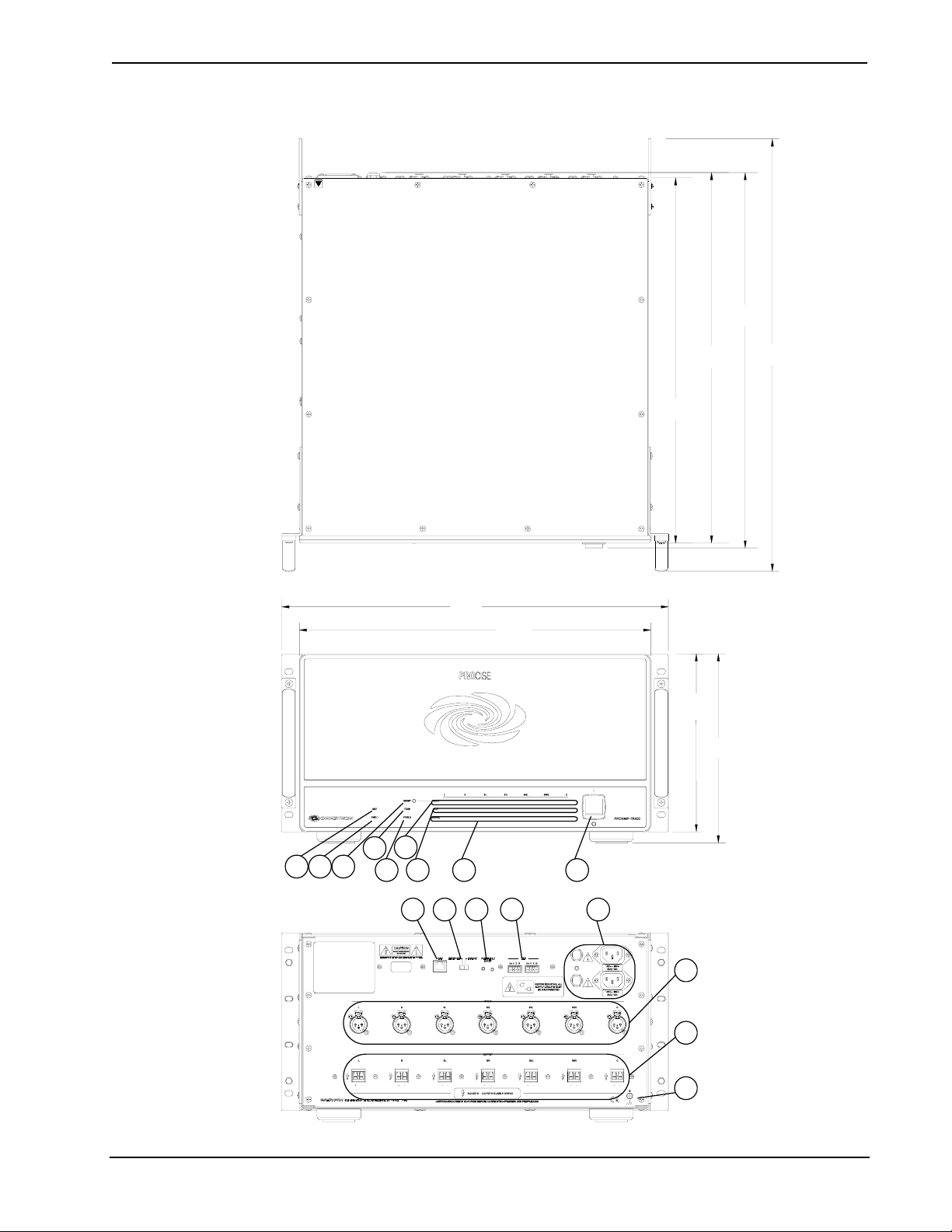
Crestron PROAMP(I)-7X400 PROCISE™ Surround Sound Amplifier
PROAMP-7X400 Overall Dimensions
18.36 in
(467 mm)
19.00 in
(483 mm)
17.28 in
(439 mm)
17.86 in
(454 mm)
(221 mm)
18.12 in
(461 mm)
8.70 in
9.24 in
(235 mm)
21.14 in
(537 mm)
4
1 2 3
567 8 9
10 11 12 13 14
15
16
17
Operations Guide – DOC. 6976A PROCISE™ Surround Sound Amplifier: PROAMP(I)-7X400 • 7
Page 14

PROCISE™ Surround Sound Amplifier Crestron PROAMP(I)-7X400
Connectors, Controls & Indicators
#
CONNECTORS*,
CONTROLS &
INDICATORS
1 NET LED
2 PWR 1 LED
3 RESET BUTTON
4 TEMP LED
5 PWR 2 LED
6 FAULT LEDS
7 CLIP LEDS
8 SIGNAL LEDS
9 POWER
10
11
NETWORK/DIRECT
LAN
DESCRIPTION
(1) Amber LED, indicates communication with
Cresnet system
(1) Green LED, indicates power switch is
enabled and power is present at the upper
power input
(1) Miniature pushbutton, clears all channel
fault indications if condition is resolved
(1) Red LED, indicates an over-temperature
condition
(1) green LED, indicates power switch is
enabled and power is present at the lower
power input
(7) Red LEDs; indicate over-temperature,
over-current, over or under power supply
voltage, or DC offset condition on the
corresponding channel
(7) Amber LEDs, indicate a clipping condition
on the corresponding channel
(7) Green LEDs, indicate signal presence on
the corresponding channel
(1) Toggle switch, removes power from the
amp and resets microprocessor
(1) 8-wire RJ-45 with 2 LED indicators;
10/100BaseT Ethernet port;
Green LED indicates link status; Amber LED
indicates Ethernet activity;
Straight-thru LAN cable included for direct
connection to PSPHD
(1) Slide switch, selects whether connection
to PSPHD is via LAN or direct connection
12
13
(Continued on following page)
8 • PROCISE™ Surround Sound Amplifier: PROAMP(I)-7X400 Operations Guide – DOC. 6976A
OVERRIDE/SETUP
(LED and button)
NET
(1) miniature pushbutton and (1) red LED,
used for touch-settable ID (TSID) in
conjunction with Crestron Toolbox™ software,
for activating Override mode for testing, and
for pairing with PSPHD
(2) 4-pin 3.5mm detachable terminal blocks;
Cresnet slave ports, paralleled;
24: Power (24 Volts DC)
Y: Data
Z: Data
G: Ground
NOTE: The NET port does not supply or
consume power.
Page 15

Crestron PROAMP(I)-7X400 PROCISE™ Surround Sound Amplifier
Connectors, Controls & Indicators (Continued)
#
CONNECTORS*,
DESCRIPTION
CONTROLS &
INDICATORS
14
15
16
17
* Interface connectors for the NET and OUTPUT ports are provided with the unit.
POWER INPUT
INPUT
OUTPUT
GROUND
(2) IEC C14 male chassis plugs, main power
inputs 1 & 2;
Mate with removable power cords (included);
Each input includes a 15 Amp circuit breaker
(PROAMPI-7X400 has 8 Amp breakers);
Requires two independent AC feeds
(7) 3-pin XLR female;
Balanced line-level audio inputs;
Input Impedance: 24k Ohms balanced;
Maximum Input Level: 4 V
(7) 2-pin 7.62mm 41A detachable terminal
blocks;
Power amplifier outputs;
Wire Size: Terminals accept up to 10 AWG
(1) 6-32 screw, chassis ground lug
balanced
rms
Operations Guide – DOC. 6976A PROCISE™ Surround Sound Amplifier: PROAMP(I)-7X400 • 9
Page 16

PROCISE™ Surround Sound Amplifier Crestron PROAMP(I)-7X400
Setup
Network Wiring
When wiring the Cresnet and Ethernet network, consider the following:
• Use Crestron Certified Wire.
• Use Crestron power supplies for Crestron equipment.
• Provide sufficient power to the system.
CAUTION: Insufficient power can lead to unpredictabl e resul t s or damage
to the equipment. Please use the Crestron Power Calculator to help calculate
how much power is needed for the system (
www.crestron.com/calculators).
Cresnet
Ethernet
Net ID
For networks with 20 or more devices, use a Cresnet Hub/Repeater (CNXHUB) to
maintain signal quality.
For more details, refer to “Check Network Wiring” on page 23.
The PROAMP-7X400 can also use high-speed Ethernet for communications
between the device and a control system, computer, digital media server and other
IP-based devices.
For information on connecting Ethernet devices in a Crestron system, refer to the
latest version of the Crestron e-Control
available from the Crestron website (
®
Reference Guide (Doc. 6052), which is
www.crestron.com/manuals).
Identity Code
The Net ID of the PROAMP-7X400 has been factory set to 9C. The Net IDs of
multiple PROAMP-7X400 devices in the same system must be unique. Net IDs are
changed from a personal computer (PC) via Crestro n Tool b ox ™ (refer to
“Establishing Communication” on page 19).
When setting the Net ID, consider the following:
• The Net ID of each unit must match an ID code specified in the SIMPL™
Windows program.
• Each network device must have a unique Net ID.
• If an IP ID is set, Cresnet communication with the PSPHD is disabled. The
PROAMP-7X400 can use either a Cresnet connection or Ethernet
connection. It cannot use both.
For more details, refer to the Crestron Toolbox help file.
IP ID
10 • PROCISE™ Surround Sound Amplifier: PROAMP(I)-7X400 Operations Guide – DOC. 6976A
The IP ID is set within the PROAMP-7X400’s table using Crestron Toolbox. For
information on setting an IP table, refer to the Crestron Toolbox help file. The IP IDs
of multiple PROAMP-7X400 devices in the same system must be unique.
When setting the IP ID, consider the following:
• The IP ID of each unit must match an IP ID specified in the SIMPL
Windows program.
• Each device using IP to communicate with a control system must have a
unique IP ID.
Page 17

Crestron PROAMP(I)-7X400 PROCISE™ Surround Sound Amplifier
• If an IP ID is set, Cresnet communication with the PSPHD is disabled. The
PROAMP-7X400 can use either a Cresnet connection or Ethernet
connection. It cannot use both.
Installation
Observe the following guidelines when installing the PROAMP-7X400:
WARNING: Failure to observe the following installation guidelines may result in
personal injury or damage to the equipment.
• The PROAMP-7X400 is very heavy. Two people should lift and install the
device.
• The installation location must be able to support the weight of the
PROAMP-7X400 (108 lbs (49.0 kg)) .
Ventilation
Rack Mounting
The PROAMP-7X400 should be used in a well-ventilated area. The venting holes
should not be obstructed under any circumstances.
To prevent overheating, do not operate this product in an area that exceeds the
environmental temperature range listed in the table of specifications. Consider using
forced air ventilation and/or incrementing the spacing between units to reduce
overheating. Consideration must be given if installed in a closed or multi-unit rack
assembly since the operating ambient temperature of the environment may be greater
than the room ambient temperature. Contact with thermal insulating materials should
be avoided on all sides of the unit.
The PROAMP-7X400 can be mounted in a rack or stacked wi t h other equipment.
Two “ears” are preinstalled so that the unit can be mounted in a rack.
WARNING: To prevent bodily injury when mounting or servicing this unit in a
rack, take special precautions to ensure that the system remains stable. The following
guidelines are provided to ensure your safety:
• Load the rack from the bottom to the top with the heaviest component at the
bottom of the rack.
• If the rack is provided with stabilizing devices, install the stabilizers before
mounting or servicing the unit in the rack.
NOTE: The PROAMP-7X400 is shipped with “feet” installed so it can be stacked
with other equipment. If the PROAMP-7X400 is to be installed in a rack, remove the
feet using a #2 Phillips screwdriver. If rack mounting is not required, leave the feet
attached to the PROAMP-7X400.
NOTE: Reliable earthing of rack-mounted equipment should be maintained.
Particular attention should be given to supply connections other than direct
connections to the branch circuit (e.g. use of power strips).
Operations Guide – DOC. 6976A PROCISE™ Surround Sound Amplifier: PROAMP(I)-7X400 • 11
Page 18

PROCISE™ Surround Sound Amplifier Crestron PROAMP(I)-7X400
Use the following procedure and a #1 or #2 Philips screwdriver to install the
PROAMP-7X400 into a rack. Refer to the following illustration.
Rack Attachment for Rack Mounting
Rear Handles
Rack Ears
Stacking
Connect the Device
Front Handles
1. Remove the feet on the bottom of the amplifier.
2. Position the amplifier into the rack and secure the device to the rack by
screwing four rack screws (not included) into the top and bottom mounting
holes of the rack ears.
3. Remove the front handles.
4. Secure the amplifier to the rack by installing four more screws (not
included) into the middle mounting holes of the rack ears.
5. (Optional) Remove the rear handles.
Four “feet” are integrated into the PROAMP-7X400 so that if the unit is not rack
mounted, the feet can provide stability when the unit is placed on a flat surface or
stacked.
NOTE: No more than two PROAMP-7X400 units should be stacked.
Hardware Hookup
Make the necessary connections as called out in the illustration that follows this
paragraph. Refer to “Network Wiring” on page 10 before attaching the 4-position
terminal block connector. Apply power after all connections have been made.
WARNING: This amplifier is capable of delivering immense amounts of
undistorted power to your loudspeakers. Please use caution and adequate ear
protection if listening to content at high volume levels as continued exposure to high
sound pressure levels can cause permanent hearing impairment or loss.
12 • PROCISE™ Surround Sound Amplifier: PROAMP(I)-7X400 Operations Guide – DOC. 6976A
Page 19

Crestron PROAMP(I)-7X400 PROCISE™ Surround Sound Amplifier
CAUTION: Keep the amplifier unplugged until all the input, network, and speaker
wiring is complete.
CAUTION: Do not bridge speaker outputs.
CAUTION: Check the speaker wires for shorts and frayed wiring around the
OUTPUT connectors.
NOTE: For optimum performance, Crestron recommends the optional
CBL-PRO-XLR-2 XLR Balanced Audio Interface Cable Kit (two-foot cable length)
or CBL-PRO-XLR-6 Balanced Audio Interface Cable Kit (six-foot cable length) to
connect to the PSPHD or other pre-amplifier.
Hardware Connections for the PROAMP-7X400
INPUT:
From PSPHD Or
Other Preamplifier
LAN:
10/100 Base-T Ethernet
to LAN Or PSPHD
NET:
To Cresnet Devices
POWER:
From Line Voltage
GROUND:
Tie To Preamplifier
Ground
NETWORK/DIRECT Switch
OUTPUT:
To Speakers
The NETWORK/DIRECT switch is used to select the connection between the
amplifier and a PSPHD. Move the switch to the appropriate position for the
connection to be used and connect the LAN port as described below:
• DIRECT: If using a direct connection to the PSPHD, connect an Ethernet
cable from the LAN port on the amplifier to the LAN port on a PSPHD.
• NETWORK: If using a network connection to the PSPHD, connect an
Ethernet cable from the LAN port on the amplifier to the local area
network. When using a network connection, the PSPHD and the amplifier
must be on the same subnet.
NOTE: Power must be cycled if the switch is moved.
For more information, refer to “Pairing” on page 15.
Operations Guide – DOC. 6976A PROCISE™ Surround Sound Amplifier: PROAMP(I)-7X400 • 13
Page 20

PROCISE™ Surround Sound Amplifier Crestron PROAMP(I)-7X400
PROCISE Amplifier
Connections
Connect a PROAMP-7X400 to a PSPHD Surround Sound Processor
Refer to the following diagram to properly connect the PROAMP-7X400 to a
PSPHD Surround Sound Processor.
Power Connections
NOTE: For optimum performance when connecting a source to a PROCISE
amplifier, Crestron recommends the optional CBL-PRO-XLR-2 Balanced Audio
Interface Cable Kit (two-foot cable length) or CBL-PRO-XLR-6 Balanced Audio
Interface Cable Kit (six-foot cable length).
When making connections to the PROAMP-7X400, two independent AC feeds are
required.
14 • PROCISE™ Surround Sound Amplifier: PROAMP(I)-7X400 Operations Guide – DOC. 6976A
Page 21

Crestron PROAMP(I)-7X400 PROCISE™ Surround Sound Amplifier
Override Mode
The Override mode turns on all amplifier channels and ignores any commands from
a control system or PSPHD (if connected). Use the Override mode to test the
amplifier prior to installation in a system. To use the Override mode:
1. With the amplifier powered on, press the OVERRIDE/SETUP button on
the rear of the PROAMP-7X400. The amplifier will be in the Override
mode and the associated LED will light.
2. Test the amplifier as needed.
3. Press OVERRIDE/SETUP to exit the Override mode. The LED will
extinguish.
Pairing
NOTE: Pairing is for use with the PSPHD only.
The PROAMP-7X400 can be paired with a PSPHD Surroun d So und Processor for
control and monitoring of the amplifier. Use the connection type that best fits the
application:
• DIRECT: Choose DIRECT for a quick installation test without
networking or LAN setup. The LAN port of the amplifier connects directly
to the LAN port of the PSPHD.
The following diagram shows a typical system arrangement where a
PSPHD is directly connected to the amplifier.
Control
System
Cresnet
PSPHD PROAMP
Ethernet
To later integrate with a control system program controlling via the LAN,
the pairing process must be executed again when the amplifier is installed
on a network. The original pairing must be removed and then re-paired.
If the amplifier and PSPHD are to be controlled by Cresnet, pairing does
not need to be repeated.
• NETWORK: Choose NETWORK if you already have a DHCP network
available and plan to eventually control the amplifier and PSPHD over a
LAN.
The following diagram shows a typical system arrangement where a
PSPHD is connected to the amplifier over an Ethernet network.
For details on pairing the PROAMP-7X400 with a PSPHD, refer to the latest version
of the PROAMP-7X400 Quickstart (Doc. 6977) and the PSPHD Operations Guide
(Doc. 6837) which are available for download from the Crestr on website.
Operations Guide – DOC. 6976A PROCISE™ Surround Sound Amplifier: PROAMP(I)-7X400 • 15
Page 22

PROCISE™ Surround Sound Amplifier Crestron PROAMP(I)-7X400
Programming Software
Have a question or comment about Crestron software?
Answers to frequently asked questions (FAQs) can be viewed in the Online Help
section of the Crestron website. To post a question or vie w questions you have
submitted to Crestron’s True Blue Support, log in at
First-time users will need to establish a user account.
Earliest Version Software Requirements for the PC
NOTE: Crestron recommends that you use the latest software to take advantage of
the most recently released features. The latest software is available from the Crestron
website.
Crestron has developed an assortment of Windows®-based software tools to develop
a controlled system. You can create a program to control the PROAMP-7X400 using
the Crestron programming tools SystemBuilder™ or SIMPL Windows. For the
minimum recommended software versions, visit the Version Tracker page of the
Crestron website (www.crestron.com/versiontracker).
www.crestron.com/support.
Configuration Manager
Programming with Crestron SystemBuilder
Crestron SystemBuilder is the easiest method of programming but does not offer as
much flexibility as SIMPL Windows. For additional details, download
SystemBuilder from the Crestron website and examine the extensive help file.
Programming with SIMPL Windows
NOTE: While SIMPL Windows can be used to program the PROAMP-7X400, it is
recommended to use SystemBuilder.
SIMPL Windows is Crestron’s premier software for programming Crestron control
systems. It is organized into two separate but equally important “Managers”.
Configuration Manager is the view where programmers “build” a Crestron control
system by selecting hardware from the Device Library.
NOTE: When paired with a PSPHD, the amplifier does not need to be added to the
SIMPL Windows program. Adding the amplifier to the program is recommended
when a paired PSPHD is not present in the system.
1. The PROAMP-7X400 must first be incorporated into the system.
a. To incorporate the PROAMP-7X400 (Cresnet) into the system, drag
the PROAMP-7X400 from the Cresnet Control Modules | Cresnet
Audio Modules folder of the Device Library and drop it in the System
Views.
16 • PROCISE™ Surround Sound Amplifier: PROAMP(I)-7X400 Operations Guide – DOC. 6976A
Page 23

Crestron PROAMP(I)-7X400 PROCISE™ Surround Sound Amplifier
Locating the PROAMP-7X400 (Cresnet) in the Device Library
b. To incorporate the PROAMP-7X400 (Ethernet) into the system, drag
the drag the PROAMP-7X400 from the Ethernet Control Modules |
Ethernet Audio Modules folder of the Device Library and drop it in the
System Views.
Locating the PROAMP-7X400 (Ethernet) in the Device Library
2. The system tree of the control system displays the device in the appropriate
slot(s) with a default Net ID or IP ID as shown in the following illustration.
NOTE: In the following illustration, there is both an Ethernet device in
Slot 8 and a Cresnet device in Slot 9. It is possible to have both types of
device attached to a control system as long as the control system has either
a built-in or expansion Ethernet interface. If Cresnet operation is desired,
the IP table for the PROAMP-7X400 must be empty.
PROAMP-7X400 Device, Slots 8 and 9
3. Additional PROAMP-7X400 devices are assigned different Net ID or IP ID
numbers as they are added.
Operations Guide – DOC. 6976A PROCISE™ Surround Sound Amplifier: PROAMP(I)-7X400 • 17
Page 24

PROCISE™ Surround Sound Amplifier Crestron PROAMP(I)-7X400
4. If necessary, double click a device to open the “Device Settings” window
and change the Net ID or IP ID, as shown in the following figures.
“Device Settings: Crestron PROAMP-7X400 (Cresnet)” Window
“Device Settings: Crestron PROAMP-7X400 (Ethernet)” Window
5. The ID code specified in the SIMPL Windows program must match the Net
ID or IP ID of each unit. Refer to “Identity Code” on page 10.
Program Manager
Program Manager is the view where programmers “program” a Crestron control
system by assigning signals to symbols.
The symbol can be viewed by double clicking on the icon or dragging it into Detail
View. Each signal in the symbol is described in the SIMPL Windows help file (F1).
Example Program
An example program for the PROAMP-7X400 is available from the Crestron
website (
18 • PROCISE™ Surround Sound Amplifier: PROAMP(I)-7X400 Operations Guide – DOC. 6976A
www.crestron.com/exampleprograms).
Page 25

Crestron PROAMP(I)-7X400 PROCISE™ Surround Sound Amplifier
Uploading and Upgrading
Crestron recommends using the latest programming software and that each device
contains the latest firmware to take advantage of the most recently released features.
However, before attempting to upload or upgrade it is necessary to establish
communication. Once communication has been esta bl i shed, files (for example,
programs or firmware) can be transferred to the control system (and/or device).
Finally, program checks can be performed (such as changing the device ID or
creating an IP table) to ensure proper functioning.
Establishing Communication
Use Crestron Toolbox for communicating with the PROAMP-7X400; refer to the
Crestron Toolbox help file for details. There are two methods of communication.
Indirect
TCP/IP
Indirect Communication
PC Running
Crestron Toolbox
PROAMP-7X400 connects to control system via Cresnet:
1. Establish communication between the PC and the control system as
described in the latest version of the 2-Series Control Systems Reference
Guide (Doc. 6256).
2. Use the Address Book in Crestron Toolbox to create an entry for the
PROAMP-7X400 using the expected communication protocol (indirect).
Select the Cresnet ID of the PROAMP-7X400 and the address book entry of
the control system that is connected to the PROAMP-7X400.
3. Display the PROAMP-7X400’s “System Info” window (click the
icon); communications are confirmed when the device information is
displayed.
NOTE: Required for operation with a PSPHD.
Ethernet Communication
Serial,
Ethernet
or USB
Control System
PROAMP-7X400
Cresnet
PC Running
Crestron Toolbox
NOTE: If the PROAMP-7X400 is connected directly to the PSPHD and the
NETWORK/DIRECT switch is set to DIRECT, the IP address is 192.168.238.239.
If the PROAMP-7X400 is connected to a LAN, DHCP is enabled. Use the Device
Discovery Tool in Crestron Toolbox to detect all Ethernet devices on the network
and their IP configuration. The tool is available in Toolbox version 1.15.143 or later.
Operations Guide – DOC. 6976A PROCISE™ Surround Sound Amplifier: PROAMP(I)-7X400 • 19
Ethernet
PROAMP-7X400
Page 26

PROCISE™ Surround Sound Amplifier Crestron PROAMP(I)-7X400
The PROAMP-7X400 connects to PC via Ethernet:
1. Enter the IP address, IP mask and default router of the PROAMP-7X400 via
Crestron Toolbox (Functions | Ethernet Addressing); otherwise enable
DHCP.
2. Confirm Ethernet connection between PROAMP-7X400 and PC. If
connecting through a hub or router, use CAT5 straight through cab les with
8-pin RJ-45 connectors. Alternatively, use a CAT5 crossover cable to
connect the two LAN ports directly without using a hub or router.
3. Use the Address Book in Crestron Toolbox to create an entry for the
PROAMP-7X400 with the PROAMP-7X400’s TCP/IP communication
parameters.
SIMPL Windows
Firmware
4. Display the “System Info” window (click the
PROAMP-7X400 entry.
icon) and select the
Programs and Firmware
Program or firmware files may be distributed from programmers to installers or from
Crestron to dealers. Firmware upgrades are available from the Crestron website as
new features are developed after product releases. One has the option to upload
programs via the programming software or to upload and upgrade via the Crestron
Toolbox. For details on uploading and upgrading, re fer to the SIMPL Windows help
file or the Crestron Toolbox help file.
If a SIMPL Windows program is provided, it can be uploaded to the control system
using SIMPL Windows or Crestron Toolbox.
Check the Crestron website to find the latest firmware. (New users may be required
to register to obtain access to certain areas of the site, including the FTP site.)
Upgrade PROAMP-7X400 firmware via Crestron Toolbox.
1. Establish communication with the PROAMP-7X400 and display the
“System Info” window.
2. Select Functions | Firmware… to upgrade the PROAMP-7X400 firmware.
Program Checks
Actions that can be performed on the PROAMP-7X400 vary depending on whether
it is connected via Cresnet or Ethernet.
Cresnet Connections
Ethernet Connections
20 • PROCISE™ Surround Sound Amplifier: PROAMP(I)-7X400 Operations Guide – DOC. 6976A
For Cresnet connections, using Crestron Too l bo x, di splay the network device tree
(Tools | Network Device Tree) to show all network devices connected to the control
system. Right-click on the PROAMP-7X400 to display actions that can be performed
on the PROAMP-7X400.
For Ethernet connections, using Crestron Toolbox, display the “System Info window
(click the
performed on the PROAMP-7X400.
Be sure to use Crestron Toolbox to create the PROAMP-7X400 IP table.
1. Select Functions | IP Table Setup.
2. Add, modify or delete entries in the IP table. The PROAMP-7X400 can
3. A defined IP table can be saved to a file or sent to the device.
icon) and select the Functions menu to display actions that can be
have only one IP table entry.
Page 27

Crestron PROAMP(I)-7X400 PROCISE™ Surround Sound Amplifier
Edit the control system’s IP table to include an entry for the PROAMP-7X400. The
entry should list the PROAMP-7X400’s IP ID (specified on the PROAMP-7X400’s
IP table) and the internal gateway IP address 127.0.0.1.
Operations Guide – DOC. 6976A PROCISE™ Surround Sound Amplifier: PROAMP(I)-7X400 • 21
Page 28

PROCISE™ Surround Sound Amplifier Crestron PROAMP(I)-7X400
Operation
Turn Power On or Off
Clear Fault Indicator
Reset Circuit Breaker
To turn the amplifier power on, move the switch on the front of the amplifier to the
position.
To turn the power off, move the switch on the front of the amplifier to the
position. The amplifier’s microprocessor will reset and continue to receive power.
In the event a channel detects overcurrent, over/under voltage, channel temperature,
or DC offset voltage, its FAULT LED will light. To clear the FAULT LED, press
the recessed RESET button on the front of the amplifier.
NOTE: Before pressing RESET, verify that the cause of the fault is no longer
present.
The amplifier is equipped with two circuit breakers that will open in the event an
internal short is detected. To reset a breaker, turn off the amplifier power as
described above, then press the breaker’s reset button on the rear of the amplifier.
NOTE: Before resetting the breaker, verify that the cause of the short is no longer
present.
22 • PROCISE™ Surround Sound Amplifier: PROAMP(I)-7X400 Operations Guide – DOC. 6976A
Page 29

Crestron PROAMP(I)-7X400 PROCISE™ Surround Sound Amplifier
Problem Solving
Troubleshooting
The following table provides corrective action for possible trouble situations. If
further assistance is required, please contact a Crestron customer service
representative.
PROAMP-7X400 Troubleshooting
TROUBLE POSSIBLE CAUSE(S) CORRECTIVE ACTION
Device does not
function.
Device does not
respond to
program control.
TEMP LED
illuminates.
FAULT LED
illuminates.
Device is not
communicating with the
network.
Device is not paired with
a PSPHD.
Device is in the Override
mode.
Excessive temperature
inside amplifier.
DC offset voltage on
speaker terminal.
Driving source level is
too high.
Operating temperature
is too high.
Both power plugs are
plugged into outlet on
the same circuit.
Device is not receiving
sufficient power.
Use Crestron Toolbox to poll
the network. Verify network
connection to the device.
Pair the amplifier with a
PSPHD.
OVERRIDE/SETUP to
Press
exit the
Provide better ventilation to
amplifier.
Remove DC source from
input signal. Press
turn off
Lower output level of audio
source. Press
off
Provide better ventilation to
amplifier.
Each power cord must be
plugged into a different
circuit.
Verify that each power cord is
plugged into a separate
circuit.
Override mode.
RESET to
FAULT LED.
RESET to turn
FAULT LED.
Check Network Wiring
Use the Right Wire
Strip and Tin Wire
Add Hubs
Operations Guide – DOC. 6976A PROCISE™ Surround Sound Amplifier: PROAMP(I)-7X400 • 23
In order to ensure optimum performance over the full range of your installation
topology, Crestron Certified Wire and only Crestron Certified Wire may be used.
Failure to do so may incur additional charges if support is required to identify
performance deficiencies because of using improper wire.
When daisy-chaining Cresnet units, strip the ends of the wires carefully to avoid
nicking the conductors. Twist together the ends of the wires that share a pin on the
network connector and tin the twisted connection. Apply solder only to the ends of
the twisted wires. Avoid tinning too far up the wires or the end becomes brittle.
Insert the tinned connection into the Cresnet connector and tighten the retaining
screw. Repeat the procedure for the other three conductors.
Use of a Cresnet Hub/Repeater (CNXHUB) is advised whenever the number of
Cresnet devices on a network exceeds 20 or when the combined total length of
Cresnet cable exceeds 3000 feet (914 meters).
Page 30

PROCISE™ Surround Sound Amplifier Crestron PROAMP(I)-7X400
Reference Documents
The latest version of all documents mentioned within the guide can be obtained from
the Crestron website (www.crestron.com/manuals). This link will provide a list of
product manuals arranged in alphabetical order by model number.
List of Related Reference Documents
DOCUMENT TITLE
2-Series Control Systems Reference Guide
Crestron e-Control Reference Guide
PSPHD PROCISE™ High Definition Professional Surround Sound Processor
Further Inquiries
If you cannot locate specific information or have questions after reviewing this
guide, please take advantage of Crestron's award winning customer service team by
calling Crestron at 1-888-CRESTRON [1-888-273-7876].
You can also log onto the online help section of the Crestron website
(
www.crestron.com/onlinehelp) to ask questions about Crestron products. First-time
users will need to establish a user account to fully benefit from all available features.
Future Updates
As Crestron improves functions, adds new features and extends the capabilities of
the PROAMP-7X400, additional information may be made available as manual
updates. These updates are solely electronic and serve as intermediary supplements
prior to the release of a complete technical documentation revision.
Check the Crestron website periodically for manual update availability and its
relevance. Updates are identified as an “Addendum” in the Download column.
24 • PROCISE™ Surround Sound Amplifier: PROAMP(I)-7X400 Operations Guide – DOC. 6976A
Page 31

Crestron PROAMP(I)-7X400 PROCISE™ Surround Sound Amplifier
Return and Warranty Policies
Merchandise Returns / Repair Service
1. No merchandise may be returned for credit, exchange or service without prior authorization
from CRESTRON. To obtain warranty service for CRESTRON products, contact an
authorized CRESTRON dealer. Only authorized CRESTRON dealers may contact the factory
and request an RMA (Return Merchandise Authorization) number. Enclose a note specifying
the nature of the problem, name and phone number of contact person, RMA number and
return address.
2. Products may be returned for credit, exchange or service with a CRESTRON Return
Merchandise Authorization (RMA) number. Authorized returns must be shipped freight
prepaid to CRESTRON, 6 Volvo Drive, Rockleigh, N.J. or its authorized subsidiaries, with
RMA number clearly marked on the outside of all cartons. Shipments arriving freight collect
or without an RMA number shall be subject to refusal. CRESTRON reserves the right in its
sole and absolute discretion to charge a 15% restocking fee plus shipping costs on any
products returned with an RMA.
3. Return freight charges following repair of items under warranty shall be paid by CRESTRON,
shipping by standard ground carrier. In the event repairs are found to be non-warranty, return
freight costs shall be paid by the purchaser.
CRESTRON Limited Warranty
CRESTRON ELECTRONICS, Inc. warrants its products to be free from manufacturing defects in mat erial s
and workmanship under normal use for a period of three (3) years from the date of purchase from
CRESTRON, with the following exceptions: disk drives and any other moving or rotating mechanical
parts, pan/tilt heads and power supplies are covered for a period of one (1) year; touchscreen display and
overlay components are covered for 90 days; batteries and incandescent lamps are not covered.
This warranty extends to products purchased directly from CRESTRON or an authorized CRESTRON
dealer. Purchasers should inquire of the dealer regard ing the nature and extent of the dealer's warranty, if
any.
CRESTRON shall not be liable to honor the terms of this warranty if the product has been used in any
application other than that for which it was intended or if it has been subjected to misuse, accidental
damage, modification or improper installation procedures. Furthermore, this warranty does not cover any
product that has had the serial number altered, defaced or removed.
This warranty shall be the sole and exclusive remedy to the original purchaser. In no event shall
CRESTRON be liable for incidental or consequential damages of any kind (property or economic damages
inclusive) arising from the sale or use of this equipment. CRESTRON is not liable for any claim made by a
third party or made by the purchaser for a third party.
CRESTRON shall, at its option, repair or replace any product found defective, without charge for parts or
labor. Repaired or replaced equipment and parts supplied under this warranty shall be covered only by the
unexpired portion of the warranty.
Except as expressly set forth in this warranty, CRESTRON makes no other warranties, expressed or
implied, nor authorizes any other party to offer any warranty, including any implied warranties of
merchantability or fitness for a particular purpose. Any implied warranties that may be imposed by law are
limited to the terms of this limited warranty. This warranty statement supersedes all previous warranties.
Trademark Information
All brand names, product names and trademarks are the sole property of their respective owners. Windows is a registered trademark
of Microsoft Corporation. Windows 95/98/Me/XP/Vista/7 and Windows NT/2000 are trademarks of Microsoft Corporation.
Operations Guide – DOC. 6976A PROCISE™ Surround Sound Amplifier: PROAMP(I)-7X400 • 25
Page 32

Crestron Electronics, Inc. Operations Guide – DOC. 6976A
15 Volvo Drive Rockleigh, NJ 07647 (2027298)
Tel: 888.CRESTRON 07.10
Fax: 201.767.7576 Specifications subject to
www.crestron.com change without notice.
