Page 1

Crestron IM-RXV1-M & IM-RXV3-M
iMedia Receiver with Video and Mic Input
Operations & Installation Guide
Page 2

This document was prepared and written by the Technical Documentation department at:
Crestron Electronics, Inc.
15 Volvo Drive
Rockleigh, NJ 07647
1-888-CRESTRON
All brand names, product names and trademarks are the property of their respective owners.
©2007 Crestron Electronics, Inc.
Page 3
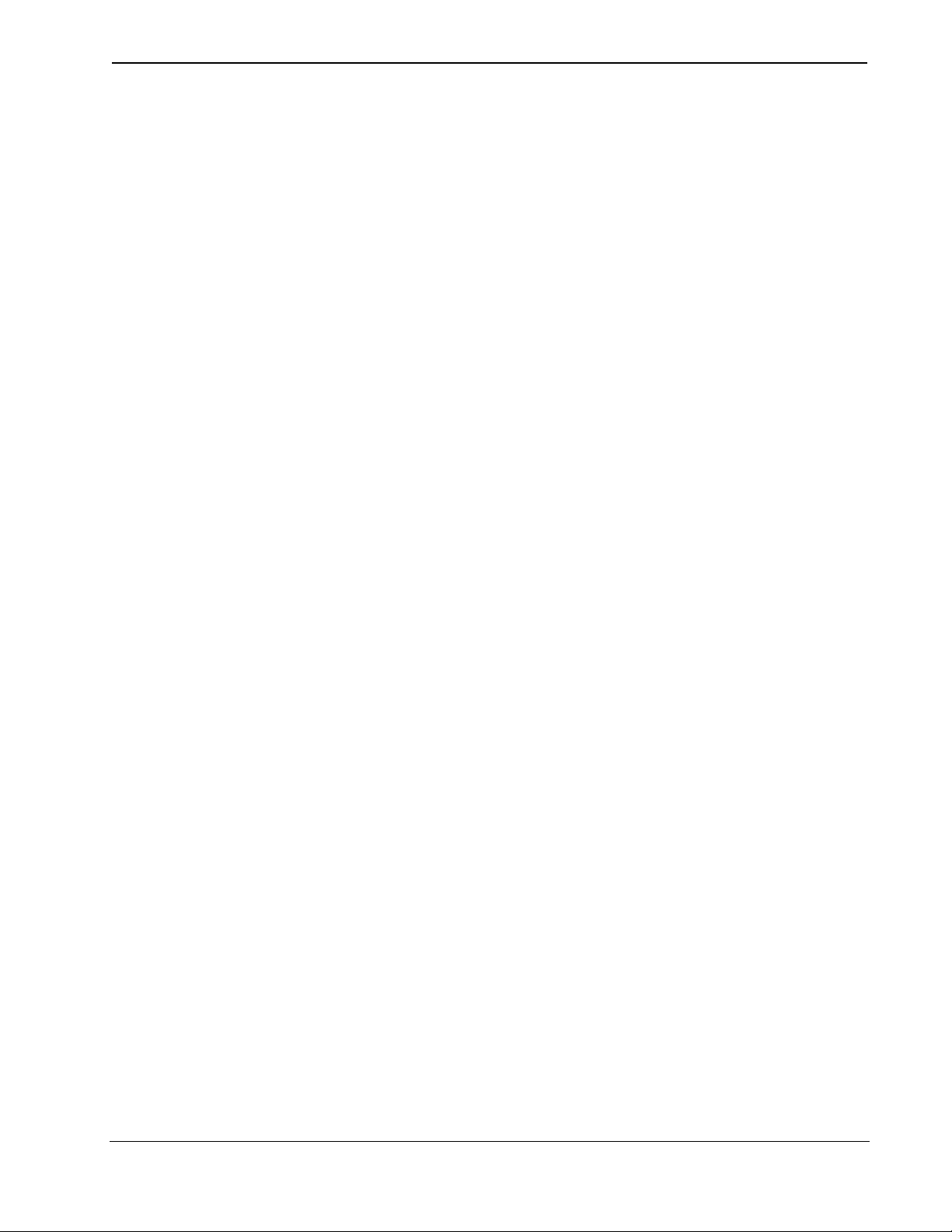
Crestron IM-RXV1-M & IM-RXV3-M iMedia Receiver with Video & Mic Input
Contents
iMedia Receiver with Video and Mic Input: IM-RXV1-M & IM-RXV3-M 1
Introduction ...............................................................................................................................1
Features and Functions................................................................................................ 1
Applications.................................................................................................................3
Specifications ..............................................................................................................4
Physical Description.................................................................................................... 6
Industry Compliance .................................................................................................11
Setup ........................................................................................................................................ 12
Network Wiring......................................................................................................... 12
IM Wiring.................................................................................................................. 12
Identity Code ............................................................................................................. 13
Installation................................................................................................................. 14
Hardware Hookup .....................................................................................................15
System Configuration .............................................................................................................. 16
Earliest Version Software Requirements for the PC .................................................16
iMedia Wizard Configuration.................................................................................... 16
Uploading and Upgrading........................................................................................................ 17
Establishing Communication.....................................................................................17
Firmware ...................................................................................................................18
Program Checks ........................................................................................................18
Problem Solving ......................................................................................................................19
Troubleshooting......................................................................................................... 19
Reference Documents................................................................................................19
Further Inquiries........................................................................................................ 20
Future Updates ..........................................................................................................20
Software License Agreement................................................................................................... 21
Return and Warranty Policies.................................................................................................. 23
Merchandise Returns / Repair Service ......................................................................23
CRESTRON Limited Warranty.................................................................................23
Operations & Installation Guide – DOC. 6593A Contents • i
Page 4

Page 5

Crestron IM-RXV1-M & IM-RXV3-M iMedia Receiver with Video & Mic Input
iMedia Receiver with Video and
iMedia Receiver with Video and
Mic Input: IM-RXV1-M &
Mic Input: IM-RXV1-M &
IM-RXV3-M
IM-RXV3-M
Introduction Introduction
Crestron's iMedia (IM) provides an extremely simple and affordable multimedia
presentation control solution for small conference rooms and training rooms. No
comparable solution comes close to matching iMedia's speed and ease of installation,
intuitive operation, and incredibly low cost.
Models with one (IM-RXV1-M) or three (IM-RXV3-M) IM transmitter inputs are
available.
Features and Functions
• A simple, affordable solution for single-display multimedia
presentation
• iMedia Transport for fast and easy single-cable installation
• Supports XGA resolution up to 84 feet, and UXGA up to 34 feet
• Supports composite video signals
• Built-in LAN, RS-232, IR, relays and digital input control ports
• Audio line input for wireless microphone
• Built-in 20 watt stereo amplifier and line-level outputs
• Complete setup in minutes using iMedia Wizard Software
• Built-in Web server supports e-Control
®
2 and RoomView®
Operations & Installation Guide – DOC. 6593A iMedia Receiver: IM-RXV1-M & IM-RXV3-M • 1
Page 6

iMedia Receiver with Video & Mic Input Crestron IM-RXV1-M & IM-RXV3-M
The iMedia Transport
The iMedia transport utilizes a single CAT5e* type cable to transmit computer RGB,
video, and stereo audio signals to a single display device. A typical XGA signal
(1024 X 768 pixels at 60 Hz) can be transmitted up to 84 feet using iMedia, while
higher resolutions up to 1600 x 1200 can be handled over shorter distances.
Composite video signals can be transmitted up to 218 feet. Audio is transmitted
digitally at 20-bit, 48 kHz resolution. Control and power signals are also contained
on the same wire, eliminating the need for separate control or power cables.
* For iMedia use CresCAT-IM cable, or quality CAT5e/CAT6 cable having a maximum delay skew of
15ns per 100m.
iMedia Recevier
Mounted at the display device, the IM-RXV1-M and IM-RXV3-M receive the
iMedia signal from up to three IM transmitters, breaking out the RGB, video, audio,
and control signals for connection to the display device. Adjustable bandwidth
compensation is provided to maximize image quality over long cable runs.
Integrated Amplifier
The IM-RXV1-M and IM-RXV3-M include a built-in 20 watt stereo amplifier to
drive a pair of 8 ohm speakers. Balanced line level outputs are also provided to allow
the audio signal to be connected directly to inputs on the display device or fed to a
pair of powered speakers. Onboard digital signal processing affords adjustment of
audio levels, plus bass, treble, and balance settings at setup via software.
Wireless Microphone Input
The inclusion of a balanced line input allows the connection of a wireless
microphone receiver, audio mixer, or mic preamp to support speech reinforcement
capabilities. Microphone level is adjustable right at the IM transmitter by holding the
SELECT button and turning the VOLUME knob.
Display Control
The IM-RXV1-M and IM-RXV3-M contain both IR and bidirectional RS-232 ports
to enable full control of the display device. Two relay ports are also included for
control of a projection screen or lift. In addition, the three digital input ports can
accept the direct connection of room occupancy sensors and power sensors for
enhanced automation and monitoring.
e-Control®2 and RoomView®
Despite their simple design and low cost, the IM-RXV1-M and IM-RXV3-M support
Crestron's powerful e-Control 2 XPanel and RoomView applications, delivering the
industry's best help desk and resource management solution for any number of rooms
equipped with iMedia.
Fast, Easy Setup
System setup takes mere minutes using iMedia Wizard software, providing easy
start-to-finish configuration, adjustment, and documentation.
2 • iMedia Receiver: IM-RXV1-M & IM-RXV3-M Operations & Installation Guide – DOC. 6593A
Page 7
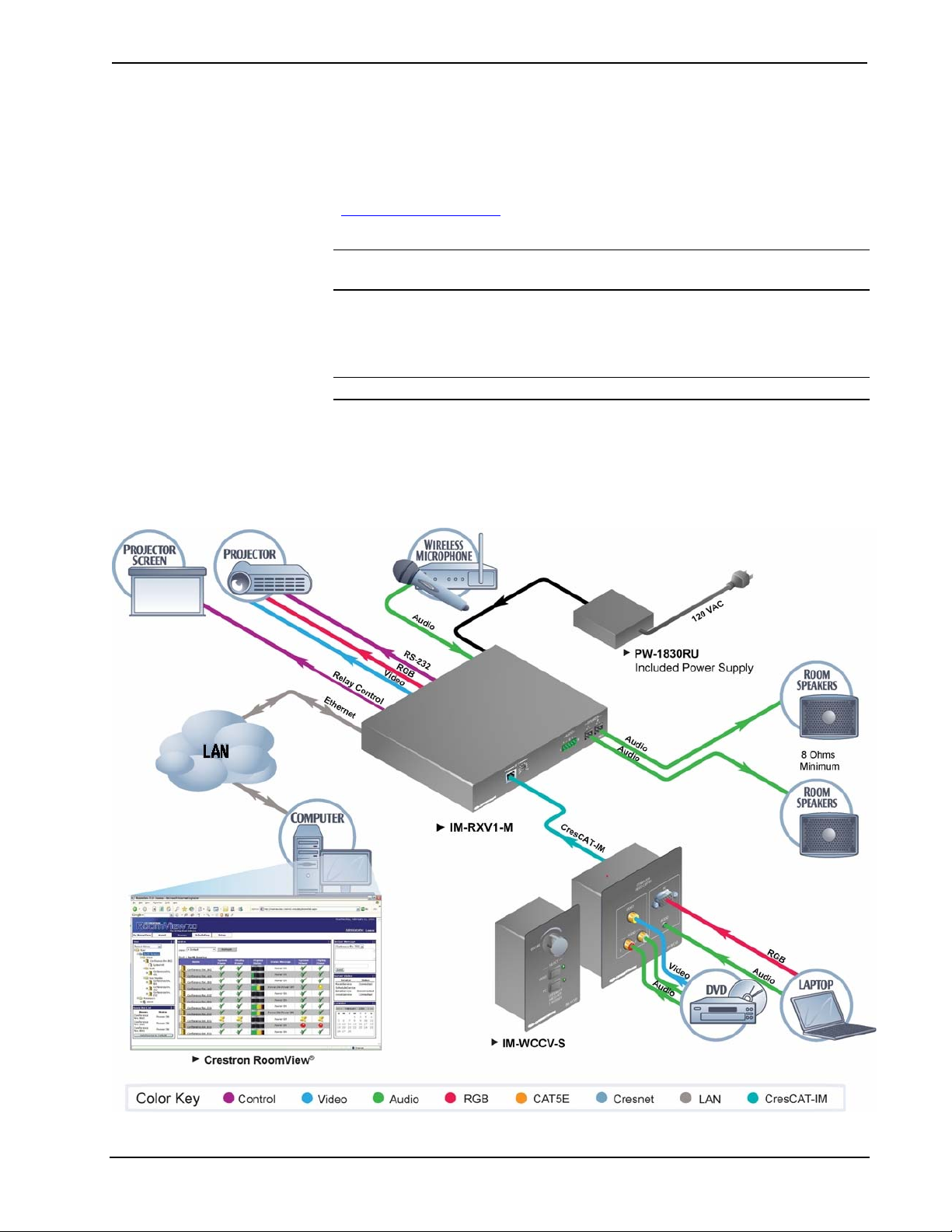
Crestron IM-RXV1-M & IM-RXV3-M iMedia Receiver with Video & Mic Input
Applications
The IM-RXV1-M and IM-RXV3-M are part of the Crestron® iMedia line of network
devices, room control systems and signal routing solutions. The line of iMedia
devices includes receivers and transmitters. Consult the Crestron website
(http://www.crestron.com/) for a complete and current listing of the iMedia product
line.
NOTE: The composite video output of the IM-RXV1-M and IM-RXV3-M are not
enabled when using the iMedia transmitters without composite video inputs.
The IM-RXV1-M and IM-RXV3-M can be placed on a table or mounted to a surface
using the included brackets. These receivers can also be mounted to a pipe using the
optional pole mount kit MK-IM-RX.
NOTE: The IM-RXV1-M and IM-RXV3-M are not Cresnet
The IM-RXV1-M and IM-RXV3-M are part of a family of compatible iMedia
devices, all capable of working together to put on simple to complex media
presentations. The following diagrams show the IM-RXV1-M and IM-RXV3-M in
typical one-room installations.
IM-RXV1-M in a Typical Installation for Media Presentation
®
devices.
Operations & Installation Guide – DOC. 6593A iMedia Receiver: IM-RXV1-M & IM-RXV3-M • 3
Page 8
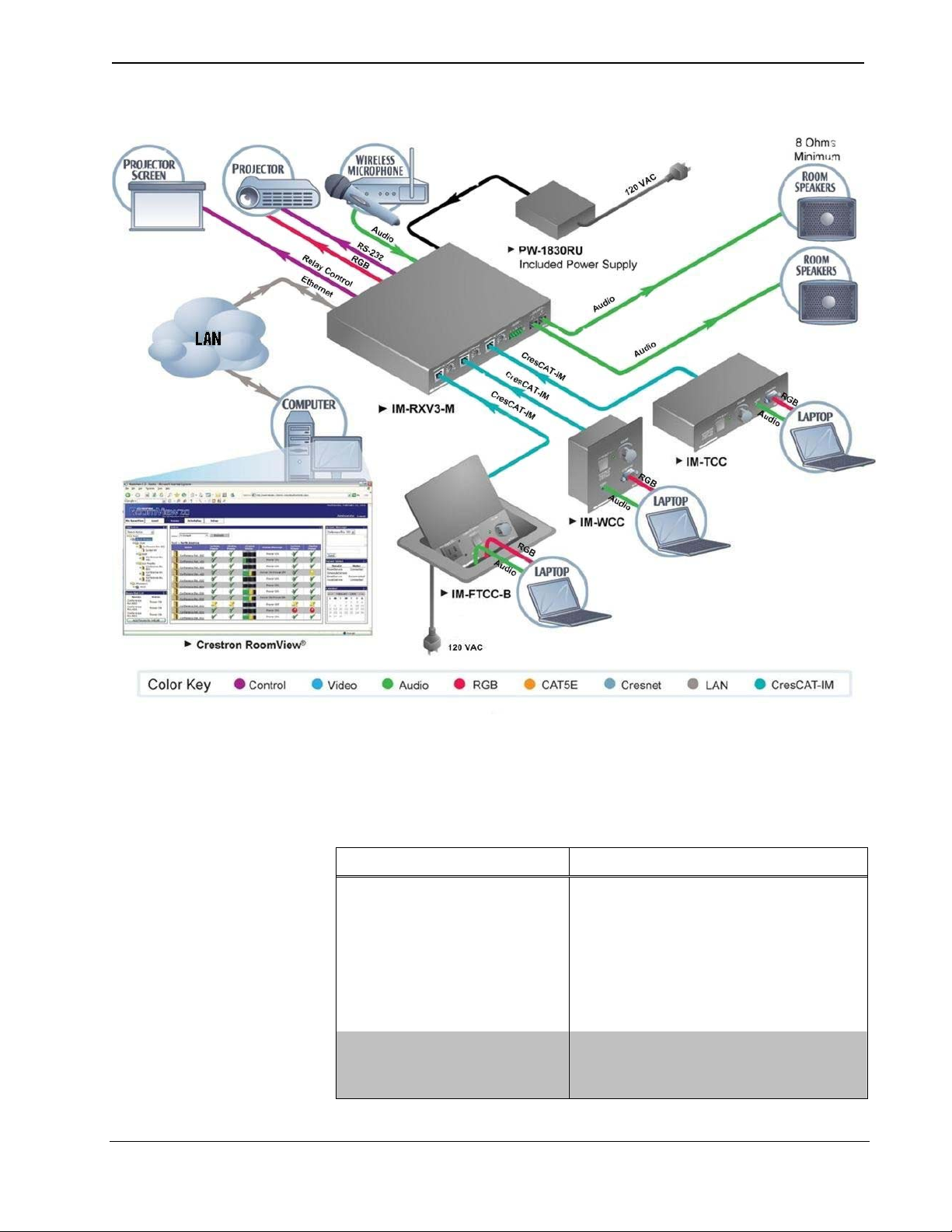
iMedia Receiver with Video & Mic Input Crestron IM-RXV1-M & IM-RXV3-M
IM-RXV3-M in a Typical Installation for Media Presentation
Specifications
Specifications for the IM-RXV1-M and IM-RXV3-M are listed in the following
table.
IM-RXV1-M and IM-RXV3-M Specifications
SPECIFICATION DETAILS
RGB
Gain 0 dB (75 ohm termination)
Formats RGBHV, RGBS, or RGsB
Resolution
Video
Gain
Formats
(Continued on following page)
4 • iMedia Receiver: IM-RXV1-M & IM-RXV3-M Operations & Installation Guide – DOC. 6593A
1024 x 768 @ 60 Hz with maximum cable
length of 84 feet, 1600 x 1200 @ 60 Hz
with maximum cable length of 34 feet; refer
to “Video Resolution and Cable Length” on
Page 13 for other resolutions
0 dB (75 ohm termination)
480i (NTSC), 576i (PAL)
Page 9
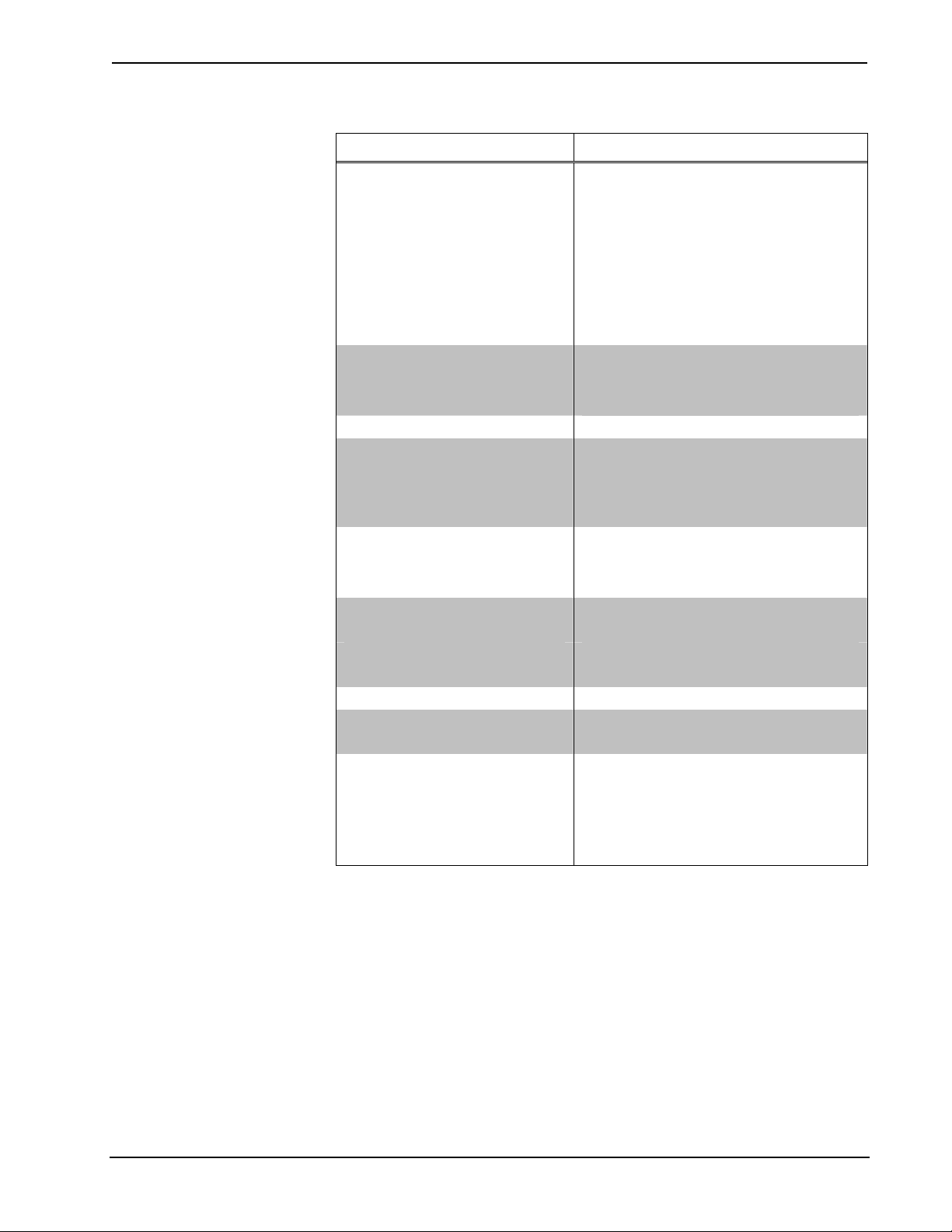
Crestron IM-RXV1-M & IM-RXV3-M iMedia Receiver with Video & Mic Input
IM-RXV1-M & IM-RXV3-M Specifications (Continued)
SPECIFICATION DETAILS
Audio
D-A Conversion
Bass/Treble Gain Range
Frequency Response
S/N Ratio
THD+N
Ethernet
Power Requirements 3 Amps @ 18 Volts DC
Environmental
Temperature 41º to 104ºF (5º to 40ºC)
Humidity
Thermal Dissipation
Enclosure
Dimensions
Height 1.62 in (4.10 cm)
Width 8.75 in (22.23 cm)
Depth 7.69 in (19.53 cm)
Weight 1.75 lbs (0.80 kg)
Included Accessories
PW-1830RU
Available Accessories
MK-IM-RX
CNSP-XX
IRP2
CNXRMCS
20-bit, 48 kHz
±12 dB
20 Hz to 20 kHz ±0.5 dB (line),
20 Hz to 20 kHz ±1 dB (speaker)
82 dB (line), 80 dB (speaker) 20 Hz to
20 kHz A-weighted
0.05% (line), 0.7% (speaker) 20 Hz to
20 kHz
10/100 BaseT, static IP or DHCP/DNS,
auto-negotiating, built-in Web server,
supports Crestron e-Control 2 XPanel and
RoomView applications
10% to 90% RH (non-condensing)
100 BTU/Hr
Black metal; freestanding, surface mount
using "L" brackets provided, or pole mount
using optional pole mount kit
(sold separately)
Power Supply
Pole Mount Kit
Custom Serial Interface Cable
IR Emitter Probe
Current Sensor
Operations & Installation Guide – DOC. 6593A iMedia Receiver: IM-RXV1-M & IM-RXV3-M • 5
Page 10

iMedia Receiver with Video & Mic Input Crestron IM-RXV1-M & IM-RXV3-M
Physical Description
This section provides information on the connections, controls and indicators
available on your IM-RXV1-M and IM-RXV3-M.
IM-RXV1-M Physical Views (Front and Rear)
IM-RXV3-M Physical Views (Front and Rear)
6 • iMedia Receiver: IM-RXV1-M & IM-RXV3-M Operations & Installation Guide – DOC. 6593A
Page 11

Crestron IM-RXV1-M & IM-RXV3-M iMedia Receiver with Video & Mic Input
IM-RXV1-M & IM-RXV3-M Overall Dimensions
8.75 in
(22.23 cm)
7.69 in
(19.53 cm)
1.62 in
(4.10 cm)
(Continued on following page)
Operations & Installation Guide – DOC. 6593A iMedia Receiver: IM-RXV1-M & IM-RXV3-M • 7
Page 12

iMedia Receiver with Video & Mic Input Crestron IM-RXV1-M & IM-RXV3-M
IM-RXV1-M & IM-RXV3-M Overall Dimensions (Continued)
4
Connectors, Controls & Indicators
#
5
CONNECTORS
6
1
, CONTROLS &
INDICATORS
7
1
9
10
8
23
1
G
11
2
12
13
DESCRIPTION
14
3
15
16
1 IM INPUT & PEAKING CONTROL
2 AUDIO
+ - G + -
LR
3 SPEAKER (L – R)
4 18VDC 3.0A
(Continued on following page)
(1) 8-wire RJ-45 female (three on
IM-RXV3-M), iMedia input port(s);
Connect(s) to IM output port(s) of an (up to three) iMedia
transmitter via CresCAT™-IM cable
(1) Screwdriver-adjustable bandwidth compensation (peak)
adjustment (three on IM-RXV3-M). The peaking control is used
during setup for video cable length compensation. Refer to
“iMedia Wizard Configuration” on page 16 for additional details.
(1) 5-pin 3.5mm detachable terminal block;
Balanced stereo line level audio output;
Maximum output level: 4 V
2 V
unbalanced;
rms
Output impedance: 200 ohms balanced,
100 ohms unbalanced.
(2) 2-pin 5mm detachable terminal blocks;
Left and right speaker-level audio outputs;
Output power: 10 watts per channel;
Minimum impedance: 8 ohms.
(1) 3-pin DC power jack
(power supply included).
rms
2
.
balanced,
8 • iMedia Receiver: IM-RXV1-M & IM-RXV3-M Operations & Installation Guide – DOC. 6593A
Page 13

Crestron IM-RXV1-M & IM-RXV3-M iMedia Receiver with Video & Mic Input
Connectors, Controls & Indicators (Continued)
#
CONNECTORS
& INDICATORS
5 PWR LED (Green) indicates power connected to 18 VDC connector.
6 RESET BUTTON
7
8 INPUT LED (Red) indicates activity on any input port.
9 IR LED (Red) indicates activity on IR port.
10
RELAY OUTPUT (1 – 2),
INPUT (1 – 3), IR, G
12
1
, CONTROLS
1
23 G
MIC
IR
DESCRIPTION
SW-R - (1) Recessed pushbutton for software reset.
(1) 9-pin 3.5mm detachable terminal block comprising:
(2) normally open, isolated relays;
(3) digital input ports referenced to ground;
(1) IR output port;
Relay rating: 2 Amp, 50 Volts AC/DC, MOV arc suppression;
Digital input rating: 0-24 Volts DC;
Digital input impedance: 2k ohms pulled up to 5 Volts DC;
Digital input logic threshold: 2.5 Volts DC nominal;
IR output frequency: Up to 1.2 MHz.
NOTE: IRP2 IR emitter probe sold separately.
(1) 3.5mm TRS mini-phone jack;
Balanced mono line level audio input;
Maximum input level: 2 V
balanced, 1 V
rms
unbalanced;
rms
Input impedance: 18k ohms balanced/unbalanced.
11 COMPUTER
(Continued on following page)
Tip
Ring
Sleeve
Tip: Positive
Ring: Negative
Sleeve: Ground
(1) 6-pin RJ-11 female; computer console port. Use with
STCP-502PC serial cable (not included).
PIN # DESCRIPTION
1 CTS
2 GND
3 RXD
4 TXD
5 RTS
6 N/C (Not connected)
In the event that modular cables or an RJ-11 to DB9F adapter is not
available, the following diagram provides information so that the cable can
be fabricated on site. (Alternatively, Crestron cable number STCP-502PC
is sold separately.)
TO RS-232
PORT
1
Part #
AWC10152-A
Part #
641337
COM PORT
CTS
GND
RXD
TXD
RTS
n/c
TO PC
1
2
3
4
5
6
2
1
6
3
2
7
5
3
8
4
9
5
7
8
Part #
748047-1
Operations & Installation Guide – DOC. 6593A iMedia Receiver: IM-RXV1-M & IM-RXV3-M • 9
Page 14

iMedia Receiver with Video & Mic Input Crestron IM-RXV1-M & IM-RXV3-M
Connectors, Controls & Indicators (Continued)
#
12
13
CONNECTORS
& INDICATORS
Pin 9
1
, CONTROLS
LAN
GREEN
YELLOW
LED
PIN 8
PIN 1
COM
COM
DESCRIPTION
3
LED
Pin 1
(1) 8-wire RJ-45 with two LED indicators;
10BaseT/100BaseTX Ethernet port;
Green LED indicates link status;
Yellow LED indicates Ethernet activity.
PIN SIGNAL PIN SIGNAL
1 TX + 5 N/C
2 TX - 6 RC 3 RC+ 7 N/C
4 N/C 8 N/C
(1) DB9 male, bidirectional RS-232 port; Up to 115.2k baud;
hardware and software handshaking support.
PIN DIRECTION DESCRIPTION
1 To IM-RXV1/3-M (DCD) Data Carrier Detect
2 To IM-RXV1/3-M (RXD) Receive Data
3 From IM-RXV1/3-M (TXD) Transmit Data
4 From IM-RXV1/3-M (DTR) Data Terminal Ready
5 Common (GND) Ground
6 From IM-RXV1/3-M (DSR) Data Set Ready
7 From IM-RXV1/3-M (RTS) Request To Send
8 To IM-RXV1/3-M (CTS) Clear To Send
9 To IM-RXV1/3-M (RI) Ring Indicator
14 VIDEO
15 RGBHV
15
610
1115
(Continued on following page)
(1) RCA female, composite video output;
Output impedance: 75 ohms;
Output level: 1 V
nominal.
p-p
(1) DB15HD, female, RGB output; displays RGB signal from RGB
source connected to IM transmitter;
Formats: RGBHV, RGBS, RGSB;
Output impedance: 75 ohms;
Sync impedance: 100 ohms;
Maximum output level: 1 V
Sync level: 5 V
PIN FUNCTION PIN FUNCTION
1 Red Video 9 No Connect
2 Green Video 10 Ground
3 Blue Video 11 No Connect
4 Reserved 12 Monitor Sense 1
5 Ground 13 Horizontal Sync
6 Red Ground 14 Vertical Sync
7 Green Ground 15 Monitor Sense 2
8 Blue Ground
p-p
.
maximum;
p-p
10 • iMedia Receiver: IM-RXV1-M & IM-RXV3-M Operations & Installation Guide – DOC. 6593A
Page 15

Crestron IM-RXV1-M & IM-RXV3-M iMedia Receiver with Video & Mic Input
Connectors, Controls & Indicators (Continued)
CONNECTORS
#
1
, CONTROLS &
DESCRIPTION
INDICATORS
16
1. Interface connectors for SPEAKER, AUDIO, RELAY OUTPUT/INPUT/IR/G, and MIC ports are provided with the unit.
2. For iMedia use CreCAT-IM cable or quality CAT5e/CAT6 cable having a maximum delay skew of 15ns per 100m.
3. To determine which is pin 1 on the cable, hold the cable so that the end of the eight pin modular jack is facing away from you, with the clip down
and copper side up. Pin 1 is on the far left.
4. Ensure that the unit is properly grounded.
GROUND
4
(1) 6-32 screw, chassis ground lug.
Industry Compliance
As of the date of manufacture, the IM-RXV1-M and IM-RXV3-M have been tested
and found to comply with specifications for CE marking and standards per EMC and
Radiocommunications Compliance Labelling.
NOTE: These devices comply with part 15 of the FCC rules. Operation is subject to
the following two conditions: (1) these devices may not cause harmful interference
and (2) these devices must accept any interference received, including interference
that may cause undesired operation.
This equipment has been tested and found to comply with the limits for a Class B
digital device, pursuant to part 15 of the FCC Rules. These limits are designed to
provide reasonable protection against harmful interference in a residential
installation. This equipment generates, uses and can radiate radio frequency energy
and if not installed and used in accordance with the instructions, may cause harmful
interference to radio communications. However, there is no guarantee that
interference will not occur in a particular installation. If this equipment does cause
harmful interference to radio or television reception, which can be determined by
turning the equipment off and on, the user is encouraged to try to correct the
interference by one or more of the following measures:
Reorient or relocate the receiving antenna.
Increase the separation between the equipment and receiver.
Connect the equipment into an outlet on a circuit different from that to
which the receiver is connected.
Consult the dealer or an experienced radio/TV technician for help.
Operations & Installation Guide – DOC. 6593A iMedia Receiver: IM-RXV1-M & IM-RXV3-M • 11
Page 16

iMedia Receiver with Video & Mic Input Crestron IM-RXV1-M & IM-RXV3-M
Setup
Network Wiring
When wiring an iMedia system, consider the following:
• Use Crestron Certified Wire.
• Use Crestron power supplies for Crestron equipment.
• Provide sufficient power to the system.
CAUTION: Insufficient power can lead to unpredictable results or damage
to the equipment.
IM Wiring
Using a proprietary signal routing solution, RGBHV, composite video, audio, power
and control signals are all transported using a single cable solution called iMedia.
The iMedia transport system port is capable of managing computer RGB, composite
video, and audio signals simultaneously through one CresCAT-IM cable, simplifying
installations.
Routing CresCAT-IM cable (low-skew CAT5e) is less expensive and a much
simpler solution for wiring iMedia systems than routing multi-colored,
multi-conductor coax cable. All Crestron products using the iMedia transport system
are capable of sending and receiving iMedia signals via CresCAT-IM cable.
Installation of any iMedia device is as simple as installing one iMedia cable from
output to input. Installations are affordable and fast.
Pin Assignments
The pin assignment is based on the EIA/TIA 568B RJ-45 Jack standard.
Power is supplied to the IM transmitters via the audio circuit.
To determine which pin is number 1, hold the cable so that the end of the eight pin
modular jack is facing you, with clip down and copper side up. When looking down
at the copper connections, pin 1 is on the far right.
iMedia Pin Assignment
RJ-45 Male
Connector
RJ-45 Pin
Number
1 White/Orange - RGB Red
2 Orange + RGB Red
3 White/Green - RGB Green
4 Blue + Audio/Power
5 White/Blue - Audio/Power
6 Green + RGB Green
7 White/Brown - RGB Blue / Composite
8 Brown + RGB Blue / Composite
Wire Colors iMedia Assignment
RGB, Composite and
Audio
NOTE: Power is supplied to pins 4 and 5 from the IM receivers.
12 • iMedia Receiver: IM-RXV1-M & IM-RXV3-M Operations & Installation Guide – DOC. 6593A
Page 17

Crestron IM-RXV1-M & IM-RXV3-M iMedia Receiver with Video & Mic Input
Signal Selection
The RGB signal connected to the IM transmitter is delivered to the display device
(e.g., projector) via the RGBHV output of an IM receiver. The composite video
signal connected to the IM transmitter is delivered to the display device (e.g.,
projector) via the composite video output of an IM receiver. Each IM transmitter
possesses a SELECT button (IM transmitters with video have two SELECT
buttons) that activates an input. The receiver automatically routes the last activated
input to the RGB or composite video output and deactivates any prior selection. In
addition, the display's power and input selection commands can be controlled via the
IR or COM port.
Video Resolution and Cable Length
The receiver can accomplish frequency compensation on each input to achieve
correct operation. This compensation scheme is effective for CresCAT-IM cables as
long as the maximum skew of 15 ns per 100 meters is not exceeded.
NOTE: For proper operation and performance of every iMedia system, always use
CresCAT-IM cable.
Maximum Resolution and Cable Length
RESOLUTION REFRESH
RATE
(HZ)
VGA 60 25.18 39.7 218.5
(640 X 480) 72 31.50 31.7 174.6
85 36.00 27.8 152.8
SVGA 56 36.00 27.8 152.8
(800 X 600) 72 50.00 20.0 110.0
85 56.25 17.8 97.8
XGA 60 65.00 15.4 84.6
(1024 X 768) 70 75.00 13.3 73.3
85 94.50 10.6 58.2
SXGA 60 108.00 9.3 50.9
(1280 X 1024) 75 135.00 7.4 40.7
85 157.50 6.3 34.9
UXGA 60 162.00 6.2 34.0
(1600 X 1200) 70 189.00 5.3 29.1
85 229.50 4.4 24.0
COMPOSITE
VIDEO
PIXEL
RATE
(MHZ)
PIXEL
TIME (NS)
MAX
LENGTH
(FEET)
218.5
For more information on CresCAT and other wire products, visit the Crestron
website (http://www.crestron.com/downloads/pdf/product_line_overviews/overview-
wire_and_cable.pdf).
Identity Code
The IP ID is set within the IM-RXV1-M or IM-RXV3-M’s table using Crestron
Toolbox™. For information on setting an IP table, refer to the Crestron Toolbox help
file. The IP IDs of multiple IM-RXV1-M or IM-RXV3-M devices in the same
system must be unique.
Operations & Installation Guide – DOC. 6593A iMedia Receiver: IM-RXV1-M & IM-RXV3-M • 13
Page 18

iMedia Receiver with Video & Mic Input Crestron IM-RXV1-M & IM-RXV3-M
Installation
Ventilation
Mounting
The IM-RXV1-M and IM-RXV3-M should be used in a well-ventilated area.
To prevent overheating, do not operate this product in an area that exceeds the
environmental temperature range listed in the table of specifications. Consider using
forced air ventilation and/or incrementing the spacing between units to reduce
overheating. Consideration must be given if installed in a closed or multi-unit rack
assembly since the operating ambient temperature of the rack environment may be
greater than the room ambient temperature. Contact with thermal insulating materials
should be avoided on all sides of the unit.
The IM-RXV1-M and IM-RXV3-M can be mounted to any surface using the
included mounting brackets. These brackets must be installed prior to mounting.
Complete the following procedure to attach the brackets to the unit. The only tool
required is a #1 Phillips screwdriver.
To install the ears:
1. There are screws that secure each side of the IM-RXV1-M and
IM-RXV3-M top cover. Using a #1 Phillips screwdriver, remove the screws
at each corner of the top cover. Refer to the diagram following step 3 for a
detailed view.
2. Position a bracket so that its mounting hole aligns with the hole vacated by
the screws in step 1.
3. Secure the bracket to the unit with a screw from step 1, as shown in the
following diagram.
Ear Attachment
4. Repeat procedure (steps 1 through 3) to attach the remaining brackets.
NOTE: The MK-IM-RX pole mount kit is also available for mounting the
IM-RXV1-M or IM-RXV3-M to a pipe. Details can be found in the latest version of
the MK-IM-RX Installation Guide (Doc. 6451) which can be obtained from the
Crestron website (http://www.crestron.com/manuals
).
14 • iMedia Receiver: IM-RXV1-M & IM-RXV3-M Operations & Installation Guide – DOC. 6593A
Page 19
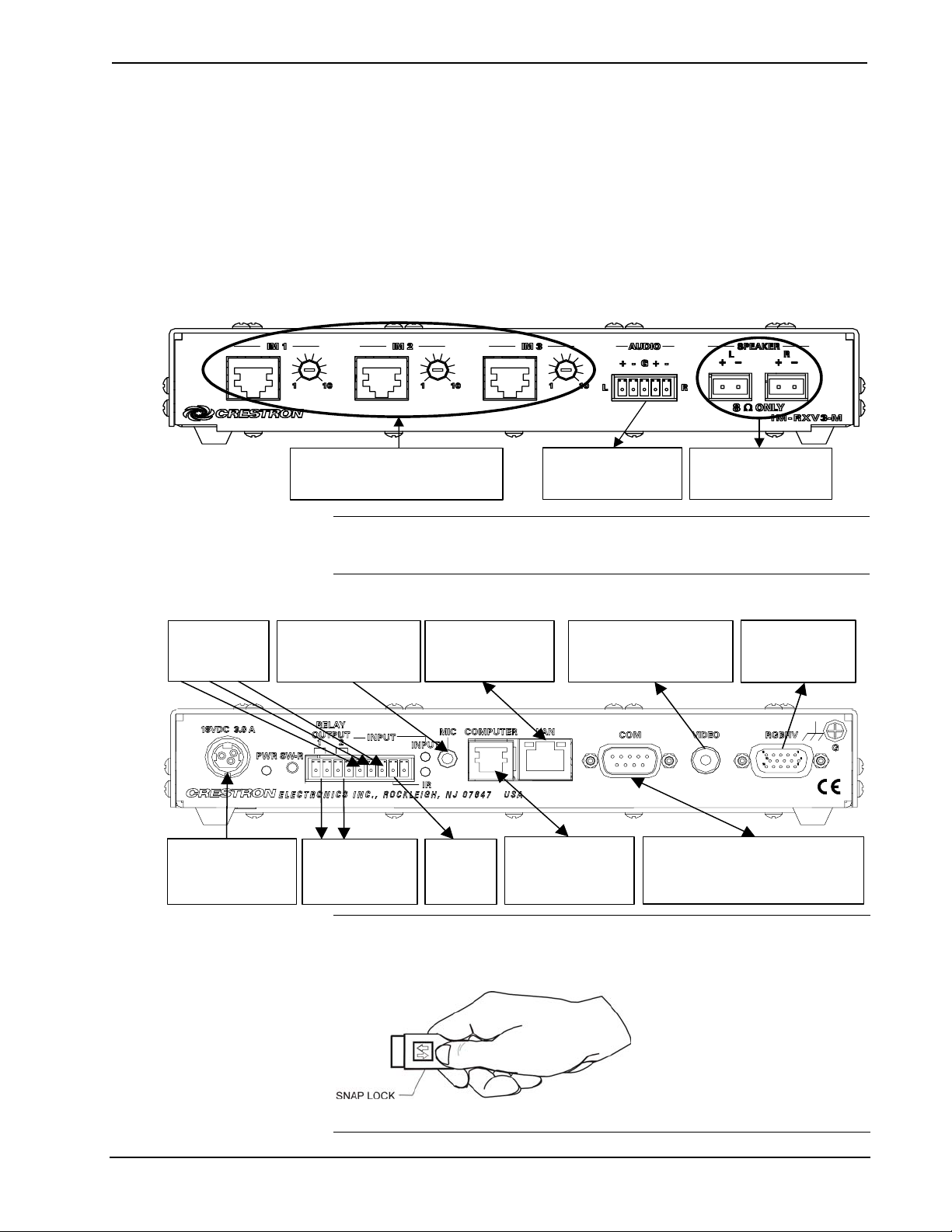
Crestron IM-RXV1-M & IM-RXV3-M iMedia Receiver with Video & Mic Input
Hardware Hookup
Make the necessary connections as called out in the illustration that follows this
paragraph. Apply power after all connections have been made.
When making connections to the IM-RXV1-M and IM-RXV3-M, consider the
following:
• Use Crestron power supplies for Crestron equipment.
• The included cable cannot be extended.
Hardware Connections (Front, IM-RXV3-M shown)
iMEDIA PORT RECEIVERS
AUDIO, VIDEO, AND RGB SIGNALS
Hardware Connections (Rear)
DIGITAL INPUTS:
THREE SCHMIDT
TRIGGER TYPE
POWER:
FROM POWER SUPPLY
(18 VDC, 3.0 A)
MIC INPUT:
3.5 mm TRS JACK
BALANCED/UNBALANCED
MONO LINE-LEVEL
RELAY OUTPUT:
TWO LOW VOLTAGE
CONTACT CLOSURE
IM INPUT:
AUDIO:
BALANCED OR
UNBALANCED OUTPUT
TO AMPLIFIER
SPEAKER:
AMPLIFIED STEREO
AUDIO OUTPUT
NOTE: For optimum performance, Crestron strongly recommends using
CresCAT-IM cable, available from Crestron. Other high-quality/low skew
CAT5e/CAT6 wiring may also be used with varying performance.
123
RELAYS
10/100 BASE-T
ETHERNET TO LAN
G
IR OUTPUT:
TO IRP2
LAN:
RJ-11 SERIAL PORT
COMPOSITE VIDEO OUTPUT:
TO DISPLAY DEVICE
COMPUTER:
TO LOAD FILES
OR CONSOLE
RGB OUTPUT:
TO DISPLAY DEVICE
COM:
BI-DIRECTIONAL RS-232 WITH
HARDWARE AND SOFTWARE
HANDSHAKING AND MODEM CONTROL
NOTE: The power supply cable is equipped with a snap lock connector. Always
disconnect the power cable by pulling back on the snap lock of the connector. Never
pull the power cable by the cord.
NOTE: Ensure that the unit is properly grounded.
Operations & Installation Guide – DOC. 6593A iMedia Receiver: IM-RXV1-M & IM-RXV3-M • 15
Page 20

iMedia Receiver with Video & Mic Input Crestron IM-RXV1-M & IM-RXV3-M
System Configuration
Have a question or comment about Crestron software?
Answers to frequently asked questions (FAQs) can be viewed in the Online Help
section of the Crestron website. To post a question or view questions you have
submitted to Crestron’s True Blue Support, log in at http://support.crestron.com.
First-time users will need to establish a user account.
Earliest Version Software Requirements for the PC
NOTE: Crestron recommends that you use the latest software to take advantage of
the most recently released features. The latest software is available from the Crestron
website.
Crestron has developed an assortment of Windows-based software tools to develop
a controlled system. The following are the minimum recommended software
versions for the PC:
Software
TASK REQUIRED SOFTWARE VERSION
Upload program and firmware. Crestron Toolbox 1.06.10 or later.
Simplified configuration with
wizards for iMedia systems
(optional but recommended).
Manage IM-RXV1-M or
IM-RXV3-M systems within a
facility (optional).
IR learning software (optional). DEAL for Windows version 3.02 or later.
iMedia Wizard; part of Crestron
SystemBuilder™ version 3.0 or later
(requires SIMPL Windows, VisionTools
Pro-e, Crestron Database and Crestron
Engraver) with Systembuilder Templates
version 3.0 or later, Library update 485 or
later, and Crestron Database version
18.8.2 or later. Refer to software release
notes or Crestron website for other
required Crestron software packages.
RoomView
®
Server Edition.
iMedia Wizard Configuration
The iMedia Wizard is included with Crestron SystemBuilder and provides a quick
method of configuring a custom iMedia system without prior programming
knowledge. Once a system is configured, a test pattern can be sent to the projector to
adjust the peaking level of each input. For additional details, download Crestron
SystemBuilder from the Crestron website and examine the extensive help file.
NOTE: All configuration is complete within the iMedia wizard only. This system
cannot be configured in SystemBuilder or SIMPL™ Windows®.
16 • iMedia Receiver: IM-RXV1-M & IM-RXV3-M Operations & Installation Guide – DOC. 6593A
Page 21

Crestron IM-RXV1-M & IM-RXV3-M iMedia Receiver with Video & Mic Input
Uploading and Upgrading
Crestron recommends using the latest programming software and that each device
contains the latest firmware to take advantage of the most recently released features.
However, before attempting to upload or upgrade it is necessary to establish
communication. Once communication has been established, files (for example,
programs or firmware) can be transferred to the device). Finally, program checks can
be performed (such as creating an IP table) to ensure proper functioning.
Establishing Communication
Use Crestron Toolbox for communicating with the IM-RXV1-M and IM-RXV3-M;
refer to the Crestron Toolbox help file for details. There are two methods of
communication.
Direct Serial Communication
TCP/IP Communication
NOTE: Required for initial setup of Ethernet parameters.
Direct Serial Communication
PC RUNNING
CRESTRON TOOLBOX
SERIAL VIA CRESTRON
CABLE STCP-502PC
OR EQUIVALENT
IM-RXV1-M
OR
IM-RXV3-M
• The COMPUTER port on the IM-RXV1-M and IM-RXV3-M connects to
the serial port on the PC via a serial cable (Crestron STCP-502PC or
equivalent).
• Use the Address Book in Crestron Toolbox to create an entry using the
expected serial communication protocol (RS-232, auto-detect baud rate, no
parity, 8 data bits, 1 stop bit, XON/XOFF disabled, RTS/CTS enabled).
• Display the IM-RXV1-M or IM-RXV3-M’s “System Info” window (click
the
icon); communications are confirmed when the device information
is displayed.
Ethernet Communication
PC RUNNING
CRESTRON TOOLBOX
ETHERNET
IM-RXV1-M
OR
IM-RXV3-M
• Establish serial communication between IM-RXV1-M or IM-RXV3-M and
PC.
• Enter the IP address, IP mask and default router of the IM-RXV1-M or
IM-RXV3-M via the Crestron Toolbox (Functions | Ethernet
Addressing); otherwise enable DHCP.
• Confirm Ethernet connections between IM-RXV1-M or IM-RXV3-M and
PC. If connecting through a hub or router, use CAT5 straight through cables
with 8-pin RJ-45 connectors. Alternatively, use a CAT5 crossover cable to
connect the two LAN ports directly without using a hub or router.
Operations & Installation Guide – DOC. 6593A iMedia Receiver: IM-RXV1-M & IM-RXV3-M • 17
Page 22
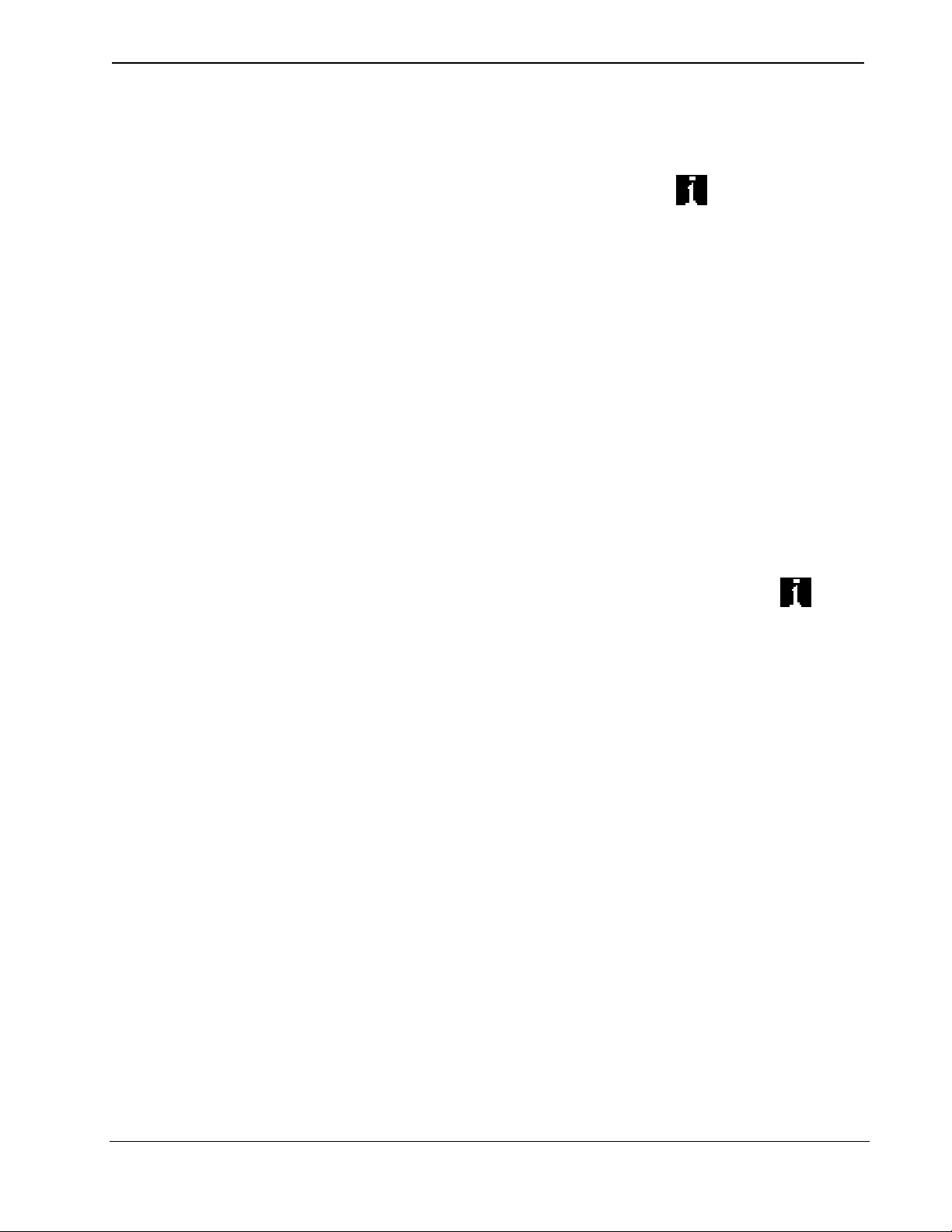
iMedia Receiver with Video & Mic Input Crestron IM-RXV1-M & IM-RXV3-M
• Use the Address Book in the Crestron Toolbox to create an entry for the
IM-RXV1-M or IM-RXV3-M with the IM-RXV1-M or IM-RXV3-M’s
TCP/IP communication parameters.
• Display the “System Info” window (click the
IM-RXV1-M or IM-RXV3-M entry.
icon) and select the
Firmware
Firmware files may be distributed from programmers to installers or from Crestron
to dealers. Firmware upgrades are available from the Crestron website as new
features are developed after product releases. For details on upgrading firmware refer
to the Crestron Toolbox help file.
Check the Crestron website to find the latest firmware. (New users may be required
to register to obtain access to certain areas of the site, including the FTP site.)
Upgrade IM-RXV1-M or IM-RXV3-M firmware via Crestron Toolbox.
• Establish communication with the IM-RXV1-M or IM-RXV3-M and
display the “System Info” window.
• Select Functions | Firmware… to upgrade the IM-RXV1-M or
IM-RXV3-M firmware.
Program Checks
For Ethernet connections, display the “System Info” window (click the
and select the Functions menu to display actions that can be performed on the
IM-RXV1-M or IM-RXV3-M.
icon)
18 • iMedia Receiver: IM-RXV1-M & IM-RXV3-M Operations & Installation Guide – DOC. 6593A
Page 23
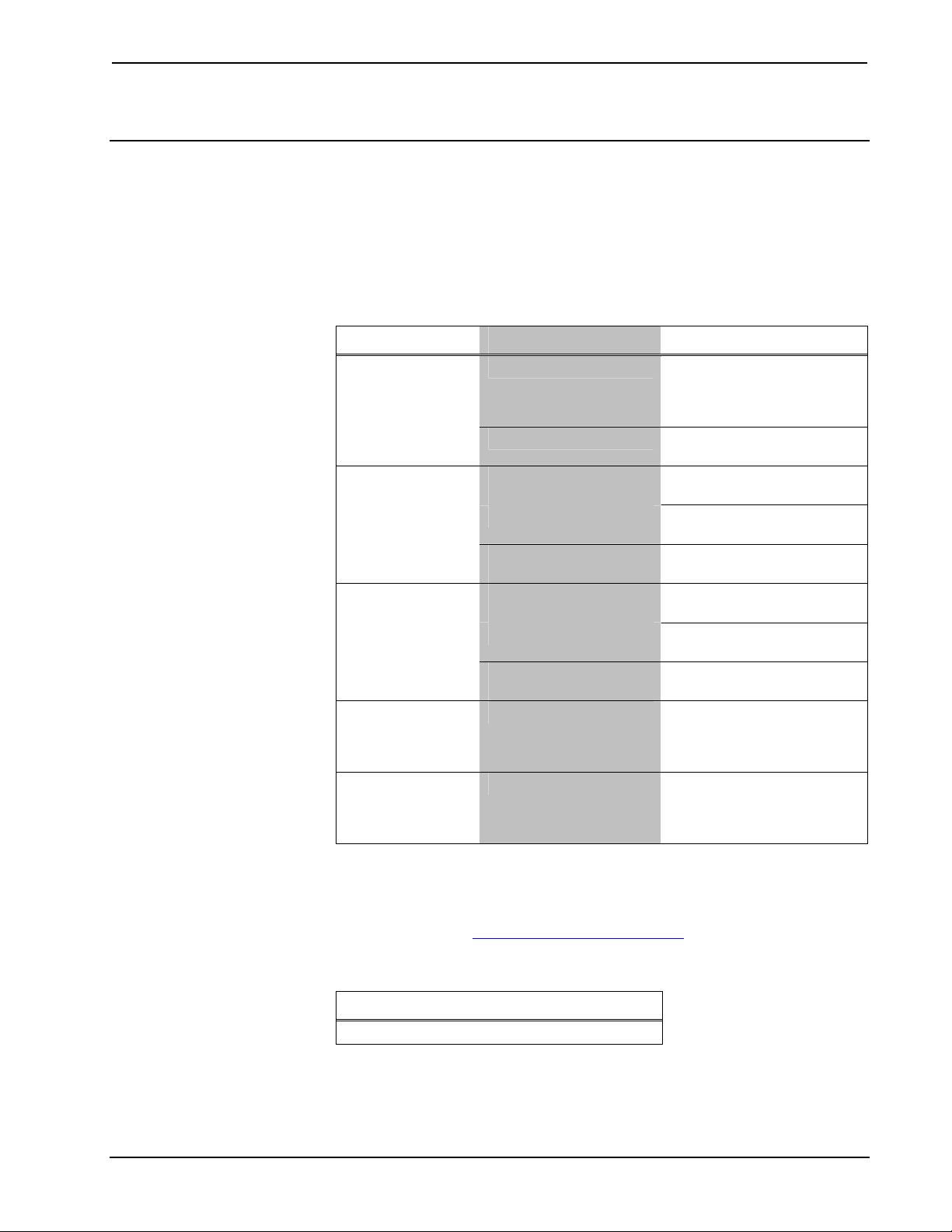
Crestron IM-RXV1-M & IM-RXV3-M iMedia Receiver with Video & Mic Input
Problem Solving
Troubleshooting
The following table provides corrective action for possible trouble situations. If
further assistance is required, please contact a Crestron customer service
representative.
IM-RXV1-M and IM-RXV3-M Troubleshooting
TROUBLE POSSIBLE CAUSE(S) CORRECTIVE ACTION
PWR LED does
not illuminate.
No video output
displayed.
Video from source
is garbled or no
output.
Not controlling the
display device.
Loss of
functionality due
to electrostatic
discharge.
Not receiving power.
Incorrect power supply.
Incorrect cable
connections.
Wrong input selected on
transmitter.
Incorrect cable
connection.
Peak adjustment
incorrect.
Incorrect wiring.
Improper grounding.
Verify that the power supply
cable and power supply
connection to the AC are
properly attached.
Only use a Crestron power
supply.
Verify display device
connections.
Verify iMedia output cable
connection is secure.
Select correct input on
transmitter.
Verify display device
connection.
Verify maximum iMedia
cable length.
Readjust peak control.
Check wiring and
connectors between the
IM-RXV1-M or IM-RXV3-M
and the display device.
Check that all ground
connections have been
made properly.
Reference Documents
The latest version of all documents mentioned within the guide can be obtained from
the Crestron website (http://www.crestron.com/manuals
). This link will provide a list
of product manuals arranged in alphabetical order by model number.
List of Related Reference Documents
DOCUMENT TITLE
MK-IM-RX Pole Mount Kit for iMedia Receivers
Operations & Installation Guide – DOC. 6593A iMedia Receiver: IM-RXV1-M & IM-RXV3-M • 19
Page 24

iMedia Receiver with Video & Mic Input Crestron IM-RXV1-M & IM-RXV3-M
Further Inquiries
If you cannot locate specific information or have questions after reviewing this
guide, please take advantage of Crestron's award winning customer service team by
calling the Crestron corporate headquarters at 1-888-CRESTRON [1-888-273-7876].
For assistance in your local time zone, refer to the Crestron website
(http://www.crestron.com/offices) for a listing of Crestron worldwide offices.
You can also log onto the online help section of the Crestron website
(http://www.crestron.com/onlinehelp
First-time users will need to establish a user account to fully benefit from all
available features.
) to ask questions about Crestron products.
Future Updates
As Crestron improves functions, adds new features and extends the capabilities of
the IM-RXV1-M and IM-RXV3-M, additional information may be made available as
manual updates. These updates are solely electronic and serve as intermediary
supplements prior to the release of a complete technical documentation revision.
Check the Crestron website periodically for manual update availability and its
relevance. Updates are identified as an “Addendum” in the Download column.
20 • iMedia Receiver: IM-RXV1-M & IM-RXV3-M Operations & Installation Guide – DOC. 6593A
Page 25
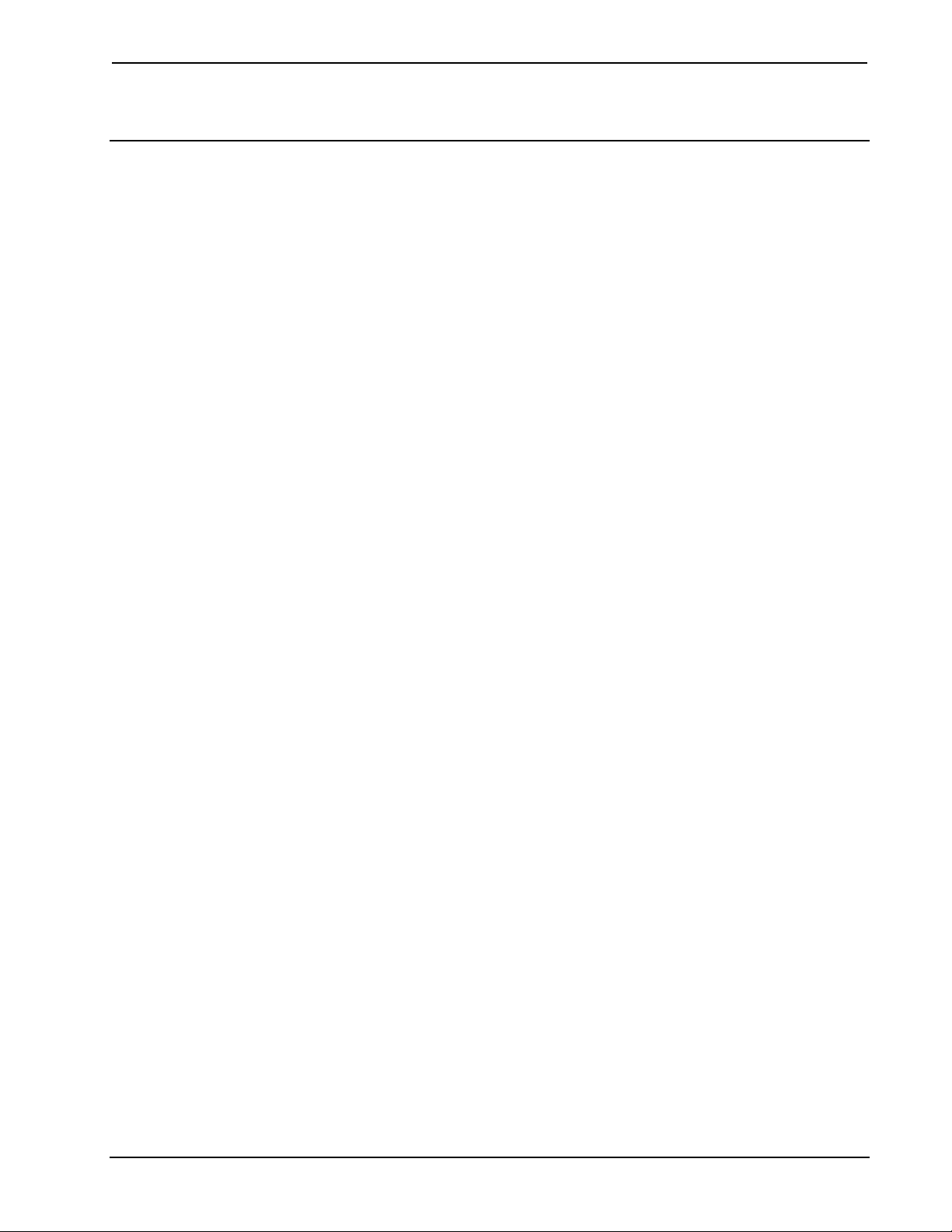
Crestron IM-RXV1-M & IM-RXV3-M iMedia Receiver with Video & Mic Input
Software License Agreement
This License Agreement (“Agreement”) is a legal contract between you (either an individual or a single business entity) and
Crestron Electronics, Inc. (“Crestron”) for software referenced in this guide, which includes computer software and as applicable,
associated media, printed materials and “online” or electronic documentation (the “Software”).
BY INSTALLING, COPYING OR OTHERWISE USING THE SOFTWARE, YOU REPRESENT THAT YOU ARE AN
AUTHORIZED DEALER OF CRESTRON PRODUCTS OR A CRESTRON AUTHORIZED INDEPENDENT PROGRAMMER
AND YOU AGREE TO BE BOUND BY THE TERMS OF THIS AGREEMENT. IF YOU DO NOT AGREE TO THE TERMS OF
THIS AGREEMENT, DO NOT INSTALL OR USE THE SOFTWARE.
IF YOU HAVE PAID A FEE FOR THIS LICENSE AND DO NOT ACCEPT THE TERMS OF THIS AGREEMENT,
CRESTRON WILL REFUND THE FEE TO YOU PROVIDED YOU (1) CLICK THE DO NOT ACCEPT BUTTON, (2) DO NOT
INSTALL THE SOFTWARE AND (3) RETURN ALL SOFTWARE, MEDIA AND OTHER DOCUMENTATION AND
MATERIALS PROVIDED WITH THE SOFTWARE TO CRESTRON AT: CRESTRON ELECTRONICS, INC., 15 VOLVO
DRIVE, ROCKLEIGH, NEW JERSEY 07647, WITHIN 30 DAYS OF PAYMENT.
LICENSE TERMS
Crestron hereby grants You and You accept a nonexclusive, nontransferable license to use the Software (a) in machine
readable object code together with the related explanatory written materials provided by Crestron (b) on a central processing unit
(“CPU”) owned or leased or otherwise controlled exclusively by You and (c) only as authorized in this Agreement and the related
explanatory files and written materials provided by Crestron.
If this software requires payment for a license, you may make one backup copy of the Software, provided Your backup copy
is not installed or used on any CPU. You may not transfer the rights of this Agreement to a backup copy unless the installed copy of
the Software is destroyed or otherwise inoperable and You transfer all rights in the Software.
You may not transfer the license granted pursuant to this Agreement or assign this Agreement without the express written
consent of Crestron.
If this software requires payment for a license, the total number of CPU’s on which all versions of the Software are installed
may not exceed one per license fee (1) and no concurrent, server or network use of the Software (including any permitted back-up
copies) is permitted, including but not limited to using the Software (a) either directly or through commands, data or instructions from
or to another computer (b) for local, campus or wide area network, internet or web hosting services or (c) pursuant to any rental,
sharing or “service bureau” arrangement.
The Software is designed as a software development and customization tool. As such Crestron cannot and does not
guarantee any results of use of the Software or that the Software will operate error free and You acknowledge that any development
that You perform using the Software or Host Application is done entirely at Your own risk.
The Software is licensed and not sold. Crestron retains ownership of the Software and all copies of the Software and
reserves all rights not expressly granted in writing.
OTHER LIMITATIONS
You must be an Authorized Dealer of Crestron products or a Crestron Authorized Independent Programmer to install or use
the Software. If Your status as a Crestron Authorized Dealer or Crestron Authorized Independent Programmer is terminated, Your
license is also terminated.
You may not rent, lease, lend, sublicense, distribute or otherwise transfer or assign any interest in or to the Software.
You may not reverse engineer, decompile or disassemble the Software.
You agree that the Software will not be shipped, transferred or exported into any country or used in any manner prohibited
by the United States Export Administration Act or any other export laws, restrictions or regulations (“Export Laws”). By downloading
or installing the Software You (a) are certifying that You are not a national of Cuba, Iran, Iraq, Libya, North Korea, Sudan, Syria or
any country to which the United States embargoes goods (b) are certifying that You are not otherwise prohibited from receiving the
Software and (c) You agree to comply with the Export Laws.
If any part of this Agreement is found void and unenforceable, it will not affect the validity of the balance of the Agreement,
which shall remain valid and enforceable according to its terms. This Agreement may only be modified by a writing signed by an
authorized officer of Crestron. Updates may be licensed to You by Crestron with additional or different terms. This is the entire
agreement between Crestron and You relating to the Software and it supersedes any prior representations, discussions, undertakings,
communications or advertising relating to the Software. The failure of either party to enforce any right or take any action in the event
of a breach hereunder shall constitute a waiver unless expressly acknowledged and set forth in writing by the party alleged to have
provided such waiver.
Operations & Installation Guide – DOC. 6593A iMedia Receiver: IM-RXV1-M & IM-RXV3-M • 21
Page 26

iMedia Receiver with Video & Mic Input Crestron IM-RXV1-M & IM-RXV3-M
If You are a business or organization, You agree that upon request from Crestron or its authorized agent, You will within
thirty (30) days fully document and certify that use of any and all Software at the time of the request is in conformity with Your valid
licenses from Crestron of its authorized agent.
Without prejudice to any other rights, Crestron may terminate this Agreement immediately upon notice if you fail to comply
with the terms and conditions of this Agreement. In such event, you must destroy all copies of the Software and all of its component
parts.
PROPRIETARY RIGHTS
Copyright. All title and copyrights in and to the Software (including, without limitation, any images, photographs,
animations, video, audio, music, text and “applets” incorporated into the Software), the accompanying media and printed materials
and any copies of the Software are owned by Crestron or its suppliers. The Software is protected by copyright laws and international
treaty provisions. Therefore, you must treat the Software like any other copyrighted material, subject to the provisions of this
Agreement.
Submissions. Should you decide to transmit to Crestron’s website by any means or by any media any materials or other
information (including, without limitation, ideas, concepts or techniques for new or improved services and products), whether as
information, feedback, data, questions, comments, suggestions or the like, you agree such submissions are unrestricted and shall be
deemed non-confidential and you automatically grant Crestron and its assigns a non-exclusive, royalty-free, worldwide, perpetual,
irrevocable license, with the right to sublicense, to use, copy, transmit, distribute, create derivative works of, display and perform the
same.
Trademarks. CRESTRON and the Swirl Logo are registered trademarks of Crestron Electronics, Inc. You shall not remove
or conceal any trademark or proprietary notice of Crestron from the Software including any back-up copy.
GOVERNING LAW
This Agreement shall be governed by the laws of the State of New Jersey, without regard to conflicts of laws principles.
Any disputes between the parties to the Agreement shall be brought in the state courts in Bergen County, New Jersey or the federal
courts located in the District of New Jersey. The United Nations Convention on Contracts for the International Sale of Goods shall not
apply to this Agreement.
CRESTRON LIMITED WARRANTY
CRESTRON warrants that: (a) the Software will perform substantially in accordance with the published specifications for a
period of ninety (90) days from the date of receipt and (b) that any hardware accompanying the Software will be subject to its own
limited warranty as stated in its accompanying written material. Crestron shall, at its option, repair or replace or refund the license fee
for any Software found defective by Crestron if notified by you within the warranty period. The foregoing remedy shall be your
exclusive remedy for any claim or loss arising from the Software.
CRESTRON shall not be liable to honor warranty terms if the product has been used in any application other than that for
which it was intended or if it as been subjected to misuse, accidental damage, modification or improper installation procedures.
Furthermore, this warranty does not cover any product that has had the serial number or license code altered, defaced, improperly
obtained or removed.
Notwithstanding any agreement to maintain or correct errors or defects, Crestron shall have no obligation to service or
correct any error or defect that is not reproducible by Crestron or is deemed in Crestron’s reasonable discretion to have resulted from
(1) accident; unusual stress; neglect; misuse; failure of electric power, operation of the Software with other media not meeting or not
maintained in accordance with the manufacturer’s specifications or causes other than ordinary use; (2) improper installation by anyone
other than Crestron or its authorized agents of the Software that deviates from any operating procedures established by Crestron in the
material and files provided to You by Crestron or its authorized agent; (3) use of the Software on unauthorized hardware or (4)
modification of, alteration of or additions to the Software undertaken by persons other than Crestron or Crestron’s authorized agents.
ANY LIABILITY OF CRESTRON FOR A DEFECTIVE COPY OF THE SOFTWARE WILL BE LIMITED
EXCLUSIVELY TO REPAIR OR REPLACEMENT OF YOUR COPY OF THE SOFTWARE WITH ANOTHER COPY OR
REFUND OF THE INITIAL LICENSE FEE CRESTRON RECEIVED FROM YOU FOR THE DEFECTIVE COPY OF THE
PRODUCT. THIS WARRANTY SHALL BE THE SOLE AND EXCLUSIVE REMEDY TO YOU. IN NO EVENT SHALL
CRESTRON BE LIABLE FOR INCIDENTAL, CONSEQUENTIAL, SPECIAL OR PUNITIVE DAMAGES OF ANY KIND
(PROPERTY OR ECONOMIC DAMAGES INCLUSIVE), EVEN IF A CRESTRON REPRESENTATIVE HAS BEEN ADVISED
OF THE POSSIBILITY OF SUCH DAMAGES OR OF ANY CLAIM BY ANY THIRD PARTY. CRESTRON MAKES NO
WARRANTIES, EXPRESS OR IMPLIED, AS TO TITLE OR INFRINGEMENT OF THIRD-PARTY RIGHTS,
MERCHANTABILITY OR FITNESS FOR ANY PARTICULAR PURPOSE, OR ANY OTHER WARRANTIES, NOR
AUTHORIZES ANY OTHER PARTY TO OFFER ANY WARRANTIES, INCLUDING WARRANTIES OF
MERCHANTABILITY FOR THIS PRODUCT. THIS WARRANTY STATEMENT SUPERSEDES ALL PREVIOUS
WARRANTIES.
22 • iMedia Receiver: IM-RXV1-M & IM-RXV3-M Operations & Installation Guide – DOC. 6593A
Page 27

Crestron IM-RXV1-M & IM-RXV3-M iMedia Receiver with Video & Mic Input
Return and Warranty Policies
Merchandise Returns / Repair Service
1. No merchandise may be returned for credit, exchange or service without prior authorization
from CRESTRON. To obtain warranty service for CRESTRON products, contact an
authorized CRESTRON dealer. Only authorized CRESTRON dealers may contact the factory
and request an RMA (Return Merchandise Authorization) number. Enclose a note specifying
the nature of the problem, name and phone number of contact person, RMA number and
return address.
2. Products may be returned for credit, exchange or service with a CRESTRON Return
Merchandise Authorization (RMA) number. Authorized returns must be shipped freight
prepaid to CRESTRON, 6 Volvo Drive, Rockleigh, N.J. or its authorized subsidiaries, with
RMA number clearly marked on the outside of all cartons. Shipments arriving freight collect
or without an RMA number shall be subject to refusal. CRESTRON reserves the right in its
sole and absolute discretion to charge a 15% restocking fee plus shipping costs on any
products returned with an RMA.
3. Return freight charges following repair of items under warranty shall be paid by CRESTRON,
shipping by standard ground carrier. In the event repairs are found to be non-warranty, return
freight costs shall be paid by the purchaser.
CRESTRON Limited Warranty
CRESTRON ELECTRONICS, Inc. warrants its products to be free from manufacturing defects in materials
and workmanship under normal use for a period of three (3) years from the date of purchase from
CRESTRON, with the following exceptions: disk drives and any other moving or rotating mechanical
parts, pan/tilt heads and power supplies are covered for a period of one (1) year; touchscreen display and
overlay components are covered for 90 days; batteries and incandescent lamps are not covered.
This warranty extends to products purchased directly from CRESTRON or an authorized CRESTRON
dealer. Purchasers should inquire of the dealer regarding the nature and extent of the dealer's warranty, if
any.
CRESTRON shall not be liable to honor the terms of this warranty if the product has been used in any
application other than that for which it was intended or if it has been subjected to misuse, accidental
damage, modification or improper installation procedures. Furthermore, this warranty does not cover any
product that has had the serial number altered, defaced or removed.
This warranty shall be the sole and exclusive remedy to the original purchaser. In no event shall
CRESTRON be liable for incidental or consequential damages of any kind (property or economic damages
inclusive) arising from the sale or use of this equipment. CRESTRON is not liable for any claim made by a
third party or made by the purchaser for a third party.
CRESTRON shall, at its option, repair or replace any product found defective, without charge for parts or
labor. Repaired or replaced equipment and parts supplied under this warranty shall be covered only by the
unexpired portion of the warranty.
Except as expressly set forth in this warranty, CRESTRON makes no other warranties, expressed or
implied, nor authorizes any other party to offer any warranty, including any implied warranties of
merchantability or fitness for a particular purpose. Any implied warranties that may be imposed by law are
limited to the terms of this limited warranty. This warranty statement supersedes all previous warranties.
Trademark Information
All brand names, product names and trademarks are the sole property of their respective owners. Windows is a registered trademark
of Microsoft Corporation. Windows95/98/Me/XP/Vista and WindowsNT/2000 are trademarks of Microsoft Corporation.
Operations & Installation Guide – DOC. 6593A iMedia Receiver: IM-RXV1-M & IM-RXV3-M • 23
Page 28

Crestron Electronics, Inc. Operations & Installation Guide – DOC. 6593A
15 Volvo Drive Rockleigh, NJ 07647 (2018247)
Tel: 888.CRESTRON 07.07
Fax: 201.767.7576 Specifications subject to
www.crestron.com change without notice.
