Page 1
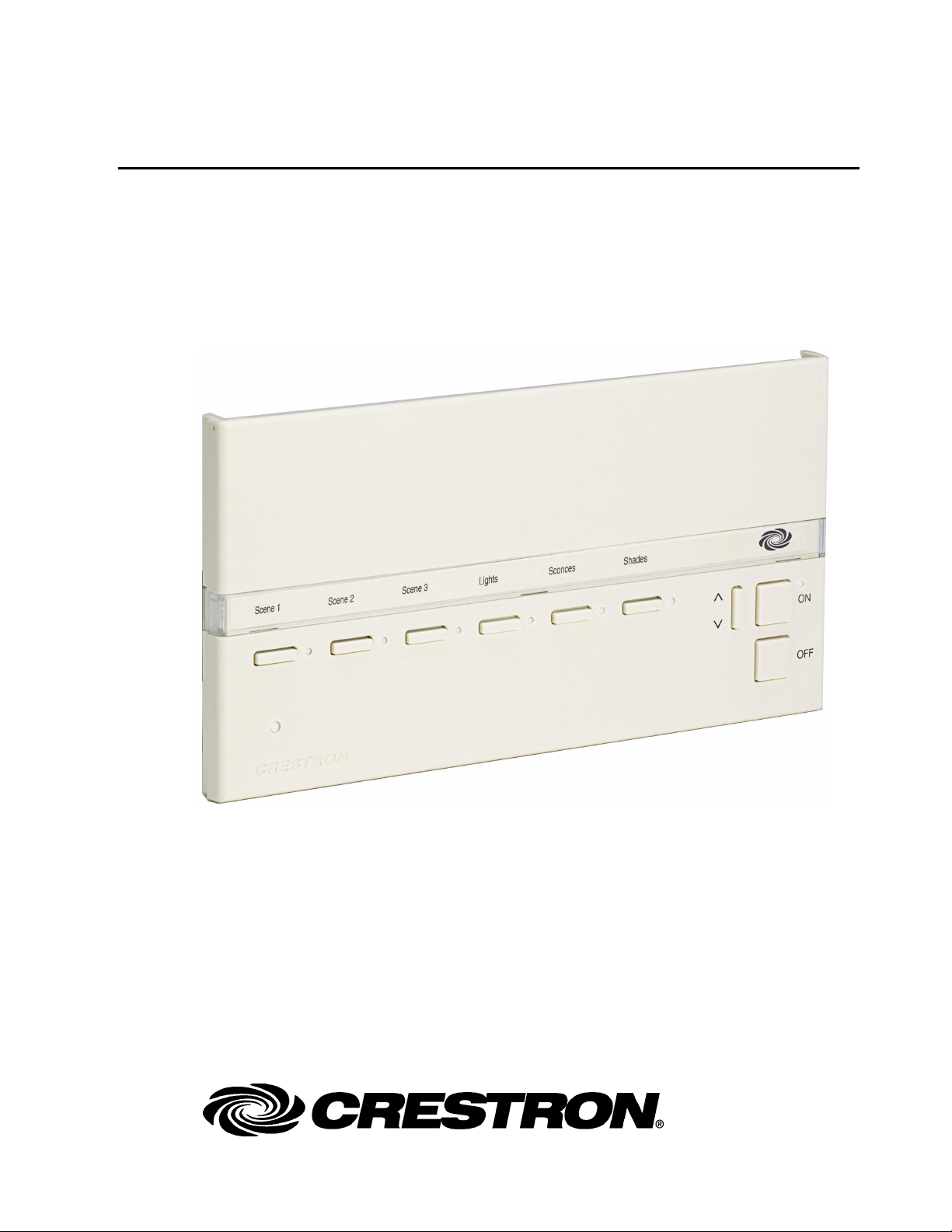
Crestron CLS-C6 Series
iLux
User Guide
.
™
Integrated Lighting Systems
Page 2
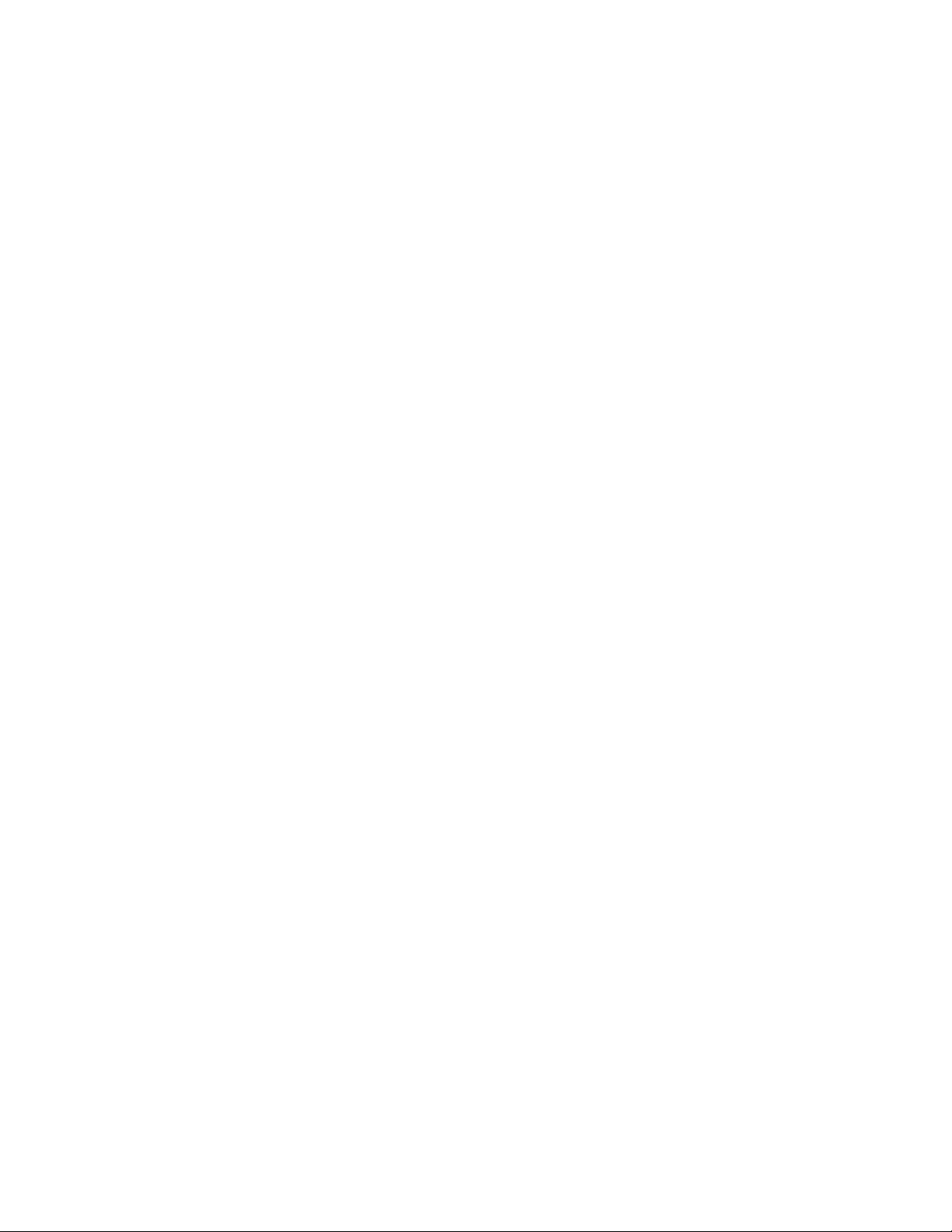
Contents
iLux™ Integrated Lighting Systems: CLS-C6 Series 1
Introduction................................................................................................................................1
Operating Modes........................................................................................................................5
Standard Mode.............................................................................................................5
Lights Mode.................................................................................................................5
Shades Mode ...............................................................................................................6
Changing Scene Presets ............................................................................................................. 7
Problem Solving ........................................................................................................................9
Troubleshooting........................................................................................................... 9
Further Inquiries ..........................................................................................................9
All brand names, product names and trademarks are the property of their respective owners.
©2008 Crestron Electronics, Inc.
Page 3
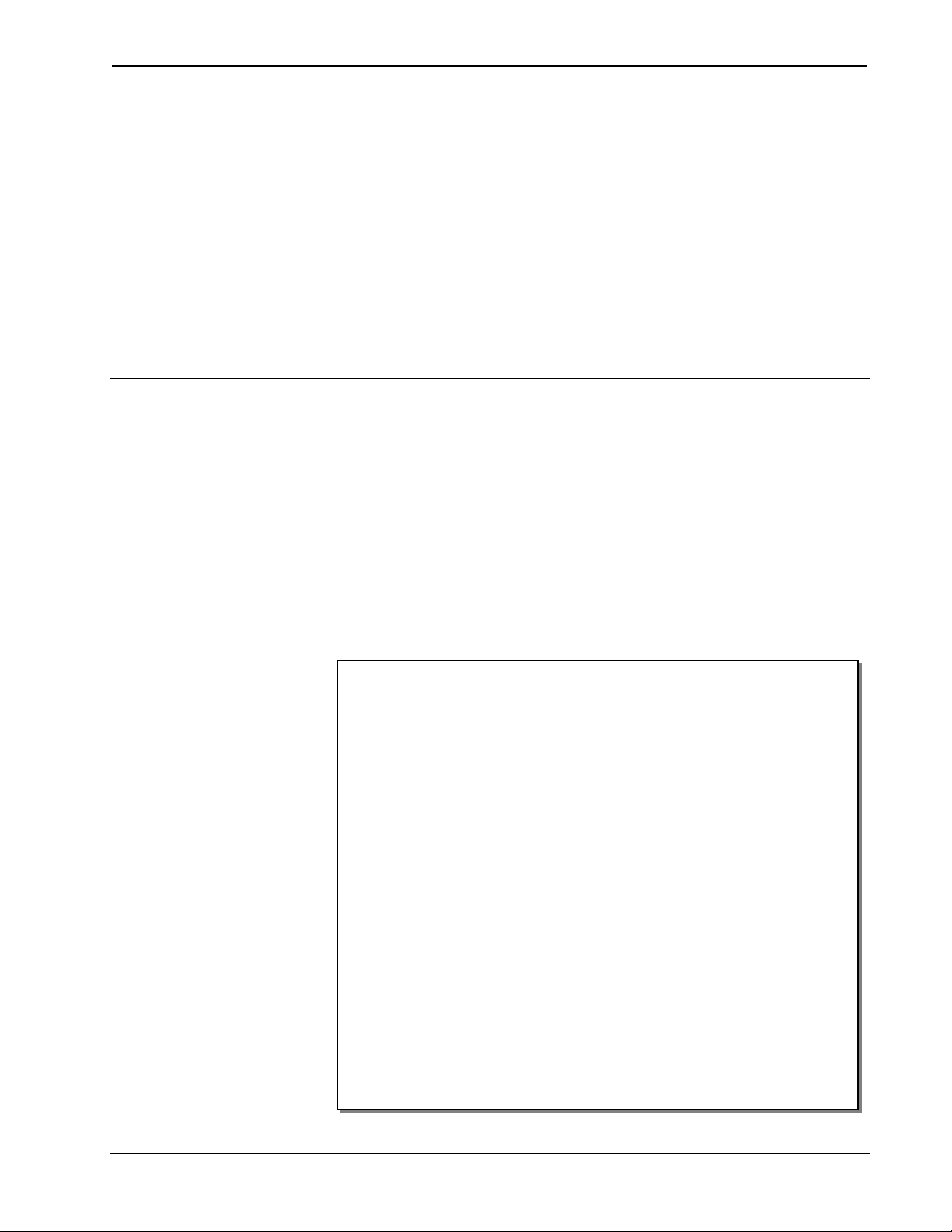
Crestron CLS-C6 Series iLux™ Integrated Lighting Systems
iLux™ Integrated Lighting Systems:
CLS-C6 Series
Introduction
The CLS-C6 series of iLux™ units are complete, integrated wall-mounted lighting
systems that can function as standalone devices and/or be part of a Crestron®
solution total control system network. The units are intended for installation in
boardrooms, auditoriums, home theaters, or anywhere versatile and cost-effective
control of lighting and shades is required.
The units are functionally identical, except that certain units include a built-in motion
sensor. Refer to the table on the next page for definition of available models. All
models are available in three colors: white, black, or almond.
For simplicity in this guide, references to the CLS-C6 unit apply equally to all,
except where noted.
Functional Summary
• Automated control of up to six lighting loads: incandescent, magnetic
low-voltage, neon/cold cathode, and non-dimmable lights
• Automated control of up to 16 shade and drape controllers, in up to
six groups, for motorized window treatments, screens, and lifts
• Manual control of individual lighting loads and shade groups
• Versatile operation provides access to up to 16 stored scenes (lighting
levels and shade position combinations)
• Built-in motion detector (certain units only) enables automated control
based on room occupancy
• Built-in IR receiver allows wireless operation using an optional infrared
remote control
• Multipoint control through up to 16 Crestron keypads (sold separately)
allows control of rooms with several entrances or work areas
• Multi-unit expansion through support of up to eight additional
CLS-C6 units, enables systems of up to 54 lighting channels and 54
shade groups
• Control system integration via two separate control networks; one for
local devices and one for connection to a 2-Series control system
User Guide - DOC. 6395B iLux™ Integrated Lighting Systems: CLS-C6 Series • 1
Page 4
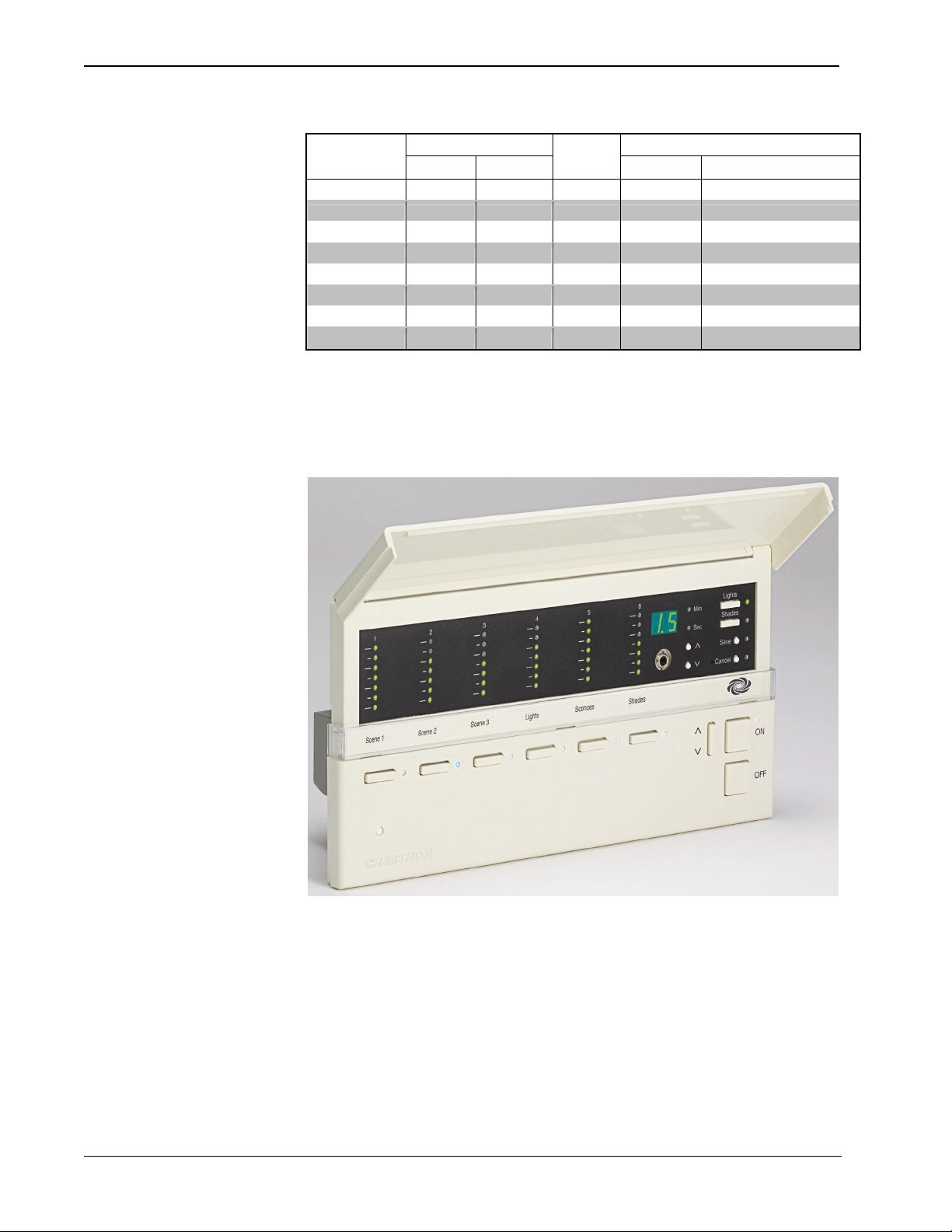
iLux™ Integrated Lighting Systems Crestron CLS-C6 Series
CLS-C6 Model Definition
Model Power Requirements Motion Control System Integration
Designation 120 VAC 230 VAC Detector 2 Cresnet® 1 Cresnet®; 1 infiNET™
CLS-C6 X X
CLS-C6M X X X
CLSI-C6 X X
CLSI-C6M X X X
CLS-C6RF X X
CLS-C6MRF X X X
CLSI-C6RF X X
CLSI-C6MRF X X X
All controls and indicators for the CLS-C6 are located on the front of the unit. The
front panel also contains a mini phone jack, under the flip-up cover, used for dealer
programming functions, and an IR port for control via an optional IR remote control.
CLS-C6 (Cover Open)
Refer to the figure on the next page and the descriptions in following paragraphs for
a description of operating controls and indicators.
2
• iLux™ Integrated Lighting Systems: CLS-C6 Series User Guide - DOC. 6395B
Page 5

Crestron CLS-C6 Series iLux™ Integrated Lighting Systems
CLS -C6 Controls & Indicators
The table on the following page describes the function of the iLux unit’s controls and
indicators, which are listed in alphabetical order.
NOTE: Standard mode, Lights mode, and Shades mode mentioned in the following
discussions are described in “Operating Modes” on page 5.
CLS-C6 Controls & Indicators Descriptions
CONTROLS & INDICATORS DESCRIPTION
In Standard mode and Lights mode, the bargraph
Bargraphs
Function Buttons
IR Receiver
Label Strip
Lights Pushbutton and LED
Mini Phone Jack
Motion Detector (CLS/CLSIC6M/C6MRF only)
OFF Button
(Continued on following page)
LEDs indicate the current light level for the six
lighting loads. In Shades mode, they indicate the
shade position for each of the shade groups.
In Standard mode, these buttons are used to
select/recall scenes. In Lights mode, they are used
to make temporary adjustments to the six lighting
loads. In Shades mode they are used to make
temporary adjustments to the six shade groups.
The IR receiver responds to commands from an
optional remote control.
The label strip identifies the use of the function
buttons. The illustration shows the default purpose:
selection of the first six scenes. The label in your
unit may be different, depending on the unit’s
configuration and lighting/shades arrangement.
Use this button to select the Lights mode. The LED
illuminates accordingly.
This mini-phone jack is only to be used by your
dealer.
In Standard mode, the motion detector recalls the
On scene if there is activity in the room, and
recalls the Off scene when there is no activity for
thirty minutes.
The OFF button always recalls the Off scene.
(Refer to “Standard Mode” on page 5.)
User Guide - DOC. 6395B iLux™ Integrated Lighting Systems: CLS-C6 Series • 3
Page 6

iLux™ Integrated Lighting Systems Crestron CLS-C6 Series
CLS-C6 Controls & Indicators Descriptions (Continued)
CONTROLS & INDICATORS DESCRIPTION
ON Button
^, v, Save, and Cancel Pushbuttons and
LEDs
Shades Pushbutton and LED
Two-Digit Display
Up/Down Pushbutton
The ON button always recalls the On scene.
(Refer to “Standard Mode” on page 5.)
Use these pushbuttons when changing scene
presets. The Save and Cancel LEDs indicate
when these functions are active. (Refer to
“Changing Scene Presets” on page 7.)
Use this switch to select the Shades mode. The
LED illuminates accordingly.
In Standard mode, the display is blank, except
when showing scene fade time. The Min and Sec
LEDs illuminate to indicate time in minutes or
seconds.
In Standard mode and Lights mode, this button
acts as lights master, adjusting all lighting loads
simultaneously. In Shades mode, it adjusts all
shade groups simultaneously.
4
• iLux™ Integrated Lighting Systems: CLS-C6 Series User Guide - DOC. 6395B
Page 7

Crestron CLS-C6 Series iLux™ Integrated Lighting Systems
Operating Modes
After installation, the CLS-C6 operates in one of three modes:
• Standard mode: this is the default mode; buttons are typically used to recall
scenes, although they can be reprogrammed by the dealer for other
functions.
• Lights mode: this mode is used to manually adjust lighting loads.
• Shades mode: this mode is used to manually control shade groups.
The following descriptions do not include additional functionality made possible by
dealer programming. Those functions are beyond the scope of this guide.
Standard Mode
By default, the six function buttons recall scenes 1 - 6. As a scene is recalled, the
lights fade (change from one level to another) in a specified time, and any shades in
the scene go to their specified levels.
The ON and OFF buttons recall the On and Off scenes, respectively. By default, the
On scene will set all lights to full on. The Off scene will always set all lights to full
off.
While fading, the LED for the selected scene recall button blinks, and then stays on
when fade is complete; the two-digit display shows the time remaining; If you press
the selected scene recall button again before fade is complete, the lights immediately
go to their assigned levels and the LED turns solid.
The six bargraphs always show the current level of each lighting load.
When all lights are off, the LEDs for all function buttons glow dimly to make it easy
to locate the panel in the dark.
The up/down button acts as a lights master, adjusting the level of all dimmable
lighting loads simultaneously. Pressing the top of the button raises the lights;
pressing the bottom of the button lowers them.
You can also select functions using an optional remote keypad or IR remote control.
Lights Mode
Lights mode lets you manually adjust any of the six lighting loads.
To enter Lights mode, press the Lights button. The LED will light, and the six
function buttons can now be used to adjust the six lighting loads.
• Press the right side of the function buttons to raise the lights; press the left
side to lower the lights.
• The six bargraphs show the current level of each lighting load.
• While a particular lighting load is being adjusted, the two-digit display
shows its level. (“oF” indicates fully off; “on” indicates fully on; “1” – “99”
indicate percent of the full on level.) Press the center of a function button to
check light level without adjusting.
• The up/down button acts as an all lights master in this mode. Press the top
of the button to raise the lights; press the bottom of the button to lower the
lights.
The ON and OFF buttons operate normally while in Lights mode.
User Guide - DOC. 6395B iLux™ Integrated Lighting Systems: CLS-C6 Series • 5
Page 8

iLux™ Integrated Lighting Systems Crestron CLS-C6 Series
To exit Lights mode, press the Lights button again, or press Cancel. The LED will
go off, and the unit will revert to Standard mode.
Shades Mode
Shades mode allows you to manually adjust any of the six shade groups.
To enter Shades mode, press the Shades button. The LED will light, and the six
function buttons can now be used to adjust shade groups 1 through 6.
• Press the right side of the function buttons to open the shades; press the left
side to close the shades. Press the button while the shade is moving to stop
it.
• For presettable shade motors:
− The bargraphs show the current position of each shade group.
− While a particular shade group is being adjusted, the two-digit display
shows its position. (“CL” indicates fully closed; “OP” indicates fully
open; “1” – “99” indicate percent of the fully open position.)
• For non-presettable shade motors:
− The bargraphs will display nothing while a shade is not moving.
− While a particular shade group is being opened, its bargraph LEDs
scroll up and the two-digit display shows “OP.”
− While a particular shade group is being closed, the bargraph LEDs
scroll down and the two-digit display shows “CL.”
• The up/down button acts as a shades master in this mode, no matter what
function is programmed for it. Press the top of the button to open the
shades; press the bottom of the button to close the shades. Press the button
while the shades are moving to stop.
The ON and OFF buttons operate normally while in Shades mode.
To exit Shades mode, press the Shades button again, or press Cancel. The LED will
go off, and the unit will revert to Standard mode.
6
• iLux™ Integrated Lighting Systems: CLS-C6 Series User Guide - DOC. 6395B
Page 9

Crestron CLS-C6 Series iLux™ Integrated Lighting Systems
Changing Scene Presets
The CLS-C6 scene settings can be modified using the front panel controls, without
having to use a PC.
Changes to the lighting load levels and shade presets for one or more scenes can be
accomplished as follows:
1. In Standard mode, press the function button of the scene you wish to
modify and hold it for five seconds. (Make sure you press the center of the
button so both sides make contact.)
2. The two-digit display will first count down as the lighting loads fade to their
preset levels for that scene; it will then begin flashing between Sc. and the
scene number; the Lights LED will be lit, and the Save and Cancel LEDs
will flash.
3. Use the six function buttons to adjust the levels of the lighting loads for that
scene. Press the left side of the buttons to lower the lighting loads; press the
right side of the buttons to raise the lighting loads.
4. If you would like a certain lighting load to be unaffected by that scene
recall, press and hold the center of the button (so both sides make contact)
for three seconds. The top two and the bottom two LEDs of the associated
bargraph will be lit (and the display will show - -) to indicate that the level
of the lighting load will not change when the scene is recalled.
5. To change the shade presets for that scene press the Shades button; the
Shades LED will be lit.
6. Use the six function buttons to adjust the levels of the shade groups for that
scene. Press the right side to raise the shades; press the left side to lower
them.
Note that for shades that are not “presettable,” only full open or full closed
positions can be recalled as part of a scene.
7. If you would like a certain shade group to be unaffected by that scene recall,
press and hold the center of the button (so both side make contact) for three
seconds. The top two and the bottom two LEDs of the associated bargraph
will be lit (and the display will show - - ) to indicate that the level of that
shade group will not change when the scene is recalled.
8. To adjust the fade time, press the ^ and v buttons. When going up, the value
will go from 0 seconds to 59 seconds, and then 1 minute to 99 minutes.
When going down, the value will go from 99 minutes to 1 minute, and then
59 seconds to 0 seconds. The Min and Sec LEDs light as appropriate.
Adjustment to fade time can be made when either Lights mode or Shades
mode is active.
9. When all the lighting loads are at the desired level and shades are at the
desired position, press Save to save these settings as the new preset for that
scene. If you make a mistake while changing a setting, press Cancel to
discard changes and return to Standard mode before pressing Save.
10. Repeat the above procedures for all scenes that require changes.
11. If you would like a certain shade group to be unaffected by that scene recall,
press and hold the center of the button (so both side make contact) for three
seconds. The top two and the bottom two LEDs of the associated bargraph
will be lit (and the display will show - - ) to indicate that the level of that
shade group will not change when the scene is recalled.
User Guide - DOC. 6395B iLux™ Integrated Lighting Systems: CLS-C6 Series • 7
Page 10

iLux™ Integrated Lighting Systems Crestron CLS-C6 Series
12. To adjust the fade time, press the ^ and v buttons. When going up, the value
will go from 0 seconds to 59 seconds, and then 1 minute to 99 minutes.
When going down, the value will go from 99 minutes to 1 minute, and then
59 seconds to 0 seconds. The Min and Sec LEDs light as appropriate.
Adjustment to fade time can be made when either Lights mode or Shades
mode is active.
13. When all the lighting loads are at the desired level and shades are at the
desired position, press Save to save these settings as the new preset for that
scene. If you make a mistake while changing a setting, press Cancel to
discard changes and return to Standard mode before pressing Save.
14. Repeat the above procedures for all scenes that require changes.
8
• iLux™ Integrated Lighting Systems: CLS-C6 Series User Guide - DOC. 6395B
Page 11

Crestron CLS-C6 Series iLux™ Integrated Lighting Systems
Problem Solving
Troubleshooting
The table below provides corrective action for possible trouble situations. If further
assistance is required, please contact your dealer.
CLS-C6 Troubleshooting
TROUBLE POSSIBLE CAUSE(S) CORRECTIVE ACTION
The unit does not
respond as
expected after
changing preset.
Further Inquiries
If you cannot locate specific information or have questions after reviewing this
guide, contact your dealer.
Incorrect procedures were
used to change the
preset.
Refer to “Changing Scene
Presets” on page 7 to revise the
preset correctly.
User Guide - DOC. 6395B iLux™ Integrated Lighting Systems: CLS-C6 Series • 9
Page 12

Crestron Electronics, Inc. User Guide - DOC. 6395B
15 Volvo Drive Rockleigh, NJ 07647 (2014521)
Tel: 888.CRESTRON 06.08
Fax: 201.767.7576 Specifications subject to
www.crestron.com change without notice.
