Page 1

Crestron CEN-WAP-ABG-1G
802.11a/b/g Wireless Access Point
Operations & Installation Guide
Page 2
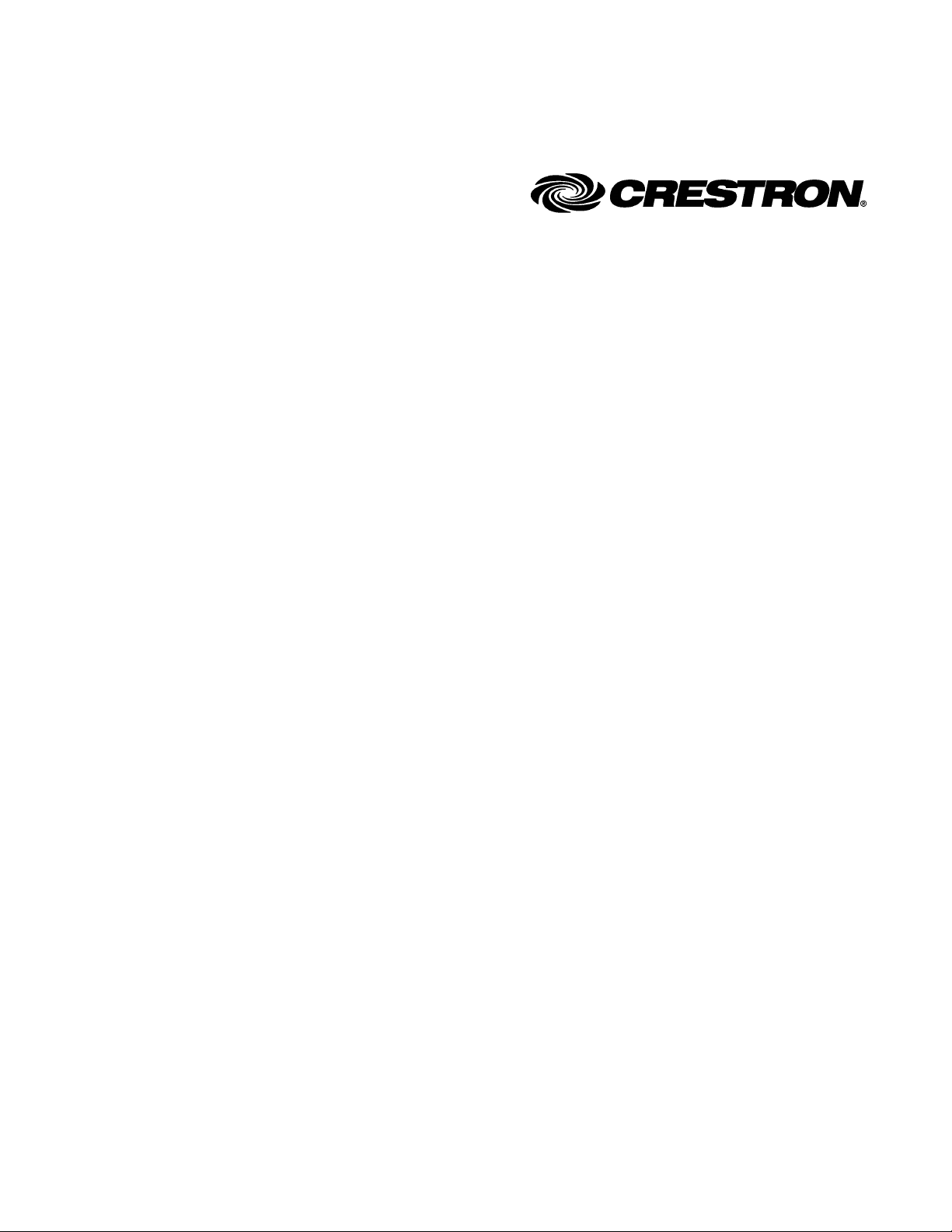
This document was prepared and written by the Technical Documentation department at:
Crestron Electronics, Inc.
15 Volvo Drive
Rockleigh, NJ 07647
1-888-CRESTRON
All brand names, product names and trademarks are the property of their respective owners.
©2008 Crestron Electronics, Inc.
Page 3
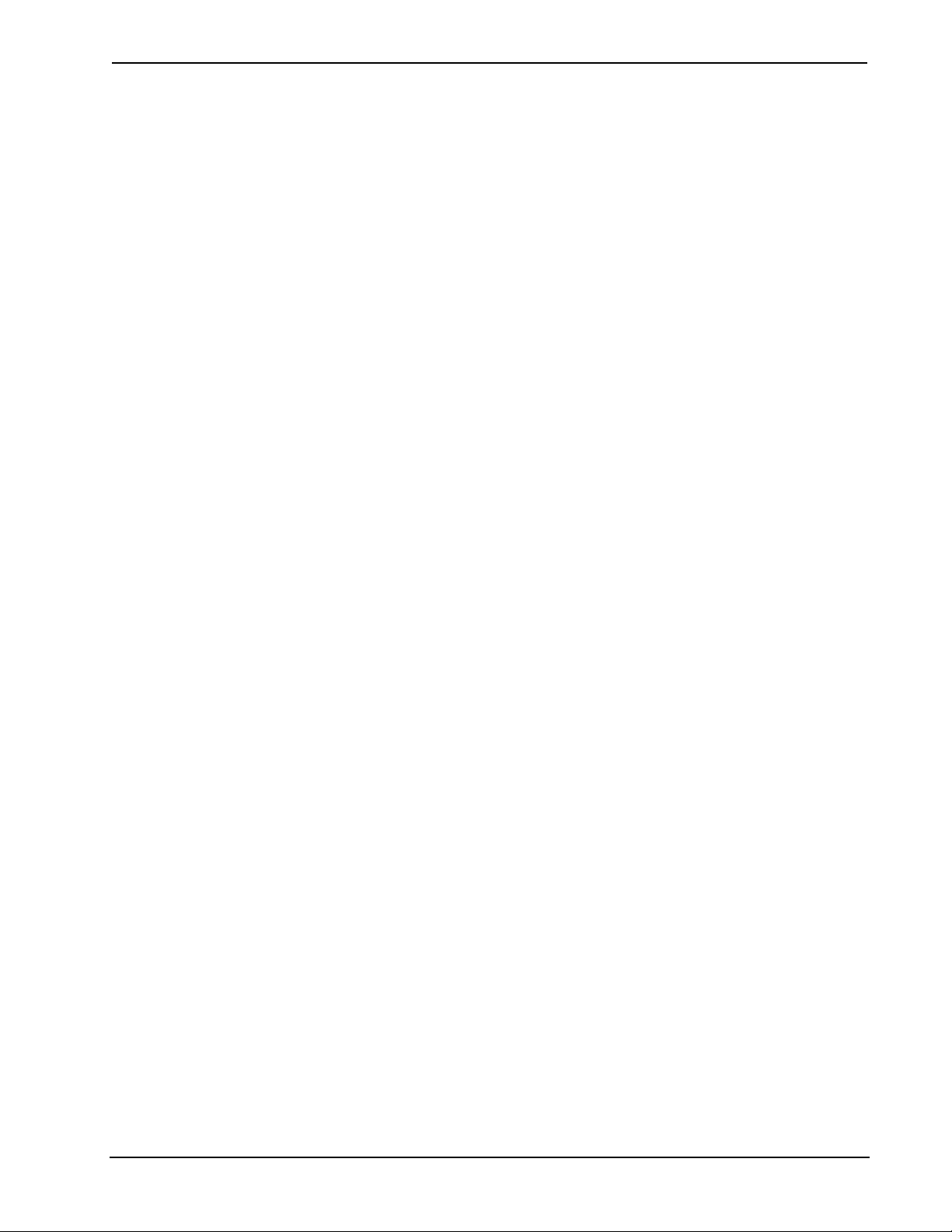
Crestron CEN-WAP-ABG-1G 802.11a/b/g Wireless Access Point
Contents
802.11a/b/g Wireless Access Point: CEN-WAP-ABG-1G 1
Introduction ...............................................................................................................................1
Features and Functions................................................................................................ 1
Specifications ..............................................................................................................3
Physical Description.................................................................................................... 4
Industry Compliance ...................................................................................................7
Setup .......................................................................................................................................... 8
Network Wiring...........................................................................................................8
Supplied Hardware...................................................................................................... 8
Installation................................................................................................................... 8
Hardware Hookup ..................................................................................................... 10
Configuration........................................................................................................................... 11
Accessing the Configuration Utility .......................................................................... 11
Using Setup Wizard Configuration Mode................................................................. 14
Using Custom Settings Configuration Mode.............................................................16
Problem Solving ...................................................................................................................... 44
Troubleshooting......................................................................................................... 44
Reference Documents................................................................................................ 46
Further Inquiries........................................................................................................ 47
Future Updates ..........................................................................................................47
Software License Agreement................................................................................................... 48
Return and Warranty Policies.................................................................................................. 50
Merchandise Returns / Repair Service ......................................................................50
CRESTRON Limited Warranty................................................................................. 50
Operations & Installation Guide – DOC. 6695B Contents • i
Page 4

Page 5
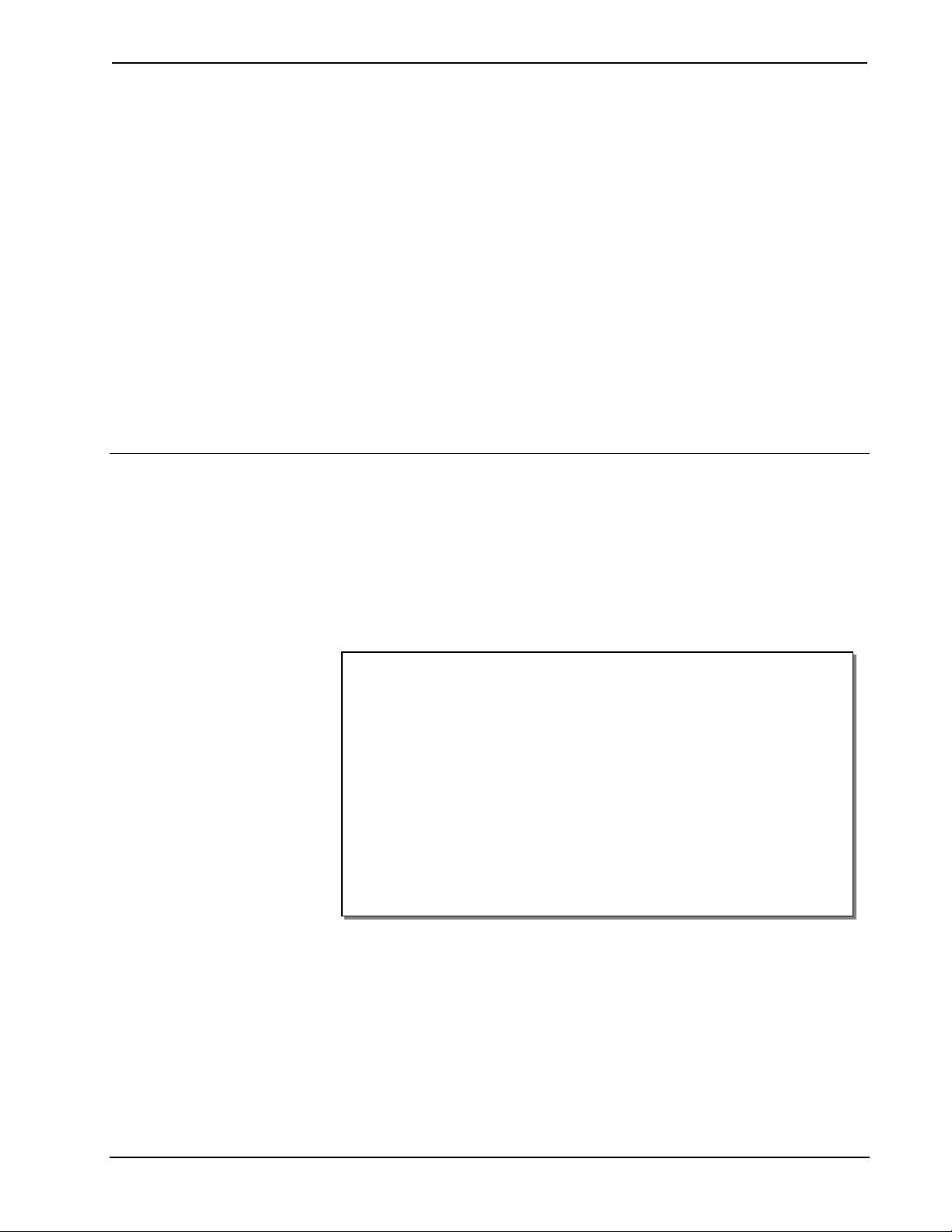
Crestron CEN-WAP-ABG-1G 802.11a/b/g Wireless Access Point
802.11a/b/g Wireless Access
802.11a/b/g Wireless Access
Point: CEN-WAP-ABG-1G
Point: CEN-WAP-ABG-1G
Introduction Introduction
The CEN-WAP-ABG-1G wireless access point enables wireless communication for
Crestron
devices. With IEEE 802.11a/b/g support, easy setup, flush-mount installation, and
enterprise level security and management capabilities, the CEN-WAP-ABG-1G
delivers an ideal wireless access point solution for any application.
®
Wi-Fi touchpanels, 2-Series control systems, computers, and other
Features and Functions
• Supports 802.11a, 802.11b, and 802.11g protocols
• Single-wire hookup using Power over Ethernet (PoE)
• Secure network with no configuration required
• Web-browser configuration and management
• Enterprise level security
• Built-in DHCP server
• MAC address filtering
• On-board event logging
• SNMP and UPnP configuration and management
• Bridge mode for wireless LAN-to-LAN capability
• Ethernet control system interface
• Front-panel LAN pass-through port
• Attractive Decora
®
flush-mount design
Single-Wire Hookup
Power over Ethernet (PoE) capability powers the CEN-WAP-ABG-1G through the
LAN wiring, eliminating the need for a separate power supply. A Category 5 (CAT5)
cable simply connects the wireless access point to a PoE injector (PWE-4803RU),
allowing for installation at a convenient location apart from the access point.
Alternatively, using the Crestron five-port PoE switch (CEN-SW-POE-5), up to four
access points can be powered from a single location, simplifying design and wiring.
A third-party PoE source device can also be used to power the access point.
Operations & Installation Guide – DOC. 6695B 802.11a/b/g Wireless Access Point: CEN-WAP-ABG-1G • 1
Page 6
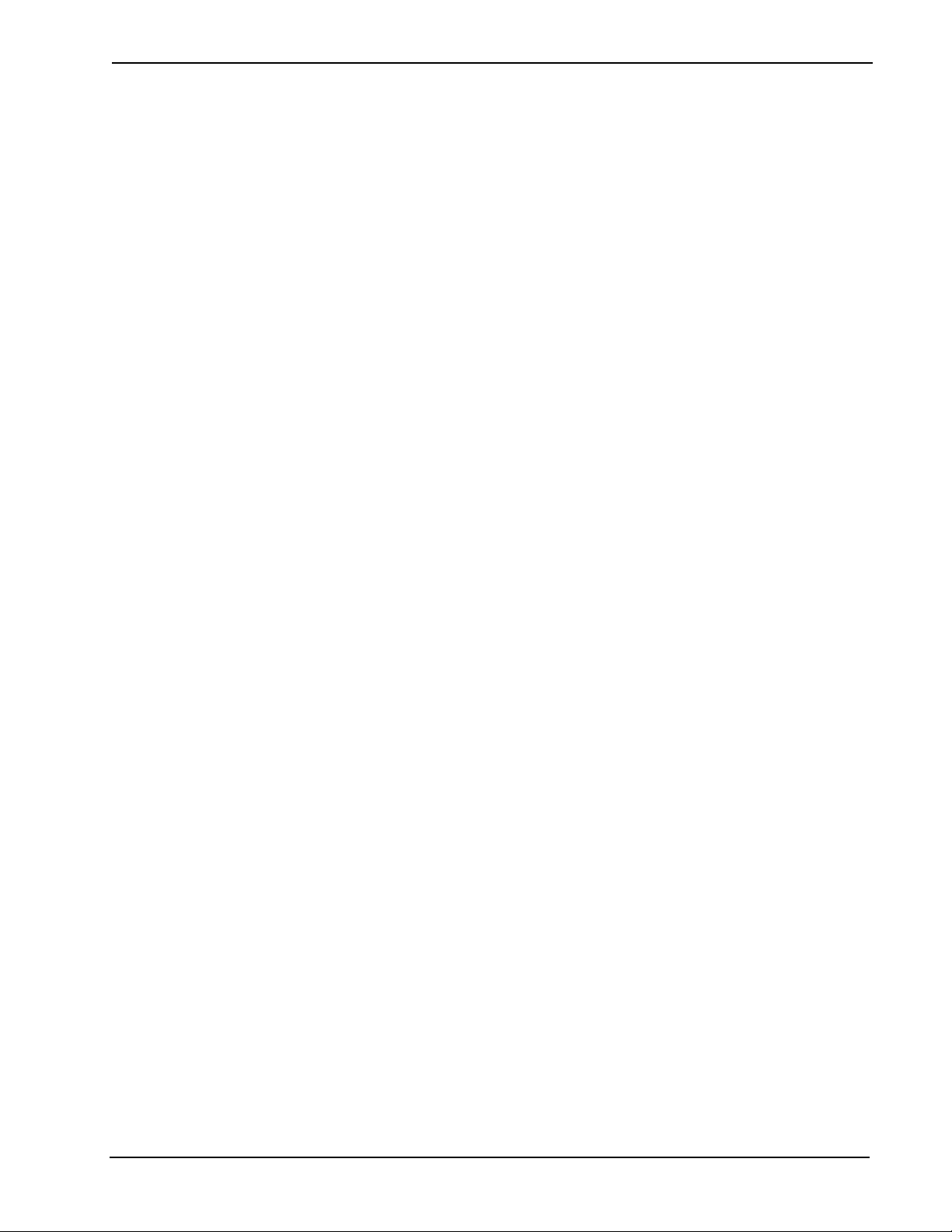
802.11a/b/g Wireless Access Point Crestron CEN-WAP-ABG-1G
No Configuration Required
Using the CEN-WAP-ABG-1G, a secure Wi-Fi touchpanel connection can be made
quickly and easily right out of the box. Each wireless access point ships with a
unique network name and network key printed on a removable sticker on the front of
the unit. Entering this information into the touchpanel is all that is required to
complete the connection. Multiple access points can be installed in the same vicinity
without causing any connection problems.
Web-Browser Configuration and Management
For applications that require a customized configuration, the CEN-WAP-ABG-1G
features built-in browser-based management tools. From any Web browser, the easy
setup wizard lets you simply select the scenario, such as a standalone network or a
high-security environment, and applies the necessary configuration settings for you.
After configuration using the setup wizard is completed, step-by-step instructions are
then provided for connecting Crestron Wi-Fi touchpanels to the network. Beyond the
wizard, there are more comprehensive configuration and security settings available
for advanced users and system administrators.
Enterprise Level Security
For a secure wireless network in the home or office, the CEN-WAP-ABG-1G
supports up to 152-bit WEP encryption as well as more advanced WPA and WPA2
authentication and encryption methods. RADIUS certificates are also supported for a
true enterprise level solution.
DHCP Server
The CEN-WAP-ABG-1G can assign IP addresses automatically to touchpanels and
other client devices using DHCP (Dynamic Host Configuration Protocol).
MAC Address Filtering
Unauthorized devices can be prevented from joining the wireless network,
maximizing bandwidth for control and streaming AV signals to support only the
touchpanels, computers, and other devices that you specify. MAC filtering increases
security without switching to an authentication method with more overhead.
Event Logging
To assist in troubleshooting, the CEN-WAP-ABG-1G keeps a history of the last 500
client connections, disconnections, and failure events, and includes helpful details
such as the reason for a disconnect or failure.
Bridge Mode
This useful feature allows a CEN-WAP-ABG-1G to be used to add wireless
connectivity to any device with an Ethernet port, or to extend a LAN via a wireless
link whenever a CAT5 wire cannot be run.
Ethernet Pass-Through
An Ethernet port is available on the front of the CEN-WAP-ABG-1G, providing a
convenient LAN connection for computers and touchpanels. This port can be
disabled via software if not required.
2 • 802.11a/b/g Wireless Access Point: CEN-WAP-ABG-1G Operations & Installation Guide – DOC. 6695B
Page 7

Crestron CEN-WAP-ABG-1G 802.11a/b/g Wireless Access Point
Specifications
Specifications for the CEN-WAP-ABG-1G are listed in the following table.
CEN-WAP-ABG-1G Specifications
SPECIFICATION DETAILS
RF Wireless
RF Transceiver
Transmit Power Up to 19 dBm
Range
Ethernet
Power Requirements
Environmental
Temperature 32º to 104º F (0º to 40º C)
Humidity 10% to 90% RH (non-condensing)
Heat Dissipation 11 BTU/Hr
Enclosure
Dimensions (without antenna)
Height 4.14 in (10.51 cm)
Width 1.74 in (4.40 cm)
Depth 2.87 in (7.29 cm)
Weight 5 oz (133 g)
* Middle Atlantic HBL1-722243 or equivalent rack mount panel recommended. Note unit dimensions
when specifying any other rack mount kit.
IEEE 802.11a/b/g; 5.8 or 2.4 GHz 2-way RF;
64, 128, and 152-bit WEP encryption; WPA
and WAP2 with TKIP and AES
30 feet (10 meters); range and speed vary
based upon environmental conditions
10BaseT/100BaseTX, auto-switching, autonegotiating, auto-discovery, full/half duplex,
TCP/IP, UDP/IP, DHCP client and server,
SNMP, IEEE 802.3u and 802.3af compliant
IEEE 802.3af Power over Ethernet, 3.3 W
(70 mA) @ 48 VDC
Injection-molded plastic, white textured
finish, 1-gang mountable in a standard
plaster ring (recommended) or electrical box
(2.5 inch deep minimum), rack mountable
using a third-party rack mount panel*;
requires Decora faceplate (not included)
NOTE: Crestron software and any files on the website are for authorized Crestron
dealers and Crestron Authorized Independent Programmers (CAIP) only. New users
may be required to register to obtain access to certain areas of the site (including the
FTP site).
Operations & Installation Guide – DOC. 6695B 802.11a/b/g Wireless Access Point: CEN-WAP-ABG-1G • 3
Page 8

802.11a/b/g Wireless Access Point Crestron CEN-WAP-ABG-1G
Physical Description
This section provides information on the connections, controls and indicators
available on your CEN-WAP-ABG-1G.
CEN-WAP-ABG-1G Physical View (Front and Rear)
CEN-WAP-ABG-1G Overall Dimensions (Front View)
2.60 in
(6.60 cm)
2.84 in
(7.20 cm)
4.14 in
(10.51 cm)
1.29 in
(3.28 cm)
1.74 in
(4.40 cm)
4 • 802.11a/b/g Wireless Access Point: CEN-WAP-ABG-1G Operations & Installation Guide – DOC. 6695B
Page 9
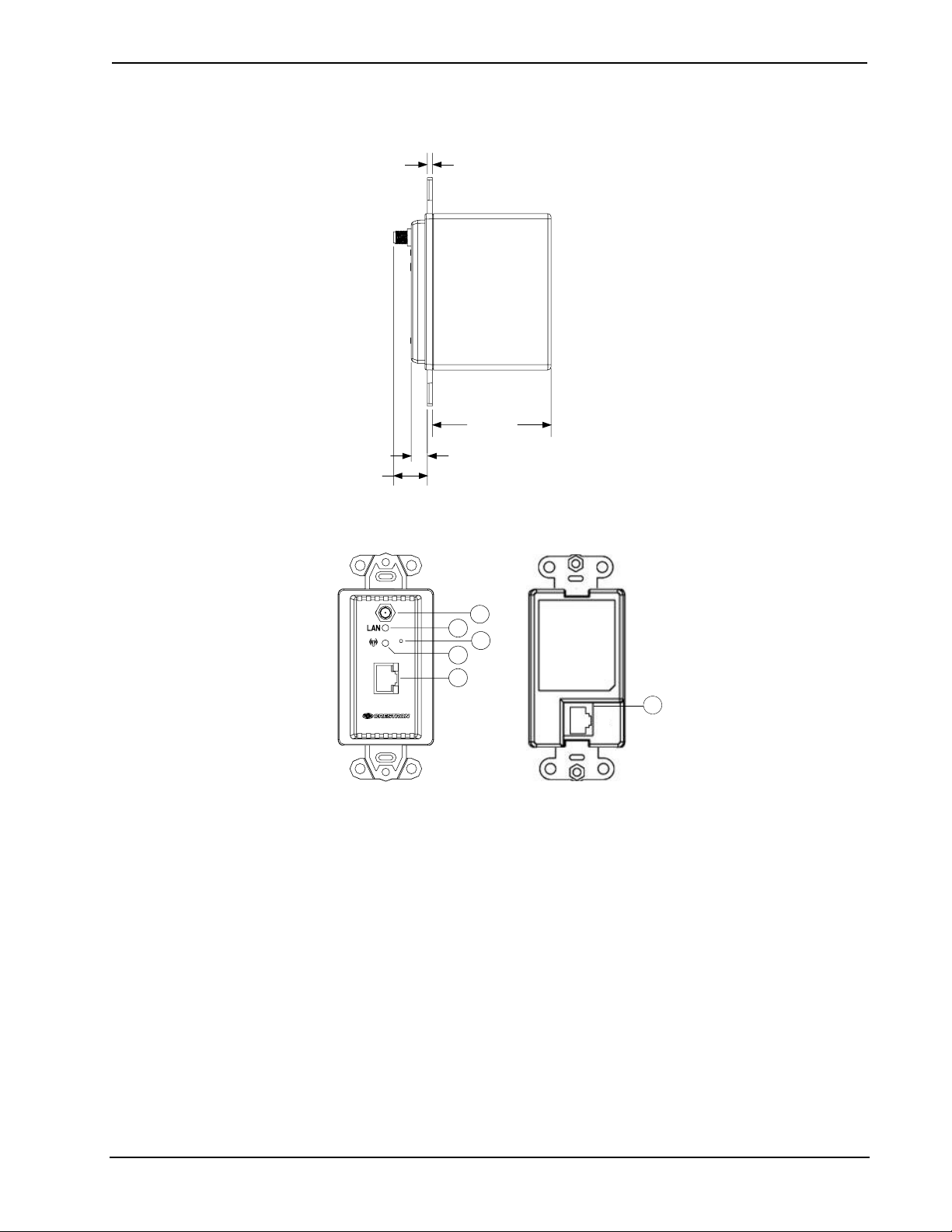
Crestron CEN-WAP-ABG-1G 802.11a/b/g Wireless Access Point
CEN-WAP-ABG-1G Overall Dimensions (Side View, Left)
0.10 in
(0.24 cm)
2.16 in
(5.47 cm)
0.30 in
0.61 in
(1.55 cm)
(0.77 cm)
CEN-WAP-ABG-1G Connectors, Controls & Indicators (Front and Rear)
1
2
3
4
5
6
PoE
NETWORK
Operations & Installation Guide – DOC. 6695B 802.11a/b/g Wireless Access Point: CEN-WAP-ABG-1G • 5
Page 10

802.11a/b/g Wireless Access Point Crestron CEN-WAP-ABG-1G
Connectors, Controls & Indicators
# CONNECTORS,
DESCRIPTION
CONTROLS &
INDICATORS
1 Antenna
2 LAN
3 Reset
4
Wi-Fi
5
6
* To press the Reset button, use the end of a paper clip. Pressing the Reset button for eight seconds
resets the configuration settings of the unit to factory-default settings.
NETWORK PoE
AMBER
LED
GREEN
LED
PoE
NETWORK
Reverse SMA, female;
Connects to supplied antenna.
(1) Green LED: Solid Green indicates link
status of the rear Ethernet port;
Flashing Green indicates Ethernet activity
through the rear Ethernet port.
(1) Miniature push button that resets the
device.*
(1) Green LED: Solid green indicates
wireless network connection;
Flashing green indicates wireless data
activity.
(1) 8-wire RJ-45 connector with 2 LED
indicators;
10BaseT/100BaseTX Ethernet port;
Amber LED indicates 100BaseT link status;
Solid Green LED indicates link status;
Flashing Green LED indicates Ethernet
activity.
Connects to local wired Ethernet equipment
(optional).
(1) 8-wire RJ-45 connector;
10BaseT/100BaseTX Ethernet and PoE
input port;
Connects to IEEE 802.3af-compliant PoE
power source.
6 • 802.11a/b/g Wireless Access Point: CEN-WAP-ABG-1G Operations & Installation Guide – DOC. 6695B
Page 11

Crestron CEN-WAP-ABG-1G 802.11a/b/g Wireless Access Point
Industry Compliance
This product is Listed to applicable UL Standards and requirements by Underwriters
Laboratories Inc.
(E312979)
As of the date of manufacture, the CEN-WAP-ABG-1G has been tested and found to
comply with specifications for CE marking.
FCC ID: MXF-M930907
Compliance Statement (Part 15.19)
This device complies with Part 15 of the FCC Rules. Operation is subject to the
following two conditions:
1. This device may not cause harmful interference and
2. This device must accept any interference received, including interference
that may cause undesired operation.
Warning (Part 15.21)
Changes or modifications not expressly approved by the party responsible for
compliance could void the user’s authority to operate the equipment.
FCC Interference Statement
This equipment has been tested and found to comply with the limits for a Class B
digital device, pursuant to part 15 of the FCC Rules. These limits are designed to
provide reasonable protection against harmful interference in a residential
installation. This equipment generates, uses and can radiate radio frequency energy
and if not installed and used in accordance with the instructions, may cause harmful
interference to radio communications. However, there is no guarantee that
interference will not occur in a particular installation. If this equipment does cause
harmful interference to radio or television reception, which can be determined by
turning the equipment off and on, the user is encouraged to try to correct the
interference by one or more of the following measures:
1. Reorient or relocate the receiving antenna.
2. Increase the separation between the equipment and receiver.
3. Connect the equipment into an outlet on a circuit different from that to
which the receiver is connected.
4. Consult the dealer or an experienced radio/TV technician for help.
RF Exposure (OET Bulletin 65)
To comply with FCC’s RF exposure limits for general population / uncontrolled
exposure, the antenna(s) used for this transmitter must be installed to provide a
separation distance of at least 20 cm from all persons and must not be co-located or
operating in conjunction with any other antenna or transmitter.
Operations & Installation Guide – DOC. 6695B 802.11a/b/g Wireless Access Point: CEN-WAP-ABG-1G • 7
Page 12

802.11a/b/g Wireless Access Point Crestron CEN-WAP-ABG-1G
Setup
Network Wiring
When wiring the Ethernet network, use CAT5 wiring. CAT5 wiring is a twisted pair
cable designed for Ethernet networks. These networks operate at speeds of up to 100
Megabits per second (Mbps) using the 100BaseT standard.
Ventilation
For information on connecting Ethernet devices in a Crestron system, refer to the
latest version of the Crestron e-Control
available for download from the Crestron website (www.crestron.com/manuals).
®
Reference Guide (Doc. 6052), which is
Supplied Hardware
The hardware supplied with the CEN-WAP-ABG-1G is listed in the following table.
Supplied Hardware for the CEN-WAP-ABG-1G
DESCRIPTION PART NUMBER QUANTITY
2.4/5.8 GHz White Omnidirectional
Antenna
6-Foot CAT5e Patch Cable 2021160 1
#6-32 x ¾”, Pan Head Phillips Screws 2022188 2
2021159 1
Installation
The CEN-WAP-ABG-1G should be used in a well-ventilated area. The venting holes
should not be obstructed under any circumstances. Contact with thermal insulating
materials should be avoided on all sides of the device. If installing the access point
in an insulated wall, one inch of insulation must be removed from all sides of
the device.
To prevent overheating, do not operate this product in an area that exceeds the
environmental temperature range listed in the table of specifications.
8 • 802.11a/b/g Wireless Access Point: CEN-WAP-ABG-1G Operations & Installation Guide – DOC. 6695B
Page 13

Crestron CEN-WAP-ABG-1G 802.11a/b/g Wireless Access Point
Wall Mounting
The CEN-WAP-ABG-1G mounts into a one-gang low-voltage bracket or electrical
box. The recommended depth of the electrical box is a minimum of 2.5 inches. The
maximum voltage of the access point is 48 VDC.
NOTE: To increase airflow, it is recommended that a low-voltage bracket be used
instead of an electrical box.
NOTE: For the best possible range, it is recommended that you mount the device as
high as possible and away from metal objects.
To mount the access point into a low-voltage bracket or electrical box (refer to the
illustration below):
1. Orient the access point properly, and then place the device into the bracket or
electrical box.
2. Attach the access point to the bracket or electrical box using the two #6-32 x ¾”
Phillips pan head screws included with the access point.
®
3. Attach the desired Decora
CEN-WAP-ABG-1G Wall Mounting (Low-Voltage Bracket Shown)
faceplate (not included).
Rack Mounting
#6-32 x ¾”
Phillips Pan Head
Screws
The CEN-WAP-ABG-1G mounts horizontally into a rack and occupies 1U
(1.75 inches) of rack space.
NOTE: It is recommended that the access point be mounted into a rack only if the
connected Wi-Fi devices are to be used less than 20 feet away from the access point
and have line of sight to the access point.
NOTE: For the best possible range, it is recommended that you mount the device
into the topmost rack space.
To mount the unit, use the Middle Atlantic HBL1-722243 or equivalent rack mount
panel. For ordering information, contact Middle Atlantic Products, Inc.
(
http://www.middleatlantic.com).
Operations & Installation Guide – DOC. 6695B 802.11a/b/g Wireless Access Point: CEN-WAP-ABG-1G • 9
Page 14

802.11a/b/g Wireless Access Point Crestron CEN-WAP-ABG-1G
Hardware Hookup
Make the necessary connections as called out in the illustration that follows this paragraph.
Apply power after all connections have been made.
Hardware Connections for the CEN-WAP-ABG-1G (Front View)
ANTENNA:
FROM 2.4/5.8 GHz
ANTENNA
(INCLUDED)
ETHERNET:
10BaseT/100BaseTX
ETHERNET TO LAN
(OPTIONAL)
Hardware Connections for the CEN-WAP-ABG-1G (Rear View)
NETWORK PoE:
TO 10BaseT/100BaseTX
PoE
NETWORK
802.3af-COMPLIANT
POWER SOURCE
NOTE: A 6-foot CAT5e cable is included with the access point to connect the
NETWORK PoE port to the PoE port of an 802.3af-compliant power source.
10 • 802.11a/b/g Wireless Access Point: CEN-WAP-ABG-1G Operations & Installation Guide – DOC. 6695B
Page 15

Crestron CEN-WAP-ABG-1G 802.11a/b/g Wireless Access Point
Configuration
Have a question or comment about Crestron software?
Answers to frequently asked questions (FAQs) can be viewed in the Online Help
section of the Crestron website. To post a question or view questions you have
submitted to Crestron’s True Blue Support, log in at http://support.crestron.com.
First-time users will need to establish a user account.
NOTE: The CEN-WAP-ABG-1G is designed to be functional right out of the box.
Configure the CEN-WAP-ABG-1G only if customized settings are required.
If customized settings are not required, refer to the latest version of the
CEN-WAP-ABG-1G Quickstart Guide (Doc. 6693), which is available from
the Crestron website, for guidelines to connect the access point to Crestron
Wi-Fi touchpanels.
The CEN-WAP-ABG-1G provides a Web-based utility that can be accessed from a
Web browser or from the Crestron Toolbox™. The utility offers two configuration
modes:
• Setup Wizard configuration mode, which provides instructions and
automated access to the screens necessary to set up a particular
configuration or application scenario.
• Custom Settings configuration mode, which allows more advanced
configuration than that provided by the wizard and also allows monitoring
of the status of the access point.
Accessing the Configuration Utility
NOTE: Configuration of the CEN-WAP-ABG-1G must be performed from a
computer whose IP address is in the same IP subnet. The default configuration of the
access point allows the IP address of the access point to be automatically assigned by
a DHCP (Dynamic Host Configuration Protocol) server on the local area network.
If a DHCP server does not exist on the network and 45 seconds have elapsed since
the access point was powered on, the IP address of the access point defaults to
192.168.1.222 and the subnet mask defaults to 255.255.255.0.
You can access the configuration utility from a Web browser or from the Crestron
Toolbox:
• You can access the configuration utility from a Web browser if you know
the IP address or host name of the access point.
NOTE: The default host name of the access point is CEN-WAP-ABG-1G.
For additional information, refer to “Using a Web Browser” on page 12.
• You can access the configuration utility from the Crestron Toolbox if the
access point is configured to operate in DHCP mode (default configuration).
The Crestron ToolBox automatically discovers the IP address of the access
point. For additional information, refer to “Using the Crestron ToolBox” on
page 12.
Operations & Installation Guide – DOC. 6695B 802.11a/b/g Wireless Access Point: CEN-WAP-ABG-1G • 11
Page 16
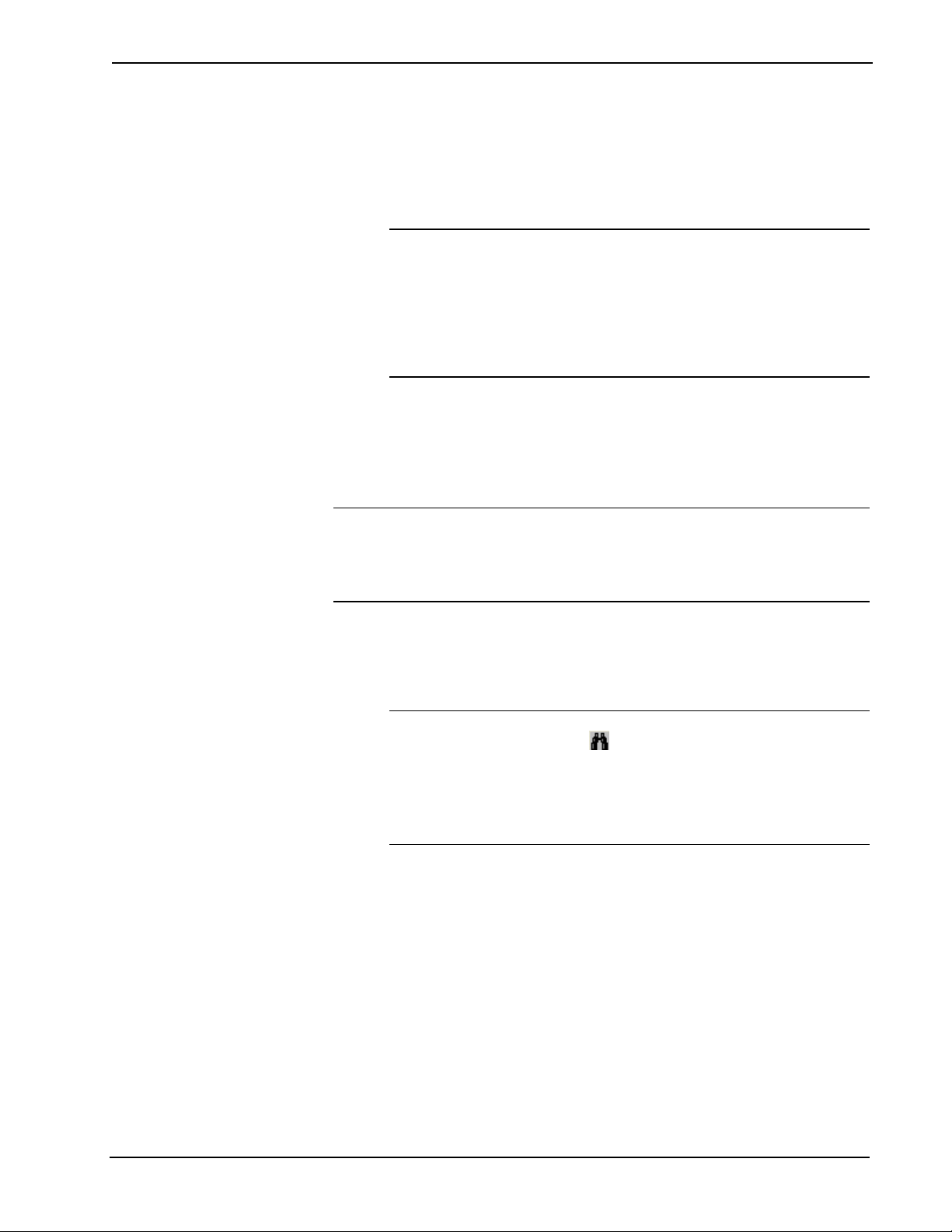
802.11a/b/g Wireless Access Point Crestron CEN-WAP-ABG-1G
Using a Web Browser
To access the configuration utility from a Web browser:
1. Start your Web browser.
2. Go to the IP address or host name of the access point.
NOTE: If the default Web management port number of 80 has been
changed, you must append the port number to the IP address by entering a
colon followed by the new port number. If, for example, the IP address is
192.168.10.225 and the Web management port number has been changed
from 80 to 150, go to http://192.168.10.225:150.
For information about changing the Web management port number, refer to
“Configuring External Control Settings” on page 36.
The user name and password window opens, allowing you to log in to the
access point. For log-in information, refer to “Logging In to the Access
Point” on page 13.
Using the Crestron ToolBox
NOTE: To be able to use the Crestron Toolbox to access the configuration utility of
the access point, the UPnP (Universal Plug and Play) Ethernet protocol configuration
setting of the access point must be enabled. The UPnP protocol is enabled by default.
For additional information, refer to “Configuring External Control Settings”
on page 36.
To access the configuration utility from the Crestron Toolbox:
1. Open the Crestron Toolbox.
2. From the Tools menu, select Device Discovery Tool.
NOTE: You can also access the Device Discovery Tool by clicking the
Device Discovery Tool button ( ) in the toolbar.
NOTE: The security software running on your computer may send you a
program alert regarding the attempt of Crestron Toolbox to connect to the
network. You must allow the connection so that the Device Discovery tool
can be used.
3. From the device list on the left-hand side of the screen, select the UPnP
name of the access point. The default UPnP name is CEN-WAP-ABG-1G.
The user name and password window opens, allowing you to log in to the
access point. For log-in information, refer to “Logging In to the Access
Point” on page 13.
12 • 802.11a/b/g Wireless Access Point: CEN-WAP-ABG-1G Operations & Installation Guide – DOC. 6695B
Page 17

Crestron CEN-WAP-ABG-1G 802.11a/b/g Wireless Access Point
Logging In to the Access Point
The user name and password window allows you to log in to the access point.
“User Name and Password” Window
To log in to the access point:
1. Enter the user name and password. The default user name is admin, and the
default password is admin.
NOTE: The user name and password are not case sensitive.
NOTE: For enhanced security, it is recommended that you change the
default user name and password. For information about changing the user
name and password, refer to “Configuring User Name and Password
Settings” on page 33.
2. Click OK. The Home page of the access point opens, allowing you to select
the desired configuration mode. Refer to “Selecting the Configuration
Mode” below for information.
Selecting the Configuration Mode
The Home page allows you to select the desired configuration mode.
CEN-WAP-ABG-1G Home Page
Operations & Installation Guide – DOC. 6695B 802.11a/b/g Wireless Access Point: CEN-WAP-ABG-1G • 13
Page 18
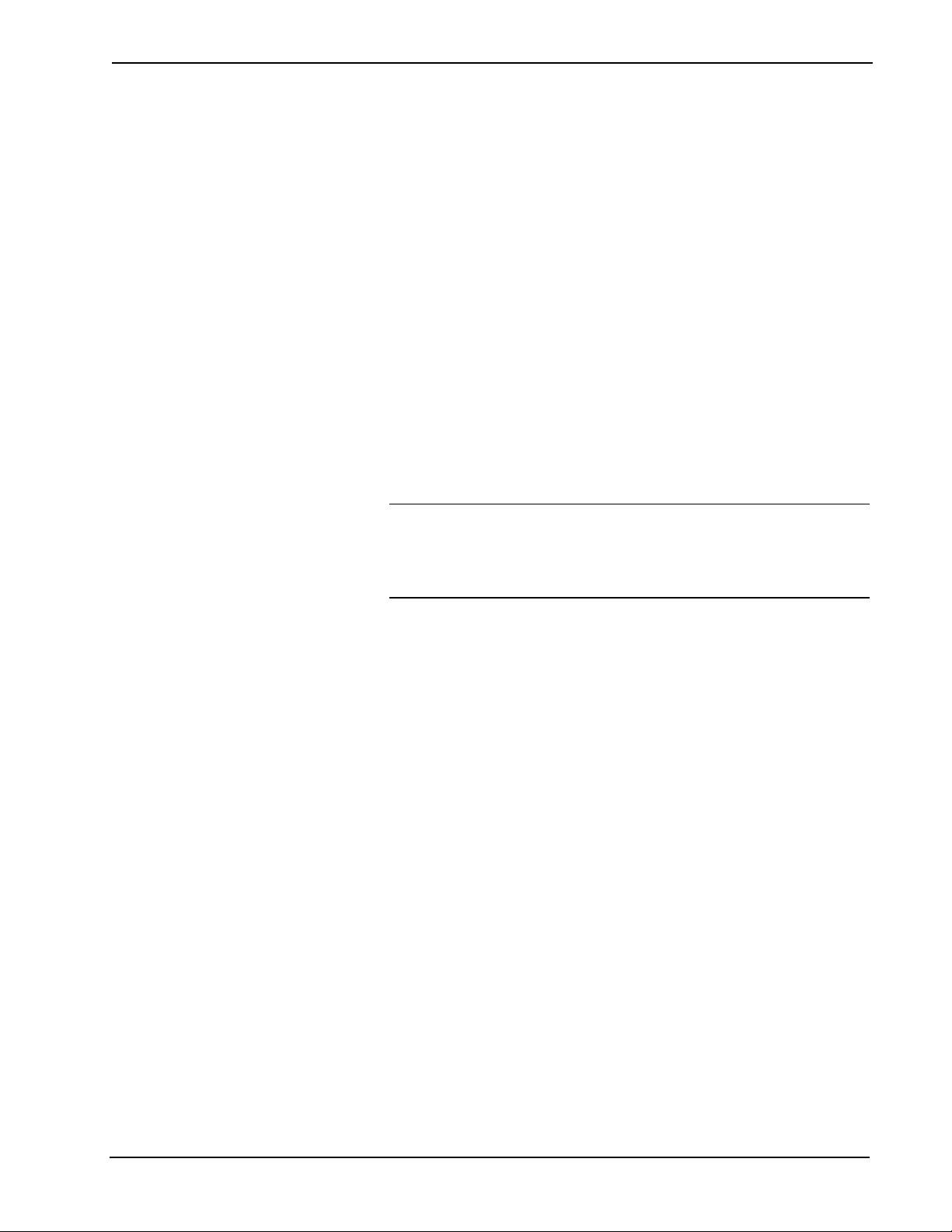
802.11a/b/g Wireless Access Point Crestron CEN-WAP-ABG-1G
To select the configuration mode, do either of the following:
• Click Setup Wizard if you wish to configure the access point using the
wizard. Refer to “Using Setup Wizard Configuration Mode” below for
detailed information.
• Click Custom Settings if you wish to customize the settings of the access
point. Refer to “Using Custom Settings Configuration Mode” on page 16
for detailed information.
Using Setup Wizard Configuration Mode
Setup Wizard configuration mode provides automated access to the screens
necessary to set any of the following configuration profiles:
• 802.11b/g: Provides wireless access to all Crestron Wi-Fi touchpanels,
such as the TPMC-4X, TPMC-4XG, TPMC-8, and TPMC-10. The
802.11b/g configuration profile also provides wireless access to third-party
wireless devices.
• 802.11a: Provides wireless access to 802.11a-enabled Crestron Wi-Fi
touchpanels such as the TPMC-8X.
NOTE: The 802.11a configuration profile provides better reliability than
802.11b/g but slightly less range. If your installation has many wireless
networks nearby or has sources of interference such as microwaves or 2.4
GHz cordless phones, 802.11a may provide a more robust solution than
802.11b/g.
• High Security TPMC-8X: Provides an extremely high level of network
and physical security for corporate environments. Because of the required
security features, this configuration profile provides wireless access to the
TPMC-8X only.
• Standalone Network: Applicable only when the Crestron network is not
connected to an Ethernet network. This configuration profile enables the
access point to function as a DHCP server and provide IP addresses to
Ethernet equipment.
To access Setup Wizard configuration mode, open the Home page and click Setup
Wizard. The “Select Configuration” page opens.
14 • 802.11a/b/g Wireless Access Point: CEN-WAP-ABG-1G Operations & Installation Guide – DOC. 6695B
Page 19

Crestron CEN-WAP-ABG-1G 802.11a/b/g Wireless Access Point
“Select Configuration” Page (802.11b/g Configuration Profile Shown)
To use the wizard:
1. On the “Select Configuration” page, select a configuration profile
(802.11b/g, 802.11a, High Security TPMC-8X, or Standalone Network).
For detailed information about each of the configuration profiles, read the
information provided in the setup wizard for each profile.
2. Click Next. The “Network Setting” page opens, displaying the network
name, which is also referred to as the SSID (service set identifier) of the
access point.
“Network Setting” Page
3. In the Select Passkey text box, enter a network key.
NOTE: The network key is case sensitive. Permissible characters are 0 to
9, a to f, and A to F. If the configuration profile is 802.11b/g, 802.11a, or
Standalone Network, the network key must consist of 10 characters
exactly. If the configuration profile is High Security TPMC-8x, the
network key must consist of a minimum of 8 characters.
Operations & Installation Guide – DOC. 6695B 802.11a/b/g Wireless Access Point: CEN-WAP-ABG-1G • 15
Page 20

802.11a/b/g Wireless Access Point Crestron CEN-WAP-ABG-1G
4. Click Next. The “Setup Complete” page opens as shown in the following
example.
“Setup Complete” Page (802.11b/g Configuration Profile Shown)
5. Review the settings and, if appropriate for your wireless network, click
Apply Setting. (If not appropriate, go back to the “Select Configuration”
page and select a different configuration profile.)
NOTE: When you click Apply Setting, the “Setup Complete” page opens.
The access point restarts to allow the settings to take effect (about 25
seconds).
6. Connect your touchpanel to the access point by clicking the appropriate
touchpanel (for example, TPMC-8X, TPMC-4X, or TPMC-10) and by
following the on-screen instructions provided by the wizard. If your
touchpanel is not listed, refer to the manual included with the touchpanel for
instructions to connect the touchpanel to the access point.
Using Custom Settings Configuration Mode
Custom Settings configuration mode allows you to do the following:
• Configure basic setup settings
• Configure wireless network settings
• Configure administrative settings
• View and monitor operational status
To access Custom Settings configuration mode, open the Home page and click
Custom Settings.
16 • 802.11a/b/g Wireless Access Point: CEN-WAP-ABG-1G Operations & Installation Guide – DOC. 6695B
Page 21

Crestron CEN-WAP-ABG-1G 802.11a/b/g Wireless Access Point
Navigating Custom Settings Configuration Mode
Custom Settings configuration mode provides four main tabs: BASIC SETUP,
WIRELESS, ADMINISTRATION, and STATUS. The BASIC SETUP, WIRELESS, and
ADMINISTRATION tabs provide subtabs that allow access to configuration pages.
The STATUS tab provides subtabs that allow access to status pages. The following
illustration demonstrates the menu tree of Custom Settings configuration mode.
Custom Settings Menu Tree
Note the following:
• For information about configuration pages accessed from the BASIC
SETUP tab, refer to “Configuring Basic Setup Settings” on page 18.
• For information about configuration pages accessed from the WIRELESS
tab, refer to “Configuring Wireless Settings” on page 23.
• For information about configuration pages accessed from the
ADMINISTRATION tab, refer to “Configuring Administration Settings” on
page 33.
• For information about status pages accessed from the STATUS tab, refer to
“Viewing the Status of the Access Point” on page 38.
Saving/Canceling Configuration Changes
To save changes that you make to a configuration page, click Save settings at the
bottom of the page. If you do not wish to save your changes, click Cancel.
Save Settings and Cancel Buttons
NOTE: When you click Save settings, the access point saves the changes and
restarts to allow the changes to take effect. After 15-20 seconds, the “Bridge AP
Settings and Info” page opens to allow you to review the settings.
Operations & Installation Guide – DOC. 6695B 802.11a/b/g Wireless Access Point: CEN-WAP-ABG-1G • 17
Page 22

802.11a/b/g Wireless Access Point Crestron CEN-WAP-ABG-1G
Configuring Basic Setup Settings
Basic setup settings allow you to configure the following:
• TCP/IP addressing
• Operational mode
• DHCP server settings
Configuring TCP/IP
Addressing
To configure TCP/IP addressing, click the BASIC SETUP tab and then click the
TCP/IP CONFIG subtab. The “TCP/IP Addressing” page opens.
“TCP/IP Addressing” Page
Refer to the configuration guidelines that follow.
Connection type: From the drop-down list, select either of the following:
• Automatic Configuration – DHCP: (Default setting) Allows the IP
address of the access point to be automatically assigned by a DHCP
(Dynamic Host Configuration Protocol) server on the local area network
(LAN) for a predetermined period of time.
• Static IP: Allows you to manually set a permanent IP address for the
access point as well as additional settings:
IP address: Enter a unique IP address for the access point.
Subnet mask: Enter the subnet mask that is set on your network.
NOTE: A class C network allows up to 255 devices to communicate
without a router and has a subnet mask of 255.255.255.0. A class B network
allows up to 65,535 devices to communicate without a router and has a
subnet mask of 255.255.0.0.
Default router: Enter the IP address of your network’s device (usually a
router) that enables communication between your network and the Internet.
18 • 802.11a/b/g Wireless Access Point: CEN-WAP-ABG-1G Operations & Installation Guide – DOC. 6695B
Page 23

Crestron CEN-WAP-ABG-1G 802.11a/b/g Wireless Access Point
Hostname: (Optional) Enter a name that identifies the access point on the
network. The hostname is restricted to the letters a to z (not case sensitive),
the digits 1 to 9, and the hyphen. The default setting is
CEN-WAP-ABG-1G.
Domain name: (Optional) Enter a domain name for the access point.
Configuring Operational Mode
To configure operational mode, click the BASIC SETUP tab and then click the
OPERATIONAL MODE subtab. The “Operational Mode” page opens.
“Operational Mode” Page
Refer to the configuration guideline that follows.
Click either of the following radio buttons:
• WiFi Access Point: (Default setting) Provides connectivity to Crestron
Wi-Fi touchpanels and remote controls.
Configuring DHCP Server
Settings
• WiFi Bridge: Provides connectivity between remote wired LAN devices
and an existing Wi-Fi network.
If a DHCP server does not exist on the network, the access point can be configured
as a DHCP server to automatically assign IP addresses to client devices on the
network.
NOTE: An IP address is leased by the access point to a client device for 24 hours.
To configure the access point as the DHCP server in your network, click the BASIC
SETUP tab and then click the DHCP SERVER subtab. The “DHCP Server” page
opens.
Operations & Installation Guide – DOC. 6695B 802.11a/b/g Wireless Access Point: CEN-WAP-ABG-1G • 19
Page 24

802.11a/b/g Wireless Access Point Crestron CEN-WAP-ABG-1G
“DHCP Server” Page (DHCP Disabled)
Refer to the configuration guidelines that follow.
Functionality: From the drop-down list, select either of the following:
• Disable: (Default setting) Prevents the access point from functioning as a
DHCP server. Select Disable if you do not want a DHCP server or if you
already have a DHCP server (such as a router) on your network.
• Enable: Allows the access point to function as a DHCP server. Select
Enable if your network has a switch instead of a router.
NOTE: Only one DHCP server can exist on your network. Multiple DHCP
servers on the same network cause network issues.
If you have enabled the access point to function as a DHCP server, configure DHCP
server settings as follows.
Basic DHCP server configuration: The following shows the Basic section of the
“DHCP Server” page when DHCP server functionality is enabled in the
Functionality drop-down list.
20 • 802.11a/b/g Wireless Access Point: CEN-WAP-ABG-1G Operations & Installation Guide – DOC. 6695B
Page 25

Crestron CEN-WAP-ABG-1G 802.11a/b/g Wireless Access Point
“DHCP Server” Page – Basic (DHCP Enabled)
Default gateway: Enter the IP address of the access point, which is to be used as
your network’s gateway. The default gateway address is provided to all client
devices that request an IP address from the access point via DHCP. The default
setting is 192.168.100.1.
Subnet mask: Enter the subnet mask that is set on your network. The subnet mask is
provided to all client devices that request an IP address from the access point via
DHCP. The default setting is 255.255.255.0.
NOTE: A class C network allows up to 255 devices to communicate without a
router and has a subnet mask of 255.255.255.0. A class B network allows up to
65,535 devices to communicate without a router and has a subnet mask of
255.255.0.0.
Primary DNS server: Enter the IP address of the primary DNS server. The primary
DNS server address is provided to all client devices that request an IP address from
the access point via DHCP. The default setting is 192.168.100.1.
Secondary DNS server: Enter the IP address of the secondary DNS server. The
secondary DNS server address is provided to all client devices that request an IP
address from the access point via DHCP. The default setting is 192.168.100.10.
Starting IP address: Enter the first IP address to be assigned to a client device by the
access point. The default setting is 192.168.100.100.
Maximum number of DHCP users: Enter the maximum number of client devices to
which the access point can assign IP addresses. The default setting is 100.
NOTE: The maximum number of DHCP users is 253, which is possible only if the
IP address of the access point is 192.168.1.1 and the starting IP address is
192.168.1.2.
Operations & Installation Guide – DOC. 6695B 802.11a/b/g Wireless Access Point: CEN-WAP-ABG-1G • 21
Page 26

802.11a/b/g Wireless Access Point Crestron CEN-WAP-ABG-1G
Static DHCP Mappings configuration: The following shows the Static DHCP
Mappings section of the “DHCP Server” page.
“DHCP Server” Page – Static DHCP Mappings
The Static DHCP Mappings section allows you to assign static IP addresses to
DHCP client devices. As a result, a client device is always assigned the same IP
address by the access point. Static DHCP mappings provide the advantage of a static
IP setup and allow configuration of IP addresses from a single point.
To assign a static IP address to a client device:
1. Click the Enabled checkbox. (To disable the mapping, click the checkbox
again to remove the checkmark.)
2. In the Desc. column, enter a description for the mapping.
3. In the MAC address column, enter the MAC address of the client device in
the format xx-xx-xx-xx-xx-xx.
4. In the IP Address column, enter the IP address to be assigned to the client
device.
Examples of static DHCP mappings follow.
22 • 802.11a/b/g Wireless Access Point: CEN-WAP-ABG-1G Operations & Installation Guide – DOC. 6695B
Page 27

Crestron CEN-WAP-ABG-1G 802.11a/b/g Wireless Access Point
Static DHCP Mapping Examples
Configuring Wireless Settings
Configuring Basic Wireless
Settings
Wireless settings allow you to configure the following:
• Basic wireless settings
• IEEE 802.11 security settings
• MAC filters
• Advanced wireless settings
• Enterprise (IEEE 802.1x/RADIUS) settings
To configure basic wireless settings, click the WIRELESS tab and then click the
BASIC subtab. The “Operational Mode” page opens.
“Operational Mode” Page (Wireless)
Refer to the configuration guidelines that follow.
Operations & Installation Guide – DOC. 6695B 802.11a/b/g Wireless Access Point: CEN-WAP-ABG-1G • 23
Page 28
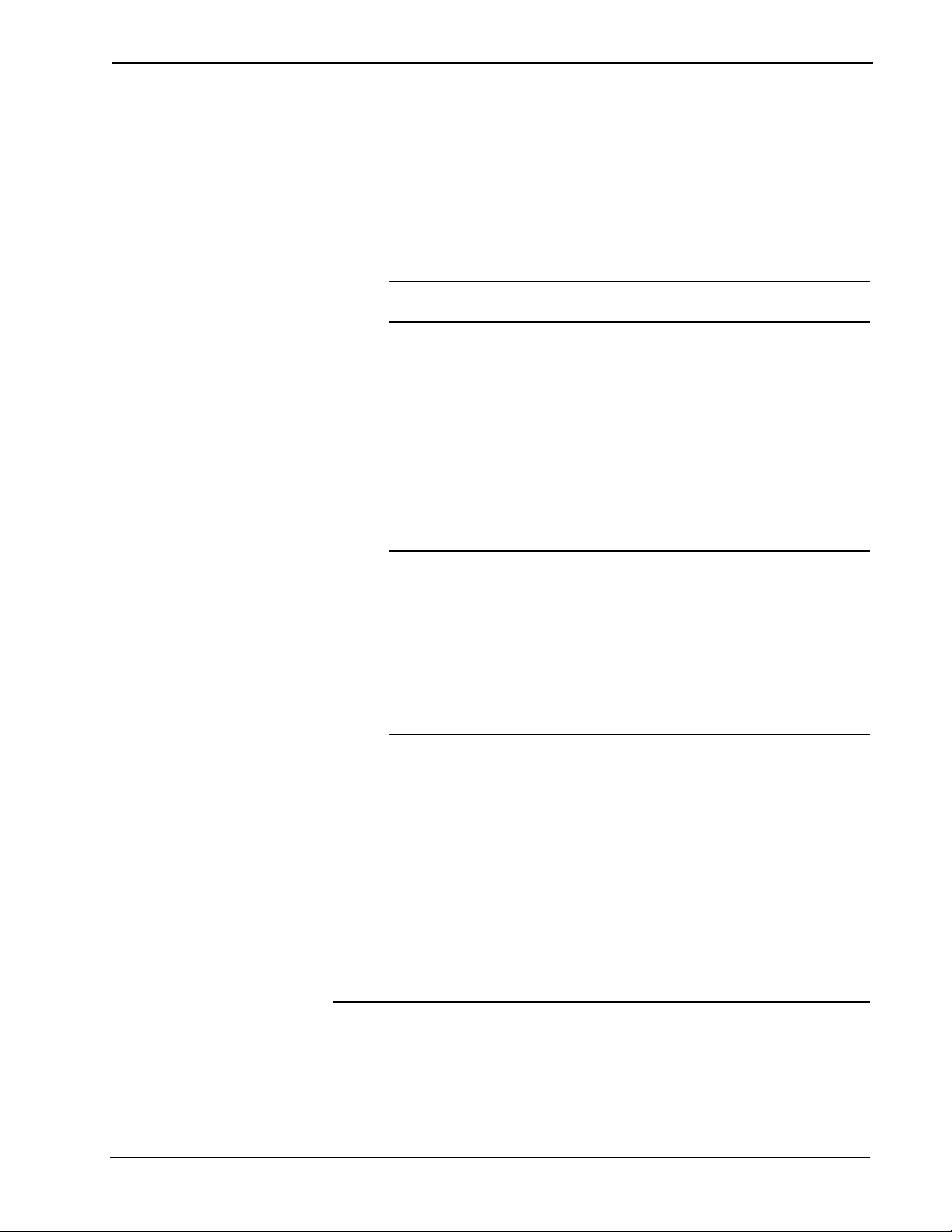
802.11a/b/g Wireless Access Point Crestron CEN-WAP-ABG-1G
Wireless Network Mode: From the drop-down list, select one of the following IEEE
wireless standard options:
• 11B Only: Specifies 802.11b, which allows a maximum data transfer rate
of 11 Mbps and an operating frequency of 2.4 GHz.
• 11G Only: Specifies 802.11g, which allows a maximum data transfer rate
of 54 Mbps and an operating frequency of 2.4 GHz.
• 11 B/G Mixed: (Default setting) Specifies both 802.11b and 802.11g.
NOTE: The presence of a single 802.11b client device forces all devices to
operate using 802.11b instead of 802.11g.
• 11A: Specifies 802.11a, which allows a maximum data transfer rate of
54 Mbps and an operating frequency of 5 GHz.
Channel number: From the drop-down list, do either of the following:
• Select Auto to allow the access point to automatically select an RF channel
based on other channels already in use. The access point looks at nearby
access points in the channel range 1-11 and selects the first available
channel that has no other networks present.
• Select the appropriate RF channel for your wireless network. Channel
numbers range from 1 (2.412 GHz) (default setting) to 11 (2.462 GHz).
NOTE: The number of available RF channels depends on local
regulations.
NOTE: To avoid one access point from interfering with others in range, set
the channel number of the access points to different channels. In 802.11b
networks, use channels 1, 6, and 11 to ensure enough frequency separation
to avoid conflicts. For additional information, refer to the latest version of
the Best Practices for Installation and Setup of Crestron RF Products
Reference Guide (Doc. 6689), which is available for download from the
Crestron website.
SSID (Network Name): Enter a unique name (service set identifier) for the wireless
network. The SSID is used by all wireless clients to connect to the access point. The
default setting is unique for each access point and is named Crestron-xxxxxx, where
xxxxxx represents the last three octets of the MAC address.
Data rate: From the drop-down list, do either of the following:
• Select Auto (default setting) to allow the access point to automatically use
the fastest possible data rate.
• Select the appropriate rate of data transmission based on the speed of your
wireless network. The data rate ranges from 1 Mbps to 54 Mbps.
NOTE: The recommended setting is Auto. If, however, RF interference exists,
reduce the data rate for more reliable wireless transmission.
24 • 802.11a/b/g Wireless Access Point: CEN-WAP-ABG-1G Operations & Installation Guide – DOC. 6695B
Page 29

Crestron CEN-WAP-ABG-1G 802.11a/b/g Wireless Access Point
Transmit Power: From the drop-down list, select the desired level of transmit power
to change the RF coverage: High (default setting), Medium High, Medium,
Medium Low, or Low.
Setting the transmit power to the highest level maximizes the range, which reduces
the number of access points necessary. If you wish to increase the capacity of the
network by placing access points closer together, set the transmit power to a lower
value to decrease overlap. In addition, lower power settings improve security by
limiting wireless signals from propagating outside the physically controlled area of
the site.
Configuring IEEE 802.11
Security Settings
To configure IEEE 802.11 security settings, click the WIRELESS tab and then click
the SECURITY subtab. The “IEEE 802.11 Security” page opens.
“IEEE 802.11 Security” Page
Refer to the configuration guidelines that follow.
Wireless SSID broadcast: From the drop-down list, select either of the following:
• Disable: Prevents the access point from broadcasting the SSID to all
wireless devices that are in range but not already associated with the
network. Selecting Disable increases network security; however, new
devices will not automatically discover the network and will require that the
SSID be entered manually.
• Enable: (Default setting) Allows the access point to broadcast the SSID to
all wireless devices.
Operations & Installation Guide – DOC. 6695B 802.11a/b/g Wireless Access Point: CEN-WAP-ABG-1G • 25
Page 30

802.11a/b/g Wireless Access Point Crestron CEN-WAP-ABG-1G
Wireless client isolation: From the drop-down list, select either of the following:
• Disable: (Default setting) Allows wireless devices connected to the access
point to communicate with one another.
• Enable: Prevents wireless devices connected to the access point from
communicating with one another but allows communication with wired
LAN devices.
Security mode: From the drop-down list, select the desired security mode:
• Disable
NOTE: Disabling wireless security is not recommended unless you
experience wireless network connection problems.
NOTE: If you select Disable, it is recommended that you configure a
wireless MAC filter to permit only authorized devices to connect to the
network. To configure a wireless MAC filter, refer to “Configuring MAC
Filters” on page 29.
• Static WEP (Wired Equivalent Privacy), default setting. Static WEP
provides compatibility will all wireless devices and maintains as quick a
reconnect time as when security is disabled.
NOTE: WEP keys must be manually configured.
• Enterprise WEP
NOTE: Enterprise WEP does not provide network authentication. As a
result, any device can connect to the wireless network.
• WPA-PSK with TKIP (Wi-Fi Protected Access–Pre-Shared Key with
Temporal Key Integrity Protocol)
or
WPA-PSK with AES (Wi-Fi Protected Access–Pre-Shared Key with
Advanced Encryption Standard)
NOTE: WPA is supported by certain Crestron touchpanels only. For a
particular touchpanel, refer to the operations guide and firmware release
notes for information about supported wireless security modes.
• WPA2-PSK with TKIP
or
WPA2-PSK with AES
NOTE: WPA2 is supported by certain Crestron touchpanels only. For a
particular touchpanel, refer to the operations guide and firmware release
notes for information about supported wireless security modes.
26 • 802.11a/b/g Wireless Access Point: CEN-WAP-ABG-1G Operations & Installation Guide – DOC. 6695B
Page 31

Crestron CEN-WAP-ABG-1G 802.11a/b/g Wireless Access Point
• Enterprise WPA with TKIP
or
Enterprise WPA with AES
NOTE: Enterprise WPA requires a separate RADIUS (Remote
Authentication Dial-In User Service) server to manage the log-in process
and network keys. For information about configuring RADIUS settings,
refer to “Configuring Enterprise (IEEE 802.1x/RADIUS) Settings”
on page 31.
Enterprise WPA is the recommended security mode for secure corporate
use.
• Enterprise WPA2 with TKIP
or
Enterprise WPA2 with AES
NOTE: Enterprise WPA2 requires a separate RADIUS (Remote
Authentication Dial-In User Service) server to manage the log-in process
and network keys. For information about configuring RADIUS settings,
refer to “Configuring Enterprise (IEEE 802.1x/RADIUS) Settings”
on page 31.
NOTE: Enterprise WPA2 is supported by certain Crestron touchpanels
only. For a particular touchpanel, refer to the operations guide and firmware
release notes for information about supported wireless security modes.
Network Authentication: (Applicable only to Static WEP security mode) From the
drop-down list, select either of the following:
• Open System: (Default setting) Prevents authentication and data
encryption. The sender and the recipient do not share a WEP key for
authentication.
• Shared Key: The sender and the recipient share a WEP key for
authentication.
NOTE: All devices on your network must use the same network authentication
method.
Key length: (Applicable only to Static WEP and Enterprise WEP security modes)
From the drop-down list, select 64 Bits (default setting), 128 Bits, or 152 Bits (Static
WEP only) as the level of WEP encryption. By selecting larger keys, the security
level is raised and the length of the network key increases.
Selected key: (Applicable only to Static WEP security mode) From the drop-down
list, select Key 1, Key 2, Key 3, or Key 4 to be used as the key to encrypt data sent
from the access point to a wireless client.
NOTE: All four keys decrypt data that is sent from a wireless client to the access
point.
Operations & Installation Guide – DOC. 6695B 802.11a/b/g Wireless Access Point: CEN-WAP-ABG-1G • 27
Page 32

802.11a/b/g Wireless Access Point Crestron CEN-WAP-ABG-1G
Key 1 - Key 4: (Applicable only to Static WEP security mode) For each key, enter
hexadecimal characters. Valid hexadecimal characters are 0 to 9, a to f, and A to F
(the string of characters is not case sensitive):
• If you selected 64 Bits as the Key length, enter 10 hexadecimal characters.
• If you selected 128 Bits as the Key length, enter 26 hexadecimal characters.
• If you selected 152 Bits as the Key length, enter 32 hexadecimal characters.
Network Key: (Applicable only to WPA-PSK and WPA2-PSK with TKIP or AES
security modes) Enter a network key from 8-32 characters (case sensitive). The
network key is used as a master key to automatically generate keys that encrypt
outgoing data and decrypt incoming data. The network key must be the same for all
wireless devices connected to a network using WPA-PSK/WPA2-PSK security.
NOTE: The network key is also referred to as a pre-shared key (PSK) or
passphrase.
Configuring Advanced
Wireless Settings
To configure advanced wireless settings, click the WIRELESS tab and then click the
ADVANCED subtab. The “Advanced” page opens.
“Advanced” Page
Refer to the configuration guidelines that follow.
Frag. Threshold (byte): In the text box, enter the maximum number of bytes a data
packet must be before breaking into smaller pieces (fragmenting) and transmitting
over the network. The default setting is 2346.
NOTE: The recommended setting is 2346 bytes (default). A smaller setting creates
smaller packets and therefore more packets for each transmission. In areas, however,
where wireless communication is poor or a great deal of radio interference occurs,
you may lower the setting to about 500 bytes.
NOTE: Whenever you change the default setting, it is recommended that you
perform range and reconnection testing.
RTS Threshold (byte): In the text box, enter the maximum number of bytes a data
packet must be before the access point can issue a request to send (RTS). The default
setting is 2346.
28 • 802.11a/b/g Wireless Access Point: CEN-WAP-ABG-1G Operations & Installation Guide – DOC. 6695B
Page 33

Crestron CEN-WAP-ABG-1G 802.11a/b/g Wireless Access Point
NOTE: A low value causes RTS packets to be sent more often, consuming more of
the available bandwidth and therefore reducing the apparent throughput of the
network packet. The more packets that are sent, however, the quicker the access
point can recover from interference or collisions.
If several touchpanels are connected to a single access point, lowering the RTS
threshold to a value ranging from 500 to 1000 may improve performance. Assigning
a dedicated access point to each touchpanel improves the performance more.
Beacon Interval (ms): In the text box, enter the desired number of milliseconds
between beacon transmissions. The access point transmits beacons to let the wireless
clients know its name and information. The default setting is 100.
NOTE: By increasing the beacon interval, you reduce the number of beacons and
associated overhead. Increasing the beacon interval, however, delays the association
and roaming process since devices scanning for available access points may miss the
beacons.
A high value ranging from 250 to 500 milliseconds may improve performance in
areas with high radio interference but can also increase reconnection time.
Decreasing the value below 100 does not improve reconnection time.
Configuring MAC Filters
DTIM: Delivery Traffic Indication Message (not currently supported by Crestron
Wi-Fi devices)
MAC filters allows you to prevent or permit access to the wireless network from
wireless computers with specific MAC addresses.
To configure MAC filters, click the WIRELESS tab and then click the MAC FILTER
subtab. The “MAC Filter” page opens.
“MAC Filter” Page (MAC Filtering Disabled)
Refer to the configuration guidelines that follow.
Operations & Installation Guide – DOC. 6695B 802.11a/b/g Wireless Access Point: CEN-WAP-ABG-1G • 29
Page 34

802.11a/b/g Wireless Access Point Crestron CEN-WAP-ABG-1G
Functionality: From the drop-down list, select either of the following:
• Disable: Prevents MAC address filtering.
• Enable: (Default setting) Allows MAC address filtering.
The following shows the “MAC Filter” page when MAC filtering is enabled in the
Functionality drop-down list.
“MAC Filter” Page (MAC Filtering Enabled)
If you have enabled MAC filtering, configure MAC filter settings as follows.
Access control type: In the drop-down list, select either of the following:
• Prevent: Denies wireless network access to up to 64 specific wireless
devices.
• Permit only: (Default setting) Permits wireless network access to up to 64
specific wireless devices.
30 • 802.11a/b/g Wireless Access Point: CEN-WAP-ABG-1G Operations & Installation Guide – DOC. 6695B
Page 35

Crestron CEN-WAP-ABG-1G 802.11a/b/g Wireless Access Point
Specify MAC addresses of a maximum of 64 wireless devices whose access you
want to control by doing either of the following:
• Manually enter MAC addresses one at a time:
In the MAC Address text box, enter a MAC address in hexadecimal format
(xx-xx-xx-xx-xx-xx), and then click Add. The MAC address appears at the
bottom of the MAC filter list.
Up to 64 MAC addresses can be added to the list – one address at a time.
• Download a MAC filter list to the access point:
1. Prepare a text file containing a maximum of 64 MAC addresses,
and save the file in the desired location. A sample of a text file
follows.
Sample MAC Address Text File
Configuring Enterprise
(IEEE 802.1x/RADIUS)
Settings
2. In the MAC Filter List Filename text box, enter the path of the text
file or click Browse to locate the file.
3. Click Upload to upload the text file to the access point.
A message appears indicating that the procedure for firmware
upgrading takes about 1-2 minutes. The MAC addresses in the text
file appear in the MAC filter list.
NOTE: To remove a MAC address from the MAC filter list, click Delete.
NOTE: Configure Enterprise settings only if you plan to use a RADIUS server in
conjunction with the access point for authentication and only if wireless security
mode is set to any of the following: Enterprise WPA with TKIP, Enterprise
WPA with AES, Enterprise WPA2 with TKIP, or Enterprise WPA2 with AES.
To configure IEEE 802.1x/RADIUS settings, click the WIRELESS tab and then click
the ENTERPRISE subtab. The “IEEE 802.1x/RADIUS” page opens.
Operations & Installation Guide – DOC. 6695B 802.11a/b/g Wireless Access Point: CEN-WAP-ABG-1G • 31
Page 36

802.11a/b/g Wireless Access Point Crestron CEN-WAP-ABG-1G
“IEEE 802.1x/RADIUS” Page
Refer to the configuration guidelines that follow.
Primary RADIUS server address: Enter the IP address of the primary RADIUS
server.
NOTE: The access point can be configured to communicate with two RADIUS
servers: a primary server and a secondary server. If the primary RADIUS server fails
to respond, the access point can try to communicate with the secondary RADIUS
server.
Secondary RADIUS server address: Enter the IP address of the secondary RADIUS
server.
Timeout (sec): Enter the maximum number of seconds that must pass before the
access point can try to communicate with the secondary RADIUS server after failing
to communicate with the primary RADIUS server. The default setting is 5.
Max number of retries: Enter the maximum number of times the access point can try
to communicate with the primary RADIUS server after the initial attempt fails.
When the maximum number of retries is reached and communication with the
primary RADIUS server fails, the access point can try to communicate with the
secondary RADIUS server. The default setting is 3.
RADIUS authentication port: Enter the authentication port number of the RADIUS
server. The default setting is 1812.
NOTE: The RADIUS authentication port is officially assigned to UDP port 1812.
RADIUS servers of Microsoft Corporation default to port 1812; however, RADIUS
servers of Juniper Networks, Inc. and Cisco Systems, Inc. default to port 1645.
32 • 802.11a/b/g Wireless Access Point: CEN-WAP-ABG-1G Operations & Installation Guide – DOC. 6695B
Page 37

Crestron CEN-WAP-ABG-1G 802.11a/b/g Wireless Access Point
RADIUS accounting port: Enter the accounting port number of the RADIUS server.
The default setting is 1813.
NOTE: The RADIUS accounting port is officially assigned to UDP port 1813.
RADIUS servers of Microsoft Corporation default to port 1813; however, RADIUS
servers of Juniper Networks, Inc. and Cisco Systems, Inc. default to port 1646.
Shared key: Enter a secret key to be shared by the access point and the RADIUS
server so that they can authenticate each other. Valid characters are 0 to 9, a to f, and
A to F. Note that the shared key is case sensitive.
Network Access Server (NAS) Identifier: Enter a unique NAS identifier to identify
the access point in addition to its IP address. The default setting is Crestron.
Configuring Administration Settings
Administration settings allow you to do the following:
• Assign a new user name and password
• Upgrade the firmware of the access point
• Restore previous configuration settings of the access point
Configuring User Name and
Password Settings
• Back up current configuration settings of the access point
• Restore factory default settings of the access point
• Configure external control settings (for example, enable or disable the front
Ethernet port)
To configure user name and password settings, click the ADMINISTRATION tab and
then click the PASSWORD subtab. The “Password” page opens.
“Password” Page
Refer to the configuration guidelines that follow.
Operations & Installation Guide – DOC. 6695B 802.11a/b/g Wireless Access Point: CEN-WAP-ABG-1G • 33
Page 38

802.11a/b/g Wireless Access Point Crestron CEN-WAP-ABG-1G
NOTE: The user name and password are not case sensitive.
Old password: Enter the old password.
New user name: Enter a new user name.
New password: Enter a new password.
Re-enter to confirm: Reenter the new password for confirmation of the password.
Upgrading Firmware
NOTE: Upgrading the firmware of the access point may cause a loss of the current
configuration settings; therefore, be sure to back up the current configuration
settings before upgrading the firmware. For information about backing up
configuration settings, refer to “Backing Up Current Configuration Settings” on
page 35.
To upgrade firmware of the access point, click the ADMINISTRATION tab and then
click the FIRMWARE subtab. The “Firmware Tools” page opens.
“Firmware Tools” Page – Firmware Upgrade
Refer to the configuration guidelines that follow.
Please select a file to upgrade: In the text box, enter the path to the filename
containing the new firmware by clicking Browse and selecting the firmware file
from the Crestron website.
NOTE: Before upgrading the firmware, be sure to read the release notes.
Click Upgrade to start the firmware upgrade process. The access point reboots
automatically when the upgrade is complete.
Restoring Previous
Configuration Settings
34 • 802.11a/b/g Wireless Access Point: CEN-WAP-ABG-1G Operations & Installation Guide – DOC. 6695B
If necessary, you can restore previous access point configuration settings from your
computer’s hard drive.
To restore previous configuration settings, click the ADMINISTRATION tab and then
click the FIRMWARE subtab. The “Firmware Tools” page opens.
“Firmware Tools” Page – Restore Configuration
Refer to the configuration guidelines that follow.
Page 39

Crestron CEN-WAP-ABG-1G 802.11a/b/g Wireless Access Point
Please select a file to restore: In the text box, enter the path to the filename
containing previous configuration settings by clicking Browse and selecting the
configuration file from your computer’s hard drive.
Click Restore to start the configuration restore process. The access point reboots
automatically when the configuration restore process is complete.
Backing Up Current
Configuration Settings
You can back up the file containing current configuration settings of the access point
to your computer’s hard drive. The default configuration filename is config.bin.
To back up current configuration settings, click the ADMINISTRATION tab and then
click the FIRMWARE subtab. The “Firmware Tools” page opens.
“Firmware Tools” Page – Backup Configuration
Back up the current configuration as follows:
1. Click Back Up to open the “File Download” window.
2. Click Save to open the “Save As” window.
3. Navigate to the location on your hard drive to which you want to save the
configuration file.
4. (Optional) In the File name text box, enter a new file name if desired.
5. Click Save to open the “Download Complete” window and save the file.
6. When the download is complete, click Close.
You can then load the configuration file to any CEN-WAP-ABG-1G access point by
performing the configuration restore process discussed in “Restoring Previous
Configuration Settings” on page 34.
Restoring Factory Default
Settings
Operations & Installation Guide – DOC. 6695B 802.11a/b/g Wireless Access Point: CEN-WAP-ABG-1G • 35
To restore factory default configuration settings of the access point, click the
ADMINISTRATION tab and then click the FIRMWARE subtab. The “Firmware
Tools” page opens.
“Firmware Tools” Page – Restore Factory Defaults
Click Reset to restore factory default settings.
NOTE: The access point restarts to allow the factory default settings to take effect.
After 15-20 seconds, the “Bridge/AP Settings and Info” page opens to allow you to
review the settings.
Page 40

802.11a/b/g Wireless Access Point Crestron CEN-WAP-ABG-1G
Configuring External Control
Settings
External control settings consist of the following:
• Basic security settings that include enabling/disabling the front Ethernet
port and assigning a new Web management port number.
• UPnP (Universal Plug and Play) Ethernet protocol settings that allow
autodiscovery of devices on the local network.
• SNMP (Simple Network Management Protocol) Ethernet protocol settings
that allow a device to be administered remotely.
To configure external control settings, click the ADMINISTRATION tab and then
click the EXTERNAL CONTROL subtab. The “External Control” page opens.
Refer to the configuration guidelines that follow.
Basic external control configuration: The following shows the Basic section of the
“External Control” page.
“External Control” Page – Basic
Front Ethernet Port: From the drop-down list, select either of the following:
• Disable: Disables functionality of the port. Because the port is accessible
from the front of the access point, this setting is recommended to enhance
security when the device is installed in an insecure location.
• Enable: (Default setting) Enables functionality of the port.
Web management port (default is 80): Enter a value from 1 to 65535. It is
recommended that you change the default setting to enhance security.
UPNP (Universal Plug and Play) configuration: The following shows the UPnP
section of the “External Control” page.
“External Control” Page – UPnP
36 • 802.11a/b/g Wireless Access Point: CEN-WAP-ABG-1G Operations & Installation Guide – DOC. 6695B
Page 41

Crestron CEN-WAP-ABG-1G 802.11a/b/g Wireless Access Point
From the drop-down list, select either of the following:
• Disable: Prevents the access point from transmitting UPnP broadcast
messages and therefore increases device security on an insecure network.
NOTE: Disabling UPnP prevents the Device Discovery Tool of the
Crestron Toolbox from finding the access point on the network. As a result,
the configuration utility of the access point can only be accessed from a
Web browser.
NOTE: Disabling UPnP does not affect communication between Crestron
touchpanels and the control system.
• Enable: (Default setting) Allows the access point to transmit UPnP
broadcast messages. As a result, the Device Discovery Tool of the Crestron
Toolbox can find the access point on the network.
UPNP Name: (Applicable only when UPnP is enabled) In the text box, enter
a name for the access point to distinguish it from other devices that appear in
the device list of the Device Discovery Tool. The default setting is
CEN-WAP-ABG-1G.
SNMP (Simple Network Management Protocol) configuration: The following
shows the SNMP section of the “External Control” page.
“External Control” Page – SNMP
From the drop-down list, select either of the following:
• Disable: Prevents the access point from being administered remotely via
SNMP.
• Enable: (Default setting) Allows the access point to be administered
remotely via SNMP.
Assign read-only or read-write privileges to the SNMP manager (applicable only if
SNMP is enabled):
Read-only community: In the text box, enter a text string that functions as a
password to allow the SNMP manager to read configuration settings from the access
point. The default setting is public. The read-only community text string appears as
solid black circles.
Operations & Installation Guide – DOC. 6695B 802.11a/b/g Wireless Access Point: CEN-WAP-ABG-1G • 37
Page 42

802.11a/b/g Wireless Access Point Crestron CEN-WAP-ABG-1G
Read-write community: In the text box, enter a text string that functions as a
password to allow the SNMP manager to read configuration settings from and write
configuration settings to the access point. The default setting is private. The readwrite community text string appears as solid black circles.
SNMP Trap Table: Add entries to the SNMP Trap Table to send notification events
from the access point to SNMP managers when a significant event occurs:
1. Click the checkbox to activate trap notification.
2. In the IP Address column, enter the IP address of the device to which the
access point is to send traps.
3. In the Community column, enter a read-only or read-write community text
string.
Viewing the Status of the Access Point
In addition to configuration of the access point, Custom Settings configuration mode
allows you to view and monitor operational status of the access point. The access
point displays the following information:
• A summary of configuration settings and general information
• The status of the wireless clients currently associated with the access point
Viewing Summary Information
• A log of system events
• A list of DHCP mappings
To view a summary of current configuration settings and general information, click
the STATUS tab and then click the SUMMARY subtab. The “Bridge/AP Settings and
Info” page opens.
NOTE: If one or more configuration settings appear in red, the access point must
be restarted in order for the setting(s) to take effect. To restart the access point, press
Restart at the bottom of the screen. After 15-20 seconds, the “Bridge AP Settings
and Info” page opens again to allow you to review the settings.
NOTE: Since the “Bridge/AP Settings and Info” page displays the current settings
and status of the access point, you can save or print the page for future reference.
The following shows the general information displayed by the “Bridge/AP Settings
and Info” page.
“Bridge/AP Settings and Info” Page – General Information
38 • 802.11a/b/g Wireless Access Point: CEN-WAP-ABG-1G Operations & Installation Guide – DOC. 6695B
Page 43

Crestron CEN-WAP-ABG-1G 802.11a/b/g Wireless Access Point
Model: Displays the model number of the access point: CEN-WAP-ABG-1G.
BIOS/Firmware version: Displays the BIOS (Basic Input/Output System) and
firmware versions.
Operational Mode: Displays the basic operational mode: WiFi Access Point or
WiFi Bridge.
MAC address: Displays the MAC address of the access point.
System up time (hr:min:sec): Displays the amount of time in hours, minutes, and
seconds that the access point has been powered on.
TCP/IP Settings: The following shows the TCP/IP Settings section of the
“Bridge/AP Settings and Info” page.
“Bridge/AP Settings and Info” Page – TCP/IP Settings
IP address: Displays the IP address of the access point.
Subnet mask: Displays the subnet mask of the network.
Default gateway: Displays the IP address of the default gateway.
Wireless Settings: The following shows the Wireless Settings section of the
“Bridge/AP Settings and Info” page.
“Bridge/AP Settings and Info” Page – Wireless Settings
Wireless Network Mode: Displays the wireless network mode of the access point:
11B Only, 11G Only, 11B/G Mixed, or 11A.
Channel number: Displays the RF channel: auto or a value from 1 (2.412 GHz) to
11 (2.462 GHz).
Network name (SSID): Displays the network name, also referred to as the SSID
(service set identifier), of the access point.
Data rate: Displays the rate of data transmission: auto or a value from 1 Mbps to
54 Mbps.
Operations & Installation Guide – DOC. 6695B 802.11a/b/g Wireless Access Point: CEN-WAP-ABG-1G • 39
Page 44

802.11a/b/g Wireless Access Point Crestron CEN-WAP-ABG-1G
Security mode: Displays the security mode of the access point: Static WEP,
Enterprise WEP, WPA-PSK with TKIP, WPA-PSK with AES, WPA2-PSK
with TKIP, WPA2-PSK with AES, Enterprise WPA with AES, Enterprise WPA
with TKIP, Enterprise WPA2 with AES, or Enterprise WPA2 with TKIP.
If security mode is disabled, the setting is displayed as Open System.
SSID broadcasts: Displays whether SSID broadcasting is enabled or disabled.
Wireless MAC Filter: Displays whether MAC address filtering is enabled or
disabled.
DHCP Server Settings: The DHCP Server Settings section of the “Bridge/AP
Settings and Info” page displays whether DHCP functionality is disabled or enabled.
The following shows the DHCP Server Settings section of the page when DHCP
functionality is enabled.
“Bridge/AP Settings and Info” Page – DHCP Server Settings
Default gateway: Displays the IP address of the access point, which functions as the
default gateway.
Subnet mask: Displays the subnet mask of the network.
Primary DNS server: Displays the IP address of the primary DNS server.
Secondary DNS server: Displays the IP address of the secondary DNS server.
First allocatable IP address: Displays the first IP address to be assigned to a client
device by the access point.
Allocatable IP address count: Displays the maximum number of devices to which
the access point can assign IP addresses, that is, the maximum number of DHCP
users.
Static DHCP Mappings: The Static DHCP Mappings section of the “Bridge/AP
Settings and Info” page displays the static DHCP mapping(s) that are enabled.
Advanced Settings: The following shows the Advanced Settings section of the
“Bridge/AP Settings and Info” page.
“Bridge/AP Settings and Info” Page – Advanced Settings
SNMP: Displays whether SNMP is enabled or disabled.
UPNP: Displays whether UPnP is enabled or disabled.
40 • 802.11a/b/g Wireless Access Point: CEN-WAP-ABG-1G Operations & Installation Guide – DOC. 6695B
Page 45
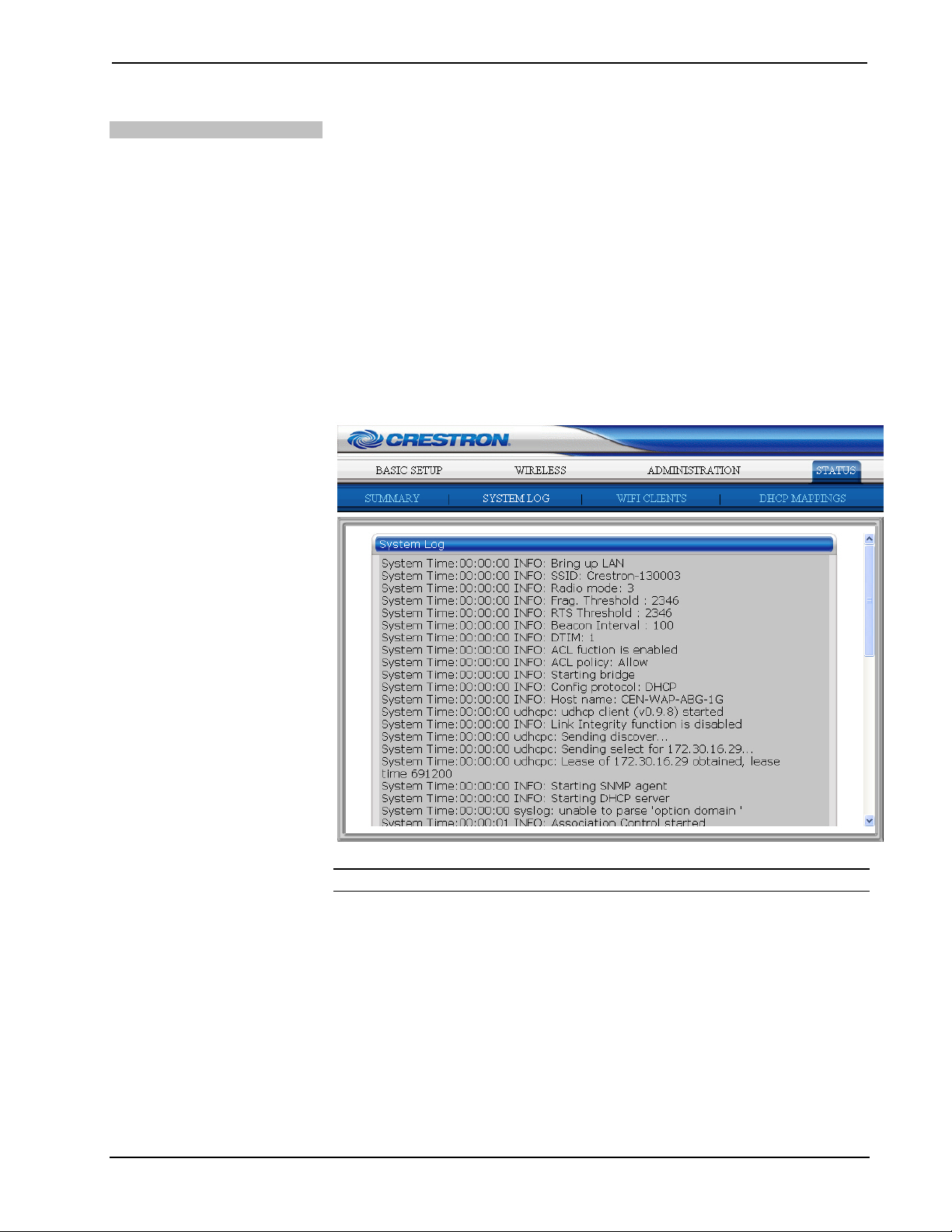
Crestron CEN-WAP-ABG-1G 802.11a/b/g Wireless Access Point
Viewing the System Log
For troubleshooting purposes, you can view a log of system events that include the
following:
• General system events, which consist of system and network connectivity
status changes.
• Built-in access point system events, which consist of wireless client
association and authentication status changes.
• MIB II traps, which display Cold Start, Warm Start, Link Up, Link Down,
and SNMP Authentication Failure trap messages.
• RADIUS user authentication system events, which display RADIUS user
authentication status changes.
To view a log of system events, click the STATUS tab and then click the SYSTEM
LOG subtab. The “System Log” page opens.
“System Log” Page Example
NOTE: To refresh the screen, click Refresh at the bottom of the screen.
Operations & Installation Guide – DOC. 6695B 802.11a/b/g Wireless Access Point: CEN-WAP-ABG-1G • 41
Page 46

802.11a/b/g Wireless Access Point Crestron CEN-WAP-ABG-1G
Viewing the Status of
Associated Wireless Clients
To view the status of wireless clients that are associated with the access point, click
the STATUS tab and then click the WIFI CLIENTS subtab. The “Associated Wireless
Clients” page opens.
“Associated Wireless Clients” Page
NOTE: To refresh the screen, click Refresh at the bottom of the screen.
For each associated client, the Wireless Clients Status table displays the following
information:
No.: Displays the numerical order in which the client was associated with the access
point.
MAC Address: Displays the MAC address of the client.
Tx Bytes: Displays the number of bytes transmitted by the access point to the client
since its association with the access point.
Rx Bytes: Displays the number of bytes received by the access point from the client
since its association with the access point.
Data Rate: Displays the connection speed between the client and the access point in
megabits per second (Mbps).
NOTE: Because some clients measure the speed of the network differently than the
access point, the data rate shown may not match the data rate reported by your
wireless clients.
Signal Strength: Displays the strength of the radio signal in dBm, which measures
the quality of the client’s wireless connection. A value above 45 is very good. A
value of 30 is acceptable. A value below 30 may indicate connection issues.
The value changes as the distance between the client and the access point changes.
Last Activity Time (secs): Displays the time in seconds that wireless data was last
transmitted to or received from the client.
42 • 802.11a/b/g Wireless Access Point: CEN-WAP-ABG-1G Operations & Installation Guide – DOC. 6695B
Page 47

Crestron CEN-WAP-ABG-1G 802.11a/b/g Wireless Access Point
Viewing DHCP Mappings
You can view the status of current static and dynamic DHCP mappings. Static
DHCP mappings are set in the Static DHCP Mappings section of the “DHCP
Server” configuration page. Dynamic DHCP mappings are based on the Starting IP
address and Maximum number of DHCP users settings of the “DHCP Server” page.
For additional information about DHCP server configuration, refer to “Configuring
DHCP Server Settings” on page 19.
To view the status of current DHCP mappings, click the STATUS tab and then click
the DHCP MAPPINGS subtab. The “Current DHCP Mappings” page opens.
“Current DHCP Mappings” Page
NOTE: To refresh the screen, click Refresh at the bottom of the screen.
For each DHCP mapping, the DHCP Mapping Table displays the following
information:
No.: Displays the numerical order in which a wireless client was assigned a static
DHCP mapping.
MAC Address: Displays the MAC address of the client.
Expires in: Displays the expiration time of the DHCP mapping.
Operations & Installation Guide – DOC. 6695B 802.11a/b/g Wireless Access Point: CEN-WAP-ABG-1G • 43
Page 48

802.11a/b/g Wireless Access Point Crestron CEN-WAP-ABG-1G
Problem Solving
Troubleshooting
The following table provides corrective action for possible trouble situations.
If further assistance is required, please contact a Crestron customer service
representative.
CEN-WAP-ABG-1G Troubleshooting
TROUBLE POSSIBLE
CAUSE(S)
LAN LED does not
illuminate.
LAN LED
illuminates but
Wi-Fi LED does
not illuminate.
Network cable is not
connected to the
NETWORK PoE port
on the rear of the
access point or to the
10BaseT/100BaseTX
compatible device.
Network cable is not
the proper type.
Network cable is not
the proper length.
Fault exists with the
network cable.
10BaseT/100BaseTX
compatible device.is
not powered on.
Port is not functioning. Replace the access point.
RF signaling is not
functioning.
CORRECTIVE ACTION
Verify network cable
connection to the NETWORK
PoE port and to the network
device.
Note that if a PWE-4803RU
PoE injector is used and
connects only to the access
point, the LAN LED on the
access point does not
illuminate because no LAN
data is present.
Verify that network cable
complies with EIA/TIA 568
and the CAT5 specification.
Verify that network cable is
the proper length. Cable
length must not exceed 328
feet (100 meters).
Replace the cable.
Power on the network device.
Replace the access point.
(Continued on following page)
44 • 802.11a/b/g Wireless Access Point: CEN-WAP-ABG-1G Operations & Installation Guide – DOC. 6695B
Page 49

Crestron CEN-WAP-ABG-1G 802.11a/b/g Wireless Access Point
CEN-WAP-ABG-1G Troubleshooting (Continued)
TROUBLE POSSIBLE
CAUSE(S)
Green LED on
front Ethernet port
does not
illuminate.
Low signal
strength
Network cable is not
connected to the front
Ethernet port or to the
10BaseT/100BaseTX
compatible device.
Network cable is not
the proper type.
Network cable is not
the proper length.
Fault exists with the
network cable.
10BaseT/100BaseTX
compatible device.is
not powered on.
Port is not functioning. Replace the access point.
Equipment is operating
on the same frequency
level as 802.11b/g, or
interference exists from
cordless phones,
microwaves, and other
electrical equipment.
No antenna or
improper antenna is
connected.
CORRECTIVE ACTION
Verify network cable
connection to the front
Ethernet port and to the
network device.
Verify that network cable
complies with EIA/TIA 568
and the CAT5 specification.
Verify that network cable is
the proper length. Cable
length must not exceed 328
feet (100 meters).
Replace the cable.
Power on the network device.
Perform a site survery and
correct wireless network
interference issues as
appropriate. For detailed
information, refer to the latest
version of the Best Practices
for Installation and Setup of
Crestron RF Products
Reference Guide (Doc. 6689),
which is available from the
Crestron website.
Connect the proper antenna
(included with the access
point).
(Continued on following page)
Operations & Installation Guide – DOC. 6695B 802.11a/b/g Wireless Access Point: CEN-WAP-ABG-1G • 45
Page 50
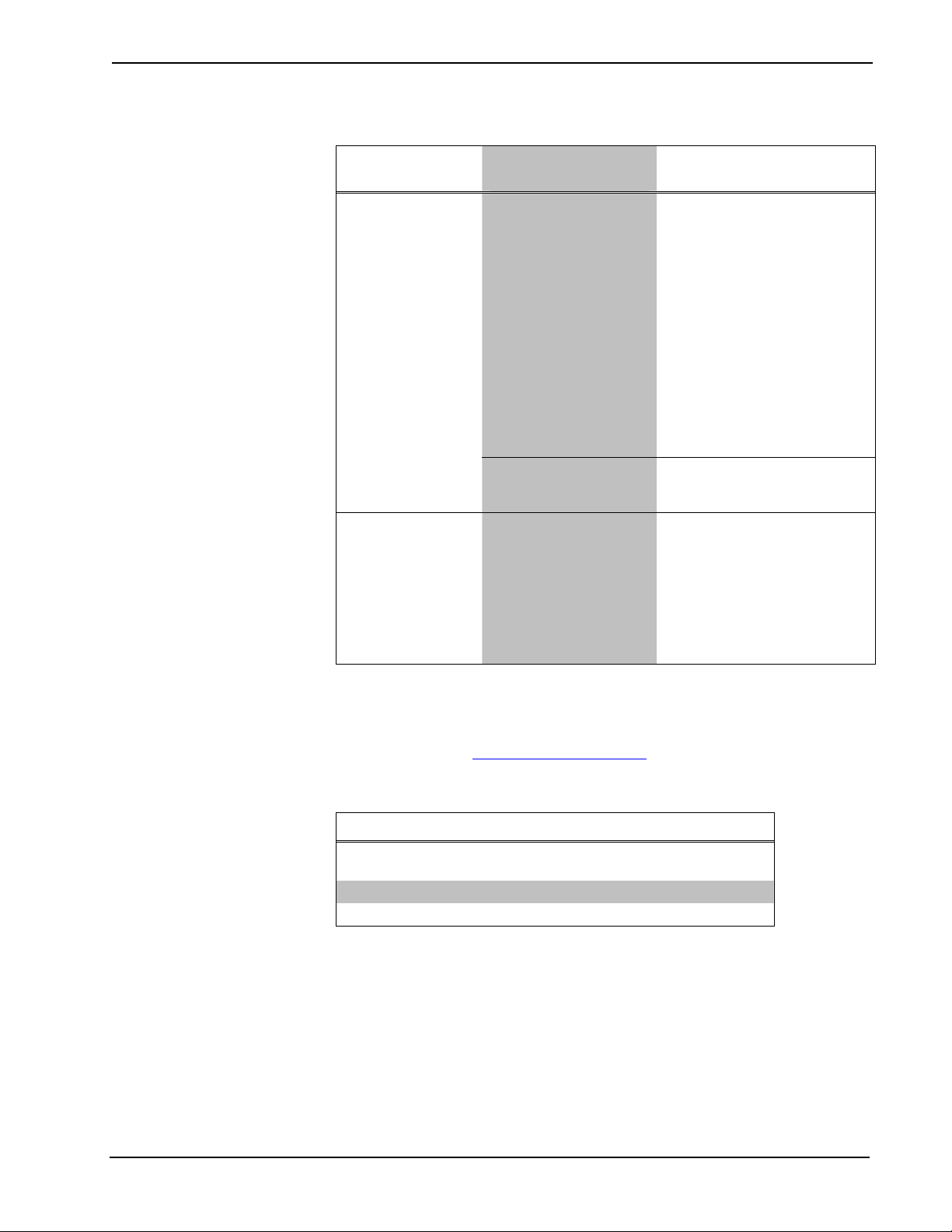
802.11a/b/g Wireless Access Point Crestron CEN-WAP-ABG-1G
CEN-WAP-ABG-1G Troubleshooting (Continued)
TROUBLE POSSIBLE
CAUSE(S)
Wireless network
device cannot
connect to the
access point and
cannot see the
SSID.
Wireless network
device cannot
connect to the
access point but
can see the SSID.
Errors exist with the
configuration of the
access point.
Wireless device is not
within range of the
access point.
Errors exist with the
configuration of the
access point.
CORRECTIVE ACTION
Check that the operational
mode is set to WiFi Access
Point. For additional
information, refer to
“Configuring Operational
Mode” on page 19.
Check that the radio mode
(802.11a/b/g) is compatible
with the network device.
Check that the SSID
broadcast is enabled. For
additional information, refer to
“Configuring IEEE 802.11
Security Settings” on page 25.
Check that the wireless device
is within range of the access
point.
Check the security settings
and network key.
If MAC filtering is enabled,
check that the wireless device
is configured on the MAC filter
list. For additional information,
refer to “Configuring MAC
Filters” on page 29.
Reference Documents
The latest version of all documents mentioned within the guide can be obtained from
the Crestron website (
product manuals arranged in alphabetical order by model number.
List of Related Reference Documents
Best Practices for Installation and Setup of Crestron RF Products
Reference Guide
CEN-WAP-ABG-1G Wireless Access Point Quickstart Guide
Crestron e-Control Reference Guide
www.crestron.com/manuals). This link will provide a list of
DOCUMENT TITLE
46 • 802.11a/b/g Wireless Access Point: CEN-WAP-ABG-1G Operations & Installation Guide – DOC. 6695B
Page 51

Crestron CEN-WAP-ABG-1G 802.11a/b/g Wireless Access Point
Further Inquiries
If you cannot locate specific information or have questions after reviewing this
guide, please take advantage of Crestron's award winning customer service team by
calling Crestron at 1-888-CRESTRON [1-888-273-7876].
You can also log onto the online help section of the Crestron website
www.crestron.com/onlinehelp) to ask questions about Crestron products. First-time
(
users will need to establish a user account to fully benefit from all available features.
Future Updates
As Crestron improves functions, adds new features and extends the capabilities of
the CEN-WAP-ABG-1G, additional information may be made available as manual
updates. These updates are solely electronic and serve as intermediary supplements
prior to the release of a complete technical documentation revision.
Check the Crestron website periodically for manual update availability and its
relevance. Updates are identified as an “Addendum” in the Download column.
Operations & Installation Guide – DOC. 6695B 802.11a/b/g Wireless Access Point: CEN-WAP-ABG-1G • 47
Page 52

802.11a/b/g Wireless Access Point Crestron CEN-WAP-ABG-1G
Software License Agreement
This License Agreement (“Agreement”) is a legal contract between you (either an individual or a single business entity) and
Crestron Electronics, Inc. (“Crestron”) for software referenced in this guide, which includes computer software and as applicable,
associated media, printed materials and “online” or electronic documentation (the “Software”).
BY INSTALLING, COPYING OR OTHERWISE USING THE SOFTWARE, YOU REPRESENT THAT YOU ARE AN
AUTHORIZED DEALER OF CRESTRON PRODUCTS OR A CRESTRON AUTHORIZED INDEPENDENT PROGRAMMER
AND YOU AGREE TO BE BOUND BY THE TERMS OF THIS AGREEMENT. IF YOU DO NOT AGREE TO THE TERMS OF
THIS AGREEMENT, DO NOT INSTALL OR USE THE SOFTWARE.
IF YOU HAVE PAID A FEE FOR THIS LICENSE AND DO NOT ACCEPT THE TERMS OF THIS AGREEMENT,
CRESTRON WILL REFUND THE FEE TO YOU PROVIDED YOU (1) CLICK THE DO NOT ACCEPT BUTTON, (2) DO NOT
INSTALL THE SOFTWARE AND (3) RETURN ALL SOFTWARE, MEDIA AND OTHER DOCUMENTATION AND
MATERIALS PROVIDED WITH THE SOFTWARE TO CRESTRON AT: CRESTRON ELECTRONICS, INC., 15 VOLVO
DRIVE, ROCKLEIGH, NEW JERSEY 07647, WITHIN 30 DAYS OF PAYMENT.
LICENSE TERMS
Crestron hereby grants You and You accept a nonexclusive, nontransferable license to use the Software (a) in machine
readable object code together with the related explanatory written materials provided by Crestron (b) on a central processing unit
(“CPU”) owned or leased or otherwise controlled exclusively by You and (c) only as authorized in this Agreement and the related
explanatory files and written materials provided by Crestron.
If this software requires payment for a license, you may make one backup copy of the Software, provided Your backup copy
is not installed or used on any CPU. You may not transfer the rights of this Agreement to a backup copy unless the installed copy of
the Software is destroyed or otherwise inoperable and You transfer all rights in the Software.
You may not transfer the license granted pursuant to this Agreement or assign this Agreement without the express written
consent of Crestron.
If this software requires payment for a license, the total number of CPUs on which all versions of the Software are installed
may not exceed one per license fee (1) and no concurrent, server or network use of the Software (including any permitted back-up
copies) is permitted, including but not limited to using the Software (a) either directly or through commands, data or instructions from
or to another computer (b) for local, campus or wide area network, internet or web hosting services or (c) pursuant to any rental,
sharing or “service bureau” arrangement.
The Software is designed as a software development and customization tool. As such Crestron cannot and does not
guarantee any results of use of the Software or that the Software will operate error free and You acknowledge that any development
that You perform using the Software or Host Application is done entirely at Your own risk.
The Software is licensed and not sold. Crestron retains ownership of the Software and all copies of the Software and
reserves all rights not expressly granted in writing.
OTHER LIMITATIONS
You must be an Authorized Dealer of Crestron products or a Crestron Authorized Independent Programmer to install or use
the Software. If Your status as a Crestron Authorized Dealer or Crestron Authorized Independent Programmer is terminated, Your
license is also terminated.
You may not rent, lease, lend, sublicense, distribute or otherwise transfer or assign any interest in or to the Software.
You may not reverse engineer, decompile or disassemble the Software.
You agree that the Software will not be shipped, transferred or exported into any country or used in any manner prohibited
by the United States Export Administration Act or any other export laws, restrictions or regulations (“Export Laws”). By downloading
or installing the Software You (a) are certifying that You are not a national of Cuba, Iran, Iraq, Libya, North Korea, Sudan, Syria or
any country to which the United States embargoes goods (b) are certifying that You are not otherwise prohibited from receiving the
Software and (c) You agree to comply with the Export Laws.
If any part of this Agreement is found void and unenforceable, it will not affect the validity of the balance of the Agreement,
which shall remain valid and enforceable according to its terms. This Agreement may only be modified by a writing signed by an
authorized officer of Crestron. Updates may be licensed to You by Crestron with additional or different terms. This is the entire
agreement between Crestron and You relating to the Software and it supersedes any prior representations, discussions, undertakings,
communications or advertising relating to the Software. The failure of either party to enforce any right or take any action in the event
of a breach hereunder shall constitute a waiver unless expressly acknowledged and set forth in writing by the party alleged to have
provided such waiver.
48 • 802.11a/b/g Wireless Access Point: CEN-WAP-ABG-1G Operations & Installation Guide – DOC. 6695B
Page 53

Crestron CEN-WAP-ABG-1G 802.11a/b/g Wireless Access Point
If You are a business or organization, You agree that upon request from Crestron or its authorized agent, You will within
thirty (30) days fully document and certify that use of any and all Software at the time of the request is in conformity with Your valid
licenses from Crestron of its authorized agent.
Without prejudice to any other rights, Crestron may terminate this Agreement immediately upon notice if you fail to comply
with the terms and conditions of this Agreement. In such event, you must destroy all copies of the Software and all of its component
parts.
PROPRIETARY RIGHTS
Copyright. All title and copyrights in and to the Software (including, without limitation, any images, photographs,
animations, video, audio, music, text and “applets” incorporated into the Software), the accompanying media and printed materials
and any copies of the Software are owned by Crestron or its suppliers. The Software is protected by copyright laws and international
treaty provisions. Therefore, you must treat the Software like any other copyrighted material, subject to the provisions of this
Agreement.
Submissions. Should you decide to transmit to Crestron’s website by any means or by any media any materials or other
information (including, without limitation, ideas, concepts or techniques for new or improved services and products), whether as
information, feedback, data, questions, comments, suggestions or the like, you agree such submissions are unrestricted and shall be
deemed non-confidential and you automatically grant Crestron and its assigns a non-exclusive, royalty-free, worldwide, perpetual,
irrevocable license, with the right to sublicense, to use, copy, transmit, distribute, create derivative works of, display and perform the
same.
Trademarks. CRESTRON and the Swirl Logo are registered trademarks of Crestron Electronics, Inc. You shall not remove
or conceal any trademark or proprietary notice of Crestron from the Software including any back-up copy.
GOVERNING LAW
This Agreement shall be governed by the laws of the State of New Jersey, without regard to conflicts of laws principles.
Any disputes between the parties to the Agreement shall be brought in the state courts in Bergen County, New Jersey or the federal
courts located in the District of New Jersey. The United Nations Convention on Contracts for the International Sale of Goods shall not
apply to this Agreement.
CRESTRON LIMITED WARRANTY
CRESTRON warrants that: (a) the Software will perform substantially in accordance with the published specifications for a
period of ninety (90) days from the date of receipt and (b) that any hardware accompanying the Software will be subject to its own
limited warranty as stated in its accompanying written material. Crestron shall, at its option, repair or replace or refund the license fee
for any Software found defective by Crestron if notified by you within the warranty period. The foregoing remedy shall be your
exclusive remedy for any claim or loss arising from the Software.
CRESTRON shall not be liable to honor warranty terms if the product has been used in any application other than that for
which it was intended or if it as been subjected to misuse, accidental damage, modification or improper installation procedures.
Furthermore, this warranty does not cover any product that has had the serial number or license code altered, defaced, improperly
obtained or removed.
Notwithstanding any agreement to maintain or correct errors or defects, Crestron shall have no obligation to service or
correct any error or defect that is not reproducible by Crestron or is deemed in Crestron’s reasonable discretion to have resulted from
(1) accident; unusual stress; neglect; misuse; failure of electric power, operation of the Software with other media not meeting or not
maintained in accordance with the manufacturer’s specifications or causes other than ordinary use; (2) improper installation by anyone
other than Crestron or its authorized agents of the Software that deviates from any operating procedures established by Crestron in the
material and files provided to You by Crestron or its authorized agent; (3) use of the Software on unauthorized hardware or (4)
modification of, alteration of or additions to the Software undertaken by persons other than Crestron or Crestron’s authorized agents.
ANY LIABILITY OF CRESTRON FOR A DEFECTIVE COPY OF THE SOFTWARE WILL BE LIMITED
EXCLUSIVELY TO REPAIR OR REPLACEMENT OF YOUR COPY OF THE SOFTWARE WITH ANOTHER COPY OR
REFUND OF THE INITIAL LICENSE FEE CRESTRON RECEIVED FROM YOU FOR THE DEFECTIVE COPY OF THE
PRODUCT. THIS WARRANTY SHALL BE THE SOLE AND EXCLUSIVE REMEDY TO YOU. IN NO EVENT SHALL
CRESTRON BE LIABLE FOR INCIDENTAL, CONSEQUENTIAL, SPECIAL OR PUNITIVE DAMAGES OF ANY KIND
(PROPERTY OR ECONOMIC DAMAGES INCLUSIVE), EVEN IF A CRESTRON REPRESENTATIVE HAS BEEN ADVISED
OF THE POSSIBILITY OF SUCH DAMAGES OR OF ANY CLAIM BY ANY THIRD PARTY. CRESTRON MAKES NO
WARRANTIES, EXPRESS OR IMPLIED, AS TO TITLE OR INFRINGEMENT OF THIRD-PARTY RIGHTS,
MERCHANTABILITY OR FITNESS FOR ANY PARTICULAR PURPOSE, OR ANY OTHER WARRANTIES, NOR
AUTHORIZES ANY OTHER PARTY TO OFFER ANY WARRANTIES, INCLUDING WARRANTIES OF
MERCHANTABILITY FOR THIS PRODUCT. THIS WARRANTY STATEMENT SUPERSEDES ALL PREVIOUS
WARRANTIES.
Operations & Installation Guide – DOC. 6695B 802.11a/b/g Wireless Access Point: CEN-WAP-ABG-1G • 49
Page 54

802.11a/b/g Wireless Access Point Crestron CEN-WAP-ABG-1G
Return and Warranty Policies
Merchandise Returns / Repair Service
1. No merchandise may be returned for credit, exchange or service without prior authorization
from CRESTRON. To obtain warranty service for CRESTRON products, contact an
authorized CRESTRON dealer. Only authorized CRESTRON dealers may contact the factory
and request an RMA (Return Merchandise Authorization) number. Enclose a note specifying
the nature of the problem, name and phone number of contact person, RMA number and
return address.
2. Products may be returned for credit, exchange or service with a CRESTRON Return
Merchandise Authorization (RMA) number. Authorized returns must be shipped freight
prepaid to CRESTRON, 6 Volvo Drive, Rockleigh, N.J. or its authorized subsidiaries, with
RMA number clearly marked on the outside of all cartons. Shipments arriving freight collect
or without an RMA number shall be subject to refusal. CRESTRON reserves the right in its
sole and absolute discretion to charge a 15% restocking fee plus shipping costs on any
products returned with an RMA.
3. Return freight charges following repair of items under warranty shall be paid by CRESTRON,
shipping by standard ground carrier. In the event repairs are found to be non-warranty, return
freight costs shall be paid by the purchaser.
CRESTRON Limited Warranty
CRESTRON ELECTRONICS, Inc. warrants its products to be free from manufacturing defects in materials
and workmanship under normal use for a period of three (3) years from the date of purchase from
CRESTRON, with the following exceptions: disk drives and any other moving or rotating mechanical
parts, pan/tilt heads and power supplies are covered for a period of one (1) year; touchscreen display and
overlay components are covered for 90 days; batteries and incandescent lamps are not covered.
This warranty extends to products purchased directly from CRESTRON or an authorized CRESTRON
dealer. Purchasers should inquire of the dealer regarding the nature and extent of the dealer's warranty, if
any.
CRESTRON shall not be liable to honor the terms of this warranty if the product has been used in any
application other than that for which it was intended or if it has been subjected to misuse, accidental
damage, modification or improper installation procedures. Furthermore, this warranty does not cover any
product that has had the serial number altered, defaced or removed.
This warranty shall be the sole and exclusive remedy to the original purchaser. In no event shall
CRESTRON be liable for incidental or consequential damages of any kind (property or economic damages
inclusive) arising from the sale or use of this equipment. CRESTRON is not liable for any claim made by a
third party or made by the purchaser for a third party.
CRESTRON shall, at its option, repair or replace any product found defective, without charge for parts or
labor. Repaired or replaced equipment and parts supplied under this warranty shall be covered only by the
unexpired portion of the warranty.
Except as expressly set forth in this warranty, CRESTRON makes no other warranties, expressed or
implied, nor authorizes any other party to offer any warranty, including any implied warranties of
merchantability or fitness for a particular purpose. Any implied warranties that may be imposed by law are
limited to the terms of this limited warranty. This warranty statement supersedes all previous warranties.
Trademark Information
All brand names, product names and trademarks are the sole property of their respective owners. Windows is a registered trademark
of Microsoft Corporation. Windows95/98/Me/XP/Vista and WindowsNT/2000 are trademarks of Microsoft Corporation.
50 • 802.11a/b/g Wireless Access Point: CEN-WAP-ABG-1G Operations & Installation Guide – DOC. 6695B
Page 55

Crestron CEN-WAP-ABG-1G 802.11a/b/g Wireless Access Point
This page is intentionally left blank.
This page is intentionally left blank.
Operations & Installation Guide – DOC. 6695B 802.11a/b/g Wireless Access Point: CEN-WAP-ABG-1G • 51
Page 56

Crestron Electronics, Inc. Operations & Installation Guide – DOC. 6695B
15 Volvo Drive Rockleigh, NJ 07647 (2022090)
Tel: 888.CRESTRON 10.08
Fax: 201.767.7576 Specifications subject to
www.crestron.com change without notice.
