Page 1
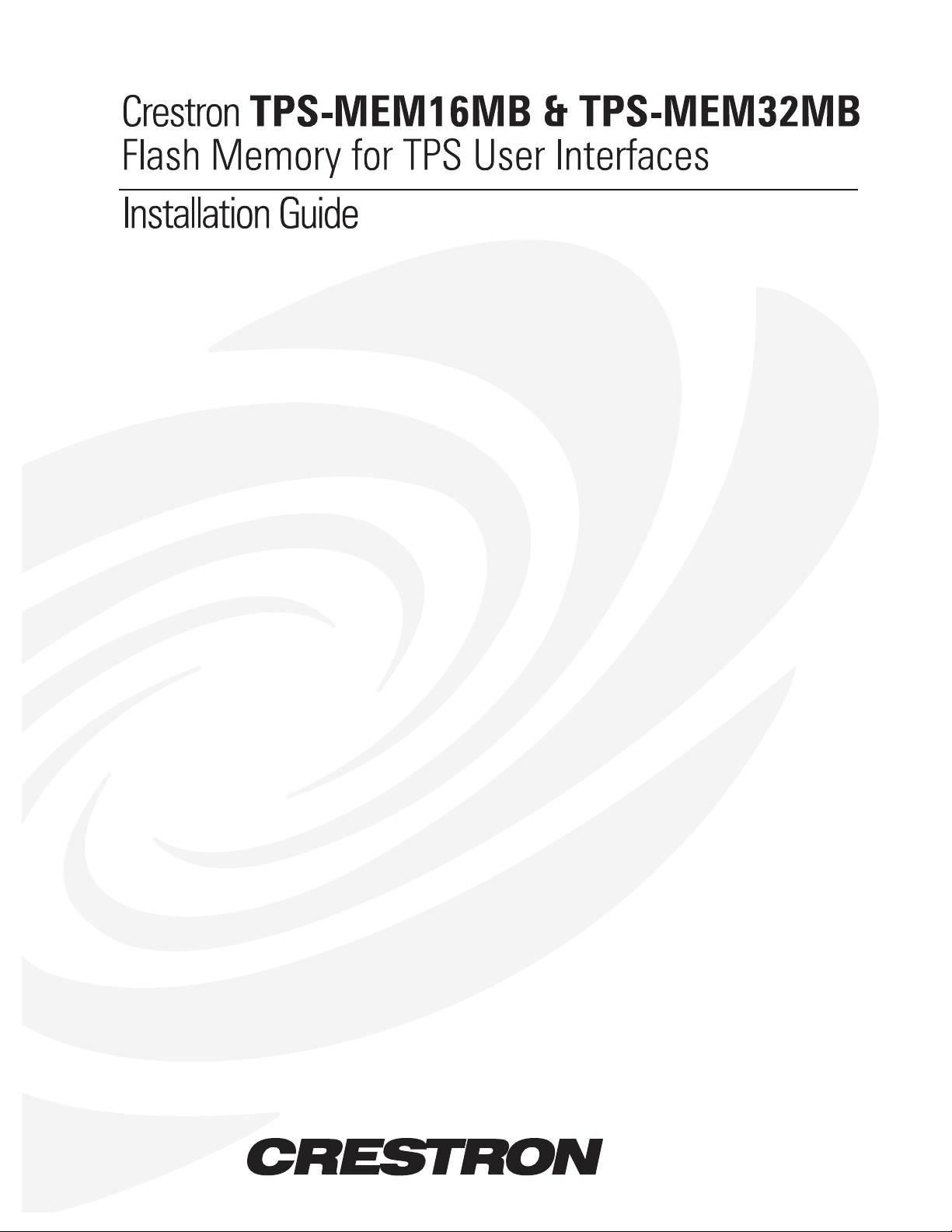
Page 2
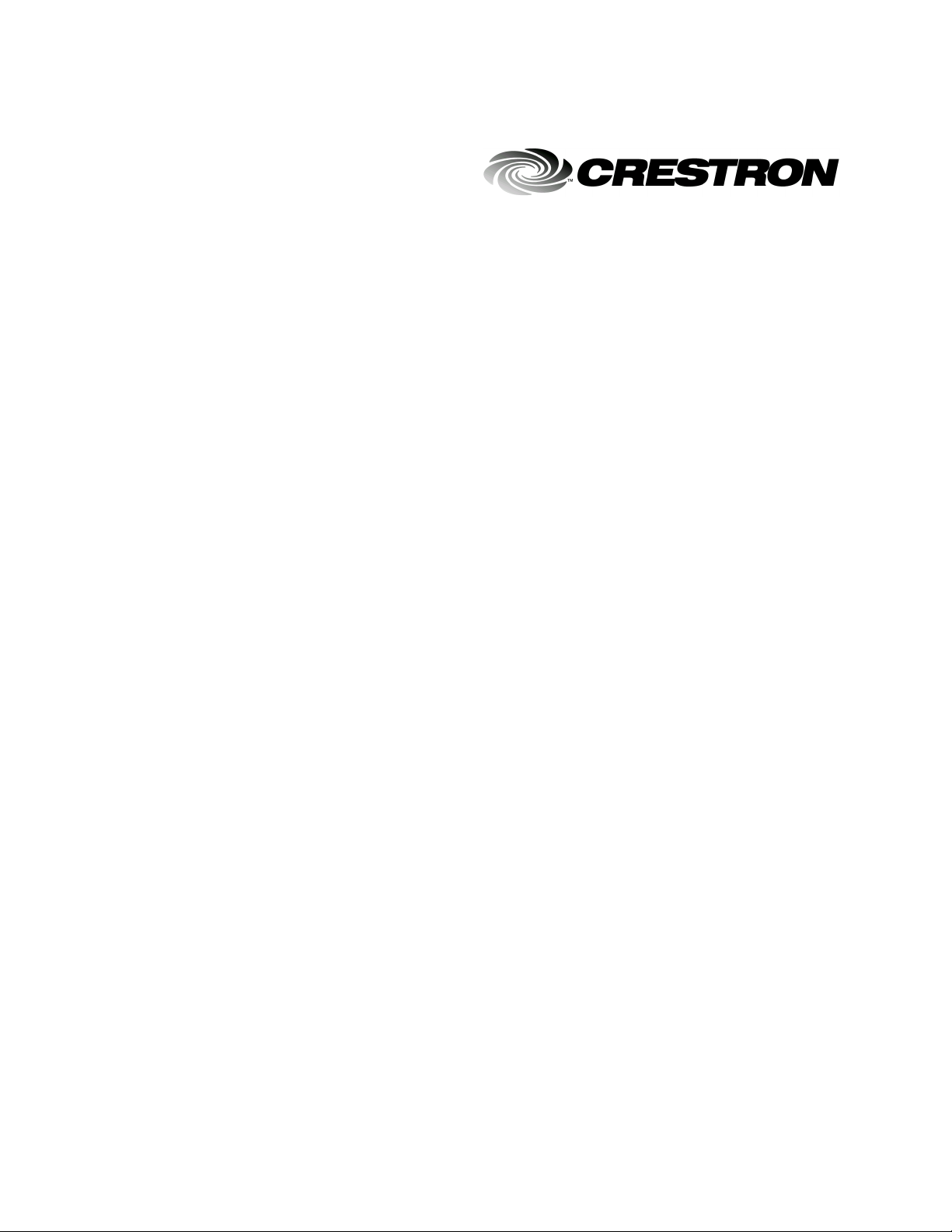
This document was prepared and written by the Technical Documentation department at:
Crestron Electronics, Inc.
15 Volvo Drive
Rockleigh, NJ 07647
1-888-CRESTRON
Page 3
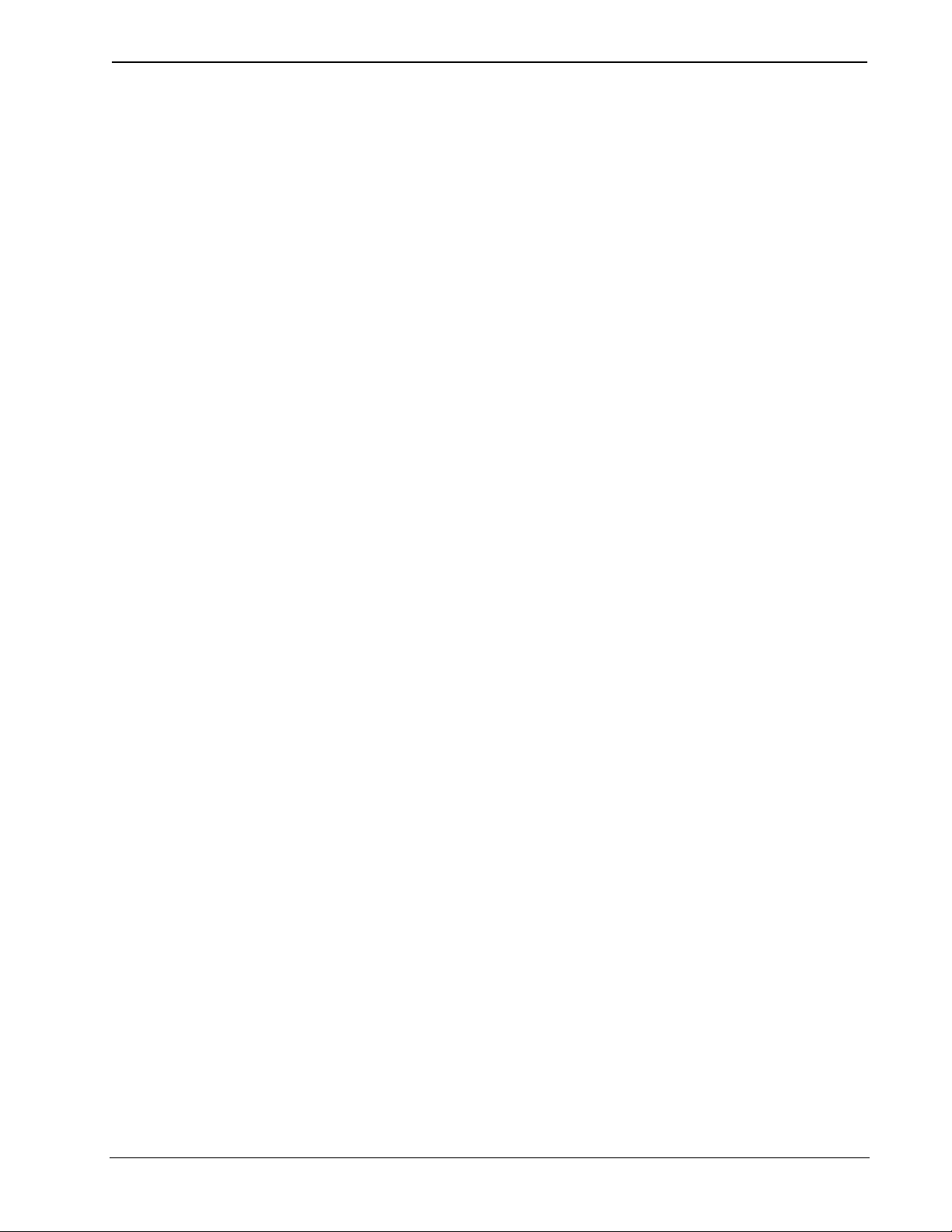
Crestron TPS-MEM16MB & TPS-MEM32MB Flash Memory
Contents
Flash Memory for TPS User Interfaces:
TPS-MEM16MB & TPS-MEM32MB 1
Description 1
Functional Description 1
Physical Description 1
Memory Module Verification 2
Local Verification 2
Remote Verification 2
Installation 3
Tilt Model Installation Procedure 3
Lectern Model Installation Procedure 7
Problem Solving 12
Troubleshooting 12
Further Inquiries 13
Future Updates 13
Return and Warranty Policies 14
Merchandise Returns / Repair Service 14
CRESTRON Limited Warranty 14
Installation Guide - DOC. 5927 Contents •• i
Page 4
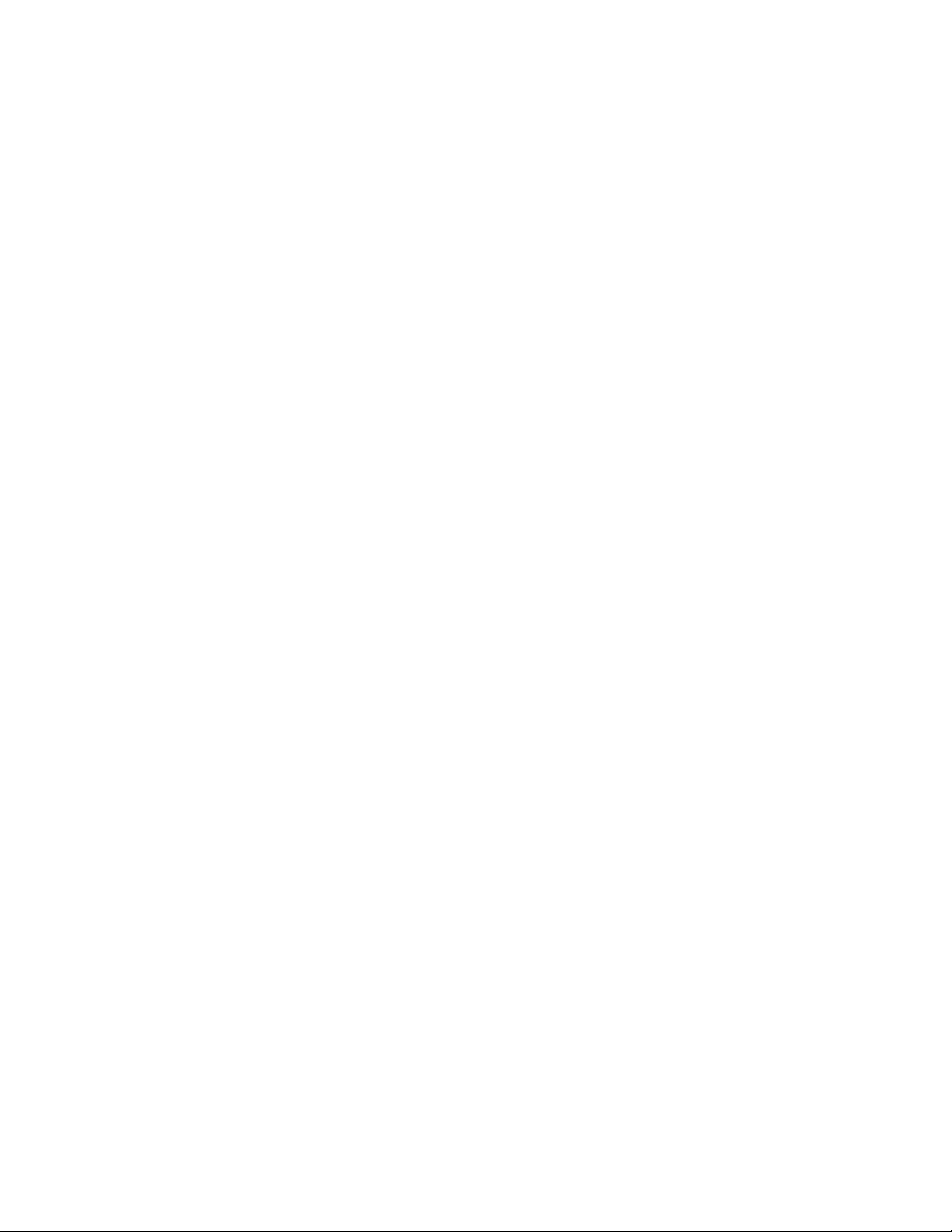
Page 5
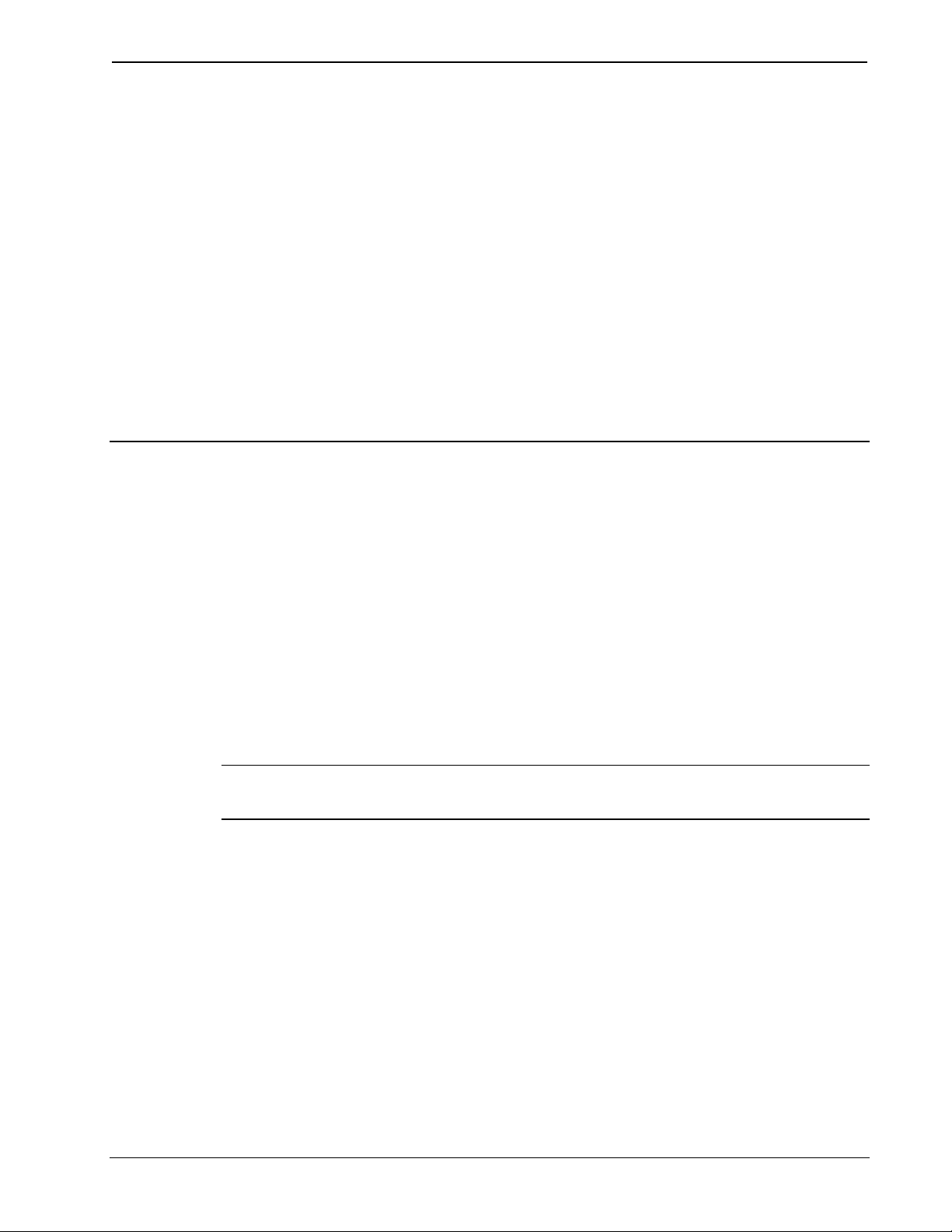
Crestron TPS-MEM16MB & TPS-MEM32MB Flash Memory
Flash Memory for TPS User
Interfaces: TPS-MEM16MB &
TPS-MEM32MB
Description
Functional Description
There are two flash memory modules available for TPS user interfaces:
TPS-MEM16MB and TPS-MEM32MB. These memory modules directly
replace the 'original' modules supplied with the TPS user interfaces.
Original modules range in capacity (4 to 8MB) depending on the type of
TPS user interface. These replacements provide additional flash memory
which may be needed to improve TPS user interface performance when
loading/running large and complex programs. Furthermore, these
modules contain the latest TPS firmware.
NOTE: TPS user interfaces include all TPS touchpanels and the
touchpanel interface unit.
Physical Description
The memory modules are a printed circuit board (PCB) designed for
installation into a specific memory socket on the TPS user interface
motherboard.
Installation Guide - DOC. 5927 Flash Memory for TPS User Interfaces: TPS-MEM16MB & TPS-MEM32MB •• 1
Page 6
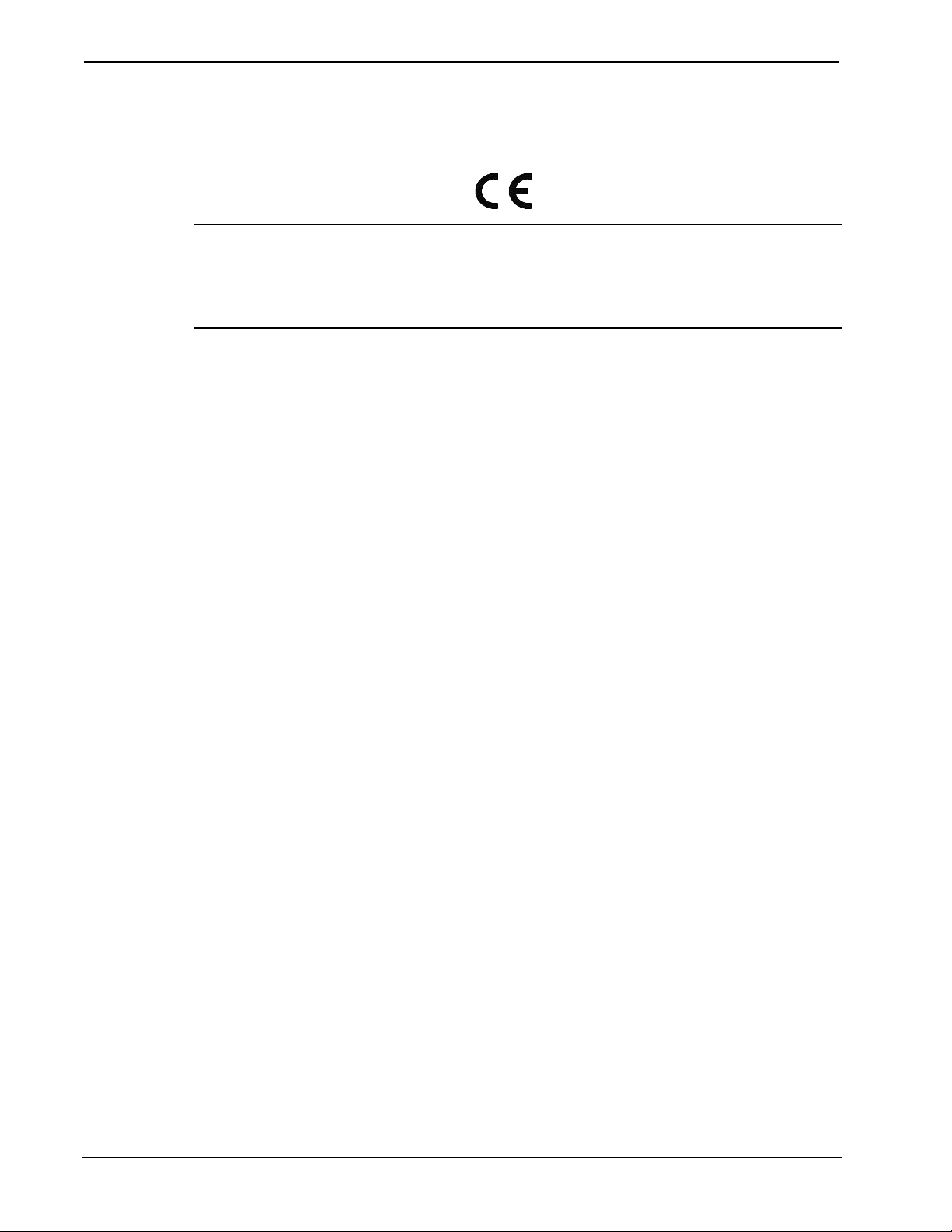
Flash Memory Crestron TPS-MEM16MB & TPS-MEM32MB
As of the date of manufacture, this unit has been tested and found to
comply with specifications for CE marking.
NOTE: This device complies with part 15 of the FCC rules. Operation is
subject to the following two conditions: (1) this device may not cause
harmful interference, and (2) this device must accept any interference
received, including interference that may cause undesired operation.
Memory Module Verification
It is possible to verify the total amount of flash memory residing on a
given user interface if the amount is unknown. This action can be taken
locally (user interface within close physical proximity, and not
necessarily networked) or remotely (networked user interface located
over some distance).
Local Verification
Simply enter 'SETUP MODE' as described in the "Configure the …"
section of each user interface Operations Guide. From the Main Menu,
navigate to the Diagnostics Menu and select the Display Configuration
button. The new screen displays a list of configuration information.
Search for the item titled 'Flash Total Size'. The amount of flash memory
residing in the user interface is shown.
Remote Verification
A PC running SIMPL™ Windows or VisionTools™ Pro-e and
connected to the Crestron control system (with the user interface
connected via Cresnet) is required for remote verification. From the
Viewport enter Remote | Remote Console | Connect to open the "Select
Network ID" window. Enter or scroll down to the ID of the user
interface. Click on the OK button and observe the "TPS>" prompt in the
Viewport. Enter a question mark (?) and carriage return. The Viewport
replies with a list of optional commands. The command of interest for
remote verification is "SHowhw". Enter that command and a carriage
return to display a list of configuration information. Search for the item
2 •• Flash Memory for TPS User Interfaces: TPS-MEM16MB & TPS-MEM32MB Installation Guide - DOC. 5927
Page 7

Crestron TPS-MEM16MB & TPS-MEM32MB Flash Memory
titled 'Flash Total Size'. The amount of flash memory residing in the user
interface is shown.
Installation
CAUTION: Installation of new memory module results in the loss of
any program uploaded prior to module replacement. Be sure to have the
program safely saved to a PC if the intent is to upload again.
TPS memory modules are designed for installation into a specific
memory socket internal to all TPS user interfaces. TPS user interfaces
vary; there are tilt and lectern models. As a result, the installation
procedure for each model differs. The only tools required for either
procedure are a #1 Phillips screwdriver and a grounding strap (or
grounded workstation).
Tilt Model Installation Procedure
CAUTION: The memory module and the TPS tilt-model touchpanel
contain ESD sensitive devices. Perform the following procedure while
wearing a grounding strap that is properly grounded or on a grounded
workstation to avoid damaging the module and/or the user interface.
NOTE: If the angle of the touchscreen needs to be adjusted, refer to the
latest revision of the touchpanel Operations Guide for instructions of how
to use the touchpanel position lock buttons. The latest version of the
appropriate Operations Guide can be obtained from the Downloads page
(MANUAL Library) of the Crestron website (www.crestron.com). New
users are required to register to obtain access to the FTP site.
NOTE: The diagrams in this procedure show a TPS-5000 touchpanel,
but the steps for all other TPS touchpanels are identical.
1. If the optional external power pack is utilized, disconnect the
plug of the power pack from the touchpanel rear port labeled
24VDC 2A.
2. To prevent errors when re-connecting, label and disconnect all
cables attached to the touchpanel rear panel ports.
Installation Guide - DOC. 5927 Flash Memory for TPS User Interfaces: TPS-MEM16MB & TPS-MEM32MB •• 3
Page 8

Flash Memory Crestron TPS-MEM16MB & TPS-MEM32MB
3. If necessary, use the touchpanel position lock buttons to adjust
the touchscreen to the maximum (most vertical/upright) angle.
4. To prevent scratching of the screen, place the touchpanel
facedown onto a padded surface.
5. With one hand, hold the touchpanel base cover in place.
6. Refer to the diagram below. Using a #1 Phillips screwdriver,
loosen and remove the eight screws that secure the touchpanel
base cover.
Remove Touchpanel Base Cover Screws
7. Place the touchpanel upright on the work surface.
8. As shown on the next page, remove the touchpanel base cover
by raising it upwards and rearward.
4 •• Flash Memory for TPS User Interfaces: TPS-MEM16MB & TPS-MEM32MB Installation Guide - DOC. 5927
Page 9

Crestron TPS-MEM16MB & TPS-MEM32MB Flash Memory
Remove Touchpanel Base Cover
9. To obtain unobstructed access to the memory socket, remove
the TPS-VID expansion card, as shown below, if installed. If
there is no TPS-VID, continue with next step.
TPS-VID Removal
Installation Guide - DOC. 5927 Flash Memory for TPS User Interfaces: TPS-MEM16MB & TPS-MEM32MB •• 5
Page 10

Flash Memory Crestron TPS-MEM16MB & TPS-MEM32MB
10. As shown below, locate the memory socket.
Memory Socket Location
NOTE
POLARITY
OF MEMORY
MODULE
(NOTCH IN
CORNER OF
BOARD)
SIDE CLIP (ONE
AT EACH END)
LOCATION
OF MEMORY
SOCKET WITH
MEMORY
MODULE
11. Press the two metallic side clips of the socket securing the
original module in opposing directions and notice that the
module lifts up slightly.
12. Use even pressure while backing out the original module out
of the socket.
13. Observe polarity (as shown in the previous illustration) and
insert the new memory module into the socket at a slight
angle.
14. Apply even pressure to the module and level it off, parallel to
the motherboard. The two metallic side clips snap into place
as it becomes seated.
15. If removed, return the TPS-VID expansion card.
16. Position the touchpanel base cover onto the base.
17. Hold the touchpanel base cover in place and position the
touchpanel facedown onto a padded surface to prevent
scratching of the screen.
6 •• Flash Memory for TPS User Interfaces: TPS-MEM16MB & TPS-MEM32MB Installation Guide - DOC. 5927
Page 11

Crestron TPS-MEM16MB & TPS-MEM32MB Flash Memory
18. Re-install the eight base cover screws to finger-tight then,
using a Philips screwdriver, tighten an additional 1/8-turn.
19. Re-connect all cables to the appropriate touchpanel rear panel
ports.
20. If the optional external power pack is utilized, connect the
plug of the power pack to the touchpanel rear port labeled
24VDC 2A.
Lectern Model Installation Procedure
CAUTION: The memory module and the TPS lectern-model user
interface contain ESD sensitive devices. Perform the following procedure
while wearing a grounding strap that is properly grounded or on a
grounded workstation to avoid damaging the module and/or the user
interface.
NOTE: The diagrams in this procedure show a TPS-6000L touchpanel
but the steps for all other lectern-model TPS user interfaces are identical.
This procedure pertains to an interface that is NOT installed into a wall
or lectern. If already installed, refer to the latest revision of the user
interface Operations & Installation Guide or, if applicable, the back box
Installation Guide. Disconnect power and perform the installation
procedure in reverse to remove the user interface. The latest version of
the Operations & Installation Guide can be obtained from the Downloads
page (MANUAL Library) of Crestron’s website (www.crestron.com).
New users are required to register in order to obtain access to the FTP
site.
1. To prevent scratching of the screen (TPS-TPI excluded), place
the touchpanel facedown onto a padded surface.
Installation Guide - DOC. 5927 Flash Memory for TPS User Interfaces: TPS-MEM16MB & TPS-MEM32MB •• 7
Page 12

Flash Memory Crestron TPS-MEM16MB & TPS-MEM32MB
2. Refer to the diagram below. Using a #1 Phillips screwdriver,
loosen and remove the 10 screws that secure the touchpanel
rear cover.
Remove Touchpanel Rear Cover Screws
CAUTION: The connectors of any optional card that is already installed
may have to be aligned slightly to allow the rear cover to be removed.
Align the connectors carefully to prevent damage to the card, cover, or
touchpanel.
8 •• Flash Memory for TPS User Interfaces: TPS-MEM16MB & TPS-MEM32MB Installation Guide - DOC. 5927
Page 13

Crestron TPS-MEM16MB & TPS-MEM32MB Flash Memory
3. As shown below, remove the touchpanel rear cover by sliding
it towards the bottom of the touchpanel.
Remove Touchpanel Rear Cover
4. To obtain unobstructed access to the memory socket, remove
the PCB blank plate or previously installed TPS-VIDL
expansion card. Each procedure is defined in the following
sub-steps.
4a. If the PCB blank plate is observed, refer to the diagram
on the next page. Using a #1 Phillips screwdriver,
loosen and remove the two screws that secure the PCB
blank plate and remove the plate.
Installation Guide - DOC. 5927 Flash Memory for TPS User Interfaces: TPS-MEM16MB & TPS-MEM32MB •• 9
Page 14

Flash Memory Crestron TPS-MEM16MB & TPS-MEM32MB
Remove PCB Blank Plate
4b. If the TPS-VIDL expansion card is observed, refer to
the diagram below. Completely loosen the knurled
mounting screws and carefully remove the TPS-VIDL
from the touchpanel motherboard connector without
bending any of the pins on the touchpanel interface
connector.
TPS-VIDL Removal
10 •• Flash Memory for TPS User Interfaces: TPS-MEM16MB & TPS-MEM32MB Installation Guide - DOC. 5927
Page 15

Crestron TPS-MEM16MB & TPS-MEM32MB Flash Memory
5. As shown below, locate the memory socket.
Memory Socket Location
SIDE CLIP
(ONE AT
EACH END)
NOTE
POLARITY
OF MEMORY
MODULE
(NOTCH IN
CORNER OF
BOARD)
ELECTRONICS INC.CRESTRON
ROCKLEIGH, NJ 07647 USA
MIC OUTAUDIO INPUT
R+SR-L+L-S+-S
NET
24 Y Z G
RS-232
LOCATION
OF MEMORY
SOCKET
WITH
MEMORY
MODULE
6. Press the two metallic side clips of the socket securing the
original module in opposing directions and notice that the
module lifts up slightly.
7. Use even pressure while backing out the original module out
of the socket.
8. Observe polarity (as shown in the previous illustration) and
insert the new memory module into the socket at a slight
angle.
9. Apply even pressure to the module and level it off, parallel to
the motherboard. The two metallic side clips snap into place
as it becomes seated.
10. Return the PCB blank plate or TPS-VIDL expansion card.
CAUTION: If the expansion card is present, the TPS-VIDL connectors
may have to be aligned slightly to fit through the openings in the rear
cover. Aligned the connectors of this card (or any other optional card that
is installed) carefully to prevent damage to the card, cover, or
touchpanel.
Installation Guide - DOC. 5927 Flash Memory for TPS User Interfaces: TPS-MEM16MB & TPS-MEM32MB •• 11
Page 16

Flash Memory Crestron TPS-MEM16MB & TPS-MEM32MB
necessary.
module.
contact Crestron customer service.
11. Install the touchpanel rear cover by sliding it over any
expansion card connectors that may be present.
12. Re-install the ten cover screws to finger-tight then, using a
#1 Philips screwdriver, tighten the mounting screws an
additional 1/8-turn to secure cover.
13. Apply power to the user interface. If there is no activity, it is
likely that the memory module was improperly replaced.
Repeat the procedure and make sure the new module is
properly seated.
Problem Solving
Troubleshooting
The table on the next page provides corrective action for possible trouble
situations. If further assistance is required, please contact a Crestron
customer service representative.
TPS-MEM16MB & TPS-32MB Troubleshooting
POSSIBLE
TROUBLE
CORRECTIVE ACTION
CAUSE(S)
Touchpanel
does not
operate after
replacement.
Improper connection;
module improperly
installed.
Module installed with
reverse polarity.
Damaged memory
Follow installation procedures in
this guide.
Open user interface and inspect
module. Reverse polarity, if
Inspect module. If damaged,
12 •• Flash Memory for TPS User Interfaces: TPS-MEM16MB & TPS-MEM32MB Installation Guide - DOC. 5927
Page 17

Crestron TPS-MEM16MB & TPS-MEM32MB Flash Memory
Further Inquiries
If after reviewing this Installations Guide, you cannot locate specific
information or have questions, please take advantage of Crestron's award
winning customer service team by calling:
• In the US and Canada, call Crestron’s corporate headquarters at
1-888-CRESTRON [1-888-273-7876] or 1-201-767-3400.
• In Europe, call Crestron International at +32-15-50-99-50.
• In Asia, call Crestron Asia at +852-2341-2016.
• In Latin America, call Crestron Latin America at
+525-260-4336.
For local support from exclusive Crestron factory-trained personnel call:
• In Australia, call Soundcorp at +613-9488-1555.
• In New Zealand, call Amber Technologies at +649-410-8382.
Future Updates
As Crestron improves functions, adds new features, and extends the
capabilities of the TPS memory modules, additional information may be
made available as manual updates. These updates are solely electronic
and serve as intermediary supplements prior to the release of a complete
technical documentation revision.
The Downloads page of the Crestron website (www.crestron.com) directs
the reader to the location and description of each update. Check the site
periodically for update availability and its subjective value.
Installation Guide - DOC. 5927 Flash Memory for TPS User Interfaces: TPS-MEM16MB & TPS-MEM32MB •• 13
Page 18

Flash Memory Crestron TPS-MEM16MB & TPS-MEM32MB
Return and Warranty Policies
Merchandise Returns / Repair Service
1. No merchandise may be returned for credit, exchange, or service without prior
authorization from CRESTRON. To obtain warranty service for CRESTRON
products, contact the factory and request an RMA (Return Merchandise
Authorization) number. Enclose a note specifying the nature of the problem,
name and phone number of contact person, RMA number, and return address.
2. Products may be returned for credit, exchange, or service with a CRESTRON
Return Merchandise Authorization (RMA) number. Authorized returns must be
shipped freight prepaid to CRESTRON, Cresskill, N.J., or its authorized
subsidiaries, with RMA number clearly marked on the outside of all cartons.
Shipments arriving freight collect or without an RMA number shall be subject to
refusal. CRESTRON reserves the right in its sole and absolute discretion to
charge a 15% restocking fee, plus shipping costs, on any products returned with
an RMA.
3. Return freight charges following repair of items under warranty shall be paid by
CRESTRON, shipping by standard ground carrier. In the event repairs are found
to be non-warranty, return freight costs shall be paid by the purchaser.
CRESTRON Limited Warranty
CRESTRON ELECTRONICS, Inc. warrants its Cresnet products, denoted by a "CN" prefix
model number, to be free from manufacturing defects in materials and workmanship for a
period of three (3) years from the date of shipment to purchaser. Disk drives and any other
moving or rotating mechanical parts are covered for a period of one (1) year. CRESTRON
warrants all its other products for a period of one year from the defects mentioned above,
excluding touchscreen display components which are covered for 90 days. Incandescent
lamps are completely excluded from Crestron's Limited Warranty. CRESTRON shall, at its
option, repair or replace any product found defective without charge for parts or labor.
Repaired or replaced equipment and parts supplied under this warranty shall be covered only
by the unexpired portion of the warranty.
CRESTRON shall not be liable to honor warranty terms if the product has been used in any
application other than that for which it was intended, or if it has been subjected to misuse,
accidental damage, modification, or improper installation procedures. Furthermore, this
warranty does not cover any product that has had the serial number altered, defaced, or
removed.
This warranty shall be the sole and exclusive remedy to the purchaser. In no event shall
CRESTRON be liable for incidental or consequential damages of any kind (property or
economic damages inclusive) arising from the sale or use of this equipment. CRESTRON
makes no other warranties nor authorizes any other party to offer any warranty, expressed or
implied, including warranties of merchantability for this product. This warranty statement
supersedes all previous warranties.
Trademark Information
All brand names, product names, and trademarks are the sole property of their respective owners. Windows is a
registered trademark of Microsoft Corporation. Windows95/98/Me and WindowsNT/200 are trademarks of
Microsoft Corporation.
14 •• Flash Memory for TPS User Interfaces: TPS-MEM16MB & TPS-MEM32MB Installation Guide - DOC. 5927
Page 19

Crestron TPS-MEM16MB & TPS-MEM32MB Flash Memory
This page intentionally left blank.
Installation Guide - DOC. 5927 Flash Memory for TPS User Interfaces: TPS-MEM16MB & TPS-MEM32MB •• 15
Page 20

Crestron Electronics, Inc. Installation Guide – DOC. 5927
15 Volvo Drive Rockleigh, NJ 07647 01.01
Tel: 888.CRESTRON
Fax: 201.767.7576 Specifications subject to
www.crestron.com change without notice.
