Page 1
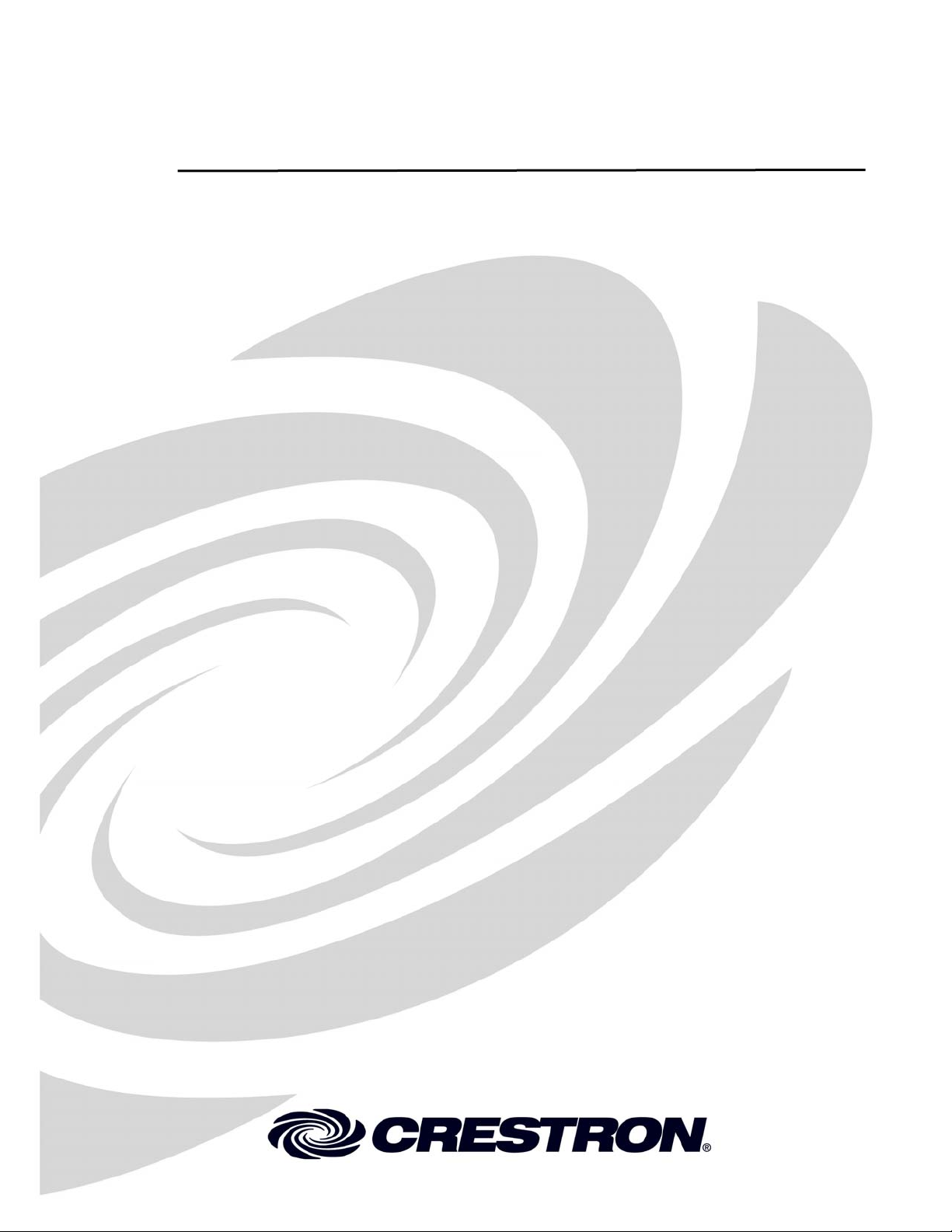
Crestron Isys® TPS-4000L
10.4 Inch Lectern/Wall Mount Touchpanel
Operations Guide
Page 2

This document was prepared and written by the Technical Documentation department at:
Crestron Electronics, Inc.
15 Volvo Drive
Rockleigh, NJ 07647
1-888-CRESTRON
All brand names, product names and trademarks are the property of their respective owners.
©2004 Crestron Electronics, Inc.
Page 3
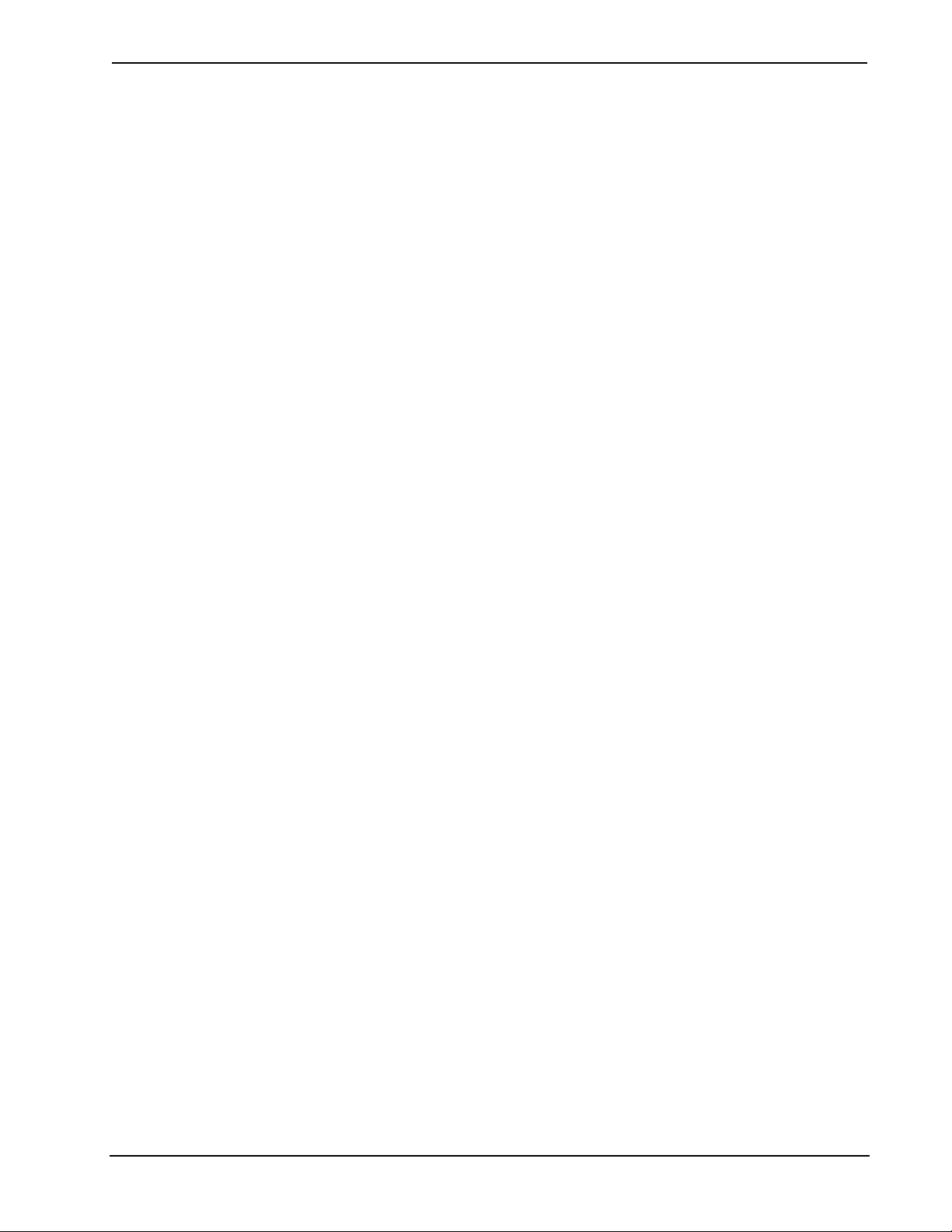
Crestron Isys® TPS-4000L 10.4” Lectern/Wall Mount Touchpanel
Contents
10.4 Inch Lectern/Wall Mount Touchpanel: Crestron Isys® TPS-4000L 1
Introduction ...............................................................................................................................1
Features and Functions................................................................................................ 1
Specifications ..............................................................................................................3
Physical Description.................................................................................................... 5
Industry Compliance ...................................................................................................6
Setup .......................................................................................................................................... 7
Network Wiring........................................................................................................... 7
Identity Code ............................................................................................................... 8
Configuring the Touchpanel........................................................................................ 8
Hardware Hookup .....................................................................................................14
Mounting Options......................................................................................................19
Touchpanel Mounting ...............................................................................................19
Touchpanel Removal................................................................................................. 20
Recommended Cleaning............................................................................................ 21
Programming Software............................................................................................................21
Programming with the Crestron SystemBuilder........................................................ 22
Programming with SIMPL Windows........................................................................ 23
Programming with Crestron VisionTools® Pro-e ......................................................27
“Quick” Pushbuttons .................................................................................................31
Reserved Join Numbers............................................................................................. 31
MultiByte International Characters ...........................................................................33
Uploading and Upgrading........................................................................................................ 34
Communication Settings ...........................................................................................34
Uploading a SIMPL Windows Program.................................................................... 37
Uploading a VT Pro-e Project ................................................................................... 38
Firmware Upgrade..................................................................................................... 40
Problem Solving ......................................................................................................................41
Troubleshooting......................................................................................................... 41
Further Inquiries........................................................................................................ 42
Future Updates ..........................................................................................................42
Appendix: Configuring the RS-232 Port for Use.................................................................... 43
Obtaining Communications....................................................................................... 43
Configuration Options............................................................................................... 43
RS-232 Port Configuration........................................................................................ 43
Software License Agreement................................................................................................... 45
Return and Warranty Policies.................................................................................................. 47
Merchandise Returns / Repair Service ......................................................................47
CRESTRON Limited Warranty.................................................................................47
Operations Guide – DOC. 6301 Contents • i
Page 4
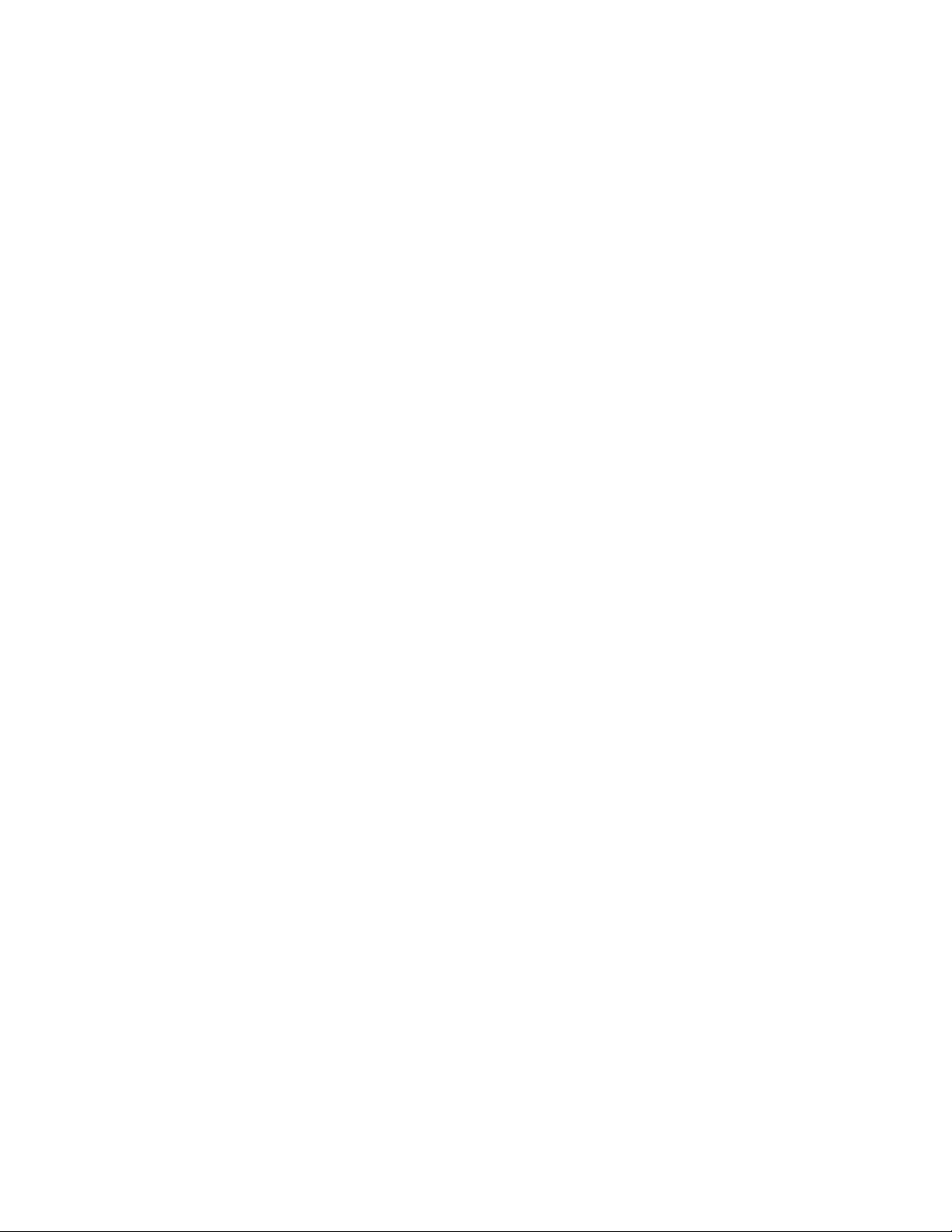
Page 5
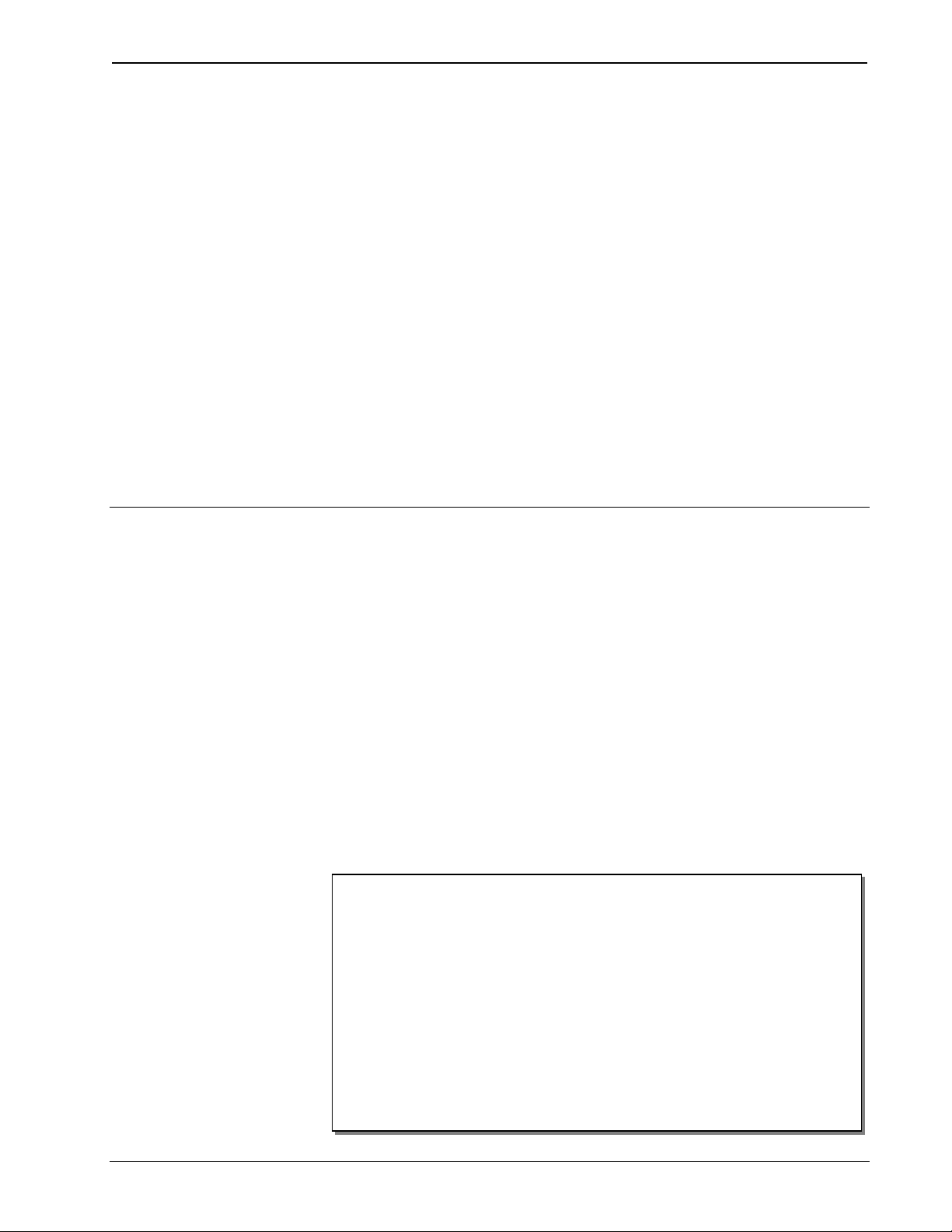
Crestron Isys® TPS-4000L 10.4” Lectern/Wall Mount Touchpanel
10.4 Inch Lectern/Wall Mount
®
Touchpanel: Crestron Isys
TPS-4000L
Introduction
Features and Functions
The TPS-4000L series of touchpanels pack all the power and performance of an Isys
panel in a stylish lectern or wall-mounted model. Its compact stature makes the
TPS-4000L series perfect for the home or boardroom, especially in locations like
home theaters, bedrooms, the home office, and podiums.
These touchpanels are available in three colors: almond, black, and white. The suffix
‘A’, ‘B’, and ‘W’ respectively denotes color, i.e. TPS-4000LB is a black unit. For
simplicity within this guide, color suffix is omitted.
Featuring a 10.4” active matrix display that provides the finest quality video and
graphics available on a screen of its size, the TPS-4000L features the 65,536-color
Isys engine which allows all graphics to be displayed with incredible brightness and
depth. A light sensor automatically brightens or dims the display with room light for
easy viewing.
TPS-4000L Functional Summary
• 10.4” (26.42 cm) active matrix color display
• 640 x 480 screen resolution
• 16 Bit non-palette graphics, over 64,000 colors
• 8 Mb of Flash & 8 Mb of DRAM memory
• Built-in time-based correction for stable video & graphics
• Local logic provides a built-in on-screen keyboard, animation control,
and sub-page control
• Reduces network traffic by moving animation control from the control
system to the touchpanel
• Balanced/unbalanced, S-video or composite video input; supports
NTSC/PAL formats
• Full screen video capability
(continued on next page)
Operations Guide – DOC. 6301 10.4 Inch Lectern/Wall Mount Touchpanel: Crestron Isys® TPS-4000L • 1
Page 6
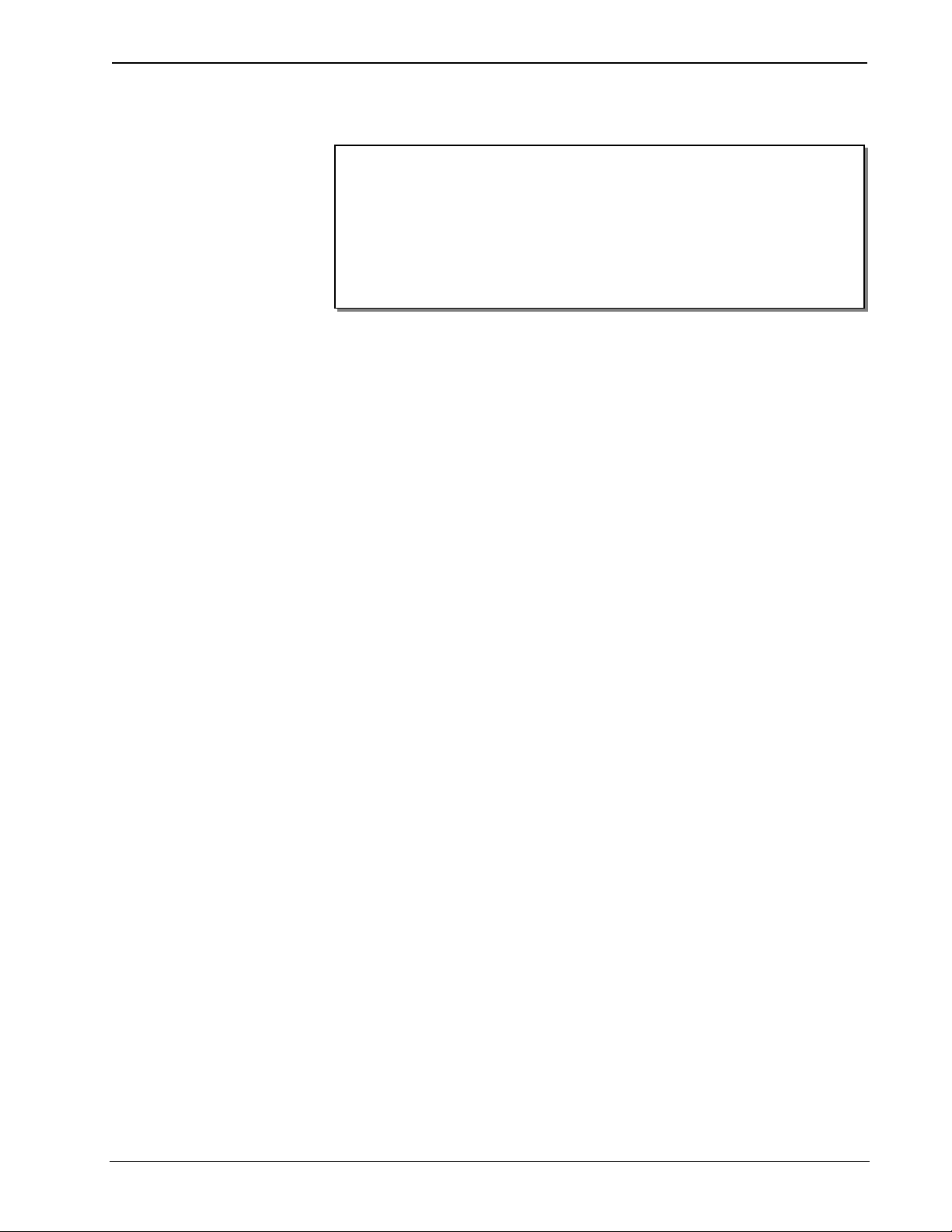
10.4” Lectern/Wall Mount Touchpanel Crestron Isys® TPS-4000L
TPS-4000L Functional Summary (Continued)
• Up to 4,000 digital and 4,000 analog signals; up to 999 serial signals
• Built-in microphone & two speakers (half duplex intercom capable)
• Stores and plays WAV sound files
• Automatic light sensor
• Support for downloadable fonts – proportional
• Foreign language text
• Five pushbuttons that can be programmed for quick access to regularly
used functions
1. Proportional fonts: the width of each character differs with the character shape, for example,
the letter M is wider than the letter I. All characters in non-proportional fonts are spaced
equally.
2. Custom engraved keys can be ordered separately by using the Crestron Engraver Software.
Version 2.2.1.2 or later is available from the Downloads | Software Updates section of the
Crestron website (www.crestron.com).
2
Multiple graphics can be displayed on the TPS-4000L without any shift in color
depth or quality. The TPS-4000L can display real-time video from any Crestron
balanced video distribution product or any unbalanced video, S-video or composite
video source.
1
and non-proportional
The TPS-4000L's audio capabilities include mono audio speakers with built-in
volume control, a built-in microphone with line-level output for intercom
applications (when used with the Crestron C2N-IADS30x24), built-in WAV sound
file playback capability, and line-level input from other audio sources.
The TPS-4000L has the ability to transmit touch coordinates when “RS-232 Port for
Touch Output” is selected. Currently Telestrator devices are supported on the
TPS-4000L. Refer to the “RS-232 Menu” section of “Configuring the Touchpanel”
on page 14 and “Appendix: Configuring the RS-232 Port for Use” on page 43 for
instructions on selecting this feature.
This touchpanel also features five engraveable pushbuttons These buttons can be
programmed to access regularly used functions. Each button features LED feedback
with adjustable brightness to indicate operation.
The TPS-4000L has a “Dynamic range” compression feature. When enabled, the
audio amplifier gain is reduced dynamically for loud signal levels, thus eliminating
most distortion at the speakers. For quiet audio signals, the gain is not reduced.
When “Dynamic range” compression is turned off (default), the audio amplifier gain
remains fixed for all signal levels at the given volume setting. Refer to the “Audio
Menu“ section of “Configuring the Touchpanel” on page 10 for instructions on
selecting this feature.
The purpose of the TPS-4000L touchpanel is to provide an economical replacement
for multiple controllers or older control panels having a complicated user interface in
a Cresnet system with a series of simpler screens each specific to the control problem
at hand. Thus, a very large number of functions can be made available to the user
without the confusion associated with hardware panels of that complexity. Icons,
graphics, and text can dramatically increase any user's comprehension of the control
environment. Devices, functions, and control zones are quickly organized and more
easily accessed.
2 • 10.4 Inch Lectern/Wall Mount Touchpanel: Crestron Isys® TPS-4000L Operations Guide – DOC. 6301
Page 7
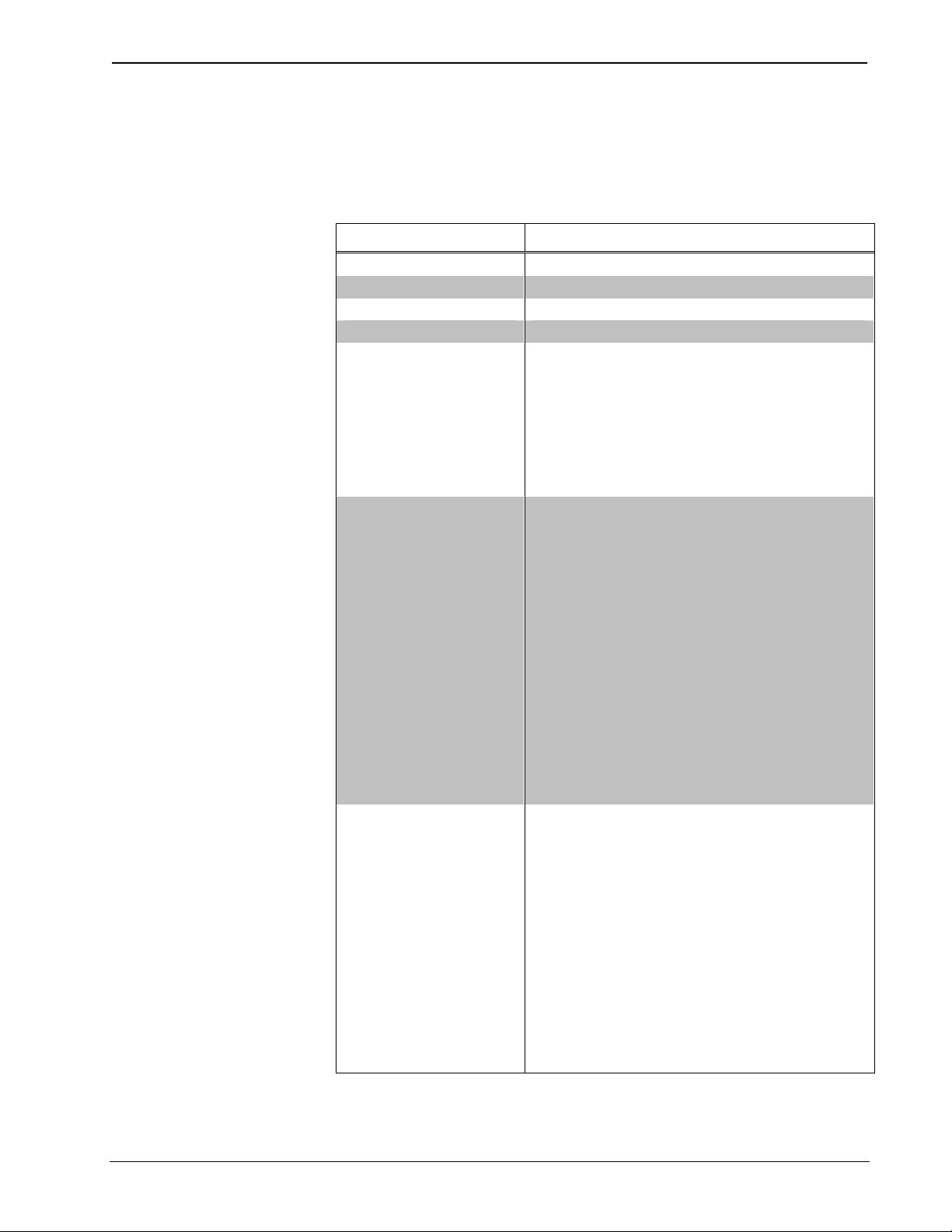
Crestron Isys® TPS-4000L 10.4” Lectern/Wall Mount Touchpanel
Specifications
The following table provides a summary of specifications for the TPS-4000L.
Specifications for the TPS-4000L Touchpanel
SPECIFICATION DETAILS
Cresnet Power Usage 22 Watts (0.92 Amp @ 24VDC)
Default Net ID 03
Timeout Adjustable from 0 to 120 minutes (Default = 10 min.)
Signal Join Maximums 4000 Digital, 4000 Analog, 999 Serial
Control System Update
1,2,3
Files
2-Series Control
System CEN/CN-TVAV
CNMSX-AV/PRO
CNRACKX/-DP
CNMS, CNRACK,
CNLCOMP
ST-CP
Audio
Video
Version C2.V2004.CUZ or later
Version 51130V.UPZ or later
Version 51125X.UPZ or later
Version 51125W.UPZ or later
Version 3.18.09m, l, c or later or later
Version 4.02.4S.UPZ or later
3,4
3,4
3,5
3,4
2
3,5
• Balanced (20 kΩ) & unbalanced (10 kΩ) line
level mono input through 6-position miniterminal block connector
• Maximum input level 2 V
4 V
differential with internal volume control
RMS
single ended,
RMS
and two speakers
• Balanced line level microphone with AGC
output via 3-position mini- terminal block
connector
• Microphone Output Impedance: 600 Ohm
balanced / 300 Ohm Unbalanced
• Maximum Microphone Output: 1 V
ended, 2 V
differential
RMS
RMS
single
• Built-in WAV file (8 bit, 8 kHz, mono PCM
type) & key click capability6
• Speaker amplification: 5 Watts per channel
• Composite/S-video input through 6-position
mini-terminal block connector (Balanced
100 Ω: cable run not to exceed 500 feet
(152.4 meters)), or 2-position mini-terminal
block connector (Unbalanced 75 Ω: cable run
not to exceed 100 feet (30.5 meters)).
• Built-in time base correction for stable video
and graphics
• Video can be displayed full screen or in a
window
• NTSC and PAL supported
• Supports still and full-motion video
• Brightness, contrast, hue and saturation
adjustments
(continued on next page)
Operations Guide – DOC. 6301 10.4 Inch Lectern/Wall Mount Touchpanel: Crestron Isys® TPS-4000L • 3
Page 8
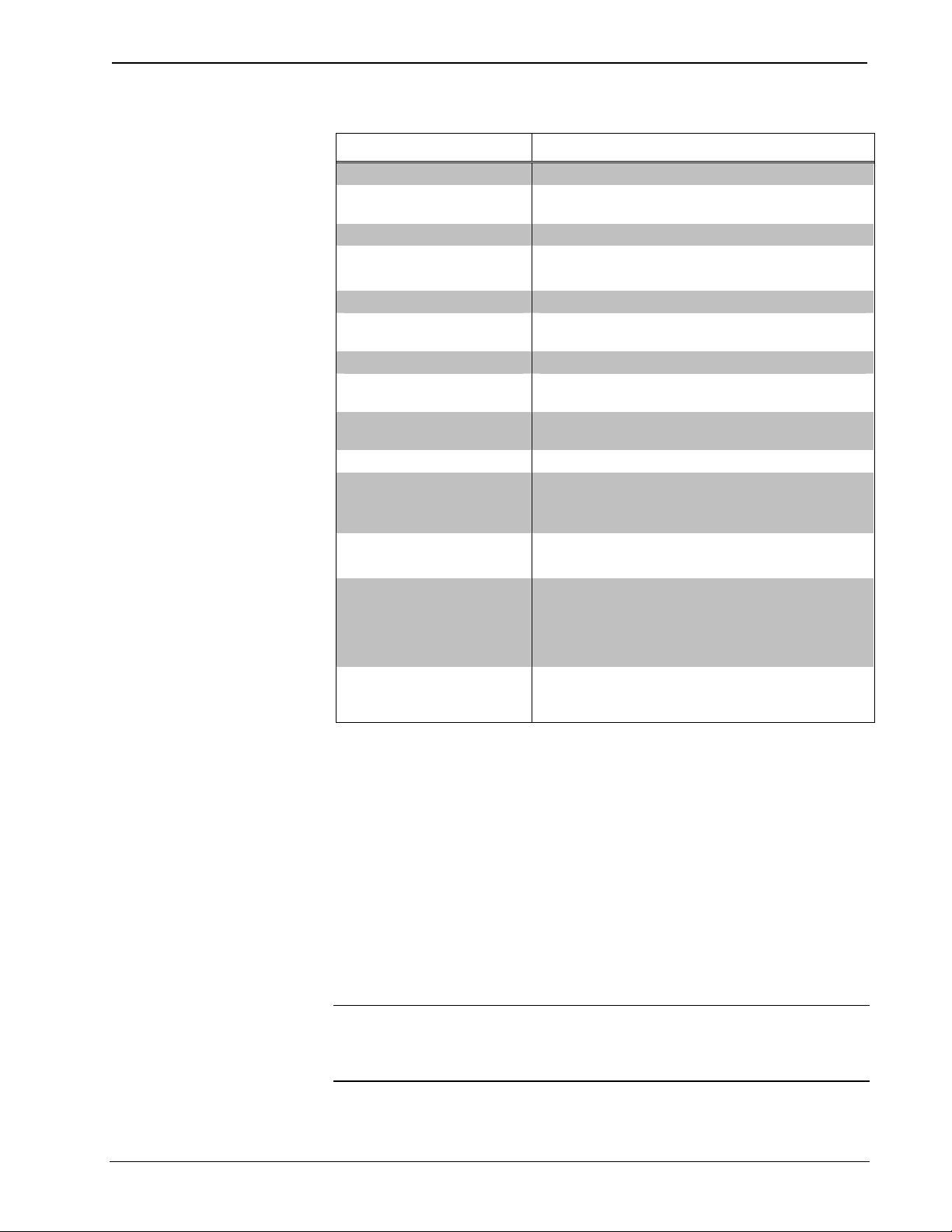
10.4” Lectern/Wall Mount Touchpanel Crestron Isys® TPS-4000L
Specifications for the TPS-4000L Touchpanel (Continued)
SPECIFICATION DETAILS
Touchpanel Firmware TPS-3000_4000.v2.006.0956.csf or later
Memory
Screen Dimensions 10.4”/26.42 cm diagonal
Screen Viewing Angles: Y Dir. (X=0o): +45o (from top), -55o (from bottom)
Screen Resolution 640 x 480 pixels
Color
Display Type Touch-sensitive active matrix color LCD
Enclosure
CPU
Cresnet Via 4-position mini-terminal block connector
RS-232 RJ-11 connector for console, telestrator, etc.
Operating Temperature
and Humidity
Dimensions and Weight
(with faceplate)
Programmable
Pushbuttons
8MB internal flash memory (7MB for user display
lists), 8MB of DRAM
o
X Dir. (Y=0
): +70o (from right), -70o (from left)
16 Bit non-palette graphics with color key video
window capability, 65,536 colors
Metal enclosure with injection-molded plastic
faceplate in black, white, or almond.
63MIPs Coldfire processor running Isys generation
firmware
Default settings: 115200, 8 bit, parity none, stop
bit 1, XON/XOFF off, RTS/CTS off
50º to 113º F (10º to 45º C),
10 to 90% Relative Humidity (non-condensing)
Height: 8.56 in (21.73 cm)
Width: 11.97 in (30.41 cm)
Depth: 2.99 in (7.60 cm)
Weight: 4.6 lbs (2.1 kg)
Five with fixed join numbers (numbered 1 to 5).
Custom engraved buttons can be ordered
separately from Crestron.
1. The latest versions can be obtained from the Downloads | Software Updates section of the Crestron
website (www.crestron.com). Refer to NOTE after last footnote.
2. Crestron 2-Series control systems include the AV2 and PRO2. Consult the latest Crestron Product
Catalog for a complete list of 2-Series control systems.
3. CNX update files are required for either CNMSX-AV/PRO or CNRACKX/-DP. Filenames for CNX
update files have a UPZ extension and ST-CP files are in one EXE or zipped UPZ file. To avoid
program problems, make certain you are using the update file with the correct suffix letter (e.g., S, V,
W, X).
4. When loading touchpanel projects or firmware through the RS-232 port of the control system, Viewport
may post the “Transfer Failed” message. To ensure successful data transfer, set the baud rate to 38400
(Cresnet speed) or lower.
5. These control systems do not support file transfers (firmware or touchpanel projects) over Cresnet. File
transfers must be directly uploaded through the RS-232 port.
6. WAV files reside in the touchpanel’s Flash memory and will affect the amount of available space for
touchpanel screens.
NOTE: Crestron software and any files on the website are for Authorized Crestron
dealers and Crestron Authorized Independent Programmers (CAIP) only. New users
may be required to register to obtain access to certain areas of the site (including the
FTP site).
4 • 10.4 Inch Lectern/Wall Mount Touchpanel: Crestron Isys® TPS-4000L Operations Guide – DOC. 6301
Page 9

Crestron Isys® TPS-4000L 10.4” Lectern/Wall Mount Touchpanel
Physical Description
The 10.4 inch (26.42 cm) touch sensitive viewing screen is located on the front of the
TPS-4000L touchpanel with five engraveable pushbuttons on the side. A faceplate
conceals two speakers, a photosensor and a microphone. The electronic hardware is
housed in a metal enclosure, with a colored faceplate as shown in the following
diagram. All audio, video, RS-232, network, and power connections are made at the
rear of the unit.
TPS-4000L Shown with Optional Engraved Buttons (Unit Ships with Colored Blanks)
Physical Views of the TPS-4000L Touchpanel (Top, Front, and Side)
8.56 in
(21.73 cm)
11.97 in
(30.41 cm)
0.45 in
(1.14 cm)
2.11 in
(5.35 cm)
2.99 in
(7.60 cm)
11.23 in
(28.52 cm)
Operations Guide – DOC. 6301 10.4 Inch Lectern/Wall Mount Touchpanel: Crestron Isys® TPS-4000L • 5
Page 10
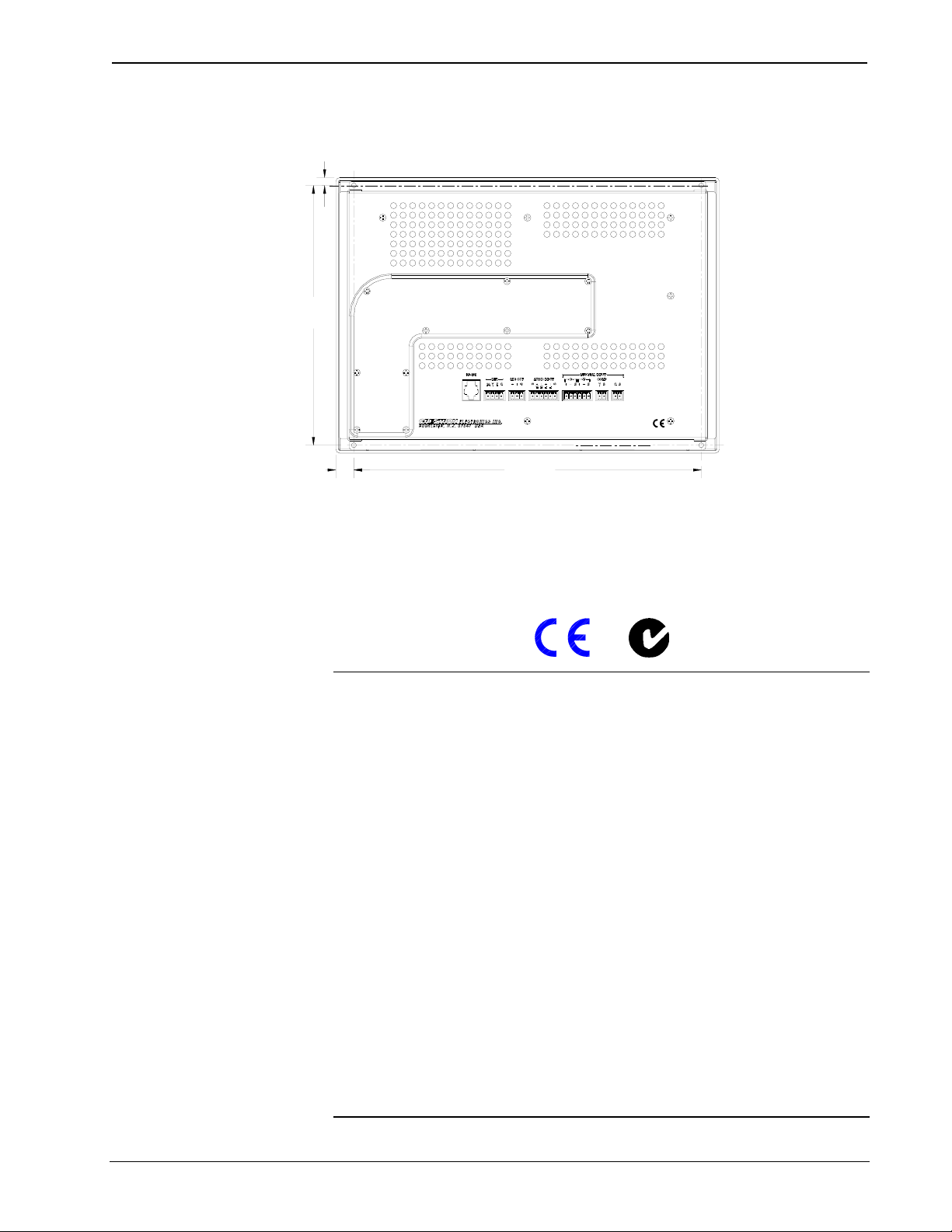
10.4” Lectern/Wall Mount Touchpanel Crestron Isys® TPS-4000L
Physical View of the TPS-4000L Touchpanel (Back)
0.25 in
(0.63 cm)
8.06 in
(20.47 cm)
0.57 in
(1.44 cm)
10.84 in
(27.53 cm)
Industry Compliance
As of the date of manufacture, the TPS-4000L has been tested and found to comply
with specifications for CE marking and standards per EMC and
Radiocommunications Compliance Labelling.
NOTE: This device complies with part 15 of the FCC rules. Operation is subject to
the following two conditions: (1) this device may not cause harmful interference, and
(2) this device must accept any interference received, including interference that may
cause undesired operation.
This equipment has been tested and found to comply with the limits for a Class B
digital device, pursuant to part 15 of the FCC Rules. These limits are designed to
provide reasonable protection against harmful interference in a residential
installation. This equipment generates, uses and can radiate radio frequency energy
and, if not installed and used in accordance with the instructions, may cause harmful
interference to radio communications. However, there is no guarantee that
interference will not occur in a particular installation. If this equipment does cause
harmful interference to radio or television reception, which can be determined by
turning the equipment off and on, the user is encouraged to try to correct the
interference by one or more of the following measures:
Reorient or relocate the receiving antenna.
Increase the separation between the equipment and receiver.
Connect the equipment into an outlet on a circuit different from that to
which the receiver is connected.
Consult the dealer or an experienced radio/TV technician for help.
6 • 10.4 Inch Lectern/Wall Mount Touchpanel: Crestron Isys® TPS-4000L Operations Guide – DOC. 6301
Page 11
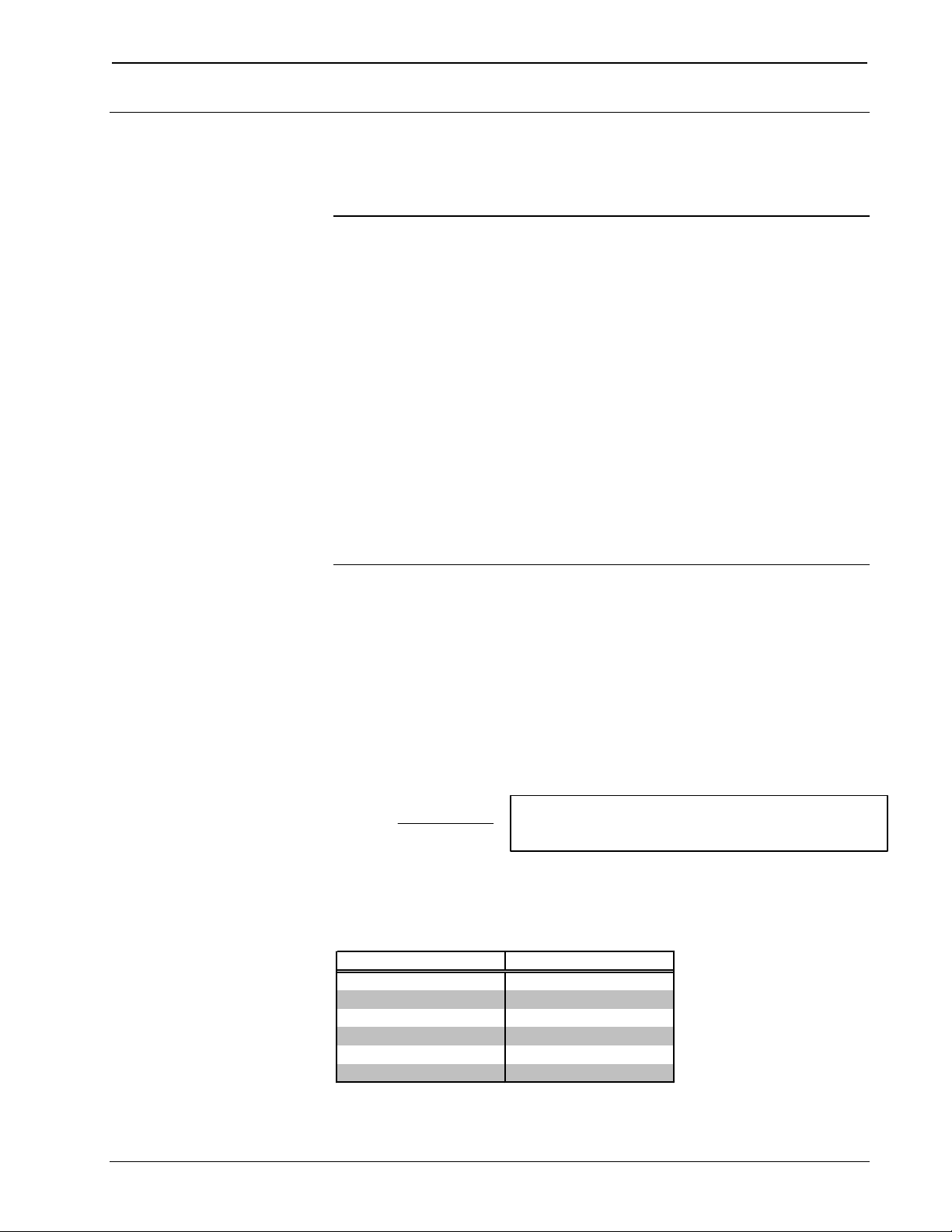
Crestron Isys® TPS-4000L 10.4” Lectern/Wall Mount Touchpanel
Setup
Network Wiring
CAUTION: Use only Crestron power supplies for Crestron equipment. Failure to
do so could cause equipment damage or void the Crestron warranty.
CAUTION: Provide sufficient power to the system. Insufficient power can lead to
unpredictable results or damage to the equipment. Please use the Crestron Power
Calculator (www.crestron.com/dealer-tech_resources/power_calculator.asp) to help
calculate how much power is needed for the system.
CAUTION: Possible equipment damage if miswired.
NOTE: When installing network wiring, refer to the latest revision of the wiring
diagram(s) appropriate to your specific system configuration, available from the
Downloads | Product Manuals | Wiring Diagrams section of the Crestron website
(www.crestron.com).
NOTE: Do not power up system until all wiring is verified. Care should be taken to
ensure data (Y, Z) and power (24, G) connections are not crossed.
When calculating the wire gauge for a particular Cresnet run, the length of the run
and the Cresnet power usage of each Cresnet unit to be connected must be taken into
consideration. If Cresnet units are to be daisy-chained on the run, the Cresnet power
usage of each network unit to be daisy-chained must be added together to determine
the Cresnet power usage of the entire chain. If the unit is a home-run from a Crestron
system power supply network port, the Cresnet power usage of that unit is the
Cresnet power usage of the entire run. The length of the run in feet and the Cresnet
power usage of the run should be used in the following resistance equation to
calculate the value on the right side of the equation.
Resistance Equation
40,000
R <
The required wire gauge should be chosen such that the resistance value is less than
the value calculated in the resistance equation. Refer to the following table.
Wire Gauge Values
RESISTANCE (R) WIRE GAUGE
L x P
4
6
10
15
13
8.7
Where:
R = Resistance (refer to table below).
L = Length of run (or chain) in feet.
P = Cresnet power usage of entire run (or chain).
16
18
20
22
Doubled CAT5
Tripled CAT5
Operations Guide – DOC. 6301 10.4 Inch Lectern/Wall Mount Touchpanel: Crestron Isys® TPS-4000L • 7
Page 12
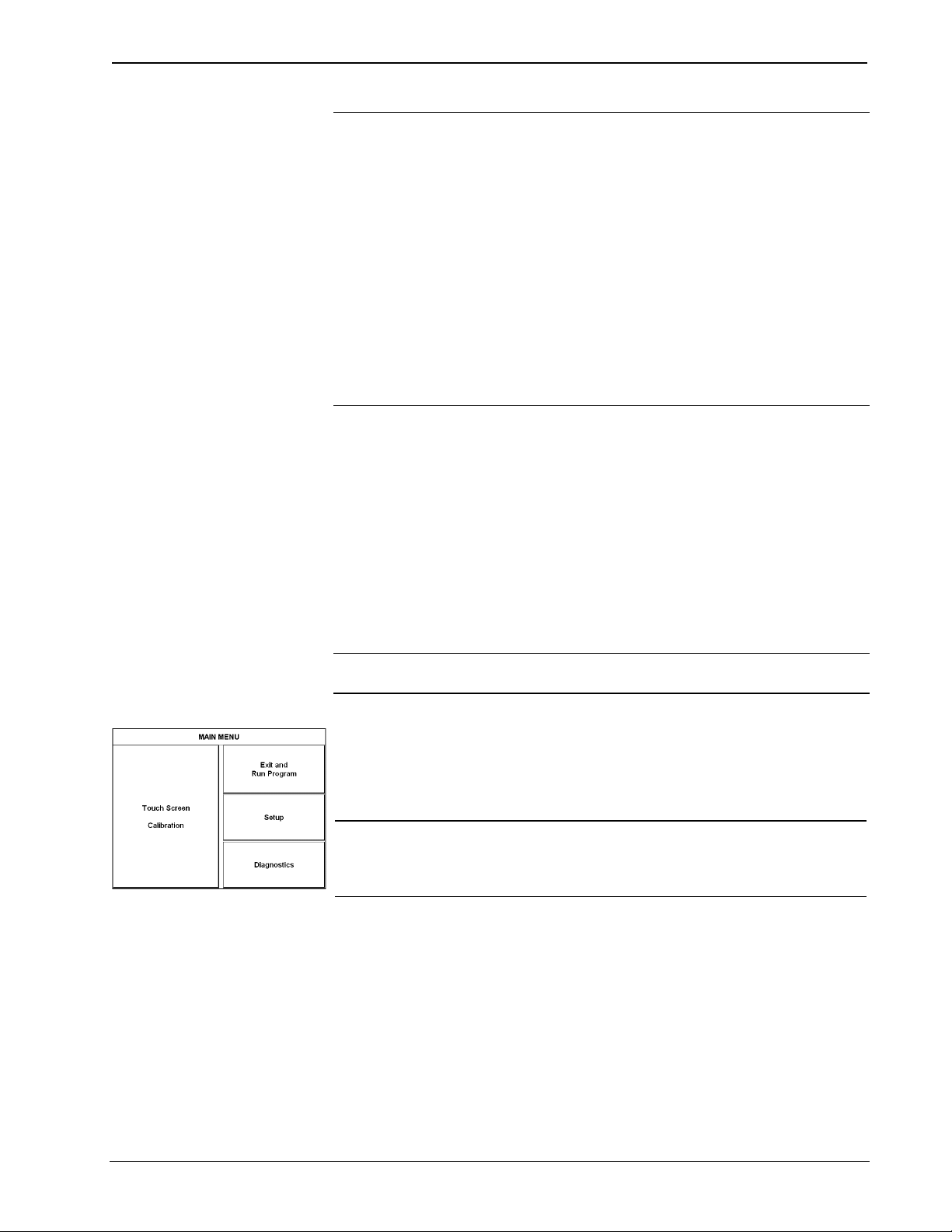
10.4” Lectern/Wall Mount Touchpanel Crestron Isys® TPS-4000L
NOTE: All network wiring must consist of two twisted pairs. One twisted pair is
the +24V conductor and the GND conductor. The other twisted pair is the Y and Z
conductors.
NOTE: When daisy-chaining Cresnet units, strip the ends of the wires carefully to
avoid nicking the conductors. Twist together the ends of the wires that share a pin on
the network connector, and tin the twisted connection. Apply solder only to the ends
of the twisted wires. Avoid tinning too far up the wires or the end becomes brittle.
Insert the tinned connection into the Cresnet connector and tighten the retaining
screw. Repeat the procedure for the other three conductors.
NOTE: For larger networks (i.e., greater than 28 network devices), it may become
necessary to add a Cresnet Hub/Repeater (CNXHUB) to maintain signal quality
throughout the network. Also, for networks with lengthy cable runs, it may be
necessary to add a Hub/Repeater after only 20 devices.
Identity Code
All equipment and user interfaces within the network require a unique identity code
(Net ID). These codes are two-digit hexadecimal numbers ranging from 03 to FE.
Refer to “Interface Menu” on page 10 for instructions on setting the unit's Net ID.
The Net ID of each unit must match an ID code specified in the SIMPL Windows
program. Refer to “Setting the Net ID in Device Settings” on page 24 for details of
the SIMPL Windows procedure.
MAIN MENU
This menu can also be obtained via
digital reserved join number, 17242.
Configuring the Touchpanel
NOTE: The only connection required to configure the touchpanel is power (+24V
and Ground). Refer to “Hardware Hookup” on page 14 for details.
To configure the unit, it may be necessary to access a series of setup screens prior to
viewing run-time screens that are loaded into the touchpanel for normal operation.
The MAIN MENU for configuring the touchpanel appears when a finger is held to
the touchscreen as power is applied. Remove your finger when the MAIN MENU
appears.
NOTE: The SETUP MODE can also be accessed through the Viewport Utility if the
touchpanel is connected to a control system via Cresnet or to a PC via RS-232 by
selecting Functions | Put Touch Panel into Setup Mode… from the Viewport
menu.
Upon entering SETUP MODE, the MAIN MENU, shown to the left, displays four
buttons: Touch Screen Calibration, Exit and Run Program, Setup, and
Diagnostics.
The Exit and Run Program button verifies that all of the setup information has
been saved to EEPROM and displays the main page that has been programmed into
your system. The remaining buttons on the MAIN MENU open other menus, which
are discussed in subsequent paragraphs.
8 • 10.4 Inch Lectern/Wall Mount Touchpanel: Crestron Isys® TPS-4000L Operations Guide – DOC. 6301
Page 13
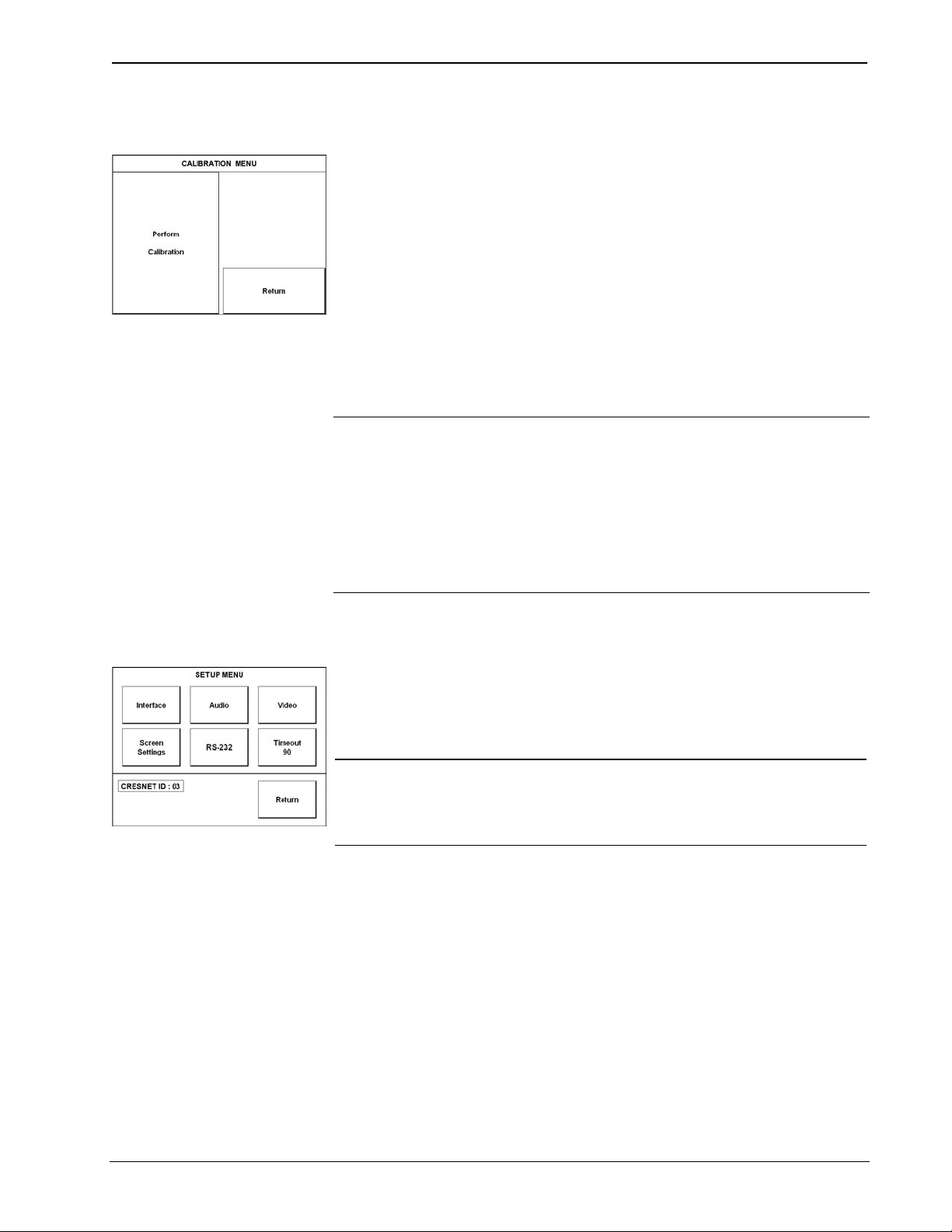
Crestron Isys® TPS-4000L 10.4” Lectern/Wall Mount Touchpanel
Calibration Menu
CALIBRATION MENU
Calibration of the touchscreen is required if the active touch area of a button does
not coincide with the button's image. Select the Touch Screen Calibration button to
display the CALIBRATION MENU, shown to the left. The CALIBRATION MENU
offers the choice to initiate calibration with the Perform Calibration button or
return to the previous screen with the Return button. Choose an option by touching
the correct button.
If you proceed to calibrate the touchpanel, the screen displays the message “Touch
Lower Right” centered on the panel with a cross hair in the lower right corner.
Touch the center of the cross hair in the corner of the screen to initiate calibration.
Another message, “Touch Lower Left”, appears with a cross hair in the correct
corner. Touch the center of the cross hair in the corner of the screen. A final
message, “Touch Upper Left”, appears with a cross hair in the correct corner. Touch
the center of the cross hair in the corner of the screen to conclude calibration and
return to the MAIN MENU.
NOTE: When touching the screen during calibration, be as accurate as possible.
Use the tip of a capped pen or the eraser end of a pencil. To cancel calibration and
return to the CALIBRATION MENU without saving calibration data, create a
calibration error by touching the screen in the same spot for each calibration point.
SETUP MENU
NOTE: The touchpanel’s calibration routine can also be accessed through the
Viewport Utility if the touchpanel is connected to a control system via Cresnet or to
a PC via RS-232 by selecting Functions | Put Touch Panel into Calibration
Mode… from the Viewport menu.
Setup Menu
To obtain the SETUP MENU, shown to the left, press the Setup button from the
MAIN MENU. The SETUP MENU offers a series of buttons, which opens
additional menus and displays, which are detailed in subsequent paragraphs. After
setup parameters have been set, select the Return button to return to the MAIN
MENU.
NOTE: For convenience, the current CRESNET ID setting is displayed in the lower
left corner.
NOTE: All touchpanel settings are automatically saved in non-volatile memory.
Operations Guide – DOC. 6301 10.4 Inch Lectern/Wall Mount Touchpanel: Crestron Isys® TPS-4000L • 9
Page 14
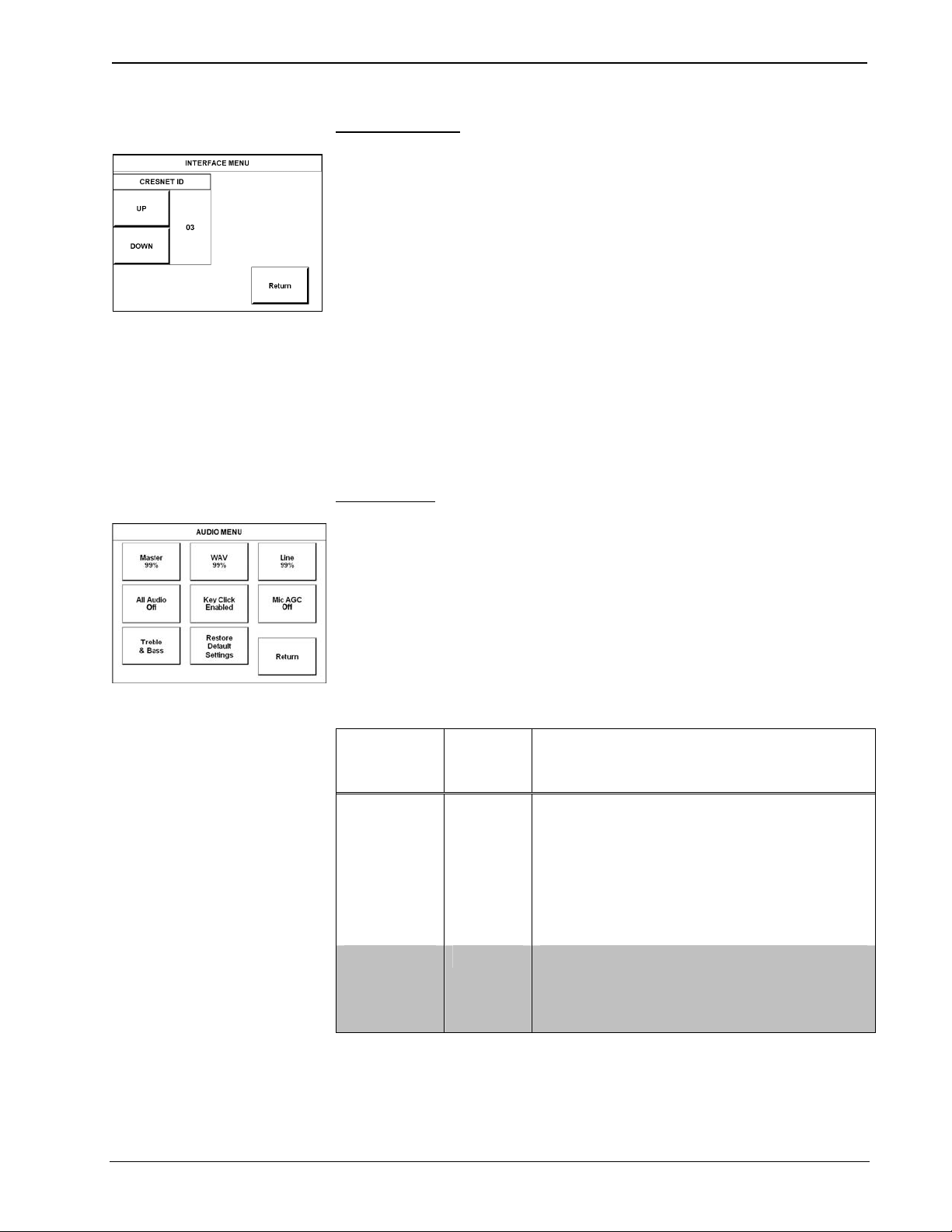
10.4” Lectern/Wall Mount Touchpanel Crestron Isys® TPS-4000L
Interface Menu
INTERFACE MENU
AUDIO MENU
The touchpanel communicates with a control system to activate commands or to
display feedback from components within the system. The communication interface
must be correctly specified or communication will not occur. To set communication
parameters select the Interface button located on the SETUP MENU and display the
INTERFACE MENU, shown to the left.
The Cresnet network identity number (CRESNET ID) is displayed on the
INTERFACE MENU. CRESNET ID is a two-digit hexadecimal number. The
hexadecimal number can range from 03 to FE and must correspond to the Net ID set
in the SIMPL Windows program of the Cresnet system. Matching IDs between the
touchpanel and SIMPL Windows program is required if data is to be successfully
transferred. The Net ID for the TPS-4000L is factory set to 03. No two devices in the
same system can have the same Net ID.
Two buttons adjacent to the hexadecimal display, UP and DOWN, increase and
decrease the CRESNET ID by one, respectively.
Select the Return button located on the INTERFACE MENU to accept the changes
and return to the SETUP MENU.
Audio Menu
Audio is a useful feedback tool and it can be used to enhance a custom interface. To
access the AUDIO MENU, shown to the left, press the Audio button from the
SETUP MENU. The AUDIO MENU offers a series of buttons, which opens
additional screens and is detailed in a table after this paragraph. Two of the buttons
on the AUDIO MENU perform a function directly. The Restore Default Settings
button returns all audio parameters to their default settings when the button is
selected. After audio parameters have been set, select the Return button to return to
the SETUP MENU.
Audio Setup Details
AUDIO
MENU
BUTTON1
Master 88%
WAV 88%
(On)
(continued on following page)
AUDIO
SETUP
SCREEN
Master
Volume
WAV
2
DESCRIPTION
The volume of all audio types (WAV, line, and key
click) is affected by the Master Volume control. If
the Master Volume control is set to 100%, the
volume for any type of audio is at maximum. If the
Master Volume is set to 0%, the value of all audio
types is overridden and the touchpanel is silent. If
Master Volume is a percentage (say 50%), then all
audio types can only achieve half of their
maximum value.
Enable WAV files with the WAV On button. WAV
Off disables this feature. Adjust the volume with
the UP and DOWN buttons. Select the Play WAV
File to sample and adjust the volume as a preloaded WAV file plays.
10 • 10.4 Inch Lectern/Wall Mount Touchpanel: Crestron Isys® TPS-4000L Operations Guide – DOC. 6301
Page 15
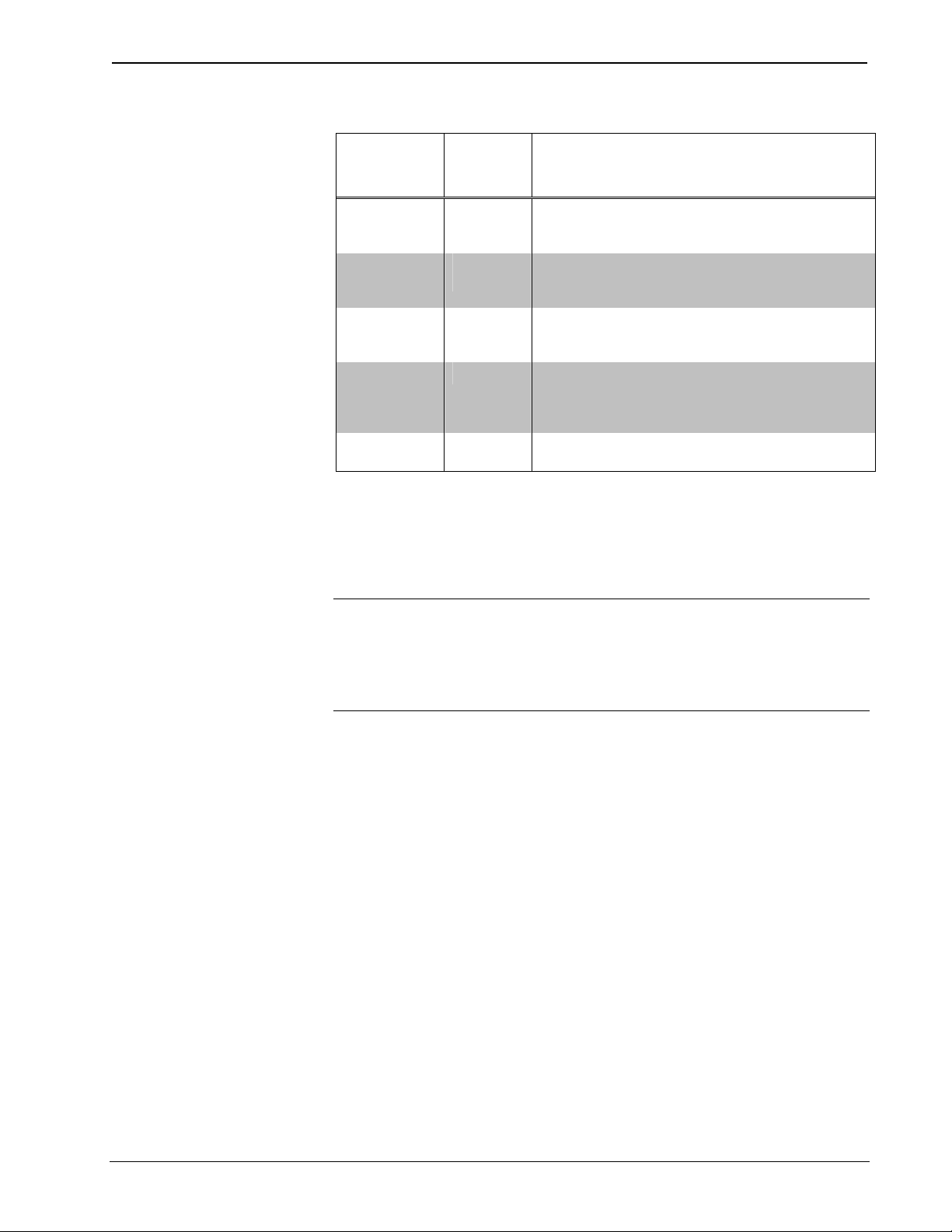
Crestron Isys® TPS-4000L 10.4” Lectern/Wall Mount Touchpanel
Audio Setup Details (continued)
AUDIO
MENU
BUTTON
Line 88%
(On)
All Audio
(On)
Key Click
Enabled
(Vol. 83%)
Mic AGC On AGC3
Treble &
Bass (49%)
1. The button text shown demonstrates the default audio setting for a given button. The items in
parenthesis are also default values, but are seen in subsequent screens.
2. Each screen has its own Return button to revert to the AUDIO MENU. Selected buttons are shown
in red on the touchpanel.
3. AGC is a means of automatically controlling the gain of the amplifier in order to maintain a constant
level over a limited range. It does not turn off the microphone.
1
AUDIO
SETUP
SCREEN
Line
All Audio
Control
Key Click
Treble &
Bass
DESCRIPTION2
Enable line level audio with the Line On button.
Line Off disables this feature. Adjust the volume
with the UP and DOWN buttons.
All types of audio may be disabled with a single
button press. All Audio Off activates global
muting. All Audio On enables all audio.
Click On enables the key click sound, Click Off
disables the key click. Adjust the volume with the
UP and DOWN buttons.
The built-in microphone AGC (Automatic Gain
Control) is enabled by the Mic Audio AGC On
button and disabled with the Mic Audio AGC Off
button.
Two UP and DOWN buttons allow independent
treble and bass adjustment.
NOTE: If key click is enabled on a touchpanel, each press of the touchpanel results
in an audible click. It may be desirable to conceal the key click sound for certain
buttons (e.g., if the button triggers playing of a WAV file). Using Crestron
VisionTools® Pro-e (VT Pro-e), the panel designer has the option to suppress the key
click on a button-by-button basis from the “Button Properties” window. A button
must have a page flip or a join number other than “0” assigned for it to click.
Operations Guide – DOC. 6301 10.4 Inch Lectern/Wall Mount Touchpanel: Crestron Isys® TPS-4000L • 11
Page 16
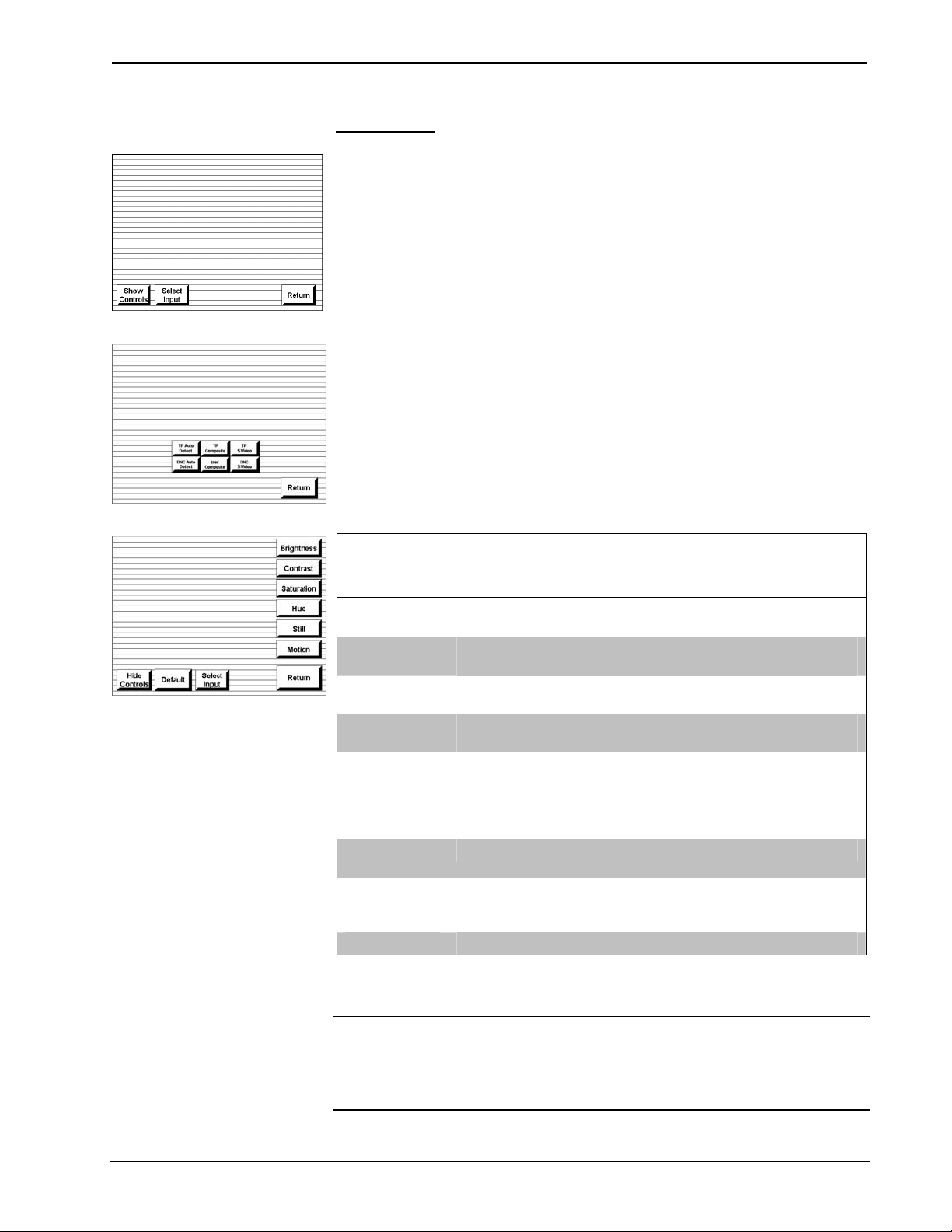
10.4” Lectern/Wall Mount Touchpanel Crestron Isys® TPS-4000L
Video Menu
Video Screen
Select Input Screen
Video Adjustment Screen
The TPS-4000L can display balanced and unbalanced composite video and S-video
input supporting both NTSC/PAL formats. Select the Video button from the SETUP
MENU to display the VIDEO screen, shown to the left.
The type of video source signal is specified by selecting Select Input. The
touchpanel can be configured to auto-detect S-video or composite video signals or
can be set to a specific signal type (S-video or composite) from a specific
connection. Select the appropriate input mode. Use either the TP Composite / BNC
Composite or TP S-Video / BNC S-Video buttons to manually control the mode.
TP or BNC on the selected button specifies the video input connector. TP
corresponds to the 6-position mini-terminal block connector (balanced video from a
Crestron Video Distribution Switch, Crestron Room Box, etc.) and BNC
corresponds to the dual 2-position mini-terminal block connectors (unbalanced video
from a VCR, DVD, etc.). Use the appropriate Auto Detect button for automatic
control. The text color of the selected button is red rather than black. Select the
desired mode, and select the Return button to return to the VIDEO screen.
The Show Controls button on the VIDEO screen offers another screen with access
to various parameters. Press a button to adjust the respective parameter. Each
parameter is detailed in the following table. After video parameters have been set,
select the Return button to return to the SETUP MENU.
Video Setup Details
VIDEO
SCREEN
BUTTONS1
Brightness
Contrast
Saturation
Hue
Still/Motion
(toggle)
Hide
Controls
Default
Return Returns to the SETUP MENU.
UP button increases video image brightness, DOWN button
decreases video image brightness.
UP button increases video image contrast, DOWN button
decreases video image contrast.
UP button increases video image saturation, DOWN button
decreases video image saturation.
UP button increases video image hue, DOWN button
decreases video image hue.
The Motion setting eliminates the motion artifacts caused by
the difference between first and second halves of a video
frame field. The Still setting yields a much sharper image,
however, motion artifacts may occur if fast moving objects are
displayed.
This button returns the display to the VIDEO screen.
Restores the default settings. When prompted with “Are you
sure?” answer YES to restore the default settings. Answer NO
to return to the previous screen.
DESCRIPTION2
1. Video default is 50% for each of the video parameters (brightness, contrast, saturation, and hue).
2. Each screen has its own Return button to return to the SETUP MENU.
NOTE: A solid blue screen is displayed in the video window if the video signal is
not detected or is very weak. Verify that the video source is functioning and properly
connected. Balanced video cable runs should not exceed 500 feet (152.4 meters) and
unbalanced video cable runs should not exceed 100 feet (30.5 meters). Cable runs in
excess of these lengths will weaken the video signal.
12 • 10.4 Inch Lectern/Wall Mount Touchpanel: Crestron Isys® TPS-4000L Operations Guide – DOC. 6301
Page 17

Crestron Isys® TPS-4000L 10.4” Lectern/Wall Mount Touchpanel
Screen Settings
SCREEN SETTINGS
Screen brightness and pushbutton settings may need to be adjusted because of
ambient light conditions or personal preference. These screen attributes may be
automatically set via programming or be altered manually by selections made from
the SCREEN SETTINGS display, shown to the left. Press the Screen Settings
button from the SETUP MENU to access this screen. To return to the SETUP
MENU and save screen settings, select the Return button on the SCREEN
SETTINGS display. Screen settings are factory set to Brightness Auto and 50%
KEY FDBACK (Key Feedback Lighting). Alterations to brightness are performed
on subsequent screens after selecting the Brightness button, located in the upper left
corner.
The key feedback lighting (the key lighting when a key is engaged) level can be
adjusted by pressing UP or DOWN. Setting the value to zero will disable the
lighting.
SCREEN SETTINGS BRIGHTNESS
SCREEN SETTINGS – AUTO
BRIGHTNESS
THRESHOLD
Press the Brightness button to open the SCREEN SETTINGS – BRIGHTNESS
display. Manual controls are located on the left side and automatic controls are
located on the right side. Two buttons, ENABLE and DISABLE, are used to
determine whether the touchpanel brightness is controlled manually or automatically
via thresholds. Select the ENABLE button for automatic settings. Notice that a ‘net’
covers the manual controls on the left. The DISABLE button removes the ‘net’ to
permit manual advancements (use the UP button) and reductions (use the DOWN
button) to the screen brightness.
Choose the SETUP button on the SCREEN SETTINGS – BRIGHTNESS display to
open the SCREEN SETTINGS – AUTO BRIGHTNESS THRESHOLD display,
shown to the left. A photosensor on the front panel permits this exclusive lightsensing touchpanel to automatically determine if the amount of light sensed exceeds
a set threshold value. This threshold value allows the touchpanel to switch between
daytime super bright (high brightness) and evening soft glow (low brightness)
automatically. The right side of this display shows the CURRENT VALUE as
detected by the photosensor. This value, represented by xxx in the illustration, can
range from 0% (dark) to 100% (very bright). The THRESHOLD VALUE located on
the left side of the display needs to be set to automatically adjust brightness. The
numerical value, represented by xxx in the illustration, can range from 0% (dark) to
100% (very bright). Use the UP and DOWN buttons to increase and decrease the
THRESHOLD VALUE, respectively.
If the CURRENT VALUE has exceeded the THRESHOLD VALUE, the screen
switches to high brightness. When the CURRENT VALUE is less than the
THRESHOLD VALUE, the screen switches to low brightness.
Operations Guide – DOC. 6301 10.4 Inch Lectern/Wall Mount Touchpanel: Crestron Isys® TPS-4000L • 13
Page 18

10.4” Lectern/Wall Mount Touchpanel Crestron Isys® TPS-4000L
RS-232 Menu
RS-232 SETTINGS
TIMEOUT SETTINGS
The touchpanel allows for three RS-232 communication methods: console (i.e.
loading programs), touch output (communication of touch coordinates to an external
device) or external touch screen input. Refer to “Appendix: Configuring the RS-232
Port for Use” on page 43 for more information.
For convenience, the RS-232 Menu also permits the selection of the RS-232
communication options, RTS-CTS On or Off, XON-XOFF On or Off, Baud Rate,
Data Bits, Parity, and Stop Bits.
Touch the communication option to select communication parameters and then select
Save and Return to save the RS-232 settings and return to the SETUP MENU.
Default settings are: 115200 baud, 8 bit, parity none, stop bit 1, XON/XOFF off,
RTS/CTS off.
Timeout Settings
The touchpanel display can be automatically turned off (standby mode) when not in
active use. Select the Timeout button on the SETUP MENU to reveal the
TIMEOUT SETTINGS display, shown to the left. This setting automatically turns
the display off when the touchpanel is inactive for a specified time. Touch the screen
to awaken the touchpanel and the last screen to be displayed reappears. The time
value, represented by 90 in the illustration, can range from 0 (disables the timeout) to
120 (minutes). Two buttons, UP and DOWN, increase and decrease the timeout,
respectively. Select the Return button to save the timeout setting and return to the
SETUP MENU.
DIAGNOSTICS MENU
Diagnostics Menu
The Diagnostics button from the MAIN MENU should only be used under
supervision from a Crestron customer service representative during telephone
support. The options available from the DIAGNOSTICS MENU, shown to the left,
are numeric in nature and their interpretation is beyond the scope of this manual.
NOTE: The “About…” button will display a screen indicating the current version
of firmware residing on the touchpanel.
Hardware Hookup
The TPS-4000L can be mounted in a wall or inside a lectern. Make the necessary
connections as called out in the illustration that follows this paragraph. For network
wiring information, refer to “Network Wiring” on page 7 before attaching the
4-position mini-terminal block connector. Apply power after all connections have
been made.
CAUTION: Do not apply excessive pressure to the touchscreen display during
handling (mounting/installation). Doing so can crack the screen and damage the
touchpanel.
14 • 10.4 Inch Lectern/Wall Mount Touchpanel: Crestron Isys® TPS-4000L Operations Guide – DOC. 6301
Page 19

Crestron Isys® TPS-4000L 10.4” Lectern/Wall Mount Touchpanel
Hardware Connections for the TPS-4000L (Back of the Unit is Shown)
RS-232:
TO PC OR ANY
RS-232 DEVIC E
AUDIO INPUT:
LINE-LEVEL, BALANCED &
UNBALANCED AUDIO SOURCES
UNBALANCED VIDEO INPUTS
USING COAX CABLE:
COMPOSITE OR S-VIDEO
CRESNET:
TO CONTROL SYSTEM AND
OTHER CRESNET DEVICES
MICROPHONE OUTPUT:
PROVIDES LINE-LEVEL
BALANCED OUTPUT
BALANCED VIDEO INPUTS
USING TWISTED PAIR CABLE:
COMPOSITE OR S-VIDEO
RS-232
This 6-position RJ-11 connector mates with a serial port of a PC. The connecting
cable is not supplied. Prior to installation, use this port for direct connection between
the touchpanel and a PC to load files to a touchpanel without a network connection.
In the event that modular cables or an RJ-11 to DB9F adapter is not available, the
table below and diagram on the next page provide information so that the cable can
be fabricated on site. Refer to “RS-232 Menu” on page 14 for proper RS-232 port
configuration settings.
RS-232 Pinouts
Top
16
6
1
PIN # DESCRIPTION
1 CTS
2 GND
3 RXD
4 TXD
5 RTS
6 N/C (Not connected)
Front
Operations Guide – DOC. 6301 10.4 Inch Lectern/Wall Mount Touchpanel: Crestron Isys® TPS-4000L • 15
Page 20

10.4” Lectern/Wall Mount Touchpanel Crestron Isys® TPS-4000L
PC to TPS-4000L Cable Specifications (Crestron Cable Number STCP-502PC)
NET
This 4-position mini-terminal block connector provides Cresnet network connection
from the touchpanel as well as power to the touchpanel. A description of the pinouts
is shown in the table after this paragraph.
NET Pinouts
PIN # DESIGNATION DESCRIPTION
1 24 Power
2 Y Data
3 Z Data
4 G Ground
MIC OUT
This 3-position mini-terminal block connector provides balanced line level
microphone output with AGC. A description of the pinouts is shown in the table after
this paragraph.
MIC Pinouts
PIN # DESIGNATION DESCRIPTION
1 + Mic Output (Positive)
2 - Mic Output (Negative)
3 S Shield
AUDIO INPUT
This 6-position, mini-terminal block connector provides line level, balanced and
unbalanced audio input. The pinouts are shown in the tables after this paragraph.
AUDIO Pinouts-Balanced
PIN # DESIGNATION DESCRIPTION
1 S Shield
2 R+ Right Input (Positive)
3 R- Right Input (Negative)
4 L+ Left Input (Positive)
5 L- Left Input (Negative)
6 S Shield
16 • 10.4 Inch Lectern/Wall Mount Touchpanel: Crestron Isys® TPS-4000L Operations Guide – DOC. 6301
Page 21

Crestron Isys® TPS-4000L 10.4” Lectern/Wall Mount Touchpanel
NOTE: When sending balanced audio from a CNX-BIPAD8 device, only the
Positive (+) and Negative (-) wires are to be connected to the touchpanel. Do not
connect the Shield (S) wires.
AUDIO Pinouts-Unbalanced
PIN # DESIGNATION DESCRIPTION
1 S Ground
2 R+ Right Input (Positive)
3 R- Right Ground
4 L+ Left Input (Positive)
5 L- Left Input Ground
6 S Ground
NOTE: Using two jumpers, connect R Shield to R - and L Shield to L - respectively
at the TPS-4000L Audio Input connector. Refer to the following diagram.
Wiring for Unbalanced Audio
+R-R+L-
S
+
NTSC/PAL INPUT
This port provides unbalanced composite and S-video input (using the two 2-position
mini-terminal block connectors) or balanced video input (using the 6-position miniterminal block connector) for video signals. Both sets of inputs support both NTSC
and PAL formats. Balanced video format is typically used when distributing video
via CAT 5 (i.e., from a Crestron CNX-PVID8x3 or 8x4). Unbalanced video is
typically used when distributing video via coaxial cable.
LS
+
Jumpers
NOTE: Cable runs for balanced video should not exceed 500 feet (152.4 meters)
and cable runs for unbalanced video should not exceed 100 feet (30.5 meters). For
distances greater than these specified lengths use a distribution amplifier.
Operations Guide – DOC. 6301 10.4 Inch Lectern/Wall Mount Touchpanel: Crestron Isys® TPS-4000L • 17
Page 22

10.4” Lectern/Wall Mount Touchpanel Crestron Isys® TPS-4000L
NTSC/PAL Balanced Video Input Pinouts
PIN # DESIGNATION DESCRIPTION
1 C(+)
2 C(-)
3 C(S)
4 Y(+)
5 Y(-)
6 Y(S)
Chrominance
(Positive)
Chrominance
(Negative)
Chrominance
(Shield)
Luminance
(Positive)
Luminance
(Negative)
Luminance
(Shield)
NOTE: To connect a composite video signal, use the luminance input.
NOTE: When sending balanced video from a C2N-IVDS24x24 or CNX-PVID
device, only the positive (+) and negative (-) wires are to be connected to the
touchpanel. Do not connect the shield (S) wires.
NTSC/PAL Unbalanced Video Input Pinouts
PIN # DESIGNATION DESCRIPTION
1 Y Luminance
2 S
3 C Chrominance
4 S
Luminance
(Shield)
Chrominance
(Shield)
NOTE: To connect a composite video signal, use the luminance input.
18 • 10.4 Inch Lectern/Wall Mount Touchpanel: Crestron Isys® TPS-4000L Operations Guide – DOC. 6301
Page 23

Crestron Isys® TPS-4000L 10.4” Lectern/Wall Mount Touchpanel
Mounting Options
The TPS-4000L touchpanel installs simply and cleanly into existing or newly
constructed walls, with an assortment of pre- and post-construction mounting
options. All mounting options are provided separately from the actual touchpanel.
Refer to the table after this paragraph for a complete list of mounting options and
respective Installation Guides for the TPS-4000L.
Mounting Options for the TPS-4000L
PRE-CONSTRUCTION*
OPTION
Back Box Kit - BB-4000L 6305
Pre-Construction Mount
Kit
Mud Mount Kit
(accessory)
Trim Mount Kit
(accessory)
- Wall Mount Kit – Mud WMKM-4000L 6303
- Wall Mount Kit – Trim WMKT-4000L 6302
* Pre-construction refers to framed walls prior to hanging drywall.
** Post-construction refers to framed walls with drywall hung.
POST-CONSTRUCTION**
OPTION
- PMK-4000L 6304
- MMK-4000L 6303
- TMK-4000L 6302
MODEL NUMBER DOCUMENT
NUMBER
NOTE: There is also a rack mount kit for the TPS-4000L (known as
RMK-4000L). Refer to the latest version of the Installation Guide (Doc. 6306) which
is available from the Crestron website (www.crestron.com).
If the BB-4000L or PMK-4000L are to be used and a touchpanel is not available, the
installer can either leave the hole in the mounting surface open (if permitted by local
building codes) or attach the cover plate supplied with the mounting kit.
Touchpanel Mounting
Required Tools
#1 Phillips tip screwdriver
1. If the cover plate is attached, use a #1 Phillips screwdriver to loosen and
remove the four screws and plate.
2. Connect all required cables to the touchpanel.
3. Insert the touchpanel (without its faceplate) into the mounting option and
align the four screw holes.
4. Insert and tighten the four supplied screws (finger tight and then using a #1
Phillips screwdriver, tighten an additional 1/8-turn).
5. Insert the five buttons. If the buttons are engraved, verify that the placement
of the each button matches the programming.
6. Cover the mounted unit with the faceplate. Refer to the illustration after this
paragraph for guidance.
Operations Guide – DOC. 6301 10.4 Inch Lectern/Wall Mount Touchpanel: Crestron Isys® TPS-4000L • 19
Page 24

10.4” Lectern/Wall Mount Touchpanel Crestron Isys® TPS-4000L
Exploded View for Mounting the TPS-4000L in the Optional BB-4000L Back Box
BB-4000L
TPS-4000L
#6-32 x 1
PAN HEAD SCREW, QTY. 4
SUPPLIED BY CRESTRON
1
" (2007254)
2
Optional custom engraved keys can be ordered (Crestron part number DB12-BTN)
separately by using the Crestron Engraver Software. Version 2.2.1.2 or later is
available from the Downloads | Software Updates section of the Crestron website
(www.crestron.com).
Touchpanel Removal
If it is necessary to remove the touchpanel after it has been installed into a mounting
surface, complete the following steps in the order provided to remove the
touchpanel. The only tool required is a #1 Phillips tip screwdriver.
1. Lift the plastic cover off the touchpanel. Do not apply excessive
pressure to the touchscreen.
2. Remove the plastic buttons from the touchpanel. If the buttons are
engraved, be sure to record the button engraving with the button
location so that the buttons can be properly returned.
3. Loosen and remove the four screws that secure touchpanel to the
mounting option in use.
4. Using equal pressure, carefully remove the touchpanel from the
opening.
5. If necessary, secure and label the attached cables before disconnecting
them from the back of the touchpanel.
20 • 10.4 Inch Lectern/Wall Mount Touchpanel: Crestron Isys® TPS-4000L Operations Guide – DOC. 6301
Page 25

Crestron Isys® TPS-4000L 10.4” Lectern/Wall Mount Touchpanel
Recommended Cleaning
Keep the surface of the touchscreen free of dirt, dust, or other materials that could
degrade optical properties. Long-term contact with abrasive materials can scratch the
surface, which may detrimentally affect image quality.
For best cleaning results, use a clean, damp, non-abrasive cloth with any
commercially available non-ammonia glass cleaner. The faceplate may not provide a
complete watertight seal. Therefore, apply cleaning solution to the cloth rather than
the surface of the touchscreen. Wipe touchscreen clean and avoid ingress of moisture
beneath panels.
Programming Software
Have a question or comment about Crestron software?
Answers to frequently asked questions (FAQs) can be viewed in the Online Help
section of the Crestron website (www.crestron.com). Go to
http://support.crestron.com to post your own question or view questions you have
submitted to Crestron’s True Blue Support. First-time users will need to establish a
user account.
Setup and configuration of distributed audio and QuickMedia™ systems is easy
thanks to Crestron’s Windows
SystemBuilder™ (SystemBuilder) creates a complete project, with no special
programming required. Crestron SystemBuilder completes all necessary
programming for a base system including all touchpanel screens and the control
system program. Once Crestron SystemBuilder creates the project, the system
interfaces and program logic can be customized with other Crestron development
tools such as SIMPL Windows and Crestron VisionTools Pro-e (VT Pro-e).
The program output of Crestron SystemBuilder is a SIMPL Windows program with
much of the functionality encapsulated in macros. Therefore, extending the
capabilities of the system is very easy. Crestron SystemBuilder and SIMPL
Windows are intended for users with different levels of programming knowledge.
Crestron SystemBuilder is easier to use for the beginning programmer, and much
faster for all programmers. However, it does not allow the degree of control and
flexibility that SIMPL Windows does. Of course, one can initiate programming using
the easiest method (Crestron SystemBuilder) and use advanced techniques that are
available from SIMPL Windows to customize the job.
Crestron SystemBuilder comes with templates for all supported interfaces. If a user
wishes to create a touchpanel project using templates with a different look-and-feel
this can be accomplished by making a custom template. This custom template can
then be used by Crestron SystemBuilder to create the final project files to be loaded
into the panels. Alternatively, VT Pro-e can be used to tweak projects created with
Crestron SystemBuilder or develop original touchpanel screen designs.
For lighting and home automation applications using the TPS-4000L, Crestron
recommends using D3 Pro™ Lighting and Automation System software. D3 Pro has
similar functionality to SystemBuilder, but is optimized for programming lighting
and home automation systems.
-based programming software. Crestron
Operations Guide – DOC. 6301 10.4 Inch Lectern/Wall Mount Touchpanel: Crestron Isys® TPS-4000L • 21
Page 26

10.4” Lectern/Wall Mount Touchpanel Crestron Isys® TPS-4000L
p
The following are the minimum required software versions for the PC:
• (Optional) SystemBuilder version 2.0 (due in fourth quarter of 2004) or
later with SystemBuilder Templates version 1.0.1or later. Requires SIMPL
Windows.
• (Optional) D3 Pro version 1.2.7 or later. Requires SIMPL Windows.
• SIMPL Windows version 2.05.22 or later with Library Update 302 or later.
Requires SIMPL+ Cross Compiler version 1.1.
• Crestron Database version 16.3.4 or later. Required by SIMPL Windows,
VT Pro-e, and Crestron Engraver.
• Crestron VisionTools Pro-e version 3.2.18 or later. Used for graphical
touchscreen design.
• Crestron Engraver 2.2.1.2 or later.
The latest versions can be obtained from the Downloads | Software Updates section
of the Crestron website (www.crestron.com)
website are for Authorized Crestron dealers and Crestron Authorized Independent
Programmers (CAIP) only. New users may be required to register to obtain access to
certain areas of the site (including the FTP site).
. Crestron software and any files on the
The easiest method of
rogramming, but does not
offer as much flexibility as
SIMPL Windows.
NOTE: The TPS-4000L touchpanel is supplied with five blank pushbuttons.
Optional custom engraved keys can be ordered separately by using the Crestron
Engraver Software. Version 2.2.1.2 or later is available from the Downloads |
Software Updates section of the Crestron website (www.crestron.com
Digital, analog and serial join numbers are a common thread between VT Pro-e and
SIMPL Windows. These numbers define how the objects on a touchpanel page of a
VT Pro-e project interface to the outside world, specifically the Cresnet system as
defined in the SIMPL Windows program. There are digital join numbers that carry
out some predetermined function (a logical high or low); analog join numbers for
displaying incremental values, sliders, gauges and bar graphs; and serial join
numbers that allow for the display of variable text and transmission/reception of
serial commands from other manufacturers. Unjoined objects are not interfaced with
the system and thus cannot initiate any logic functions (although they can perform
page flips).
).
Programming with the Crestron SystemBuilder
Crestron SystemBuilder offers automatic programming for such residential and
commercial applications as audio distribution, home theater, video conferencing, and
lighting. The interface of this tool guides you through a few basic steps for
designating rooms and specifying the control system, touchpanels, devices, and
functionality. Crestron SystemBuilder then programs the system, including
touchpanel projects and control system logic.
Crestron SystemBuilder is fully integrated with Crestron's suite of software
development tools, including SIMPL Windows, VT Pro-e, and the Crestron
Database. Crestron SystemBuilder accesses these tools behind the scenes, enabling
you to easily create robust systems.
22 • 10.4 Inch Lectern/Wall Mount Touchpanel: Crestron Isys® TPS-4000L Operations Guide – DOC. 6301
Page 27

Crestron Isys® TPS-4000L 10.4” Lectern/Wall Mount Touchpanel
Programming with SIMPL Windows
NOTE: The following assumes that the reader has knowledge of SIMPL Windows.
If not, refer to the extensive help information provided with the software.
NOTE: The following are acceptable file extensions for programs that include a
TPS-4000L, developed for specific control system types:
.smw: projectname.smw (SIMPL Windows source file)
.spz: projectname.spz (compiled file for 2-Series)
.bin: projectname.bin (compiled file for CNX generation)
.csz: projectname.csz (compiled file for CNX generation with SIMPL+)
.ush: projectname.ush (compiled file for CNX generation with SIMPL+ header file)
.usp: projectname.usp (source code module for SIMPL+)
.umc: projectname.umc (user macro for SIMPL)
NOTE: In the following description, the PRO2 control system is used.
SIMPL Windows is Crestron's software for programming Crestron control systems.
It provides a well-designed graphical environment with a number of workspaces
(i.e., windows) in which a programmer can select, configure, program, test, and
monitor a Crestron control system. SIMPL Windows offers drag and drop
functionality in a familiar Windows
®
environment.
This section describes a sample SIMPL Windows program that includes a
TPS-4000L touchpanel. A Join Number Remapping (JNR) program can be written to
augment the functionality of the touchpanel by making some of the touchpanel’s
internal functions available to the SIMPL Windows programmer. Refer to “Join
Number Remapping” on page 27 for more information.
Configuration Manager is where programmers “build” a Crestron control system by
selecting hardware from the Device Library. In Configuration Manager, drag the
PRO2 from the Control Systems folder of the Device Library and drop it in the upper
pane of the System Views. The PRO2 with its associated communication ports is
displayed in the System Views upper pane.
PRO2 System View
The System Views lower pane displays the PRO2 system tree. This tree can be
expanded to display and configure the communications ports.
Expanded PRO2 System Tree
Operations Guide – DOC. 6301 10.4 Inch Lectern/Wall Mount Touchpanel: Crestron Isys® TPS-4000L • 23
Page 28

10.4” Lectern/Wall Mount Touchpanel Crestron Isys® TPS-4000L
C2Net-Device Slot in Configuration Manager
To incorporate the TPS-4000L touchpanel into the system, drag the TPS-4000 from
the Touchpanels | Touchpanels (Cresnet) folder of the Device Library and drop it in
the System Views. The PRO2 system tree displays the touchpanel in slot 9 with a
default Net ID of 03 as shown in the following illustration.
NOTE: The first touchpanel in a system is preset with a Net ID of 03, when its
symbol is dragged into the upper pane of System Views. Additional touchpanels are
assigned different Net ID numbers as they are added.
C2Net Device, Slot 9
Setting the Net ID in Device Settings
Double-click the TPS-4000 icon to open the “Device Settings” window. This
window displays the TPS-4000 device information. If necessary, select the Net ID
tab to change the Net ID, as shown in the following figure.
“Device Settings” Window for the TPS-4000
NOTE: SIMPL Windows automatically changes Net ID values of a device added to
a program if a duplicate device or a device with the same default Net ID already
exists in the program. Always ensure that the hardware and software settings of the
Net ID match. For Net ID hardware settings details, refer to “Identity Code” on page
8.
24 • 10.4 Inch Lectern/Wall Mount Touchpanel: Crestron Isys® TPS-4000L Operations Guide – DOC. 6301
Page 29

Crestron Isys® TPS-4000L 10.4” Lectern/Wall Mount Touchpanel
TPS-4000 Symbol in Programming Manager
Programming Manager is where programmers “program” a Creston control system
by assigning signals to symbols. The following diagram shows the TPS-4000 symbol
in the SIMPL Windows’ Programming Manager.
Detail View of the TPS-4000 in SIMPL Windows’ Programming Manager
Digital
Analog
Serial
NOTE: Join numbers are expandable to 4000 digital & analog, 999 serial.
Signal Types
Signals interconnect the various devices and logic symbols that comprise a SIMPL
program. Signals can be one of three types: digital, analog, or serial. For any given
signal, the signal type is determined by its driving source. That is, if the symbol that
drives the signal has an analog output, then, by definition, the connecting signal is
analog.
In SIMPL Windows, the signal types are color-coded as follows:
Digital = Blue
Analog = Red
Serial = Black
Undefined/Other = Green
NOTE: “Other” signals are a combination of the three basic types (e.g. many
symbols accept either analog or serial signals; the combination is shown as a green
signal). The signal type is displayed on the Status Bar when the signal is highlighted.
For additional information, refer to the latest version of the Crestron SIMPL
Windows Symbol Guide (Doc. 6120). It can be downloaded from the Downloads |
Product Manuals | Software section of the Crestron website (www.crestron.com)
.
Digital Signals
A digital signal contains one bit of information and usually takes on one of two
values: 1 or 0. These two digits can represent the logical values true and false, and
they can be represented in an electronic device by the states on/off or high/low,
recognized as two voltage levels. (Other common descriptors are active/inactive.)
Analog Signals
Unlike digital signals, analog signals can vary continuously in value, in the same
manner as a parameter such as volume, temperature, or pressure. Analog signals
contain 16 bits of information, which means that this type of signal can have values
ranging from 0 to 65535 (2
Operations Guide – DOC. 6301 10.4 Inch Lectern/Wall Mount Touchpanel: Crestron Isys® TPS-4000L • 25
16
-1). This 16-bit property makes analog signals useful for
Page 30

10.4” Lectern/Wall Mount Touchpanel Crestron Isys® TPS-4000L
controlling devices that do not have discrete settings, such as volume controllers,
pan/tilt head controllers, and lighting dimmers.
Serial Signals
Serial signals are much like analog signals, in that they, too, contain 16 bits of
information. However, whereas the value of an analog signal is used directly-to
control volume or temperature, for instance–the value of the serial signal is used as a
pointer to a location in memory that contains a string of characters. When a serial
signal is routed to a symbol, that symbol can identify the signal as serial rather than
analog and it will automatically look at the data it points to.
Thus serial signals are used to facilitate the transmission of serial data (strings of
characters). These signals can be generated by incoming data on a COM port or by a
symbol that has a serial output.
TPS-4000 Input/Output Signals
The TPS-4000 symbol provides up to 4000 digital input and output joins, 4000
analog input and output joins, and up to 999 serial input joins. The programmer
selects the signal types by clicking on the appropriate button at the top of the Symbol
Detail view when programming the panel.
The following tables list and give functional descriptions for the touchpanel outputs
and inputs.
Digital Output Signal Descriptions
OUTPUT DESCRIPTION
press 1 through press 4000 Notifies control system of a button press on the
touchpanel screen (1 - 4000).
High/1 = Button being pressed
Low/0 = Button not being pressed
Digital Input Signal Descriptions
INPUT DESCRIPTION
fb 1 through fb 4000 Notifies panel of digital feedback (1 - 4000). This
can represent that a touchpanel button was
pressed or can be an actual device feedback, e.g.,
that power was turned on.
Analog Output Signal Descriptions
OUTPUT DESCRIPTION
an_act 1 through an_act 4000 Notifies control system of an action that produces
an analog change (i.e. a moving slider control)
(1 - 4000). Any value from 0 through 65535
Analog Input Signal Descriptions
INPUT DESCRIPTION
an_fb 1 through an_fb 4000 Notifies panel of analog feedback (1 - 4000).
Serial Input Signal Descriptions
INPUT DESCRIPTION
text-01 through text-999 Notifies panel of new dynamic text string (1 - 999).
Also called indirect text.
Device Extenders
Device extenders provide additional logic and functionality to a device. The Poll
Manager and Sleep/Wake Manager symbols are device extenders for touchpanels.
26 • 10.4 Inch Lectern/Wall Mount Touchpanel: Crestron Isys® TPS-4000L Operations Guide – DOC. 6301
Page 31

Crestron Isys® TPS-4000L 10.4” Lectern/Wall Mount Touchpanel
Poll Manager takes the touchpanel on and off line during polling by the control
system. Sleep/Wake Manager suspends and restores operation of the touchpanel. For
additional information about Device Extenders, refer to the latest version of the
Crestron SIMPL Windows Symbol Guide (Doc. 6120), or the on-line help included
with SIMPL Windows.
Example Program
An example program for the TPS-4000L is available from the Crestron FTP site
(ftp.crestron.com/Examples). Search for the file TPS4000_SIMPL_Windows_example_(Doc.6268)_TPS-4000L_(Doc. 6301).smw that
contains the example program.
Join Number Remapping
Join Number Remapping (JNR) is a programming concept that allows a TPS series
panel to use join numbers with values over 4000 (join numbers 4001 to 15999 and
reserved join numbers) by bringing them within the range of the TPS touchpanel
symbol, thereby increasing a touchpanel’s functionality. Through JNR, a TPS series
panel’s internal functions become accessible to a control system and can activate the
local functions of other touchpanels, route its internal feedback back to the control
system, and receive feedback from remote locations. JNR provides the additional
capability of managing IP IDs in Ethernet applications where a touchpanel
communicates with multiple control systems that have been uploaded with the same
program. Refer to the latest version of the Crestron 2-Series Control Systems
Reference Guide (Doc. 6256) and the SIMPL Windows help file for more details.
Programming with Crestron VisionTools® Pro-e
VT Pro-e, a design and programming Windows®-based software, permits the
creation of unlimited control screen variations incorporating two and threedimensional graphics and text as well as video and sounds (recorded as WAV files).
A set of pages, which make up a project, can be designed for each TPS-4000L
touchpanel application. Each page contains objects such as custom control graphics,
two and three-dimensional buttons, sliders, and digital readouts which allow the user
to interface with the control system via join numbers. Unjoined objects are not
interfaced with the system and thus cannot initiate any functions. The completed and
compiled project is uploaded to the touchpanel and programmed into the flash
PROM via the File | Upload Project command. The touchpanel uses the
programmed project until another project is uploaded from the PC. Projects cannot
be extracted from the touchpanel. The PC may be disconnected from the control
system or panel except during reprogramming. VT Pro-e also allows users the option
to generate projects destined for web browsers rather than for physical touchpanels.
Crestron’s Synapse image-rendering algorithm supports advanced anti-aliasing for
crisper, sharper images, as well as new shaded styles for all objects, new frame styles
(neon and raised), and new text styles (embossed, raised, and shadow). The Synapse
algorithm allows the touchpanel to process these styles internally, without the use of
large bitmap files that increase project size and upload time. Synapse delivers high
impact touchpanel graphics more efficiently than ever. To utilize Synapse graphics,
you must use VT Pro-e version 3.1.2.0 or later and Isys touchpanel firmware 2.060.0
or later.
The TPS-4000L features local logic to simplify programming and reduce network
traffic. By using the touchpanel’s local logic capabilities and VT Pro-e, certain logic
functions can be removed from the control system program and placed in the
touchpanel project, thereby reducing network traffic. Local logic can be used to
Operations Guide – DOC. 6301 10.4 Inch Lectern/Wall Mount Touchpanel: Crestron Isys® TPS-4000L • 27
Page 32

10.4” Lectern/Wall Mount Touchpanel Crestron Isys® TPS-4000L
p
control the looping and timing of animation sequences locally, independent of a
control system program. Local logic can also be used to quickly create a QWERTYstyle keyboard without defining the function of each keyboard button in a control
system program. Local logic is also capable of controlling the display of sub-pages
within a touchpanel project. Animation sequences, keyboard layouts, and sub-pages
that are stored locally will continue to function even when the touchpanel is not
connected to Cresnet. To utilize local logic features, you must use VT Pro-e version
3.3.1.2 or later and Isys touchpanel firmware 2.006.0956 or later.
For additional software information, refer to the help file provided with the software.
The latest version of VT Pro-e can be obtained from the Downloads | Software
.
Multi-mode objects offer high-
erformance programming!
Updates section of the Crestron website (www.crestron.com)
NOTE: The following are acceptable file extensions for programs that include a
TPS-4000L:
.VT P projectname.VT P (VT Pro-e source file)
.vtt projectname.vtt (VT Pro-e template file)
.vtz projectname.vtz (compiled file)
Multi-Mode Objects
The single most-advanced VT Pro-e high-performance programming technique
involving the TPS-4000L is the concept of multi-mode objects. A multi-mode object
(i.e., button, legend, etc.) is an object drawn on a VT Pro-e page that can have one or
more active and inactive visible settings (modes).
For examples, refer to the MULTI-MODE_OBJECT_EXAMPLES_OF_VT PROE_PROJECTS_USE_WITH_ISYS_TOUCHPANELS.ZIP file. It is available from
the Crestron FTP site (ftp.crestron.com/Examples
touchpanel files and SIMPL Windows files that illustrate the high-performance
capabilities of multi-mode objects.
). This file contains the VT Pro-e
WAV File Audio Messages
The TPS-4000L is capable of playing audio messages as system prompts and
responses. These files are recorded as WAV files on a PC using an audio utility such
as Sound Recorder that is packaged with Microsoft Windows 95/98/Me/XP/NT/
2000™. Files from other sources may also be converted to an acceptable format by
using this or a similar utility. Many other audio utilities are available commercially
or as shareware. The TPS-4000L touchpanel only accepts the following WAV file
format: PCM, 8KHz, mono, 8 bit. For more information about how to use Sound
Recorder, refer to its User’s Guide and extensive help information provided with the
software.
Pre-recorded WAV files for voice prompts and responses are available from
Crestron. These files can be stored into and programmed for use in the touchpanel
directly or may be edited with the Sound Recorder. For example, the individual files
can be combined to create custom messages.
NOTE: WAV files (for the TPS-4000L touchpanel) can be obtained from the Wave
LC Library of the Crestron FTP site (ftp://ftp.crestron.com/Wave LC/).
Since the CT/LC-1000 touchpanel accepts the same WAV file formats, only use
those WAV files designated for the CT/LC-1000, TPS-2000L, TPS-3000, or
TPS-4000L touchpanels. These WAV files are different than those made available
for the CNXTA, Crestron CNX Telephone Audio Interface Card.
28 • 10.4 Inch Lectern/Wall Mount Touchpanel: Crestron Isys® TPS-4000L Operations Guide – DOC. 6301
Page 33

Crestron Isys® TPS-4000L 10.4” Lectern/Wall Mount Touchpanel
NOTE: WAV files reside in the touchpanel’s Flash memory and will affect the
amount of available space for touchpanel screens.
Sound Manager
NOTE: If keyclick is enabled on a touchpanel, each press of the touchpanel results
in an audible click. It may be desirable to conceal the keyclick sound for certain
buttons (e.g., if the button triggers playing of a WAV file). Using VT Pro-e, the
panel designer has the option to suppress the keyclick on a button-by-button basis
from the “Button Properties” window. A button must have a page flip or a join
number other than “0” assigned for it to click.
Crestron VT Pro-e (version 2.1.0 and later) contains an audio tool, Sound Manager,
which permits the panel designer to attach WAV files to a touchpanel project. Sound
Manager is available from the Tools pull-down menu and opens the “Sound
Manager” window, shown after this paragraph.
“Sound Manager” Window
Sound Manager Guidelines
There are three things to keep in mind when using Sound Manager.
1. Each WAV file must be assigned a unique digital join number. The join
number options include none, keyclick, or a number (1 through 4000).
The default is none. If the keyclick option is selected, this WAV file
becomes the default keyclick sound for all buttons. The other WAV
files can be played by having the SIMPL Windows program assert the
feedback side of the assigned join number.
2. Each WAV file must have the correct audio format and attributes for
the TPS-4000L target type selected in VT Pro-e. The correct audio
format is PCM, 8KHz, mono, 8 bit.
3. There are three system-wide join numbers that the designer can define.
The first, sound playing from panel, differs from the other two in that it
is triggered from the panel.
a. Sound Playing from Panel – The signal for this join number goes
high when the WAV file plays.
Operations Guide – DOC. 6301 10.4 Inch Lectern/Wall Mount Touchpanel: Crestron Isys® TPS-4000L • 29
Page 34

10.4” Lectern/Wall Mount Touchpanel Crestron Isys® TPS-4000L
b. Mute Sounds – All WAV files (except the keyclick) in the project
are muted when this join number goes high.
c. Mute Key Click – The keyclick sound is muted when this join
number goes high.
Using Sound Manager
Sound Manager is broken into two distinct components. The Project Audio Joins
component, shown below, permits the designer to assign the three system-wide join
numbers described in the previous section. The three system joins can be assigned
automatically with the Auto button or by scrolling down to the desired number.
Project Audio Joins Component
The Sound List component, shown below, permits the designer to attach WAV files
to the touchpanel project. Complete the following steps to attach (add) a WAV file.
Sound List Component
1. Use the Browse button to locate the desired WAV files. It should
appear in the field adjacent to the Browse button.
2. If necessary, select the Play button to verify that the file in the browse
field is the desired file.
3. Select the Add button to transfer the WAV file to the Sound List table
located below the browse field. The audio parameters of the file also
appear to the right of the table.
4. Repeat steps 1 through 3 for each desired WAV file.
NOTE: To remove a WAV file from the Sound List table, highlight the file and
click on the Remove button.
5. Select a WAV file in the Sound List table and click Properties to open
the “Sound Properties” window. Assign a join number either
automatically with the Auto button or by scrolling down to the desired
30 • 10.4 Inch Lectern/Wall Mount Touchpanel: Crestron Isys® TPS-4000L Operations Guide – DOC. 6301
Page 35

Crestron Isys® TPS-4000L 10.4” Lectern/Wall Mount Touchpanel
number. Select Description to enter comments about the WAV file and
click OK when done.
NOTE: The assigned WAV file will play once when the feedback join goes high.
6. Repeat for each WAV file.
“Quick” Pushbuttons
The touchpanel includes five “quick” pushbuttons, located on the side of the LCD
screen. These buttons can be programmed to access any frequently used command.
Each button has a permanently fixed digital join number. The sequence of digital
join numbers is (top to bottom) 1 through 5. Refer to the following diagram that
illustrates the buttons and their assigned join numbers.
Pushbutton Layout and Join Number Assignment
1
2
3
4
5
NOTE: A VT Pro-e sample project, TPS-4000L.VT P, is available from the
VT Pro-e section of the Crestron FTP site (ftp://ftp.crestron.com/VT Pro-E/). This
project provides guides for panel designers so that they can line up objects with the
five “quick” pushbuttons that flank the LCD display. New users are required to
register in order to obtain access to the FTP site.
Reserved Join Numbers
A reserved join number is a feature of the software that enables a designer to create a
button that completes a predetermined function. The tables on the next few pages
provide lists of reserved join numbers available within the software.
NOTE: Many touchpanel configuration “shortcuts” are available via the software.
A button can be created on a page that either calls up the Preferences Menu, adjusts
brightness, etc., via reserved join numbers.
NOTE: Reserved join numbers can also be automatically activated by a control
system when using join number remapping. Refer to “Join Number Remapping” on
page 27 for more information.
Operations Guide – DOC. 6301 10.4 Inch Lectern/Wall Mount Touchpanel: Crestron Isys® TPS-4000L • 31
Page 36

10.4” Lectern/Wall Mount Touchpanel Crestron Isys® TPS-4000L
System Analog Reserved Join Numbers for TPS-4000L Touchpanels
JOIN # FUNCTION VALUE IN/OUT
17201 Brightness LCD Brightness INPUT/OUTPUT
System Digital Reserved Join Numbers for TPS-4000L Touchpanels
JOIN # FUNCTION VALUE IN/OUT
17216 Brightness Increase INPUT
17217 Brightness Decrease INPUT
17218 Brightness High INPUT
17219 Brightness Medium INPUT
17220 Brightness Low INPUT
17242* Call up Setup Menu N/A INPUT
* Signal must be held for three seconds to call up the Setup Menu.
Audio Analog Reserved Join Numbers for TPS-4000L Touchpanels
JOIN # FUNCTION VALUE IN/OUT
17301 Audio Line Volume INPUT/OUTPUT
17302 WAV Audio Volume INPUT/OUTPUT
17307 Audio Master Volume INPUT/OUTPUT
Audio Digital Reserved Join Numbers for TPS-4000L Touchpanels
JOIN # FUNCTION VALUE IN/OUT
17300 Audio On INPUT/OUTPUT
17301 Audio Off INPUT/OUTPUT
17302 Key Click On INPUT/OUTPUT
17303 Key Click Off INPUT/OUTPUT
17304 Key Click Volume Increase INPUT
17305 Key Click Volume Decrease INPUT
17306 Audio Line On INPUT/OUTPUT
17307 Audio Line Off INPUT/OUTPUT
17308 Audio Line Volume Increase INPUT
17309 Audio Line Volume Decrease INPUT
17312 Audio WAV On INPUT/OUTPUT
17313 Audio WAV Off INPUT/OUTPUT
17314 Audio WAV Volume Increase INPUT
17315 Audio WAV Volume Decrease INPUT
17318 Mic AGC On INPUT
17319 Mic AGC Off INPUT
17329 Audio Master Volume Increase INPUT
17330 Audio Master Volume Decrease INPUT
32 • 10.4 Inch Lectern/Wall Mount Touchpanel: Crestron Isys® TPS-4000L Operations Guide – DOC. 6301
Page 37

Crestron Isys® TPS-4000L 10.4” Lectern/Wall Mount Touchpanel
Key Feedback Digital Reserved Join Numbers for TPS-4000L Touchpanels
JOIN # FUNCTION VALUE IN/OUT
17906
17907
Key Feedback Analog Reserved Join Numbers for TPS-4000L Touchpanels
Key Feedback
Brightness
Key Feedback
Brightness
Increase INPUT/OUTPUT
Decrease INPUT/OUTPUT
JOIN # FUNCTION VALUE IN/OUT
17901 Key Feedback Brightness INPUT/OUTPUT
NOTE: Additional touchpanel functions with reserved join numbers can also be
accessed in VT Pro-e or by using Join Number Remapping in a SIMPL Windows
program. A listing of available reserved join functions are available when assigning a
Press Join in a “Button Properties” window in VT Pro-e or when using Join Number
Remapping in SIMPL Windows. For additional information on VT Pro-e, refer to the
help file provided with the software. For additional information on Join Number
Remapping, refer to “Join Number Remapping” on page 27.
MultiByte International Characters
Most languages use a single byte of 8 bits to represent a character, e.g. English,
French, German, Hebrew, Russian, Thai, etc.
Multibyte character fonts require more than the usual 8 bits to specify a character.
This occurs when a language has more than 256 characters (2
example, Chinese fonts contain several thousand characters. Other multibyte
languages include Japanese and Korean.
8
) in a font. For
There are two separate issues with multibyte characters - static text on buttons and
indirect text on buttons. No Isys touchpanel firmware changes are required in either
case.
Static text on a button, entered in the standard way in VT Pro-e, always works under
Windows 98. Under Windows XP, you must use VT Pro-e 3.0 or later.
Indirect text on a button is entered in VT Pro-e and the actual string to be displayed
is entered in SIMPL Windows. You must use VT Pro-e 3.0 or later to guarantee that
the full set of characters in the font is stored on the touchpanel. You must use SIMPL
Windows 2.03.11 or later to enter Chinese characters directly. As of this publication
date, only completely single byte or completely multibyte strings may be entered or
they will not be compiled correctly in SIMPL Windows. In other words, you cannot
enter Chinese character interspersed with numbers. You can enter Chinese characters
or numbers in separate strings. Crestron is scheduling time to fix this in the near
future and the release notes for SIMPL Windows will mention it.
Of course, you can always use the workaround of showing a graphic that displays the
string, but it is not dynamic.
Operations Guide – DOC. 6301 10.4 Inch Lectern/Wall Mount Touchpanel: Crestron Isys® TPS-4000L • 33
Page 38

10.4” Lectern/Wall Mount Touchpanel Crestron Isys® TPS-4000L
Uploading and Upgrading
Assuming a PC is properly connected to the entire system, Crestron programming
software allows the programmer to upload programs and projects to the system and
touchpanel after their development. However, there are times when the files for the
program and projects are compiled and not uploaded. Instead, compiled files may be
distributed from programmers to installers, from Crestron to dealers, etc. Even
firmware upgrades are available from the Crestron website as new features are
developed after product releases. In those instances, one has the option to upload via
the programming software or to upload and upgrade via the Crestron Viewport.
NOTE: The Crestron Viewport is available as a pull-down command from SIMPL
Windows and VT Pro-e (Tools | Viewport) or as a standalone utility. The Viewport
utility performs multiple system tasks, primarily via an RS-232 or TCP/IP
connection between the control system and a PC. It is used to observe system
processes, upload new operating systems and firmware, change system and network
parameters, and communicate with network device consoles and touchpanels, among
many other tasks. Viewport can also function as a terminal emulator for generic file
transfer. All of these functions are accessed through the commands and options in
the Viewport menus. Therefore, for its effectiveness as a support and diagnostic tool,
the Crestron Viewport may be preferred over development tools when uploading
programs and projects.
The following sections define how one would upload a SIMPL Windows program,
VT Pro-e project or upgrade the firmware of the TPS-4000L touchpanel. However,
before attempting to upload or upgrade, it is necessary to establish communications.
Communication Settings
Connection of a PC to the TPS-4000L touchpanel can be direct via the RS-232 port
on the touchpanel or through a control system (Cresnet). Both methods of connection
provide setup for RS-232 communication.
NOTE: For laptops and other PCs without a built-in RS-232 port, Crestron
recommends the use of PCMCIA cards, rather than USB-to-serial adapters. If a
USB-to-serial adapter must be used, Crestron has tested the following devices with
good results:
Belkin (large model) F5U103
I/O Gear GUC232A
Keyspan USA-19QW (Discontinued)
Results may vary depending on the computer being used. Other models, even from
the same manufacturer, may not yield the same results.
34 • 10.4 Inch Lectern/Wall Mount Touchpanel: Crestron Isys® TPS-4000L Operations Guide – DOC. 6301
Page 39

Crestron Isys® TPS-4000L 10.4” Lectern/Wall Mount Touchpanel
To prepare the TPS-4000L for uploading or upgrading, refer to the following figure
for a typical connection diagram.
Typical Connection Diagram when Uploading a Touchpanel Project or Firmware
Alternatively, touchpanel projects and firmware can be directly uploaded to the
touchpanel from a PC without the use of a control system. To prepare the
TPS-4000L for uploading or upgrading directly from a PC, refer to the following
figure. Connect the RS-232 port of the computer directly to the RS-232 port of the
touchpanel. Refer to page 15 for RS-232 cable information.
NOTE: Directly connecting to the touchpanel over RS-232 provides a faster
transmission speed than Cresnet.
NOTE: The touchpanel must be connected to 24 VDC and ground.
Typical Connection Diagram when Uploading a Touchpanel Project or Firmware Directly
to the Touchpanel
NOTE: For cable pinouts, refer to “RS-232” on page 15.
1. Open the Crestron Viewport.
Either launch the stand-alone version of Viewport, or start SIMPL
Windows, and from the menu bar, select Tools | Viewport.
2. Refer to the following figure. From the Viewport menu, select Setup |
Communications settings (alternatively, press Alt+D) to open the “Port
Settings” window.
Operations Guide – DOC. 6301 10.4 Inch Lectern/Wall Mount Touchpanel: Crestron Isys® TPS-4000L • 35
Page 40

10.4” Lectern/Wall Mount Touchpanel Crestron Isys® TPS-4000L
Setup | Communications Settings Command
3. Select RS-232 as the connection type. Verify that an available COM port
(COM 1 is shown after this step) is selected, and that all communication
parameters and necessary options from the “Port Settings” window are
selected as shown after this step. Click the OK button to save the settings
and close the window.
“Port Settings” Window
NOTE: The parameters shown in the previous illustration are the port settings for a
2-Series control system. Consult the Operations Guide for the control system being
used for exact parameter selection. Default communication parameters for the
touchpanel are 115200, 8 bit, parity none, stop bit 1, XON/XOFF off, RTS/CTS off.
NOTE: If connecting to the touchpanel through a control system, the baud rate may
need to be set to 38400 baud (Cresnet speed) for a successful transfer.
36 • 10.4 Inch Lectern/Wall Mount Touchpanel: Crestron Isys® TPS-4000L Operations Guide – DOC. 6301
Page 41

Crestron Isys® TPS-4000L 10.4” Lectern/Wall Mount Touchpanel
4. To verify communication, select Diagnostics | Establish Communications
(Find Rack). This should display a window that gives the COM port and
baud rate. If communication cannot be established, refer to the
“Troubleshooting Communications” section in the latest version of the
Crestron 2-Series Control Systems Reference Guide (Doc. 6256) or the
respective Operations Guide for the control system.
Uploading a SIMPL Windows Program
A control system source file has
the extension .smw. A compiled
SIMPL Windows file has the
extension .spz for a 2-Series
control system, .bin for CNX
generation, and .csz for CNX
generation with SIMPL+.
The SIMPL Windows file can be uploaded to the control system using SIMPL
Windows or via the Crestron Viewport.
Upload via SIMPL Windows
1. Start SIMPL Windows.
2. Select File | Open to view the “Open” window, navigate to the SIMPL
Window file (.smw), and click Open.
3. Select Project | Transfer Program.
Upload via Crestron Viewport
1. Verify that the procedure for “Communication Settings” that begins on page
34 has been performed.
2. As shown after this step, select File Transfer | Send Program
(alternatively, press Alt+P) from the Viewport menu.
File Transfer | Send Program Command
3. The “Send Program” window appears, as shown after this step. Click
Browse, locate the compiled file (.spz) and click Open. This will display
the program's header information and enable one or both of the What to
Send check boxes. If the program does not contain any SIMPL+ modules,
only the SIMPL Program check box will be enabled. If it does contain
SIMPL+ modules, then the SIMPL+Program(s) check box will also be
enabled. Select one or both check boxes and then click Send Program to
begin the transfer.
NOTE: Refer to the latest version of the Crestron 2-Series Control Systems
Reference Guide (Doc. 6256) or the respective Operations Guide for the control
system for details about the other fields shown on the “Send Program” window.
Operations Guide – DOC. 6301 10.4 Inch Lectern/Wall Mount Touchpanel: Crestron Isys® TPS-4000L • 37
Page 42

10.4” Lectern/Wall Mount Touchpanel Crestron Isys® TPS-4000L
“Send Program” Window
4. To verify that the program has been transferred successfully, select
Diagnostics | Report Program Information or press F7. This should
display a window that provides details about the current program loaded
into the control system.
The TPS-4000L touchpanel
source file has the extension
.VT P. A compiled VT Pro-e file
has the extension .vtz.
Uploading a VT Pro-e Project
The VT Pro-e file can be uploaded to the touchpanel using VT Pro-e or via the
Crestron Viewport.
Upload via VT Pro-e
1. Start VT Pro-e.
2. Select File | Open | Project to view the “Open” window, navigate to the VT
Pro-e file (.VT P), and click Open.
3. Select File | Upload Project. This automatically selects the compiled .vtz
file.
Upload via Crestron Viewport
1. Verify that the procedure for “Communication Settings” that begins on page
34 has been performed.
2. As shown after this step, select File Transfer | Send Touchpanel
(alternatively, press Alt+T) from the Viewport menu.
File Transfer | Send Touchpanel Command
3. As shown after this step, select the Net ID of the TPS-4000L touchpanel
and then click OK. The “Touch Panel Transfer” window appears (refer to
the subsequent graphic).
38 • 10.4 Inch Lectern/Wall Mount Touchpanel: Crestron Isys® TPS-4000L Operations Guide – DOC. 6301
Page 43

Crestron Isys® TPS-4000L 10.4” Lectern/Wall Mount Touchpanel
“Select Network ID” Window
Check Send Direct to Wired Touchpanel if
connected via RS-232 directly to touchpanel.
NOTE: If problems occur when transferring any Cresnet file (touchpanel
project/firmware), lower the port speed baud rate to 38400 to match the Cresnet bus
speed when transferring through a control system.
“Touch Panel Transfer” Window
Each time a project is selected using
the Browse command, that project is
added to the File Name drop-down
list. This makes it convenient to
recall projects without need to
browse to a directory. To delete the
list click Clear History.
All Files in Project: sends the entire
project.
Only Changed Files: sends only the
files that are different from those
that are currently stored in the panel.
Note that if any pages in the panel
are not present in the project, those
pages will be deleted from the panel.
Additional choices include Do not send graphic files and Do not send sound files.
These are often very large files that take a long time to load.
4. Click Browse. The “Open” window appears as shown in the following
illustration.
“Open” Window
5. Select the VT Pro-e (.vtz) file and click Open. The transfer will complete
automatically.
Operations Guide – DOC. 6301 10.4 Inch Lectern/Wall Mount Touchpanel: Crestron Isys® TPS-4000L • 39
Page 44

10.4” Lectern/Wall Mount Touchpanel Crestron Isys® TPS-4000L
Firmware Upgrade
A firmware upgrade file has the
extension .csf.
To take advantage of all the TPS-4000L features, it is important that the unit contains
the latest firmware available. Therefore, please check the Crestron website
(http://www.crestron.com/downloads/software_updates.asp) for the latest version of
firmware. Not every product has a firmware upgrade, but as Crestron improves
functions, adds new features, and extends the capabilities of its products, firmware
upgrades are posted. To upgrade the firmware, complete the following steps.
NOTE: The following is the acceptable file extension for a firmware update file:
.csf TPS.V.XXXXX.csf (panel firmware)
1. Verify that the procedure for “Communication Settings” that begins on page
34 has been performed.
2. As shown after this step, select File Transfer | Update Touchpanel
Firmware from the Viewport menu.
File Transfer | Update Touchpanel Firmware Command
3. As shown after this step, select the Net ID of the TPS-4000L touchpanel
and then click OK. The “Open” window appears (refer to the subsequent
graphic).
“Select Network ID” Window
Check Send Direct to Wired Touchpanel if
connected via RS-232 directly to
touchpanel.
40 • 10.4 Inch Lectern/Wall Mount Touchpanel: Crestron Isys® TPS-4000L Operations Guide – DOC. 6301
Page 45

Crestron Isys® TPS-4000L 10.4” Lectern/Wall Mount Touchpanel
Select CSF File
4. Browse to the .csf file and click Open to begin the transfer.
Problem Solving
Troubleshooting
The table after this paragraph provides corrective action for possible trouble
situations. If further assistance is required, please contact a Crestron customer
service representative.
TPS-4000L Touchpanel Troubleshooting
TROUBLE POSSIBLE CAUSE(S) CORRECTIVE ACTION
Touchpanel
does not
function.
Touchpanel
is not
responding.
Touchpanel is not
communicating with the
network.
Touchpanel is not
receiving network power.
Touchpanel is not
receiving power from a
Crestron power source.
Touchpanel is incorrectly
calibrated.
Incorrect network wiring.
Touchpanel Cresnet ID is
not set to match the Net
ID in the SIMPL program.
Touchpanel Cresnet ID is
not unique, two or more
units share the same ID.
Use Viewport (via SIMPL
Windows or VT Pro-e) to poll the
network. Verify network
connection to the touchpanel.
Confirm that power is supplied to
the network.
Use a Crestron control system or
an approved Crestron power
supply.
Enter “SETUP MODE” or use
Viewport to put touchpanel into
calibrate mode and recalibrate.
Touch the screen to remove the
message and verify correct wiring
to all connectors.
Touch the screen to remove the
message and enter Viewport (via
SIMPL Windows or VT Pro-e) to
poll the network. Verify that the
Cresnet ID for the touchpanel is
properly set to match the Net ID
in the SIMPL program.
Enter Viewport (via SIMPL
Windows or VT Pro-e) to poll the
network and verify that each ID is
used only once.
(continued on next page)
Operations Guide – DOC. 6301 10.4 Inch Lectern/Wall Mount Touchpanel: Crestron Isys® TPS-4000L • 41
Page 46

10.4” Lectern/Wall Mount Touchpanel Crestron Isys® TPS-4000L
TPS-4000L Touchpanel Troubleshooting (continued)
TROUBLE POSSIBLE CAUSE(S) CORRECTIVE ACTION
Touchpanel
display is
dark.
Unexpected
response
from the
touchpanel.
Blue Screen
displayed in
a video
window.
Touchpanel
does not
communicate
with RS-232
devices.
Standby timeout has
elapsed.
Screen brightness is
improperly set.
Touchpanel is incorrectly
calibrated.
Nonexistent or weak
video signal.
Incorrect RS-232 settings.
Touch the screen to reactivate.
Enter “SETUP MODE” and alter
screen brightness from the setup
menu.
Enter “SETUP MODE” or use
Viewport to put touchpanel into
calibrate mode and recalibrate.
Verify that video source is
functioning and connected
properly. Balanced video cable
length should not exceed 500
feet (152.4 meters). Unbalanced
video cable length should not
exceed 100 feet (30.5 meters).
Match communication settings of
touchpanel to peripheral device.
Further Inquiries
If you cannot locate specific information or have questions after reviewing this
guide, please take advantage of Crestron's award winning customer service team by
calling the Crestron corporate headquarters at 1-888-CRESTRON [1-888-273-7876].
For assistance in your local time zone, refer to the Crestron website
(www.crestron.com
) for a listing of Crestron worldwide offices.
You can also log onto the online help section of the Crestron website
(www.crestron.com
) to ask questions about Crestron products. First-time users will
need to establish a user account to fully benefit from all available features.
Future Updates
As Crestron improves functions, adds new features, and extends the capabilities of
the TPS-4000L, additional information may be made available as manual updates.
These updates are solely electronic and serve as intermediary supplements prior to
the release of a complete technical documentation revision.
Check the Crestron website (www.crestron.com
availability and its relevance. Updates are available from the Downloads | Product
Manuals section and are identified as an “Addendum” in the Download column.
) periodically for manual update
42 • 10.4 Inch Lectern/Wall Mount Touchpanel: Crestron Isys® TPS-4000L Operations Guide – DOC. 6301
Page 47

Crestron Isys® TPS-4000L 10.4” Lectern/Wall Mount Touchpanel
Appendix: Configuring the RS-232 Port for Use
To configure the RS-232 port of the TPS-4000L, a local PC that contains a Crestron
Viewport is required. The Viewport is one of the development tools that is part of
Crestron SIMPL Windows or VT Pro-e software.
Obtaining Communications
Refer to “Communication Settings” on page 34 for detailed instructions on
connecting a PC to the touchpanel.
Configuration Options
There are several RS-232 communication options (at the time of this printing, these
were available):
• CONSOLE – console active on RS-232 port. Use to load programs,
firmware, or to set configuration. This is the default. Use this
configuration if no other option is appropriate.
• TOUCHOUT – touchscreen output sent to RS-232 port. Use for PC
mouse control or Telestrator output. Directly connect computer or
Telestrator box to RS-232 port on TPS-4000L (i.e., touch screen
output). For example, use when an RGB window with tablet overlay on
the TPS panel acts as a mouse controller for a PC. In this case, use the
latest version of the Crestron Serial Mouse Control Driver, which can
be downloaded from the Downloads | Software Updates section of the
Crestron website (www.crestron.com)
Pointmaker
Guide, which can be downloaded from the Downloads | Product
Manuals section of the Crestron website (www.crestron.com).
• EXT_TOUCH – RS-232 port used for external touch screen input (i.e.,
SMART Matisse Overlay or Microtouch Display).
telestrator. For details, refer to the Telestrator Integration
. Another use is with the
RS-232 Port Configuration
After establishing communication with the control system, the RS-232 can now be
configured for communication with an option. Complete the following steps in the
order provided.
1. From the Viewport, select Remote | Remote Console | Connect.
2. From the “TPS>” prompt, enter the following command:
rs232 ?
3. The TPS-4000L responds with the following:
RS232MODE [CONSOLE|CONTROL|RF|TOUCHOUT|MOUSE|EXT_TOUCH]
CONSOLE – console active on RS232 port
TOUCHOUT – touchscreen output sent to RS232 port.
EXT_TOUCH – rs232 port used for ext. touchscreen input
No parameter – display current setting
Operations Guide – DOC. 6301 10.4 Inch Lectern/Wall Mount Touchpanel: Crestron Isys® TPS-4000L • 43
Page 48

10.4” Lectern/Wall Mount Touchpanel Crestron Isys® TPS-4000L
4. Enter a command that chooses one of the RS-232 communication
options. Use the same spelling as shown in the last touchpanel
response.
5. The TPS-4000L responds with the following:
New RS232mode set. Reboot to take effect.
6. Enter the following command:
reboot
7. The TPS-4000L responds with the following:
Rebooting system. Please wait.
8. From the Viewport, select Remote | Remote Console | Disconnect.
At this point, the PC and the TPS-4000L are no longer communicating. Assuming
that the touchpanel is properly connected for use (as shown in the diagram for
“Communication Settings” on page 34) and the control system is connected to the
PC, the setup screens can be displayed to set the Net ID and other configurations.
NOTE: Alternatively, use a Cresnet command from the Viewport (communicating
to the control system) to access the setup screens. Verify the Net ID of the
TPS-4000L and select Functions | Put Touch Panel into Setup Mode. Enter the
Net ID and click OK.
44 • 10.4 Inch Lectern/Wall Mount Touchpanel: Crestron Isys® TPS-4000L Operations Guide – DOC. 6301
Page 49

Crestron Isys® TPS-4000L 10.4” Lectern/Wall Mount Touchpanel
Software License Agreement
This License Agreement (“Agreement”) is a legal contract between you (either an individual or a single business entity) and
Crestron Electronics, Inc. (“Crestron”) for software referenced in this guide, which includes computer software and, as applicable,
associated media, printed materials, and “online” or electronic documentation (the “Software”).
BY INSTALLING, COPYING, OR OTHERWISE USING THE SOFTWARE, YOU REPRESENT THAT YOU ARE AN
AUTHORIZED DEALER OF CRESTRON PRODUCTS OR A CRESTRON AUTHORIZED INDEPENDENT PROGRAMMER
AND YOU AGREE TO BE BOUND BY THE TERMS OF THIS AGREEMENT. IF YOU DO NOT AGREE TO THE TERMS OF
THIS AGREEMENT, DO NOT INSTALL OR USE THE SOFTWARE.
IF YOU HAVE PAID A FEE FOR THIS LICENSE AND DO NOT ACCEPT THE TERMS OF THIS AGREEMENT,
CRESTRON WILL REFUND THE FEE TO YOU PROVIDED YOU (1) CLICK THE DO NOT ACCEPT BUTTON, (2) DO NOT
INSTALL THE SOFTWARE AND (3) RETURN ALL SOFTWARE, MEDIA AND OTHER DOCUMENTATION AND
MATERIALS PROVIDED WITH THE SOFTWARE TO CRESTRON AT: CRESTRON ELECTRONICS, INC., 15 VOLVO
DRIVE, ROCKLEIGH, NEW JERSEY 07647, WITHIN 30 DAYS OF PAYMENT.
LICENSE TERMS
Crestron hereby grants You and You accept a nonexclusive, nontransferable license to use the Software (a) in machine
readable object code together with the related explanatory written materials provided by Creston (b) on a central processing unit
(“CPU”) owned or leased or otherwise controlled exclusively by You, and (c) only as authorized in this Agreement and the related
explanatory files and written materials provided by Crestron.
If this software requires payment for a license, you may make one backup copy of the Software, provided Your backup copy
is not installed or used on any CPU. You may not transfer the rights of this Agreement to a backup copy unless the installed copy of
the Software is destroyed or otherwise inoperable and You transfer all rights in the Software.
You may not transfer the license granted pursuant to this Agreement or assign this Agreement without the express written
consent of Crestron.
If this software requires payment for a license, the total number of CPU’s on which all versions of the Software are installed
may not exceed one per license fee (1) and no concurrent, server or network use of the Software (including any permitted back-up
copies) is permitted, including but not limited to using the Software (a) either directly or through commands, data or instructions from
or to another computer (b) for local, campus or wide area network, internet or web hosting services; or (c) pursuant to any rental,
sharing or “service bureau” arrangement.
The Software is designed as a software development and customization tool. As such Crestron cannot and does not
guarantee any results of use of the Software or that the Software will operate error free and You acknowledge that any development
that You perform using the Software or Host Application is done entirely at Your own risk.
The Software is licensed and not sold. Crestron retains ownership of the Software and all copies of the Software and
reserves all rights not expressly granted in writing.
OTHER LIMITATIONS
You must be an Authorized Dealer of Crestron products or a Crestron Authorized Independent Programmer to install or use
the Software. If Your status as a Crestron Authorized Dealer or Crestron Authorized Independent Programmer is terminated, Your
license is also terminated.
You may not rent, lease, lend, sublicense, distribute or otherwise transfer or assign any interest in or to the Software.
You may not reverse engineer, decompile, or disassemble the Software.
You agree that the Software will not be shipped, transferred or exported into any country or used in any manner prohibited
by the United States Export Administration Act or any other export laws, restrictions or regulations (“Export Laws”). By downloading
or installing the Software You (a) are certifying that You are not a national of Cuba, Iran, Iraq, Libya, North Korea, Sudan, or Syria or
any country to which the United States embargoes goods (b) are certifying that You are not otherwise prohibited from receiving the
Software and (c) You agree to comply with the Export Laws.
If any part of this Agreement is found void and unenforceable, it will not affect the validity of the balance of the Agreement,
which shall remain valid and enforceable according to its terms. This Agreement may only be modified by a writing signed by an
authorized officer of Crestron. Updates may be licensed to You by Crestron with additional or different terms. This is the entire
agreement between Crestron and You relating to the Software and it supersedes any prior representations, discussions, undertakings,
communications or advertising relating to the Software. The failure of either party to enforce any right or take any action in the event
of a breach hereunder shall constitute a waiver unless expressly acknowledged and set forth in writing by the party alleged to have
provided such waiver.
Operations Guide – DOC. 6301 10.4 Inch Lectern/Wall Mount Touchpanel: Crestron Isys® TPS-4000L • 45
Page 50

10.4” Lectern/Wall Mount Touchpanel Crestron Isys® TPS-4000L
If You are a business or organization, You agree that upon request from Crestron or its authorized agent, You will within
thirty (30) days fully document and certify that use of any and all Software at the time of the request is in conformity with Your valid
licenses from Crestron of its authorized agent.
Without prejudice to any other rights, Crestron may terminate this Agreement immediately upon notice if you fail to comply
with the terms and conditions of this Agreement. In such event, you must destroy all copies of the Software and all of its component
parts.
PROPRIETARY RIGHTS
Copyright. All title and copyrights in and to the Software (including, without limitation, any images, photographs,
animations, video, audio, music, text, and “applets” incorporated into the Software), the accompanying media and printed materials,
and any copies of the Software are owned by Crestron or its suppliers. The Software is protected by copyright laws and international
treaty provisions. Therefore, you must treat the Software like any other copyrighted material, subject to the provisions of this
Agreement.
Submissions. Should you decide to transmit to Crestron’s website by any means or by any media any materials or other
information (including, without limitation, ideas, concepts or techniques for new or improved services and products), whether as
information, feedback, data, questions, comments, suggestions or the like, you agree such submissions are unrestricted and shall be
deemed non-confidential and you automatically grant Crestron and its assigns a non-exclusive, royalty-tree, worldwide, perpetual,
irrevocable license, with the right to sublicense, to use, copy, transmit, distribute, create derivative works of, display and perform the
same.
Trademarks. CRESTRON and the Swirl Logo are registered trademarks of Crestron Electronics, Inc. You shall not remove
or conceal any trademark or proprietary notice of Crestron from the Software including any back-up copy.
GOVERNING LAW
This Agreement shall be governed by the laws of the State of New Jersey, without regard to conflicts of laws principles.
Any disputes between the parties to the Agreement shall be brought in the state courts in Bergen County, New Jersey or the federal
courts located in the District of New Jersey. The United Nations Convention on Contracts for the International Sale of Goods, shall not
apply to this Agreement.
CRESTRON LIMITED WARRANTY
CRESTRON warrants that: (a) the Software will perform substantially in accordance with the published specifications for a
period of ninety (90) days from the date of receipt, and (b) that any hardware accompanying the Software will be subject to its own
limited warranty as stated in its accompanying written material. Crestron shall, at its option, repair or replace or refund the license fee
for any Software found defective by Crestron if notified by you within the warranty period. The foregoing remedy shall be your
exclusive remedy for any claim or loss arising from the Software.
CRESTRON shall not be liable to honor warranty terms if the product has been used in any application other than that for
which it was intended, or if it as been subjected to misuse, accidental damage, modification, or improper installation procedures.
Furthermore, this warranty does not cover any product that has had the serial number or license code altered, defaced, improperly
obtained, or removed.
Notwithstanding any agreement to maintain or correct errors or defects Crestron, shall have no obligation to service or
correct any error or defect that is not reproducible by Crestron or is deemed in Crestron’s reasonable discretion to have resulted from
(1) accident; unusual stress; neglect; misuse; failure of electric power, operation of the Software with other media not meeting or not
maintained in accordance with the manufacturer’s specifications; or causes other than ordinary use; (2) improper installation by
anyone other than Crestron or its authorized agents of the Software that deviates from any operating procedures established by
Crestron in the material and files provided to You by Crestron or its authorized agent; (3) use of the Software on unauthorized
hardware; or (4) modification of, alteration of, or additions to the Software undertaken by persons other than Crestron or Crestron’s
authorized agents.
ANY LIABILITY OF CRESTRON FOR A DEFECTIVE COPY OF THE SOFTWARE WILL BE LIMITED
EXCLUSIVELY TO REPAIR OR REPLACEMENT OF YOUR COPY OF THE SOFTWARE WITH ANOTHER COPY OR
REFUND OF THE INITIAL LICENSE FEE CRESTRON RECEIVED FROM YOU FOR THE DEFECTIVE COPY OF THE
PRODUCT. THIS WARRANTY SHALL BE THE SOLE AND EXCLUSIVE REMEDY TO YOU. IN NO EVENT SHALL
CRESTRON BE LIABLE FOR INCIDENTAL, CONSEQUENTIAL, SPECIAL OR PUNITIVE DAMAGES OF ANY KIND
(PROPERTY OR ECONOMIC DAMAGES INCLUSIVE), EVEN IF A CRESTRON REPRESENTATIVE HAS BEEN ADVISED
OF THE POSSIBILITY OF SUCH DAMAGES OR OF ANY CLAIM BY ANY THIRD PARTY. CRESTRON MAKES NO
WARRANTIES, EXPRESS OR IMPLIED, AS TO TITLE OR INFRINGEMENT OF THIRD-PARTY RIGHTS,
MERCHANTABILITY OR FITNESS FOR ANY PARTICULAR PURPOSE, OR ANY OTHER WARRANTIES, NOR
AUTHORIZES ANY OTHER PARTY TO OFFER ANY WARRANTIES, INCLUDING WARRANTIES OF
MERCHANTABILITY FOR THIS PRODUCT. THIS WARRANTY STATEMENT SUPERSEDES ALL PREVIOUS
WARRANTIES.
46 • 10.4 Inch Lectern/Wall Mount Touchpanel: Crestron Isys® TPS-4000L Operations Guide – DOC. 6301
Page 51

Crestron Isys® TPS-4000L 10.4” Lectern/Wall Mount Touchpanel
Return and Warranty Policies
Merchandise Returns / Repair Service
1. No merchandise may be returned for credit, exchange, or service without prior authorization
from CRESTRON. To obtain warranty service for CRESTRON products, contact the factory
and request an RMA (Return Merchandise Authorization) number. Enclose a note specifying
the nature of the problem, name and phone number of contact person, RMA number, and
return address.
2. Products may be returned for credit, exchange, or service with a CRESTRON Return
Merchandise Authorization (RMA) number. Authorized returns must be shipped freight
prepaid to CRESTRON, 6 Volvo Drive, Rockleigh, N.J., or its authorized subsidiaries, with
RMA number clearly marked on the outside of all cartons. Shipments arriving freight collect
or without an RMA number shall be subject to refusal. CRESTRON reserves the right in its
sole and absolute discretion to charge a 15% restocking fee, plus shipping costs, on any
products returned with an RMA.
3. Return freight charges following repair of items under warranty shall be paid by CRESTRON,
shipping by standard ground carrier. In the event repairs are found to be non-warranty, return
freight costs shall be paid by the purchaser.
CRESTRON Limited Warranty
CRESTRON ELECTRONICS, Inc. warrants its products to be free from manufacturing defects in
materials and workmanship under normal use for a period of three (3) years from the date of
purchase from CRESTRON, with the following exceptions: disk drives and any other moving or
rotating mechanical parts, pan/tilt heads and power supplies are covered for a period of one (1)
year; touchscreen display and overlay components are covered for 90 days; batteries and
incandescent lamps are not covered.
This warranty extends to products purchased directly from CRESTRON or an authorized
CRESTRON dealer. Purchasers should inquire of the dealer regarding the nature and extent of the
dealer's warranty, if any.
CRESTRON shall not be liable to honor the terms of this warranty if the product has been used in
any application other than that for which it was intended, or if it has been subjected to misuse,
accidental damage, modification, or improper installation procedures. Furthermore, this warranty
does not cover any product that has had the serial number altered, defaced, or removed.
This warranty shall be the sole and exclusive remedy to the original purchaser. In no event shall
CRESTRON be liable for incidental or consequential damages of any kind (property or economic
damages inclusive) arising from the sale or use of this equipment. CRESTRON is not liable for
any claim made by a third party or made by the purchaser for a third party.
CRESTRON shall, at its option, repair or replace any product found defective, without charge for
parts or labor. Repaired or replaced equipment and parts supplied under this warranty shall be
covered only by the unexpired portion of the warranty.
Except as expressly set forth in this warranty, CRESTRON makes no other warranties, expressed
or implied, nor authorizes any other party to offer any warranty, including any implied warranties
of merchantability or fitness for a particular purpose. Any implied warranties that may be imposed
by law are limited to the terms of this limited warranty. This warranty statement supercedes all
previous warranties.
Trademark Information
All brand names, product names, and trademarks are the sole property of their respective owners. Windows is a registered
trademark of Microsoft Corporation. Windows95/98/Me/XP and WindowsNT/2000 are trademarks of Microsoft
Corporation.
Operations Guide – DOC. 6301 10.4 Inch Lectern/Wall Mount Touchpanel: Crestron Isys® TPS-4000L • 47
Page 52

Crestron Electronics, Inc. Operations Guide – DOC. 6301
15 Volvo Drive Rockleigh, NJ 07647 11.04
Tel: 888.CRESTRON
Fax: 201.767.7576 Specifications subject to
www.crestron.com change without notice.
