Page 1

Crestron QM-RMCRX
QuickMedia™ Receiver/Processor
Operations Guide
Page 2

This document was prepared and written by the Technical Documentation department at:
Crestron Electronics, Inc.
15 Volvo Drive
Rockleigh, NJ 07647
1-888-CRESTRON
All brand names, product names and trademarks are the property of their respective owners.
©2004 Crestron Electronics, Inc.
Page 3

Crestron QM-RMCRX QuickMedia™ Receiver/Processor
Contents
QuickMedia™ Receiver/Processor: QM-RMCRX 1
Introduction ..........................................................................................................1
Features and Functions...........................................................................1
Specifications ......................................................................................... 6
Physical Description...............................................................................7
Memory................................................................................................12
Industry Compliance ............................................................................14
Setup................................................................................................................... 14
Network Wiring ...................................................................................14
QuickMedia Wiring .............................................................................15
Mounting..............................................................................................16
Hardware Hookup ................................................................................ 17
Power Supply .......................................................................................19
Establishing Communication with the QM-RMCRX .........................19
Troubleshooting Communications ....................................................... 23
Identity Code........................................................................................ 24
Establishing Console Mode on an Ethernet Slave................................24
Configuring the QM-RMCRX............................................................................25
Earliest Version Software Requirements for the PC ............................25
Configuring with Crestron SystemBuilder...........................................26
Digital Media Tools™ .........................................................................28
Problem Solving.................................................................................................32
Troubleshooting ...................................................................................32
Further Inquiries...................................................................................35
Firmware Upgrades.............................................................................. 36
Future Updates .....................................................................................36
Appendix: SIMPL Windows Programming .......................................................37
Programming with SIMPL Windows...................................................37
Compiling and Uploading a Program to the Control System............... 48
Uploading Web pages to the QM-RMCRX .........................................49
Converting Programs and Modules Created for Other Systems...........50
Updating the Operating System ...........................................................52
Advanced Console Commands ............................................................53
Software License Agreement..............................................................................54
Return and Warranty Policies.............................................................................56
Merchandise Returns / Repair Service ................................................. 56
CRESTRON Limited Warranty ...........................................................56
Operations Guide – DOC. 6236A Contents • i
Page 4

Page 5

Crestron QM-RMCRX QuickMedia™ Receiver/Processor
QuickMedia™
Receiver/Processor: QM-RMCRX
Introduction
Features and Functions
The QM-RMCRX combines a Crestron® 2-Series Ethernet-based control system
with a QuickMedia™ input (receiver) and Cresnet® master port. The QMRMCRX is designed to mount at the projector or plasma display to provide local
display control, LAN connectivity, and signal management.
Functional Summary
• Powerful 2-Series processor, based on Motorola’s ColdFire® technology,
with non-volatile memory.
• Supports DHCP, DNS, SSL (refer to the notes on page 4), and XPanel
IE/EXE/PDA control (Crestron e-Control
transport technology.
• Flash memory, DRAM, and programmable logic via SIMPL Windows
and SIMPL+
• Two bi-directional COM ports (RS-232 only).
• One IR port - compatible with Crestron ST-SPL IR-Splitter, for IR-
Control of up to five different devices, programmable via the hundreds of
IR device drivers available in the Crestron database.
• Four digital input ports for direct connection of power sensors, pressure
sensors, door sensors, room occupancy sensor, etc.
• A 10/100 Ethernet LAN port with built-in Web server/XPanel control,
support for DHCP, all Crestron e-Control power applications and
Crestron RoomView™ facility monitoring and management software.
• Two Cresnet connectors.
• Composite, S-video and RGBHV video outputs.
• Volume, bass and treble controls.
®
.
®
2), and QuickMedia™
• Three line level outputs.
• 20-watt stereo amplifier.
• 12 band graphic/parametric equalizer for left program, right program, and
speech.
• Microphone mixer with up to 40 ms delay.
• Power pack included.
Operations Guide – DOC. 6236A QuickMedia™ Receiver/Processor: QM-RMCRX • 1
Page 6

QuickMedia™ Receiver/Processor Crestron QM-RMCRX
The QM-RMCRX processes standard video (i.e. DVD, VCR, camera video),
RGB video and audio signals through its proprietary QuickMedia transport port.
The QuickMedia connection port is a revolutionary signal processing system
that allows for transmitting and receiving any signal type (including video,
audio, computer and microphone signals) via CAT5E type cable. A QuickMedia
Wall Plate (QM-WMC) converts these signals from analog to digital and
transmits them to a QM-RMCRX receiver using a CAT5E cable (the signal
skew of the cable must not be greater than 15 ns over the total length, refer to
“Video Adjustments” on page 30 for additional skew information). The
QuickMedia receiver performs frequency compensation on each twisted pair
video input to maintain correct operation.
The QM-RMCRX then converts each of those signal types back to standard
analog signals for connection to a display (projector or flat-panel monitor), an
audio amplifier, or if using the on-board amplifier, directly to speakers.
QM-RMCRX outputs include:
• RGB
• Composite video
• S-video
• Two unbalanced line audio outputs or an unbalanced stereo line output
• One unbalanced line-level speech output
• One 20-watt stereo output, with built-in volume, bass and treble
controls.
The QM-RMCRX QuickMedia Receiver/Processor features onboard
professional digital audio processing, with volume and tone control, 12-band
graphic/parametric equalization, and up to 40 ms of delay for speech audio.
The onboard mic mixer can mix the two remote microphones with stereo
program signals in any proportion, so the sound is always precisely tailored to
the listening environment.
All the audio features of the QM-RMCRX are easily configurable using
Crestron Digital Media Tools™ software. Using the sliders, you can adjust EQ
filters and presets, input/output gain, and mixing levels. Select real time mode to
hear the sound as it is adjusted and then create a configuration file ready to be
uploaded to the QM-RMCRX.
Video signals received by the QM-RMCRX are applied to the display device via
the RGBHV, S-video, and composite video ports. Each video output port is
switched for signal selection to match the selected input source of the
QuickMedia transmitter (sold separately). The display device can also be
addressed via the COM port to activate only the input of interest. Audio path
routing is accomplished via mixer schemes. Refer to the following block
diagram.
2 • QuickMedia™ Receiver/Processor: QM-RMCRX Operations Guide - DOC. 6236A
Page 7

Crestron QM-RMCRX QuickMedia™ Receiver/Processor
QM-RMCRX Block Diagram
The QM-RMCRX is an Ethernet control system that runs on the powerful 2Series processor, based on Motorola’s 32-bit ColdFire
®
technology. I/O options
include two bi-directional COM ports, four digital inputs, two Cresnet ports, one
IR port, and one 10/100 Ethernet port.
The QM-RMCRX is shipped as a master controller, but may also be used as a
slave. Refer to the latest version of the Crestron 2-Series Control Systems
Master-Slave Mode Reference Guide (Doc. 6164), available on the Crestron
website (www.crestron.com), for additional master-slave details.
Operations Guide – DOC. 6236A QuickMedia™ Receiver/Processor: QM-RMCRX • 3
Page 8

QuickMedia™ Receiver/Processor Crestron QM-RMCRX
The QM-RMCRX provides an integrated Web server with SSL, allowing users
to control AV devices from any computer on the LAN, WAN, or even custom
web pages designed using Crestron VisionTools® Pro-e. With Crestron
e-Control 2 XPanel technology, Web pages have the same look and feel as TPS
touchpanel pages, with the same outstanding runtime performance. Crestron
e-Control 2 also generates standalone XPanel programs that users can launch
from their Windows
and Windows Tablet PCs. With built-in support for SSL, users can feel
confident knowing that their Crestron e-Control 2 connection to the control
system is secure and private.
The QM-RMCRX supports all Crestron e-Control power applications, including
Crestron RoomView™ software. Using Crestron RoomView, organizations can
monitor multiple room A/V controllers on an Ethernet network, in real time,
from any network PC. Crestron RoomView and the QM-RMCRX can provide
remote power control and management of A/V devices, including monitoring
lamp life of projectors, device status to ensure proper equipment operations,
room occupancy, equipment use log, and device and room security.
NOTE: DHCP (Dynamic Host Configuration Protocol) is a network protocol
that enables a DHCP server to automatically assign an IP address to an
individual computer's TCP/IP stack software. DHCP assigns a number
dynamically from a defined range of numbers (i.e., a scope) configured for a
given network.
®
desktop or from Windows PocketPC 2002 PDA devices
NOTE: DNS stands for Domain Name Service (or System). Its primary use is
to translate, or resolve, the IP number for a computer (e.g., 129.79.5.208) from
an alphanumeric name.
NOTE: SSL, or Secure Socket Layer, is the most commonly used protocol for
Web security. In addition to providing security for HTTP (Web hypertext)
transactions, SSL works with other TCP/IP standards such as IMAP mail and
LDAP directory access. For a security standard such as SSL to work, the
browser and the Web server must both be configured to use it. SSL works by
creating a temporary shared "key" that only allows the devices on either end of a
transmission, to scramble and unscramble information. To anyone between the
sender and the receiver, the SSL transmission is indecipherable. SSL uses
certificates to verify that a device, browser or server is authentic. In addition, all
data sent over an encrypted SSL connection is protected with a mechanism for
detecting tampering — that is, for automatically determining whether the data
has been altered in transit. Crestron's implementation of SSL supports selfsigned certificates and certificates issued by official Internet Certifying
Authorities combined with assignable security levels and password protection.
Crestron SSL integration uses the RSA 1024 bit Key Exchange Algorithm with
a host of cipher suites.
4 • QuickMedia™ Receiver/Processor: QM-RMCRX Operations Guide - DOC. 6236A
Page 9

Crestron QM-RMCRX QuickMedia™ Receiver/Processor
Part Number Compatibility
Due to production changes, recently manufactured QM-RMCRX devices are not
compatible with specific QM-WMC devices. Similarly, newer QM-WMC
devices are not compatible with specific QM-RMCRX devices.
To insure compatibility between a QM-RMCRX and QM-WMC, refer to the
following that lists part numbers for the QM-RMCRX along with compatible
part numbers for the QM-WMC. Refer to the following chart.
Compatible Part Numbers for QM-RMCRX and QM-WMC
QM-RMCRX
Part Number:
Works with QM-WMC
Part Number:
6002008 6002013
6002432 6002423
NOTE: Part numbers can be found on the silver label affixed to each device.
If you have a part that is not compatible with your existing equipment, contact
Crestron's Customer Support Group for replacement information.
Display Device Selection for a QuickMedia System
QuickMedia fully integrates the display device with the system. Consequently,
careful selection of a display device is required to take full advantage of this
capability. A projector should support discrete video switching commands. This
enables the QuickMedia receiver/processor to seamlessly pass along the three
different video types to the display and alert the display to switch inputs.
In addition, the display device should support discrete power on and off
commands. This enables a system “Room On” button function that will energize
the display. If the display device has a toggle on/off power command, there is a
possibility of getting out of sync with the room power. Most RS-232 display
drivers in the Crestron database support discrete commands. Refer to the
Crestron Database in System Builder or the Dealer/Tech Resources | Whose
Products Do We Control? section of the Crestron website (www.crestron.com
for a list of products. You may search by manufacturer or device type. You may
also call the Crestron customer service team or check our online help system for
the latest information.
)
Operations Guide – DOC. 6236A QuickMedia™ Receiver/Processor: QM-RMCRX • 5
Page 10

QuickMedia™ Receiver/Processor Crestron QM-RMCRX
Specifications
Specifications for the QM-RMCRX are given in the following table.
QM-RMCRX Specifications
SPECIFICATION DETAILS
CPU 32-Bit Motorola 5272 ColdFire® Processor
Processor Speed 63 MIPS (Dhrystone 2.1 Benchmark)
Memory 36MB (4 MB flash, 32 MB SDRAM, 256 KB NVRAM)1
Default Network ID 02 (shipped as control system master)
Ports/Connectors2
LAN One – RJ-45 10/100 BaseT, full duplex Ethernet port
INFRARED – Serial Out One – 2-Position Mini connector IR port (Supports up to
INPUT – Digital
COM (A & B)
24 VDC, 2 A One – Male receptacle for external power pack (included)
Cresnet Two-4-pin mini connectors
Composite Video Output One-BNC male connector
S-video Output One-Mini-DIN 4-pin connector
RGBHV Output One D15HD female connector
Audio line level output One-6-pin mini connector
Speaker output Two-2-pin connectors
QuickMedia One QM RJ-45 connector
Reset Buttons
HW-R
SW-R
Composite/S-video
Video gain
Bandwidth
RGB Video
Gain 0 dB (unity, double termination)
Maximum
Resolution/Refresh Rate
Bandwidth Compensation Digital control, 10-bit D/A
Digital Gain Control 10-bit D/A (low frequency compensation)
Propagation delay
Compensation
Maximum Compensation 15 ns (for R, G, or B independently)
Audio Line-Level Channels
Maximum Line-Level
output
Output Impedance 100 Ω unbalanced
Frequency Response 20 Hz to 20 kHz, +/- 0.5 dB
Signal-to-Noise Ratio 20 Hz to 20 kHz A-weighted 94 dB
Total Harmonic Distortion 20 Hz to 20 kHz 0.05%
1. For more information on system memory usage, refer to “Memory” on page 12.
2. For more information on controls, ports, and indicators, refer to the following “Physical
Description”, which begins on the next page.
Default IP Ports: 80 = HTTP/Web Host,
41794 = Crestron, 41795 = Diagnostics/Viewport
five IR devices)
One – 5-Position Mini connector (four inputs and GND)
Two – DB9 bidirectional serial ports (RS-232) baud rate
up to 115,200 bps (Port B is used for initial
communication and setup). Refer to page 19.
Initiates system hardware reset
SIMPL Windows program restart.
(If held at startup, bypasses program)
0 dB (unity, double termination)
>40 MHz (-3 dB) at unity gain
1600 x 1200 @ 60 Hz, at unity gain, with cable length of
300 feet and maximum compensation at receiver.
Digitally controlled delay line (4-bit control)
2 V
per channel
RMS
Specifications continued on next page
6 • QuickMedia™ Receiver/Processor: QM-RMCRX Operations Guide - DOC. 6236A
Page 11
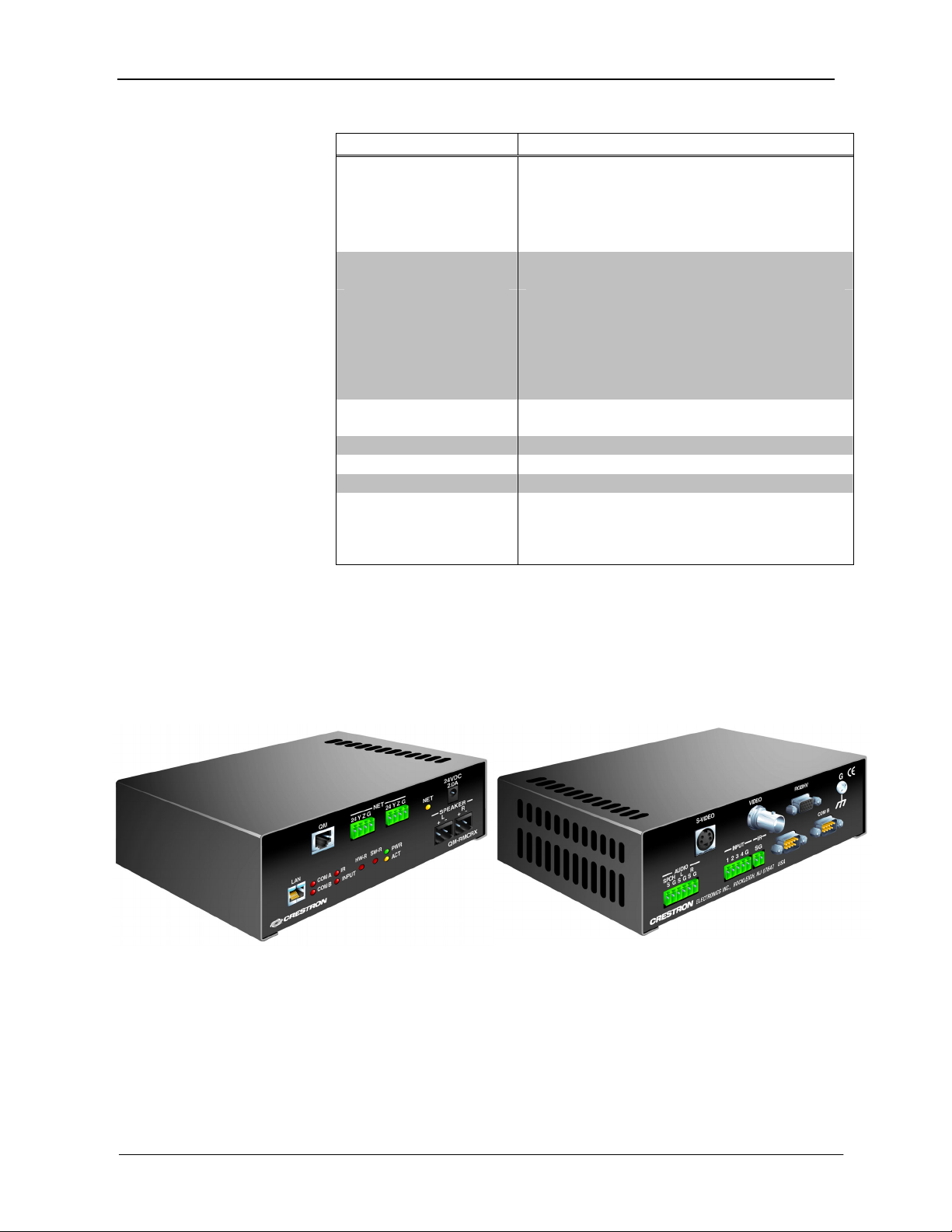
Crestron QM-RMCRX QuickMedia™ Receiver/Processor
QM-RMCRX Specifications (continued)
SPECIFICATION DETAILS
Amplifier Output
Amplified Audio 10 W maximum per channel into 4 or 8 Ω
Frequency Response 20 Hz to 20 kHz, +/- 0.5 dB
Signal-to-Noise Ratio 20 Hz to 20 kHz A-weighted 90 dB
Total Harmonic Distortion 20 Hz to 20 kHz 0.7%
Audio Switcher Processing
Volume Control -80 dB to +20dB unbalanced input and output
Bass/Treble Controls
Selectable Equalization 3-band graphic plus 9-band parametric EQ
Power Requirements 36 Watts (1.5 Amp @ 24 VDC)
Initial Firmware Release 3.101
Environmental Temperature 41° to 104°F (5° to 40°C)
Environmental Humidity 10% to 90% RH (non-condensing)
Dimensions & Weight Height: 2.45 in (6.22 cm)
±15 dB
5-band graphic plus 7-band parametric EQ
5-band graphic plus 7-band parametric with speech
optimization EQ
10-band graphic plus 2-band parametric
Full 12-band parametric, no graphic equalizers
60 Watt external power pack (PW-2420) supplied
Width: 7.53 in (19.13 cm)
Depth: 5.24 in (13.30 cm)
Weight: 2.20 lb (1.00 kg)
Front and Rear Views
Physical Description
The QM-RMCRX is housed in a black enclosure with labeling on the front and
rear panels. There are four rubber feet on the base of the unit for stability and to
prevent slippage. Refer to the following illustrations and physical views.
Operations Guide – DOC. 6236A QuickMedia™ Receiver/Processor: QM-RMCRX • 7
Page 12

QuickMedia™ Receiver/Processor Crestron QM-RMCRX
Physical Dimensions
2.45 in
(6.22 cm)
2.30 in
(5.84 cm)
5.24 in
(13.30 cm)
7.53 in
(19.13 cm)
Front Panel Ports
The QM-RMCRX front panel ports are illustrated and described as follows.
QM
1
8 • QuickMedia™ Receiver/Processor: QM-RMCRX Operations Guide - DOC. 6236A
8
QM Input
Eight-pin RJ-45 QuickMedia transport port. Accepts CAT5E audio, video,
microphone, and control signals. The QM input port conforms to the 568B
wiring standard. Refer to page 15 for additional wiring information.
Page 13

Crestron QM-RMCRX QuickMedia™ Receiver/Processor
24 Y Z G
Yellow
8
SPEAKER
L
+ -
NET
24 Y Z G
24 VDC
2.0 A
LAN
1
Green
R
+ -
NET
These connectors are used for expansion to Cresnet peripherals. Power to the
unit can be supplied through this connector.
24VDC, 2.0A (Power Supply)
This male connector can be used to supply 24 VDC power to the
QM-RMCRX from an external power pack (included).
CAUTION: Use only Crestron power supplies for Crestron equipment.
Failure to do so could cause equipment damage or void the Crestron warranty.
LAN
An 8-position RJ-45 port (labeled LAN) is used for connection to the
Ethernet, providing local area network or Web access (cable is not supplied).
The port also contains two light-emitting diodes (LEDs). The green LED on
the right side of the port is a link status LED and illuminates when the card is
connected to a working network. The yellow LED on the left side flashes to
indicate Ethernet activity. Refer to the following table for the Ethernet
connector signals and use an appropriate cable. Refer to “TCP/IP Connection”
on page 21 for the RJ-45 connector pinouts.
SPEAKER
Two 2-pin terminal block connectors, 5 mm spacing. Left and right amplified
stereo audio output, 10 watts per channel into 4 or 8 ohms.
S-VIDEO
Rear Panel Ports
The QM-RMCRX rear panel ports are illustrated and described as follows.
S-Video
Pin 3Pin 4
Pin 1Pin 2
One DIN type connector for S-video output.
S-Video Connector Pinout
PIN DESCRIPTION
1 Ground
2 Ground
3 Luminance
4 Chrominance
NOTE: S-video contains two separate components, luminance and
chrominance (also known as Y and C signals respectively). The luminance
signal contains brightness, intensity, and signal timing information. This signal
contains all picture information except for color. The chrominance signal
contains only the color information. You can see the complete black and white
image, without the chrominance, by only feeding the luminance signal into a
monitor.
Operations Guide – DOC. 6236A QuickMedia™ Receiver/Processor: QM-RMCRX • 9
Page 14

QuickMedia™ Receiver/Processor Crestron QM-RMCRX
1
VIDEO
RGBHV
Composite Video
One BNC type connector for composite video output.
NOTE: Composite video is a type of video signal in which all of the video
information, the red, green, and blue (horizontal and vertical sync) signals are
mixed together.
10
15
RGBHV
One DB15HD male connector for RGB video output.
DB15HD Connector Pinout
PIN DESCRIPTION PIN DESCRIPTION
1 Red Signal 9 N/C
2 Green Signal 10 Sync Ground
3 Blue Signal 11 ID0 (Ground)
4 Reserved 12 ID1 (No Connection)
5 Ground 13 Horizontal Sync
6 Red Ground 14 Vertical Sync
7 Green Ground 15 No Connection
8 Blue Ground
AUDIO
SPCH L R
S G S G S G
INPUT
1 2 3 4 G
IR
S G
NOTE: RGB is a computer signal that uses the standard High Density (HD-
15) 15-pin connector. It is comprised of three analog video signals: red, green,
blue and separate horizontal and vertical syncs. Most computer monitors use
RGB (usually called VGA, SVGA, XVGA, etc.). RGBHV consists of red,
green, blue, horizontal sync and vertical sync.
NOTE: Some DLP display devices are extremely sensitive to noise. The anti-
aliasing filter included with the QM-RMCRX may be used at the RGBHV
output or on the display device input.
Audio Line Level
One 6-pin mini connector. Three unbalanced line level outputs:
Speech (SPCH), Left (L) and Right (R).
INPUT
This connector provides four software programmable digital inputs. Inputs are
Schmidt trigger type (nominal 2.5 V threshold) with 24 V input tolerance. For
detailed information, refer to “Slot 2: C2I-RMC-DI4” on page 38.
Digital inputs are rated 0 – 24 VDC, 20K ohms input impedance.
IR
A 2-position mini-connector is a mini-implementation of a single PRO2 IR
port. The output is labeled S (signal) and G (ground). Infrared output is rated
up to 1.2 MHz. Serial protocol is one-way RS-232. For detailed information,
refer to “Slot 1: C2I-RMC-IR1” on page 38.
10 • QuickMedia™ Receiver/Processor: QM-RMCRX Operations Guide - DOC. 6236A
Page 15

Crestron QM-RMCRX QuickMedia™ Receiver/Processor
COM A
COM B
COM (A & B)
These two DB9 (male) software programmable, bi-directional serial ports are
available for RS-232 communication, with hardware and software handshaking
and modem control. Speeds are rated up to 115,200 bps. COM B can also be
used as the console port. (Null modem cable is required to connect to a
computer.)
NOTE: RS-422 and RS-485 are not supported.
Standard COM DB9 Pinout
PIN DIRECTION DESCRIPTION
1 TO QM-RMCRX (DCD) Data Carrier Detect
2 To QM-RMCRX (RXD) Receive Data
3 From QM-RMCRX (TXD) Transmit Data
4 From QM-RMCRX (DTR) Data Terminal Ready
5 Common (SG) Signal Ground
6 From QM-RMCRX (DSR) Data Set Ready
7 From QM-RMCRX (RTS) Request To Send
8 To QM-RMCRX (CTS) Clear To Send
9 To QM-RMCRX (RI) Ring Indicator
Indicators
The QM-RMCRX front panel indicators are described as follows.
COM A
This red LED indicates COM A port activity.
COM B
This red LED indicates COM B port activity. Constant blinking indicates that
the port is used for remote console connection.
IR
This red LED indicates IR port activity.
INPUT
This red LED indicates input activity.
PWR (Power)
This green LED illuminates when the unit is connected to and receives 24 VDC
power from an external power pack or from Cresnet.
ACT (LAN)
This yellow LED illuminates when the QM-RMCRX communicates with any
device on the network.
Operations Guide – DOC. 6236A QuickMedia™ Receiver/Processor: QM-RMCRX • 11
Page 16

QuickMedia™ Receiver/Processor Crestron QM-RMCRX
NET (Cresnet)
This yellow LED illuminates when the QM-RMCRX communicates with
Cresnet devices on the network, and also indicates that the SIMPL Windows
program currently loaded has a network device defined at the same network ID
as the QM-RMCRX.
Reset Buttons
Two buttons are provided on the front panel of the QM-RMCRX. Refer to the
following descriptions.
HW-R
Pressing this button initiates system hardware reset. (Same effect as
disconnecting and reconnecting power.)
SW-R
Pressing this button in combination with the HW-R button performs a system
restart without loading the program (refer to “Troubleshooting
Communications” on page 23). Press HW-R momentarily while pressing and
holding SW-R to reboot.
Pressing SW-R alone while the system is running restarts the program.
Serial console connection may be established if SW-R button is pressed and
held about five to seven seconds during power up (wait for Viewport to display
some information), or if pressed and held at the same time HW-R is
momentarily pressed. The serial console mode is also established if the
processor is configured as a master, but has no program loaded. In this way, the
console mode is enabled out-of-the-box and the user does not have to perform
any special steps to initially configure the processor.
NOTE: The COM B LED will flash when in the console mode.
To terminate the console mode, press the HW-R button or cycle the power.
NOTE: Pressing <F10> (Program Reset) in Viewport may cause errors if both
the program and the console mode are using the same COM port.
Memory
The QM-RMCRX has 36 MB of built-in memory (non-volatile and volatile).
The total of 36 MB is specified as follows: 4 MB flash (non-volatile), 32 MB
SDRAM (volatile), and 256 KB NVRAM (battery backed up). Flash memory
contains the file system inside the 2-Series control engine. Non-volatile memory
contains information that is retained after the loss of electrical power. Volatile
memory is lost after a power failure. Refer to the following lists for a breakdown
of memory usage for program-related information stored in the unit.
Flash
1. SIMPL Program (.smw)
2. SIMPL+ Modules (.usp/.ush)
3. Operating System (.cuz file)
12 • QuickMedia™ Receiver/Processor: QM-RMCRX Operations Guide - DOC. 6236A
Page 17

Crestron QM-RMCRX QuickMedia™ Receiver/Processor
The 4 MB flash memory consists of approximately 1.5 MB used for firmware,
and approximately 2.5 MB available for SIMPL, SIMPL+, and Web pages. The
files that reside in flash conform to a flat directory structure. The following table
presents the structure of the overall file system.
Flash File Structure
TOP
LEVEL
\ Root of the file system
DISPLAY
SYS Contains various system configuration files
SETUP Contains web-based setup pages
HTML Web pages
SIMPL Control system program files
SPLUS SIMPL+ module files
USER Used for user-defined files
MAILBOX Directory contains the user mailbox file
\nvram
SECONDARY
LEVEL
DESCRIPTION
Legacy directory used in Crestron Isys®
panels to hold display lists
The mounting point for NVRAM disk files (if
configured)
Although the file system is case insensitive, the case is preserved to maintain file
checksums.
Non-volatile
1. SIMPL+ Variables (Default if no options are specified, or using
"nonvolatile" qualifier or #DEFAULT_NONVOLATILE)
2. Signals explicitly written to NVRAM* (by symbols such as Analog
RAM, Analog RAM from database, Serial RAM, Serial RAM from
database, Analog Non-volatile Ramp, Digital RAM, etc.)
*Commonly used for presets (volume/lighting/dial #s).
3. Portions of the NVRAM may be set aside for implementing an
“NVRAM Disk”. This can be used to provide file system access from
SIMPL+.
NOTE: If you extract NVRAM values to a file (Viewport, File transfer | Save
NVRAM to File), to simplify restoring them in the event of file corruption or to
distribute to identical control systems, remember that NVRAM values are position
sensitive in the program. When saving the NVRAM is crucial to your application,
it is recommended to place all symbols and/or modules that use NVRAM at the
beginning of your program. When NVRAM (.nvr file) is re-installed, all the values
should line up with the program. If the program is modified, and new logic that
uses NVRAM is placed before any older symbols using NVRAM, the previously
stored values will not line up and your presets will have to be re-entered.
Volatile (DRAM)
1. Digital, analog and serial signal values
2. SIMPL+ Variables (if "volatile" qualifier is used, or
#DEFAULT_VOLATILE is used)
Operations Guide – DOC. 6236A QuickMedia™ Receiver/Processor: QM-RMCRX • 13
Page 18

QuickMedia™ Receiver/Processor Crestron QM-RMCRX
(
DRAM is used by the operating system for dynamic storage of variables, signals
and other constructs used at runtime. The actual amount of DRAM used at any
given time depends on the particular program that is running, i.e., usage is
variable, or dynamic, during normal operation.
Industry Compliance
As of the date of manufacture, the QM-RMCRX has been tested and found to
comply with specifications for CE marking and standards per EMC and
Radiocommunications Compliance Labelling (N11785).
NOTE: This device complies with part 15 of the FCC rules. Operation is
subject to the following two conditions: (1) this device may not cause harmful
interference, and (2) this device must accept any interference received, including
interference that may cause undesired operation.
Setup
Network Wiring
NOTE: When installing network wiring, refer to the latest revision of the
wiring diagram(s) appropriate for your specific system configuration, available
from the Downloads | Product Manuals | Wiring Diagrams section of the
Crestron website (www.crestron.com)
When calculating the wire gauge for a particular Cresnet run, the length of the
run and the power factor of each network unit to be connected must be taken
into consideration. If Cresnet units are to be daisy-chained on the run, the power
factor of each unit to be daisy-chained must be added together to determine the
power factor of the entire chain. If the unit is a home-run from a Crestron system
power supply network port, the power factor of that unit is the power factor of
the entire run. The length of the run in feet and the power factor of the run
should be used in the following resistance equation to calculate the value on the
right side of the equation.
Resistance Equation
40,000
Where:
R <
L x PF
The required wire gauge should be chosen such that the resistance value is less
than the value calculated in the resistance equation. Refer to the following table.
.
R = Resistance (refer to table below).
L = Length of run (or chain) in feet.
PF = Power factor of entire run
or chain).
14 • QuickMedia™ Receiver/Processor: QM-RMCRX Operations Guide - DOC. 6236A
Page 19

Crestron QM-RMCRX QuickMedia™ Receiver/Processor
Wire Gauge Values
RESISTANCE WIRE GAUGE
4 16
6 18
10 20
15 22
13 Doubled CAT5
8.7 Tripled CAT5
NOTE: All Cresnet wiring must consist of two twisted-pairs. One twisted pair
is the +24V conductor and the GND conductor and the other twisted pair is the
Y conductor and the Z conductor.
NOTE: When daisy-chaining Cresnet units, strip the ends of the wires carefully
to avoid nicking the conductors. Twist together the ends of the wires that share a
pin on the network connector, and tin the twisted connection. Apply solder only
to the ends of the twisted wires. Avoid tinning too far up the wires or the end
becomes brittle. Insert the tinned connection into the Cresnet connector plug and
tighten the retaining screw. Repeat the procedure for the other three conductors.
NOTE: When using CRESCAT-QM cable, four wires are provided for Cresnet
connections and four wire pairs are provided for QuickMedia CAT5E wiring.
QuickMedia Wiring
The Crestron QuickMedia cable (sold by Liberty Wire and Cable under the
name “CRESCAT-QM”) contains one CAT5E cable and one Cresnet
siamese jackets. Installation of any QuickMedia device is as simple as installing
one set of QuickMedia wires from input to output. Installations are flexible,
affordable, and fast.
CRESCAT-QM Cable
Cresnet
CAT5 Pair 1
Blue-Blue/White
CRESCAT-QM
Cable
CAT5 Pair 2
Orange-Orange/White
CAT5 Pair 3
Green-Green/White
®
cable in
CAT5 Pair 4
Brown-Brown/White
Operations Guide – DOC. 6236A QuickMedia™ Receiver/Processor: QM-RMCRX • 15
Page 20

QuickMedia™ Receiver/Processor Crestron QM-RMCRX
NOTE: Do not untwist the two wires in a single pair for more than 1/3-1/2"
(0.84 – 1.27 cm) when making a connection. The twists are critical to canceling
out interference between the wires.
The QuickMedia transport mechanism (receiver) performs frequency
compensation on each video input to compensate for skew. Signal skew occurs
when part of the signal is delayed with respect to other signal components. The
amount of skew largely depends on the length of the wire. Because CAT5
consists of twisted pairs that are twisted together in the cable, unequal wire
lengths are created. The total accumulated skew from source to receiver must
not exceed 15 ns (nanoseconds). Crestron recommends a cable rating of 15 ns
per 100 m (328 ft.).
For example, connecting the QM-WMC with 150 ft. of cable to a QM-MD-8x8,
and then using another 150 ft. to connect the QM-RMCRX, the accumulated
skew must not exceed 15 ns.
Longer lengths of cable may experience a loss of bandwidth when viewing at
high video resolutions.
The pin assignment is based on the EIA/TIA 568B RJ-45 Jack standard. The
following table illustrates how composite, S-video, and RGB video signals are
transmitted over the CAT5E wire.
RJ-45 QuickMedia Connector Pin and Pair Assignment
Pin 1
RJ-45 PIN
NUMBER
1 2 WHITE/ORANGE - RGB RED - CHROMINANCE
2 2 ORANGE + RGB RED + CHROMINANCE
3 3 WHITE/GREEN - RGB GREEN - LUMINANCE
4 1 BLUE + AUDIO + AUDIO
5 1 WHITE/BLUE - AUDIO - AUDIO
6 3 GREEN + RGB GREEN + LUMINANCE
7 4 WHITE/BROWN - RGB BLUE - COMPOSITE
8 4 BROWN + RGB BLUE + COMPOSITE
CAT5E
PAIR
NUMBER
WIRE COLORS
(EIA 568B)
QM
ASSIGNMENT
RGB AND
AUDIO
QM ASSIGNMENT
COMPOSITE,
S-VIDEO AND
AUDIO
Mounting
The QM-RMCRX can be mounted using the included four mounting brackets.
Attach the included brackets using the existing cover screws located on the sides
of the QM-RMCRX as shown in the following diagram.
16 • QuickMedia™ Receiver/Processor: QM-RMCRX Operations Guide - DOC. 6236A
Page 21

Crestron QM-RMCRX QuickMedia™ Receiver/Processor
Mounting Positions of the Four Included Mounting Brackets
8.53 in
(21.67 cm)
4.56 in
(11.58 cm)
NOTE: The MK-QM-RMCRX mounting kit is available for mounting the QMRMCRX to a pipe. Details can be found in the latest version of the MK-QMRMCRX Installation Guide (Doc. 6247).
Hardware Hookup
Refer to the following hookup diagram and, aside from attaching power last,
complete the connections in any order.
NOTE: To prevent overheating, do not operate this product in an area that
exceeds the environmental temperature range listed in the specifications table.
Consideration must be given if installed in a closed or multi-unit rack assembly
since the operating ambient temperature of the rack environment may be greater
than the room ambient. Contact with thermal insulating materials should be
avoided on all sides of the unit.
NOTE: The maximum continuous current from equipment under any external
load conditions shall not exceed a current limit that is suitable for the minimum
wire gauge used in interconnecting cables. The ratings on the connecting unit's
supply input should be considered to prevent overloading the wiring.
Operations Guide – DOC. 6236A QuickMedia™ Receiver/Processor: QM-RMCRX • 17
Page 22

QuickMedia™ Receiver/Processor Crestron QM-RMCRX
Front Connections
ETHERNET:
10/100 BASE-T
ETHERNET
TO LAN
QUICKMEDIA PORT RECEIVES AUDIO,
VIDEO, RGB, AND MICROPHONE SIGNALS
* CONNECTS TO CONTROL SYSTEM WHEN IN SLAVE MODE.
Rear Connections
(S-VIDEO)
SYSTEM* AND OTHER
CRESNET DEVICES
QM INPUT:
VIDEO OUTPUT:
TO DISPLAY DEVICE
(COMPOSITE)
CRESNET:
TO CONTROL
(RGBHV)
POWER:
FROM
POWER PACK
(24 VDC, 2.0 A)
SPEAKER:
AMPLIFIED STEREO
AUDIO OUTPUT
Ground
AUDIO OUTPUT:
(UNBALANCED
LINE LEVEL)
y SPEECH
y LEFT
y RIGHT
DIGITAL INPUTS:
FOUR SCHMIDT
TRIGGER TYPE
FROM CONTACT
CLOSURE
DEVICES
IR:
TO
IRP2
OR
SERIAL
DEVICE
BI-DIRECTIONAL RS-232
COM:
WITH HARDWARE &
SOFTWARE
HANDSHAKING AND
MODEM CONTROL
NOTE: COM B is shared for device control and serial console connection. Set
to console mode using the procedure on page 19.
NOTE: Use either the internal amplifier (SPEAKER) output or the AUDIO left
and right line outputs, but not both. Using both induces noise.
NOTE: Proper grounding is required. Connect the ground wires from the QM
transmitter (QM-WMC/QM-WMIC) to earth ground. Connect the Cresnet shield
at the QM-RMCRX to the chassis ground provided on the QM-RMCRX. The
18 • QuickMedia™ Receiver/Processor: QM-RMCRX Operations Guide - DOC. 6236A
Page 23

Crestron QM-RMCRX QuickMedia™ Receiver/Processor
QM-RMCRX chassis must also be connected to an earth ground (building steel).
Refer to the following grounding diagram.
Grounding Diagram
24
Y
Z
G
Cresnet
Ground Wire
Shield
QM-WMC
QM-WMIC
Ground Wire to
Earth Ground
Ground Wire to
Earth Ground
QM-RMCRX
Power Supply
The QM-RMCRX can be powered through the NET network connector, or by
the external PW-2420 power pack (60W) included but not by both methods.
Use the provided external power pack to provide power to peripheral Cresnet
devices (via the Cresnet connector).
If additional power is needed, Crestron recommends its CNPWS-75 (75 watts)
external power supply.
CAUTION: Use only Crestron power supplies for Crestron equipment. Failure
to do so could cause equipment damage or void the warranty.
NOTE: Use care in wiring installations to avoid applying 24 VDC power to
Cresnet wiring from an external power pack as well as from a system device that
contains its own power supply. Although this condition should not cause any
damage, Crestron does not recommend it.
NOTE: In larger system configurations that require more power than supplied
by Cresnet, disconnect the +24 VDC wire from the QM-RMCRX Cresnet
connector and provide the +24 VDC power to the peripheral devices by an
alternate Crestron power source.
Establishing Communication with the QM-RMCRX
Before uploading a program to the QM-RMCRX or performing diagnostic
functions, you must connect the QM-RMCRX system to the PC. The connection
can be either serial or TCP/IP.
NOTE: For laptops and other PCs without a built-in RS-232 port, Crestron
recommends the use of PCMCIA cards, rather than USB-to-serial adapters. If a
USB-to-serial adapter must be used, Crestron has tested the following devices
with good results:
Belkin (large model) F5U103
I/O Gear GUC232A
Keyspan USA-19QW (discontinued)
Results may vary on the computer being used. Other models, even from the
same manufacturer, may not yield the same results.
Operations Guide – DOC. 6236A QuickMedia™ Receiver/Processor: QM-RMCRX • 19
Page 24

QuickMedia™ Receiver/Processor Crestron QM-RMCRX
Serial Connection
Null Modem Cable
Pins
2
3
5
7
8
rial console connection may be established only if SW-R button is pressed
Se
and held about 5 to 7 seconds during power up (wait for Viewport to display
some information), or if pressed and held at the same time HW-R is
momentarily pressed. The serial console mode is also established if th
processor is configured as a master, but has no program loaded. In this w
console mode is enabled out-of-the-box and the user does not have to perform
any special steps to initially configure the processor.
NOTE: The COM B LED will flash when in the console mode.
NOTE: The Viewport utility performs multiple system tasks, primarily via an
RS-232 or TCP/IP connection between the control system and a PC. It is used to
observe system processes, upload new operating systems and firmware, change
system and network parameters, and communicate with network device consoles
and touchpanels, among many other tasks. Viewport can also function as a
terminal emulator for generic file transfer. All of these functions are accesse
through the commands and options in the Viewport menus. Therefore, for its
effectiveness as a support and diagnostic tool, the Crestron Viewport may be
preferred over development tools when uploading programs and projects.
Pins
Connect the COM B port on the QM-RMCRX
control system to one of the COM ports (usually
COM 1) on the PC. The QM-RMCRX requires the
2
use of a null-modem RS-232 cable with DB9
3
female connectors on both ends. Most c
5
available cables are acceptable; they should have at
7
least five pins for transmit, receive, ground, and
8
hardware handshaking (pins 2, 3, 5, 7 and 8).
ommercially
e
ay, the
d
Open the Crestron Viewport and click Setup | Communication Settings to
display the “Port Settings” window. Then click RS-232 as the connection type.
The PC communication settings specified here should match the protocol that
the QM-RMCRX expects. The settings are as follows:
• Port = COM 1 through COM 8. Select the corr
• Baud rate = 115200 (You can set the PC and the control system to a
different baud rate, by using the Functions | Set Baud Rate comman
•
Parity = None.
• ts = 8.
Number of data bi
•
Number of stop bits = 1.
• TS/CTS) enabled.
Hardware handshaking (R
• led.
Software handshaking (XON/XOFF) not enab
ect COM port on the PC.
d.
20 • QuickMedia™ Receiver/Processor: QM-RMCRX Operations Guide - DOC. 6236A
Page 25

Crestron QM-RMCRX QuickMedia™ Receiver/Processor
“Port Settings” Window:
Default PC Settings for RS-232 Communication with the QM-RMCRX
To verify communication, click Diagnostics | Establish Communications
(Find Rack). This should display a window that gives the COM port and baud
rate.
To terminate the serial console mode, press the HW-R button or cycle the
power.
NOTE: Pressing <F10> (or selecting Functions | 2-Series | Program Reset) in
Viewport may cause errors if both the program and the console mode are using
the same COM port.
TCP/IP Connection
Before you can communicate with the QM-RMCRX over TCP/IP, you must use
the RS-232 connection just described to configure the unit’s TCP/IP settings.
Obtain the static address from the network administrator.
1. Open Viewport and click Functions | Set Control System IP
Information.
2. Enter the IP address, IP mask and default router in the text fields. All of
these terms are explained in detail in the Crestron e-Control Reference
Guide, Doc. 6052. The latest version is available as a PDF on the
Crestron website (www.crestron.com).
3. Click OK to set the new IP information.
Once you have assigned the IP settings, you can continue to communicate with
the QM-RMCRX using the RS-232 connection, or you can establish a TCP/IP
connection.
For TCP/IP, use CAT5 straight through cables with 8-pin RJ-45 connectors to
connect the LAN port on the QM-RMCRX and the LAN port on the PC to the
Ethernet hub. Alternatively, you can use a CAT5 crossover cable to connect the
two LAN ports directly, without using a hub. The following figure illustrates
pinouts for straight through and crossover RJ-45 cables. Pins 4, 5, 7, and 8 are
not used.
Operations Guide – DOC. 6236A QuickMedia™ Receiver/Processor: QM-RMCRX • 21
Page 26

QuickMedia™ Receiver/Processor Crestron QM-RMCRX
RJ-45 Pinouts
Once the cable connections are made, open the Crestron Viewport and click
Setup | Communication Settings on the menu to display the “Port Settings”
window. Then click TCP/IP as the connection type. Enter the IP address of the
QM-RMCRX.
“Port Settings” Window
To verify communication, click Diagnostics | Establish Communications
(Find Rack). This should display a window that gives the IP address and port
number.
NOTE: To define the setup of DHCP-based Ethernet communication, refer to
the Crestron e-Control Reference Guide (Doc. 6052).
NOTE: When using Viewport/Test Manager via the Ethernet, the default
Crestron Terminal Port (CTP) is 41795.
NOTE: Default Ethernet Ports:
80 = Web
41794 = Crestron Com
41795 = Viewport/Debug
22 • QuickMedia™ Receiver/Processor: QM-RMCRX Operations Guide - DOC. 6236A
Page 27

Crestron QM-RMCRX QuickMedia™ Receiver/Processor
Troubleshooting Communications
Use the following checklist if communication cannot be established with the
QM-RMCRX.
1. Verify that you are using the correct cables. As described previously,
an RS-232 connection requires a null modem RS-232 cable with DB9
female connectors on both ends. TCP/IP connection requires a CAT5
cable with 8-pin RJ-45 connectors.
2. With a serial connection, verify that the correct COM port on the PC
has been selected. Some computers have more than one COM port;
some may be internal (e.g., for a modem). Consult the manufacturer’s
documentation for further information about the COM ports on your
PC.
3. Ensure that you have a serial connection to Port B, and reset the control
system as follows:
a. Open Viewport and click Setup | Communications Settings to
display the “Port Settings” window. Choose RS-232 as the
connection type.
b. Set the baud rate of the PC to 115200.
c. Set the baud rate of the QM-RMCRX control system to 115200, as
follows:
- Press and release the HW-R button on the unit’s front panel.
- Press and hold the SW-R button for approximately three to
five seconds. The Viewport console should display the
following message:
Viewport Message
QMRMCRX>
Control Console
Changing to default Comm Specs. 115200 N81 RTS/CTS
Switch to new settings….
Bypassing Program Load!!!
- Release the SW-R button.
d. If communication still cannot be established:
- Remove power from the control system.
- Press and hold the SW-R button on the front panel of the QMRMCRX.
- Reapply power to the control system.
- The Viewport console should display the message shown
above.
- Release the SW-R button.
e. Select Set Baud Rate on the Viewport Functions menu (or press
F8) and choose any baud rate from the drop-down list. This will
attempt to establish a connection at the indicated baud rate. If the
connection is successful, both the PC and the control system will
be set to the new baud rate. The QM-RMCRX will return to its
original communication settings when the program reinitializes.
Operations Guide – DOC. 6236A QuickMedia™ Receiver/Processor: QM-RMCRX • 23
Page 28

QuickMedia™ Receiver/Processor Crestron QM-RMCRX
f. Reinitialize the unit by recycling the power or pressing the HW-R
button while pressing and holding the SW-R button. If the
connection is established, the Viewport console should display
some text and the QMRMCRX> prompt.
g. If communication still cannot be established, contact Crestron
customer service.
Identity Code
Every equipment and user interface within the network requires a unique
identity code (Net ID). These codes are two-digit hexadecimal numbers from 03
to FE. The Net ID of each unit must match an ID code specified in the SIMPL
Windows program.
In slave mode, the QM-RMCRX operates as a 2-Series control system Cresnet
or Ethernet device. For example, the QM-RMCRX can be part of a larger master
control system that includes: audio and video switching, IR and relay control,
and Ethernet, using touchpanels to operate the QM-RMCRX slave through the
master 2-Series control system. To operate the QM-RMCRX as a slave, the
Cresnet ID must be set to 03 or higher.
From the Viewport console, type: CNETID XX (Where “XX” is any valid
Cresnet ID (any number from 03 to FE is designated as a slave mode).
NOTE: When in slave mode, the QM-RMCRX cannot address any Cresnet
device on the operating network (only the controlled devices connected to the
local ports of the slave). Only the master control system can address Cresnet
devices.
NOTE: When operating in the slave mode, any program loaded in the QMRMCRX will not run.
NOTE: When operating in the slave mode, The QM-RMCRX is controlled by a
2-Series master control system only.
NOTE: When operating in the slave mode, Viewport functions (firmware
upgrades, passthrough mode) can be used on the slave device.
Establishing Console Mode on an Ethernet
Slave
Entering serial console mode on an Ethernet slave is no different than on a
master processor: hold down the SW-R button while booting up. Once you enter
serial console mode, the COM B LED will flash.
Please be aware that doing this causes the processor to boot up in standalone
mode, rather than Ethernet slave mode. You will notice that the Ethernet master
shows this device as being off-line.
To put the processor back in Ethernet Slave mode and use the serial console,
type: REBOOT at the console prompt. This will reboot the processor in slave
mode, and enable the serial console.
NOTE: Booting up in serial console mode will render COM B useless to the
program, as it is being used for the serial console.
24 • QuickMedia™ Receiver/Processor: QM-RMCRX Operations Guide - DOC. 6236A
Page 29

Crestron QM-RMCRX QuickMedia™ Receiver/Processor
To terminate the serial console mode, press the HW-R button, or cycle the
power.
NOTE: Pressing <F10> (or selecting Functions | 2-Series | Hard Reset) in
Viewport for the master control system may cause errors if both the program
and the console mode are using the same COM port.
For more information on slave mode operation, refer to the latest revision of the
2-Series Master/Slave Modes Reference Guide (Doc. 6164).
Configuring the QM-RMCRX
Have a question or comment about Crestron software?
Answers to frequently asked questions (FAQs) can be viewed in the Online Help
section of the Crestron website (www.crestron.com). To post a question or view
questions you have submitted to Crestron’s True Blue Support, log in at
http://www.crestron.com/accounts/login.asp. First-time users will need to
establish a user account.
Use the Crestron programming tools Crestron SystemBuilder™ and Crestron
Digital Media Tools™ to create a control program for the QM-RMCRX control
system.
The higher level of SIMPL Windows flexibility requires a much greater degree
of programming expertise and is not recommended for this application.
However, complete SIMPL Windows information is included in the Appendix
of this Operation Guide. Use the advanced techniques available in SIMPL
Windows to customize the job only if necessary.
Earliest Version Software Requirements for the
PC
NOTE: Crestron recommends that you use the latest software to take advantage
of the most recently released features. The latest software is available from the
Downloads | Software Updates section of the Crestron website
(www.crestron.com).
Following are the minimum software requirements for the PC:
• SIMPL Windows version 2.05.17. (Also requires SIMPL+ Cross
Compiler version 1.1 or later).
• Crestron Digital Media Tools™ version 2.0 or later for simplified audio
control.
• Crestron Database version 16.0.5 or later for use with SIMPL
Windows.
• (Optional, but highly recommended) Crestron SystemBuilder™ version
1.0 software or later for automatic residential and commercial
programming of the QM-RMCRX as a control system. As of press
time, this version of Crestron SystemBuilder had not been released.
Please check the Crestron FTP site.
• (Optional, for use with Crestron SystemBuilder) Crestron Vision Tools
Pro-e (VT Pro-e) software version 3.2.0.0 or later for designing
Operations Guide – DOC. 6236A QuickMedia™ Receiver/Processor: QM-RMCRX • 25
Page 30

QuickMedia™ Receiver/Processor Crestron QM-RMCRX
touchpanel and XPanel pages, and to use templates required for
Crestron SystemBuilder.
Configuring with Crestron SystemBuilder
NOTE: The QM-RMCRX is configured with Crestron SystemBuilder version
1.0 software. As of press time, this version of Crestron SystemBuilder had not
been released. Please check the Crestron FTP site.
The Crestron SystemBuilder interface guides you through a few basic steps for
specifying the control system, designating rooms and touchpanels, devices, and
functionality. The Crestron SystemBuilder then configures the system, including
all touchpanel projects and control system logic.
The Crestron SystemBuilder is fully integrated with the Crestron suite of
software development tools, including SIMPL Windows, Cross Compiler, VT
Pro-e, Crestron Database, User IR Database, and User Modules Directory. The
Crestron SystemBuilder accesses these tools behind the scenes, enabling you to
easily create robust systems.
SystemBuilder provides a step-by-step process that guides the user through the
process of selecting components and determining signal routing and control. The
control code and complete equipment lists are automatically generated. Crestron
SystemBuilder automatically compiles and uploads your program to the control
system.
SystemBuilder
When you click New, you can choose the QuickMedia Solutions tab. This tab
offers a choice of wizard solutions. Choose the Single Origination Point wizard
for the QM-RMCRX.
26 • QuickMedia™ Receiver/Processor: QM-RMCRX Operations Guide - DOC. 6236A
Page 31

Crestron QM-RMCRX QuickMedia™ Receiver/Processor
Single Origination Point Wizard – Display control programming, including
audio and video routing, using a keypad, touchpanel or PC, and having a single
QuickMedia origination point (QM-WMC) connected to a single QuickMedia
destination (QM-RMCRX).
The wizard interface guides you through a few basic steps.
• Name and Location – Allows you to select a processor, select a name
for the system, and select the file location.
• Display Device – The Display Device window is where you select the
controlled display device, and the specific switching commands, that
will be part of the system.
• Display Options – Use this window to include screen and lift control as
applicable.
• QM Transmitter – Choose QM-WMC or QM-WMIC.
• Room Options – Permits the use of RoomView management software,
and sets the administrator and user passwords.
• Audio Options – Type of audio, program source or program and speech
source.
• User Interfaces – Button layout and designations.
• Controlled Sources –Select source devices from the extensive database
and assign control parameters.
• Video Options – Choose how the sources will be connected to the
system and choose automatic system power on/off options.
• Power Control – Use this window to setup power control for the
display device.
Operations Guide – DOC. 6236A QuickMedia™ Receiver/Processor: QM-RMCRX • 27
Page 32

QuickMedia™ Receiver/Processor Crestron QM-RMCRX
Single Origination Point Start Window
After entering the appropriate information in each step, SystemBuilder creates
the control system logic and touchpanel pages, ready to upload to the controller.
NOTE: After uploading the program to the control system and installing the
hardware, you can reset the values for properties such as volume, balance, treble
and bass.
Additional functionality, components, and control refinements can be made in
SystemBuilder.
• Add additional interfaces (keypads, touchpanels, etc.)
• Add additional devices and A/V sources
• Modify the sequences
• Modify the home page through VisionTools Pro-e
For additional details, download SystemBuilder from the Crestron website
(www.crestron.com
) and examine the extensive help file.
Digital Media Tools™
Digital Media Tools™ (DMT) is the industry's most complete graphical
Windows® programs for configuring high quality audio. Crestron makes it easy
to customize the audio environment with Digital Media Tools software. Drag
sliders and adjust waveforms to set EQ filters, gains, speaker configurations and
delays. Select real time mode to hear the sound from each speaker as it is
adjusted, and automatically create a configuration file ready for uploading.
NOTE: The use of SIMPL Windows to adjust audio and setup video is not
recommended.
DMT offers three different setup procedures, depending on the type of QM
equipment in your system.
28 • QuickMedia™ Receiver/Processor: QM-RMCRX Operations Guide - DOC. 6236A
Page 33

Crestron QM-RMCRX QuickMedia™ Receiver/Processor
The QM-RMCRX Digital Media Tools adjustment contains the following nine
tabs.
• Microphone EQ - Adjusts trim presets for the microphones
• Switcher - Sets up the video switching
• Mixer - For mixing the audio inputs
• Input Settings - Permits you to set the level for up to 192 different
inputs
• Output Graphic EQ - Adjusts the output using graphic EQ
• Parametric EQ - Adjusts the output using parametric EQ
• Output Settings - Enables the internal amplifier and sets up delay to
overhead speakers
• Video Setup - Adjusts the video signal for skew and white/black
streaking
• Communications - For setting up communications with the control
system
When using the second setup procedure that includes the QM-WMIC, an
additional tab is used to adjust microphone gain, noise gating, attack and decay,
and also provides a real-time audio monitor.
Available Audio Filters
A total of 12 filters for the right channel, 12 for the left channel and 12 filters for
the microphone channels are provided, with five modes of audio equalization.
• If you are using a 10-band graphic equalizer, the first ten filters in both
the left and right channel are used to set up the default frequencies for
the graphic equalizer, leaving two remaining parametric filters (11 and
12), in case you want to notch out a 60 Hz hum or other resonant
frequency.
• If you are using a 3-band graphic equalizer, the first three filters are
used to set up the default frequencies for the graphic equalizer, leaving
nine remaining parametric filters.
• If you are using a 5-band graphic equalizer, the first five filters are used
to set up the default frequencies for the graphic equalizer, leaving seven
remaining parametric filters.
• If you are using a 5-band speech optimized graphic equalizer, the first
five filters re used to set up the graphic equalizer within the frequency
ranges of the human voice. This leaves the remaining seven filters to be
used as parametric filters.
• You may use the equalizer as a full 12-band parametric equalizer.
Trim Band
The TrimBand refers to a modification of the gain of the graphic EQ filters, and
is applied to the left and right channels equally.
Trim Presets
There are ten output graphic EQ trim presets and five parametric output presets.
A trim preset is a set of all available EQ adjustments for the three outputs
Operations Guide – DOC. 6236A QuickMedia™ Receiver/Processor: QM-RMCRX • 29
Page 34

QuickMedia™ Receiver/Processor Crestron QM-RMCRX
(program left, program right and Mic mix out). Each preset can be labeled to
simplify identification.
The TrimBands are not labeled with actual frequency values since they can be
changed in the Digital Media Tools or by setting the full parametric filters in the
symbol. Trim presets can be used to modify the soundfield for different kinds of
music or presentations where you might want to emphasize the bass, or bring out
a treble frequency. Presets may be assigned a name to make identification easier.
Video Adjustments
The DMT program offers 100 presets for video skew adjustment. These
adjustments are designed to compensate for the varying distances that a video
signal must travel in the QM cable. The integrated skew compensation corrects
color separation problems that can occur when CAT5 cables have variations in
the pair lengths. The twisting of the cable pairs inside the cable sheath causes
this variation in length.
NOTE: Only one video preset is required for a single origination point
QuickMedia room.
In addition, peaking and boost adjustments are available to compensate for white
or black streaking.
Three bitmaps are supplied with the DMT software for adjusting the video skew,
peaking and gain. You can also browse for your own bitmap. These files are
shown unscaled and cropped to a portion of the screen, allowing access to the
skew adjustment tab while they are displayed.
The first bitmap consists of lines of black text on gray and white backgrounds,
and lines of blue text on gray and white backgrounds.
Text Test Pattern
If the text is blurred and the text color persists into the blank space after the text,
this is "black streaking" and you need to increase the peaking value. If you see
white bands persisting after the text or you see small white areas after the text,
you have "white streaking" and you need to decrease the peaking value. If you
see "blooming" or pixel areas that appear larger than normal, you need to
decrease the gain.
30 • QuickMedia™ Receiver/Processor: QM-RMCRX Operations Guide - DOC. 6236A
Page 35

Crestron QM-RMCRX QuickMedia™ Receiver/Processor
Black and White Streaking
The second bitmap consists of a pair of three vertical lines of red, green and blue
positioned directly over one another. The amount of skew is determined by
observing which line is shifted farthest to the right. Adjust the other two lines by
increasing their skew so that they all line up.
RGB Test Pattern Example-Adjusting Red and Blue to Match Green
The third bitmap is a crosshatch pattern of white lines on a black background.
• If you see any color outlines, return to the skew adjustment.
• If the lines appear smeared, return to the peaking and boost
adjustments.
• If the lines are unstable and exhibit some crawl, check the system for
induced noise.
NOTE: An image that is not horizontally or vertically centered indicates that an
adjustment of the monitor or projector is needed, and is not a problem with the
Crestron QM system.
NOTE: All presets are immediately stored to the QM-RMCRX, even those on
other screens. There is no need to explicitly save them.
NOTE: You may also use the browse button to load third-party video test
patterns (if installed).
Operations Guide – DOC. 6236A QuickMedia™ Receiver/Processor: QM-RMCRX • 31
Page 36

QuickMedia™ Receiver/Processor Crestron QM-RMCRX
Crosshatch Test Pattern
Examples
Example projects are available from the Creston FTP site
(ftp://ftp.crestron.com/Examples). Search for: QM-RMCRX.
Problem Solving
Troubleshooting
The following table provides corrective action for possible trouble situations. If
further assistance is required, please contact a Crestron customer service
representative.
QM-RMCRX Troubleshooting
TROUBLE POSSIBLE
CAUSE(S)
PWR LED
does not
illuminate.
Compilation
Error
RLCMCVT166
&
RLCMCVT177
System locks
up.
System does
not function.
Control system is not
receiving power.
Poor analog versus serial
signal definition in the
SIMPL Windows program.
Various. Press and release HW-R button then
Various. Refer to the “System Monitor” procedure
Incorrect power supply. Use a Crestron power supply.
CORRECTIVE ACTION
Verify that the DC output plug is properly
attached to the control system and that
the adaptor is securely plugged into an
outlet. Use only Crestron power supplies
for Crestron equipment.
Confirm properly defined signal
definition in the program.
hold SW-R to bypass the program.
Also refer to “Troubleshooting
Communications” on page 23.
following this table.
Troubleshooting continued on following page
32 • QuickMedia™ Receiver/Processor: QM-RMCRX Operations Guide - DOC. 6236A
Page 37

Crestron QM-RMCRX QuickMedia™ Receiver/Processor
QM-RMCRX Troubleshooting (continued)
TROUBLE POSSIBLE
CORRECTIVE ACTION
CAUSE(S)
A/V system
device does
not respond.
No video
output
displayed.
video displayed.
Video from RGB
source is garbled
or no output.
Poor RGB or
video image
quality.
Hum on audio. Grounding problem. Refer to note and diagram on page 19 for
Audio distorted
or not present at
room output.
Intermittent or no
audio/mic output.
IR or serial port not
connected properly.
Used wrong IR/Serial port. Verify that proper IR or serial port is
Serial cable miswired. Verify that serial cable is wired correctly
Incorrect cable connection
Wrong SystemBuilder or
SIMPL Windows programs.
SystemBuilder project not set
up correctly.
Incorrect cable connections. Verify 15-pin output cable connection.
Signal skew due to cable
length or unequal pair length.
Incorrect peak and/or boost
setting.
QM input connector loose or
not connected.
Room output (speaker)
wire(s) loose or not
connected.
Improper hookup. Verify that you are not using the
Incorrect peak setting. Adjust DMT peak control until audio is
Verify connections and tighten serial
cables.
defined.
for RS-232.
Verify RGB, video, S-video output cable
connection to unit and video display.
Verify QM input Cable connection is
secure.
Verify and upload correct programs. Wrong source or
Verify proper video set up for each video
input.
Verify QM input cable connections.
Verify maximum QM cable length and
compensation for skew.
Adjust DMT peak or boost controls till
image quality is improved.
ground wire connection instructions.
Verify that QM input connector is securely
plugged in.
Verify that speaker wires connected to
SPEAKER connectors are secure.
SPEAKER output and the AUDIO line
outputs at the same time.
restored.
System Monitor
The System Monitor allows you to reload firmware into the QM-RMCRX in the
event that you cannot load the firmware in the normal mode.
Perform the following procedure to correct the “System does not function”
trouble situation (in reference to Corrective Action).
If the system does not function, perform the following procedure:
1. Connect DB9 null-modem RS-232 cable between the PC and QMRMCRX COM port B. Refer to “Hardware Hookup” on page 17.
2. Open Viewport and select Setup | Communication Settings to open
the “Port settings” window.
3. In the window, select RS-232 (Connection Type), 57600 (Baud Rate),
N (Parity), 8 (Data Bits), 1 (Stop Bits), RTS/CTS On, XON/XOFF
Off, and click OK.
4. Power down the QM-RMCRX.
Operations Guide – DOC. 6236A QuickMedia™ Receiver/Processor: QM-RMCRX • 33
Page 38

QuickMedia™ Receiver/Processor Crestron QM-RMCRX
5. While powering up the QM-RMCRX, press and hold ATL and K on
the keyboard until the following text (or similar) appears in Viewport.
System Monitor [v1.001 (0001)]
12-19-01 16:25:23 32MB RAM, 4MB FLASH
CS>
NOTE: After this, you can increase the baud rate to 115200 (for faster
communication) by pressing F8 on the keyboard and then selecting 115200 from
the “Set Baud Rate” window.
6. At the Viewport prompt, type: erase and press Enter. The following
text appears in Viewport.
CS>erase
->25%->50%->75%->100%
Done
CS>
7. From Viewport, select File Transfer | Update Control System, or
press Alt+U, or from Viewport, select:
File Transfer | General file transfer | Xmodem 1K upload.
8. Find and select the QM-RMCRX CUZ file and click Open.
9. Once “Completed Successfully” appears in Viewport, type quit at the
Viewport prompt and press Enter.
Battery Replacement
A Lithium battery is used to power the system clock within the QM-RMCRX.
Under normal conditions, it lasts for approximately 10 years. In the event that
the clock fails, only an authorized technician should replace it. Refer to the
following caution statement.
CAUTION: Danger of explosion if battery is incorrectly replaced.
Replace only with the same or equivalent type recommended by the
manufacturer. Dispose of used batteries according to the manufacturer's
instructions.
Passthrough Mode
Passthrough mode enables Viewport access to any serially controlled device that
is connected through a Crestron control processor, on the Cresnet network or the
Ethernet. That is, it allows direct communication between the PC and a network
device (effectively "passing through" the QM-RMCRX). While passthrough
mode is running, the program currently in memory is suspended and will not
execute. When passthrough mode is exited, the program resumes operation.
Entering passthrough mode for COM port B reinitializes it, which clears the data
for that port.
To establish communication, click Functions | Enter Passthrough Mode. Then
select the connection type that exists between the QM-RMCRX and the device.
The choices are Slot (for devices connected to the control system via one of the
card slots on the back panel), Cresnet, or Ethernet. If the connection is through a
34 • QuickMedia™ Receiver/Processor: QM-RMCRX Operations Guide - DOC. 6236A
Page 39

Crestron QM-RMCRX QuickMedia™ Receiver/Processor
card slot then select the slot number from the Slot drop-down list. For Ethernet,
select the IP ID.
NOTE: The IP ID and associated IP address of the Ethernet device must be
listed in the IP Table.
Specify the port (Port A or Port B) that the device is connected to, if applicable.
Next, specify the serial protocol that the device expects. The parameters include
the baud rate, parity, the number of data bits and stop bits, the protocol (RS-
232), and the settings for software or hardware handshaking. This information is
provided by the manufacturer’s documentation.
“Passthrough Mode” Window
The PC is now communicating directly with the device.
To exit passthrough mode, simply click Functions | Exit Passthrough Mode. A
system reboot also exits the passthrough mode.
Further Inquiries
If after reviewing this Operations Guide, you cannot locate specific information
or have questions, please take advantage of the Crestron award winning
customer service team by calling:
• In the US and Canada, call the Crestron corporate headquarters at
1-888-CRESTRON [1-888-273-7876].
• In Europe, call Crestron International at +32-15-50-99-50.
• In Asia, call Crestron Asia at +852-2341-2016.
• In Latin America, call Crestron Latin America at
+5255-5093-2160.
• In Australia and New Zealand, call Crestron Pacific at
+613-9480-2999.
Operations Guide – DOC. 6236A QuickMedia™ Receiver/Processor: QM-RMCRX • 35
Page 40

QuickMedia™ Receiver/Processor Crestron QM-RMCRX
You can also log onto the online help section of the Crestron website
(www.crestron.com) to ask questions about Crestron products. First-time users
will need to establish a user account to fully benefit from all available features.
Firmware Upgrades
To take advantage of all the QM-RMCRX features, it is important that the unit
contains the latest firmware available. Therefore, please check the Crestron
website (http://www.crestron.com/downloads/software_updates.asp) for the
latest version of firmware. Not every product has a firmware upgrade, but as
Crestron improves functions, adds new features, and extends the capabilities of
its products, firmware upgrades are posted. If you have questions regarding
upgrade procedures, contact Crestron customer service.
Future Updates
As Crestron improves functions, adds new features, and extends the capabilities
of the QM-RMCRX, additional information may be made available as manual
updates. These updates are solely electronic and serve as intermediary
supplements prior to the release of a complete technical documentation revision.
Check the Crestron website (www.crestron.com) periodically for manual update
availability and its relevance. Updates are available from the Downloads |
Product Manuals section and are identified as an “Addendum” in the Download
column.
36 • QuickMedia™ Receiver/Processor: QM-RMCRX Operations Guide - DOC. 6236A
Page 41

Crestron QM-RMCRX QuickMedia™ Receiver/Processor
Appendix: SIMPL Windows Programming
Programming with SIMPL Windows
NOTE: The following are acceptable file extensions for programs that include
a QM-RMCRX, developed for specific control system types:
.smw projectname.smw (source file)
.spz projectname.spz (compiled file for 2-Series)
.usp projectname.usp (source code module for SIMPL+)
.ir projectname.ir (user IR)
.umc projectname.umc (user macro)
.ush projectname.ush (completed SIMPL+)
SIMPL Windows is the Crestron graphical, Windows-based development tool
for programming control systems. The SIMPL Windows interface provides two
workspaces: the Configuration Manager, for configuring the control system,
touchpanels, and controlled network devices; and Program Manager, for
designing the logic and functionality of the control system.
In addition, you can use the powerful Crestron Viewport utility to accomplish
multiple system tasks, such as uploading the program to the control system and
performing diagnostic functions. Together with the Crestron Database, these
tools provide you with the essential components you need to program the QMRMCRX. Crestron software is available from the Crestron website
(www.crestron.com
)—registration is required for downloading.
System View of QM-RMCRX
NOTE: Crestron software and any files on the website are for Authorized
Crestron dealers and Crestron Authorized Independent Programmers (CAIP)
only. New users may be required to register to obtain access to certain areas of
the site (including the FTP site).
NOTE: The information in this section assumes that the reader has knowledge
of SIMPL Windows. If not, refer to the extensive help information provided
with the software.
QM-RMCRX Device Library Symbols
In Configuration Manager, drag the QM-RMCRX from the Control Systems
folder of the Device Library to System Views.
QM-RMCRX in the Device Library
Operations Guide – DOC. 6236A QuickMedia™ Receiver/Processor: QM-RMCRX • 37
Page 42

QuickMedia™ Receiver/Processor Crestron QM-RMCRX
Slot 1: C2I-RMC-IR1
The C2I-RMC-IR1 provides one IR output port for controlling devices via IR or
one-way RS-232. (Depending on the control format, additional equipment such
as IR emitters, splitters, receivers, and remote control transmitters may be
required).
To add an IR device, drag the device from the Crestron, Project, or User IR
Database to the C2I-RMC-IR1 port. The Crestron database contains hundreds of
IR driver files, covering most IR devices on the market today. The IR port
requires one IRP2 (infrared emitter probe) installed on each IR device. One end
of the emitter is installed on or near the IR sensor window of the controlled
device while the other end plugs into the IR port on the QM-RMCRX rear
panel. This port can handle a single IRP2 that can be attached to a single IR
device.
The ST-SPL resistor/divider can be used to split the one infrared (IR) port into
five ports, and allow control of up to five devices via multiple STIRP Infrared
Probes. The five ST-SPL output ports can be connected to any combination of
five IR probes (STIRP) and/or Master Blaster IR Sprayers (ST-MB/STI-MB).
The ST-MB (master blaster) IR sprayer can "spray" IR signals 90 degrees. It
eliminates the need for IR probes and resistors, and can be positioned to reach
all devices. It is designed to handle multiple IR codes so that only one sprayer is
needed for many devices.
NOTE: The C2I-RMC-IR1 port does not support simultaneous IR and RS-232
control. That is, an IR driver cannot be stacked on the port together with a oneway serial driver. The control format must be of one type. Use only one 1-way
serial driver or up to five IR drivers.
In addition, the IR port does not have negative voltage and thus may not provide
the full voltage range required by some RS-232 devices (although nearly all RS232 devices will operate properly). In these cases the DB9 serial COM ports can
be used instead.
Slot 2: C2I-RMC-DI4
Slot 2 provides four digital input ports: <i1> through <i4>
Detail View of Digital Input Port
The C2I-RMC-DI4 provides four digital inputs for connection of external
sensors or other contact closure devices. The <i> outputs are a logical high until
it detects the presence of a low on the corresponding input.
The built-in port supports dry contact closure to ground.
38 • QuickMedia™ Receiver/Processor: QM-RMCRX Operations Guide - DOC. 6236A
Page 43

Crestron QM-RMCRX QuickMedia™ Receiver/Processor
Slot 3: C2I-RMC-COM2-232 - Port A and Port B
The C2I-RMC-COM2-232 provides two COM ports (A and B) for controlling
serial devices over RS-232.
NOTE: Does not support RS-422 or RS-485.
NOTE: COM B cannot be used to control a device when a PC is controlling the
QM-RMCRX through the console on this serial port.
NOTE: The [RESERVED] field is left blank.
NOTE: C2N-NPA8 is not supported.
Each COM port has a built-in two-way serial driver.
Detail View of COM Port A (COM Port B is Identical)
Slot 4: C2QENET-1: C2ZQ-Ethernet
The C2ENET-1 built-in network interface card provides one LAN port with an
RJ-45 connector for connecting the QM-RMCRX to the Ethernet network.
NOTE: C2N-NPA8 is not supported.
The card provides 252 IP IDs for Ethernet devices.
Slot 5: Cresnet: C2Net-Device
The C2Net-Device slot enables the QM-RMCRX to control up to 252 Cresnet
devices. Each Cresnet device is assigned a unique identifier called a Net ID,
which is a hexadecimal value ranging from 03 to FE.
To view the list of supported devices, expand the control system in the bottom
pane of System Views and double-click the C2Net-Device slot, the desired Net
ID, or right-click and select Add Item from the submenu. Then select the device
you want to add. Alternatively, you can drag the device from the Cresnet
Control Modules folder onto the Net ID. Supported devices include network
control modules, lighting modules and a variety of Crestron wired touchpanels.
Operations Guide – DOC. 6236A QuickMedia™ Receiver/Processor: QM-RMCRX • 39
Page 44

QuickMedia™ Receiver/Processor Crestron QM-RMCRX
In Program Manager, the C2Net-Device symbol contains no signals; to program
a controlled Cresnet device, expand C2Net-Device in Program View. Then drag
the device to Detail View.
Slot 6: C2I-RX-VIDEO
The built-in video output control module enables the QM-RMCRX to select
video outputs, compensate for signal attenuation, and save and recall up to 100
skew presets for transmitting nodes.
The video module selects the video source, sends it to the proper output, saves
and recalls skew presets, and adjusts peaking and boost.
Detail View of Video Output Control
The <QM_Link> signal is an indicator that the transmitter connection is present
and valid. This digital signal will indicate a failure if, for example, the QM cable
is disconnected or damaged, since both audio and video are transmitted on the
same CAT5 cable (on different wire pairs) between the transmitter and receiver.
The <VideoInputSelect> analog signal enables the video output and selects the
video source as follows:
1 = RGB video
2 = Composite video
3 = S-video
A value of 0 denotes no current video source and disables all video outputs. No
other values are valid for <VideoInputSelect>. The <VideoInputSelect_F>
feedback signal indicates the current video source.
The QM-RMCRX provides integrated skew compensation, which corrects
problems such as color separation that can occur when CAT5 cables have
40 • QuickMedia™ Receiver/Processor: QM-RMCRX Operations Guide - DOC. 6236A
Page 45

Crestron QM-RMCRX QuickMedia™ Receiver/Processor
variations in the pair lengths. Delay skew is the difference in time (measured in
nanoseconds) between the fastest and slowest pairs of a cable for a signal to
travel from one end of the cable to the other. To correct delay skew, the <Skew>
inputs add delay to the faster pairs, allowing the video signals to be presented in
synchronization.
Valid analog values for <_Skew> inputs range from 0 (for no delay) to 15 (for
15 nanoseconds).
NOTE: The skew, peaking and boost signals should be set through Digital
Media Tools software while viewing the video test patterns. The explanations
presented here are for completeness of information.
The QM-RMCRX supports up to 100 skew presets for video. These presets are
programmable using Crestron Digital Media Tools (DMT) software or SIMPL
Windows. A skew preset stores all three <Skew> values, peak and boost
settings. The receiver can be connected to multiple transmitters, and each
connection may require its own skew preset. Thus when the receiver
communicates with transmitter #1, it may recall skew preset #1, when it
connects to transmitter #99, it may recall skew preset #99, and so forth.
All <Save> and <Recall> inputs are level sensitive, not edge-triggered. Thus
when <SaveSkewPreset> is driven high, the current <Skew> analog values will
be saved in the indicated <SkewPreset#>. If they change while
<SaveSkewPreset> is still high, they are saved again. Valid values for
<SkewPreset#> range from 1 to 100. Pulse save/recall when programming.
Similarly, when <RecallSkewPreset> is driven high the <SkewPreset#> will
be recalled and the skew compensation will be set to the preset values. Here the
<Skew_F> signals may have different values than their corresponding inputs.
If <RecallSkewPreset> goes high and <SkewPreset#> is set to an invalid or 0
value (out of the 1 to 100 range) all skew values will be cleared, and all signals
will pass with no delay. This is the same as recalling a preset in which every
skew is set to 0.
The QM-RMCRX applies peaking and boost to the video signal to compensate
for cable lengths up to 300 feet. These values are adjustable from 0% to 100%
and are programmable with SIMPL Windows or DMT software.
The analog <Peaking> input adjusts the sharpness and clarity of the video
image to compensate for loss of image quality over long cable lengths; the
analog <Boost> input compensates for high frequency attenuation. The analog
<F> feedback signals indicate the current peak and boost values.
Slot 7: C2I-RX-MIXER
The C2I-RX-Mixer module is built into slot 07 of the QM-RMCRX
QuickMedia control system and audio/video receiver.
The QM-RMCRX provides four independent audio inputs (via the CAT5 QM
port): Program Left, Program Right, Mic1 and Mic2. The onboard mixer can
mix any audio input into any of the three independent audio outputs: Program
Left, Program Right and Speech Audio (Mic Mix Out). A power amplifier
output duplicates the left/right program outputs and allows speakers to be
connected directly to the QM-RMCRX. An onboard four-band equalizer for the
Mic1 and Mic2 inputs applies equalization to the mic audio before mixing. Both
the mixer and mic EQ settings are programmable using Crestron's Digital Media
Tools (DMT) software, or with SIMPL Windows.
Operations Guide – DOC. 6236A QuickMedia™ Receiver/Processor: QM-RMCRX • 41
Page 46

QuickMedia™ Receiver/Processor Crestron QM-RMCRX
QM-RMCRX Audio Architecture
The QM-RMCRX provides five mixer presets, where a mixer preset consists of
the four mixing levels (program right, program left, QM Mic 1, and QM-Mic 2)
for each of the three outputs. Mixing levels are adjustable from -80dB to 0dB;
valid analog values range from –800d (-80dB) to 0d (0dB). 2-Series symbols
such as the Analog Scaler with I/O Limits and Analog Ramp (Bounds Limited)
and analog increment are capable of handling range and sign mapping. A value
of -800 signifies the minimum mixing level and will cut the mixing level to a
complete mute.
Values above -800 will increase the mixing level in increments of 0.1dB. That
is, changing the analog value by 1 signifies a boost or attenuation in the mixing
level of .1 decibels.
42 • QuickMedia™ Receiver/Processor: QM-RMCRX Operations Guide - DOC. 6236A
Page 47

Crestron QM-RMCRX QuickMedia™ Receiver/Processor
Detail View of Audio Mixer
All <Save> and <Recall> inputs are level sensitive. Thus when
<SaveMixerPreset> is driven high, the current mixing levels will be saved in
the indicated <MixerPreset#>. Valid values for <MixerPreset#> range from 1
to 10. When programming, pulse save/recall inputs.
Similarly, when the <RecallMixerPreset> input is driven high, the mixing
levels stored in <MixerPreset#> will be recalled and immediately propagated to
the outputs. Here the <F> feedback signals may have different values than their
corresponding inputs.
Operations Guide – DOC. 6236A QuickMedia™ Receiver/Processor: QM-RMCRX • 43
Page 48

QuickMedia™ Receiver/Processor Crestron QM-RMCRX
If <RecallMixerPreset> goes high and <MixerPreset#> is set to an invalid or 0
value (out of the 1 to 10 range) all mixing levels will be set to mute. This is the
same as recalling a preset in which every mixing level is set to -800.
In addition to the five mixer presets, the QM-RMCRX provides ten mic EQ
presets for the Mic1 and Mic2 inputs, where a Mic EQ preset is the set of all
eight <MicEQTrim> values. As described earlier, the mic EQ is applied before
the final mix.
The <MicEQTrim> inputs adjust the gains of each mic input. The gains are
adjustable within a range of -10dB to 10dB; valid analog values range from -100
(-10dB) to 100 (10dB).
A <MicEQTrim> value of 0 (0dB) means that the signal will pass unaffected.
Values above and below 0 will boost or reduce the gain in increments of .1dB.
That is, changing the analog value by 1 signifies a boost or attenuation of .1
decibels.
When <SaveMicEQPreset> is driven high, the current mic EQ trim values will
be saved in the indicated <MicEQPreset#>. Valid values for <MicEQPreset#>
range from 1 to 10.
Similarly, when <RecallMicEQPreset> is driven high, the mic EQ trim values
stored in <MicEQPreset#> will be recalled and immediately propagated to the
outputs. Here the <F> feedback signals may have different values than their
corresponding inputs.
If <RecallMicEQPreset> goes high and <MicEQPreset#> is set to an invalid
or 0 value (out of the 1 to 10 range) all mic EQ trims will be set to default
values, and all signals will pass unaffected. This is the same as recalling a preset
in which every mic EQ trim is set to 0.
Slot 8: C2I-RX-GENAUDIO
The built-in general audio controls module is located in slot 08 of the QMRMCRX QuickMedia control system, and controls volume, treble, bass and
mute functions.
The QM-RMC/RX provides four independent audio inputs (via the Cat5 QM
port): Program Left, Program Right, Mic1 and Mic2. The onboard mixer can
mix any audio input into any of the three independent audio outputs: Program
Left, Program Right and Speech Audio (Mic Mix Out).
The <ProgVol> and the <MicMixVol> inputs range from 0% to 100%. The
<MicMixTreble>, <MicMixbass>, <ProgTreble>, and <ProgBass> inputs set
the bass and treble relative to 50%. That is, 50% indicates a neutral, or "flat"
level for the treble and bass. The treble and bass settings are applied equally to
the left and right program audio outputs.
NOTE: Mic tone settings apply equally to both microphones.
44 • QuickMedia™ Receiver/Processor: QM-RMCRX Operations Guide - DOC. 6236A
Page 49

Crestron QM-RMCRX QuickMedia™ Receiver/Processor
Detail View of General Audio Control
<MuteMicMixOut> Mutes all Mic audio for as long as the input is high. When
the signal goes low, Mic is un-muted.
<MuteProgOut> Mutes all program audio for as long as the input is high.
When the signal goes low, the program audio is un-muted.
<MicMixDelay> is adjustable from 0 to 40 ms in increments of 0.1 ms.
<Preset#> is the number (1 to 192) of the input preset.
<ProgComp> is the program compensation setting for the level of each input
source (input level gain in dB).
<SaveCompPreset> and <RecallCompPreset> are used to save and recall the
input compensation presets.
The QM-RMCRX provides four independent audio inputs (via the CAT5 QM
port): Program Left, Program Right, Mic1 and Mic2. The onboard mixer can
mix any audio input into any of the three independent audio outputs: Program
Left, Program Right and Speech Audio (Mic Mix Out). A power amplifier
output (labeled Speaker) duplicates the left/right program outputs and allows
speakers to be connected directly to the QM-RMCRX.
The internal amplifier can be turned on and off using the <AmplifierPwr>
digital input. The <AmplifierPwr> input is level sensitive; thus when the input
is driven high the amplifier is turned on. The <AmplifierPwr-F> feedback
signal indicates the current status of the amplifier output.
Operations Guide – DOC. 6236A QuickMedia™ Receiver/Processor: QM-RMCRX • 45
Page 50

QuickMedia™ Receiver/Processor Crestron QM-RMCRX
The digital <Mute> inputs cut off audio to the corresponding output channel for
as long as the input is high. The <Mute-F> feedback signals indicate the current
status of each muting circuit.
The analog <Vol> inputs adjust the volume level for the corresponding output
channel. Volume is adjusted after any mixing and EQ has been applied. The
volume is adjustable from 0% to 100% (0 – 65535d).
The analog <MicMixDelay> input applies up to 40 milliseconds of delay to the
speech audio output. Thus valid analog values range from 0 (for no delay) to 40
(for 40 milliseconds of delay).
The analog <F> feedback signals report the current volume and delay values for
each output.
Slot 9: C2I-RX-GRAPHICEQ
The C2I-RX Graphic EQ module is built into slot 09 of the QM-RMCRX
QuickMedia control system and audio/video receiver.
The QM-RMCRX provides graphic and parametric equalization for each of the
three audio output channels: Program Left, Program Right and Speech Audio
(Mic Mix Out). The graphic EQ portion can be programmed using either SIMPL
Windows or Crestron Digital Media Tools (DMT) software. The parametric
equalizer and fixed frequencies of the graphic equalizer can only be
programmed using DMT.
The QM-RMCRX provides 12 filters per output, with a maximum of 10 filters
available for graphic EQ. The QM-RMCRX provides five modes of audio
equalization (settable using DMT).
• 10 bands graphic EQ + 2 band parametric EQ. In this mode, the first 10
filters of the three channels are used to set up the fixed frequencies for
graphic equalization, leaving filters #11 and #12 available for
parametric EQ.
• 3 bands graphic + 9 bands parametric
• 5 bands graphic + 7 bands parametric
• 5 bands graphic + 7 bands parametric, with speech optimization
• 12 bands parametric (0 bands graphic)
NOTE: Programming the graphic equalizer through SIMPL Windows may
override the DMT software settings. For example, if the 12-band parametric
equalizer mode is specified in DMT and the SIMPL Windows program
selects/recalls filter #2, the system will allow the change. Filter presets can only
be recalled from SIMPL Windows and not modified.
46 • QuickMedia™ Receiver/Processor: QM-RMCRX Operations Guide - DOC. 6236A
Page 51

Crestron QM-RMCRX QuickMedia™ Receiver/Processor
Detail View of Graphic Equalization Module
The QM-RMCRX provides 10 trim presets, where a trim preset is the set of all
available (maximum of 10) <TrimBand> values for the graphic EQ filters.
The <TrimBand> inputs adjust the gains of the graphic EQ filters. The gains
are adjustable within a range of -12dB to +12dB. Valid analog values range
from -120 (-12dB) to +120 (+12dB). 2-Series symbols such as the Analog Scaler
with I/O Limits and Analog Ramp (Bounds Limited) are capable of handling
range and sign mapping.
A <TrimBand> value of 0 (0dB) means that the signal will pass unaffected.
Values above and below 0 will boost or reduce the gain in increments of .1dB.
That is, changing the analog value by 1 signifies a boost or attenuation of 0.1
decibels.
All <Save> and <Recall> inputs are level sensitive. Thus when
<SaveTrimPreset> is driven high, the ten trim band values will be saved in the
indicated <TrimPreset#>. Valid values for <TrimPreset#> range from 1 to 10.
Similarly, when <RecallTrimPreset> is driven high, the values stored in
<TrimPreset#> will be recalled and immediately propagated to the outputs.
Here the <TrimBand_F> feedback signals may have different values than their
corresponding inputs.
If <RecallTrimPreset> goes high and <TrimPreset#> is set to an invalid value
(out of the 1 to 10 range) all trim settings will be cleared, and all signals will
pass unaffected. This is the same as recalling a trim preset in which every trim
band value is set to 0.
In addition to the 10 trim presets, the QM-RMCRX provides five filter presets,
where a filter preset is a set of six filters. A filter consists of the center
frequency, gain, bandwidth and filter type (EQ, high/low pass, treble/bass shelf)
Operations Guide – DOC. 6236A QuickMedia™ Receiver/Processor: QM-RMCRX • 47
Page 52

QuickMedia™ Receiver/Processor Crestron QM-RMCRX
for each of the three outputs channels. These values are only settable using DMT
software.
When <RecallFilterPreset> goes high and remains high, the current filter
values stored in <FilterPreset#> (as set in the DMT software) will be recalled
and applied to the outputs. Valid values for <FilterPreset#> range from 1 to 6.
If <RecallFilterPreset> goes high and <FilterPreset#> is set to an invalid
value (out of the 1 to 6 range) all filters will be cleared, and all signals will pass
unaffected. This is the same as recalling a filter preset in which every filter is set
to 0.
Slot 10: C2I-RMC-FRONTPANEL
The C2I-RMC-FRONTPANEL is the non-programmable front panel of the QMRMCRX and other 2-Series control systems. It does not provide an LCD display
or push buttons.
Compiling and Uploading a Program to the Control System
After you have completed your SIMPL Windows program for the QM-RMCRX,
you must compile and upload the program to the control system.
To compile the program, simply click the Convert/Compile button
SIMPL Windows toolbar, or select Project | Convert/Compile (you can also
press F12). A status bar indicates the progress of the compile operation. After
the operation is complete, a window displays information about the program
such as the number and type of signals, and memory usage.
The compiled program is stored as an SPZ file in the same directory as the
source file. There are a number of ways to upload an SPZ file to the control
system.
1. Immediately after compiling the program you have the option to
transfer the file to the control system.
2. Alternatively, click the Transfer button
toolbar, or open Viewport and click File Transfer | Send Program.
3. Click Browse, locate the SPZ file and click Open. This displays the
program's header information and enables one or both of the What to
Send check boxes. If the program does not contain any SIMPL+
modules, only the SIMPL Program check box is enabled. If it does
contain SIMPL+ modules, then the SIMPL+ Program(s) check box is
also enabled. Select one or both check boxes and then click Send
Program to begin the transfer.
NOTE: Unlike X-Generation processors, the 2-Series processor does not
require a separate step to create a permanent memory image. Also, the 2-Series
adds the ability to automatically retrieve the current program from the control
system. Simply verify that the Retrieve Current Program Before Overwriting
check box is selected.
on the SIMPL Windows
on the
You can also click Report Program Information or F7 from Diagnostics in
Viewport to display the header information of the currently loaded program.
Program information is also displayed in the Viewport console whenever power
is removed and re-applied to the QM-RMCRX.
48 • QuickMedia™ Receiver/Processor: QM-RMCRX Operations Guide - DOC. 6236A
Page 53

Crestron QM-RMCRX QuickMedia™ Receiver/Processor
“Send Program” Window
Uploading Web pages to the QM-RMCRX
The QM-RMCRX provides a built-in Web server for Crestron e-Control
applications. The QM-RMCRX allots 2.5 MB of memory for “user files” such
as Web pages, mailbox, and the compiled SPZ program file.
NOTE: The default HTTP/web host port is 80. The Crestron web pages need to
“talk” to the Crestron port running with the program (CIP port 41794).
VisionTools Pro-e
In most cases, you create a VisionTools Pro-e (VT Pro-e) browser project to
generate the Web pages for uploading to the QM-RMCRX. VT Pro-e is
Crestron's Windows-based software for designing the page layouts and
functionality of user interfaces such as touchpanels and Web browsers. All
pages are organized within a project that is then compiled and uploaded to the
touchpanel or Web server. When designing a project, you use drawing tools to
create objects such as buttons, sliders and text that serve a control system
function or decorative purpose.
For Crestron e-Control projects:
When a Crestron e-Control browser project is created, VT Pro-e automatically
creates a folder with the name of the project and a .web extension. This web
project folder itself contains a Java subfolder, in addition to all the HTML files
that are sent to the QM-RMCRX. In VT Pro-e, the target type is BROWSER.
For Crestron e-Control 2 projects:
When a Crestron e-Control 2 project is created, VT Pro-e automatically creates a
folder with the name of the project and a .xweb extension. The web project
folder contains all the necessary Crestron e-Control 2 files. In VT Pro-e, the
target type is XPANEL.
In designing and creating a browser project, keep in mind that you must assign
an IP ID to all the project pages and specify the IP address of the QM-RMCRX.
Operations Guide – DOC. 6236A QuickMedia™ Receiver/Processor: QM-RMCRX • 49
Page 54

QuickMedia™ Receiver/Processor Crestron QM-RMCRX
(For further information on this procedure, refer to the VT Pro-e online help
file.)
Viewport
To transfer the Web pages to the QM-RMCRX, use the File Transfer | Send
Web Pages command.
The options are to send an entire project, only files that have changed, or a
single HTML file. With the “Transfer Entire Project” option, click OK when
reminded to select a default page, and then browse to the appropriate VT Pro-e
.web project folder. Select the file that was designated as the “first” page of the
project. This will be the default Web page that is displayed whenever the IP
address of the control system is accessed by a Web browser. Click Open, and
then OK to begin the transfer.
If any files in the VT Pro-e project change, the changed files can be transferred
to the QM-RMCRX without resending the entire project by choosing the “Only
Transfer Files that have Changed” option. Here again, browse to the .web
project folder and select the default page. Click Open, and then OK to transfer
the changed files.
Finally, selecting “Transfer Single File” can send a single HTML file. Browse to
the file and click Open. Then specify the file’s relative path (from the root
directory) and click OK.
NOTE: For Crestron e-Control 2, you can choose the default “Main.HTML”
name or you can change the name.
SIMPL Windows
For each IP ID in the VT Pro-e browser project, there must be one
corresponding Crestron e-Control PC Interface symbol defined in the SIMPL
Windows program. The PC Interface symbol is one of the Ethernet Modules that
can be dropped into the C2ENET-1 card slot.
As with all Ethernet devices, the PC Interface must receive an entry in the IP
Table of the QM-RMCRX. Here the IP ID must match the IP ID that was
assigned in VT Pro-e, while the IP address must be set to a loopback: 127.0.0.1,
when hosting internal.
Converting Programs and Modules Created for Other Systems
A useful feature of SIMPL Windows is that you can convert a program created
for another type of control system, simply by changing the target to a QMRMCRX.
To do this you first open the program, and then replace the existing control
system with the QM-RMCRX. That is, drag the QM-RMCRX from the Control
Systems folder onto the existing control system in System Views, and click Yes
when prompted to confirm the replacement.
If the program contains SIMPL+ or User modules, the conversion might
generate error messages. This is because modules and programs often contain
symbols with “ambiguous” signals. For example, the inputs of the Serial to
Analog symbol can be defined as either analog or serial. Although X-Generation
processors support ambiguous signals, the 2-Series processor requires all signal
types to be strictly defined.
50 • QuickMedia™ Receiver/Processor: QM-RMCRX Operations Guide - DOC. 6236A
Page 55

Crestron QM-RMCRX QuickMedia™ Receiver/Processor
If the program you want to convert contains SIMPL+ or User modules, Crestron
recommends that you first compile each module before converting the larger
program. In this way, the compiler can resolve any ambiguous signals in the
modules and minimize errors when the larger program is converted.
NOTE: Signals on digital I/O port may not transfer to digital input port on QMRMCRX.
Converting SIMPL+ Modules for 2-Series
1. Open the SIMPL+ module you want to convert.
2. Choose the 2-Series processor as the target by clicking the toolbar
button, as shown in the following illustration.
SIMPL+ Toolbar
NOTE: Note that you can select both X and 2-Series as the targets, so that the
module works for both types of control systems. However, you are limited to
SIMPL+ keywords and functions that are supported on both systems. If you do
not choose a target, then the module may or may not work, depending on the
constructs that are used.
3. Save and compile the module by clicking the Save and Compile
toolbar button; alternatively, click Save and Compile on the Build
menu (or press F12).
Converting User Modules
1. Open the User module you want to convert.
2. Click Project | Edit Program Header.
3. Click 2-Series in the Target Control System Classes list box.
You can select other types of control systems as well, but then you are limited to
symbols that are supported by all of these platforms. The module may still work
on unselected control systems so long as unsupported symbols are not used.
Selecting a control system means that you are requiring the module to work
there.
Operations Guide – DOC. 6236A QuickMedia™ Receiver/Processor: QM-RMCRX • 51
Page 56

QuickMedia™ Receiver/Processor Crestron QM-RMCRX
“Module Header Information” Window
After you convert each module in a program, you can convert the program as
described previously: drag the QM-RMCRX onto the existing control system in
System Views and click Yes to confirm the replacement.
For further information about compile-time errors and detailed explanations
about working with modules, refer to the SIMPL Windows online help file.
Updating the Operating System
As with all 2-Series control systems, operating system files for the QM-RMCRX
have a .cuz extension. You can obtain .cuz updates (when available) from the
Downloads | Software Updates section of the Crestron website. To download an
update, click the .cuz file, choose the Save to Disk option, and then specify the
directory where the update is stored.
NOTE: In some cases Microsoft's Internet Explorer may append a .zip extension
to a downloaded .cuz file. For example, a file called "C2-1008.cuz" may appear
as "C2-1008.cuz.zip." If this happens, rename the file, removing the .zip
extension.
NOTE: Crestron software and any files on the website are for Authorized
Crestron dealers and Crestron Authorized Independent Programmers (CAIP)
only. New users may be required to register to obtain access to certain areas of
the site (including the FTP site).
52 • QuickMedia™ Receiver/Processor: QM-RMCRX Operations Guide - DOC. 6236A
Page 57

Crestron QM-RMCRX QuickMedia™ Receiver/Processor
To upload the new .cuz to the control system:
1. Open Viewport and select File | Update Control System.
2. Browse to the .cuz file and click Open to start the transfer.
3. After the transfer is complete, the QM-RMCRX automatically reboots.
To confirm the transfer, click Diagnostics | Check Operating System
Version. The Viewport console should display the new .cuz version
number.
Advanced Console Commands
The SIMPL Windows online help file provides a full listing of console
commands that are valid for 2-Series control systems. You can access the QMRMCRX console in a variety of ways: via a serial connection (RS-232) with a
PC connected to port B, over Ethernet via the LAN port, or through Telnet,
among many other methods. It is also possible to issue console commands
through logic, by adding a Console symbol to the SIMPL Windows program.
The Console symbol is only visible in the Symbol Library when “Special” is
selected as the Symbol Set. Click Edit | Preferences. In the Symbol Set area of
the General tab, select Special as shown in the following graphic.
Console commands are provided for advanced programmers. However, most
functions and commands can be selected from the various Viewport menus.
NOTE: For more information on console commands, refer to the 2-Series
Console Command Reference Guide (Doc. 6002). The latest version can be
obtained from the Downloads | Product Manuals section of the Crestron website
(www.crestron.com
"SIMPL Windows Preferences" Window
).
Operations Guide – DOC. 6236A QuickMedia™ Receiver/Processor: QM-RMCRX • 53
Page 58

QuickMedia™ Receiver/Processor Crestron QM-RMCRX
Software License Agreement
This License Agreement (“Agreement”) is a legal contract between you (either an individual or a single business
entity) and Crestron Electronics, Inc. (“Crestron”) for software referenced in this guide, which includes computer software and,
as applicable, associated media, printed materials, and “online” or electronic documentation (the “Software”).
BY INSTALLING, COPYING, OR OTHERWISE USING THE SOFTWARE, YOU REPRESENT THAT YOU
ARE AN AUTHORIZED DEALER OF CRESTRON PRODUCTS OR A CRESTRON AUTHORIZED INDEPENDENT
PROGRAMMER AND YOU AGREE TO BE BOUND BY THE TERMS OF THIS AGREEMENT. IF YOU DO NOT
AGREE TO THE TERMS OF THIS AGREEMENT, DO NOT INSTALL OR USE THE SOFTWARE.
IF YOU HAVE PAID A FEE FOR THIS LICENSE AND DO NOT ACCEPT THE TERMS OF THIS
AGREEMENT, CRESTRON WILL REFUND THE FEE TO YOU PROVIDED YOU (1) CLICK THE DO NOT ACCEPT
BUTTON, (2) DO NOT INSTALL THE SOFTWARE AND (3) RETURN ALL SOFTWARE, MEDIA AND OTHER
DOCUMENTATION AND MATERIALS PROVIDED WITH THE SOFTWARE TO CRESTRON AT: CRESTRON
ELECTRONICS, INC., 15 VOLVO DRIVE, ROCKLEIGH, NEW JERSEY 07647, WITHIN 30 DAYS OF PAYMENT.
LICENSE TERMS
Crestron hereby grants You and You accept a nonexclusive, nontransferable license to use the Software (a) in machine
readable object code together with the related explanatory written materials provided by Creston (b) on a central processing unit
(“CPU”) owned or leased or otherwise controlled exclusively by You, and (c) only as authorized in this Agreement and the
related explanatory files and written materials provided by Crestron.
If this software requires payment for a license, you may make one backup copy of the Software, provided Your
backup copy is not installed or used on any CPU. You may not transfer the rights of this Agreement to a backup copy unless the
installed copy of the Software is destroyed or otherwise inoperable and You transfer all rights in the Software.
You may not transfer the license granted pursuant to this Agreement or assign this Agreement without the express
written consent of Crestron.
If this software requires payment for a license, the total number of CPU’s on which all versions of the Software are
installed may not exceed one per license fee (1) and no concurrent, server or network use of the Software (including any
permitted back-up copies) is permitted, including but not limited to using the Software (a) either directly or through commands,
data or instructions from or to another computer (b) for local, campus or wide area network, internet or web hosting services; or
(c) pursuant to any rental, sharing or “service bureau” arrangement.
The Software is designed as a software development and customization tool. As such Crestron cannot and does not
guarantee any results of use of the Software or that the Software will operate error free and You acknowledge that any
development that You perform using the Software or Host Application is done entirely at Your own risk.
The Software is licensed and not sold. Crestron retains ownership of the Software and all copies of the Software and
reserves all rights not expressly granted in writing.
OTHER LIMITATIONS
You must be an Authorized Dealer of Crestron products or a Crestron Authorized Independent Programmer to install
or use the Software. If Your status as a Crestron Authorized Dealer or Crestron Authorized Independent Programmer is
terminated, Your license is also terminated.
You may not rent, lease, lend, sublicense, distribute or otherwise transfer or assign any interest in or to the Software.
You may not reverse engineer, decompile, or disassemble the Software.
You agree that the Software will not be shipped, transferred or exported into any country or used in any manner
prohibited by the United States Export Administration Act or any other export laws, restrictions or regulations (“Export Laws”).
By downloading or installing the Software You (a) are certifying that You are not a national of Cuba, Iran, Iraq, Libya, North
Korea, Sudan, or Syria or any country to which the United States embargoes goods (b) are certifying that You are not otherwise
prohibited from receiving the Software and (c) You agree to comply with the Export Laws.
If any part of this Agreement is found void and unenforceable, it will not affect the validity of the balance of the
Agreement, which shall remain valid and enforceable according to its terms. This Agreement may only be modified by a writing
signed by an authorized officer of Crestron. Updates may be licensed to You by Crestron with additional or different terms. This
is the entire agreement between Crestron and You relating to the Software and it supersedes any prior representations,
discussions, undertakings, communications or advertising relating to the Software. The failure of either party to enforce any
right or take any action in the event of a breach hereunder shall constitute a waiver unless expressly acknowledged and set forth
in writing by the party alleged to have provided such waiver.
54 • QuickMedia™ Receiver/Processor: QM-RMCRX Operations Guide - DOC. 6236A
Page 59

Crestron QM-RMCRX QuickMedia™ Receiver/Processor
If You are a business or organization, You agree that upon request from Crestron or its authorized agent, You will
within thirty (30) days fully document and certify that use of any and all Software at the time of the request is in conformity with
Your valid licenses from Crestron of its authorized agent.
Without prejudice to any other rights, Crestron may terminate this Agreement immediately upon notice if you fail to
comply with the terms and conditions of this Agreement. In such event, you must destroy all copies of the Software and all of its
component parts.
PROPRIETARY RIGHTS
Copyright. All title and copyrights in and to the Software (including, without limitation, any images, photographs,
animations, video, audio, music, text, and “applets” incorporated into the Software), the accompanying media and printed
materials, and any copies of the Software are owned by Crestron or its suppliers. The Software is protected by copyright laws
and international treaty provisions. Therefore, you must treat the Software like any other copyrighted material, subject to the
provisions of this Agreement.
Submissions. Should you decide to transmit to the Crestron website by any means or by any media any materials or
other information (including, without limitation, ideas, concepts or techniques for new or improved services and products),
whether as information, feedback, data, questions, comments, suggestions or the like, you agree such submissions are
unrestricted and shall be deemed non-confidential and you automatically grant Crestron and its assigns a non-exclusive, royaltytree, worldwide, perpetual, irrevocable license, with the right to sublicense, to use, copy, transmit, distribute, create derivative
works of, display and perform the same.
Trademarks. CRESTRON and the Swirl Logo are registered trademarks of Crestron Electronics, Inc. You shall not
remove or conceal any trademark or proprietary notice of Crestron from the Software including any back-up copy.
GOVERNING LAW
This Agreement shall be governed by the laws of the State of New Jersey, without regard to conflicts of laws
principles. Any disputes between the parties to the Agreement shall be brought in the state courts in Bergen County, New Jersey
or the federal courts located in the District of New Jersey. The United Nations Convention on Contracts for the International
Sale of Goods, shall not apply to this Agreement.
CRESTRON LIMITED WARRANTY
CRESTRON warrants that: (a) the Software will perform substantially in accordance with the published
specifications for a period of ninety (90) days from the date of receipt, and (b) that any hardware accompanying the Software
will be subject to its own limited warranty as stated in its accompanying written material. Crestron shall, at its option, repair or
replace or refund the license fee for any Software found defective by Crestron if notified by you within the warranty period. The
foregoing remedy shall be your exclusive remedy for any claim or loss arising from the Software.
CRESTRON shall not be liable to honor warranty terms if the product has been used in any application other than that
for which it was intended, or if it as been subjected to misuse, accidental damage, modification, or improper installation
procedures. Furthermore, this warranty does not cover any product that has had the serial number or license code altered,
defaced, improperly obtained, or removed.
Notwithstanding any agreement to maintain or correct errors or defects Crestron, shall have no obligation to service or
correct any error or defect that is not reproducible by Crestron or is deemed in Crestron’s reasonable discretion to have resulted
from (1) accident; unusual stress; neglect; misuse; failure of electric power, operation of the Software with other media not
meeting or not maintained in accordance with the manufacturer’s specifications; or causes other than ordinary use; (2) improper
installation by anyone other than Crestron or its authorized agents of the Software that deviates from any operating procedures
established by Crestron in the material and files provided to You by Crestron or its authorized agent; (3) use of the Software on
unauthorized hardware; or (4) modification of, alteration of, or additions to the Software undertaken by persons other than
Crestron or Crestron’s authorized agents.
ANY LIABILITY OF CRESTRON FOR A DEFECTIVE COPY OF THE SOFTWARE WILL BE LIMITED
EXCLUSIVELY TO REPAIR OR REPLACEMENT OF YOUR COPY OF THE SOFTWARE WITH ANOTHER COPY OR
REFUND OF THE INITIAL LICENSE FEE CRESTRON RECEIVED FROM YOU FOR THE DEFECTIVE COPY OF THE
PRODUCT. THIS WARRANTY SHALL BE THE SOLE AND EXCLUSIVE REMEDY TO YOU. IN NO EVENT SHALL
CRESTRON BE LIABLE FOR INCIDENTAL, CONSEQUENTIAL, SPECIAL OR PUNITIVE DAMAGES OF ANY KIND
(PROPERTY OR ECONOMIC DAMAGES INCLUSIVE), EVEN IF A CRESTRON REPRESENTATIVE HAS BEEN
ADVISED OF THE POSSIBILITY OF SUCH DAMAGES OR OF ANY CLAIM BY ANY THIRD PARTY. CRESTRON
MAKES NO WARRANTIES, EXPRESS OR IMPLIED, AS TO TITLE OR INFRINGEMENT OF THIRD-PARTY RIGHTS,
MERCHANTABILITY OR FITNESS FOR ANY PARTICULAR PURPOSE, OR ANY OTHER WARRANTIES, NOR
AUTHORIZES ANY OTHER PARTY TO OFFER ANY WARRANTIES, INCLUDING WARRANTIES OF
MERCHANTABILITY FOR THIS PRODUCT. THIS WARRANTY STATEMENT SUPERSEDES ALL PREVIOUS
WARRANTIES.
Operations Guide – DOC. 6236A QuickMedia™ Receiver/Processor: QM-RMCRX • 55
Page 60

QuickMedia™ Receiver/Processor Crestron QM-RMCRX
Return and Warranty Policies
Merchandise Returns / Repair Service
1. No merchandise may be returned for credit, exchange, or service without prior
authorization from CRESTRON. To obtain warranty service for CRESTRON
products, contact the factory and request an RMA (Return Merchandise
Authorization) number. Enclose a note specifying the nature of the problem, name
and phone number of contact person, RMA number, and return address.
2. Products may be returned for credit, exchange, or service with a CRESTRON Return
Merchandise Authorization (RMA) number. Authorized returns must be shipped
freight prepaid to CRESTRON, 6 Volvo Drive, Rockleigh, N.J., or its authorized
subsidiaries, with RMA number clearly marked on the outside of all cartons.
Shipments arriving freight collect or without an RMA number shall be subject to
refusal. CRESTRON reserves the right in its sole and absolute discretion to charge a
15% restocking fee, plus shipping costs, on any products returned with an RMA.
3. Return freight charges following repair of items under warranty shall be paid by
CRESTRON, shipping by standard ground carrier. In the event repairs are found to
be non-warranty, return freight costs shall be paid by the purchaser.
CRESTRON Limited Warranty
CRESTRON ELECTRONICS, Inc. warrants its products to be free from manufacturing defects in
materials and workmanship under normal use for a period of three (3) years from the date of
purchase from CRESTRON, with the following exceptions: disk drives and any other moving or
rotating mechanical parts, pan/tilt heads and power supplies are covered for a period of one (1)
year; touchscreen display and overlay components are covered for 90 days; batteries and
incandescent lamps are not covered.
This warranty extends to products purchased directly from CRESTRON or an authorized
CRESTRON dealer. Purchasers should inquire of the dealer regarding the nature and extent of the
dealer's warranty, if any.
CRESTRON shall not be liable to honor the terms of this warranty if the product has been used in
any application other than that for which it was intended, or if it has been subjected to misuse,
accidental damage, modification, or improper installation procedures. Furthermore, this warranty
does not cover any product that has had the serial number altered, defaced, or removed.
This warranty shall be the sole and exclusive remedy to the original purchaser. In no event shall
CRESTRON be liable for incidental or consequential damages of any kind (property or economic
damages inclusive) arising from the sale or use of this equipment. CRESTRON is not liable for
any claim made by a third party or made by the purchaser for a third party.
CRESTRON shall, at its option, repair or replace any product found defective, without charge for
parts or labor. Repaired or replaced equipment and parts supplied under this warranty shall be
covered only by the unexpired portion of the warranty.
Except as expressly set forth in this warranty, CRESTRON makes no other warranties, expressed
or implied, nor authorizes any other party to offer any warranty, including any implied warranties
of merchantability or fitness for a particular purpose. Any implied warranties that may be imposed
by law are limited to the terms of this limited warranty. This warranty statement supercedes all
previous warranties.
Trademark Information
All brand names, product names, and trademarks are the sole property of their respective owners. Windows is a registered
trademark of Microsoft Corporation. Windows95/98/Me/XP and WindowsNT/2000 are trademarks of Microsoft
Corporation.
56 • QuickMedia™ Receiver/Processor: QM-RMCRX Operations Guide - DOC. 6236A
Page 61

Crestron QM-RMCRX QuickMedia™ Receiver/Processor
This page intentionally left blank.
Operations Guide – DOC. 6236A QuickMedia™ Receiver/Processor: QM-RMCRX • 57
Page 62

QuickMedia™ Receiver/Processor Crestron QM-RMCRX
This page intentionally left blank.
58 • QuickMedia™ Receiver/Processor: QM-RMCRX Operations Guide - DOC. 6236A
Page 63

Crestron QM-RMCRX QuickMedia™ Receiver/Processor
This page intentionally left blank.
Operations Guide – DOC. 6236A QuickMedia™ Receiver/Processor: QM-RMCRX • 59
Page 64

Crestron Electronics, Inc. Operations Guide – DOC. 6236A
15 Volvo Drive Rockleigh, NJ 07647 06.04
Tel: 888.CRESTRON
Fax: 201.767.7576 Specifications subject to
www.crestron.com
change without notice.
