Page 1

Crestron QM-FTDC
FlipTop Data Center
Operations & Installation Guide
Page 2
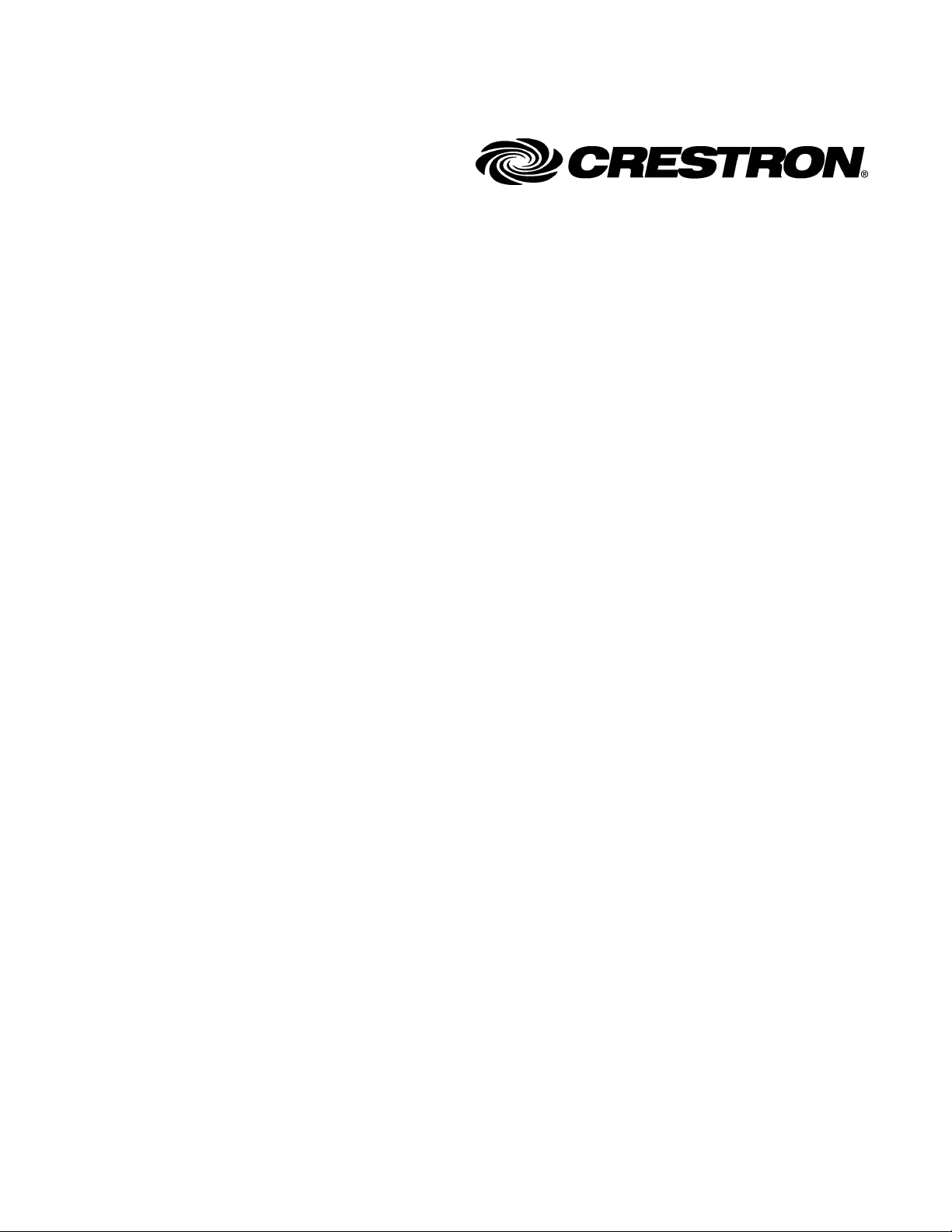
This document was prepared and written by the Technical Documentation department at:
Crestron Electronics, Inc.
15 Volvo Drive
Rockleigh, NJ 07647
1-888-CRESTRON
All brand names, product names and trademarks are the property of their respective owners.
©2005 Crestron Electronics, Inc.
Page 3

Crestron QM-FTDC FlipTop Data Center
Contents
FlipTop Data Center: QM-FTDC 1
Introduction ..........................................................................................................1
Features and Functions...........................................................................1
QuickMedia Transport System...............................................................2
Specifications ......................................................................................... 4
Physical Description...............................................................................5
Industry Compliance ............................................................................13
Setup................................................................................................................... 13
Network Wiring ...................................................................................13
QM Network Wiring............................................................................14
Crestron Toolbox .................................................................................14
Identity Code........................................................................................ 15
Installation............................................................................................17
Hardware Hookup ................................................................................ 21
Ground Wire Connections....................................................................22
Configuration Software ......................................................................................23
Earliest Version Software Requirements for the PC ............................23
Configuring with SystemBuilder .........................................................24
Configuring with SIMPL Windows .....................................................31
Example Program.................................................................................40
Adjusting the QM-FTDC Microphone Inputs...................................... 40
Uploading and Upgrading ..................................................................................43
Communication Settings ......................................................................43
Uploading a SIMPL Windows Program ..............................................46
Firmware Upgrade ...............................................................................48
Problem Solving.................................................................................................50
Further Inquiries...................................................................................52
Future Updates .....................................................................................52
Appendix A: International Receptacles..............................................................53
Appendix B: QuickMedia Installation and Compensation .................................54
Installation Notes .................................................................................54
Compensation.......................................................................................54
Compatibility Charts ............................................................................ 56
Return and Warranty Policies.............................................................................58
Merchandise Returns / Repair Service ................................................. 58
CRESTRON Limited Warranty ...........................................................58
Operations & Installation Guide – DOC. 6312A Contents • i
Page 4
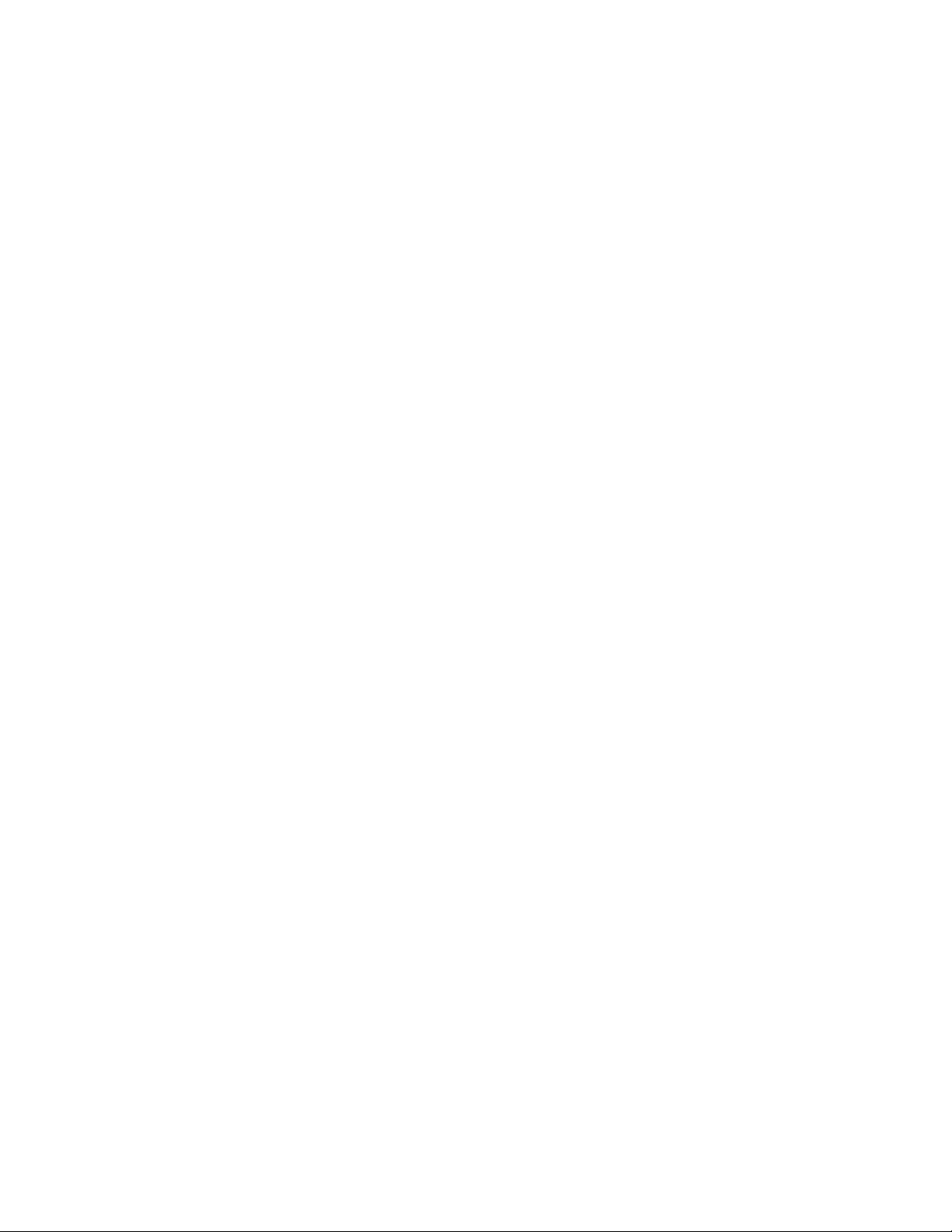
Page 5
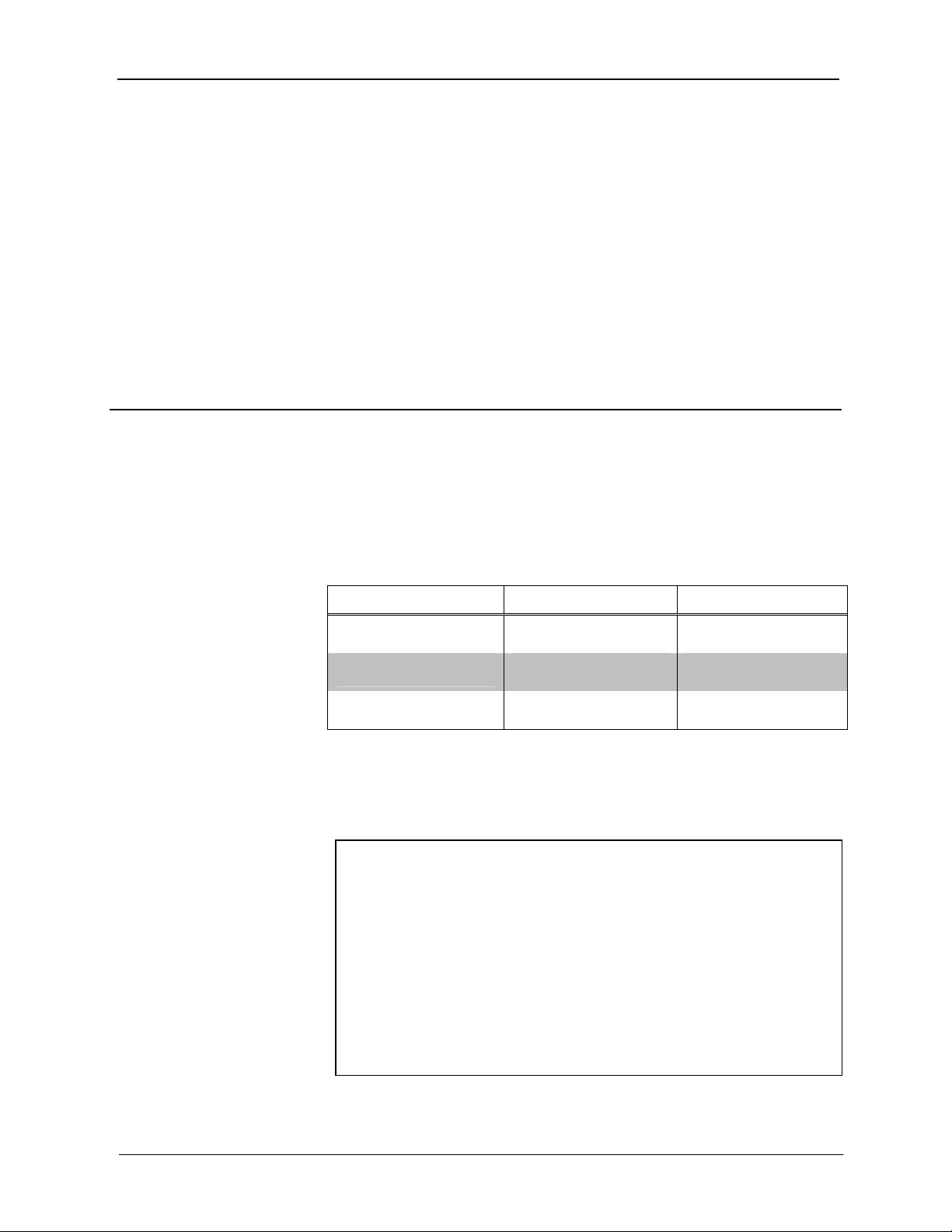
Crestron QM-FTDC FlipTop Data Center
FlipTop Data Center:
QM-FTDC
Introduction
Features and Functions
The QM-FTDC FlipTop Computer Center is part of the Crestron
MediaManager™ line of network devices, room control systems and signal
routing solutions. It is available in six different models.
Models
DESCRIPTION MODEL NUMBER COLOR
with Keypad
without Keypad
with Keypad
QM-FTDC-B Black Domestic Models
QM-FTDC-BALUM Brushed Aluminum
QM-FTDC-NB-B Black Domestic Models
QM-FTDC-NB-BALUM Brushed Aluminum
QMI-FTDC-B Black International Models
QMI-FTDC-BALUM Brushed Aluminum
The international models accommodate a wide variety of international AC
adaptors. For simplicity within this guide, the color/button suffix and
international designation are omitted and QM-FTDC is used except where
noted.
Functional Summary
• Built-in engravable* keypad with 10 to 20 buttons and LEDs
• Computer RGB and audio inputs with component video detect and sync
sensing
• One RJ-45 Ethernet passthrough connector
• One RJ-45 telecommunication connector
• Two RJ-11 passthrough connectors
• One AC power passthrough
• Two MIC inputs with phantom power (on the bottom side)
• One QuickMedia RJ-45 connector (on the bottom side)
• Two Cresnet connectors (on the bottom side)
* As an option, custom-engraved buttons can be designed and obtained by using the Crestron
Engraver software. Version 2.2.2.3 and Crestron Database 16.3.4 or later are available from the
Crestron website (www.crestron.com).
Operations & Installation Guide – DOC. 6312A FlipTop Data Center: QM-FTDC • 1
Page 6

FlipTop Data Center Crestron QM-FTDC
This Cresnet® device uses QuickMedia™ technology to facilitate an
uncomplicated connection of audio, video, and computer equipment. All media
and control signals are routed via a single QuickMedia cable for simple
installation. A complete integrated room solution is created with the addition of
a QuickMedia receiver (such as the QM-RMCRX-BA) and optional keypads or
touchpanels.
NOTE: The QM-FTDC is compatible with 2-Series control systems only.
QM-FTDC Block Diagram
QuickMedia Transport System
Using a new, proprietary signal routing solution, signals such as composite
video, S-video, RGBHV, audio, and microphone are all transported using a
single cable solution called QuickMedia (QM).
The QM transport system port is capable of managing computer, video, and
audio signals simultaneously through one CresCAT-QM cable, simplifying
installations.
Routing CresCAT-QM cable is less expensive and much simpler than routing
multi-colored, multi-conductor coax cable. All Crestron products using the QM
transport system are capable of sending and receiving QM signals via
CresCAT-QM cable. Installation of any QM device is as simple as installing one
set of QM wires from output to input. Installations are flexible, affordable, and
fast.
2 • FlipTop Data Center: QM-FTDC Operations & Installation Guide - DOC. 6312A
Page 7
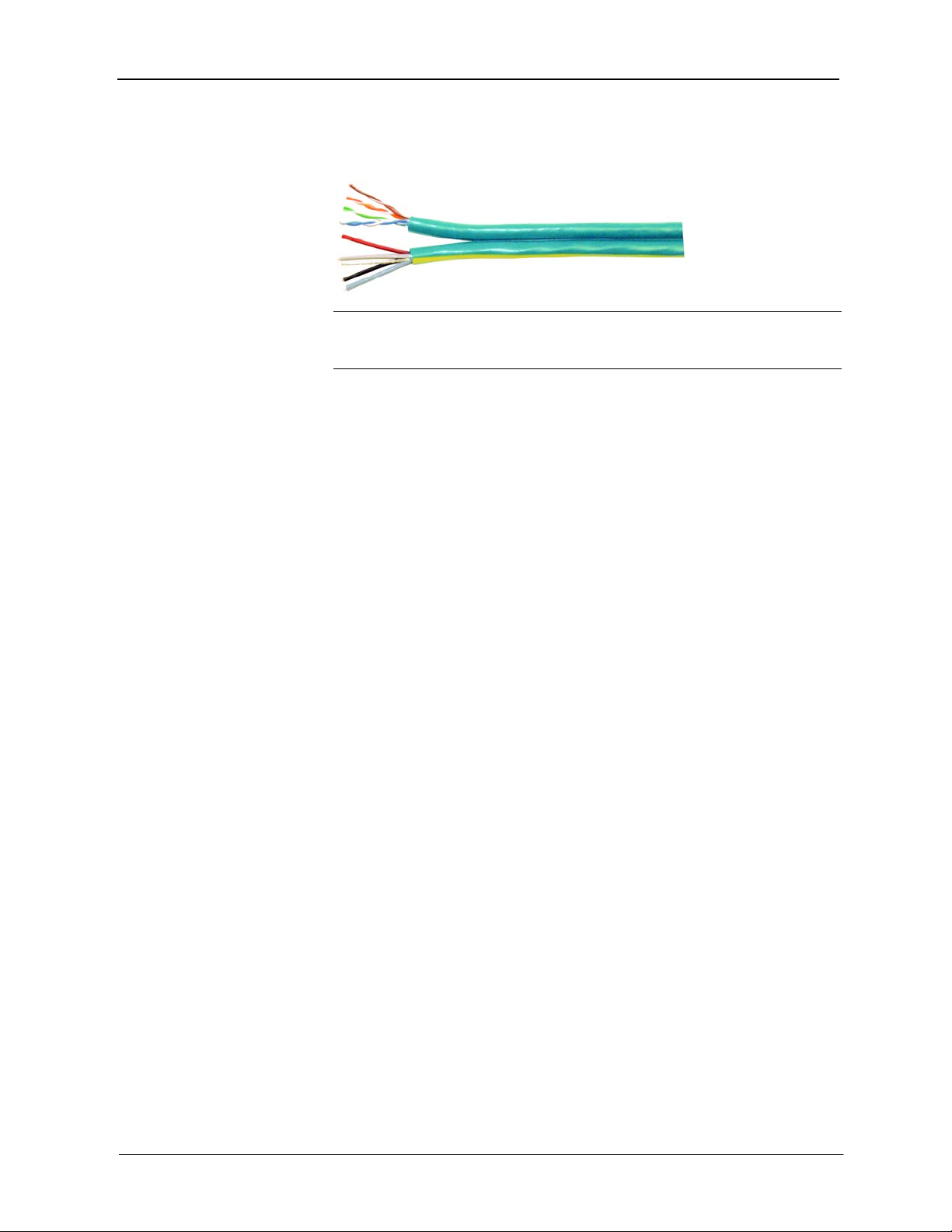
Crestron QM-FTDC FlipTop Data Center
The Crestron QuickMedia cable “CresCAT-QM” contains one CAT5E cable
and one Cresnet® cable in siamese jackets.
CresCAT-QM Cable
NOTE: Do not untwist the two wires in a single twisted pair for more than
1/3-1/2" (0.84 – 1.27 cm) when making a connection. The twists are critical to
canceling out interference between the wires.
The QuickMedia transport mechanism performs delay compensation on each
video input to compensate for signal skew, and frequency/bandwidth
compensation for cable length. Signal skew occurs when part of the signal is
delayed with respect to other signal components. The amount of skew largely
depends on the length and design of the wire. Because CAT5 consists of twisted
pairs that are twisted together in the cable, unequal wire lengths are created.
The maximum aggregate cable length from QM transmitter to QM receiver is
limited by the loss of bandwidth over long distances and the amount of available
skew compensation. A cable rated at 15 ns of skew per 100 meters (328 ft.)
means that a cable will have no more than a 15 ns difference between the fastest
and slowest RGB signals over 100 meters of cable.
To determine the allowable maximum length of installed cable, the installer
must first perform a calculation based on the skew rating of the cable. The use of
low-resolution signals may allow increased cable length but must be tested with
the sources to be used. To ensure sufficient bandwidth to support signal
resolutions up to 1600 x 1200, the maximum aggregate cable length should not
exceed 328 feet.
Skew compensation is primarily relevant to RGB sources; however, any/all
video or VGA signals may experience a loss of quality over very long lengths of
cable. This phenomenon is due to the added resistance and capacitance of longer
cable lengths, and is not particular to either Crestron and/or QuickMedia
systems.
The total accumulated skew from QM transmitter to QM receiver must not
exceed 15 ns (nanoseconds). Crestron recommends a cable with a rating of less
than or equal to 15 ns over its entire length. For example, if using a cable with a
rating of 15 ns/100 meters (100 meters = 328 feet), connecting the QM-FTDC
transmitter with 150 feet of cable to a QM-MD7x2 switcher, and then using
another 150 feet to connect the QM-RMCRX-BA receiver, the accumulated
skew over the entire 300 feet should not exceed 15 ns.
Operations & Installation Guide – DOC. 6312A FlipTop Data Center: QM-FTDC • 3
Page 8

FlipTop Data Center Crestron QM-FTDC
Specifications
Specifications for the QM-FTDC are given in the following table.
QM-FTDC Specifications
SPECIFICATION DETAILS
Cresnet Power Usage 8 Watts (0.33 Amp @ 24 VDC)
Default Network IDs 1A
Video Formats RGBHV (VGA), RGsB, YPBPR
Video Detection Within 2 seconds
Firmware QM-FTDC.V.3.05.upg or later
2-Series Control System
Update Files
Connectors
Computer Input
Computer Audio (1) 3.5mm mini-jack, computer soundcard type
Ethernet (1) RJ-45 passthrough connector
Ethernet/Telecom (1) RJ-45 passthrough connector
Communications (2) RJ-11 passthrough connectors
QuickMedia Output (1) RJ-45 CAT5E/CAT6
Cresnet (2) 4-pin terminal blocks
Ground (1) Ground Terminal
Microphone (2) 5-pin terminal blocks
Operating Temperature
and Humidity
Dimensions and Weight
(Domestic Models)
Dimensions and Weight
(International Models)
Accessories QM-FTCMK Cable Management Kit
International Adaptors for
QMI-FTDC Models
1,2
Version 3.125.CUZ (for QM-RMCRX-BA) or later
(1) DB15HD female, video sensing on H-sync,
component video auto-detect
41º to 104º F (5º to 40º C)
10 to 90% relative humidity
(non-condensing)
Width: 6.75 in (17.13 cm)
Height: 5.39 in (13.68 cm) with top closed
Depth: 5.71 in (14.49 cm)
Weight: 4.05 lbs (1.84 kg)
Width: 8.50 in (21.58 cm)
Height: 5.58 in (14.17 cm) with top closed
Depth: 6.67 in (16.95 cm)
Weight: 4.80 lbs (2.18 kg)
QMI-FTCMK International Cable Management Kit
FT-BTNB-L Button Kit
FT-BTNB-L-BLANK Button Kit
FT-BTNB-S Button Kit
FT-BTNB-S-BLANK Button Kit
Refer to Appendix A on page 53
1. The latest software versions can be obtained from the Crestron website. Refer to the NOTE
following these footnotes.
2. Crestron 2-Series control systems include the AV2 and PRO2. Consult the latest Crestron Product
Catalog for a complete list of 2-Series control systems.
4 • FlipTop Data Center: QM-FTDC Operations & Installation Guide - DOC. 6312A
Page 9
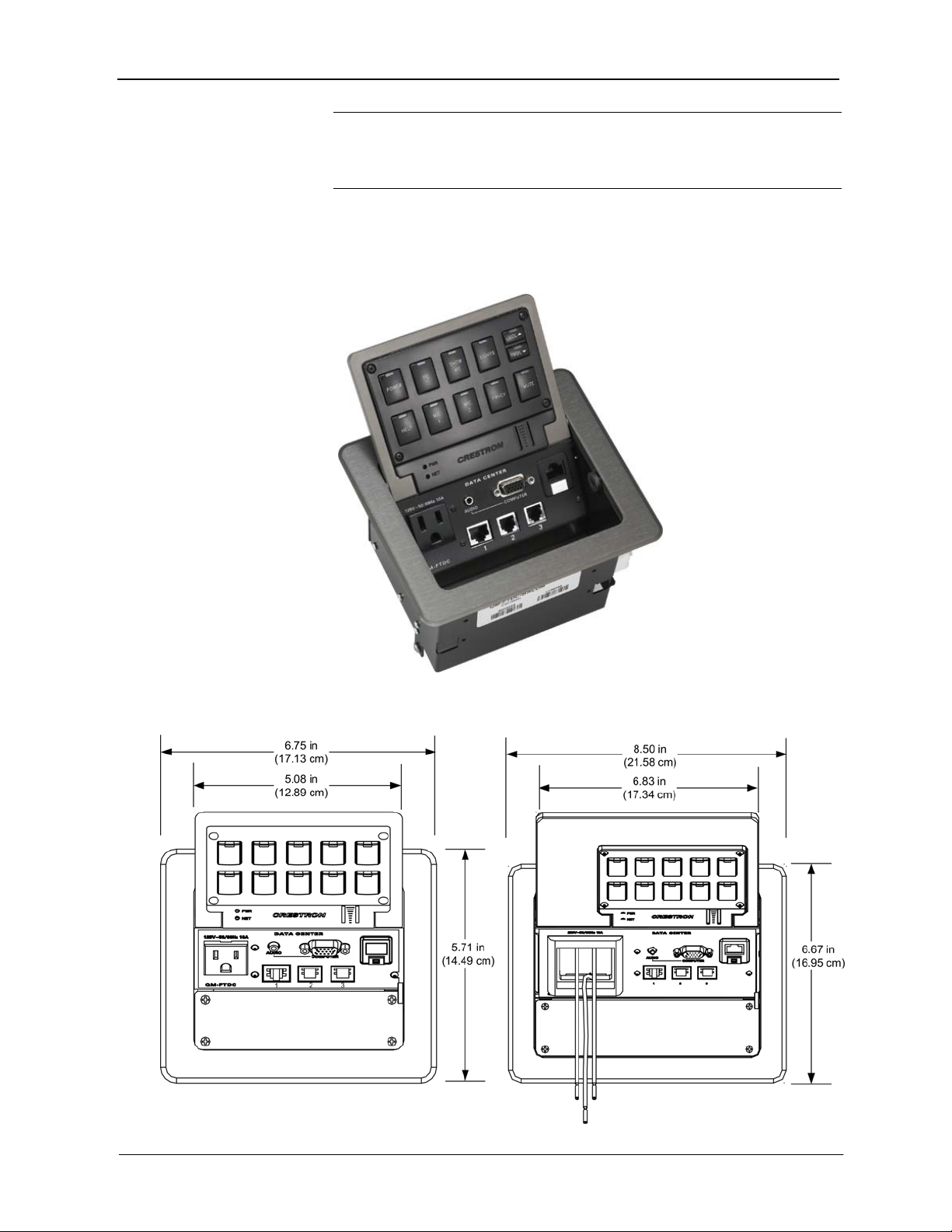
Crestron QM-FTDC FlipTop Data Center
NOTE: Crestron software and any files on the website are for Authorized
Crestron dealers and Crestron Authorized Independent Programmers (CAIP)
only. New users may be required to register to obtain access to certain areas of
the site (including the FTP site).
Physical Description
Refer to the physical views shown below.
QM-FTDC - Top Open View
QM-FTDC Physical Dimensions – Top View QMI-FTDC Physical Dimensions - Top View
Operations & Installation Guide – DOC. 6312A FlipTop Data Center: QM-FTDC • 5
Page 10
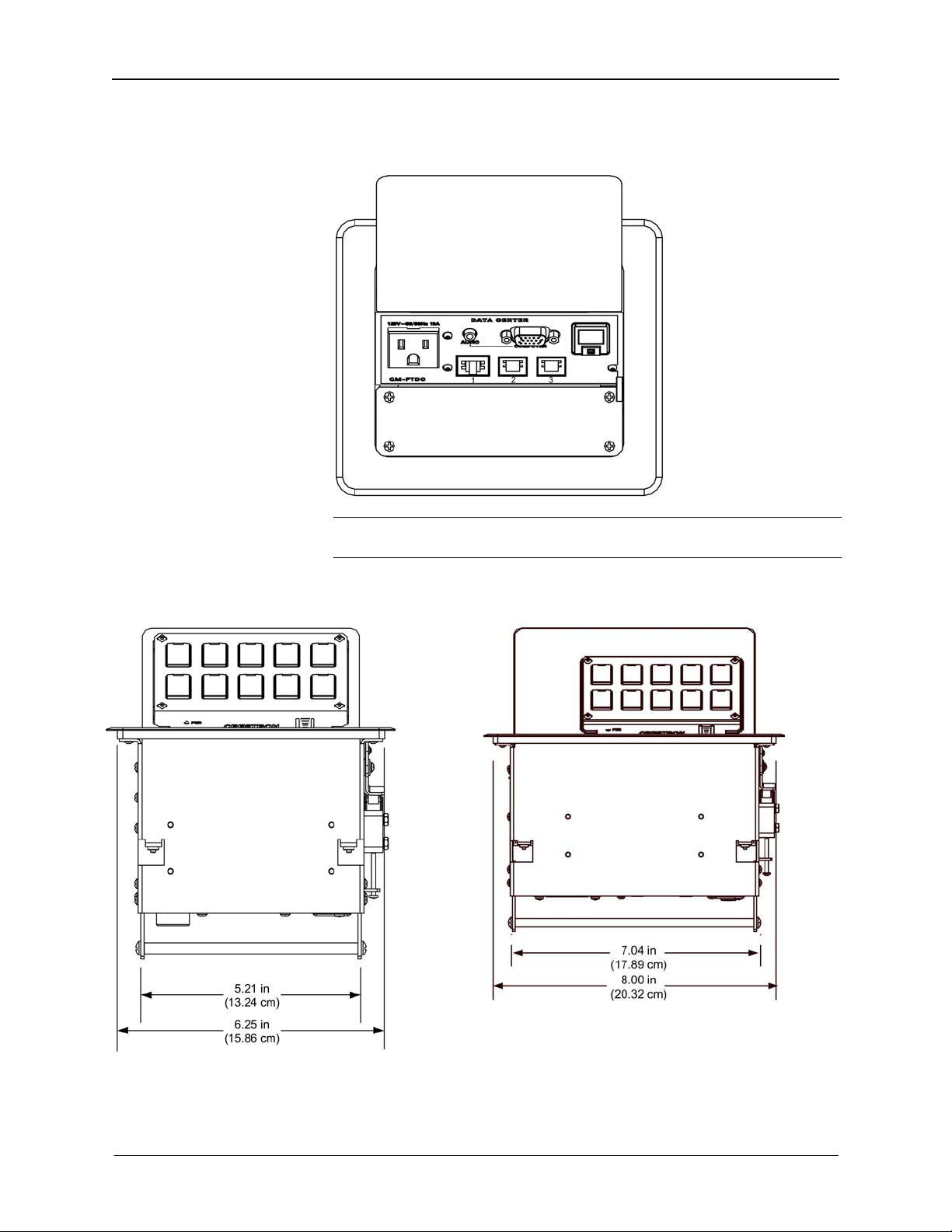
FlipTop Data Center Crestron QM-FTDC
QM-FTDC-NB - Top View
NOTE: The physical dimensions of the NB models are identical to the models
with keypad.
QM-FTDC Physical Dimensions - Front View QMI-FTDC Physical Dimensions - Front View
6 • FlipTop Data Center: QM-FTDC Operations & Installation Guide - DOC. 6312A
Page 11
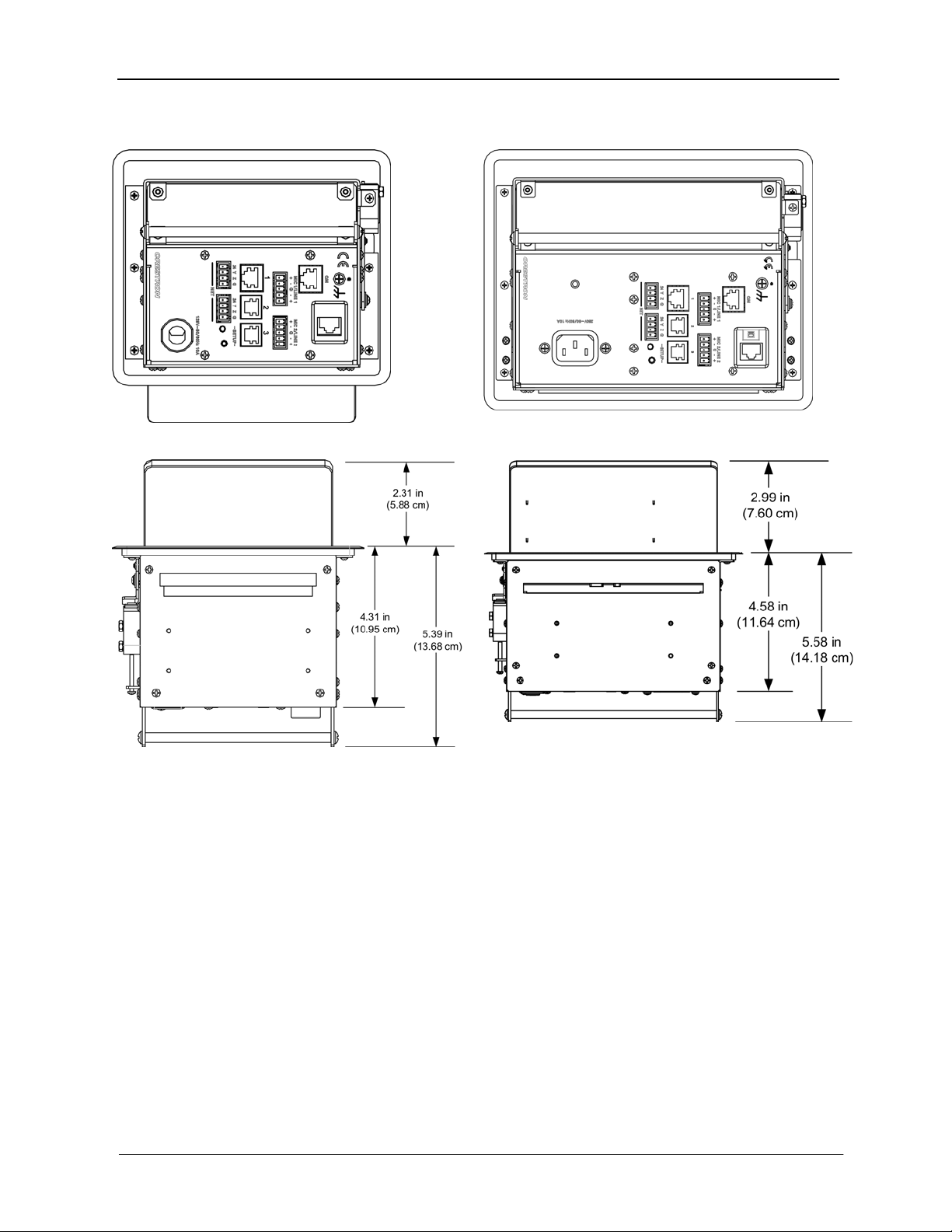
Crestron QM-FTDC FlipTop Data Center
QM-FTDC Bottom View QMI-FTDC Bottom View
QM-FTDC Physical Dimensions – Back View QMI-FTDC Physical Dimensions – Back View
Operations & Installation Guide – DOC. 6312A FlipTop Data Center: QM-FTDC • 7
Page 12

FlipTop Data Center Crestron QM-FTDC
QM-FTDC Physical Dimensions – Side View QMI-FTDC Physical Dimensions – Side View
Controls and Ports (Top)
Buttons
The QM-FTDC can have 10 to 20 engravable, replaceable, programmable
buttons. All buttons are functionally identical and have light emitting diodes
(LEDs) that serve as user feedback indicators. The illumination of each LED
(on/off) is independently addressable, and programmable using SIMPL
Windows.
Row 1
Row 2
Row 3
Row 4
NOTE: Numbers in this illustration are for programming purposes only. Refer
to page 38 for button programming information.
12 345
678910
11 12 13 14 15
16 17 18 19 20
PWR
NET
NOTE: The QM-FTDC is shipped with a set of ten buttons. Additional buttons
may be added by ordering button kits (refer to page 17).
NOTE: NB models do not have buttons, LEDs, or bar graphs.
NOTE: These button units do not support audio WAV files.
8 • FlipTop Data Center: QM-FTDC Operations & Installation Guide - DOC. 6312A
Page 13
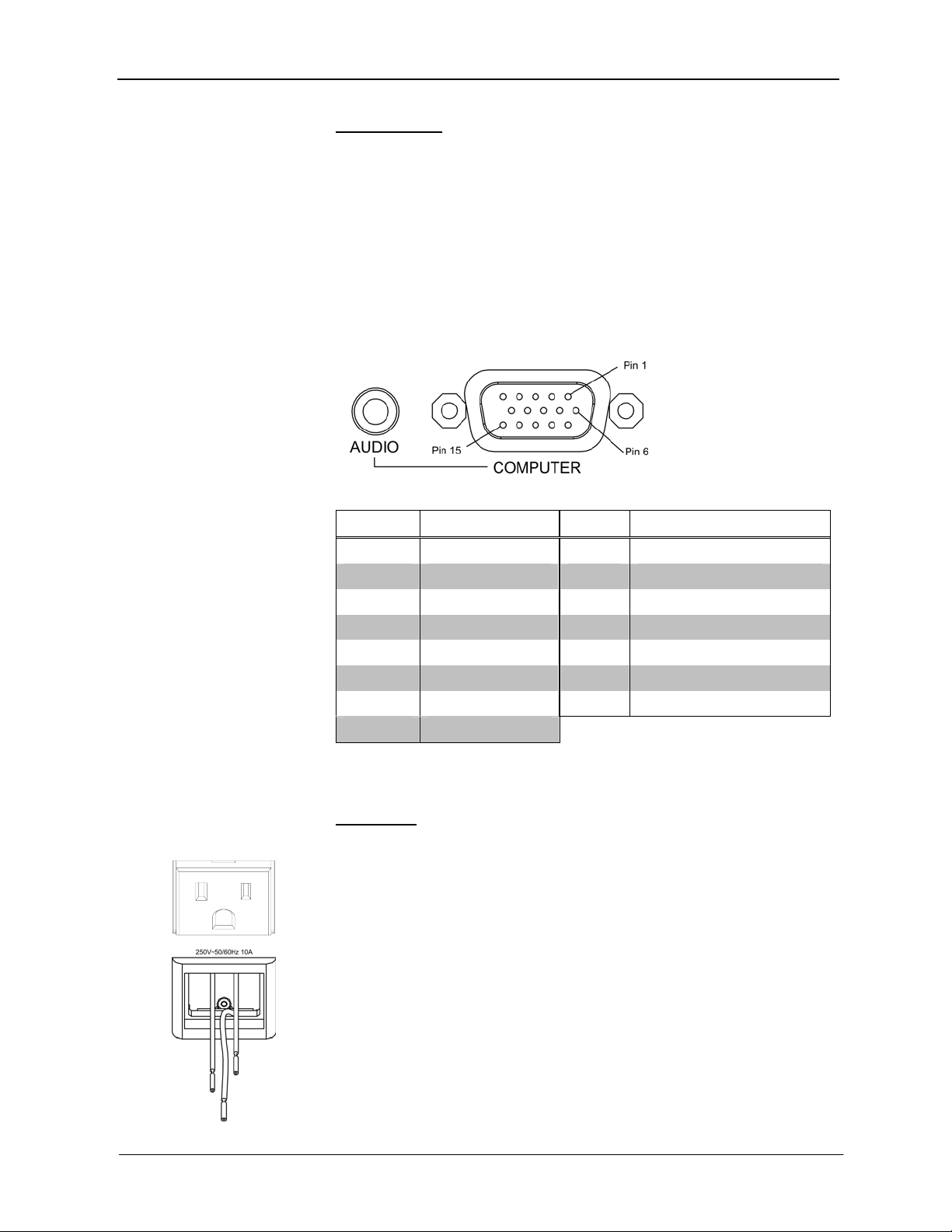
Crestron QM-FTDC FlipTop Data Center
COMPUTER
This female DB15HD connector is used for connecting a computer’s RGB
video output to the presentation system. A corresponding 3.5mm mini-jack is
provided for the computer sound card output. This port can automatically
detect the presence of an H-sync video signal to support RGBHV and RGBS,
and component video detection by sensing the green video signal on pin 2 to
support RGsB and Y, P
connector pin-assignments.
• 75 Ω terminated (R,G,B)
, PR. Refer to the following table for the DB15HD
B
• Maximum input voltage 1 V
• Maximum H and V Sync: 5.0 V
p-p
into 1 kΩ
p-p
RGB DB15HD Pin Assignments
PIN FUNCTION PIN FUNCTION
1 Red Video 9 No Connect
2 Green Video 10 Ground
3 Blue Video 11 No Connect
4 Reserved 12 Monitor Sense 1
5 Ground 13 Horizontal Sync
6 Red Ground 14 Vertical Sync
7 Green Ground 15 Monitor Sense 2
8 Blue Ground
The computer audio connector provides an unbalanced stereo line-level audio
input (maximum input level 1 V
RMS
).
AC Outlet
125V – 50/60Hz 10A
Operations & Installation Guide – DOC. 6312A FlipTop Data Center: QM-FTDC • 9
The 3-prong grounded AC outlet is rated at 125 VAC @ 10 Amps, 50 – 60 Hz.
The international version (QMI-FTDC) has a bezel that accepts an adaptor
receptacle and three wires that connect to the adaptor; blue, brown, and green
with a yellow stripe.
The international AC outlet is rated 250 VAC @ 10 Amps, 50 – 60 Hz.
Refer to “Appendix A” on page 53 for a complete list of international
receptacles and applicable countries.
Page 14
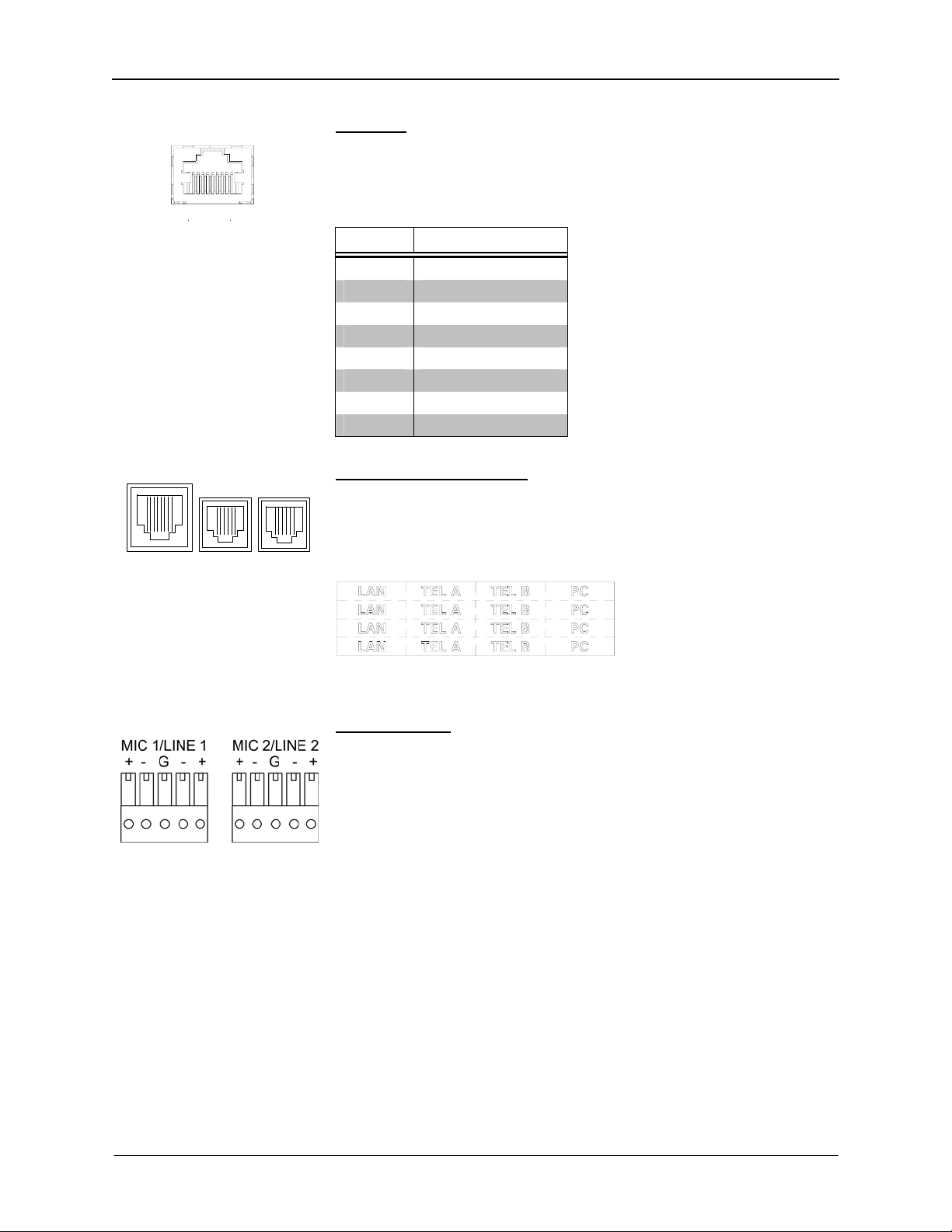
FlipTop Data Center Crestron QM-FTDC
E
Ethernet
One 8-pin RJ-45 port is provided for connection to the Ethernet, providing
local area network or Web access (cable is not supplied). Refer to the
following table for the Ethernet connector signals and use an appropriate cable.
1
8
123
thernet Connector Pinout
PIN SIGNALS
1 TX + passthrough
2 TX - passthrough
3 RC+ passthrough
4 passthrough
5 passthrough
6 RC - passthrough
7 passthrough
8 passthrough
Teleconferencing Ports
One 8-pin RJ-45 and two 6-pin RJ-11 communication passthrough ports
(labeled 1, 2 and 3 respectively) are provided for use with telephone and
teleconferencing devices.
Use the label set (included) to change the designations of these ports.
Ports (Underside)
MIC 1 / MIC 2
These two 5-pin 3.5 mm detachable terminal blocks provide two microphone
and line level audio inputs.
• Balanced microphone input level: -60 to –20 dBV nominal
• Balanced line input level: -28 to +12 dBV, 4 V
• Unbalanced input level: -34 to +6 dBV, 2 V
• Microphone input impedance: 10 kΩ,
accepts balanced microphones 60 to 600 Ω
• Line input impedance: 22 kΩ (balanced), 11 kΩ (unbalanced)
• Phantom power: 10 mA (total) at 48 VDC, software enabled for both
inputs
• Mic level indicators (via software): 20 dB below clipping (Norm),
6 dB below clipping (Overload)
• Mic Input Gain: 0 to 100% (0 to 40 dB) plus mute
• Gate level (threshold): 0 to 100%
• Attack: 1 to 100 ms
• Decay (release): 1 to 5000 ms
• Analog to Digital conversion: 24-bit, 48 kHz
RMS
maximum
RMS
maximum
10 • FlipTop Data Center: QM-FTDC Operations & Installation Guide - DOC. 6312A
Page 15

Crestron QM-FTDC FlipTop Data Center
NET (x2)
NET
24 Y Z G
8
RJ-45 MALE CONNECTOR
NET
24 Y Z G
1
These two 4-pin terminal block connectors, located on the bottom side of the
QM-FTDC, are for connection to the Cresnet network. One connector is used to
connect to the Cresnet network while the second connector can be used to connect
another Cresnet device. Cresnet power to the QM-FTDC is supplied through either
of these connectors. For more information, refer to “Network Wiring” on page 13.
QM
This eight-pin RJ-45 transport port, located on the bottom side of the QM-FTDC,
allows connection of the QuickMedia cable. It carries audio, video, and microphone
signals over CresCAT-QM cable to a QuickMedia receiver or switcher. For more
information on QuickMedia refer to page 2.
RJ-45 QuickMedia Connector Pin Assignments
RJ-45 PIN
NUMBER
1 WHITE/ORANGE - RGB RED (- CHROMINANCE)
2 ORANGE + RGB RED (+ CHROMINANCE)
3 WHITE/GREEN - RGB GREEN (- LUMINANCE)
4 BLUE + AUDIO
5 WHITE/BLUE - AUDIO
6 GREEN + RGB GREEN (+ LUMINANCE)
7 WHITE/BROWN - RGB BLUE (- COMPOSITE)
8 BROWN + RGB BLUE (+ COMPOSITE)
WIRE COLORS
(EIA 568B)
QM ASSIGNMENT
RGB, COMPOSITE,
S-VIDEO, AND AUDIO
NOTE: Always use Crescat-QM cable to make QuickMedia connections.
NOTE: Crescat-QM siamese cable includes four additional wires for making
Cresnet connections.
Ethernet
One 8-pin RJ-45 passthrough port used for connection to the Ethernet,
providing local area network or Web access (cable is not supplied).
1
8
RJ-45 PIN
NUMBER
1 TD +
2 TD -
3 RD +
4 Connected to pin 5
5 Connected to pin 4
6 RD -
7 Connected to pin 8
8 Connected to pin 7
SIGNALS
Operations & Installation Guide – DOC. 6312A FlipTop Data Center: QM-FTDC • 11
Page 16
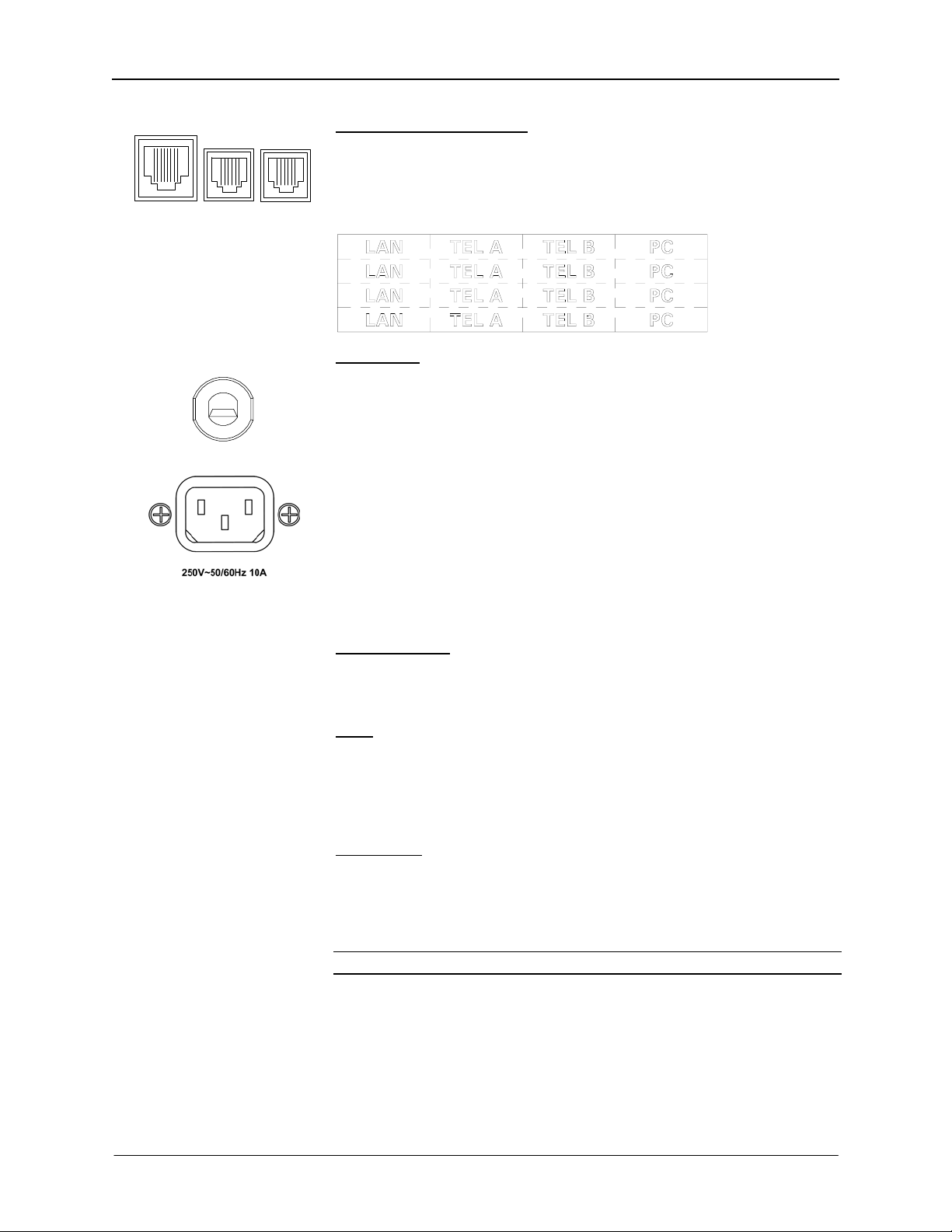
FlipTop Data Center Crestron QM-FTDC
Teleconferencing Ports
One 8-pin RJ-45 and two 6-pin RJ-11 communication passthrough ports
(labeled 1, 2 and 3) are provided for use with telephone and teleconferencing
devices. Bottom labels should match top labels.
123
125V – 50/60Hz 10A
Use the label set (included) to change the designations of these ports.
AC Power
Connect the six-foot (183 cm) grounded AC line cord to supply AC power to the
outlet on the topside of the QM-FTDC.
The international version (QMI-FTDC) is equipped with a standard IEC-320
electrical appliance coupler. The IEC (International Electrotechnical
Commission) is the international standards and conformity assessment body for
all fields of electrotechnology.
Indicators
PWR (Power)
This LED illuminates when 24 volts DC is supplied to the QM-FTDC from
Cresnet.
NET
This LED illuminates when communication between the control system and the
QM-FTDC is established (the unit is polled on the network). Illumination
indicates that the SIMPL Windows program currently loaded has a network
device defined at the same Net ID as the QM-FTDC.
Bargraphs
Two sets of eight-segment programmable red LEDs are provided that can be
programmed to display audio level settings. The LEDs display is proportional to
the input and can be set from zero to 100%. Refer to “Buttons” on page 38 for
programming details.
NOTE: Indicators are not included with NB models.
SETUP LED and Pushbutton
The QM-FTDC is Touch-Settable ID-ready. A SETUP pushbutton is located on
the bottom side of the QM-FTDC. The SETUP pushbutton and its associated
LED are used for setting a units network ID during the initial configuration of a
Cresnet system or when the device is being added/replaced.
12 • FlipTop Data Center: QM-FTDC Operations & Installation Guide - DOC. 6312A
Page 17
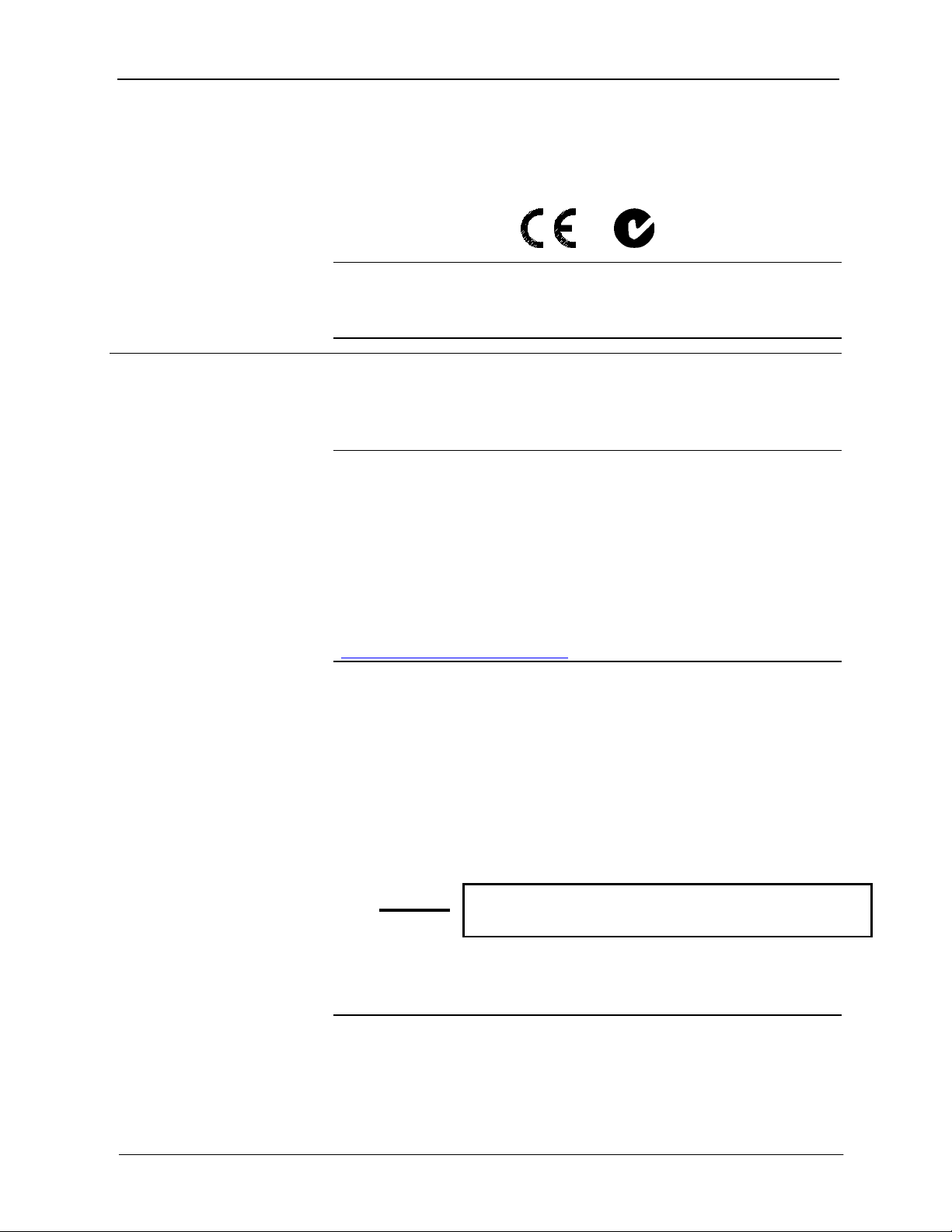
Crestron QM-FTDC FlipTop Data Center
Industry Compliance
As of the date of manufacture, the QM-FTDC has been tested and found to
comply with specifications for CE marking and standards per EMC and
Radiocommunications Compliance Labelling.
NOTE: This device complies with part 15 of the FCC rules. Operation is
subject to the following two conditions: (1) this device may not cause harmful
interference, and (2) this device must accept any interference received, including
interference that may cause undesired operation.
Setup
Network Wiring
CAUTION: In order to ensure optimum performance over the full range of
your installation topology, Crestron Certified Wire, and only Crestron Certified
Wire, may be used. Failure to do so may incur additional charges if support is
required to identify performance deficiencies as a result of using improper wire.
CAUTION: Use only Crestron power supplies for Crestron equipment. Failure
to do so could cause equipment damage or void the Crestron warranty.
CAUTION: Provide sufficient power to the system. Insufficient power can lead
to unpredictable results or damage to the equipment. Please use the Crestron
Power Calculator to help calculate how much power is needed for the system
(http://www.crestron.com/calculators
When calculating the length of wire for a particular Cresnet run, the wire gauge
and the Cresnet power usage of each network unit to be connected must be taken
into consideration. Use Crestron Certified Wire only. If Cresnet units are to be
daisy-chained on the run, the Cresnet power usage of each network unit to be
daisy-chained must be added together to determine the Cresnet power usage of
the entire chain. If the unit is a home-run from a Crestron system power supply
network port, the Cresnet power usage of that unit is the Cresnet power usage of
the entire run. The wire gauge and the Cresnet power usage of the run should be
used in the following equation to calculate the cable length value on the
equation’s left side.
Cable Length Equation
40,000
Where:
L <
R x P
Make sure the cable length value is less than the value calculated on the right
side of the equation. For example, a Cresnet run drawing 20 watts should not
have a length of run more than 333 feet.
).
L = Length of run (or chain) in feet.
R = 6 Ohms (Crestron Certified Wire: 18 AWG (0.75 MM
P = Cresnet power usage of entire run (or chain).
2
))
NOTE: All Crestron certified Cresnet wiring must consist of two twisted pairs.
One twisted pair is the +24V conductor and the GND conductor, and the other
twisted pair is the Y conductor and the Z conductor.
NOTE: When daisy-chaining Cresnet units, strip the ends of the wires carefully
to avoid nicking the conductors. Twist together the ends of the wires that share a
Operations & Installation Guide – DOC. 6312A FlipTop Data Center: QM-FTDC • 13
Page 18

FlipTop Data Center Crestron QM-FTDC
pin on the network connector, and tin the twisted connection. Apply solder only
to the ends of the twisted wires. Avoid tinning too far up the wires or the end
becomes brittle. Insert the tinned connection into the Cresnet connector and
tighten the retaining screw. Repeat the procedure for the other three conductors.
NOTE: For larger networks (i.e., greater than 28 network devices), it may
become necessary to add a Cresnet Hub/Repeater (CNXHUB) to maintain signal
quality throughout the network. Also, for networks with lengthy cable runs, it
may be necessary to add a Hub/Repeater after only 20 devices.
QM Network Wiring
When connecting multiple QM devices, the route between a QM origination
point (e.g., QM-FTDC) and a QM endpoint (e.g., QM-RMCRX-BA) cannot
have more than two midpoints (e.g., QM-MD7x2 or other QM switchers). Refer
to the following diagram when configuring a QM network. Refer to Appendix B
on page 54 for additional QuickMedia installation information.
QM Network Topology
Crestron Toolbox
The Crestron Toolbox (replacement for Crestron Viewport, you may continue to
use Viewport if desired) is a broad-based software package that accomplishes
multiple system tasks, primarily using an RS-232 or TCP/IP connection between
a PC and one or more Crestron control systems.
You can use the Crestron Toolbox to:
• Observe system processes.
• Upload operating systems and firmware.
• Upload programs and touchpanel projects.
• Set or change device Network IDs.
• Change serial numbers.
• Run scripts to automate tasks.
• Perform system diagnostics, and much more.
The Crestron Toolbox allows you to perform these functions using simple
graphical views and click and drag methods.
14 • FlipTop Data Center: QM-FTDC Operations & Installation Guide - DOC. 6312A
Page 19
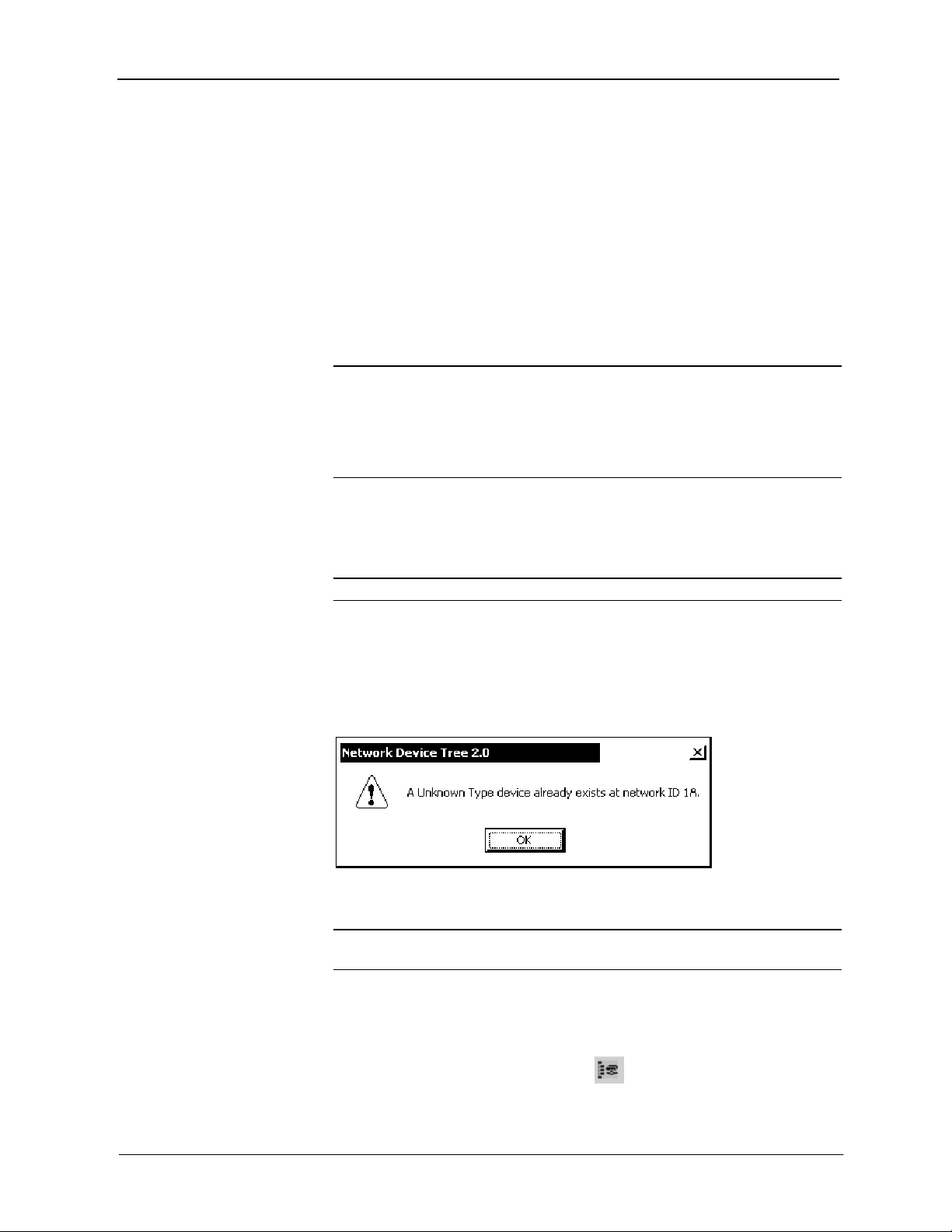
Crestron QM-FTDC FlipTop Data Center
Identity Code
Every piece of equipment and user interface within the network requires a
unique identity code (Net ID). These codes are two-digit hexadecimal numbers
from 03 to FE (Net ID 02 is reserved for master control units). The Net IDs
reside within all Cresnet devices (hardware) and must match the Net ID as
specified in the software (SIMPL Windows) that runs the system. Refer to
“Setting the Net ID in Device Settings” on page 33 for details of the SIMPL
Windows procedure.
The Net ID of the QM-FTDC has been factory set to 1A. The Net IDs of
multiple QM-FTDCs in the same system must be unique. Net IDs can be
changed from a personal computer (PC) using SystemBuilder
Toolbox.
NOTE: For detailed information on establishing communication between the
PC and control system, refer to “Communication Settings” on page 43. If
communication cannot be established, refer to the “Troubleshooting
Communications” section in the latest version of the 2-Series Control System
Reference Guide (Doc. 6256), which is available from the Crestron website
(http://www.crestron.com/manuals).
The Crestron Toolbox provides several methods to easily set or change device
Net IDs for any device on the network. The following method permits you to
change the Net ID of any device in the network through the “Network Device
Tree” window.
™
or Crestron
NOTE: This method prevents you from setting duplicate IDs.
This method permits you to manually set the Net ID for any device in the
network, can be used to set any known Net IDs that may require changing, and
may also be used for non-TSID equipment. This method will not permit you to
choose an ID already in use by another device. A warning message will appear
if you attempt to use an ID that is already in use.
Duplicate Net ID Warning Message
This method does not change the Net ID as assigned in SIMPL windows. Refer
to page 33 for the SIMPL Windows ID change procedure.
NOTE: You may also use SystemBuilder to perform Network ID setup. Refer
to page 29 for Net ID setup details using SystemBuilder.
1. Ensure that all network devices are connected to the control system.
2. Open Crestron Toolbox and establish communications (refer to page
43).
3. Select the Network Device Tree
Device Tree.
Operations & Installation Guide – DOC. 6312A FlipTop Data Center: QM-FTDC • 15
icon, or select Tools | Network
Page 20
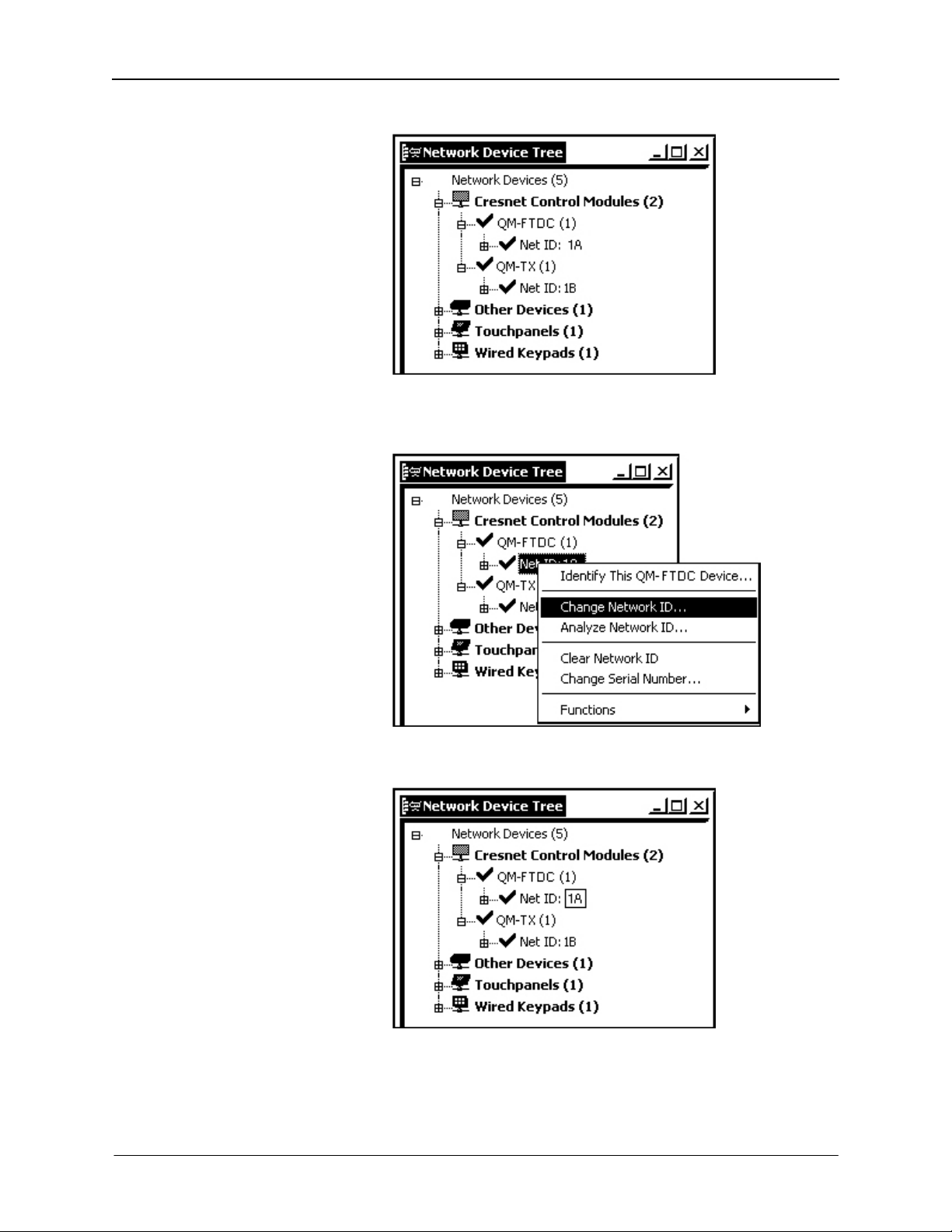
FlipTop Data Center Crestron QM-FTDC
Network Device Tree
4. Right-click on the device Net ID, and when the sub-menu appears,
select Change Network ID from the sub-menu.
Network Device Tree – Sub-Menu
5. Enter a new Net ID and press Enter.
Enter New Net ID
Repeat this procedure for each additional network device requiring a Net ID
change.
16 • FlipTop Data Center: QM-FTDC Operations & Installation Guide - DOC. 6312A
Page 21

Crestron QM-FTDC FlipTop Data Center
Installation
NOTE: This section does not apply to NB models.
The QM-FTDC is shipped with ten large blank buttons. You can order a variety
of button kits (sold separately) to add as many as 20 engraved or blank buttons.
Button Kits
KIT NUMBER DESCRIPTION
FT-BTNB-L One large button engraved as desired
FT-BTNB-L-BLANK One large button not engraved
FT-BTNB-S Two small buttons with divider engraved as desired
FT-BTNB-S-BLANK Two small buttons with divider, not engraved
Button Installation
To replace the large buttons with small buttons, follow this procedure.
A 1/16" Allen (hexhead) wrench is required to remove the button faceplate.
1. Remove the four Allen screws that secure the button faceplate.
2. While holding adjacent buttons in place, carefully pull the button(s) to
be replaced from the rubber membrane.
3. Carefully press the two small replacement buttons in place, making
sure LED window faces up. Use care not to dislodge the membrane and
circuit board.
NOTE: The removable buttons fit snugly on the rubber membrane. Remove
carefully to avoid pulling the membrane from the unit.
4. The divider bar slips into the slots on the back of the faceplate.
5. Replace the faceplate.
Button Installation
Operations & Installation Guide – DOC. 6312A FlipTop Data Center: QM-FTDC • 17
Page 22

FlipTop Data Center Crestron QM-FTDC
QM-FTCMK Cable Management Plate
The QM-FTDC is shipped with a blank bottom plate. A cable management plate
is available to provide a pullout cable solution for the computer input and LAN
pass-through cables. The kit contains two 6-foot cables (computer and computer
audio).
• Order the QM-FTCMK Cable Management Kit for domestic models.
• Order the QMI-FTCMK Cable Management Kit for international
models.
Parts Supplied with Optional Cable Management Kit
PART DESCRIPTION QUANTITY
Small Cable Bushing, 5/16 inch ID, 0.5 inch OD 4
Large cable Bushing, 0.55 inch ID, 0.80 inch OD 2
Cable Support Plate 1
Tie Wrap 3
Computer RGB Cable, VGA to VGA, 6 ft long 1
Computer Audio Cable, 3.5 mm Stereo, 6 ft long 1
Tools Required
• Phillips screwdriver
• Small flat-blade screwdriver (for connecting the VGA cable)
The cable support plate must be installed before mounting the QM-FTDC to a
surface. The cables are looped through the cable support plate.
1. Remove the blank bottom plate and retain the four #4 x ¼ LG black
mounting screws (the QMI-FTCMK includes four #4 x ¼ screws).
2. Place the bushings on the cables (six bushings supplied). Use the large
bushing for the VGA cable.
3. Thread the cables through the appropriate slot on the plate.
4. Snap the bushings into the plate slots.
5. Feed all the excess cable through the opening.
6. Attach the plate using the four #4 x ¼ LG black mounting screws
retained in step 1 (use the four #4 x ¼ screws included with the
QMI-FTCMK).
7. Connect the cables to the appropriate connector on the front of the
QM-FTDC.
8. The cables may be secured to the bottom bar using the supplied tie
wraps.
18 • FlipTop Data Center: QM-FTDC Operations & Installation Guide - DOC. 6312A
Page 23

Crestron QM-FTDC FlipTop Data Center
Cable Mounting Plate Installation
Cable Loops Through the Cable Plate
NOTE: Ensure that the cables have sufficient clearance to enable smooth
movement. Allow approximately 40 inches (102 cm) from the top surface of the
FlipTop box.
Mounting to Surface
The QM-FTDC is designed to mount in a horizontal surface, such as a desk top,
lectern, or podium. The following diagram illustrates the required opening size
to accommodate the QM-FTDC. A cutout template (4006405 or 4006874) is
included.
Operations & Installation Guide – DOC. 6312A FlipTop Data Center: QM-FTDC • 19
Page 24

FlipTop Data Center Crestron QM-FTDC
Cutout Dimensions
QM-FTDC (4006405) QMI-FTDC (4006874)
NOTE: Before inserting the QM-FTDC in the mounting hole, ensure that all
required cables have been installed.
Mounting Parts Supplied with the QM-FTDC
PART DESCRIPTION QUANTITY
Screw #6-32, Pan Head, Phillips 8
Screw #10, Pan Head, Phillips 4
Mounting Bracket 2
1. Install the eight supplied #6-32 screws, but do not tighten (four on the
front side and four on the rear side). These will be used to secure the
front and rear mounting brackets.
2. Position the QM-FTDC in the mounting hole.
Mounting Bracket Screw Locations
20 • FlipTop Data Center: QM-FTDC Operations & Installation Guide - DOC. 6312A
Page 25

Crestron QM-FTDC FlipTop Data Center
3. Install the four #10 screws in the mounting brackets (two screws per
bracket). Refer to the following diagram.
4. Slide the mounting brackets over the #6-32 screws and tighten the
#6-32 screws.
5. Turn the four #10 screws equally until they contact the underside of the
mounting surface.
NOTE: Do not over-tighten the #10 screws as this may damage the surface
and/or the unit.
Mounting Bracket Installation
NOTE: Be careful not to press the buttons while closing the FlipTop, even
though the buttons are disabled when the FlipTop begins to close and all pressed
buttons are released.
Hardware Hookup
Refer to the following hookup diagram and, aside from attaching power last,
complete the connections in any order.
NOTE: To prevent overheating, do not operate this product in an area that
exceeds the environmental temperature range listed in the specifications table.
Consideration must be given if installed in a closed or multi-unit rack assembly,
inside a closed desk, or in a closed podium since the operating ambient
temperature of these environments may be greater than the room ambient.
Contact with thermal insulating materials should be avoided on all sides of the
unit.
Operations & Installation Guide – DOC. 6312A FlipTop Data Center: QM-FTDC • 21
Page 26

FlipTop Data Center Crestron QM-FTDC
NOTE: The maximum continuous current from equipment under any external
load conditions shall not exceed a current limit that is suitable for the minimum
wire gauge used in interconnecting cables. The ratings on the connecting unit's
supply input should be considered to prevent overloading the wiring.
Underside Connections
Attach the optional labels (included) to the passthrough telecommunication
connectors 1, 2 and 3.
1
2
3
Ground Wire Connections
Proper grounding is required. Connect the ground from the QM transmitter
(QM-FTDC) to earth ground. Connect the Cresnet shield at the
QM-RMCRX-BA to the chassis ground provided on the QM-RMCRX-BA. The
QM-RMCRX-BA chassis must also be connected to an earth ground (building
steel). Refer to the following grounding diagram.
22 • FlipTop Data Center: QM-FTDC Operations & Installation Guide - DOC. 6312A
Page 27

Crestron QM-FTDC FlipTop Data Center
Ground Wire Connections
NOTE: Do not connect the shield to earth ground at the QM-FTDC.
Configuration Software
Have a question or comment about Crestron software?
Answers to frequently asked questions (FAQs) can be viewed in the Online Help
section of the Crestron website. To post a question or view questions you have
submitted to Crestron’s True Blue Support, log in at http://support.crestron.com.
First-time users will need to establish a user account.
Use the Crestron programming tool Crestron SystemBuilder™ to create a
control program for a QuickMedia control system.
The flexibility of SIMPL Windows requires a much greater degree of
programming expertise and is not recommended for this application. However,
SIMPL Windows information is included in this guide. Use the advanced
techniques available in SIMPL Windows to customize the job only if necessary.
Earliest Version Software Requirements for the PC
NOTE: Crestron recommends that you use the latest software to take advantage
of the most recently released features. The latest software is available from the
Crestron website.
NOTE: Crestron software and any files on the website are for Authorized
Crestron dealers and Crestron Authorized Independent Programmers (CAIP)
only. New users are required to register to obtain access to certain areas of the
site (including the FTP site).
The following are the earliest useable software version requirements for the PC:
• (Optional but highly recommended) SystemBuilder version 2.0
(Requires SIMPL Windows, VT Pro-e and Crestron database and
Crestron Engraver).
• SIMPL Windows version 2.06 or later. Library 332 and SIMPL+ Cross
Compiler version 1.1 are required. Library 346 for NB versions.
• Crestron Database version 17.2 or later (17.3 or later for NB versions).
Required by SIMPL Windows.
• Crestron Toolbox version 1.0 or later.
Operations & Installation Guide – DOC. 6312A FlipTop Data Center: QM-FTDC • 23
Page 28

FlipTop Data Center Crestron QM-FTDC
p
• Crestron Engraver version 2.3.3 or later (only required if using
SystemBuilder).
• Crestron RoomView
NOTE: The NB versions may be programmed with the regular QM FlipTop
devices, but will not match during SystemBuilder verification procedure in the
finish stage.
®
version 6.0 (required for room management).
Configuring with SystemBuilder
The easiest method of
rogramming, but does not
offer as much flexibility as
SIMPL Windows.
Crestron SystemBuilder offers automatic programming for such residential and
commercial applications as audio distribution, home theater, video conferencing, and
lighting. The interface of this tool guides you through a few basic steps for
designating rooms and specifying the control system, touchpanels, devices, and
functionality. Crestron System Builder then programs the system, including all
touchpanel projects and control system logic.
Crestron SystemBuilder is fully integrated with Crestron's suite of software
development tools, including SIMPL Windows, VT Pro-e, Crestron Database,
User IR Database, and User Modules Directory. Crestron System Builder
accesses these tools behind the scenes, enabling you to easily create robust
systems.
NOTE: Modifications to the program that are made outside of SystemBuilder
(for example, in VT Pro-e or SIMPL Windows) are not preserved when you
reenter SystemBuilder.
SystemBuilder
After entering the appropriate information in each step, SystemBuilder creates
the control system logic and touchpanel pages, ready to upload to the controller.
NOTE: Crestron SystemBuilder version 2.0 or higher is required.
The following information is a general procedure for setting up a QuickMedia
system using SystemBuilder. Refer to the SystemBuilder help file for more
detailed instructions.
Creating a QuickMedia System in SystemBuilder
1. Open SystemBuilder and select File | New. Select a Blank System.
24 • FlipTop Data Center: QM-FTDC Operations & Installation Guide - DOC. 6312A
Page 29

Crestron QM-FTDC FlipTop Data Center
SystemBuilder – “New” Blank System Option
2. Select the plug-in for a QuickMedia system.
SystemBuilder – “Plug-in Selection” Window
3. Select the control processor.
NOTE: You can select any 2-Series or QM control processor as the master.
Operations & Installation Guide – DOC. 6312A FlipTop Data Center: QM-FTDC • 25
Page 30

FlipTop Data Center Crestron QM-FTDC
SystemBuilder – Select a Control Processor (As the Master)
4. Specify the audio configuration. Choose from the various dialogs
(stereo program, speech, etc.) and click Next. Click Finish to continue
to the next step.
5. Add RoomView
®
if desired.
6. Select the device and then click the Assign QuickMedia Devices and
Routing button
located on the menu bar, and drag the
QM devices from the library on the right side, to the QM system on the
left side.
SystemBuilder – Menu Bar, Assign Quick Media Devices and Routing
As devices are added from the library (on the right) to the system (on
the left), they are automatically assigned sequential Net IDs.
26 • FlipTop Data Center: QM-FTDC Operations & Installation Guide - DOC. 6312A
Page 31

Crestron QM-FTDC FlipTop Data Center
SystemBuilder – Equipment Room and Library
7. The QM-FTDC has three default programming modules already
prepared in SystemBuilder. When you choose the QM-FTDC, the
following notice is displayed. Click Yes to select one of the default
modules.
Default Programming Notice
Choosing Yes allows you to select one of the three default programming
selections.
• Program and Speech – Dual Volume Control
• Program and Speech – Single Volume Control
• Program Only Volume Control
Click OK when finished.
Operations & Installation Guide – DOC. 6312A FlipTop Data Center: QM-FTDC • 27
Page 32

FlipTop Data Center Crestron QM-FTDC
Default Programming Example – Program and Speech, Dual Volume Control
8. Setup the QM network cable routing. Right-click on the connector and
select the routing to the desired device. The connectors that are
displayed in the following diagram have an exclamation mark (!) if
they are selectable for routing.
Routing Example – Right-Click on QM Connector
28 • FlipTop Data Center: QM-FTDC Operations & Installation Guide - DOC. 6312A
Page 33

Crestron QM-FTDC FlipTop Data Center
9. Build the program. The “Finish” window affords an opportunity to
set/reset network IDs and verify hardware network IDs.
10. After completing your SystemBuilder program, click the Build and
Upload System button .
SystemBuilder – “Finish” Window
Setting Net IDs in SystemBuilder
SystemBuilder provides a convenient method of selecting and assigning Net IDs
to devices.
1. Ensure that all network devices are connected to the control system.
2. After completing your SystemBuilder program, click the Build and
Upload button .
Operations & Installation Guide – DOC. 6312A FlipTop Data Center: QM-FTDC • 29
Page 34
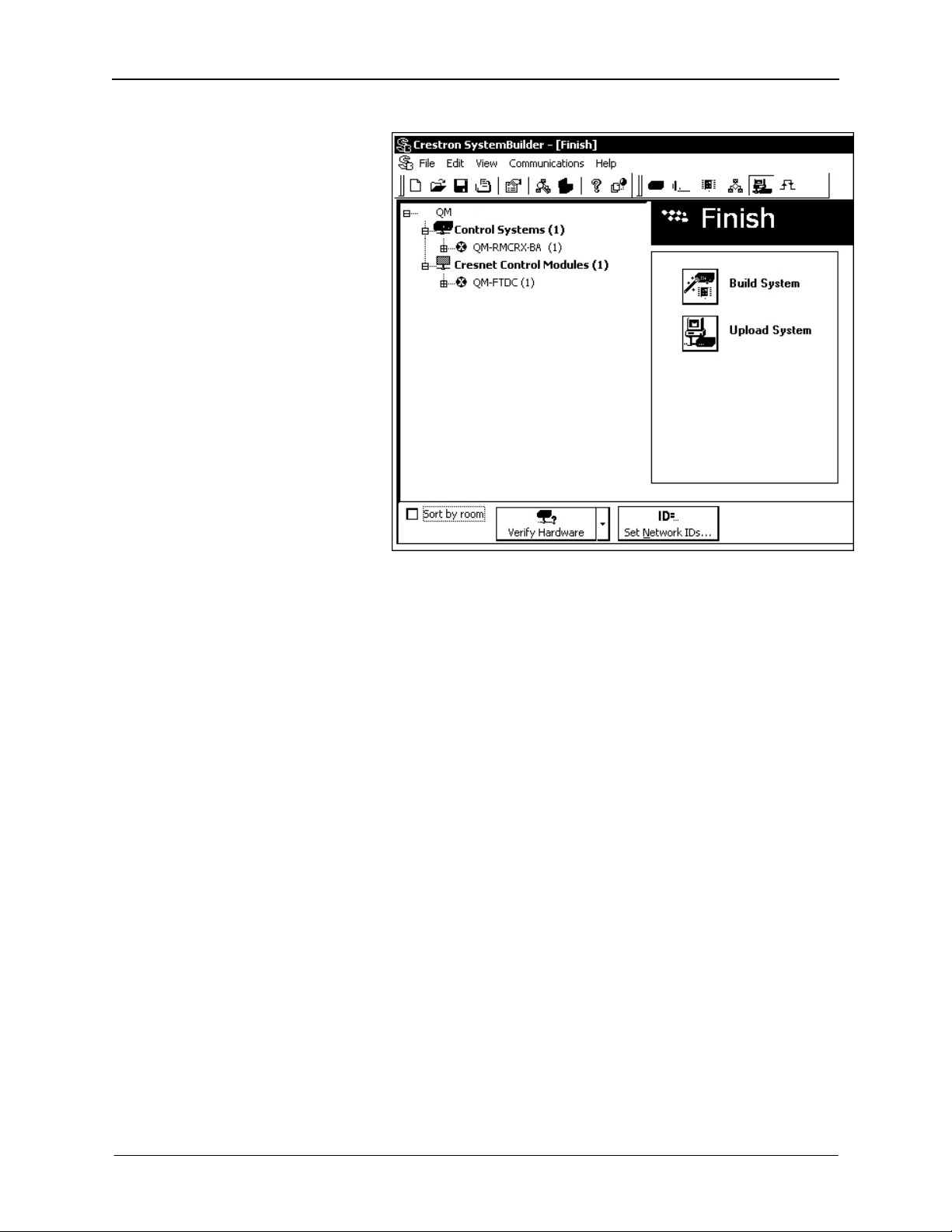
FlipTop Data Center Crestron QM-FTDC
SystemBuilder – “Finish” Window
3. On the “Finish” window, click the Set Network IDs… button to assign
the network IDs. SystemBuilder provides three methods for assigning
Net IDs.
• Drag and drop a device from the program tree on the left onto the
device in the network tree on the right.
• Right-click a device the program tree on the left and select Setup
from the sub-menu.
• Right-click on a device in the network tree on the right and set the
Net ID directly.
30 • FlipTop Data Center: QM-FTDC Operations & Installation Guide - DOC. 6312A
Page 35

Crestron QM-FTDC FlipTop Data Center
SystemBuilder – “Set Network IDs” Window
Configuring with SIMPL Windows
NOTE: While SIMPL Windows can be used to configure the QM-FTDC,
Crestron recommends SystemBuilder software for configuring and tuning a
QuickMedia system.
NOTE: The following are acceptable file extensions for programs that include
a QM-RMCRX-BA and QM-FTDC, developed for specific control system
types:
.smw projectname.smw (source file)
.spz projectname.spz (compiled file for 2-Series)
.usp projectname.usp (source code module for SIMPL+)
.ir projectname.ir (user IR)
.umc projectname.umc (user macro)
.ush projectname.ush (completed SIMPL+)
SIMPL Windows is the Crestron graphical, Windows®-based development tool
for programming control systems. The SIMPL Windows interface provides two
workspaces: the Configuration Manager, for configuring the control system,
touchpanels, and controlled network devices; and Program Manager, for
designing the logic and functionality of the control system.
In addition, you can use the powerful Crestron Toolbox utility to accomplish
multiple system tasks, such as uploading the program to the control system and
performing diagnostic functions. Together with the Crestron Database, these
tools provide you with the essential components you need to program the
QM-RMCRX-BA and QM-FTDC. Crestron software is available from the
Crestron website, registration is required for downloading.
NOTE: Crestron software and any files on the website are for Authorized
Crestron dealers and Crestron Authorized Independent Programmers (CAIP)
Operations & Installation Guide – DOC. 6312A FlipTop Data Center: QM-FTDC • 31
Page 36

FlipTop Data Center Crestron QM-FTDC
only. New users may be required to register to obtain access to certain areas of
the site (including the FTP site).
NOTE: The information in this section assumes that the reader has knowledge
of SIMPL Windows. If not, refer to the extensive help information provided
with the software.
NOTE: In the following example, a QM-RMCRX-BA is used as the
QuickMedia receiver for the QM-FTDC.
In Configuration Manager, drag the QM-RMCRX-BA from the Control Systems
folder of the Device Library to System Views.
QM-RMCRX-BA in the Device Library
System View of QM-RMCRX-BA
C2Net-Device Slot in Configuration Manager
The C2Net-Device slot (05) enables the QM-RMCRX-BA to control up to 252
Cresnet devices. Each Cresnet device is assigned a unique identifier called a Net
ID, which is a hexadecimal value ranging from 03 to FE.
To view the list of supported devices, expand the control system in the bottom
pane of System Views and double-click the C2Net-Device slot, the desired Net
ID, or right-click and select Add Item from the submenu. Then select the device
you want to add. Alternatively, you can drag the device from the Cresnet
Control Modules folder onto the Net ID. Supported devices include network
control modules, lighting modules and a variety of Crestron wired touchpanels.
In Program Manager, the C2Net-Device symbol contains no signals; to program
a controlled Cresnet device, expand C2Net-Device in Program View. Then drag
the device to Detail View.
Locate the QM-FTDC in the Cresnet Control Modules.
32 • FlipTop Data Center: QM-FTDC Operations & Installation Guide - DOC. 6312A
Page 37

Crestron QM-FTDC FlipTop Data Center
QM-FTDC Control Module
Within this module are three slots, Basic Controls, Microphone Controls, and
Buttons. Drag and drop the QM-FTDC module onto the C2Net-Device slot. This
symbol has default Net ID 1A.
C2Net-Device, Slot 5
Setting the Net ID in Device Settings
Double-click the QM-FTDC icon in the upper pane to open the “Device
Settings” window. This window displays QM-FTDC device information. The
Net ID can be changed in this window using the Net ID tab, as shown in the
following figure.
“Device Settings” Window
Operations & Installation Guide – DOC. 6312A FlipTop Data Center: QM-FTDC • 33
Page 38

FlipTop Data Center Crestron QM-FTDC
NOTE: This procedure sets the Net ID for the QM-FTDC in the program only.
It does not automatically set the Net ID for the QM-FTDC itself. SIMPL
Windows automatically changes Net ID values of a device added to a program if
a duplicate device or a device with the same Net ID already exists in the
program. Always ensure that the hardware and software settings of the Net ID
match. For Net ID hardware setting details, refer to “Identity Code” on page 15.
Symbols in Programming Manager
Three symbols make up the QM-FTDC: Basic Controls, Microphone Controls,
and Buttons. These symbols may be opened in Detail View. Following each
symbol, a table lists the symbol input and output signals, respectively, and their
functional description.
Basic Controls
The Basic Controls module is built into slot 01 of the QM-FTDC.
• The QM-FTDC provides one RGB video input labeled COMPUTER,
which accepts one computer or component video source.
• The QM-FTDC provides one stereo line-level input labeled
COMPUTER AUDIO.
• In addition to the stereo audio, the QM-FTDC provides two
microphone/line-level inputs.
• The QM-FTDC provides one QM output that transmits the RGB or
component video together with the program audio and one or both
microphones via CresCAT-QM.
QM-FTDC Symbol – Detail View of Basic Controls
NOTE: Use an Analog Initialize to send a decimal input signal to the symbol.
QM-FTDC Basic Controls – Signal Descriptions
SIGNAL TYPE
AND NAME
Digital output:
RGB Detect>
<
Digital output:
<YPbPr Detect>
Continued on the following page
DESCRIPTION
Indicates that TTL H-sync is detected on the COMPUTER
input. The feedback remains high for as long as video is
detected.
High/1 = Computer video detected; Low/0 = No video detected
Indicates that G/Y-sync is detected on the COMPUTER input.
The feedback remains high for as long as video is detected.
High/1 = Component video detected;
Low/0 = No video detected
34 • FlipTop Data Center: QM-FTDC Operations & Installation Guide - DOC. 6312A
Page 39

Crestron QM-FTDC FlipTop Data Center
QM-FTDC Basic Controls – Signal Descriptions (continued)
SIGNAL TYPE
AND NAME
Analog input:
CompForRGB_Aud>
<
Analog output:
<CompForRGB_Aud_F>
DESCRIPTION
Sets the source gain compensation for the COMPUTER
AUDIO source.
Valid analog values range from -100d (-10dB) to +100d
(+10dB), adjustable in increments of 0.1dB (1d = 0.1dB).
Indicates the source gain compensation being applied to the
COMPUTER AUDIO source.
Microphone Controls
The Microphone Controls module is built into slot 02 of the QM-FTDC. The
unit provides two microphone/line level inputs labeled MIC 1/LINE 1 and MIC
2/LINE 2, with muting, phantom power, noise gating, and level monitoring. In
addition, auto-compensation models provide four bands of equalization (160Hz,
500Hz, 1.2kHz, and 3kHz).
The microphone audio is routed to the MIC 1 and MIC 2 channels of the QM
output together with video and stereo program audio.
QM-FTDC Symbol – Detail View of Microphone Controls
Operations & Installation Guide – DOC. 6312A FlipTop Data Center: QM-FTDC • 35
Page 40

FlipTop Data Center Crestron QM-FTDC
The parameters that are associated with QM inputs are stored in the transmitter.
Input compensation and Mic EQ are examples of this. This information is then
transmitted along with the digital audio. The DSP that does the compensation
and EQ are in the receiver, but the settings now travel with the audio signal.
When you have switchers in-between the transmitter and receiver, the program
does not have to keep track of the routes and recall the preset in the receiver for
these functions. Now the receiver automatically gets this information when the
route is made, with no programming required. In addition we send the Cresnet
ID (or a user defined number for systems with multiple Cresnets), which will be
used by the receiver to automatically recall the video peaking/gain/skew
parameters.
QM-FTDC Microphone Control – Signal Descriptions
SIGNAL TYPE AND
NAME
Digital inputs:
<
Mic1Mute>
Mic2Mute>
<
Digital outputs:
<Mic1Mute-F>
<Mic2Mute-F>
Digital inputs:
<
Mic1GatingEnable>
Mic2GatingEnable>
<
Digital outputs:
<Mic1GatingEnable-F>
<Mic2GatingEnable-F>
Digital outputs:
Mic1Gate>
<
Mic2Gate>
<
Digital outputs:
<Mic1Nominal>
<Mic2Nominal>
Digital outputs:
<
Mic1Clip>
Mic2Clip>
<
Digital input:
<PhantomEnable>
DESCRIPTION
Mutes the MIC 1/LINE 1 or MIC 2/LINE 2 audio for as long
as the input is high.
High/1 (level sensitive) = Mute audio; Low/0 = Un-mute
audio
Indicates that the corresponding MIC/LINE input is muted.
High/1 = Mic audio is muted; Low/0 = Mic audio is not
muted
Enables noise gating for MIC 1/LINE 1 or MIC 2/LINE 2, for
as long as the input is high.
Gating eliminates unwanted background noise that could
prove distracting when amplified. The noise gate will not
pass an audio signal unless it is above the threshold, set by
GatingLevel> input.
the <
High/1 (level sensitive) = Enable gating; Low/0 = Disable
gating
Indicates the current status of the noise gate for the
corresponding MIC/LINE input.
High/1 = Gating is enabled; Low/0 = Gating is disabled
Indicates that the signal level on MIC 1/LINE 1 or MIC
2/LINE 2 has exceeded the <GatingLevel>.
High/1 = Gating level exceeded; Low/0 = Gating level not
exceeded
Indicates that the signal level on MIC 1/LINE 1 or MIC
2/LINE 2 has exceeded the nominal level.
The nominal indication is reported at 10% of the maximum
level supported by the hardware, or 20dB below the input
clip level.
High/1 = Nominal level exceeded;
Low/0 = Nominal level not exceeded
Indicates that the signal level on MIC 1/LINE 1 or MIC
2/LINE 2 has exceeded 50% of the maximum level
supported by the hardware, or 6dB below the input clip
level. This signifies a mic level that is too hot.
High/1 = Mic signal clipping;
Low/0 = Mic level not clipping
Enables the 48V phantom power supply for as long as the
input remains high. (Phantom power is required by
condenser microphones, but should be disengaged for
dynamic microphones.)
High/1 (level sensitive) = Enable phantom power;
Low/0 = Disable phantom power
Continued on the following page
36 • FlipTop Data Center: QM-FTDC Operations & Installation Guide - DOC. 6312A
Page 41

Crestron QM-FTDC FlipTop Data Center
QM-FTDC Microphone Control – Signal Descriptions (continued)
SIGNAL TYPE AND
NAME
Digital output:
PhantomEnable-F>
<
Analog inputs:
<Mic1GatingLevel>
<Mic2GatingLevel>
Analog outputs:
<
Mic1GatingLevel-F>
Mic2GatingLevel-F>
<
Analog inputs:
<Mic1Gain>
<Mic2Gain>
Analog outputs:
<
Mic1Gain-F>
Mic2Gain-F>
<
Analog input:
<AttackTime>
Analog output:
AttackTime-F>
<
Analog input:
<DecayTime>
Analog output:
<DecayTime-F>
Analog inputs:
<Mic1EQTrim1> through
<Mic1EQTrim4>
(auto-compensation
models)
DESCRIPTION
Indicates that phantom power has been enabled.
High/1 = Phantom power is on; Low/0 = Phantom power
is off
Sets the threshold for gating. The noise gate is enabled
for as long as the <GatingEnable> input is high.
Valid gating values range from 0% to 100%.
Once the microphone audio rises above <GatingLevel>
the gate opens, allowing the signal to pass through.
If the <MicNominal> feedback pulses while the
<MicGate> feedback remains low, this indicates a
threshold that is set too high.
Indicates the gating level for the corresponding MIC/LINE
input.
Adjusts the gain of the MIC 1/LINE 1 or MIC 2/LINE 2
input.
Valid values range from 0% to 100%. This maps into the
following range:
Mic level input: -60dBV to -20dBV
Line level input: -28dBV to +12dBV
Indicates the gain being applied to the corresponding
MIC/LINE input.
Sets the time, in milliseconds, that it takes for the noise
gate to fully open after the signal exceeds the
<GatingLevel>. This prevents short spikes in the input
signal level, such as coughing, from opening the gate.
The attack time applies to both microphones.
Valid analog values range from 0d (0ms) to 100d
(100ms), with 10d to 40d being the most usable range.
Out of range values are ignored.
Indicates the attack time.
Sets the time, in milliseconds, over which the noise gate
will close. This prevents the sound from stopping too
abruptly—for example, during brief pauses in speech.
The decay time applies to both microphones.
Valid analog values range from 0d (0ms) to 5000d
(5000ms, or 5s), with 1000d to 3000d (1000s to 3000s, or
1s to 3s) being the most usable range.
Out of range values are ignored.
Indicates the decay time.
Sets the four MIC 1 EQ trims (at 160Hz, 500Hz, 1.2kHz,
and 3kHz).
Valid analog values range from -120d (-12dB) to +120d
(+12dB), adjustable in increments of 0.1dB (1d = 0.1dB).
A trim of 0d (0dB) means that the signal will pass
unaffected.
Continued on the following page
Operations & Installation Guide – DOC. 6312A FlipTop Data Center: QM-FTDC • 37
Page 42

FlipTop Data Center Crestron QM-FTDC
QM-FTDC Microphone Control – Signal Descriptions (continued)
SIGNAL TYPE AND
NAME
Analog outputs:
<
Mic2EQTrim1-F> through
Mic2EQTrim4-F>
<
Analog inputs:
<Mic2EQTrim1> through
<Mic2EQTrim4>
Analog outputs:
<
Mic2EQTrim1-F> through
Mic2EQTrim4-F>
<
DESCRIPTION
Indicates the trim being applied to each band of the MIC
1 equalizer.
Sets the four MIC 1 EQ trims (at 160Hz, 500Hz, 1.2kHz,
and 3kHz).
Valid analog values range from -120d (-12dB) to +120d
(+12dB), adjustable in increments of 0.1dB (1d = 0.1dB).
A trim of 0d (0dB) means that the signal will pass
unaffected.
Indicates the trim being applied to each band of the MIC
2 equalizer.
NOTE: Phantom power is applied to the connectors of both microphone inputs.
It cannot be switched on an individual microphone input.
NOTE: <AttackTime> and <DecayTime> are applied to both mic inputs.
NOTE: The gating level indicators will still function even if the gating function
is not enabled.
NOTE: Nominal indication is reported at 20 dB below input clip level. Clip
indication is reported at 6 dB below input clip level.
NOTE: Returned values match values that were selected for the
<Mic1GatingLevel>, <Mic2GatingLevel>, <Mic1Gain>, <Mic2Gain>,
<AttackTime> and <DecayTime> inputs.
NOTE: Refer to page 40 for adjustment details of the microphone inputs.
Buttons
The Buttons module is built into slot 03 of the QM-FTDC. It consists of a
keypad 10 to 20 buttons with LED indicators, and two bargraphs. The button
presses are fixed and map to <press> outputs on the symbol detail, as follows:
Row 1
Row 2
Row 3
Row 4
NOTE: Numbers in this illustration are for programming purposes only.
NOTE: Not applicable to NB models.
The buttons on rows 1 and 2 can be combined vertically to form one larger
button. For example, the button caps for buttons #1 and #6 can be replaced with
one larger button cap. Similarly, the vertical pairs on rows 3 and 4 can be
combined to form one larger button. For example, buttons #13 and #18 can be
12 345
678910
11 12 13 14 15
16 17 18 19 20
PWR
NET
38 • FlipTop Data Center: QM-FTDC Operations & Installation Guide - DOC. 6312A
Page 43

Crestron QM-FTDC FlipTop Data Center
combined. No other combinations are valid. That is, two buttons cannot be
combined horizontally; the buttons on rows 2 and 3 cannot be combined.
QM-FTDC Symbol – Detail View of Buttons
QM-FTDC Buttons – Signal Descriptions
SIGNAL TYPE AND NAME DESCRIPTION
Digital Outputs:
Button presses/vertical pair
Press1>, <Press6>
<
Button presses/vertical pair
Press2>, <Press7>
<
Button presses/vertical pair
Press3>, <Press8>
<
Button presses/vertical pair
Press4>, <Press9>
<
Button presses/vertical pair
Press5>, <Press10>
<
Button presses/vertical pair
Press11>, <Press16>
<
Button presses/vertical pair
Press12>, <Press17>
<
Button presses/vertical pair
<Press13>, <Press18>
Button presses/vertical pair
<Press14>, <Press19>
Button presses/vertical pair
<Press15>, <Press20>
Digital Inputs:
<fb1> through <fb20>
Indicates that the corresponding button has
been pressed. The signal remains high for the
duration of the button press.
If the FlipTop cover is not fully open the
buttons are disabled and the unit will not
report any button presses, and will release
any button that is already pressed. The status
of the cover is given by the <
output.
If two buttons are combined to form one larger
button, the same signal should be attached to
both button presses.
High/1 = Button pressed; Low/0 = Button
released
Activates the corresponding LED for as long
as the input is high.
If two buttons are combined, then only the
LED for the top button in the vertical pair will
be visible.
High/1 (level sensitive) = Activate LED
feedback;
Low/0 = Turn off LED
FlipTopOpen>
Continued on the following page
Operations & Installation Guide – DOC. 6312A FlipTop Data Center: QM-FTDC • 39
Page 44

FlipTop Data Center Crestron QM-FTDC
QM-FTDC Buttons – Signal Descriptions (continued)
SIGNAL TYPE AND NAME DESCRIPTION
Indicates that the FlipTop cover is fully open.
The feedback remains high for as long as the
cover is open.
Digital output:
FlipTopOpen>
<
Analog input:
<Bargraph1>
Analog input:
Bargraph2>
<
If the cover is not fully open the signal will go
low, the keypad buttons will be disabled and
the unit will not report any button presses.
High/1 = FlipTop open;
Low/0 = FlipTop not fully open
Sets the levels that will be displayed on the
left bargraph. The bargraph is an 8-segment
LED and is proportional to the input.
Valid values range from 0% to 100%.
Sets the levels that will be displayed on the
right bargraph. The bargraph is an 8-segment
LED and is proportional to the input.
Valid values range from 0% to 100%.
Example Program
An example program for the QM-FTDC is available from the “Example
Program” section of the Crestron website
(www.crestron.com/exampleprograms). Search for QM-FTDC.ZIP.
Adjusting the QM-FTDC Microphone Inputs
Once a QM-FTDC is installed and configured, settings for gain, gating level,
attack time, and decay time should be set using the SystemBuilder finish tab.
NOTE: Crestron recommends that you use the latest software to take advantage
of the most recently released features. The latest software is available from the
Crestron website.
Definitions
The QM-FTDC allows for adjustments to be made to microphone input signals.
The following are definitions of terms that are commonly used when making
adjustments.
Attack Time
The time it takes (in milliseconds) from when an input signal rises above the
gating level until the microphone output signal is enabled.
Clipping
A condition in which a signal level exceeds the maximum level (the clipping
level) a circuit can handle. This is usually caused by improper gating parameters
and gain settings.
Decay Time
The time (in milliseconds) from when an input signal falls below the gating
level until the microphone output signal is muted.
40 • FlipTop Data Center: QM-FTDC Operations & Installation Guide - DOC. 6312A
Page 45

Crestron QM-FTDC FlipTop Data Center
Gain
An adjustable amplification to accommodate varying input signal levels.
Gating
Gating is a function that mutes a microphone signal when the input sound level
is below a user-set threshold (gating level).
The following diagram demonstrates clipping, attack time, decay time, and
gating level.
Visual Representation of Gating Level, Clipping Level, Attack Time, and Decay Time
SIGNAL LEVEL
MICROPHONE
INPUT
SIGNAL
Mic On
Clipping Level
SIGNAL LEVEL
QM
OUTPUT
SIGNAL
Attack Time
Gating Level
Reached
Gating Level
Mic Off
TIME
Decay Time
Gating Level Reached
Mic On
Mic Off
TIME
Attack Time Decay Time
Operations & Installation Guide – DOC. 6312A FlipTop Data Center: QM-FTDC • 41
Page 46

FlipTop Data Center Crestron QM-FTDC
Setting Microphone Gain
The QM-FTDC provides variable gain on the microphone inputs. The following
procedure is used to set the optimal gain for a microphone input.
Use the Realtime Mode in SystemBuilder to control phantom power, gain and
gate settings, and to monitor the gate, normal, and clip level indicators. For
information on using SystemBuilder software, refer to the extensive help
information provided with the software.
NOTE: The input gain is independent of the system’s output volume level.
1. To adjust the input gain, set the gain and noise gate to their lowest
settings. Disable the “Mute” function by removing the check from the
Mute checkbox.
2. Connect a microphone and enable phantom power if required.
3. Increase the gain while providing a “normal” sound level input to the
microphone. When the “Norm” indicator shows fairly consistent
activity, you’ve reached a good signal level for the QM-FTDC.
NOTE: The "clip" indicator shows that the signal is clipping. Let your ears be
the judge, but when the clip indicator is active, you are approaching or have
reached distortion in your QM-FTDC signal. Occasional clip indications on loud
input are expected, but constant clip indicator activity is a sign that the gain may
be set too high.
4. Set the system output volume to a desirable listening level and verify
the gain settings by listening to the system output. Some minor gain
adjustment may be required for the “best sound” in any specific
configuration.
Setting the Gating Level
The QM-FTDC provides an input level gating function that will mute a
microphone signal when the input sound level is below a user-set threshold. This
function can be enabled or disabled via software commands.
Use the Realtime Mode in SystemBuilder to control phantom power, gain and
gate settings, and to monitor the gate, normal, and clip level indicators. For
information on using SystemBuilder software, refer to the extensive help
information provided with the software.
The following procedure sets the optimal “gate level” for the microphone inputs:
1. Follow the “Setting Microphone Gain” procedure on page 42 to set the
gain for each microphone input.
2. Set the noise gate level, attack and decay times to minimum. Disable
the “Mute” function by removing the check from the Mute checkbox.
3. While providing a level to the microphone that is equivalent to the
background noise that should be gated out, increase the noise gate level
until the Gated indicator turns off. When the input sound levels are at
or below the established noise gate level, the microphone output signal
will be gated off.
4. Set the “attack time” to the minimum level and the “decay time” to the
maximum level. These settings provide the shortest time to enable the
microphone output when an input is above the gating level, and the
longest time before disabling the microphone after such an input.
42 • FlipTop Data Center: QM-FTDC Operations & Installation Guide - DOC. 6312A
Page 47

Crestron QM-FTDC FlipTop Data Center
NOTE: The “attack” and “decay times” are applied to both microphone inputs.
5. Set the system output volume to a desirable listening level. While
providing realistic voice input and background noise levels, adjust the
gating level and attack/decay times to eliminate undesired input while
providing the best content quality.
Uploading and Upgrading
NOTE: Crestron recommends using the latest programming software and that
each device contains the latest firmware to take advantage of the most recently
released features. Please check the Crestron website
(http://www.crestron.com/updates) for the latest versions of software and
firmware. New users are required to register to obtain access to this site.
Assuming a PC is properly connected to the entire system, Crestron
programming software allows the programmer to upload programs and projects
to the system and touchpanel and firmware to the wall plates after their
development. However, there are times when the files for the program and
projects are compiled and not uploaded. Instead, compiled files may be
distributed from programmers to installers, from Crestron to dealers, etc. Even
firmware upgrades are available from the Crestron website as new features are
developed after product releases. In those instances, one has the option to upload
via the programming software or to upload and upgrade via the Crestron
Toolbox.
The following sections define how one would upload a SIMPL Windows
program to the control system, or upgrade the firmware of the QM-FTDC.
However, before attempting to upload or upgrade, it is necessary to establish
communications.
Communication Settings
NOTE: For laptops and other PCs without a built-in RS-232 port, Crestron
recommends the use of PCMCIA cards, rather than USB-to-serial adapters. If a
USB-to-serial adapter must be used, Crestron has tested the following devices
with good results:
Belkin (large model) F5U103
I/O Gear GUC232A (discontinued)
Keyspan USA-19QW (discontinued)
Other models, even from the same manufacturer, may not yield the same results.
NOTE: Even with these recommended models, results may vary on the
computer being used.
Establishing communications is an essential step when setting up the control
system. Once communications are established with the control system, you can
upload programming, update firmware, and use all the diagnostic tools available
in Crestron Toolbox.
Communications can be established using a serial (RS-323) connection, or by
using a TCP/IP connection. For additional connection details, refer to
“Establishing Communications with the Control System” in the latest version of
the 2-Series Control Systems Reference Guide, Doc. 6256.
Operations & Installation Guide – DOC. 6312A FlipTop Data Center: QM-FTDC • 43
Page 48

FlipTop Data Center Crestron QM-FTDC
The following serial connection is unique to the QM-RMCRX-BA.
Null Modem Cable
Pins
2
3
5
7
8
The proc
between the PC and the control system. If TCP/IP communication is preferre
consult the latest version of the QM-RMCRX-BA QuickMedia
Receiver/Processor Operations Guide (Doc. 6332) or the Crestro
Reference Guide (Doc. 6052). These documents are available from the Crestr
website. Refer to the following figure for a typical connection diagram when
uploading files.
Typical Connection Diagram when Uploading
edure in this section provides details for RS-232 communication
Pins
2
3
5
7
8
Connect the COM B port on the QM-RMCRX-BA
control system to one of the COM ports (usually
COM 1) on the PC. The QM-RMCRX-BA requires
the use of a null-modem RS-232 cable with DB9
female connectors on both ends. Most c
available cables are acceptable; they should have at
least five pins for transmit, receive, ground, and
hardware handshaking (pins 2, 3, 5, 7 and 8).
ommercially
d,
n e-Control
on
NOTE: Use a standard DB9 “Null-Modem” cable for connection to a
QM-Series processor. Use a straight-through serial cable for connection
2-Series processor.
1. Open Crestron Toolbox and click Tools | Manage Address Book to
contains several default address settings. Select Serial on COM 1 for
serial communication.
44 • FlipTop Data Center: QM-FTDC Operations & Installation Guide - DOC. 6312A
to a
e display the communications settings. The DefaultAddressBook.adr fil
Page 49

Crestron QM-FTDC FlipTop Data Center
Crestron Toolbox – “Address Book” Window
The PC communication settings specified in the address book should
match the protocol that the QM-RMCRX-BA expects. The settings are
as follows:
• Port = COM 1 through COM 8. Select the correct COM port
on the PC.
• Baud rate = Auto Detect.
• Parity = None.
• Number of data bits = 8.
• Number of stop bits = 1.
• Hardware handshaking (RTS/CTS) enabled.
• Software handshaking (XON/XOFF) not enabled.
2. After setting the correct parameters, click OK to return to the Crestron
Toolbox main window.
3. Select Tools | System Info. If the connection is successful, the System
Info window displays the processor and device information.
Operations & Installation Guide – DOC. 6312A FlipTop Data Center: QM-FTDC • 45
Page 50

FlipTop Data Center Crestron QM-FTDC
“System” Info Window
A control system source file has
the extension .smw. A compiled
SIMPL Windows file has the
extension .spz for a 2-Series
control system.
NOTE: To enter the console mode, click the console mode icon
.
Uploading a SIMPL Windows Program
The SIMPL Windows file can be uploaded to the control system using SIMPL
Windows or via the Crestron Toolbox.
Upload via SIMPL Windows
1. Start SIMPL Windows.
2. Select File | Open to view the “Open” window, navigate to the SIMPL
Window file (.smw), and click Open.
3. Select Project | Transfer Program.
Upload via Crestron Toolbox
1. Verify that the procedure for “Communication Settings” that begins on
page 43 has been performed.
2. Once communication is established, click Tools | System Info. The
Functions menu becomes available.
46 • FlipTop Data Center: QM-FTDC Operations & Installation Guide - DOC. 6312A
Page 51

Crestron QM-FTDC FlipTop Data Center
Crestron Toolbox– Tools | System Info
3. Select Functions | SIMPL Program…
Functions Menu – SIMPL Program Selection
NOTE: The available functions depend on the type of device.
The “SIMPL Program” window permits you to browse for a compiled
program file (.spz), and allows you to upload to internal flash or compact
flash.
Operations & Installation Guide – DOC. 6312A FlipTop Data Center: QM-FTDC • 47
Page 52

FlipTop Data Center Crestron QM-FTDC
“SIMPL Program” Window
4. Browse for the appropriate .spz file in the “Open” window, and click
Open.
“Open” Window
5. When the “SIMPL Program” window reappears, click Send.
6. To verify that the program has been transferred successfully, select
Functions | SIMPL Program. Details about the current program
loaded in the control system are displayed in the upper left corner of the
“SIMPL Program” window.
Firmware Upgrade
A firmware upgrade
file has the extension .upg.
48 • FlipTop Data Center: QM-FTDC Operations & Installation Guide - DOC. 6312A
To take advantage of all the QM-FTDC features, it is important that the unit
contains the latest firmware available. Please check the Crestron website for the
latest version of firmware. Not every product has a firmware upgrade, but as
Crestron improves functions, adds new features, and extends the capabilities of
its products, firmware upgrades are posted.
Page 53

Crestron QM-FTDC FlipTop Data Center
To upgrade the firmware, complete the following steps.
NOTE: A firmware upgrade file has the extension .upg.
The following is the acceptable file extension for a firmware update file.
.upg QM-FTDC.V.XXXXX.upg
1. Make sure that “Communication Settings,” which begins on page 43,
has been performed.
2. Open Crestron Toolbox.
3. Once communication is established, click Tools | System Info. The
Functions menu becomes available.
4. As shown after this step, select Functions | Firmware.
Functions Menu – Firmware Selection
5. The “Firmware” window displays the model and current firmware
version. Click Upload New Firmware.
“Firmware” Window
Operations & Installation Guide – DOC. 6312A FlipTop Data Center: QM-FTDC • 49
Page 54

FlipTop Data Center Crestron QM-FTDC
6. The Open window allows you to browse to the desired filename (.upg)
file. Click Open to begin the transfer.
“Open” Window
7. The “Firmware” window reopens and indicates the new firmware
version.
Problem Solving
NOTE: If problems arise when transferring any Cresnet file (touchpanel
project/firmware), lower the port speed baud rate to 38400 to match the Cresnet
bus speed.
The following table provides corrective action for possible trouble situations. If
further assistance is required, please contact a Crestron customer service
representative.
QM-FTDC Troubleshooting
TROUBLE POSSIBLE
CORRECTIVE ACTION
CAUSE(S)
QM-FTDC not
functioning.
PWR LED
does not
illuminate.
No video
output
displayed.
Wrong source
or video
displayed.
Continued on the following page
Net ID is not correct. Verify the Net ID in Toolbox.
Net ID is not set to match
the Net ID specified in
SIMPL Windows.
Net ID is the same as
another device’s Net ID.
Not receiving power.
Incorrect cable
connection.
Wrong SystemBuilder or
SIMPL Windows programs.
SystemBuilder project not
set up correctly.
Verify SIMPL Windows program for
setting Net ID.
Assign a different Net ID.
Verify that Cresnet is properly
attached.
Verify RGB, video, S-video output
cable connection.
Verify QM input cable connection is
secure.
Verify and upload correct programs.
Verify proper video set up for each
video input.
50 • FlipTop Data Center: QM-FTDC Operations & Installation Guide - DOC. 6312A
Page 55

Crestron QM-FTDC FlipTop Data Center
QM-FTDC Troubleshooting (continued)
TROUBLE POSSIBLE
CAUSE(S)
Video from
RGB source is
garbled or no
output.
Poor RGB or
video image
quality.
Hum on audio
and/or mic.
Intermittent or
no audio/mic
output.
Microphone
does not
produce
sound.
Intermittent
microphone
output.
Microphone
produces
harsh,
distorted
sound.
Buttons do
not function
when
pressed.
Button press
yields
incorrect
result.
Button LED
does not
illuminate.
Incorrect cable
connections.
Signal skew due to cable
length or unequal pair
length.
Incorrect peak and/or boost
setting.
Grounding problem.
Incorrect peak setting.
Microphone requires
phantom power or cannot
use phantom power.
Incorrect gain, gating
level, attack time or decay
time settings.
Incorrect volume and/or
mixer settings on
QM-RMCRX.
Incorrect peak setting.
Poor cable connection. Verify all cable connections.
Gating setting too high. Adjust gating level.
Input gain is set too high. Lower microphone input gain.
Net ID incorrect or does
not match SIMPL
Windows program.
Incorrect programming. Verify SIMPL Windows program.
Feedback signal names
incorrect in SIMPL
Windows.
CORRECTIVE ACTION
Verify 15-pin output cable
connection. Verify QM input cable
connections.
Verify maximum QM cable length
and compensation for skew.
Adjust SystemBuilder peak or boost
controls until image quality is
improved.
Refer to ground wire connection
instructions on page 22.
Adjust SystemBuilder peak control
until audio is restored.
Enable or disable phantom power
as necessary using controls
created in the SystemBuilder
project.
Adjust gain, gating level, attack
time, or decay time settings as
required.
Adjust volume and/or mixer
settings on QM-RMCRX-BA as
required.
Adjust QM-RMCRX-BA peak
control until audio is restored. For
more information refer to the latest
version of the QM-RMCRX-BA
Operations Guide (Doc. 6332).
InToolbox, check Functions |
CresnetID to verify Net ID. Verify
SIMPL Windows program ID.
Verify SIMPL Windows feedback
signal names.
Operations & Installation Guide – DOC. 6312A FlipTop Data Center: QM-FTDC • 51
Page 56

FlipTop Data Center Crestron QM-FTDC
Further Inquiries
If you cannot locate specific information or have questions after reviewing this
guide, please take advantage of Crestron's award winning customer service team
by calling the Crestron corporate headquarters at 1-888-CRESTRON
[1-888-273-7876]. For assistance in your local time zone, refer to the Crestron
website (www.crestron.com) for a listing of Crestron worldwide offices.
You can also log onto the online help section of the Crestron website to ask
questions about Crestron products. First-time users will need to establish a user
account to fully benefit from all available features.
Future Updates
As Crestron improves functions, adds new features, and extends the capabilities
of the QM-FTDC, additional information may be made available as manual
updates. These updates are solely electronic and serve as intermediary
supplements prior to the release of a complete technical documentation revision.
Check the Crestron website periodically for manual update availability and its
relevance. Updates are identified as an “Addendum” in the Download column.
52 • FlipTop Data Center: QM-FTDC Operations & Installation Guide - DOC. 6312A
Page 57

Crestron QM-FTDC FlipTop Data Center
Appendix A: International Receptacles
PART
NUMBER
DESCRIPTION COUNTRIES
6003287
6003288 PWR-EU-B
6003289 PWR-IT-B
6003290 PWR-UK-B
6003291 PWR-FR-B
PWR-AU-B POWER
RECEPTACLE,
AUSTRALIA, 250V, 10A,
BLK
POWER RECEPTACLE,
EUROPEAN "SCHUKO",
250V, 16A, BLK
POWER RECEPTACLE,
ITALIAN, 250V, 16A,
BLK
POWER RECEPTACLE,
UK, 250V, 13A, BLK
POWER RECEPTACLE,
FRENCH, 250V, 16A,
BLK
Australia, Fiji, New Zealand, Papua New Guinea
Austria, Azerbaijan, Belarus, Bosnia and Herzegovina, Brunei, Bulgaria,
Burundi, Cape Verde, Chad, Croatia, Czech Republic, Egypt, Eritrea,
Finland, Georgia, Germany, Greece, Greenland, Guinea-Bissau,
Hungary, Iceland, Jordan, Kazakhstan, Korea (South), Kyrgyzstan,
Liechtenstein, Luxemburg, Macedonia, Monaco, Montserrat, Morocco,
Mozambique, Netherlands, Netherlands Antilles, New Caledonia,
Norway, Poland, Portugal, Reunion, Romania, Russia, San Marino,
Senegal, Serbia and Montenegro, Slovenia, Spain, Suriname, Sweden,
Syria, Tunisia, Turkey, Ukraine, Vietnam
Chile, Ethiopia, Italy, Libya
Anguilla, Bahrain, Botswana, Burma (Myanmar), Cyprus, Dominica,
Falkland Islands (Malvinas), Gambia, Ghana, Gibraltar, Hong Kong,
Iraq, Ireland, Kenya, Kuwait, Liberia, Malawi, Malaysia, Malta, Mauritius,
Nigeria, Northern Ireland, Oman, Qatar, St. Kits-Nevis, St. Lucia, St.
Vincent, Seychelles, Sierra Leone, Singapore, Sudan, Tanzania,
Uganda, United Arab Emirates, United Kingdom, Yemen, Zambia,
Zimbabwe
Algeria, Belgium, Cameroon, Central African Republic, Comoros, Congo
Democratic Republic, Djibouti, France, French Guiana, Gabon,
Guadeloupe, Guinea, Indonesia, Madagascar, Mali, Martinique, Togo
Operations & Installation Guide – DOC. 6312A FlipTop Data Center: QM-FTDC • 53
Page 58

FlipTop Data Center Crestron QM-FTDC
Appendix B: QuickMedia Installation and
Compensation
Installation Notes
You must pass audio through from transmitters to receivers even if you are not
using the audio signal. The information required for auto-compensation is
transmitted along with the audio. In addition, the QM Link signal indicates that
the QM cable is connected and that an audio signal is present on the cable. If a
unit does not receive an audio signal, the QM Link signal will not go high, and a
valid QM Link connection cannot be detected (video can still be displayed if
auto compensation is not used).
Certain devices terminate and re-initialize the audio path within the unit;
however, they pass on the video untouched. This creates different path lengths
for the video and audio. This difference in path length creates different peak and
boost levels for audio and video. When audio-breakaway is implemented, the
audio and video paths are likely to be different.
Compensation
Inherently, twisted pair cables experience a loss of bandwidth and signal
strength over distance. When the loss is within certain limits, the reduced signal
can be restored through peak and boost compensation adjustments. The amount
of required compensation is directly dependent on the length of the cable.
Therefore, each device in a network requires a specific amount of compensation.
Manual Compensation
In a manual compensation system, the compensation parameters, along with
microphone equalization settings, are stored in the receiver in a preset file.
When the program switches to a new transmitter, the program recalls the
compensation settings associated with the new transmitter. In large systems
containing multiple transmitters and receivers, these parameters must be stored
in multiple locations, creating a complex arrangement.
Auto Compensation
In a system utilizing auto compensation, the peak and boost values are stored in
a preset file at the receiver. The transmitter stores the input compensation and
microphone EQ settings. When the program switches to a new transmitter, the
transmitter ID, input compensation, and microphone EQ settings are sent over
the audio channel of the QM cable to the receiver. The receiver is equipped
with a hunt algorithm to search for the proper peak and boost settings. Once the
receiver acquires a QM Link signal, it can receive the audio signal containing
the transmitter ID, input compensation, and microphone EQ settings. After
receiving the transmitter ID, the receiver recalls the peak and boost preset and
uses these values to properly adjust the video signal.
NOTE: If auto compensation is used in your QM system, all QM devices must
use it. If it is not used in your QM system, it must not be used for any of the QM
devices.
54 • FlipTop Data Center: QM-FTDC Operations & Installation Guide - DOC. 6312A
Page 59
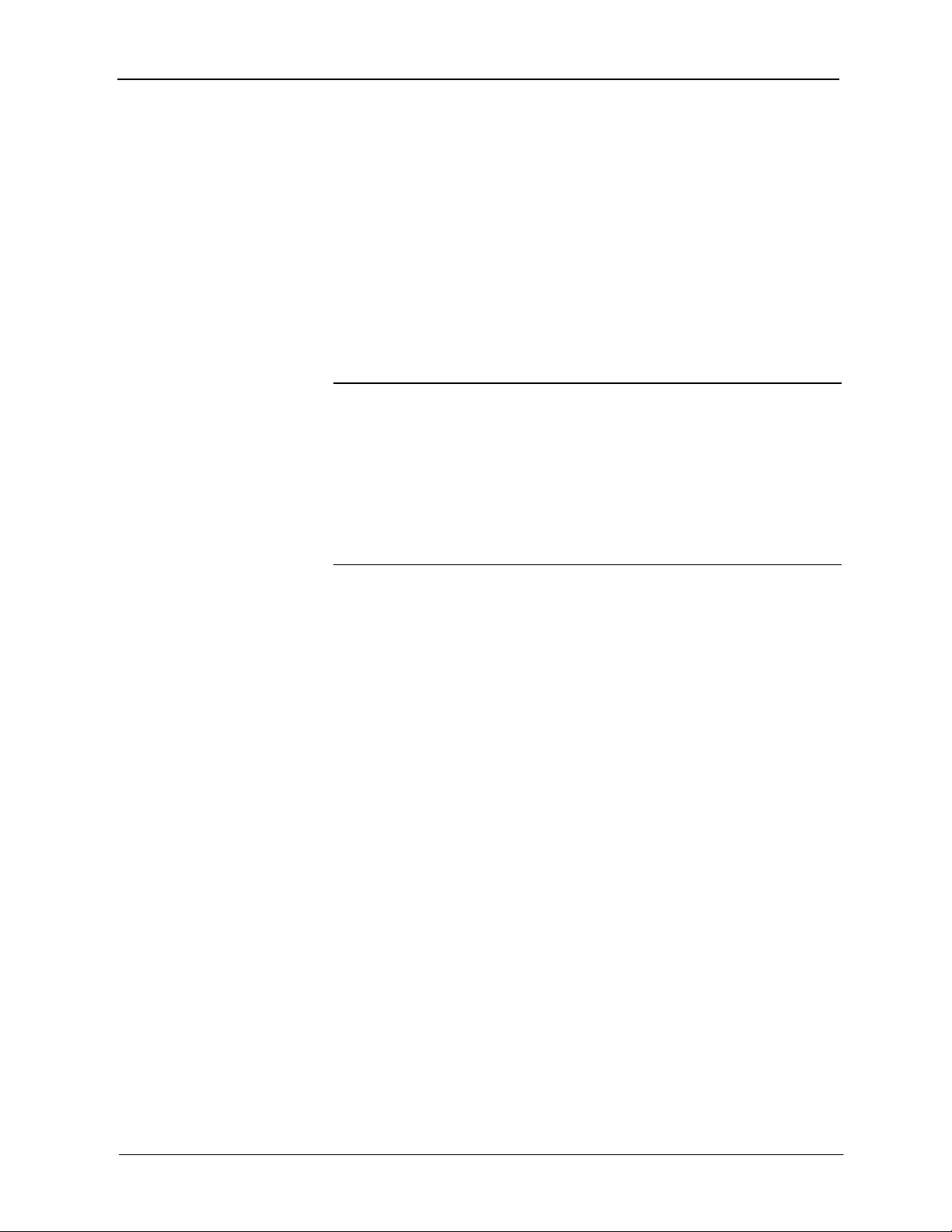
Crestron QM-FTDC FlipTop Data Center
Auto Compensation with a Self-Peaking Receiver
Crestron's innovative self-peaking audio circuit eliminates the need to peak the
audio signal.
Without self-peaking the same peak and boost values are applied equally to the
video and audio signals. When these signals travel the same path, this
arrangement is satisfactory. However, when video and audio travel to a receiver
from different paths, unequal cable lengths are created. The self-peaking feature
eliminates the need to hunt for peak and boost values by allowing the receiver to
read the ID, input compensation and microphone EQ from the audio channel
regardless of the peaking and boost values applied. Then using the transmitter
ID, the receiver recalls the preset containing the proper peak and boost settings
for the video, and implements the correct input compensation and microphone
EQ settings.
NOTE: QM devices that do not have self-peaking include:
● QM-RMCRX
● QM-MD7x2
● QM-MD5x1
● TPMC-15-QM
● TPMC-17-QM
Switchers
The QM-MD7x2 and the QM-MD5x1 terminate and re-initialize the audio path
within the unit, however, they pass on the video untouched. This creates
different path lengths for the video and audio. This difference in path length
creates different peak and boost levels for audio and video. In the initial QM
receivers the video and audio circuits, peak/boost have the same settings for the
audio and video. The initial QM receivers cannot accommodate different
settings, and may experience difficulties resolving the signals.
The QM-MD8x8 and QM-MD4x2 are simply analog switches. When audiobreakaway is implemented, the audio and video paths are likely to be different.
For receivers without self-peaking audio, a probable conflict exists. For
receivers with self-peaking, auto compensation is still problematic when audiobreakaway is done since the transmitter ID is that of the audio source and the
video source is from a different device with a different transmitter ID.
The self-peaking audio circuit resolves the problem of unequal cable lengths.
Because no audio setting is required, the video can have an independent
peak/boost as set by the program.
QM-AE Audio Extractor
The QM-AE is an audio-only device. The QM cable loops through the QM-AE
from the input connector to the output connector. The QM-AE taps only the
audio signals of the QM cable. The QM-AE is a self-peaking receiver, so
peaking is not required.
Operations & Installation Guide – DOC. 6312A FlipTop Data Center: QM-FTDC • 55
Page 60

FlipTop Data Center Crestron QM-FTDC
Compatibility Charts
Under certain circumstances, the audio and video may be acceptably peaked
even though the audio and video path lengths are different. Because the audio
signal is digital, and more forgiving than the video signal, it may be possible to
peak the video and have functioning audio. It is difficult to predict outcomes
because it is dependent on the difference in cable lengths, the video rates, and
acceptable video quality.
The following Auto Compensation and Audio Breakaway compatibility charts
are arranged with transmitters listed on the left and receivers listed across the
top. The QM cable exits the transmitter and the QM cable enters the receiver.
NOTE: The cable exiting the QM-AE is a loop-through and is not listed as a
transmitter.
NOTE: QM wallplates and fliptop boxes are not included because the audio and
video cable lengths are always equal.
KEY: 9 = Good operation.
1. = Operation depends on video rates and if the audio and video cable lengths are closely matched.
2. = In these cases, if the audio and video (although from different sources), switch together consistently,
the system will operate normally. If the audio and video switch inconsistently, operation then
depends on the video rates and how closely the audio and video cable lengths match.
* = Device with self-peaking.
Auto Compensation without Audio Breakaway
QM
TRANSMITTERS
QM-
MD8x8
QM-
MD4x2
QM-
MD7x2
QM-
MD5x1
QM-
RMCRX
QM-
RMCRX-
BA*
9 9
9 9 9 9 9 9 9 9
1
1
9 9 9 9 9 9
9 9 9 9 9 9
QM RECEIVERS
QM-
RXA*
QM-
MD7x2
QM-
MD5x1
QM-
AE*
QMRX*
9 9 9 9 9 9
TPMC
1
1
Auto Compensation with Audio Breakaway
QM
TRANSMITTERS
QM-
MD8x8
QM-
MD4x2
QM-
MD7x2
QM-
MD5x1
QM-
RMCRX
QM-
RMCRX-
BA*
RXA*
1 2 2
1 2 2
1
1
9 9 9 9 9 9
9 9 9 9 9 9
QM RECEIVERS
QM-
MD7x2
QM-
QM-
MD5x1
9 9 9
9 9 9
QMAE*
QMRX*
TPMC
2 1
2 1
1
1
56 • FlipTop Data Center: QM-FTDC Operations & Installation Guide - DOC. 6312A
Page 61

Crestron QM-FTDC FlipTop Data Center
KEY: 9 = Good operation.
1. = Operation depends on video rates and if the audio and video cable lengths are closely matched.
2. = In these cases, if the audio and video (although from different sources), switch together consistently,
the system will operate normally. If the audio and video switch inconsistently, operation then
depends on the video rates and how closely the audio and video cable lengths match.
* = Device with self-peaking.
Manual Compensation without Audio Breakaway
QM
TRANSMITTERS
QM
TRANSMITTERS
QM-
MD8x8
QM-
MD4x2
QM-
MD7x2
QM-
MD5x1
QM-
MD8x8
QM-
MD4x2
QM-
MD7x2
QM-
MD5x1
QM-
RMCRX
QM-
RMCRX-
BA*
9 9 9 9 9 9 9 9
9 9 9 9 9 9 9 9
1
1
Manual Compensation with Audio Breakaway
QM-
RMCRX
1
1
1
1
9 9 9 9 9 9
9 9 9 9 9 9
QM-
RMCRX-
BA*
RXA*
9 9 9 9 9 9
9 9 9 9 9 9
9 9 9 9 9 9
9 9 9 9 9 9
QM RECEIVERS
QM-
RXA*
QM RECEIVERS
QM-
QM-
MD7x2
QM-
MD7x2
QM-
MD5x1
QM-
MD5x1
QM-
AE*
QM-
AE*
QMRX*
QM-
RX*
TPMC
1
1
TPMC
1
1
1
1
Operations & Installation Guide – DOC. 6312A FlipTop Data Center: QM-FTDC • 57
Page 62

FlipTop Data Center Crestron QM-FTDC
Return and Warranty Policies
Merchandise Returns / Repair Service
1. No merchandise may be returned for credit, exchange, or service without prior
authorization from CRESTRON. To obtain warranty service for CRESTRON products,
contact the factory and request an RMA (Return Merchandise Authorization) number.
Enclose a note specifying the nature of the problem, name and phone number of contact
person, RMA number, and return address.
2. Products may be returned for credit, exchange, or service with a CRESTRON Return
Merchandise Authorization (RMA) number. Authorized returns must be shipped freight
prepaid to CRESTRON, 6 Volvo Drive, Rockleigh, N.J. 07647, or its authorized
subsidiaries, with RMA number clearly marked on the outside of all cartons. Shipments
arriving freight collect or without an RMA number shall be subject to refusal.
CRESTRON reserves the right in its sole and absolute discretion to charge a 15%
restocking fee, plus shipping costs, on any products returned with an RMA.
3. Return freight charges following repair of items under warranty shall be paid by
CRESTRON, shipping by standard ground carrier. In the event repairs are found to be
non-warranty, return freight costs shall be paid by the purchaser.
CRESTRON Limited Warranty
CRESTRON ELECTRONICS, Inc. warrants its products to be free from manufacturing defects in
materials and workmanship under normal use for a period of three (3) years from the date of
purchase from CRESTRON, with the following exceptions: disk drives and any other moving or
rotating mechanical parts, pan/tilt heads and power supplies are covered for a period of one (1)
year; touchscreen display and overlay components are covered for 90 days; batteries and
incandescent lamps are not covered.
This warranty extends to products purchased directly from CRESTRON or an authorized
CRESTRON dealer. Purchasers should inquire of the dealer regarding the nature and extent of the
dealer's warranty, if any.
CRESTRON shall not be liable to honor the terms of this warranty if the product has been used in
any application other than that for which it was intended, or if it has been subjected to misuse,
accidental damage, modification, or improper installation procedures. Furthermore, this warranty
does not cover any product that has had the serial number altered, defaced, or removed.
This warranty shall be the sole and exclusive remedy to the original purchaser. In no event shall
CRESTRON be liable for incidental or consequential damages of any kind (property or economic
damages inclusive) arising from the sale or use of this equipment. CRESTRON is not liable for
any claim made by a third party or made by the purchaser for a third party.
CRESTRON shall, at its option, repair or replace any product found defective, without charge for
parts or labor. Repaired or replaced equipment and parts supplied under this warranty shall be
covered only by the unexpired portion of the warranty.
Except as expressly set forth in this warranty, CRESTRON makes no other warranties, expressed
or implied, nor authorizes any other party to offer any warranty, including any implied warranties
of merchantability or fitness for a particular purpose. Any implied warranties that may be imposed
by law are limited to the terms of this limited warranty. This warranty statement supercedes all
previous warranties.
Trademark Information
All brand names, product names, and trademarks are the sole property of their respective owners. Windows is a registered
trademark of Microsoft Corporation. Windows95/98/Me/XP and WindowsNT/2000 are trademarks of Microsoft
Corporation.
58 • FlipTop Data Center: QM-FTDC Operations & Installation Guide - DOC. 6312A
Page 63

Crestron QM-FTDC FlipTop Data Center
This page intentionally left blank.
Operations & Installation Guide – DOC. 6312A FlipTop Data Center: QM-FTDC • 59
Page 64

Crestron Electronics, Inc. Operations & Installation Guide – DOC. 6312A
15 Volvo Drive Rockleigh, NJ 07647 (2011599)
Tel: 888.CRESTRON 08.05
Fax: 201.767.7576 Specifications subject to
www.crestron.com
change without notice.
