Page 1

Crestron e-Schedule Programmer’s Guide
Programmer's Guide
Crestron e-Schedule
Crestron Electronics, Inc.
Page 2

Crestron e-Schedule Programmer’s Guide
Contents
System Overview 1
Product Description.......................................................................................................1
General Information and Terminology .............................................................1
System Components and CNX Gateway Licensing ........................................3
Minimum System Requirements...................................................................................5
System Connections .....................................................................................................6
Data Flow ......................................................................................................................7
Configuring the e-Schedule Database 8
Database Categories ....................................................................................................8
Database Configuration ................................................................................................9
Scheduling Software Computer(s)...................................................................9
Areas..............................................................................................................10
Head End and Source Devices......................................................................12
Destination Devices .......................................................................................17
Signals ...........................................................................................................19
Signal Macros ................................................................................................21
Signal Macros ................................................................................................22
Privileges........................................................................................................23
Join Number Pass-Throughs .........................................................................24
Real-Time Engine (Scheduler.exe).............................................................................25
Diagnostic Utilities.......................................................................................................29
Watch Signals ................................................................................................29
Configuration..................................................................................................30
e-Schedule Interface to Control Systems 32
SIMPL Windows Programming ...................................................................................32
ActiveCNX Interface Definitions..................................................................................37
Destination (Classroom) ActiveCNX Interface...............................................37
Source ActiveCNX Interface ..........................................................................45
Software License Agreement..................................................................................... 49
Return and Warranty Policies
Merchandise Returns / Repair Service .......................................................................51
CRESTRON Limited Warranty....................................................................................51
....................................................................................51
Programmer’s Guide e-Schedule – DOC. 5919 • i
Page 3

Crestron e-Schedule Programmer’s Guide
System Overview
Product Description
Crestron e-Schedule is a Web-based software package for event scheduling
and real-time control of media resources across multiple rooms. It replaces
Crestron SchoolNet with a much more flexible and robust system, and
includes the following features:
• Event scheduling and conflict checking of media resources,
rooms and source devices.
• Real-time signal routing and control of scheduled events.
• Copying and re-scheduling of one or all of a day's events.
• Scheduling of automatic transport functions such as Source
Select, Play and Rewind.
• Support for broadband and/or baseband switching (as long as
there is full crosspoint capability).
• Multiple-room scheduling and grouping and multiple head ends.
• Global signals.
• Join number pass-throughs for direct communication between a
Web browser and a room.
• Customizable television channel lists.
General Information and Terminology
An e-Schedule system usually consists of at least one head end, one or more
destinations, and the scheduling software computer(s), all networked through
Ethernet. The head end is a central area that contains all the system’s A/V
source devices, such as VCRs, laser discs and television tuners. These
sources must be controlled by a Crestron control system that supports
Ethernet communication, such as the CNMSX or CNRACKX. The devices
can be modulated onto broadband video network or switched baseband with
any switcher controllable by Crestron.
Programmer’s Guide e-Schedule – DOC. 5919 • 1
Page 4

Crestron e-Schedule Programmer’s Guide
The largest destination defined by e-Schedule is a location (i.e., Law School
or Business School), a broad area that usually denotes an entire building or a
large section of a building. A location is divided into sublocations, which are
simply rooms. Various rooms from the same or different locations can be
organized into groups. Rooms can also be assigned to one or more groups,
(i.e., All First Year Classes or All 8:00 a.m.Classes).
As with the head end, a room must be controlled by a Crestron control
system that supports Ethernet communication such as the CNMSX, or more
typically the CEN-TVAV. Crestron supports room processing for the CNTVAV as well, using an Ethernet-enabled control system as a “bridge” (see
section titled e-Schedule Interface to Control Systems). Room controllers are
referred to as set-top boxes.
Most systems include local room control of head end sources via Crestron
touchpanels and/or real-time Web browser pages. End users usually control
television settings such as volume, changing channels and turning power on
and off, although e-Schedule supports automatic control of these settings as
well. The Crestron CNIRHT-MM (445 KHz) transmitter can also be used for
real-time control of sources and TV.
Events
The e-Schedule interface consists of various Web pages that the user
navigates in order to schedule events, which are divided into two types:
media events and global events.
To schedule a media event, the user requests up to six media titles, as well as
start and end times and room destinations. In addition, actions called signals
that occur automatically can be scheduled at the beginning and/or end of an
event. For example, start signals might include dimming the lights and
lowering a video screen, while end signals might rewind a VCR tape and
raise the blinds.
After the scheduling software validates the request, it reserves the sources
and media titles for use during the scheduled time. The user who schedules
an event can then control it locally or from a Web browser while the event is
in progress. They can also edit or delete the event using the Web-based
interface.
When scheduling a media event for a group, the first room that the user
selects will be designated as the “controlling room” that sends transport
commands to the head end sources. Only the controlling room can
communicate with the head end, and any action that is initiated in the
controlling room will also take place in the other “eavesdropping” rooms that
make up the group.
Global events differ from media events in that they don’t involve any source
devices, user-specified locations, or end times. Some common examples of
global events are turning lights on or off in a location, activating an alarm
system, or adjusting the setting on a thermostat. Global events can be
scheduled to coincide with media events or they can occur independently.
Programmer’s Guide e-Schedule – DOC. 5919 • 2
Page 5

Crestron e-Schedule Programmer’s Guide
NOTE: Crestron runs a demonstration e-Schedule program at
http://www.escheduler.crestron-econtrol.com. To gain access, type “guest” as
both the User ID and password.
Tiered Switching
e-Schedule does not currently support tiered switching, i.e., any environment
that does not offer full crosspoint capability. For the e-Schedule system to
function properly it must be able to switch any source to any destination
without interfering with the routes of other sources or destinations or
requiring allocation of a limited number of intermediate channels.
System Components and CNX Gateway Licensing
The e-Schedule software package consists of the following:
• Active Server Pages—Web server application for scheduling
and conflict checking.
• Real-Time Engine—application for controlling media resources
and signal routing between control systems, source devices and
destination devices.
• e-Schedule Database Directory—divided into four categories:
1) Configuration 2) Web Browser 3) Resource and 4) System.
• Documents/Examples Directory—various SIMPL Windows
and VT Pro-e programs that define an extensive sample system.
Together with the completed configuration databases (also
included), the programs can be used as models for most projects.
In addition, the system requires a CNX Gateway (the software gateway, not
the CNXENET+ card gateway) to enable Ethernet communication with
Crestron equipment. The number of connection licenses depends on the
configuration of the system.
Crestron recommends two possible software configurations. The first is to
have all the software and the CNX Gateway on a single computer. In this
case, the number of connection licenses will be equal to the total number of
IP addresses (meaning all browsers and any hardware with unique IP
addresses), plus two. The two extra licenses enable communication between
the Web Server and Real-Time Engine applications. For example, in the
following system:
• One CNMSX-Pro controlling various sources
• Five CEN-TVAVs
• Five Web browsers
A total of thirteen licenses would be required.
The second possible configuration is to have two computers, one for the Web
Server and the other for the Real-Time Engine, each with its own CNX
Gateway. (The Database Directory should be installed on the Web Server for
efficiency.) The Web Server computer would then require licenses for all
Programmer’s Guide e-Schedule – DOC. 5919 • 3
Page 6

Crestron e-Schedule Programmer’s Guide
browser connections, plus two, and the Real-Time Engine would require
licenses for all hardware devices with unique IP addresses, plus two. Thus in
the example just described, the Web Server would require seven licenses and
the Real-Time Engine computer would require eight licenses.
The CNX Gateway runs as a service, not an application, meaning that it starts
when the computer boots up, and stops when the computer shuts down. After
installation, the Crestron swirl icon will appear in the system tray of the
Windows status bar. Right-click the system tray icon to check the current
version, add licensing, or simply see the connections that the CNX Gateway
is servicing.
NOTE: Crestron recommends that all e-Schedule components reside on a
separate segment or subnet of the Ethernet network, in order to help ensure
that packets will be routed efficiently and quickly.
Leading Specifications
Maximum number of sources that can
be scheduled to one event at one
time
Maximum number of browsers that
can be running simultaneously
Maximum number of IP IDs (Crestron
control systems, source devices,
switcher (if any) and browsers)
Maximum number of Cresnet
(Crestron Network) devices—i.e., LC1000, CN-TVAV, CT-1550—per
CNMSX control system
Control system UPZ file 5.12.04x (CNMSX) or later
SIMPL Windows version 1.40
6
90
250
30, if using only CN-TVAVs with
no touchpanels or
50, with no more than 25 CNTVAVs if touchpanels are used
5.12.04w (CN-RACKX) or later
5.12.05v (CEN-TVAV) or later
(1.50.06 if using CN-TVAV)
Programmer’s Guide e-Schedule – DOC. 5919 • 4
Page 7
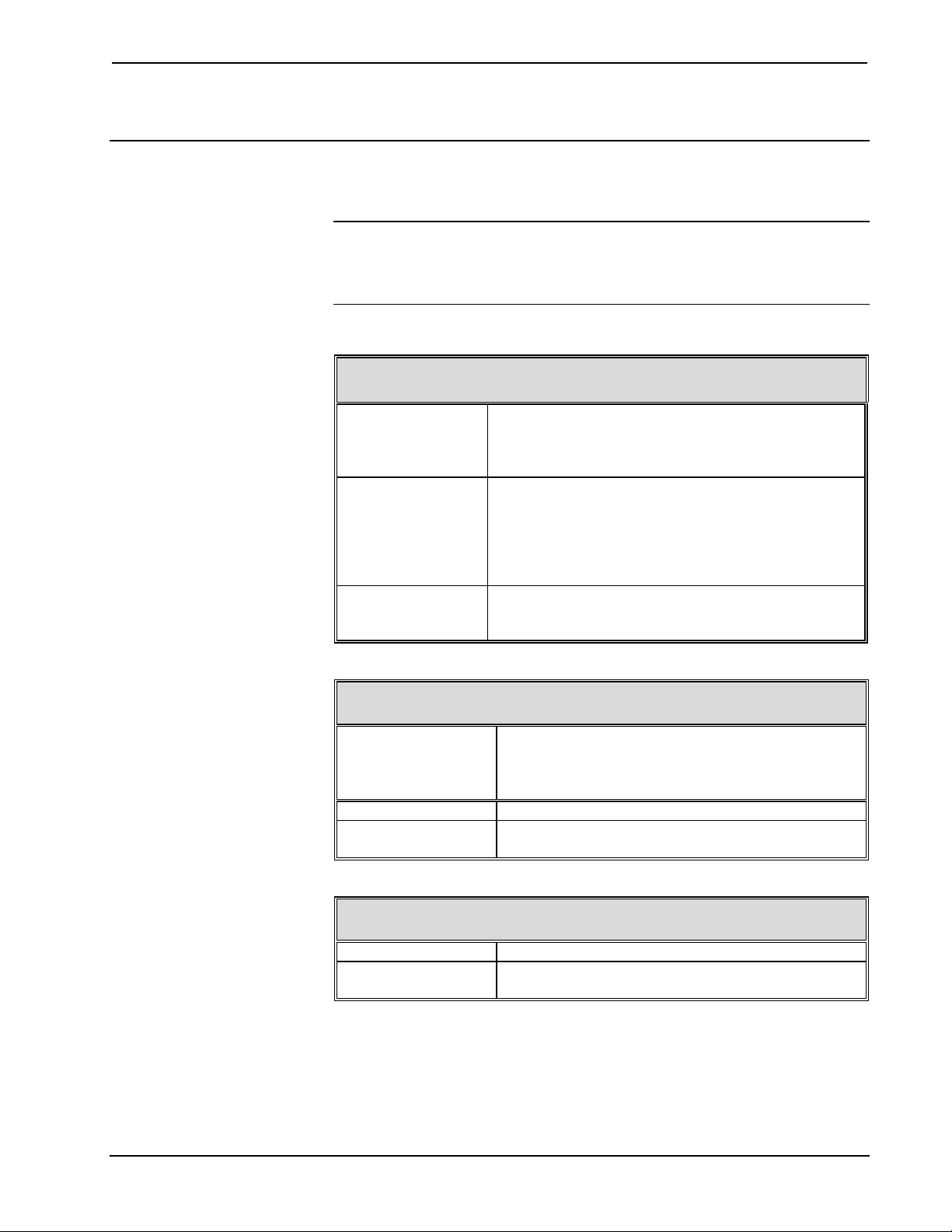
Crestron e-Schedule Programmer’s Guide
Minimum System Requirements
NOTE: If both the Web Server and Real-Time Engine are to be located on
one computer, the memory requirements are the same as those listed below
for the Web Server PC (no additional memory is required for a one-computer
configuration).
Web Server PC
Hardware 600 MHz Pentium II Processor
512 MB RAM
Network Card
TCP/IP
Operating System/
Software
Crestron
Software/Files
Windows NT Server 4.0 with Service Pack 4 or later
Windows NT 4.0 Option Pack
(Internet Information Server 4.0 included)
Internet Explorer 5
Microsoft Access 2000
Firewall (optional, but recommended)
Crestron e-Control CNX Gateway 2.8.6.0 or later
Active Server Pages
Database Directory
Real-Time Engine PC
Hardware 600 MHz Pentium II Processor
128 MB RAM
Network Card
TCP/IP and UDP/IP
Operating System Windows 95, 98, or NT
Crestron Software Crestron e-Control CNX Gateway 2.8.6.0 or later
Real-Time Engine (Scheduler.exe)
Browser Computers
Hardware 166 MHz Pentium Processor
Microsoft Software Windows 95, 98, or NT
Internet Explorer 5*
*Although any Web browser should work with e-Schedule since Crestron conforms to Java
specifications, Netscape Navigator on a PC platform may improperly display objects on top of
other objects, and Netscape Navigator on a MacIntosh platform may not display Java objects
in the correct position.
Programmer’s Guide e-Schedule – DOC. 5919 • 5
Page 8

Crestron e-Schedule Programmer’s Guide
System Connections
Web Server/
CNX Gateway
0,1 or more
Ethernet-connected
destinations
Browser
(optional)
Engine/CNX
CEN-
TVAV
IR
Transmitter/
Touchpanel
(optional)
Real-Time
Gateway
CNMSX
CN-TVAV
IR
Xmit
(opt)
0,1 or more
-
Cresnet-connected destinations
Misc
equip
0,1 or more
Head Ends
Source1
CNMSX
0,1 or more
SourceN
Ethernet
Misc
equip
Programmer’s Guide e-Schedule – DOC. 5919 • 6
Page 9

Crestron e-Schedule Programmer’s Guide
evices
Data Flow
Browser
Databases
Web
Browser
Browser
Server/
CNX
Gateway
Real-Time
Engine/
CNX Gateway
Browser
Crestron
D
Scheduling information
Real time information
Programmer’s Guide e-Schedule – DOC. 5919 • 7
Page 10

Crestron e-Schedule Programmer’s Guide
Configuring the e-Schedule Database
Database Categories
The e-Schedule Database Directory is divided into four categories: 1)
Configuration 2) Web Browser 3) Resource and 4) System. The Microsoft
Access databases in Scheduler_Configuration.mdb must be completed for
each installation.
Configuration Databases
Scheduler_Configuration.mdb—defines the hardware, group and
room setup, and user information. The programmer must configure
the tables in this database.
Scheduler_Events.mdb—automatically stores event information by
system, as well as real-time status of sources and destinations.
Resource Databases
Scheduler_Media.mdb—media database containing all media
resources and media attributes.
Web Browser Database (DO NOT MODIFY! This database will be
overwritten with each new installation and/or upgrade.)
Scheduler_WebGUI.mdb—read-only database for the client-side
Web browser.
System Database (DO NOT MODIFY! This database will be
overwritten with each new installation and/or upgrade.)
Scheduler_RealTimeControl.mdb—read-only database for the
scheduling software.
NOTE: After opening any table in Microsoft Access, select Design View
from the View menu for detailed information about each field in the table,
including data types and descriptions.
Programmer’s Guide e-Schedule – DOC. 5919 • 8
Page 11

Crestron e-Schedule Programmer’s Guide
Database Configuration
Except where noted, all of the tables detailed in this section are located in the
Microsoft Access database, Scheduler_Configuration.mdb. The examples
appearing in this section correlate with the Sample System on page 31.
Scheduling Software Computer(s)
The following two tables define the Web Server and Real-Time Engine
computer(s).
Cfg_Hardware_ServerMachine
Field Name Description
ServerMachineId The ID number of the Web Server
computer—must be “1”, as e-Schedule does
not currently support multiple Web Servers.
ServerMachineIPAddress The static IP Address of the Web Server
computer.
Cfg_Hardware_RealTimeMachine
Field Name Description
RealTimeMachineId The ID number of the Real-Time Engine
computer—must be “1”, as e-Schedule does
not currently support multiple instances of
the Real-Time Engine application.
RealTimeMachineIPAddress The static IP Address of the Real-Time
Engine computer.
Example 1 – Configuration tables for two e-Schedule computers. (Alternatively, the
Web Server and Real-Time Engine can be located on the same computer, in which
case the IP Addresses would be the same.)
WebServer/
CNX Gateway
Programmer’s Guide e-Schedule – DOC. 5919 • 9
Real-Time
Engine
Page 12
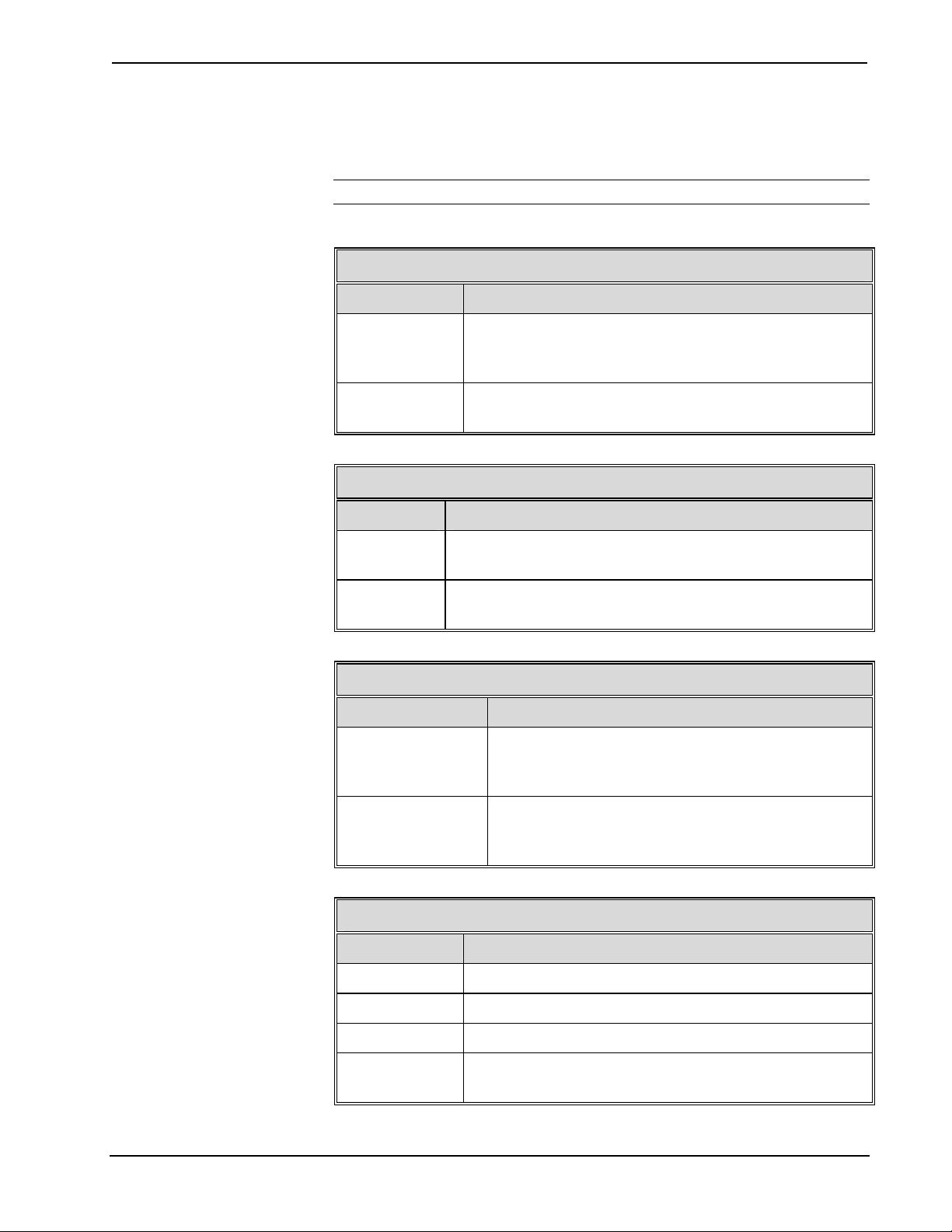
Crestron e-Schedule Programmer’s Guide
Areas
The following tables define locations, groups and rooms.
NOTE: The system must have at least one location, one group and one room.
Cfg_Area_Locations
Field Name Description
LocationId Each location (building) in the e-Schedule system must
be assigned a unique identifier, starting with 1 and
proceeding sequentially—gaps are permitted.
LocationName The name of the location (i.e., Law School), referenced
by the Location ID, and displayed in the user interface.
Cfg_Area_Groups
Field Name Description
GroupId Each group must be assigned a unique identifier, starting
with 1 and proceeding sequentially—gaps are permitted.
GroupName The name of the group (i.e., First Year Classes), referenced
by the Group ID, and displayed in the user interface.
Cfg_Area_SubLocations
Field Name Description
SubLocationId Each sublocation (room) must be assigned a unique
identifier, starting with 1 and proceeding
sequentially—gaps are permitted.
SubLocationName The name of the room (i.e., Room 101), referenced
by the SubLocation ID, and displayed in the user
interface.
Cfg_Area_MapTable
Field Name Description
LocationId The Location ID taken from Cfg_Area_Locations.
GroupId The Group ID taken from Cfg_Area_Groups.
SubLocationId The SubLocation ID taken from Cfg_Area_Sublocations.
Enable Check box to enable or “remove” the mapping
configuration in the system.
Programmer’s Guide e-Schedule – DOC. 5919 • 10
Page 13
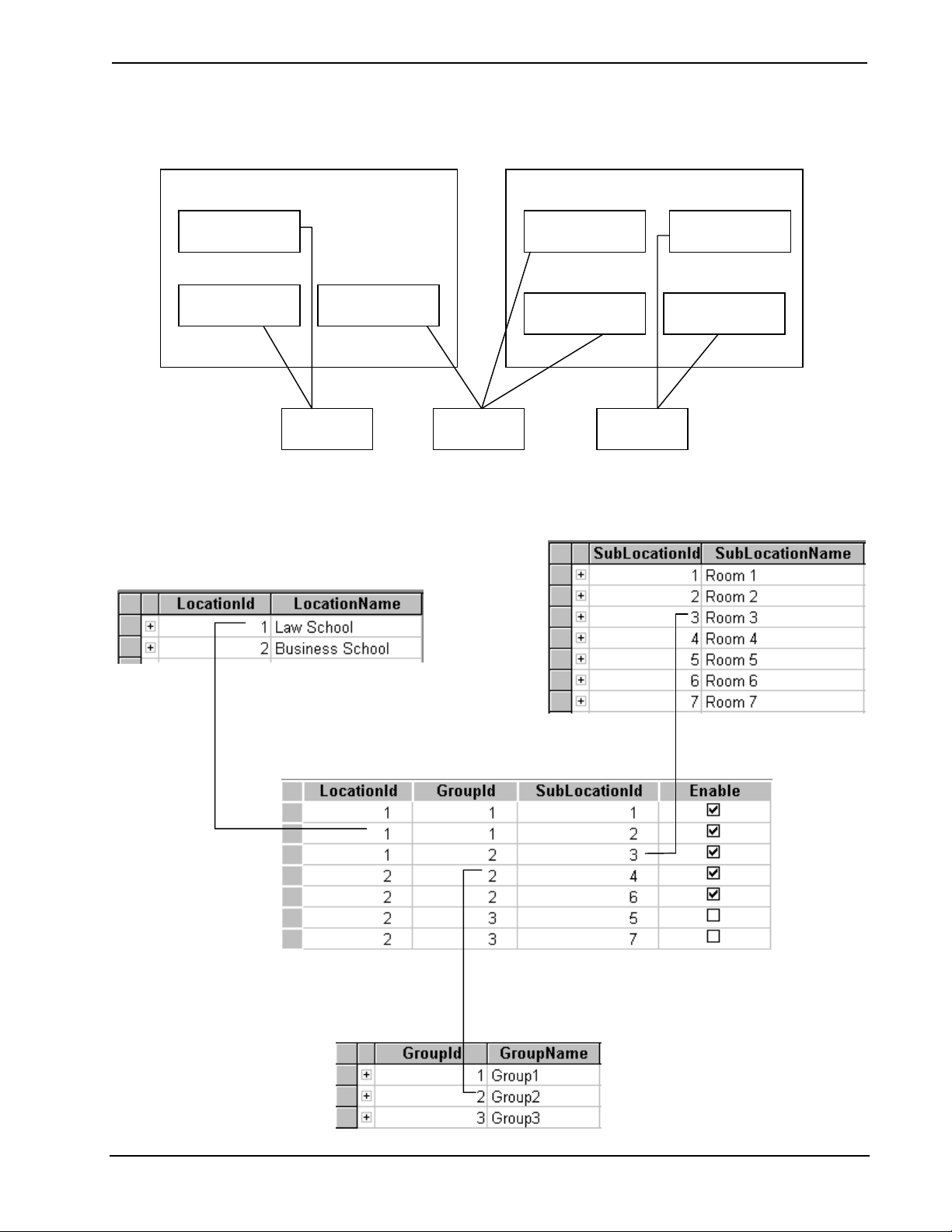
Crestron e-Schedule Programmer’s Guide
Example 2 – Locations, groups and rooms, with corresponding tables mapping the
relationships between them.
Room 1
Cfg_Area_Locations
Group 1
Room 5 Room 4
Room 3 Room 2
Group 2
Room 6
Group 3
Cfg_Area_SubLocations
Room 7
Cfg_Area_MapTable
Cfg_Area_Groups
Programmer’s Guide e-Schedule – DOC. 5919 • 11
Page 14

Crestron e-Schedule Programmer’s Guide
Head End and Source Devices
The following tables define the attributes of all the head end hardware, as
well as format types and television settings.
Cfg_Hardware_Switcher
Field Name Description
SwitcherId If a switcher is used (multiple switchers are not
permitted), it must be assigned “1” as its unique
identifier.
SwitcherName The name of the switcher (i.e., AutoPatch)—
reserved for future use.
RealTimeMachineID Taken from Cfg_Hardware_RealTimeMachine,
this ID number must be “1”.
IPAddress The static IPAddress of the control system for the
switcher.
IPID The decimal equivalent of the hexadecimal Cresnet
IP ID of the switcher.
Enable Check box to enable or “remove” the device in the
system.
Cfg_Source_FormatType
Field Name Description
FormatTypeId Each format type must be assigned a unique identifier,
starting with 1 and proceeding sequentially—gaps are
permitted.
Format The format of the source device (i.e., VHS or DVD)
displayed in the user interface when media is selected.
All media titles must have a corresponding format if they
are to be used in a source.
Controllable Check box that indicates whether a source device must
be controlled, either manually or remotely (i.e., a VCR is
controllable, whereas a television tuner is not.)
Load Required Check box that indicates if the device requires that a
media title be physically loaded into it. (For example, a
VCR or CD player requires manual loading, whereas the
television tuner does not).
Programmer’s Guide e-Schedule – DOC. 5919 • 12
Page 15
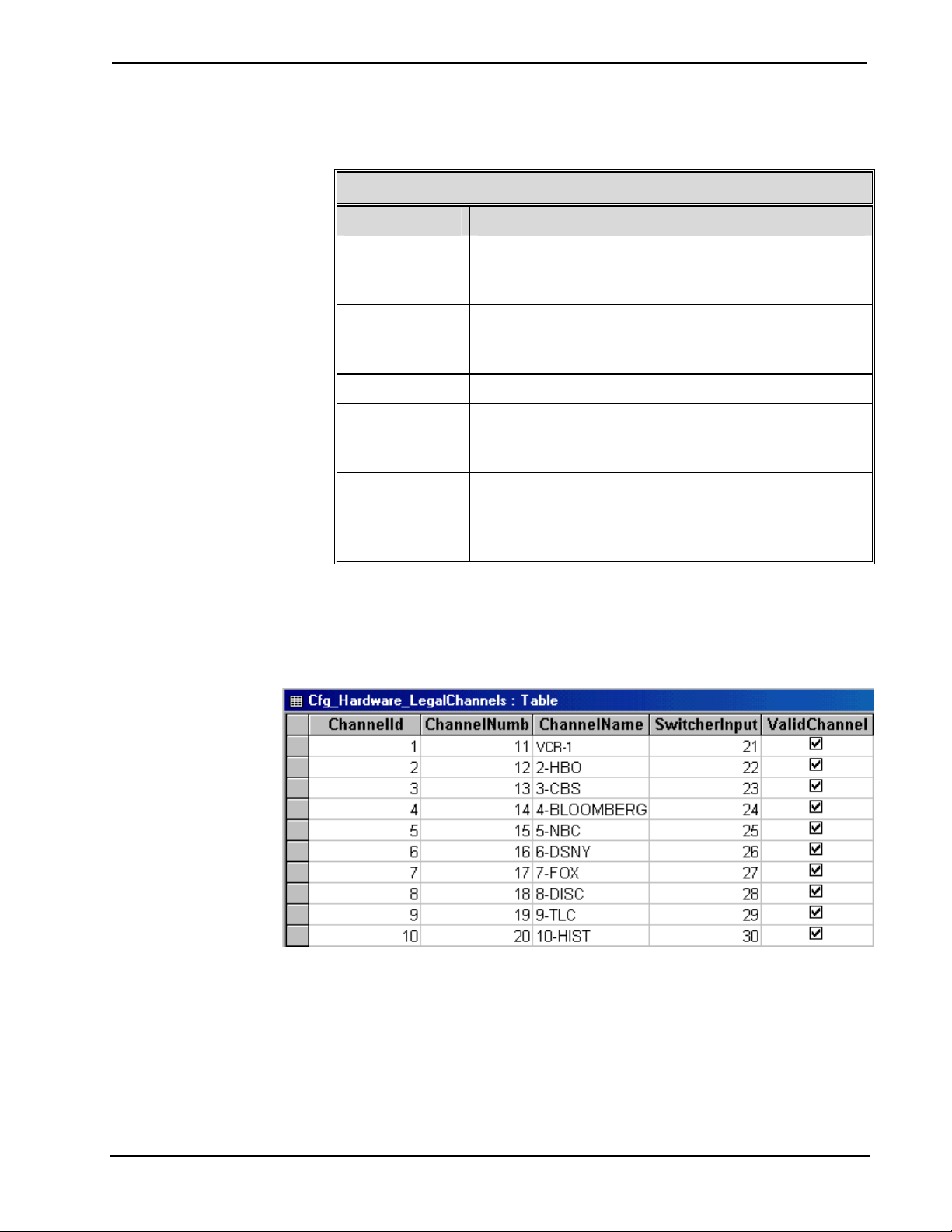
Crestron e-Schedule Programmer’s Guide
Cfg_Hardware_LegalChannels
Field Name Description
ChannelId Each TV channel must be assigned a unique identifer,
beginning with 1 and progressing sequentially (gaps
NOT permitted).
ChannelNumber In broadband systems, the channel number is the actual
channel referenced by the Channel ID. (Ignored in
baseband systems—enter 0.)
ChannelName The channel name (i.e., Bloomberg, History Channel).
SwitcherInput In baseband systems only, this is the switcher input ID
number that is specified in SIMPL Windows. (Ignored
in broadband systems—enter 0.)
Valid Channel Check box that enables or disables the channel setting.
When disabled, the channel will be skipped during a
Channel Up or Channel Down request, as well as during
a scheduling request.
Example 3 – Configuration table for channels
Programmer’s Guide e-Schedule – DOC. 5919 • 13
Page 16
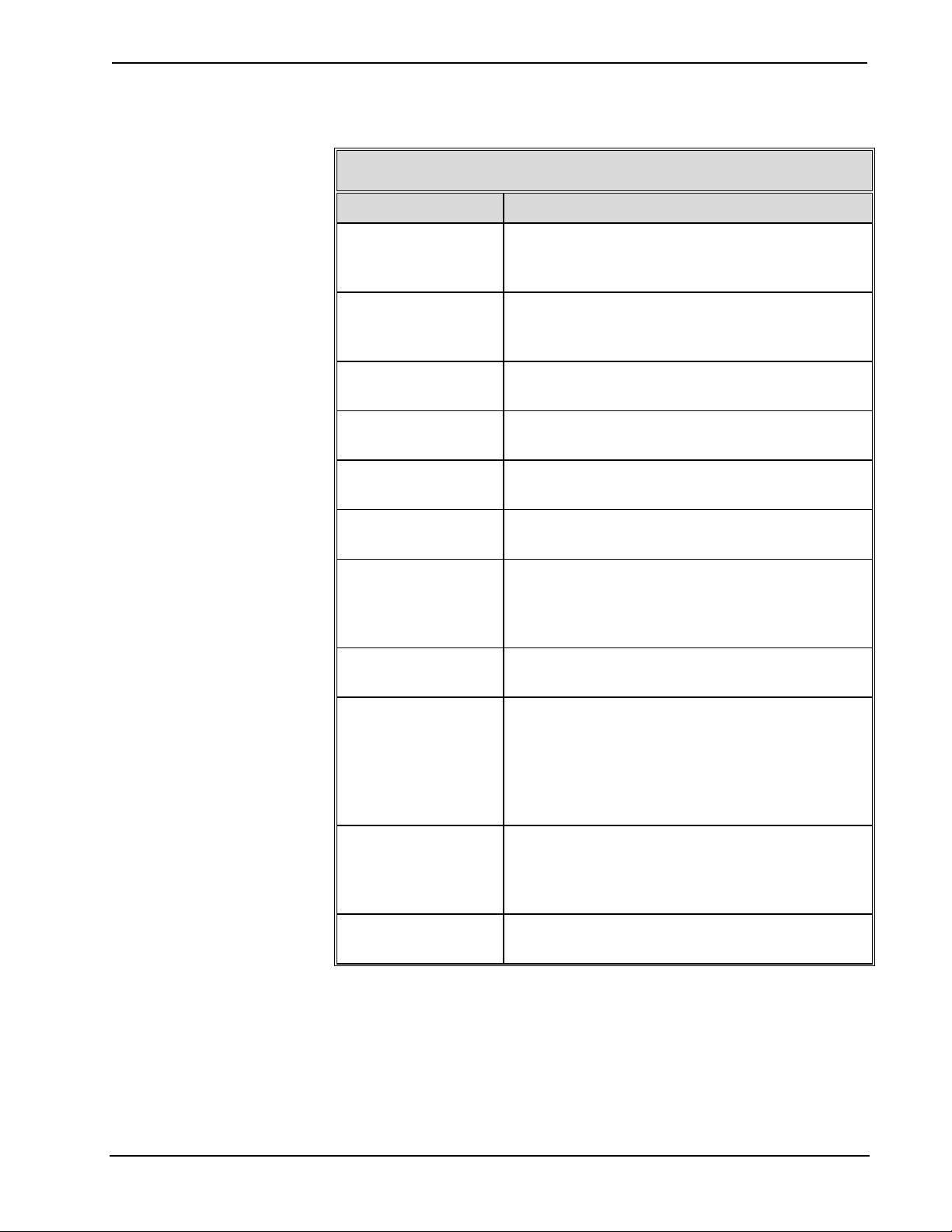
Crestron e-Schedule Programmer’s Guide
Cfg_Hardware_Source
Field Name Description
SrcID Each source device must be assigned a unique
identifier, starting with 1 and proceeding
sequentially—gaps are permitted.
SrcName The name of the device (i.e., TV Tuner), referenced
by the Source ID and displayed in the user
interface.
LocationID The location of the source device. This ID number
is taken from the table Cfg_Area_Locations.
RealTimeMachineID Taken from Cfg_Hardware_RealTimeMachine,
this ID number must be “1”.
IPAddress The static IP Address of the control system for this
device.
IPID The decimal equivalent of the Cresnet IP ID of the
device.
SwitcherID For baseband systems, this is the switcher used by
the device. This ID number is taken from the table
Cfg_Hardware_Switcher. (Ignored in broadband
systems.)
FormatTypeId The ID number taken from
Cfg_Hardware_Source_FormatType.
BasicWebPage This ID number must be taken from the
BasicPageID field of the table RealTimePages,
located in the read-only database,
Scheduler_RealTimeControl. (Currently the
choices are: 1 = VCR; 2 = DVD; 3 = Projector;
4 = Environment; and 5 = TV Tuner.)
Channel In broadband systems only, this ID number must
be the same as the ChannelId taken from the table
Cfg_Hardware_LegalChannels. (Ignored in
baseband systems.)
Enable Check box to enable or “remove” the device in the
system.
Programmer’s Guide e-Schedule – DOC. 5919 • 14
Page 17

Crestron e-Schedule Programmer’s Guide
RealTimeSrcStatus (Scheduler_Events.mdb)
Field Name Description
SrcId The ID number of the source, taken from
Cfg_Hardware_Source.
SrcStatus This field must be initialized to the default setting
of “0”, indicating that the source is “Ready”.
Example 4 (below and following page) – Configuration table for head end VCR
source device, with corresponding entries in tables for real-time status, location,
switcher, format type and channels. The control system that controls both the VCR
and switcher is located at IP Address 192.168.2.173.
Database Table: RealTimeSrcStatus
SrcId 3
SrcStatus 0
Database Table: Cfg_Hardware_Source
VCR1
SrcId 3
SrcName VCR-1
LocationId 1
IPAddress 192.168.2.173
IPID 6
SwitcherID 1
FormatTypeId 1
Basic Web Page 1
Channel 1
Database Table: Status_Src
SrcStatusId 3
SrcStatusDesc Ready
Database Table: Cfg_Area_ Locations
LocationId 1
LocationName Law School
Database Table: Cfg_Hardware_Switcher
SwitcherId 1
SwitcherName AutoPatch
IPAddress 192.168.2.173
IPID 8
Database Table: Cfg_Hardware_Source_FormatType
FormatTypeId 1
Format VHS
Database Table: RealTimePages
BasicPageId 1
Comment VCR
Database Table: Cfg_Hardware_LegalChannels
ChannelId 1
ChannelNumber 11
ChannelName VCR-1
SwitcherInput 0 (ignored in broadband)
ValidChannel Yes
Programmer’s Guide e-Schedule – DOC. 5919 • 15
Page 18

Crestron e-Schedule Programmer’s Guide
Example 4 (continued)
Programmer’s Guide e-Schedule – DOC. 5919 • 16
Page 19

Crestron e-Schedule Programmer’s Guide
Cfg_System_Variables
Field Name Description
GlobalSafeChannel The default television channel for the entire
e-Schedule system, both at startup and at the end
of a scheduled event, taken from the ChannelId
field of Cfg_Hardware_LegalChannels.
BasebandOrBroadband 0 = Baseband; 1 = Broadband.
Destination Devices
Cfg_Hardware_SetTopBox
Field Name Description
SetTopBoxId The ID number of the set-top box (room
controller)—must be the same as the
SubLocationId.
SubLocationId The ID number of the room where the set-top box
is located, taken from Cfg_Area_SubLocations.
RealTimeMachineID Taken from Cfg_Hardware_RealTimeMachine,
this ID number must be “1”.
IPAddress The static IPAddress of the set-top box or control
system, if set-top box does not have its own IP
Address.
IPID The decimal equivalent of the hexadecimal Cresnet
IP ID of the set-top box.
SetTopBoxType Type of controller, i.e., CEN-TVAV, taken from
Cfg_Hardware_SetTopBox_Variables.
SwitcherID In baseband systems only, this is the ID number of
the head end switcher, taken from
Cfg_Hardware_Switcher.
SwitcherOutput In baseband systems only, this is the switcher
output ID number that is specified in SIMPL
Windows.
SafeChannel Overrides the global (default) safe channel defined
in Cfg_System_Variables (–1 = Use Global Safe
Channel)—currently unused.
Enable Check box to enable or “remove” the device in the
system.
Programmer’s Guide e-Schedule – DOC. 5919 • 17
Page 20

Crestron e-Schedule Programmer’s Guide
RealTime_DstStatus (Scheduler_Events.mdb)
Field Name Description
SetTopBoxId The ID number of the set-top box (room controller),
taken from Cfg_Hardware_SetTopBox.
Example 5 – Configuration table for set-top box, with corresponding entries in tables
for real-time status, sublocation and switcher.
Cfg_ConflictChecking_Options
Field Name Description
OptionId ID for the conflict-checking option (see below).
OptionName 1 = RecurringEvents (not available); 2 = Groups;
3 = Multilocation.
Active Check box to enable or disable each option. Option 2
should be enabled if the system is to permit group
scheduling. Option 3 should be enabled if a “location”
denotes a separate building. In this way media that is
physically located in one building will not be scheduled for
viewing in another building.
Example 6 – Configuration table for conflict checking options
Programmer’s Guide e-Schedule – DOC. 5919 • 18
Page 21

Crestron e-Schedule Programmer’s Guide
Signals
Since the Real-Time Engine routes all signals, it is the reference point for
input and output. Thus signals can be defined as either input commands to
the Real-Time Engine or output commands from the Real-Time Engine. One
example of an input command is an auto-start signal, which is an action such
as Rewind or Play that the end-user can schedule to take place automatically
at the beginning and/or end of an event. The Real-Time Engine interprets the
command as if the rewind or play button on a piece of hardware were
actually pressed. It then processes the signal and routes it accordingly to
execute the action.
In contrast, a global signal is an example of an output command, which can
trigger a join number on any device and is not processed as a request. The
global signal initiates in the Real-Time Engine itself, and can be used to turn
the lights on in a given location, for example, or adjust a thermostat.
Cfg_EventSignals_Signals
Field Name Description
EventSignalId Every signal must be assigned a unique identifier,
starting with 1 and proceeding sequentially—gaps are
permitted.
EventSignalName The name of the signal (i.e., Rewind), referenced by
the event signal ID and displayed in the user interface.
JoinNumber The join number that is triggered.
HardwareId This field, together with the CNXType field, identifies
the hardware device—source, set-top box or
switcher—that acts on the join number.
If the device is a source, its SourceId must be taken
from Cfg_Hardware_Source.
For a destination device, the SetTopBoxId must be
taken from Cfg_Hardware_SetTopBox.
For a switcher, the SwitcherId must be taken from
Cfg_Hardware_Switcher.
(A HardwareId of “0” together with a CNXType of
“2” identifies the controlling room.)
CNXType 1=Source; 2=Destination; and 4=Switcher.
IOType 1=Digital; 2=Analog; 4=Serial—taken from IOType
table in Scheduler_RealTimeControl.mdb.
IO Specifies whether the signal is an input command or
output command. 0 (zero) = output (global), 1 = input
(auto-start).
Enable Check box to enable or “remove” signal from system.
Programmer’s Guide e-Schedule – DOC. 5919 • 19
Page 22

Crestron e-Schedule Programmer’s Guide
The following four tables can be used to change the labelling of the folders
that are displayed in the e-Schedule user interface during scheduling
requests. The two main folders, Event Start and Event End, cannot be
modified.
Cfg_EventSignals_Folders
Field Name Description
FolderNameId Each folder that displays auto-start signals must be
assigned a unique identifier, starting with 1 and
proceeding sequentially—gaps are permitted.
FolderName The name of the folder, referenced by the FolderNameId
and displayed in the user interface.
Cfg_EventSignals_MapTable
Field Name Description
FolderNameId Taken from Cfg_EventSignals_Folders.
EventSignalId Taken from Cfg_EventSignals_Signals.
Cfg_GlobalEvents_Folders
Field Name Description
FolderNameId Each folder that displays global signals must be
assigned a unique identifier, starting with 1 and
proceeding sequentially—gaps are permitted.
FolderName The name of the folder referenced by the
FolderNameId and displayed in the user interface.
Cfg_GlobalEvents_MapTable
Field Name Description
FolderNameId Taken from Cfg_GlobalEvents_Folders.
EventSignalId Taken from Cfg_EventSignals_Signals.
Programmer’s Guide e-Schedule – DOC. 5919 • 20
Page 23

Crestron e-Schedule Programmer’s Guide
Example 7 – Configuration of auto-start and global signals
IO: 0=Output from the Real-Time Engine,
1=Real-Time Engine will receive this signal
from the hardware.
IOType: 1=Digital, 2=Analog,
=
CNXType: 0=None, 1=Source,
2=SetTopBox, 4=HeadEnd
HardwareId: SourceId, SwitcherId or
SetTopBoxId that will act on the join
number.
Programmer’s Guide e-Schedule – DOC. 5919 • 21
Page 24

Crestron e-Schedule Programmer’s Guide
Signal Macros
Signal Macros are now implemented in e-Schedule v3.02. Signal Macros
combine groups of individual signals and eliminate the need for the user to
select each signal separately. Signal Macros can be be used at the beginning
and/or end of a Media Event and in Global Signal Events.
For example, at the beginning of an media event, a user can select a signal,
Auto Start, which will automatically execute the signals, TV Power On,
Select Source A, and Play.
To insert a signal macro, insert a new signal into the table,
Cfg_EventSignals_Signals. The EventSignalID must
table, Cfg_EventSignals_MacroMapTable, define the signals that this macro
will trigger. The field, Order, specifies the sequence order in which each
signal will be triggered within the event.
For example, the macro, Auto Start, will trigger signals 250, 300, and 301
(TV Power On, Select Source A, and Play).
Cfg_EventSignals_Signals
EventSignalID EventSignalName Join Number HardwareID
250 TV Power On … …
251 TV Power Off … …
300 Select Source A … …
301 Play … …
302 Stop … …
1000 Auto Start N/A N/A
1001 Auto Stop N/A N/A
Cfg_EventSignals_MacroMapTable
MacroID SignalID Order
1000 250 1
1000 300 2
1000 301 3
1001 251 1
1001 300 2
1001 302 3
be >= 1000. Then in the
Programmer’s Guide e-Schedule – DOC. 5919 • 22
Page 25

Crestron e-Schedule Programmer’s Guide
Privileges
User privileges have been greatly improved in version 3.02 and later.
Following are the recommended default privileges for both an administrator
level account and a user level account. The order of the field values is
extremely important since this table is very closely tied to the front end web
pages. Please make sure the order here and in e-Schedule matches exactly
when editing this table:
Administrator (The recommended default values below assume that the administrator’s user ID is 1.)
Cfg_User_MapTable
UserId PrivilegeId _Key
1 1 NONE
1 3 NONE
1 9 NONE
1 10 NONE
1 4 NONE
1 108 NONE
1 5 NONE
1 110 NONE
1 8 NONE
1 124 NONE
1 101 NONE
1 103 NONE
1 104 NONE
1 106 NONE
1 111 NONE
1 112 NONE
1 113 NONE
1 114 NONE
1 115 NONE
1 116 NONE
1 117 NONE
1 118 NONE
1 119 NONE
1 120 NONE
1 121 NONE
1 122 NONE
User
(The recommended default values below assume that the user’s user ID is 2.)
Cfg_User_MapTable
UserId PrivilegeId _Key
2 1 NONE
2 4 NONE
2 107 NONE
2 5 NONE
2 109 NONE
2 101 NONE
2 102 NONE
Programmer’s Guide e-Schedule – DOC. 5919 • 23
Page 26

Crestron e-Schedule Programmer’s Guide
Join Number Pass-Throughs
The Cfg_Hardware_JoinNumPassThrus table defines ranges of join
numbers that can be used in SIMPL Windows to specify pass-through
signals, which are passed back and forth directly between a set-top box
(room controller) and Web browser. This is useful for commands such as
Volume Up that don’t need to be transmitted to the head end.
The Real-Time Engine routes both the input and output signals, as usual.
Signals sent from a browser are transmitted to its corresponding set-top box
and those sent from a set-top box are transmitted to all connected browsers.
A pass-through is only valid between a Web browser and a set-top box (not
between a Web browser and switcher, for example).
Cfg_Hardware_JoinNumPassThrus Table
Field Name Description
PassThruStart Start of the range of join numbers.
PassThruEnd End of the range of join numbers.
Enabled When selected, this check box indicates that the
specified join numbers will in fact be programmed
as pass-throughs in SIMPL Windows.
IOType 1=Digital, 2=Analog.
Comment Comment for database—not used by scheduing
software.
Example 8 – Configuration table for join number pass-throughs
Programmer’s Guide e-Schedule – DOC. 5919 • 24
Page 27

Crestron e-Schedule Programmer’s Guide
Real-Time Engine (Scheduler.exe)
After configuring the databases, it is necessary to launch the Real-Time
Engine in order to set preferences and connections. To start the
Scheduler.exe program (the CNX Gateway starts automatically when the
computer boots up), double-click the Start Real Time Engine shortcut icon
or select Crestron | e-Schedule | Scheduler.exe from the Windows Start
menu. The e-Schedule icon will appear in the system tray of the Windows
status bar. Right-click the system tray icon and then select Show e-Schedule
Event Manager… to display the Crestron e-Schedule application window.
The e-Schedule application window consists of two panes. The top pane,
marked Next Scheduled Events to End, lists events that are currently in
progress, while the bottom pane, marked Next Scheduled Events to Start,
lists the events that have been scheduled to start next. The information about
each event includes the Event ID, name of the source device, media or signal
names, start and end times, and the status of the event.
Note: To quit the Scheduler.exe application, right-click the system tray icon
and select Stop Crestron e-Schedule.
The status bar of the application window displays two date and time areas.
The first indicates the latest date and time that a new or modified schedule
was received from the Web Server. The second indicates the last time that
the Real-Time Engine checked for a scheduled event. (The Real-Time
Engine can be configured to check for events at specified intervals, using the
Preferences dialog box.)
Programmer’s Guide e-Schedule – DOC. 5919 • 25
Page 28
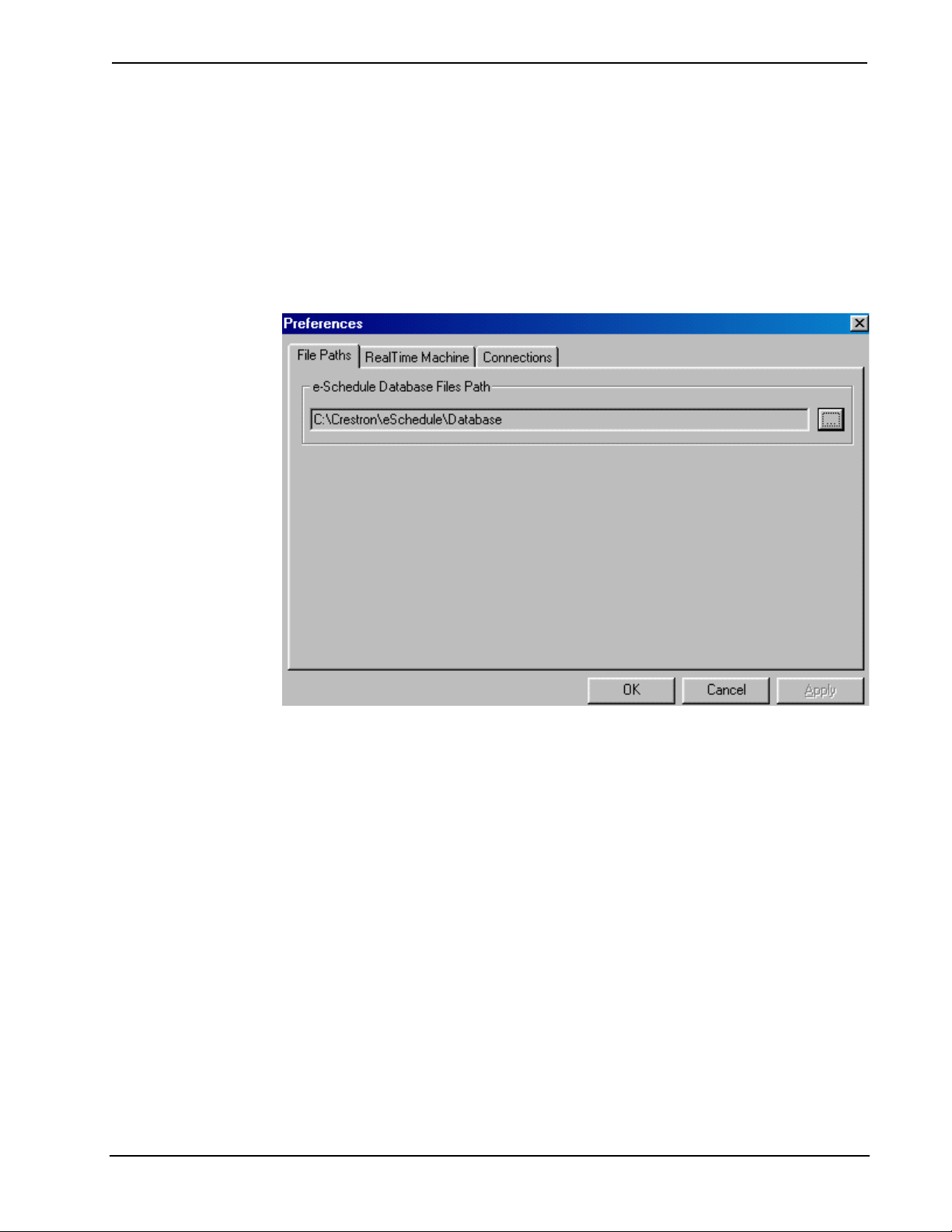
Crestron e-Schedule Programmer’s Guide
Setting Preferences
File Paths
Select Edit | Preferences to open the Preferences dialog box, which consists
of a tabbed page. The File Paths tab displays the path that points to the
Crestron e-Schedule Database Directory, containing all the e-Schedule
databases.
Programmer’s Guide e-Schedule – DOC. 5919 • 26
Page 29

Crestron e-Schedule Programmer’s Guide
Real Time Machine
The Real Time Machine tab of the Preferences dialog box is used to
specify IP Addresses and other system settings.
• Scheduler Gateway IP Address—specifies the IP Address of
the CNX Gateway computer for the Real-Time Engine. This IP
Address may or may not be the same as that of the Web Server.
(See Web Server Gateway IP Address, below.)
• Web Server Gateway IP Address—specifies the IP Address of
the CNX Gateway computer for the Web Server.
• Check for scheduled events every ‘n’ seconds—configures the
Real-Time Engine to check for scheduled events at the specified
interval. Crestron recommends the default setting. (See NOTE,
below.)
NOTE: Crestron recommends using the default settings for periodic system
checks, as lengthening or shortening the time interval may adversely affect
system response.
Programmer’s Guide e-Schedule – DOC. 5919 • 27
Page 30

Crestron e-Schedule Programmer’s Guide
Connections
The Current Connections area of the Connections tab lists the IP
Addresses of all hardware devices that are configured to run with the RealTime Engine. Each field also displays the connection status and CNX
Gateway connection handle, for debugging purposes.
Check for new connections every ‘n’ seconds—since set-top boxes and
browsers are likely to be dynamically connected and disconnected to the
system at any time, the Real-Time Engine will continuously poll all hardware
at the specified interval, to make sure a connection is active and valid. (See
NOTE, below.)
NOTE: Crestron recommends using the default settings for periodic system
checks, as lengthening or shortening the time interval may adversely affect
system response.
Programmer’s Guide e-Schedule – DOC. 5919 • 28
Page 31

Crestron e-Schedule Programmer’s Guide
Diagnostic Utilities
The Configuration menu of the Real-Time Engine application window
includes two options for debugging, Watch Signals and Configuration.
Watch Signals
The Watch Signals window displays information about all the signals that
the Real-Time Engine receives and transmits. As stated previously, all
signals are defined as either input to the Scheduler or output from the
Scheduler, and this is specified in the I/O field. The IO Type field gives the
type of signal—digital, analog or serial. The Value field gives the value that
was sent. Command Type lists the type of target location for the command.
This should match the Which CNX field that displays the CNX Interface.
Handle lists the CNX Gateway connection handle. The Watch Signals
window also gives the join number and description of all commands.
NOTE: The “Watch Signals” window should only be used for debugging,
since the system slows down dramatically when this window is open.
Programmer’s Guide e-Schedule – DOC. 5919 • 29
Page 32

Crestron e-Schedule Programmer’s Guide
Configuration
The “Configuration Diagnostics” dialog box includes tabs for each
component of the e-Schedule system. Configuration diagnostics should be
reviewed whenever the e-Schedule databases are created, modified, or
updated. Select a device from the display list to view information about the
corresponding entries as they appear in the configuration databases. The
Status window will list any errors or omissions.
NOTE: Whenever a new e-Schedule version is installed or upgraded the
Database Update Utility is automotically launched. This will ensure that the
database tables are in the correct format. Crestron recommends viewing the
Configuration Diagnostics after this utility runs.
Configuration Diagnostics dialog boxes
Programmer’s Guide e-Schedule – DOC. 5919 • 30
Page 33

Crestron e-Schedule Programmer’s Guide
Programmer’s Guide e-Schedule – DOC. 5919 • 31
Page 34

Crestron e-Schedule Programmer’s Guide
e-Schedule Interface to Control Systems
SIMPL Windows Programming
The e-Schedule Documents directory contains various programs that define
the sample system illustrated in Figure 1. Together with the completed
configuration databases (also included), these can be used as programming
models.
Programming Requirements
Firmware/Software Version (Minimum)
CNMSX (AV/Pro) 5.12.04x
CNRACKX/CNRACKX-DP 5.12.04w
CEN-TVAV 5.12.05v
SIMPL Windows 1.40.07 (1.50.06 if using CN-
TVAV)
Symbol Library smwlib100.exe
Programmer’s Guide e-Schedule – DOC. 5919 • 32
Page 35

Crestron e-Schedule Programmer’s Guide
9
05
(
)
9
Figure 1: Sample System
-
Real-Time
Engine
2.168.1.104
1
Web Server/
CNX Gateway
2.168.1.1
1
Local
VCR
CEN-TVAV
192.168.2.171
Classroom Interface IP ID 03
Local Source IP ID 04
Local
TV
Touchpanel
CNECI-4
ID 7E
CEN-TVAV
192.168.2.172
Classroom Interface IP ID 03
Local Source IP ID 04
ID 03
VCR1
IP ID 06
Classroom 1 Control IP ID 03
Classroom 1 Local Source IP ID 04
DVD1
IP ID 0A
IP ID 0C
CN-TVAV
Slot 5 Ports 1-4 CN-ISC for:
Room Control (Port 1)
Local Source Control (Port 2)
Touch Panel (Port 3)
CNECI-4
Port 4
VCR2
IP ID 07
MSX
192.168.2.173
DVD2
IP ID 0B
Tuner
ID 50
Switcher
IP ID 08
VCR3
IP ID 09
Touchpanel
ID 03
RS-232
Local
VCR
Local
TV
CNECI-4
ID 7E
Touchpanel
ID 03
Local
VCR
Local
TV
Touchpanel
ID 04
CNECI-4
ID 7E
Programmer’s Guide e-Schedule – DOC. 5919 • 33
Page 36

Crestron e-Schedule Programmer’s Guide
Sample System Configuration
As illustrated in Figure 1, the sample system consists of two e-Schedule
computers and one head end that controls three classrooms. The head end has
six video sources on a CNMSX-Pro, although any Ethernet-enabled control
system can be used.
Classroom 1 is controlled locally by a CN-TVAV; Classrooms 2 and 3 are
controlled by CEN-TVAVs. All three classrooms have local room control
from both an MRHC transmitter and a touchpanel, and lighting control via a
CNECI-4 high voltage relay module.
The exact configuration is as follows:
• 1 Real-Time Engine and 1 Web Server/CNX Gateway, located at
IP Addresses 192.168.1.104 and 192.168.1.105.
• 1 head end CNMSX-Pro (“Headend MSX #1”) at IP Address
192.168.2.173.
• 3 VCR sources at IP IDs 06, 07 and 09, on Headend MSX #1.
• 2 DVD players at IP IDs 0A and 0B, on Headend MSX #1.
• 1 television tuner at IP ID 0C, on Headend MSX #1.
• 1 switcher at IP ID 08, on Headend MSX # 1.
• 1 CN-TVAV (“Classroom 1”), at Cresnet ID 50, which is
bridged from Cresnet to Ethernet by Headend MSX #1.
• 2 CEN-TVAVs (“Classroom 2” and “Classroom 3”) that are
located at IP Addresses 192.168.2.171 and 192.168.2.172.
• CNIRHT-MM transmitters, at RF ID EF, to control each CENTVAV.
• 2 CNECI-4 modules at Cresnet ID 7E for local lighting of CENTVAV Classrooms 2 and 3.
• 1 CNECI-4 at Cresnet ID 7E, for CN-TVAV Classroom 1,
controlled by the bridge Headend MSX #1.
• 2 touchpanels at Cresnet ID 03 for local control of Classrooms 2
and 3.
• 1 touchpanel at Cresnet ID 04 for Classroom 1, controlled by the
bridge Headend MSX #1.
Note: All entries in the IP Table of each control system must reference the IP
Address of the CNX Gateway.
ActiveCNX Interface
An ActiveCNX Interface module (found in the Ethernet Control Modules
folder of the Configuration Manager) enables Ethernet communication
between the devices on a control system and the CNX Gateway/e-Schedule
Programmer’s Guide e-Schedule – DOC. 5919 • 34
Page 37

Crestron e-Schedule Programmer’s Guide
software. An ActiveCNX Interface is considered an Ethernet "device," and
therefore gets an IP ID and an entry in the IP Table, which references the IP
Address of the CNX Gateway. The e-Schedule system uses four ActiveCNX
Interfaces, each with different definitions for 1) Sources 2) Switchers 3)
Destinations and 4) Global Signals.
Sources—each source device in the head end must have a corresponding
ActiveCNX Interface programmed into the control system. For example, the
six source devices in the head end of the sample system require six
“Source”ActiveCNX Interfaces to be programmed into the CNMSX-Pro.
Switchers—if a switcher is used, it must have a “Switcher” ActiveCNX
Interface programmed into the control system.
Destinations—each destination (set-top box/room) must have a
“Destination” ActiveCNX Interface programmed into the local control
system. Each local source, if any, must have a “Source” ActiveCNX
Interface programmed into the local control system. For example,
Classrooms 2 and 3 of the sample system each have one “Destination” and
one “Source” Interface programmed into the CEN-TVAV.
Global Signals—each location where global events may be scheduled must
have a “Global Signals” ActiveCNX Interface programmed into the
appropriate control system. The Cfg_EventSignals_Signals table can then be
configured to schedule and activate specified join numbers on this
ActiveCNX Interface.
Non-Ethernet Cresnet Hardware
In the sample program, Classroom 1 is controlled locally by a CN-TVAV—a
Cresnet controller with no Ethernet capabilities. Therefore, an Ethernetenabled control system must serve as a bridge from the Cresnet-based
hardware to the Ethernet network. In this case the "bridge" is the head end
control system, but any Ethernet-enabled control system can be used.
There are two ways to enable communication between a CN-TVAV and the
Ethernet network. The first is to program all the logic in the bridge control
system and pass the signals to the CN-TVAV hardware remotely, with no
programming in the CN-TVAV itself. Such a program is difficult to
maintain, however, and requires a great deal of repetition.
The second, preferred, method involves the following:
1. Program a “Destination” ActiveCNX Interface for the CNTVAV, as well as a “Source” ActiveCNX Interface for each
local source, into the bridge control system (in this case the head
end CNMSX-Pro). The ActiveCNX controls are given IP IDs
and entries in the IP Table that reference the IP Address of the
CNX Gateway, as usual.
2. Route the signals from each ActiveCNX Interface to the CNTVAV through an ISC symbol on Slot 5 of the CN-TVAV. In
this way the signals can be manipulated locally.
Programmer’s Guide e-Schedule – DOC. 5919 • 35
Page 38

Crestron e-Schedule Programmer’s Guide
Since the CN-TVAV in Classroom 1 does not support Cresnet peripherals,
the local touchpanel and CNECI-4 must be wired directly to the Cresnet
network and bridged to Ethernet by the head end control system. Thus the
control signals for this hardware must also be routed through ISC symbols.
InterSystem Communications Symbol
An ISC, or InterSystem Communications symbol is used to pass digital,
analog and serial signals between control systems. An ISC symbol is
programmed identically to an ActiveCNX Interface and its definitions are
determined by whether it is a 1) Source or 2) Destination.
CEN-TVAV
The CEN-TVAV units that control Classrooms 2 and 3 of the sample system
are loaded with the same program, since they both have the same
configuration. Here a “Destination” ActiveCNX Interface and a “Source”
ActiveCNX Interface (for the local VCR source) will be programmed into
the CEN-TVAV. The touchpanel and CNECI-4 will communicate with the
CEN-TVAV through Cresnet, as usual, and the MRHC transmitter will
control settings for Power, Mute, Volume, Source Control and View
Channel.
Points to Remember
• All components of an e-Schedule system—the Web Server,
Real-Time Engine, CNX Gateway(s), and Crestron control
systems—must have static IP addresses.
• e-Schedule defines three ActiveCNX Interfaces, each with
different signals for 1) Sources 2) Switchers and 3) Destinations.
• An ActiveCNX Interface is considered an Ethernet "device," and
therefore gets an IP ID and an entry in the IP Table, which must
reference the IP Address of the CNX Gateway.
• An Ethernet enabled control system must serve as a bridge from
any non-Ethernet Cresnet-based hardware to the Ethernet
network. The programming is as follows:
1. In the bridge control system, include a “Destination”
ActiveCNX Interface for the non-Ethernet controller,
and a “Source” Active CNX Interface for each local
source (if any).
2. Use InterSystem Communication symbols to pass
signals back and forth from the bridge to the nonEthernet hardware.
• An ISC is programmed identically to an ActiveCNX Interface.
• Avoid tiered switching, i.e., any environment where resource
allocation problems may arise.
Programmer’s Guide e-Schedule – DOC. 5919 • 36
Page 39

Crestron e-Schedule Programmer’s Guide
ActiveCNX Interface Definitions
The definitions that are outlined in this section are contained in the
Definitions subfolder of the e-Schedule Documents Directory. They are
listed as follows:
• Classroom Definitions.smw
• Head End Definitions.smw (includes Switcher definitions)
Destination (Classroom) ActiveCNX Interface
Digital Join Numbers
Signals on the left represent data being sent to the Scheduler (input to the
Scheduler); signals on the right represent data coming from the Scheduler
(output from the Scheduler) .
dig o21 – o27
SourceA – SourceF and SourceLocal: The rising edge of the signal indicates
to the Scheduler that the specified source device is being requested for use.
(The Scheduler then checks the validity of the request.)
dig i21 – i27
Feedback for SourceA – SourceF and SourceLocal: If the specified request is
valid, the Scheduler provides feedback that latches high for the duration of
the event, then clears when the event is over.
Note: The switching logic for a local source must be included in the
Classroom program. For example, a "Main" feed from the head end might go
into one input of a TV, while that of the local source would go on another
input of the TV. If any of the SourceA – SourceF feedback signals goes high,
the room's control program should then select the "head end" input; if the
Local Source feedback signal goes high, the local input should be selected.
Programmer’s Guide e-Schedule – DOC. 5919 • 37
Page 40

Crestron e-Schedule Programmer’s Guide
dig o39
Mute: Sends feedback to the Web browser when a Mute button (defined in
the room's control program) is pressed.
dig i39
Mute: Enables the Web browser to control a room's Mute button.
dig o40
Refreshes the feedback of SourceA - SourceF (digital join numbers i21-i27)
and Transport Controls (digital join numbers i84-i104).
dig o41 – o42
Mute On and Mute Off: Sends feedback to the Web browser when a Mute
On or Mute Off button (defined in the room's control program) is pressed.
dig i41 – i42
Mute On and Mute Off: Enables the Web browser to control a room's Mute
On or Mute Off button.
dig o43 – o44
TV Power On /Off: Sends feedback to the Web browser when a local TV
Power On or Power Off button (defined in the room's control program) is
pressed.
dig i43 - i44
TV Power On/Off: Enables the Web browser to control a room's TV Power
On or Power Off button.
dig o45 – o46
Current Sensor Status: When ON signal is high, sets or re-sets the room's TV
to a specified channel. TV Power must be managed in the room's control
program. (Feature reserved for future use.)
dig o47
TV Power: Sends feedback to the Web browser when a local TV Power
button is pressed.
Programmer’s Guide e-Schedule – DOC. 5919 • 38
Page 41

Crestron e-Schedule Programmer’s Guide
dig o61 – o62
Volume Up/Down: Sends feedback to the Web browser when a Volume Up
or Volume Down button (defined in the room's control program) is pressed.
dig i61 – i62
Volume Up/Down: Enables the Web browser to control a room's Volume Up
or Volume Down button.
dig i63 – i64
TV Channel Up/Down: Enables the Web browser to control a room's TV
Channel Up or Channel Down button.
dig i74
Controlling Room: When signal is high, indicates that a particular room is
the controlling room in a group. This is useful for display purposes (such as
putting up a flag on a touchpanel so that a user in a non-controlling room will
know that they cannot control settings).
Programmer’s Guide e-Schedule – DOC. 5919 • 39
Page 42

Crestron e-Schedule Programmer’s Guide
dig o85 – o104
Transport controls for SourceA-SourceF devices.
dig i85 – i104
Feedback of the specified source.
NOTE: If a join number that specifies a Pass-Through signal is also used by
the Scheduler (i.e., join number 21, which identifies SourceA on the
“Destination” ActiveCNX Interface), the Pass-Through takes priority and the
original command is ignored. A signal cannot be configured as both a PassThrough and a Global Event. For example, to pass a LIGHTS-ON command
from a Web browser to a room and to schedule it as a global event would
require two separate join numbers.
Programmer’s Guide e-Schedule – DOC. 5919 • 40
Page 43

Crestron e-Schedule Programmer’s Guide
dig o105 – o124
Generic Transport Controls: Can be customized for specified SourceA –
SourceF transport controls that may not exist in the database. (i.e. Super Fast
Rewind).
dig i105 – i124
Generic Transport controls: Feedback from the customized generic transport
control.
Programmer’s Guide e-Schedule – DOC. 5919 • 41
Page 44

Crestron e-Schedule Programmer’s Guide
dig o219 – o230
Numeric Keypad for doing a View Channel: Sends feedback to the Web
browser when View Channel keypad buttons in a room are pressed.
dig i219 – i230
Numeric Keypad for doing a View Channel: Enables the Web browser to
control the View Channel keypad in a room.
dig i500 – i600
Crestron is currently developing support for this range of reserved join
numbers (defined in the fixed database, Scheduler_RealTimeControl.mdb.),
to be used to indicate the unique page on a Crestron touchpanel that would
display the transport controls of a device. For example, if the signal indicates
SourceA, then the touchpanel would display a page containing the transport
controls for SourceA. The signal can be used to trip logic for a subpage, page
flip, etc.
Thus far the following join numbers have been reserved and are available for
use: dig i501 (Environment); dig i502 (Projector); dig i503 (VCR); dig i504
(DVD); and dig i505 (TV Tuner).
Programmer’s Guide e-Schedule – DOC. 5919 • 42
Page 45

Crestron e-Schedule Programmer’s Guide
Analog Signals
o3
Indicates to the Scheduler that a particular channel has been requested.
i3
Sets the television to the requested channel, if the channel has been checked
as a valid channel in the Cfg_Hardware_LegalChannels database table.
Serial Signals
i6 – i11
Media titles for SourceA - SourceF (i.e., The Matrix).
i12 – i17
Device names of SourceA - SourceF (i.e., VCR-5).
i18
Group name.
i19
Room name.
i20
Status of the event—can be Waiting, Ready, In Progress, Done, Cancelled,
or Modified.
i21 – i26
Status of SourceA – SourceF for an event—can be Ready or Not Ready.
i27
TV channel name.
Programmer’s Guide e-Schedule – DOC. 5919 • 43
Page 46

Crestron e-Schedule Programmer’s Guide
i28
Time and Date: Reissued every hour in the format
HH:MM:SS\x20MN/DD/YYYY
(The \x20 between SS and MN indicates a space.)
Field Description Format
HH Hour 00-23
MM Minutes 00-59
SS Seconds 00-59
MN Month 01-12
DD Day 01-31
YYYY Year 4 digits
NOTE: The Classroom programs of the sample system contain a SIMPL+
module to parse the string and set the time and date in the control system.
Programmer’s Guide e-Schedule – DOC. 5919 • 44
Page 47

Crestron e-Schedule Programmer’s Guide
Source ActiveCNX Interface
Digital Signals
i21 – i40
Transport controls: Input from the Scheduler to activate a transport control
for the corresponding source (typically tied to logic for the device or to an IR
driver).
o21 – o40
Transport feedback for the source, routed from the Scheduler to the room that
is controlling the source.
Programmer’s Guide e-Schedule – DOC. 5919 • 45
Page 48

Crestron e-Schedule Programmer’s Guide
i41 – i60
Generic Transport Controls: Can be customized for any transport controls
that may not exist in the database.
o41 – o60
Generic Transport Controls: Feedback for customized transport controls.
Analog Signals
o1
Ready status of the source: When initialized to 0, indicates that the source is
READY; when initialized to 1, the source is NOT READY.
Programmer’s Guide e-Schedule – DOC. 5919 • 46
Page 49

Crestron e-Schedule Programmer’s Guide
Serial Signals
i1
Source Name: The name of the source device (i.e., VCR-1), as entered into
the configuration database.
i2
Current Media: The media title (such as a movie or CD) that is currently
physically loaded into the source device, based on the scheduling
information. (See i3, below).
i3
Media Name: The media title that should be loaded into the source device for
the next event, based on the scheduling information. (When an event is over
and the end user physically changes the media in a source device, the
READY button must be pressed. This re-initializes analog o1 to READY
and the next media title is posted.)
NOTE: Logic can be written in the control system to compare the "should
be" media title (serial i2) to the "currently loaded" one (serial i3), and if they
are different, to send the "NOT READY" value (identified by analog o1).
Programmer’s Guide e-Schedule – DOC. 5919 • 47
Page 50

Crestron e-Schedule Programmer’s Guide
Switcher ActiveCNX Interface
Digital Signals
i1
Switcher TAKE: When high, triggers analog signals i1 and i2 to determine
the appropriate serial string to send to the switcher, in order to execute the
switch.
Analog Signals
i1
Switcher input
i2
Switcher output
NOTE: In certain cases the Scheduler may try to send many switches in
rapid succession to this ActiveCNX Interface. This might occur if there were
several rooms in a group and one source was selected—the switcher would
have to switch the input to each room—or if more than one room were set to
the safe channel simultaneously. It is suggested to write a SIMPL+ module
that queues the input/output pair each time a TAKE is encountered. Using a
loop in the Main() function, the strings that are sent to the switcher can be
slowed to a manageable pace. The program HeadEndMSX.smw contains a
SIMPL+ module that does this.
Programmer’s Guide e-Schedule – DOC. 5919 • 48
Page 51

Crestron e-Schedule Programmer’s Guide
Software License Agreement
This License Agreement (“Agreement”) is a legal contract between you (either an individual or a single business entity) and
Crestron Electronics, Inc. (“Crestron”) for software referenced in this guide, which includes computer software and, as applicable,
associated media, printed materials, and “online” or electronic documentation (the “Software”).
BY INSTALLING, COPYING, OR OTHERWISE USING THE SOFTWARE, YOU REPRESENT THAT YOU ARE AN
AUTHORIZED DEALER OF CRESTRON PRODUCTS OR A CRESTRON AUTHORIZED INDEPENDENT PROGRAMMER
AND YOU AGREE TO BE BOUND BY THE TERMS OF THIS AGREEMENT. IF YOU DO NOT AGREE TO THE TERMS OF
THIS AGREEMENT, DO NOT INSTALL OR USE THE SOFTWARE.
IF YOU HAVE PAID A FEE FOR THIS LICENSE AND DO NOT ACCEPT THE TERMS OF THIS AGREEMENT,
CRESTRON WILL REFUND THE FEE TO YOU PROVIDED YOU (1) CLICK THE DO NOT ACCEPT BUTTON, (2) DO NOT
INSTALL THE SOFTWARE AND (3) RETURN ALL SOFTWARE, MEDIA AND OTHER DOCUMENTATION AND
MATERIALS PROVIDED WITH THE SOFTWARE TO CRESTRON AT: CRESTRON ELECTRONICS, INC., 15 VOLVO
DRIVE, ROCKLEIGH, NEW JERSEY 07647, WITHIN 30 DAYS OF PAYMENT.
LICENSE TERMS
Crestron hereby grants You and You accept a nonexclusive, nontransferable license to use the Software (a) in machine
readable object code together with the related explanatory written materials provided by Creston (b) on a central processing unit
(“CPU”) owned or leased or otherwise controlled exclusively by You, and (c) only as authorized in this Agreement and the related
explanatory files and written materials provided by Crestron.
If this software requires payment for a license, you may make one backup copy of the Software, provided Your backup copy
is not installed or used on any CPU. You may not transfer the rights of this Agreement to a backup copy unless the installed copy of
the Software is destroyed or otherwise inoperable and You transfer all rights in the Software.
You may not transfer the license granted pursuant to this Agreement or assign this Agreement without the express written
consent of Crestron.
If this software requires payment for a license, the total number of CPU’s on which all versions of the Software are installed
may not exceed one per license fee (1) and no concurrent, server or network use of the Software (including any permitted back-up
copies) is permitted, including but not limited to using the Software (a) either directly or through commands, data or instructions from
or to another computer (b) for local, campus or wide area network, internet or web hosting services; or (c) pursuant to any rental,
sharing or “service bureau” arrangement.
The Software is designed as a software development and customization tool. As such Crestron cannot and does not
guarantee any results of use of the Software or that the Software will operate error free and You acknowledge that any development
that You perform using the Software or Host Application is done entirely at Your own risk.
The Software is licensed and not sold. Crestron retains ownership of the Software and all copies of the Software and
reserves all rights not expressly granted in writing.
OTHER LIMITATIONS
You must be an Authorized Dealer of Crestron products or a Crestron Authorized Independent Programmer to install or use
the Software. If Your status as a Crestron Authorized Dealer or Crestron Authorized Independent Programmer is terminated, Your
license is also terminated.
You may not rent, lease, lend, sublicense, distribute or otherwise transfer or assign any interest in or to the Software.
You may not reverse engineer, decompile, or disassemble the Software.
You agree that the Software will not be shipped, transferred or exported into any country or used in any manner prohibited
by the United States Export Administration Act or any other export laws, restrictions or regulations (“Export Laws”). By downloading
or installing the Software You (a) are certifying that You are not a national of Cuba, Iran, Iraq, Libya, North Korea, Sudan, or Syria or
any country to which the United States embargoes goods (b) are certifying that You are not otherwise prohibited from receiving the
Software and (c) You agree to comply with the Export Laws.
If any part of this Agreement is found void and unenforceable, it will not affect the validity of the balance of the Agreement,
which shall remain valid and enforceable according to its terms. This Agreement may only be modified by a writing signed by an
authorized officer of Crestron. Updates may be licensed to You by Crestron with additional or different terms. This is the entire
agreement between Crestron and You relating to the Software and it supersedes any prior representations, discussions, undertakings,
communications or advertising relating to the Software. The failure of either party to enforce any right or take any action in the event
of a breach hereunder shall constitute a waiver unless expressly acknowledged and set forth in writing by the party alleged to have
provided such waiver.
Programmer’s Guide e-Schedule – DOC. 5919 • 49
Page 52

Crestron e-Schedule Programmer’s Guide
If You are a business or organization, You agree that upon request from Crestron or its authorized agent, You will within
thirty (30) days fully document and certify that use of any and all Software at the time of the request is in conformity with Your valid
licenses from Crestron of its authorized agent.
Without prejudice to any other rights, Crestron may terminate this Agreement immediately upon notice if you fail to comply
with the terms and conditions of this Agreement. In such event, you must destroy all copies of the Software and all of its component
parts.
PROPRIETARY RIGHTS
Copyright. All title and copyrights in and to the Software (including, without limitation, any images, photographs,
animations, video, audio, music, text, and “applets” incorporated into the Software), the accompanying media and printed materials,
and any copies of the Software are owned by Crestron or its suppliers. The Software is protected by copyright laws and international
treaty provisions. Therefore, you must treat the Software like any other copyrighted material, subject to the provisions of this
Agreement.
Submissions. Should you decide to transmit to Crestron’s website by any means or by any media any materials or other
information (including, without limitation, ideas, concepts or techniques for new or improved services and products), whether as
information, feedback, data, questions, comments, suggestions or the like, you agree such submissions are unrestricted and shall be
deemed non-confidential and you automatically grant Crestron and its assigns a non-exclusive, royalty-tree, worldwide, perpetual,
irrevocable license, with the right to sublicense, to use, copy, transmit, distribute, create derivative works of, display and perform the
same.
Trademarks. CRESTRON and the Swirl Logo are registered trademarks of Crestron Electronics, Inc. You shall not remove
or conceal any trademark or proprietary notice of Crestron from the Software including any back-up copy.
GOVERNING LAW
This Agreement shall be governed by the laws of the State of New Jersey, without regard to conflicts of laws principles.
Any disputes between the parties to the Agreement shall be brought in the state courts in Bergen County, New Jersey or the federal
courts located in the District of New Jersey. The United Nations Convention on Contracts for the International Sale of Goods, shall
not apply to this Agreement.
CRESTRON LIMITED WARRANTY
CRESTRON warrants that: (a) the Software will perform substantially in accordance with the published specifications for a
period of ninety (90) days from the date of receipt, and (b) that any hardware accompanying the Software will be subject to its own
limited warranty as stated in its accompanying written material. Crestron shall, at its option, repair or replace or refund the license fee
for any Software found defective by Crestron if notified by you within the warranty period. The foregoing remedy shall be your
exclusive remedy for any claim or loss arising from the Software.
CRESTRON shall not be liable to honor warranty terms if the product has been used in any application other than that for
which it was intended, or if it as been subjected to misuse, accidental damage, modification, or improper installation procedures.
Furthermore, this warranty does not cover any product that has had the serial number or license code altered, defaced, improperly
obtained, or removed.
Notwithstanding any agreement to maintain or correct errors or defects Crestron, shall have no obligation to service or
correct any error or defect that is not reproducible by Crestron or is deemed in Crestron’s reasonable discretion to have resulted from
(1) accident; unusual stress; neglect; misuse; failure of electric power, operation of the Software with other media not meeting or not
maintained in accordance with the manufacturer’s specifications; or causes other than ordinary use; (2) improper installation by
anyone other than Crestron or its authorized agents of the Software that deviates from any operating procedures established by
Crestron in the material and files provided to You by Crestron or its authorized agent; (3) use of the Software on unauthorized
hardware; or (4) modification of, alteration of, or additions to the Software undertaken by persons other than Crestron or Crestron’s
authorized agents.
ANY LIABILITY OF CRESTRON FOR A DEFECTIVE COPY OF THE SOFTWARE WILL BE LIMITED
EXCLUSIVELY TO REPAIR OR REPLACEMENT OF YOUR COPY OF THE SOFTWARE WITH ANOTHER COPY OR
REFUND OF THE INITIAL LICENSE FEE CRESTRON RECEIVED FROM YOU FOR THE DEFECTIVE COPY OF THE
PRODUCT. THIS WARRANTY SHALL BE THE SOLE AND EXCLUSIVE REMEDY TO YOU. IN NO EVENT SHALL
CRESTRON BE LIABLE FOR INCIDENTAL, CONSEQUENTIAL, SPECIAL OR PUNITIVE DAMAGES OF ANY KIND
(PROPERTY OR ECONOMIC DAMAGES INCLUSIVE), EVEN IF A CRESTRON REPRESENTATIVE HAS BEEN ADVISED
OF THE POSSIBILITY OF SUCH DAMAGES OR OF ANY CLAIM BY ANY THIRD PARTY. CRESTRON MAKES NO
WARRANTIES, EXPRESS OR IMPLIED, AS TO TITLE OR INFRINGEMENT OF THIRD-PARTY RIGHTS,
MERCHANTABILITY OR FITNESS FOR ANY PARTICULAR PURPOSE, OR ANY OTHER WARRANTIES, NOR
AUTHORIZES ANY OTHER PARTY TO OFFER ANY WARRANTIES, INCLUDING WARRANTIES OF
MERCHANTABILITY FOR THIS PRODUCT. THIS WARRANTY STATEMENT SUPERSEDES ALL PREVIOUS
WARRANTIES.
Programmer’s Guide e-Schedule – DOC. 5919 • 50
Page 53

Crestron e-Schedule Programmer’s Guide
Return and Warranty Policies
Merchandise Returns / Repair Service
1. No merchandise may be returned for credit, exchange, or service without prior authorization
from CRESTRON. To obtain warranty service for CRESTRON products, contact the factory
and request an RMA (Return Merchandise Authorization) number. Enclose a note specifying
the nature of the problem, name and phone number of contact person, RMA number, and
return address.
2. Products may be returned for credit, exchange, or service with a CRESTRON Return
Merchandise Authorization (RMA) number. Authorized returns must be shipped freight
prepaid to CRESTRON, Cresskill, N.J., or its authorized subsidiaries, with RMA number
clearly marked on the outside of all cartons. Shipments arriving freight collect or without an
RMA number shall be subject to refusal. CRESTRON reserves the right in its sole and
absolute discretion to charge a 15% restocking fee, plus shipping costs, on any products
returned with an RMA.
3. Return freight charges following repair of items under warranty shall be paid by CRESTRON,
shipping by standard ground carrier. In the event repairs are found to be non-warranty, return
freight costs shall be paid by the purchaser.
CRESTRON Limited Warranty
CRESTRON ELECTRONICS, Inc. warrants its products to be free from manufacturing defects in
materials and workmanship under normal use for a period of three (3) years from the date of
purchase from CRESTRON, with the following exceptions: disk drives and any other moving or
rotating mechanical parts, pan/tilt heads and power supplies are covered for a period of one (1)
year; touchscreen display and overlay components are covered for 90 days; batteries and
incandescent lamps are not covered.
This warranty extends to products purchased directly from CRESTRON or an authorized
CRESTRON dealer. Purchasers should inquire of the dealer regarding the nature and extent of the
dealer's warranty, if any.
CRESTRON shall not be liable to honor the terms of this warranty if the product has been used in
any application other than that for which it was intended, or if it has been subjected to misuse,
accidental damage, modification, or improper installation procedures. Furthermore, this warranty
does not cover any product that has had the serial number altered, defaced, or removed.
This warranty shall be the sole and exclusive remedy to the original purchaser. In no event shall
CRESTRON be liable for incidental or consequential damages of any kind (property or economic
damages inclusive) arising from the sale or use of this equipment. CRESTRON is not liable for
any claim made by a third party or made by the purchaser for a third party.
CRESTRON shall, at its option, repair or replace any product found defective, without charge for
parts or labor. Repaired or replaced equipment and parts supplied under this warranty shall be
covered only by the unexpired portion of the warranty.
Except as expressly set forth in this warranty, CRESTRON makes no other warranties, expressed
or implied, nor authorizes any other party to offer any other party to offer any warranty, including
any implied warranties of merchantability or fitness for a particular purpose. Any implied
warranties that may be imposed by law are limited to the terms of this limited warranty. This
warranty statement supercedes all previous warranties.
Trademark Information
All brand names, product names, and trademarks are the sole property of their respective owners. Windows is a registered
trademark of Microsoft Corporation. Windows95/98/Me/XP and WindowsNT/2000 are trademarks of Microsoft
Corporation
Programmer’s Guide e-Schedule – DOC. 5919 • 51
