Page 1
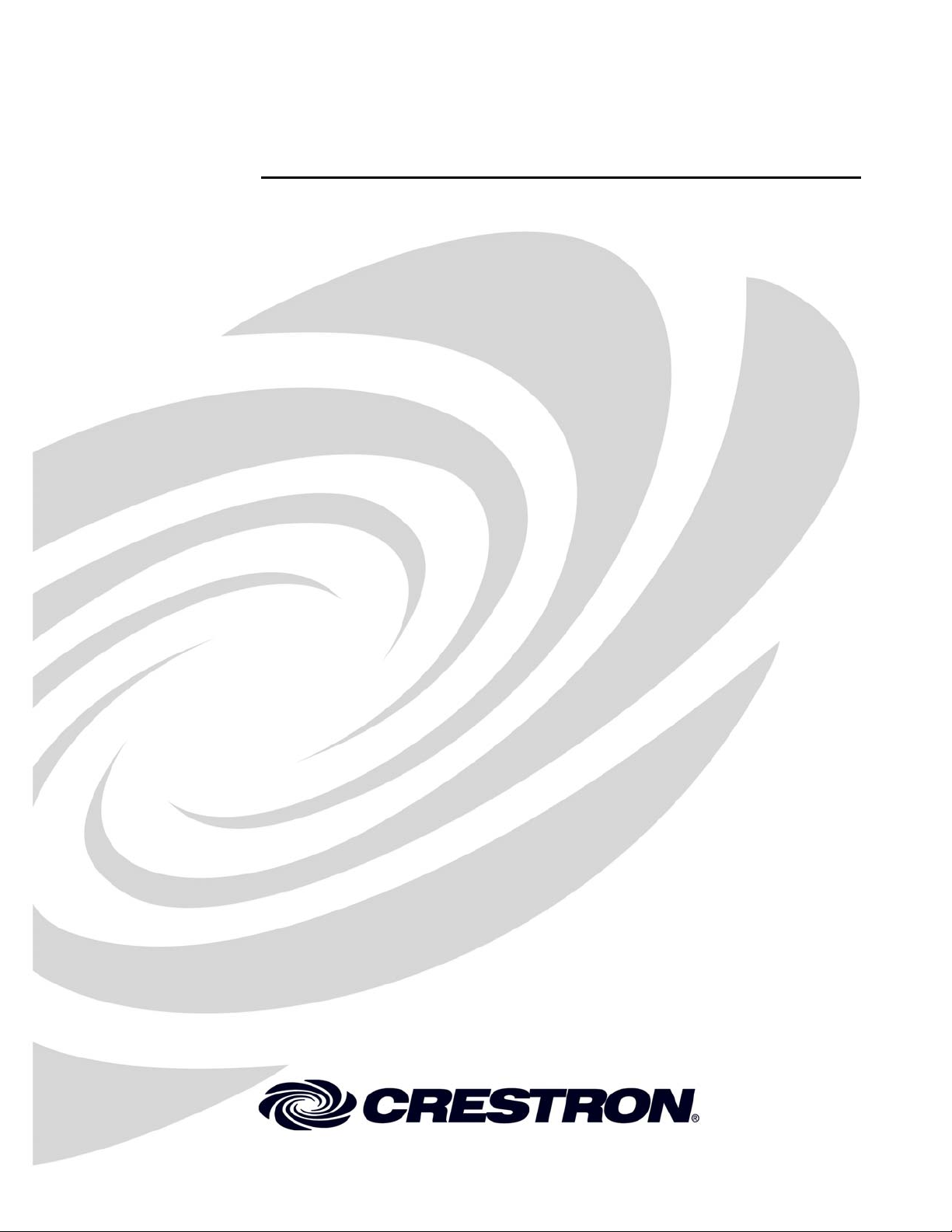
Crestron PAC2M
Professional Automation Mini Computer
Operations Guide
Page 2
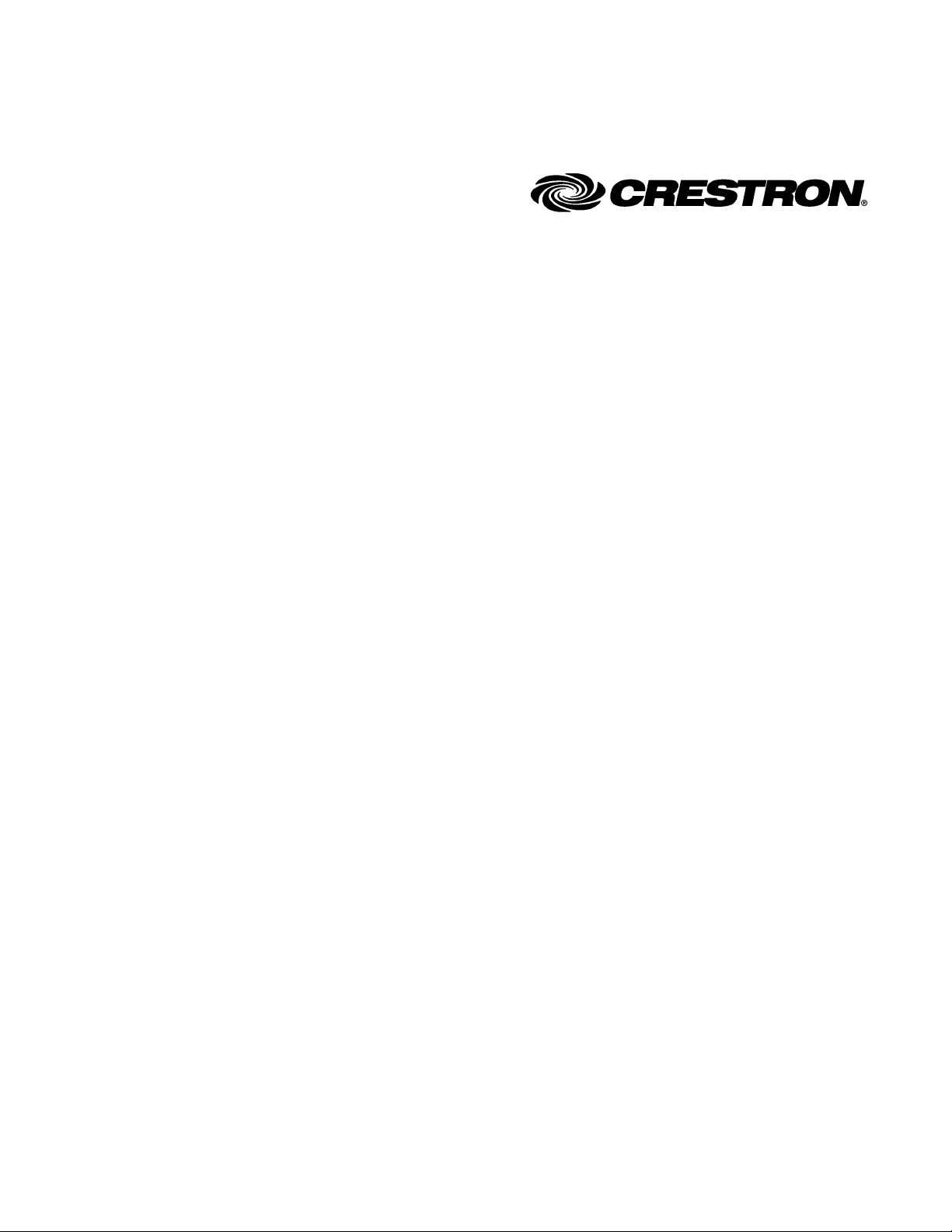
This document was prepared and written by the Technical Documentation department at:
Crestron Electronics, Inc.
15 Volvo Drive
Rockleigh, NJ 07647
1-888-CRESTRON
All brand names, product names and trademarks are the property of their respective owners.
©2006 Crestron Electronics, Inc.
Page 3
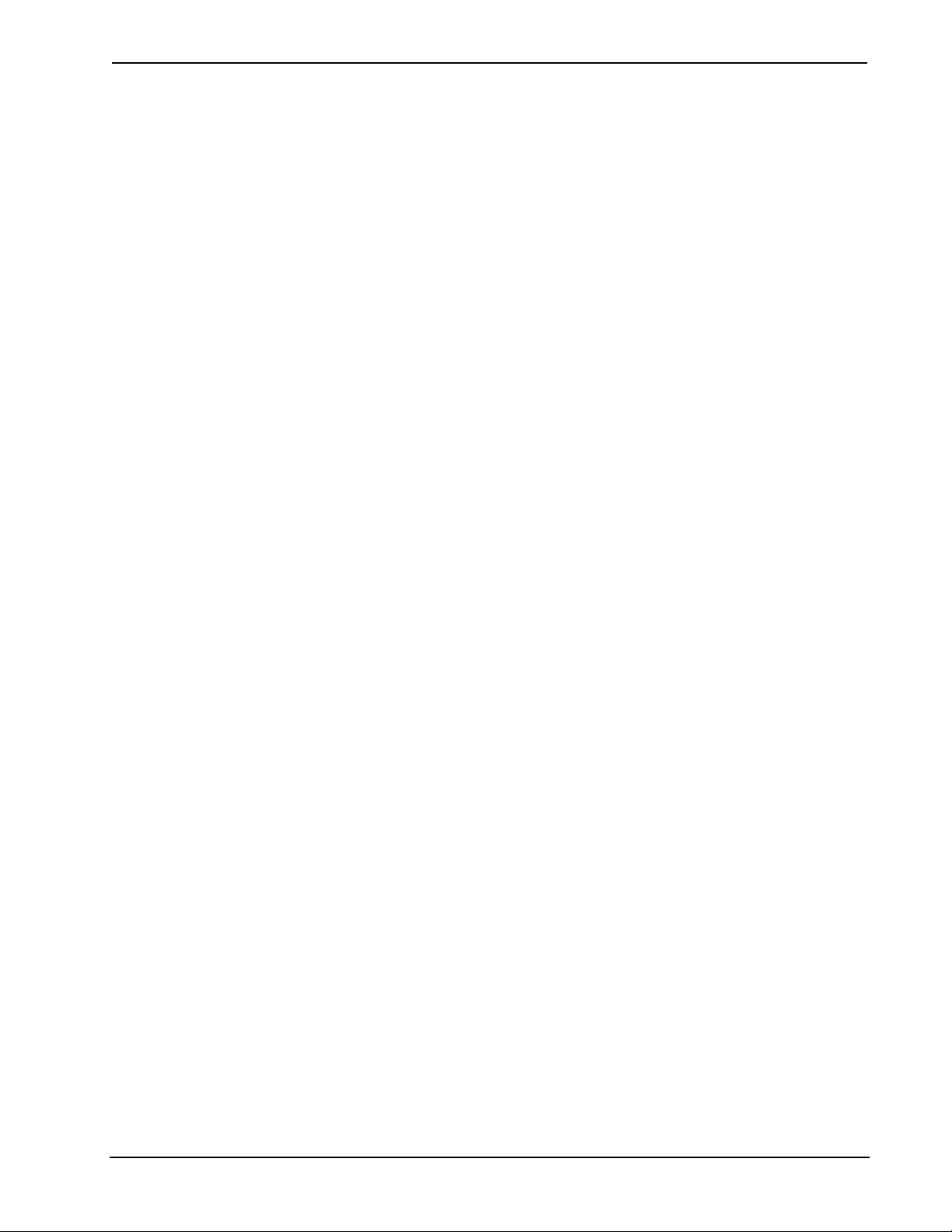
Crestron PAC2M Professional Automation Mini Computer
Contents
Professional Automation Mini Computer: PAC2M 1
Introduction ...............................................................................................................................1
Features and Functions................................................................................................ 1
Specifications ..............................................................................................................4
Physical Description.................................................................................................... 5
Industry Compliance ...................................................................................................9
Setup ........................................................................................................................................ 10
Network Wiring......................................................................................................... 10
Ethernet .....................................................................................................................10
Mounting the PAC2M in the Crestron Automation Enclosure (CAEN) ...................10
Power Supply ............................................................................................................11
Hardware Hookup .....................................................................................................12
Programming Software............................................................................................................14
Earliest Version Software Requirements for the PC .................................................14
Programming with D3 Pro.........................................................................................14
Programming with Crestron SystemBuilder.............................................................. 15
Programming with SIMPL Windows........................................................................ 15
Example Program...................................................................................................... 15
Uploading and Upgrading........................................................................................................ 16
Establishing Communication.....................................................................................16
Programs and Firmware ............................................................................................17
Problem Solving ......................................................................................................................18
Troubleshooting......................................................................................................... 18
Check Network Wiring..............................................................................................21
Reference Documents................................................................................................22
Further Inquiries........................................................................................................22
Future Updates ..........................................................................................................22
Software License Agreement................................................................................................... 23
Return and Warranty Policies.................................................................................................. 25
Merchandise Returns / Repair Service ......................................................................25
CRESTRON Limited Warranty.................................................................................25
Operations Guide – DOC. 6507 Contents • i
Page 4

Page 5
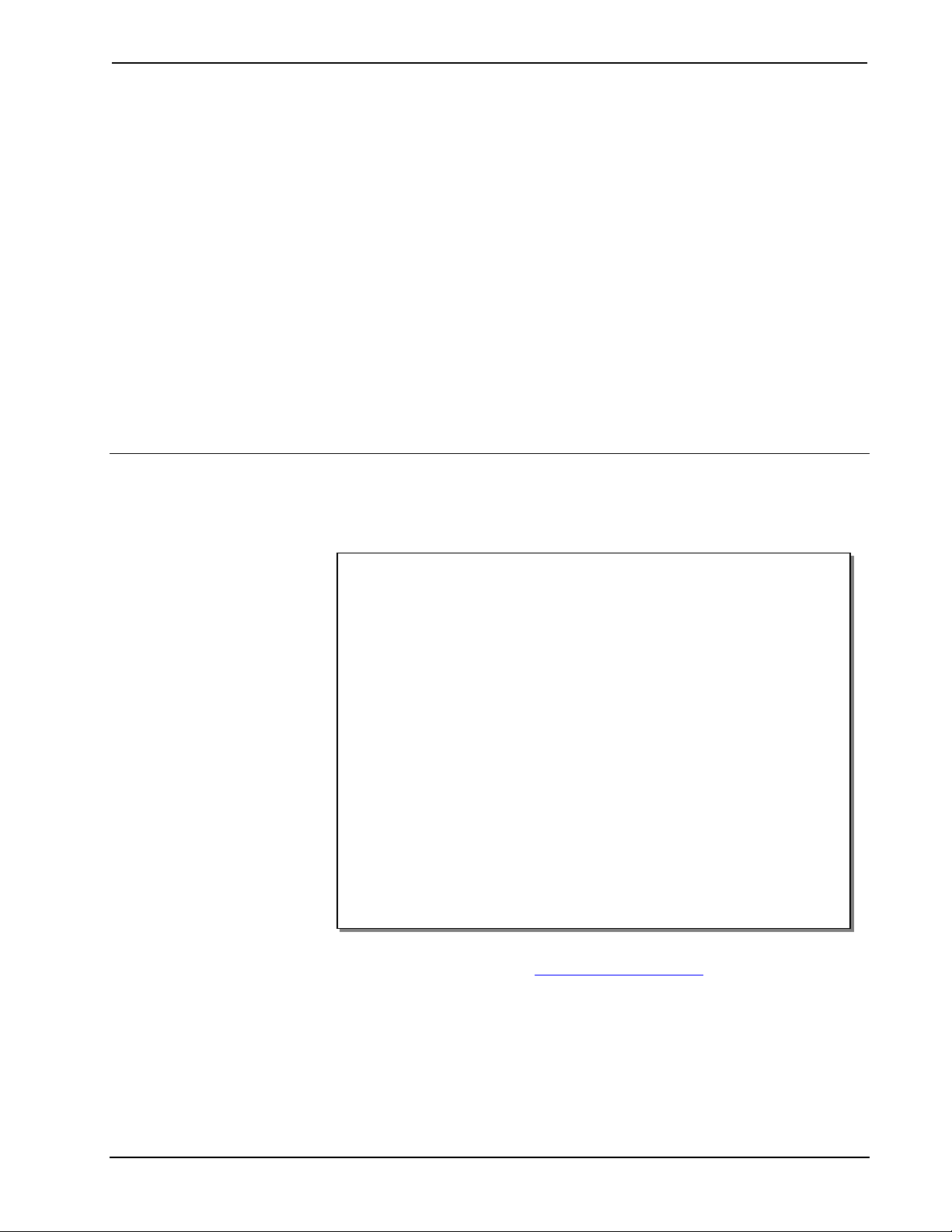
Crestron PAC2M Professional Automation Mini Computer
Professional Automation Mini
Professional Automation Mini
Computer: PAC2M
Computer: PAC2M
Introduction Introduction
Features and Functions
• A compact, low-cost alternative to the PAC2
• Provides information from the controls located in the living
environment to the control modules located in the Crestron
Automation Enclosure
• Enables control of lighting as well as other systems, such as HVAC
• 66 MIPS 2-Series engine
• 40 MB of Internal Memory*
• MMC memory expansion card slot (card not supplied)
• Built-in Cresnet
• Built-in 10/100 Ethernet with SSL encryption
• Crestron e-Control
• SNMP and RoomView
• Four relay and four digital input control ports
• Occupies a single module space in any CAEN enclosure
• Surface-mountable without an enclosure
• Configurable via Crestron D3 Pro™ software
• USB console port
• Supports SIMPL Windows and SIMPL+
• Requires external power supply (sold separately)
* For more information on internal memory, refer to “2-Series Memory & Directory Structure” in the
latest version of the Crestron 2-Series Control Systems Reference Guide (Doc. 6256), which is
available from the Crestron website (http://www.crestron.com/manuals
®
distribution and hub/repeater
®
2 enabled
®
support
®
).
®
Operations Guide – DOC. 6507 Professional Automation Mini Computer: PAC2M • 1
Page 6
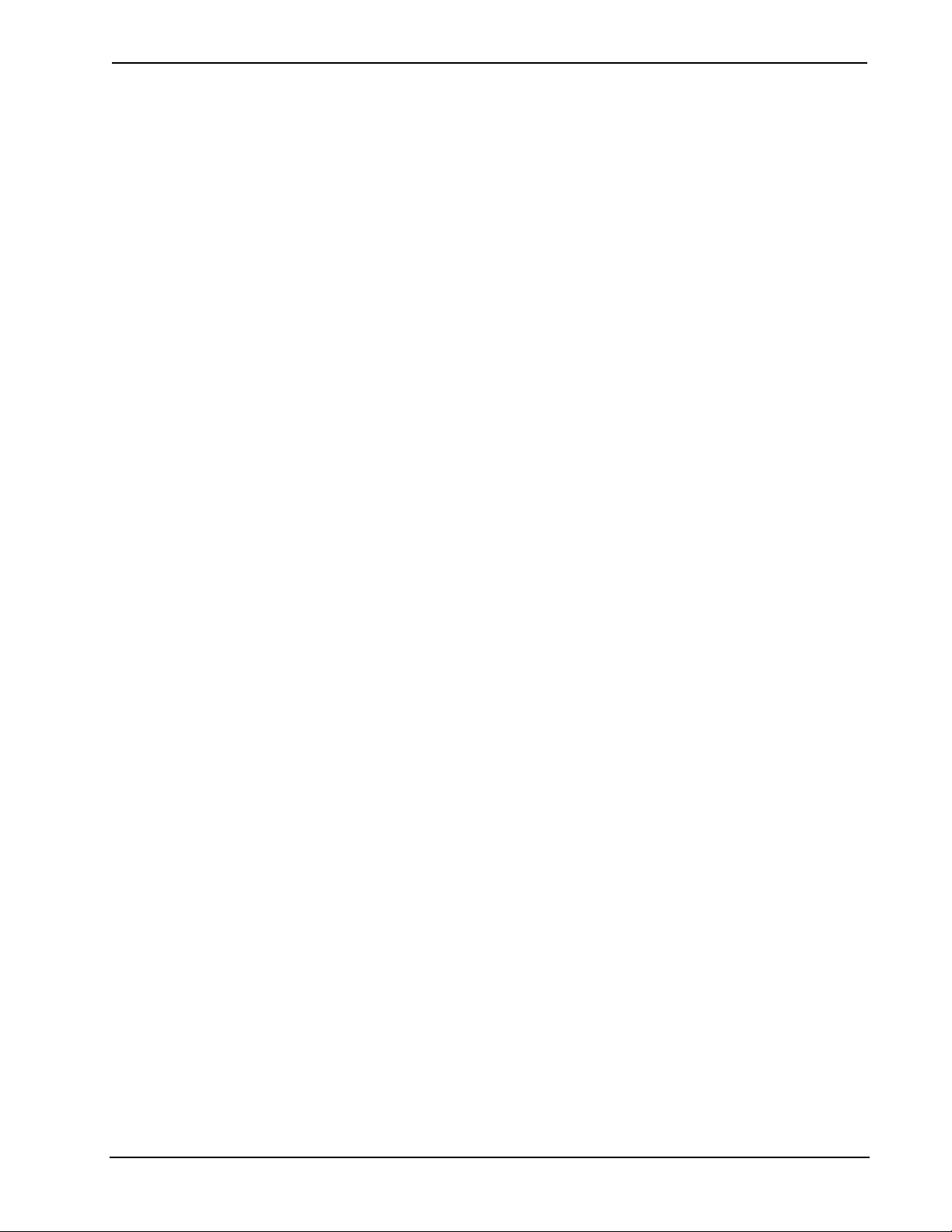
Professional Automation Mini Computer Crestron PAC2M
Professional Automation Mini Control System
The PAC2M is a compact, low-cost alternative to the PAC2 designed for small
lighting and automation applications. At half the size of a PAC2, the PAC2M is
perfect for apartments and smaller homes as well as individual meeting rooms and
lecture halls.
2-Series Engine
Built upon Creston’s reliable 2-Series control engine, the PAC2M is extensively
programmable using Creston’s suite of powerful development software and vast
database of drivers and software modules. The PAC2M works seamlessly with
Crestron’s entire line of lighting dimmers and shade controls, keypads and
touchpanels, thermostats, wireless gateways, control cards and expansion modules.
At the heart of the PAC2M is the powerful 32-bit Freescale ColdFire® processor.
Crestron's exclusive enhanced real-time operating system makes the PAC2M one of
the fastest, most reliable control systems available.
Whole House Integration
The PAC2M provides for the integration of non-Crestron devices and subsystems
through a host of control interfaces. Four isolated relays and four digital input ports
are built in to accommodate motion sensors, contactors, door strikes and other low-
voltage controls. Additional relays, I/O ports, serial COM ports, DTMF interfaces
and shade controllers can be added using Crestron expansion modules at any location
throughout a residence or commercial facility.
Modular Enclosure Installation
The PAC2M is designed to install in a CAEN automation enclosure and provide a
direct bus to a cabinet full of CLX-(or CLXI-)Series lighting control modules. It is
also suitable for surface mount installation without an enclosure where allowed.
Every Crestron lighting system is completely modular and scalable, allowing
virtually unlimited configuration and expansion flexibility.
Cresnet® Distribution
Cresnet is the communications backbone for many Crestron lighting modules, wall
box dimmers, thermostats, keypads and many other devices. This flexible 4-wire bus
streamlines the wiring of a complete Crestron lighting system. The PAC2M provides
connectivity for numerous Cresnet devices on multiple homeruns via eight separate
Cresnet ports. Its built-in Cresnet hub provides two isolated segments, each
supporting 3000 feet of cabling and approximately 25 Cresnet devices. The Cresnet
ports are arranged into two separate power groups providing a clean, flexible 24 Volt
DC power distribution solution. An external power supply is required (sold
separately).
Ethernet and e-Control®2
Built-in 10/100 Ethernet facilitates secure high-speed network connectivity, enabling
extensive capabilities for remote system maintenance and control and providing an
interface to other Crestron control systems. Native features include a built-in email
client to report system troubles and other functions to the homeowner or service
company via instant email notification. An onboard Web server provides the
foundation for Crestron’s exclusive e-Control 2 Xpanel technology, providing secure
IP-based remote control using any Windows
device.
®
computer or CD/PocketPC™ PDA
2 • Professional Automation Mini Computer: PAC2M Operations Guide – DOC. 6507
Page 7
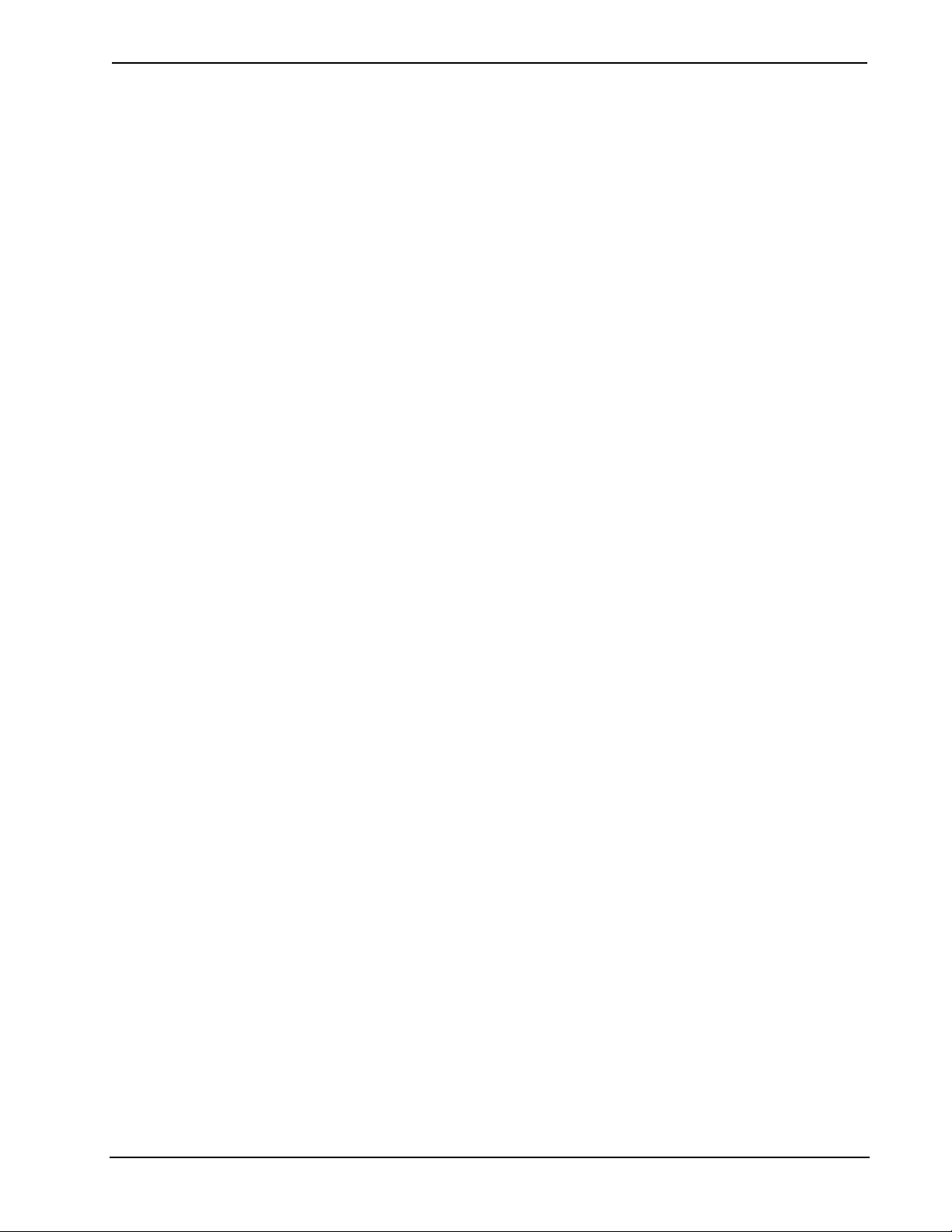
Crestron PAC2M Professional Automation Mini Computer
RoomView® and SNMP
For large facilities utilizing multiple PAC2Ms and other control systems, Crestron’s
exclusive RoomView Help Desk software delivers a comprehensive solution for
remote monitoring and asset management. Also, built-in SNMP support enables
similar capability using third-part network management software, allowing full
control and monitoring from the IT Help Desk or NOC in a format that is familiar to
IT personnel.
Override
An override input is provided to allow an external contact closure to bypass the
PAC2M and activate a preset override state in each connected lighting module.
Memory Expansion
A memory card slot allows for easy expansion of the PAC2M’s internal memory
using any MMC-compatible memory card up to 1 GB. (Memory card not included.)
D3 Pro™ Software
Crestron D3 Pro software eliminates the need for custom programming, providing a
complete design, development and documentation solution for the lighting
professional.
SSL
All Ethernet-enabled 2-Series control systems support SSL (Secure Sockets Layer),
the industry standard for protecting sensitive network communications.
Operations Guide – DOC. 6507 Professional Automation Mini Computer: PAC2M • 3
Page 8

Professional Automation Mini Computer Crestron PAC2M
Specifications
Specifications for the PAC2M are listed in the following table.
PAC2M Specifications
SPECIFICATION DETAILS
Processor
CPU
Processing Speed 66 MIPS (Dhrystone 2.1 benchmark)
Memory
SDRAM 32 MB
NVRAM 256 kB
Flash 8 MB
Memory Card*
Operating System
Ethernet
Power Requirements
Available Cresnet Power
Environmental
Temperature 41º to 113ºF (5º to 45ºC)
Humidity 10% to 90% RH (non-condensing)
Enclosure
Dimensions
Height 7.72 in (19.59 cm)
Width 7.05 in (17.89 cm)
Depth 1.71 in (4.33 cm)
Weight 2.14 lbs (0.97 kg)
Available Accessories
CAEN Automation enclosures
CLX-PWS75 75 Watt Cresnet Power Supply Module
PW-2420RU 50 Watt Power Pack
* Memory cards of less than 512 MB should be formatted using the FAT16 file system. (FAT32 will not
be supported for memory cards of less than 512 MB capacity.)
32-bit Freescale Coldfire
expandable up to 1 GB using MMC
compatible card (not included)
Real-time preemptive multithreaded/multitasking kernel; FAT32 file
system with long names*; supports SIMPL
Windows and SIMPL+
10/100BaseT, auto-negotiating, full/half
duplex, static IP or DHCP/DNS, SSL,
TCP/IP, UDP/IP, CIP, SMTP, SNMP, builtin Web server and e-mail client; supports
Crestron e-Control2 XPanel and
RoomView applications
5 Watts (0.21 Amps) @ 24 Volts DC
(PW-2420RU power supply sold separately)
45 Watts using PW-2420RU (sold
separately)
Black and gray metal, surface mount box
with (2) integral mounting flanges;
Occupies one module space in a singlewidth CAEN enclosure or one left side
module space in a double-width CAEN
enclosure
Microprocessor
4 • Professional Automation Mini Computer: PAC2M Operations Guide – DOC. 6507
Page 9

Crestron PAC2M Professional Automation Mini Computer
Physical Description
This section provides information on the connections, controls and indicators
available on your PAC2M.
PAC2M Physical View (Head On)
PAC2M Physical View (Angled)
Operations Guide – DOC. 6507 Professional Automation Mini Computer: PAC2M • 5
Page 10
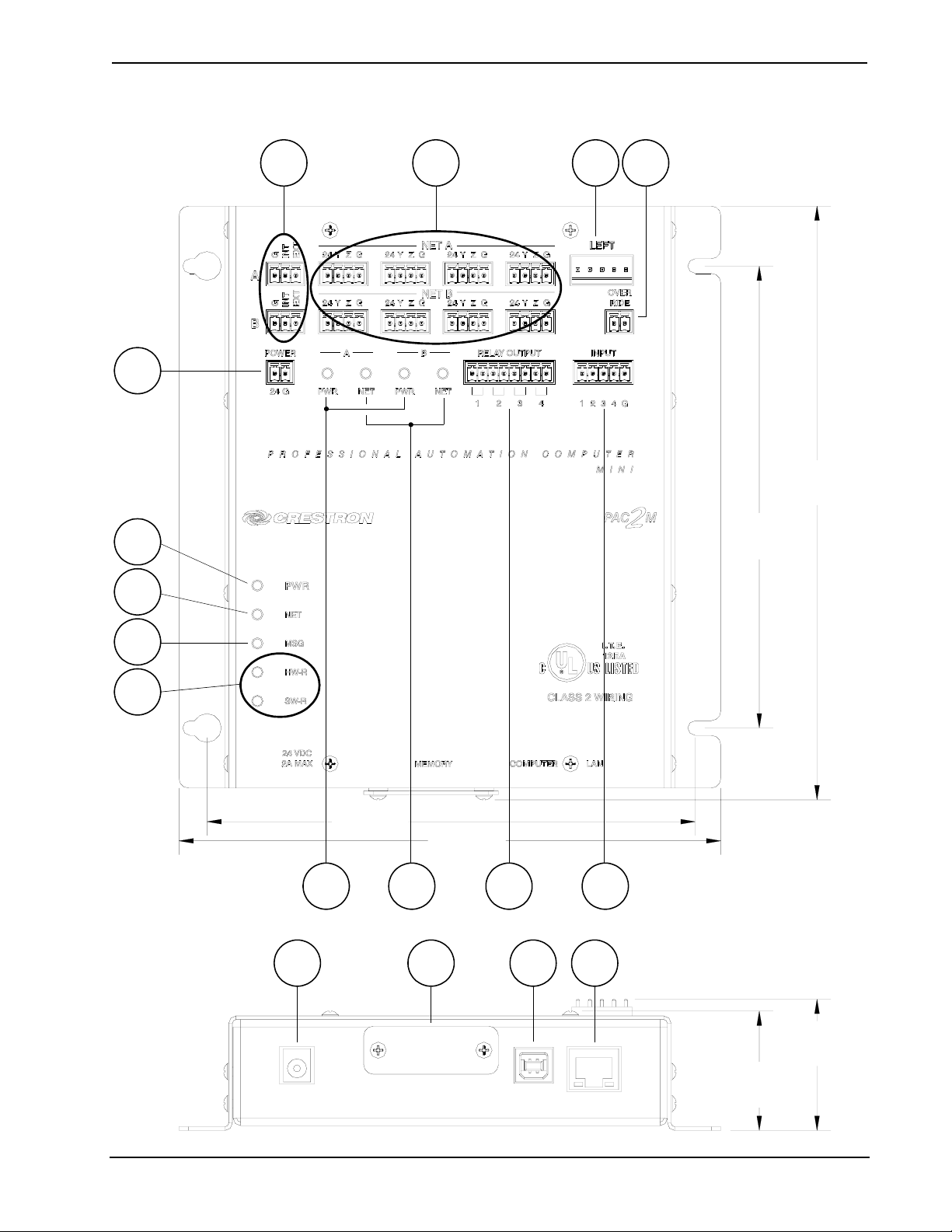
Professional Automation Mini Computer Crestron PAC2M
PAC2M Overall Dimensions
5
6
7
1
2 3 4
7.72 in
(19.59 cm)
6.00 in
(15.24 cm)
8
9
6.35 in
(16.12 cm)
(17.89 cm)
10
11 12
14 15
7.05 in
13
16 17
1.71 in
(4.33 cm)
1.56 in
(3.94 cm)
6 • Professional Automation Mini Computer: PAC2M Operations Guide – DOC. 6507
Page 11

Crestron PAC2M Professional Automation Mini Computer
Connectors, Controls & Indicators
#
CONNECTORS*,
CONTROLS &
INDICATORS
1
2
3
4
5
6 PWR LED
7 NET LED
8 MSG LED
9 RESET BUTTONS
G/INT/EXT (A – B)
NET (A – B)
LEFT
OVERRIDE
POWER
DESCRIPTION
(2) 3-pin 3.5 mm detachable terminal blocks;
Cresnet power selection connectors for each
segment;
Connect to external Cresnet power supply or
to “internal” power source via jumpers, to
power Cresnet devices connected to the
NET ports;
Maximum load per segment using external
supply: 75 Watts (3.125 Amps @ 24 Volts
DC);
Maximum total load using “internal” source:
45 Watts (1.88 Amps @ 24 Volts DC).
(8) 4-pin 3.5 mm detachable terminal blocks
comprising (4) Cresnet ports (paralleled) per
each of (2) segments;
Four-position terminal block connector for
data and power. Connects to Cresnet control
network.
Pin 1 (24) Power
Pin 2 (Y) Data
Pin 3 (Z) Data
Pin 4 (G) Ground
(1) 5-pin 0.156 inch header;
Module interconnect port, connects to
CLX-(or CLXI-)Series lighting control
modules using interconnect cables provided.
(1) 2-pin 3.5 mm detachable terminal block;
Input from external contact closure to trigger
preset override state in CLX-(or CLXI-)Series
modules connected to the module
interconnect port;
Maximum input: 10 mA @ 5 Volts.
(1) 2-pin 3.5 mm detachable terminal block;
24 Volt DC power input, 2 amp maximum;
Paralleled with 24 VDC input;
Powers processor and provides “internal”
power source to power modules and Cresnet
devices.
Indicates power supplied to unit via 24 VDC
or POWER input.
Indicates communication with Cresnet
system.
Illuminates when a message is detected. To
decipher content, examine the message
through the Crestron Toolbox™.
HW-R – Initiates system hardware reset.
SW-R – Pressing this in combination with
HW-R button performs a system restart
without loading the program. Pressing it
alone momentarily while the system is
running restarts the program.
(Continued on following page)
Operations Guide – DOC. 6507 Professional Automation Mini Computer: PAC2M • 7
Page 12

Professional Automation Mini Computer Crestron PAC2M
Connectors, Controls & Indicators (Continued)
#
CONNECTORS*,
DESCRIPTION
CONTROLS &
INDICATORS
10 PWR LEDs (A – B)
11 NET LEDs (A – B)
12
RELAY OUTPUT (1 –
4)
13
INPUT (1 – 4)
14
24 VDC
15 MEMORY
16
COMPUTER
Pin 4 Pin 3
Pin 1 Pin 2
17
* Interface connectors for G/INT/EXT, NET, LEFT, OVERRIDE, POWER, RELAY OUTPUT and
INPUT ports are provided with the unit.
PIN 1
YELLOW
LED
LAN
PIN 8
GREEN
LED
Indicates 24 Volts DC power present at the
respective segment (A and/or B).
Indicates communication with Cresnet
system by the respective segment (A and/or
B).
(1) 8-pin 3.5 mm detachable terminal block
comprising (4) normally open, isolated
relays;
Rated 1 Amp, 30 Volts AC/DC;
MOV arc suppression across contacts.
(1) 5-pin 3.5 mm detachable terminal block
comprising (4) digital inputs;
Rated for 0-24 Volts DC, referenced to GND;
Input impedance: 2.2 kΩ pulled up to 5 Volts
DC;
Logic threshold: 2.5 Volts DC nominal.
(1) 2 mm barrel DC power jack;
24 Volt DC power input, 2 amp maximum;
Paralleled with POWER input;
Powers processor and provides “internal”
power source to power modules and Cresnet
devices.
(1) MMC compatible card slot;
Accepts multimedia memory card (not
included) up to 1 GB.
(1) USB Type B female USB 1.1 computer
console port (cable included).
PIN DESCRIPTION
1 +5 VDC
2 Data -
3 Data +
4 Ground
(1) 8-wire RJ-45 with two LED indicators;
10BaseT/100BaseTX Ethernet port;
Green LED indicates link status;
Yellow LED indicates Ethernet activity.
PIN SIGNAL PIN SIGNAL
1 TX + 5 N/C
2 TX - 6 RC 3 RC+ 7 N/C
4 N/C 8 N/C
8 • Professional Automation Mini Computer: PAC2M Operations Guide – DOC. 6507
Page 13

Crestron PAC2M Professional Automation Mini Computer
Industry Compliance
This unit has been manufactured to comply with UL’s Standards for Safety in
Canada and the United States. Formal approval is pending.
As of the date of manufacture the PAC2M has been tested and found to comply with
specifications for CE marking and standards per EMC and Radiocommunications
Compliance Labelling.
NOTE: This device complies with part 15 of the FCC rules. Operation is subject to
the following two conditions: (1) this device may not cause harmful interference and
(2) this device must accept any interference received, including interference that may
cause undesired operation.
This equipment has been tested and found to comply with the limits for a Class B
digital device, pursuant to part 15 of the FCC Rules. These limits are designed to
provide reasonable protection against harmful interference in a residential
installation. This equipment generates, uses and can radiate radio frequency energy
and if not installed and used in accordance with the instructions, may cause harmful
interference to radio communications. However, there is no guarantee that
interference will not occur in a particular installation. If this equipment does cause
harmful interference to radio or television reception, which can be determined by
turning the equipment off and on, the user is encouraged to try to correct the
interference by one or more of the following measures:
Reorient or relocate the receiving antenna.
Increase the separation between the equipment and receiver.
Connect the equipment into an outlet on a circuit different from that to
which the receiver is connected.
Consult the dealer or an experienced radio/TV technician for help.
Operations Guide – DOC. 6507 Professional Automation Mini Computer: PAC2M • 9
Page 14

Professional Automation Mini Computer Crestron PAC2M
Setup
Network Wiring
When wiring the network, consider the following:
• Use Crestron Certified Wire.
• Use Crestron power supplies for Crestron equipment.
• Provide sufficient power to the system.
CAUTION: Insufficient power can lead to unpredictable results or damage
to the equipment. Please use the Crestron Power Calculator to help calculate
how much power is needed for the system
(http://www.crestron.com/calculators
• For larger networks, use a Cresnet Hub/Repeater (CNXHUB) to maintain
signal quality.
For more details, refer to “Check Network Wiring” on page 21.
).
Ethernet
The PAC2M also uses high-speed Ethernet for communications between the device
and a control system, computer, digital media server and other IP-based devices.
For information on connecting Ethernet devices in a Crestron system, refer to the
latest version of the Crestron e-Control
available for download from the Crestron website.
Reference Guide (Doc. 6052), which is
Mounting the PAC2M in the Crestron Automation Enclosure (CAEN)
CAUTION: The CAEN houses equipment that needs to be air-cooled. Therefore
mount in a well-ventilated area. The ambient temperature range must be 32°F to
104°F (0°C to 40°C). The relative humidity must range from 10% to 90% (noncondensing). Furthermore, allow adequate clearance in front of the vented cover for
servicing and ventilation.
NOTE: The CAEN is intended for indoor use only.
NOTE: Reliable earth grounding of equipment mounted in a CAEN should be
maintained. Particular attention should be given to supply connections other than
direct connections to the branch circuit (e.g., use of power strips).
NOTE: To ensure access to the connectors and memory card slot at the bottom of
the PAC2M, mount the PAC2M so that all CLX-(or CLXI-)Series modules are
above it within the CAEN.
The PAC2M has two flanges that allow the unit to be mounted in a CAEN. Refer to
the latest revision of the CAEN – Automation Enclosures Installation Guide (Doc.
5940) for more information on the CAEN. The following procedure assumes
10 • Professional Automation Mini Computer: PAC2M Operations Guide – DOC. 6507
Page 15

Crestron PAC2M Professional Automation Mini Computer
installation in a double-wide CAEN. Complete the procedure below to attach the
PAC2M to the CAEN. A #2 Phillips screwdriver is required.
1. Using a #2 Phillips screwdriver attach the four supplied self-tapping
pan Phillips screws (8B x ¼” length) by screwing them in partially, to
allow room to mount the PAC2M (refer to illustration that follows).
2. Mount the PAC2M on the CAEN (where you attached the screws),
slide the unit to the right to ensure the screws fully engage the slots in
the flanges and tighten the screws.
NOTE: For a single-wide CAEN, attach screws on right (screw them in partially),
mount the PAC2M where you attached screws, attach screws on left and fully tighten
all screws.
Mounting the PAC2M in the CAEN
Double-wide
CAEN
PAC2M
CLX-Series Module
8B ¼" screw
Power Supply
The PAC2M can be powered through the 2-pin PWR connector or by an external
power pack (such as the PW-2420RU) but not by both. Using the
PW-2420RU, the PAC2M may provide power to peripheral Cresnet devices (via the
built-in Cresnet Hub/Repeater) up to a total of 45 Watts. If additional power is
needed, Crestron recommends its CNPWS-75 (75 watt) External Power Supply.
Operations Guide – DOC. 6507 Professional Automation Mini Computer: PAC2M • 11
Page 16

Professional Automation Mini Computer Crestron PAC2M
Hardware Hookup
Ventilation
Bussing Strip Installation
The PAC2M should be used in a well-ventilated area. The venting holes should not
be obstructed under any circumstances. If the PAC2M is hot to the touch, consider
using forced air ventilation and/or incrementing the spacing between units.
To prevent overheating, do not operate this product in an area that exceeds the
environmental temperature range listed in the table of specifications. Consideration
must be given if installed in a closed or multi-unit rack assembly since the operating
ambient temperature of the rack environment may be greater than the room ambient
temperature. Contact with thermal insulating materials should be avoided on all sides
of the unit.
The PAC2M is supplied with a brass bussing strip to facilitate commoning (linking)
of multiple terminal block connections. The bussing strip is constructed with four
terminal block positions and may be trimmed to size for various applications or
different devices.
1. To utilize the bussing strip, determine the number of relays to be
commoned for the equipment being installed. If less than four, the strip can
be trimmed to size with a pair of scissors or wire snips.
2. Loosen the terminal block screws and insert the first leg of the bussing strip
into the first common position of the terminal block. The strip engages the
other common positions automatically.
3. Remove approximately 1/8” of the jacket from the common wire and insert
the conductor into one of the terminal block common positions. Tighten the
terminal block screws to lock the wire and bussing strip into place. Insulate
the strip by folding a piece of ¾” wide vinyl electrical tape (such as Scotch
33+) over the spine and as much of the individual legs as possible. Excess
tape at each end of the strip should be pressed closed, then trimmed to
within approximately 1/16” of the end of the strip.
Connect the Device
4. When wiring the remaining conductors, remove approximately 1/8” of the
jacket and insert the wires into the proper terminal block positions. To
prevent the possibility of electrical shorts, it is essential that these
conductors do not touch any uninsulated portion of the bussing strip.
5. Securing a tie wrap around the bussing strip is a useful way to provide
strain relief for the wires connected to the terminal block.
Make the necessary connections as called out in the illustration on the next page.
Refer to “Network Wiring” on page 10 before attaching the 4-position terminal block
connector. Apply power after all connections have been made.
When making connections to the PAC2M, consider the following:
• Use Crestron power supplies for Crestron equipment.
12 • Professional Automation Mini Computer: PAC2M Operations Guide – DOC. 6507
Page 17

Crestron PAC2M Professional Automation Mini Computer
Hardware Connections for the PAC2M
POWER:
24 VDC
INPUT,
PARALLELED
WITH 24 VDC
JACK
G/INT/EXT:
24 VDC
TO HUB FROM
INTERNAL OR
EXTERNAL
POWER
CRESNET:
TO ANY
CRESNET
NETWORK
DEVICE
LEFT:
TO CLX-(or CLXI-)
SERIES
LIGHTING
CONTROL
MODULE
OVERRIDE:
FROM
EXTERNAL
CONTACT
CLOSURE
24 VDC
2A MAX:
AC POWER
PACK
(24 VDC, 2A)
MEMORY:
FOR OPTIONAL
MMC
COMPATIBLE
MEMORY
CARD
RELAY OUTPUT
(1 - 4):
TO
CONTROLLABLE
DEVICES
COMPUTER:
TO USB PORT
ON PC
INPUT (1 - 4):
FROM DEVICE
OUTPUTS
-CONTACT CLOSURES
-RELAY CLOSURES
LAN:
10/100 BASE-T
ETHERNET TO
LAN OR WEB
Operations Guide – DOC. 6507 Professional Automation Mini Computer: PAC2M • 13
Page 18

Professional Automation Mini Computer Crestron PAC2M
Programming Software
Have a question or comment about Crestron software?
Answers to frequently asked questions (FAQs) can be viewed in the Online Help
section of the Crestron website. To post a question or view questions you have
submitted to Crestron’s True Blue Support, log in at http://support.crestron.com
First-time users will need to establish a user account.
Earliest Version Software Requirements for the PC
NOTE: Crestron recommends that you use the latest software to take advantage of
the most recently released features. The latest software is available from the Crestron
website.
Crestron has developed an assortment of Windows-based software tools to develop
a Cresnet system. You can create a program to control the PAC2M control system
using the Crestron programming tools D3 Pro™ or SIMPL Windows. Customers
whose focus is on lighting systems may prefer to use the D3 Pro software since it is
designed especially for creating lighting and environmental system control
applications. Customers already familiar with SIMPL Windows who are including a
lighting system as part of an overall control system project may prefer to continue
using SIMPL Windows. The following are the minimum recommended software
versions for the PC:
.
Software
TASK REQUIRED SOFTWARE VERSION
Program control system to
operate PAC2M.
Upload program and firmware. Crestron Toolbox 1.02.38 or later.
Software for lighting and
environmental controls (optional)
Program with simple wizards
(optional but recommended).
SIMPL Windows version 2.07.36 or later
with SIMPL+ Cross Compiler version 1.1 or
later and Library update 404 or later; Also
requires Crestron Database version 18.2.0
or later.
Crestron D3 Pro™ version 2.2.12 or later
Crestron SystemBuilder™ version 2.0.6 or
later. Refer to software release notes or
Crestron website for other required
Crestron software packages.
Programming with D3 Pro
Crestron’s D3 Pro lighting software provides all the tools necessary to create a
complete Crestron lighting system for residential applications. The lighting system
includes the control system logic program, touchpanel projects and keypad
programming, documentation and real-time lighting adjustment capabilities.
As with all Crestron software, D3 Pro provides extensive right-click and drag-anddrop functionality in addition to convenient keyboard shortcuts for frequently used
functions and commands.
Programming is organized into six system Views of the lighting system, each
providing a moveable toolbox of devices such as interfaces, fixtures and control
modules. You can add a device to your system simply by selecting it from one of the
14 • Professional Automation Mini Computer: PAC2M Operations Guide – DOC. 6507
Page 19

Crestron PAC2M Professional Automation Mini Computer
toolboxes and dragging it to a room. The available toolboxes differ depending on the
View but all Views include a "General" toolbox that allows you to add areas and
rooms at any time.
Programming with Crestron SystemBuilder
Crestron SystemBuilder is the easiest method of programming but does not offer as
much flexibility as SIMPL Windows. For additional details, download
SystemBuilder from the Crestron website and examine the extensive help file.
Programming with SIMPL Windows
NOTE: While SIMPL Windows can be used to program the PAC2M, it is
recommended to use D3 Pro or SystemBuilder for configuring a system.
SIMPL Windows is Crestron’s premier software for programming Crestron control
systems. It is organized into two separate but equally important “Managers”.
Configuration Manager
Programming Manager
Configuration Manager is the view where programmers “build” a Crestron control
system by selecting hardware from the Device Library.
• To incorporate the PAC2M into the system, drag the PAC2M from the
Control Systems folder of the Device Library and drop it in the System
Views.
Locating the PAC2M in the Device Library
Programming Manager is the view where programmers “program” a Crestron control
system by assigning signals to symbols. The symbol can be viewed by double
clicking on the icon or dragging it into Detail View. Each signal in the symbol is
described in the SIMPL Windows help file (F1).
Example Program
An example program for the PAC2M is available from the Crestron website
(http://www.crestron.com/exampleprograms
Operations Guide – DOC. 6507 Professional Automation Mini Computer: PAC2M • 15
).
Page 20

Professional Automation Mini Computer Crestron PAC2M
Uploading and Upgrading
Crestron recommends using the latest programming software and that each device
contains the latest firmware to take advantage of the most recently released features.
However, before attempting to upload or upgrade it is necessary to establish
communication.
While the next section provides an overview for communication, refer to
“Establishing Communications with the Control System” in the Crestron 2-Series
Control Systems Reference Guide (Doc. 6256) for connection details. If
communications cannot be established, refer to “Troubleshooting Communications”
in the same guide.
Establishing Communication
Use Crestron Toolbox for communicating with the PAC2M; refer to the Crestron
Toolbox help file for details. There are two methods of communication.
USB Communication
TCP/IP Communication
NOTE: Required for initial setup of Ethernet parameters.
USB Communication
PC RUNNING
CRESTRON TOOLBOX
USB COMMUNICATION
VIA USB CABLE
PAC2M
• The COMPUTER port on the PAC2M connects to the USB port on the PC
via the included Type-A to Type B USB cable.
• Use the Address Book in Crestron Toolbox to create an entry using the
expected communication protocol (USB). When multiple USB devices are
connected, identify the PAC2M by entering “PAC2M” in the “Model”
textbox, the unit’s serial number in the “Serial” textbox or the unit’s
hostname in the “Hostname” textbox. The hostname can be founding the
“System Info” window in the section marked “Ethernet” however,
communications must be established in order to see this information in the
“System Info” window.
• Display the PAC2M’s “System Info” window (click the
icon).
Communications are confirmed when the device information is displayed.
Ethernet Communication
PC RUNNING
CRESTRON TOOLBOX
ETHERNET
PAC2M
• Establish USB communication between PAC2M and PC.
• Enter the IP address, IP mask and default router of the PAC2M via the
Crestron Toolbox (Functions | Ethernet Addressing); otherwise enable
DHCP.
16 • Professional Automation Mini Computer: PAC2M Operations Guide – DOC. 6507
Page 21

Crestron PAC2M Professional Automation Mini Computer
• Confirm Ethernet connections between PAC2M and PC. If connecting
through a hub or router, use CAT5 straight through cables with 8-pin RJ-45
connectors. Alternatively, use a CAT5 crossover cable to connect the two
LAN ports directly without using a hub or router.
• Use the Address Book in the Crestron Toolbox to create an entry for the
PAC2M with the PAC2M’s TCP/IP communication parameters.
• Display the “System Info” window (click the
PAC2M entry. Communications are confirmed when the device information
is displayed.
icon) and select the
Programs and Firmware
• Display the network device tree (Tools | Network Device Tree) to show all
network devices connected to the control system. Right-click on the
PAC2M to display actions that can be performed on the PAC2M:
Upgrade firmware ⇒
• Upload the SIMPL Windows file to the control system using SIMPL
Windows or Crestron Toolbox.
• Upgrade PAC2M firmware via Crestron Toolbox.
⇒
Establish USB or TCP/IP communications with the PAC2M and
display the “System Info” window.
⇒
Select Functions | Firmware… to upgrade the PAC2M firmware.
For details on uploading and upgrading, refer to the SIMPL Windows help file or the
Crestron Toolbox help file.
Operations Guide – DOC. 6507 Professional Automation Mini Computer: PAC2M • 17
Page 22

Professional Automation Mini Computer Crestron PAC2M
Problem Solving
Troubleshooting
The following table provides corrective action for possible trouble situations. If
further assistance is required, please contact a Crestron customer service
representative.
PAC2M Troubleshooting
TROUBLE POSSIBLE CAUSE(S) CORRECTIVE ACTION
Unexpected
response from
control system.
PWR LED does
not illuminate.
MSG LED
illuminates.
System locks up. Various.
Cresnet device
does not respond.
Improper NET ID used.
A/V system device
does not respond.
Network devices are not
communicating with the
control system.
Control system is not
receiving power.
Hardware or software
failure, hardware
incompatibility with
software definitions or
programming error.
Device not wired
correctly.
Device is not receiving
sufficient power.
Use Crestron Toolbox to poll
the network. Verify network
connection to the device.
If power is supplied through
an AC adapter, verify the DC
output plug is properly
attached to the control
system and that the adapter
is securely plugged into an
outlet. If power is supplied
through Cresnet cabling,
ensure the cable is securely
plugged into the NET
connector.
Verify that hardware
configuration matches
software configuration. Use
Crestron Toolbox to display
the error log. Refer to “Error
Message Definitions” in the
latest version of the Crestron
2-Series Control Systems
Reference Guide (Doc. 6256)
for more details.
Press and release front panel
HW-R button, then press and
hold SW-R button to bypass
program and communicate
directly with the processor.
(Refer to “Troubleshooting
Communications” in the
Crestron 2-Series Control
Systems Reference Guide
(Doc. 6256) for more details.
Verify Cresnet wiring.
Verify that device ID matches
NET ID in the program.
User the Crestron Power
Calculator to help calculate
how much power is needed
for the system.
18 • Professional Automation Mini Computer: PAC2M Operations Guide – DOC. 6507
Page 23

Crestron PAC2M Professional Automation Mini Computer
NOTE: If communication cannot be established or the control system is locked-up,
refer to “Troubleshooting Communications” in the Crestron 2-Series Control
Systems Reference Guide (Doc. 6256).
NOTE: Passthrough Mode enables Viewport access to any serial controlled device
on the network. This aids in troubleshooting by allowing direct communication
between the PC and a network device (effectively “passing through” the PAC2M).
For information pertaining to Passthrough Mode, refer to “Passthrough Mode” in the
Crestron 2-Series Control Systems Reference Guide (Doc. 6256).
System Monitor
The System Monitor allows you to reload firmware into the PAC2M in the event that
you cannot load the firmware in the normal mode.
If the system does not function, perform the following procedure:
1. Disconnect all Crestron USB devices from the PC.
2. On the PAC2M, press and release the HW-R button. The MSG LED will
start blinking rapidly four times per second. This rapid blink will last five
seconds.
3. During the rapid blink of the MSG LED, press and release the SW-R
button. This will put the PAC2M into “Wait” mode for the next five
seconds. During this mode the MSG LED will blink slowly, once per
second.
4. During “Wait” mode, press and release the SW-R button again. The
PAC2M will now enter the “Wait Acknowledge” mode for the next five
seconds. During this mode the MSG LED will blink rapidly four times per
second.
5. During “Wait Acknowledge” mode, press and release the SW-R button a
third time. The PAC2M will enter “Monitor” mode. Once the PAC2M is in
“Monitor” mode, the NET LED will light up to indicate “Monitor” mode.
At the same time, the MSG LED will blink rapidly four times per second.
6. Once the PAC2M is in “Monitor” mode, connect to the PC using a USB
cable.
NOTE: If at any point in the above sequence, one of the timer periods expires
without the SW-R button being pressed, the unit will boot normally, first running the
firmware, then loading the application.
NOTE: If your PC does not have the USB driver installed, after connecting the
PAC2M to the PC using the USB cable, you will see a dialog box on your PC screen
asking you to install the USB driver. For instructions on how to install the USB
driver, refer to the Creston Toolbox help file.
7. Open Toolbox and start the Text Console (click the icon). Then, click
on the Address Book icon in the lower left corner of the window to open
the “Address Book” window.
8. In the “Address Book” window, click the “Add Entry” button and give the
new entry a name (e.g. “System Monitor”).
9. Click the arrow next to the “Device Type” drop down list. A “Warning”
window will open to inform you that this is an advanced feature. Click OK,
Operations Guide – DOC. 6507 Professional Automation Mini Computer: PAC2M • 19
Page 24

Professional Automation Mini Computer Crestron PAC2M
then select “2-Series Control System Monitor” from the drop down list.
Make sure to choose USB as the “Connection Type”, then click OK. The
following text will appear in the bottom right corner of the “Text Console”
window:
usb;device 2SeriesCtrlSystemMonitor
The following text will appear in Toolbox:
MONITOR>
10. At the Toolbox prompt, type erase and press Enter. The following text
will appear in Toolbox:
Erasing
->25%->50%->75%->100%
Done
11. Press Alt+O (not zero) on the keyboard to open the “Firmware” window,
then click Browse.
12. Find and select the correct firmware file (.CUZ or .zip) and click Open.
13. In the “Firmware” window, click Send. You will see a “Confirmation”
window asking if you’ve selected the right file. Click OK and you will see
the “File Transfer” window.
14. When file transfer is completed, you will see a window asking you to reconnect. Click OK, then close the “Firmware” window and re-connect
using the normal Address Book entry.
Network Analysis
To assist with troubleshooting, you can use Crestron’s C2N-ANLZ Cresnet Analyzer
(sold separately) to monitor the integrity of the Cresnet network for wiring faults and
marginal system performance or other network errors. For more information on how
to use the C2N-ANLZ, refer to the C2N-ANLZ Operations Guide (Doc. 6473).
Battery Replacement
A Lithium battery is used to power the system clock within the PAC2M. Under
normal conditions, it will last for approximately 10 years. In the event that the clock
fails, only an authorized technician should replace it. Refer to caution statement
below.
CAUTION: Danger of explosion if battery is incorrectly replaced.
Replace only with the same or equivalent type recommended by the manufacturer.
Dispose of used batteries according to the manufacturer's instructions.
20 • Professional Automation Mini Computer: PAC2M Operations Guide – DOC. 6507
Page 25

Crestron PAC2M Professional Automation Mini Computer
Check Network Wiring
Use the Right Wire
Calculate Power
In order to ensure optimum performance over the full range of your installation
topology, Crestron Certified Wire and only Crestron Certified Wire may be used.
Failure to do so may incur additional charges if support is required to identify
performance deficiencies because of using improper wire.
CAUTION: Use only Crestron power supplies for Crestron equipment. Failure to
do so could cause equipment damage or void the Crestron warranty.
CAUTION: Provide sufficient power to the system. Insufficient power can lead to
unpredictable results or damage to the equipment. Please use the Crestron Power
Calculator to help calculate how much power is needed for the system
(http://www.crestron.com/calculators
).
When calculating the length of wire for a particular Cresnet run, the wire gauge and
the Cresnet power usage of each network unit to be connected must be taken into
consideration. Use Crestron Certified Wire only. If Cresnet units are to be daisychained on the run, the Cresnet power usage of each network unit to be daisychained must be added together to determine the Cresnet power usage of the entire
chain. If the unit is home-run from a Crestron system power supply network port, the
Cresnet power usage of that unit is the Cresnet power usage of the entire run. The
wire gauge and the Cresnet power usage of the run should be used in the following
equation to calculate the cable length value on the equation’s left side.
Cable Length Equation
L = Length of run (or chain) in feet
R = 6 Ohms (Crestron Certified Wire: 18 AWG (0.75 MM ))
or 1.6 Ohms (Cresnet HP: 12 AWG (4 MM ))
P = Cresnet power usage of entire run (or chain)
2
2
L <
40,000
Where:
R x P
Make sure the cable length value is less than the value calculated on the right side of
the equation. For example, a Cresnet run using 18 AWG Crestron Certified Wire and
drawing 20 watts should not have a length of run more than 333 feet. If Cresnet HP
is used for the same run, its length could extend to 1250 feet.
NOTE: All Crestron certified Cresnet wiring must consist of two twisted pairs. One
twisted pair is the +24V conductor and the GND conductor and the other twisted
pair is the Y conductor and the Z conductor.
Strip and Tin Wire
When daisy-chaining Cresnet units, strip the ends of the wires carefully to avoid
nicking the conductors. Twist together the ends of the wires that share a pin on the
network connector and tin the twisted connection. Apply solder only to the ends of
the twisted wires. Avoid tinning too far up the wires or the end becomes brittle.
Insert the tinned connection into the Cresnet connector and tighten the retaining
screw. Repeat the procedure for the other three conductors.
Add Hubs
For larger networks (i.e., greater than 28 network devices), it may become necessary
to add a Cresnet Hub/Repeater (CNXHUB) to maintain signal quality throughout the
network. Also, for networks with lengthy cable runs it may be necessary to add a
Hub/Repeater after only 20 devices.
Operations Guide – DOC. 6507 Professional Automation Mini Computer: PAC2M • 21
Page 26

Professional Automation Mini Computer Crestron PAC2M
Reference Documents
The latest version of all documents mentioned within the guide can be obtained from
the Crestron website (http://www.crestron.com/manuals). This link will provide a list
of product manuals arranged in alphabetical order by model number.
List of Related Reference
DOCUMENT TITLE
2-Series Control Systems Reference Guide
C2N-ANLZ Cresnet Analyzer
CAEN Crestron Automation Enclosures
Crestron e-Control Reference Guide
Further Inquiries
If you cannot locate specific information or have questions after reviewing this
guide, please take advantage of Crestron's award winning customer service team by
calling the Crestron corporate headquarters at 1-888-CRESTRON [1-888-273-7876].
For assistance in your local time zone, refer to the Crestron website
(http://www.crestron.com/) for a listing of Crestron worldwide offices.
You can also log onto the online help section of the Crestron website to ask
questions about Crestron products. First-time users will need to establish a user
account to fully benefit from all available features.
Future Updates
As Crestron improves functions, adds new features and extends the capabilities of
the PAC2M, additional information may be made available as manual updates. These
updates are solely electronic and serve as intermediary supplements prior to the
release of a complete technical documentation revision.
Check the Crestron website periodically for manual update availability and its
relevance. Updates are identified as an “Addendum” in the Download column.
22 • Professional Automation Mini Computer: PAC2M Operations Guide – DOC. 6507
Page 27

Crestron PAC2M Professional Automation Mini Computer
Software License Agreement
This License Agreement (“Agreement”) is a legal contract between you (either an individual or a single business entity) and
Crestron Electronics, Inc. (“Crestron”) for software referenced in this guide, which includes computer software and as applicable,
associated media, printed materials and “online” or electronic documentation (the “Software”).
BY INSTALLING, COPYING OR OTHERWISE USING THE SOFTWARE, YOU REPRESENT THAT YOU ARE AN
AUTHORIZED DEALER OF CRESTRON PRODUCTS OR A CRESTRON AUTHORIZED INDEPENDENT PROGRAMMER
AND YOU AGREE TO BE BOUND BY THE TERMS OF THIS AGREEMENT. IF YOU DO NOT AGREE TO THE TERMS OF
THIS AGREEMENT, DO NOT INSTALL OR USE THE SOFTWARE.
IF YOU HAVE PAID A FEE FOR THIS LICENSE AND DO NOT ACCEPT THE TERMS OF THIS AGREEMENT,
CRESTRON WILL REFUND THE FEE TO YOU PROVIDED YOU (1) CLICK THE DO NOT ACCEPT BUTTON, (2) DO NOT
INSTALL THE SOFTWARE AND (3) RETURN ALL SOFTWARE, MEDIA AND OTHER DOCUMENTATION AND
MATERIALS PROVIDED WITH THE SOFTWARE TO CRESTRON AT: CRESTRON ELECTRONICS, INC., 15 VOLVO
DRIVE, ROCKLEIGH, NEW JERSEY 07647, WITHIN 30 DAYS OF PAYMENT.
LICENSE TERMS
Crestron hereby grants You and You accept a nonexclusive, nontransferable license to use the Software (a) in machine
readable object code together with the related explanatory written materials provided by Creston (b) on a central processing unit
(“CPU”) owned or leased or otherwise controlled exclusively by You and (c) only as authorized in this Agreement and the related
explanatory files and written materials provided by Crestron.
If this software requires payment for a license, you may make one backup copy of the Software, provided Your backup copy
is not installed or used on any CPU. You may not transfer the rights of this Agreement to a backup copy unless the installed copy of
the Software is destroyed or otherwise inoperable and You transfer all rights in the Software.
You may not transfer the license granted pursuant to this Agreement or assign this Agreement without the express written
consent of Crestron.
If this software requires payment for a license, the total number of CPU’s on which all versions of the Software are installed
may not exceed one per license fee (1) and no concurrent, server or network use of the Software (including any permitted back-up
copies) is permitted, including but not limited to using the Software (a) either directly or through commands, data or instructions from
or to another computer (b) for local, campus or wide area network, internet or web hosting services or (c) pursuant to any rental,
sharing or “service bureau” arrangement.
The Software is designed as a software development and customization tool. As such Crestron cannot and does not
guarantee any results of use of the Software or that the Software will operate error free and You acknowledge that any development
that You perform using the Software or Host Application is done entirely at Your own risk.
The Software is licensed and not sold. Crestron retains ownership of the Software and all copies of the Software and
reserves all rights not expressly granted in writing.
OTHER LIMITATIONS
You must be an Authorized Dealer of Crestron products or a Crestron Authorized Independent Programmer to install or use
the Software. If Your status as a Crestron Authorized Dealer or Crestron Authorized Independent Programmer is terminated, Your
license is also terminated.
You may not rent, lease, lend, sublicense, distribute or otherwise transfer or assign any interest in or to the Software.
You may not reverse engineer, decompile or disassemble the Software.
You agree that the Software will not be shipped, transferred or exported into any country or used in any manner prohibited
by the United States Export Administration Act or any other export laws, restrictions or regulations (“Export Laws”). By downloading
or installing the Software You (a) are certifying that You are not a national of Cuba, Iran, Iraq, Libya, North Korea, Sudan, Syria or
any country to which the United States embargoes goods (b) are certifying that You are not otherwise prohibited from receiving the
Software and (c) You agree to comply with the Export Laws.
If any part of this Agreement is found void and unenforceable, it will not affect the validity of the balance of the Agreement,
which shall remain valid and enforceable according to its terms. This Agreement may only be modified by a writing signed by an
authorized officer of Crestron. Updates may be licensed to You by Crestron with additional or different terms. This is the entire
agreement between Crestron and You relating to the Software and it supersedes any prior representations, discussions, undertakings,
communications or advertising relating to the Software. The failure of either party to enforce any right or take any action in the event
of a breach hereunder shall constitute a waiver unless expressly acknowledged and set forth in writing by the party alleged to have
provided such waiver.
Operations Guide – DOC. 6507 Professional Automation Mini Computer: PAC2M • 23
Page 28

Professional Automation Mini Computer Crestron PAC2M
If You are a business or organization, You agree that upon request from Crestron or its authorized agent, You will within
thirty (30) days fully document and certify that use of any and all Software at the time of the request is in conformity with Your valid
licenses from Crestron of its authorized agent.
Without prejudice to any other rights, Crestron may terminate this Agreement immediately upon notice if you fail to comply
with the terms and conditions of this Agreement. In such event, you must destroy all copies of the Software and all of its component
parts.
PROPRIETARY RIGHTS
Copyright. All title and copyrights in and to the Software (including, without limitation, any images, photographs,
animations, video, audio, music, text and “applets” incorporated into the Software), the accompanying media and printed materials
and any copies of the Software are owned by Crestron or its suppliers. The Software is protected by copyright laws and international
treaty provisions. Therefore, you must treat the Software like any other copyrighted material, subject to the provisions of this
Agreement.
Submissions. Should you decide to transmit to Crestron’s website by any means or by any media any materials or other
information (including, without limitation, ideas, concepts or techniques for new or improved services and products), whether as
information, feedback, data, questions, comments, suggestions or the like, you agree such submissions are unrestricted and shall be
deemed non-confidential and you automatically grant Crestron and its assigns a non-exclusive, royalty-free, worldwide, perpetual,
irrevocable license, with the right to sublicense, to use, copy, transmit, distribute, create derivative works of, display and perform the
same.
Trademarks. CRESTRON and the Swirl Logo are registered trademarks of Crestron Electronics, Inc. You shall not remove
or conceal any trademark or proprietary notice of Crestron from the Software including any back-up copy.
GOVERNING LAW
This Agreement shall be governed by the laws of the State of New Jersey, without regard to conflicts of laws principles.
Any disputes between the parties to the Agreement shall be brought in the state courts in Bergen County, New Jersey or the federal
courts located in the District of New Jersey. The United Nations Convention on Contracts for the International Sale of Goods shall not
apply to this Agreement.
CRESTRON LIMITED WARRANTY
CRESTRON warrants that: (a) the Software will perform substantially in accordance with the published specifications for a
period of ninety (90) days from the date of receipt and (b) that any hardware accompanying the Software will be subject to its own
limited warranty as stated in its accompanying written material. Crestron shall, at its option, repair or replace or refund the license fee
for any Software found defective by Crestron if notified by you within the warranty period. The foregoing remedy shall be your
exclusive remedy for any claim or loss arising from the Software.
CRESTRON shall not be liable to honor warranty terms if the product has been used in any application other than that for
which it was intended or if it as been subjected to misuse, accidental damage, modification or improper installation procedures.
Furthermore, this warranty does not cover any product that has had the serial number or license code altered, defaced, improperly
obtained or removed.
Notwithstanding any agreement to maintain or correct errors or defects, Crestron shall have no obligation to service or
correct any error or defect that is not reproducible by Crestron or is deemed in Crestron’s reasonable discretion to have resulted from
(1) accident; unusual stress; neglect; misuse; failure of electric power, operation of the Software with other media not meeting or not
maintained in accordance with the manufacturer’s specifications or causes other than ordinary use; (2) improper installation by anyone
other than Crestron or its authorized agents of the Software that deviates from any operating procedures established by Crestron in the
material and files provided to You by Crestron or its authorized agent; (3) use of the Software on unauthorized hardware or (4)
modification of, alteration of or additions to the Software undertaken by persons other than Crestron or Crestron’s authorized agents.
ANY LIABILITY OF CRESTRON FOR A DEFECTIVE COPY OF THE SOFTWARE WILL BE LIMITED
EXCLUSIVELY TO REPAIR OR REPLACEMENT OF YOUR COPY OF THE SOFTWARE WITH ANOTHER COPY OR
REFUND OF THE INITIAL LICENSE FEE CRESTRON RECEIVED FROM YOU FOR THE DEFECTIVE COPY OF THE
PRODUCT. THIS WARRANTY SHALL BE THE SOLE AND EXCLUSIVE REMEDY TO YOU. IN NO EVENT SHALL
CRESTRON BE LIABLE FOR INCIDENTAL, CONSEQUENTIAL, SPECIAL OR PUNITIVE DAMAGES OF ANY KIND
(PROPERTY OR ECONOMIC DAMAGES INCLUSIVE), EVEN IF A CRESTRON REPRESENTATIVE HAS BEEN ADVISED
OF THE POSSIBILITY OF SUCH DAMAGES OR OF ANY CLAIM BY ANY THIRD PARTY. CRESTRON MAKES NO
WARRANTIES, EXPRESS OR IMPLIED, AS TO TITLE OR INFRINGEMENT OF THIRD-PARTY RIGHTS,
MERCHANTABILITY OR FITNESS FOR ANY PARTICULAR PURPOSE, OR ANY OTHER WARRANTIES, NOR
AUTHORIZES ANY OTHER PARTY TO OFFER ANY WARRANTIES, INCLUDING WARRANTIES OF
MERCHANTABILITY FOR THIS PRODUCT. THIS WARRANTY STATEMENT SUPERSEDES ALL PREVIOUS
WARRANTIES.
24 • Professional Automation Mini Computer: PAC2M Operations Guide – DOC. 6507
Page 29

Crestron PAC2M Professional Automation Mini Computer
Return and Warranty Policies
Merchandise Returns / Repair Service
1. No merchandise may be returned for credit, exchange or service without prior authorization
from CRESTRON. To obtain warranty service for CRESTRON products, contact an
authorized CRESTRON dealer. Only authorized CRESTRON dealers may contact the factory
and request an RMA (Return Merchandise Authorization) number. Enclose a note specifying
the nature of the problem, name and phone number of contact person, RMA number and
return address.
2. Products may be returned for credit, exchange or service with a CRESTRON Return
Merchandise Authorization (RMA) number. Authorized returns must be shipped freight
prepaid to CRESTRON, 6 Volvo Drive, Rockleigh, N.J. or its authorized subsidiaries, with
RMA number clearly marked on the outside of all cartons. Shipments arriving freight collect
or without an RMA number shall be subject to refusal. CRESTRON reserves the right in its
sole and absolute discretion to charge a 15% restocking fee plus shipping costs on any
products returned with an RMA.
3. Return freight charges following repair of items under warranty shall be paid by CRESTRON,
shipping by standard ground carrier. In the event repairs are found to be non-warranty, return
freight costs shall be paid by the purchaser.
CRESTRON Limited Warranty
CRESTRON ELECTRONICS, Inc. warrants its products to be free from manufacturing defects in materials
and workmanship under normal use for a period of three (3) years from the date of purchase from
CRESTRON, with the following exceptions: disk drives and any other moving or rotating mechanical
parts, pan/tilt heads and power supplies are covered for a period of one (1) year; touchscreen display and
overlay components are covered for 90 days; batteries and incandescent lamps are not covered.
This warranty extends to products purchased directly from CRESTRON or an authorized CRESTRON
dealer. Purchasers should inquire of the dealer regarding the nature and extent of the dealer's warranty, if
any.
CRESTRON shall not be liable to honor the terms of this warranty if the product has been used in any
application other than that for which it was intended or if it has been subjected to misuse, accidental
damage, modification or improper installation procedures. Furthermore, this warranty does not cover any
product that has had the serial number altered, defaced or removed.
This warranty shall be the sole and exclusive remedy to the original purchaser. In no event shall
CRESTRON be liable for incidental or consequential damages of any kind (property or economic damages
inclusive) arising from the sale or use of this equipment. CRESTRON is not liable for any claim made by a
third party or made by the purchaser for a third party.
CRESTRON shall, at its option, repair or replace any product found defective, without charge for parts or
labor. Repaired or replaced equipment and parts supplied under this warranty shall be covered only by the
unexpired portion of the warranty.
Except as expressly set forth in this warranty, CRESTRON makes no other warranties, expressed or
implied, nor authorizes any other party to offer any warranty, including any implied warranties of
merchantability or fitness for a particular purpose. Any implied warranties that may be imposed by law are
limited to the terms of this limited warranty. This warranty statement supersedes all previous warranties.
Trademark Information
All brand names, product names and trademarks are the sole property of their respective owners. Windows is a registered trademark of
Microsoft Corporation. Windows95/98/Me/XP and WindowsNT/2000 are trademarks of Microsoft Corporation.
Operations Guide – DOC. 6507 Professional Automation Mini Computer: PAC2M • 25
Page 30

Professional Automation Mini Computer Crestron PAC2M
This page is intentionally left blank.
26 • Professional Automation Mini Computer: PAC2M Operations Guide – DOC. 6507
Page 31

Crestron PAC2M Professional Automation Mini Computer
This page is intentionally left blank.
Operations Guide – DOC. 6507 Professional Automation Mini Computer: PAC2M • 27
Page 32

Crestron Electronics, Inc. Operations Guide – DOC. 6507
15 Volvo Drive Rockleigh, NJ 07647 (2015851)
Tel: 888.CRESTRON 09.06
Fax: 201.767.7576 Specifications subject to
www.crestron.com change without notice.
