Page 1
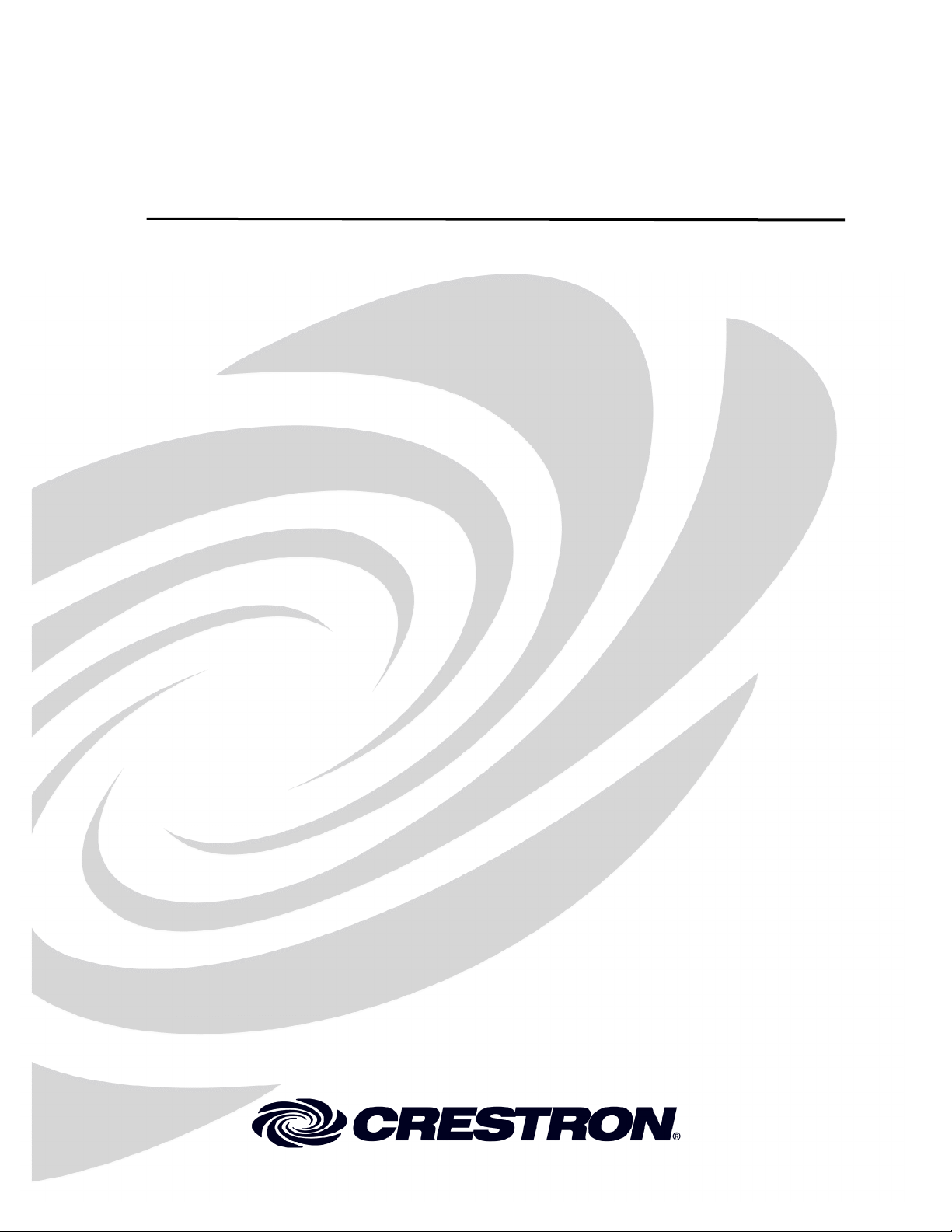
Crestron MT-1000C
MiniTouch Handheld Wireless Touchpanel
Operations Guide
Page 2
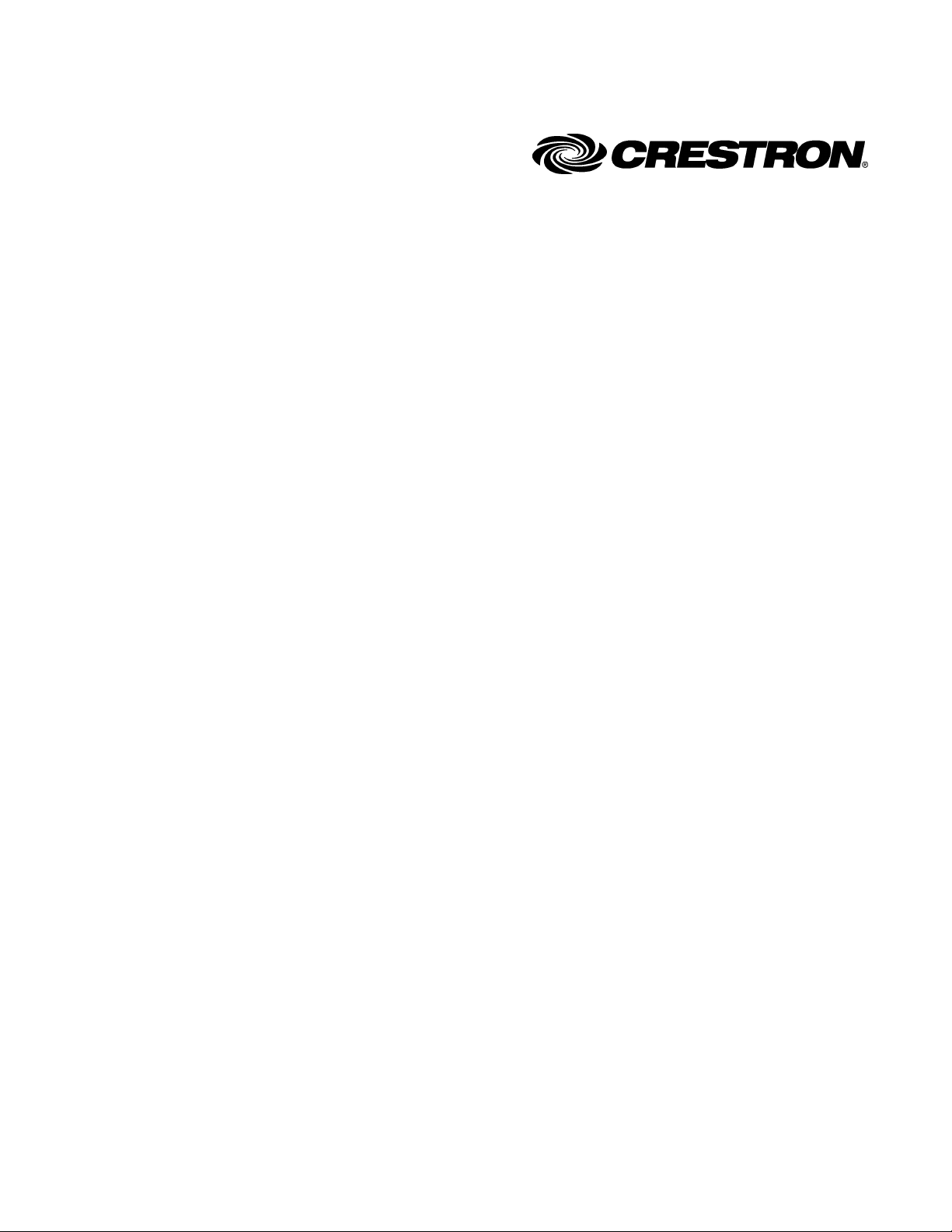
This document was prepared and written by the Technical Documentation department at:
Crestron Electronics, Inc.
15 Volvo Drive
Rockleigh, NJ 07647
1-888-CRESTRON
All brand names, product names and trademarks are the property of their respective owners.
©2008 Crestron Electronics, Inc.
Page 3
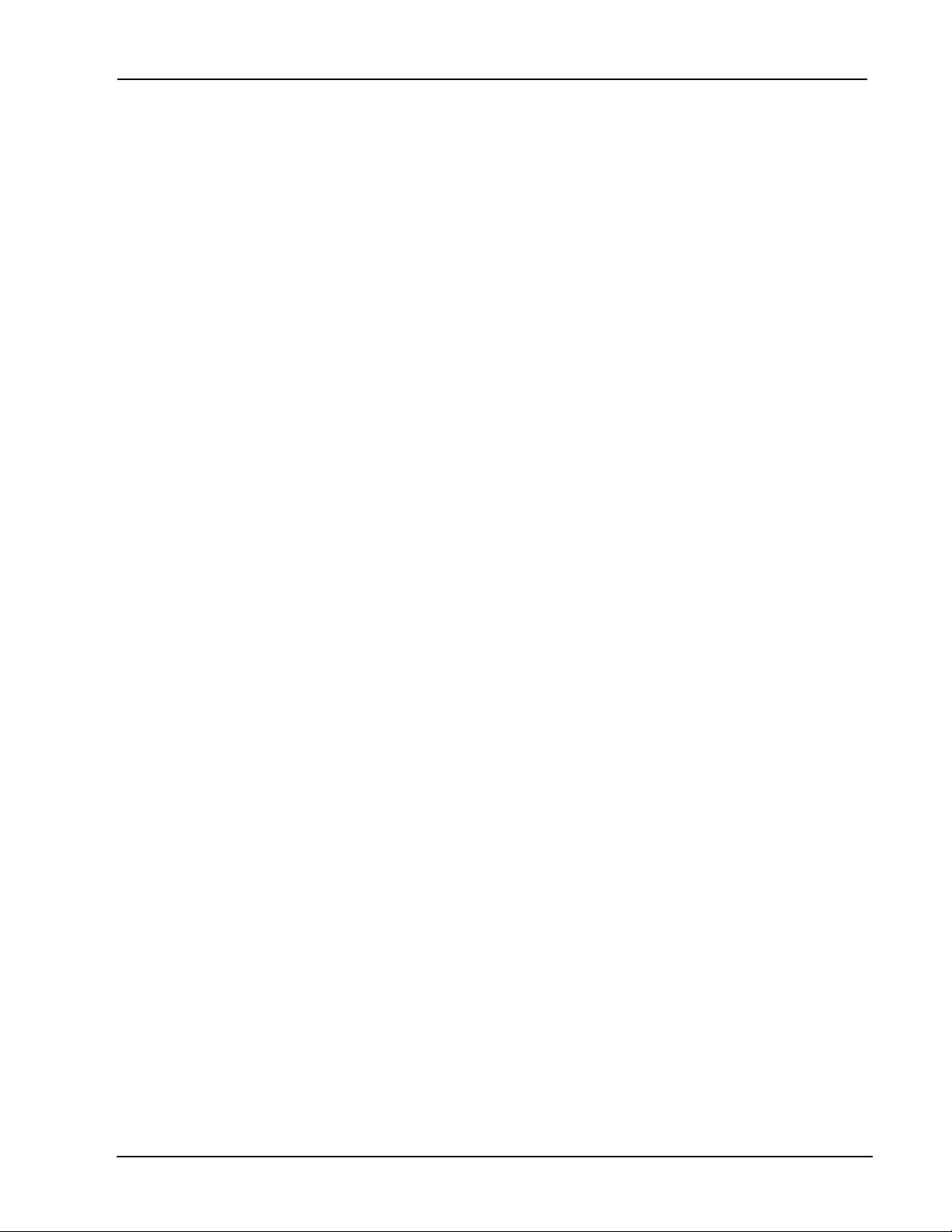
Crestron MT-1000C MiniTouch Handheld Wireless Touchpanel
Contents
MiniTouch Handheld Wireless Touchpanel: MT-1000C 1
Introduction .................................................................................................................1
Features and Functions.................................................................................. 1
Specifications ................................................................................................ 2
Physical Description......................................................................................4
Industry Compliance .....................................................................................7
Setup............................................................................................................................ 8
Battery Installation and Replacement............................................................8
Docking Station Setup...................................................................................8
Identity Codes ............................................................................................... 9
User Configuration Menus.......................................................................... 10
Recommended Care and Cleaning ..............................................................14
Programming Software..............................................................................................15
Earliest Version Software Requirements for the PC ................................... 15
Programming with Crestron SystemBuilder ...............................................15
Programming with SIMPL Windows.......................................................... 15
Programming with VisionTools Pro-e ........................................................17
Example Program........................................................................................ 20
Uploading and Upgrading .........................................................................................21
Microsoft ActiveSync Installation............................................................... 21
Windows Mobile Device Center Installation ..............................................22
Establishing Communication ...................................................................... 27
Projects and Firmware.................................................................................27
Problem Solving........................................................................................................ 28
Troubleshooting ..........................................................................................28
Further Inquiries.......................................................................................... 29
Future Updates ............................................................................................29
Software License Agreement.....................................................................................30
Return and Warranty Policies.................................................................................... 32
Merchandise Returns / Repair Service ........................................................ 32
CRESTRON Limited Warranty ..................................................................32
Operations Guide – DOC. 6322A Contents • i
Page 4
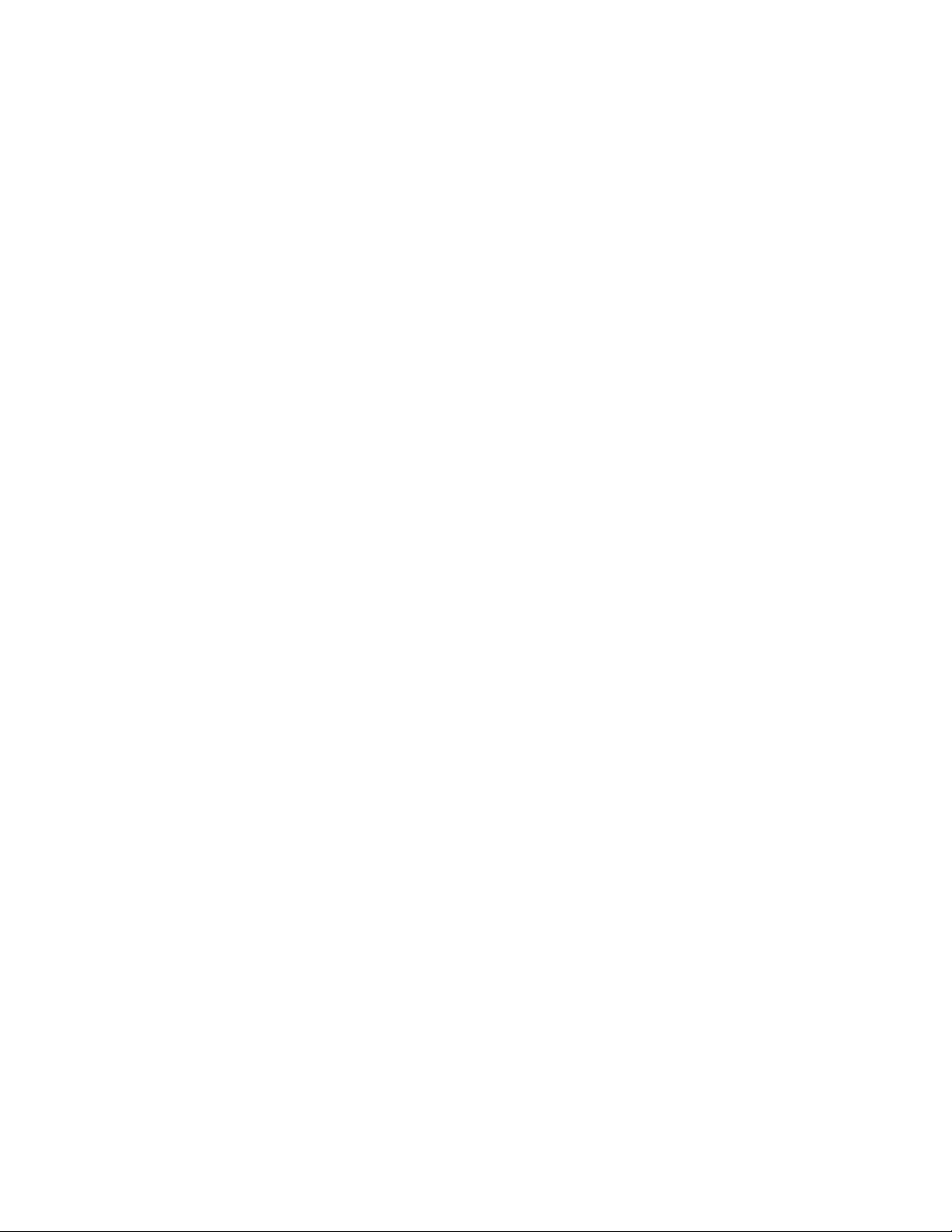
Page 5
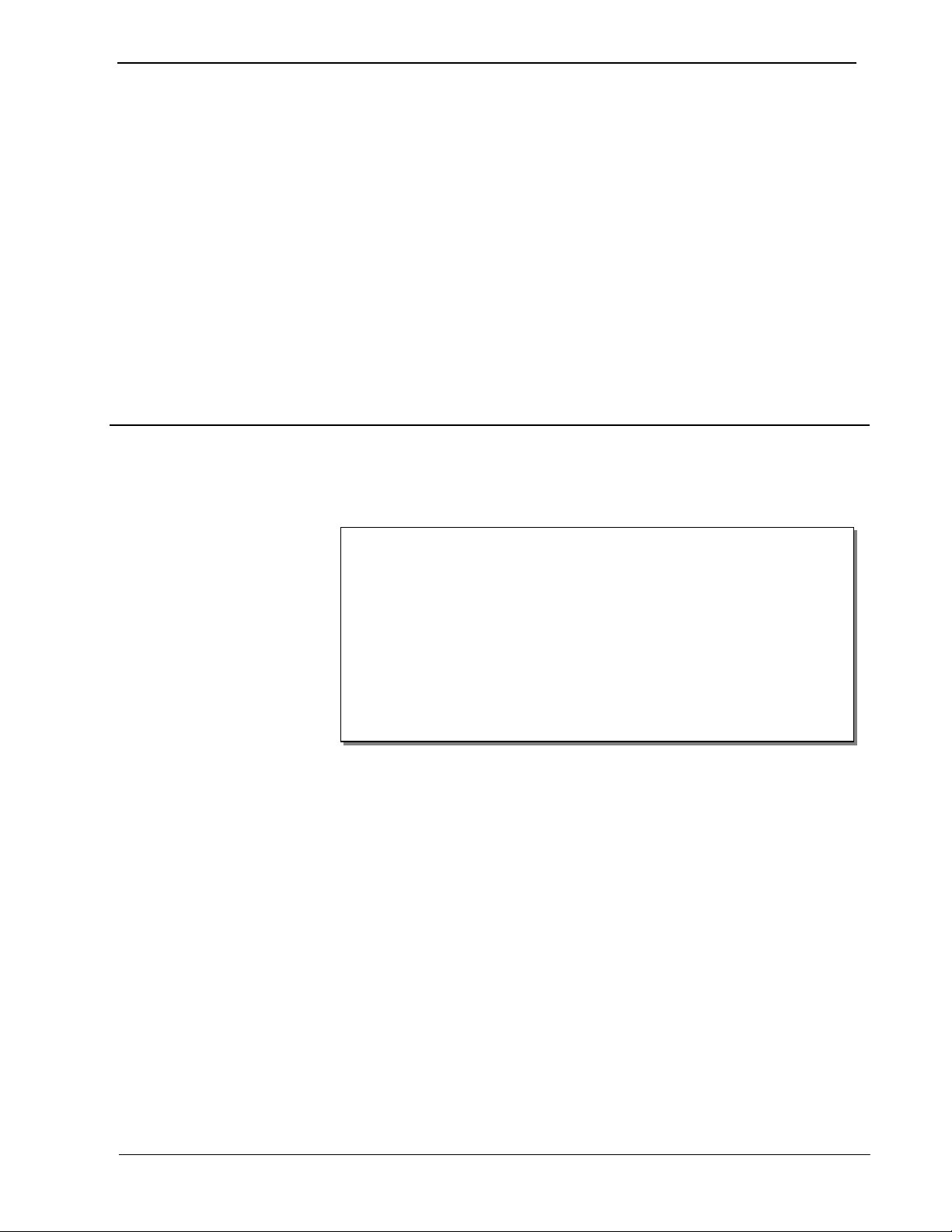
Crestron MT-1000C MiniTouch Handheld Wireless Touchpanel
MiniTouch Handheld Wireless
Touchpanel: MT-1000C
Introduction
Features and Functions
• Stylish and ergonomic handheld design
• 3.8" active-matrix color touchscreen
• 320 x 240 resolution | 16-bit Isys
• Synapse image rendering algorithm
• Backlit pushbuttons and 5-way thumbpad
• WAV file audio feedback
• Auto-shutoff and pick-up sensor
• 1-way RF or IR wireless communication
• Programmable using Crestron VisionTools
• Includes docking station and Li-Ion battery pack
The MT-1000C MiniTouch is a compact wireless touchpanel combining an eyecatching color touchscreen with a streamlined array of backlit pushbuttons in one
sleek, stylish handheld package. Its lightweight, ergonomic design affords
comfortable and intuitive handheld or tabletop use with a perfect combination of
tactile pushbutton control and touchpanel versatility. Stunning 16-bit color graphics
and WAV file audio feedback make the MT-1000C both highly functional and fun to
use for a host of AV control and automation applications.
®
graphics
®
Pro-e software
Color Touchpanel
Isys® graphics and a brilliant 3.8" active matrix display combine to deliver much of
the performance of larger touchpanels from Crestron
Like all Crestron touchpanels, the MT-1000C is fully programmable using Crestron's
VisionTools
Synapse™ image rendering for crisp, sharp, anti-aliased objects and text, high-res
images, and 3D effects.
®
Pro-e GUI design software (VT Pro-e), supporting 64K colors and
®
in an incredibly portable size.
Backlit Pushbuttons
The MT-1000C also includes 16 tactile pushbuttons designated for quick access to
the most commonly used audio and video control functions. The 5-way thumbpad is
Operations Guide – DOC. 6322A MiniTouch Handheld Wireless Touchpanel: MT-1000C • 1
Page 6
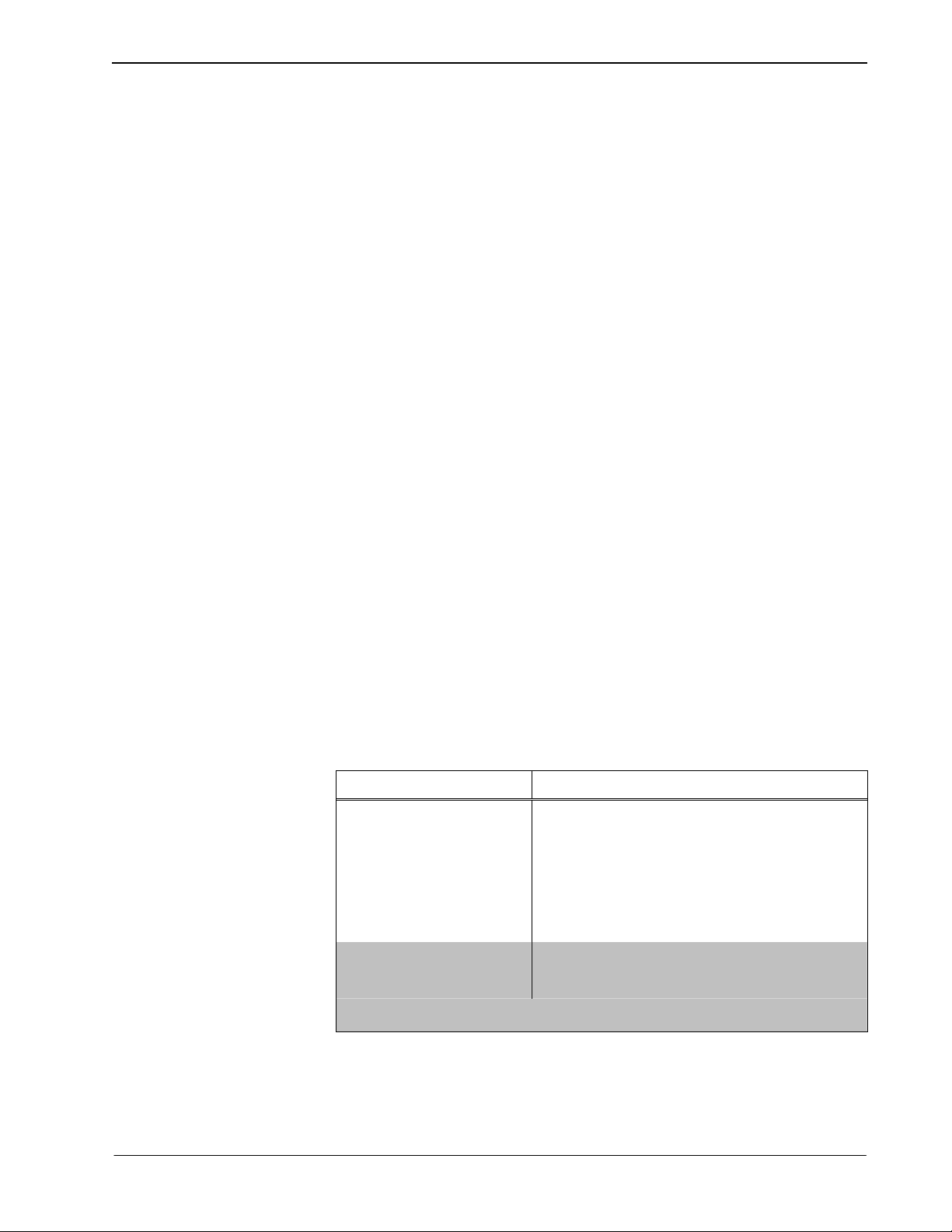
MiniTouch Handheld Wireless Touchpanel Crestron MT-1000C
optimized for easy onscreen menu navigation, and all buttons include backlighting to
facilitate operation in a darkened home theater or boardroom.
Audio Feedback
Providing an additional dimension to the control experience, the MT-1000C can be
loaded with fully-customizable WAV files to provide audible feedback, button
clicks, and personalized voice prompts.
RF and IR Wireless
Crestron's proven RF wireless technology affords an operational range of up to 100
feet with complete freedom of movement. Long-range 418 MHz 1-way RF
communication enables compatibility with any Crestron control system via the
CNRFGWA-418 gateway (sold separately). Range is easily extended by distributing
multiple gateways throughout a structure. The MT-1000C is also ideal for use with
Crestron's MC2W Integrated Wireless Control System. IR communications is
facilitated using the C2N-IRGW Series IR Gateway or CNXRMIRD IR Receiver
(sold separately) along with a compatible control system or room solution box.
Li-Ion Rechargeable Batteries
A fast-charging Lithium Ion battery pack provides long-lasting wireless operation
without the "memory" issues typical of other rechargeable batteries. Adjustable autoshutoff preserves the battery for up to a week without recharging. The included
docking station simplifies recharging while simultaneously providing operating
power when the battery is low.
Pick-up Sensor
An integral movement sensor can be set to automatically wake the touchpanel and
turn on the backlight whenever the unit is picked up, readying the complete unit for
use without having to wait after touching the touchscreen or buttons.
Specifications
Specifications for the MT-1000C are given in the following table.
MT-1000C Specifications
SPECIFICATION DETAILS
Touchscreen Display
Display Type
Size
Aspect Ratio
Resolution
Color Depth
Illumination
Touchscreen
RF Wireless
RF Transmitter
Range
CNRFGWA-418 or MC2W gateway/receiver required (maximum 15 touchpanels per
gateway)
(Continued on following page)
TFT active matrix color LCD
3.8 inch (9.65 cm) diagonal
4:3 QVGA
320 x 240 pixels
16-bit, 64k colors
Backlit fluorescent with movement sensor
Resistive membrane
418 MHz 1-way RF
50 – 100 feet (typical)
2 • MiniTouch Handheld Wireless Touchpanel: MT-1000C Operations Guide - DOC. 6322A
Page 7
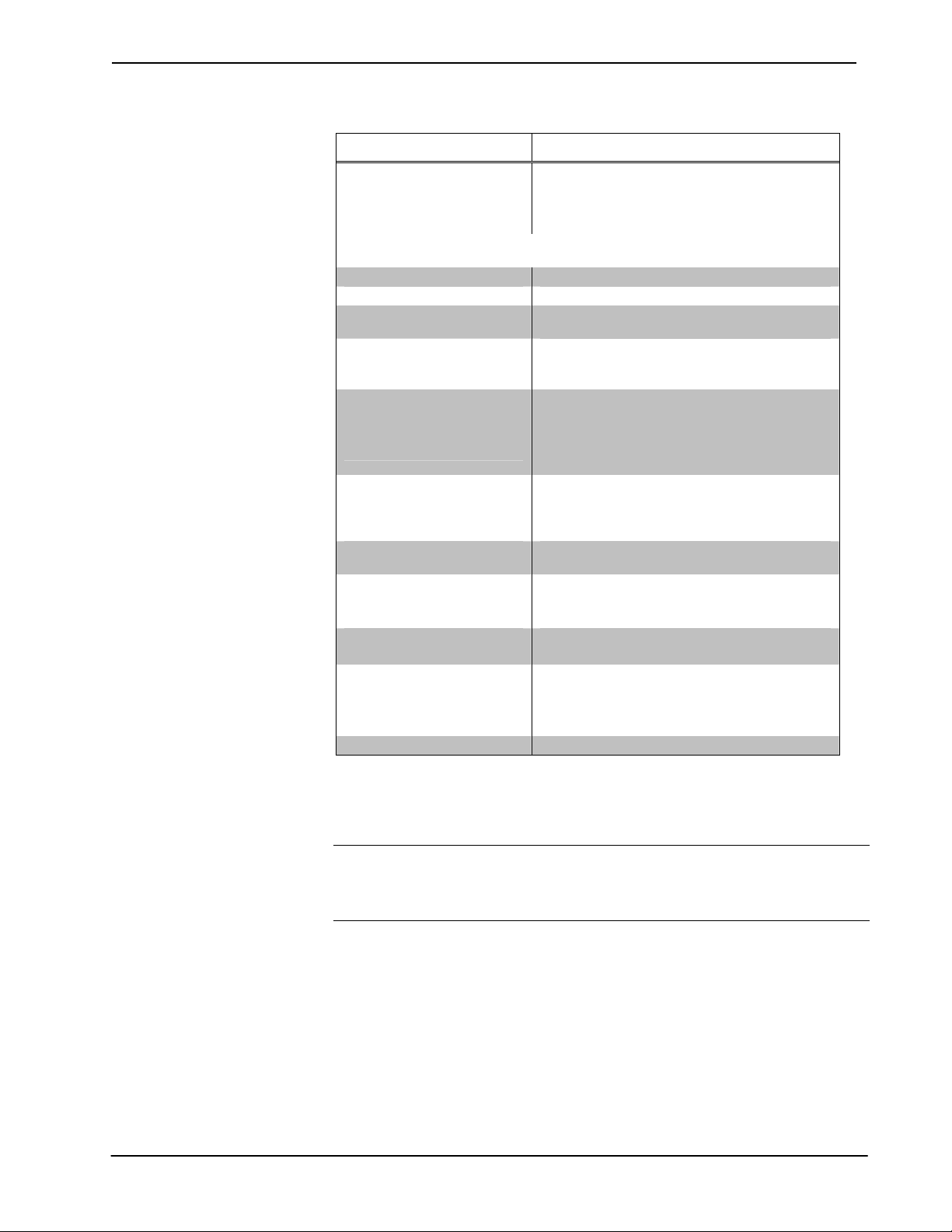
Crestron MT-1000C MiniTouch Handheld Wireless Touchpanel
MT-1000C Specifications (Continued)
SPECIFICATION DETAILS
IR Wireless
IR Transmitter
Format
IR Range
C2N-IRGW-Series IR Gateway, MC2W gateway/receiver or CNXRMIRD IR receiver
required (maximum 2 touchpanels per gateway)
Processor 206 MHz RISC Microprocessor
Memory 16 MB User RAM
Graphic Engine 16-bit non-palette graphics; 65,536 colors; Synapse
Audio
WAV File
Battery
Model/Type MT-1000C-BTP Lithium Ion rechargeable battery
Usage per Charge Approximately 4 hours with display and backlight on
Power Requirements
Docking Station/Charger
(MT-1000-DS included)
Power Supply (included) 0.3 Amps @ 100-250 Volts AC 50/60Hz
Minimum 2-Series Control
System Update File
Environmental
Temperature
Humidity
Enclosure
Construction
Dimensions
Height
Width
Depth
Weight 10.4 oz (0.3 kg) including battery pack
1. The latest software versions can be obtained from the Crestron website. Refer to the NOTE following
these footnotes.
2. Crestron 2-Series control systems include the AV2 and PRO2. Consult the latest Crestron Product
Catalog for a complete list of 2-Series control systems.
1, 2
38 kHz IR
RC5
15 to 25 feet (typical)
image rendering algorithm
8 & 16-bit PCM, mono & stereo, 8 – 22 kHz
sampling rates
pack (included)
full continuous; up to 7 days inactive
2 Amps @ 5 Volts DC
Version 3.008 or later
41° to 104°F (5° to 40°C)
10% to 90% RH (non-condensing)
High impact black/silver injection-molded case
1.23 in (3.12 cm)
7.15 in (18.16 cm)
4.74 in (12.04 cm)
NOTE: Crestron software and any files on the website are for authorized Crestron
dealers and Crestron Authorized Independent Programmers (CAIP) only. New users
may be required to register to obtain access to certain areas of the site (including the
FTP site).
Operations Guide – DOC. 6322A MiniTouch Handheld Wireless Touchpanel: MT-1000C • 3
Page 8

MiniTouch Handheld Wireless Touchpanel Crestron MT-1000C
Physical Description
This section provides information on the connections, controls and indicators
available on your MT-1000C and MT-1000-DS (included).
MT-1000C Physical View
4 • MiniTouch Handheld Wireless Touchpanel: MT-1000C Operations Guide - DOC. 6322A
Page 9
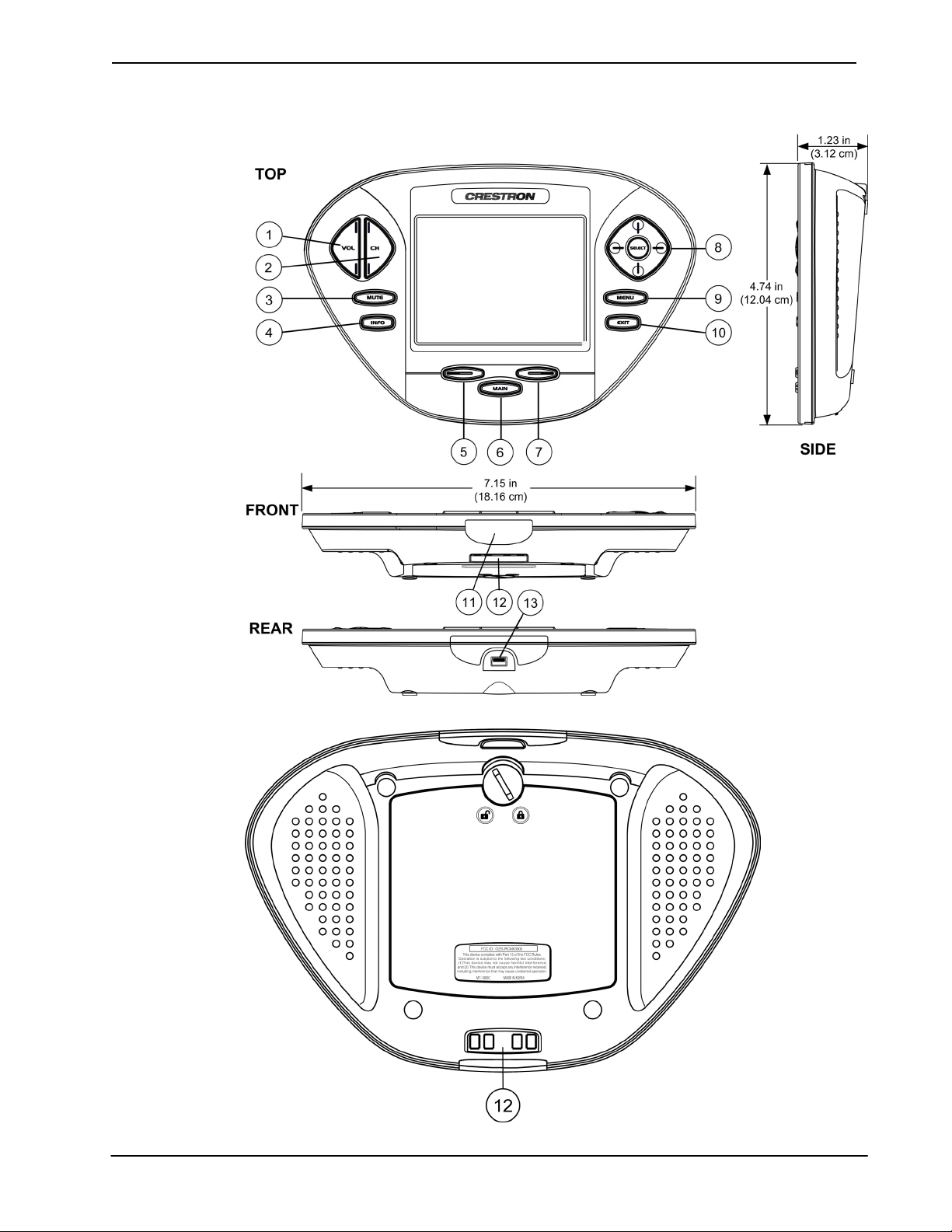
Crestron MT-1000C MiniTouch Handheld Wireless Touchpanel
MT-1000C Overall Dimensions
MT-1000C Bottom View
Operations Guide – DOC. 6322A MiniTouch Handheld Wireless Touchpanel: MT-1000C • 5
Page 10
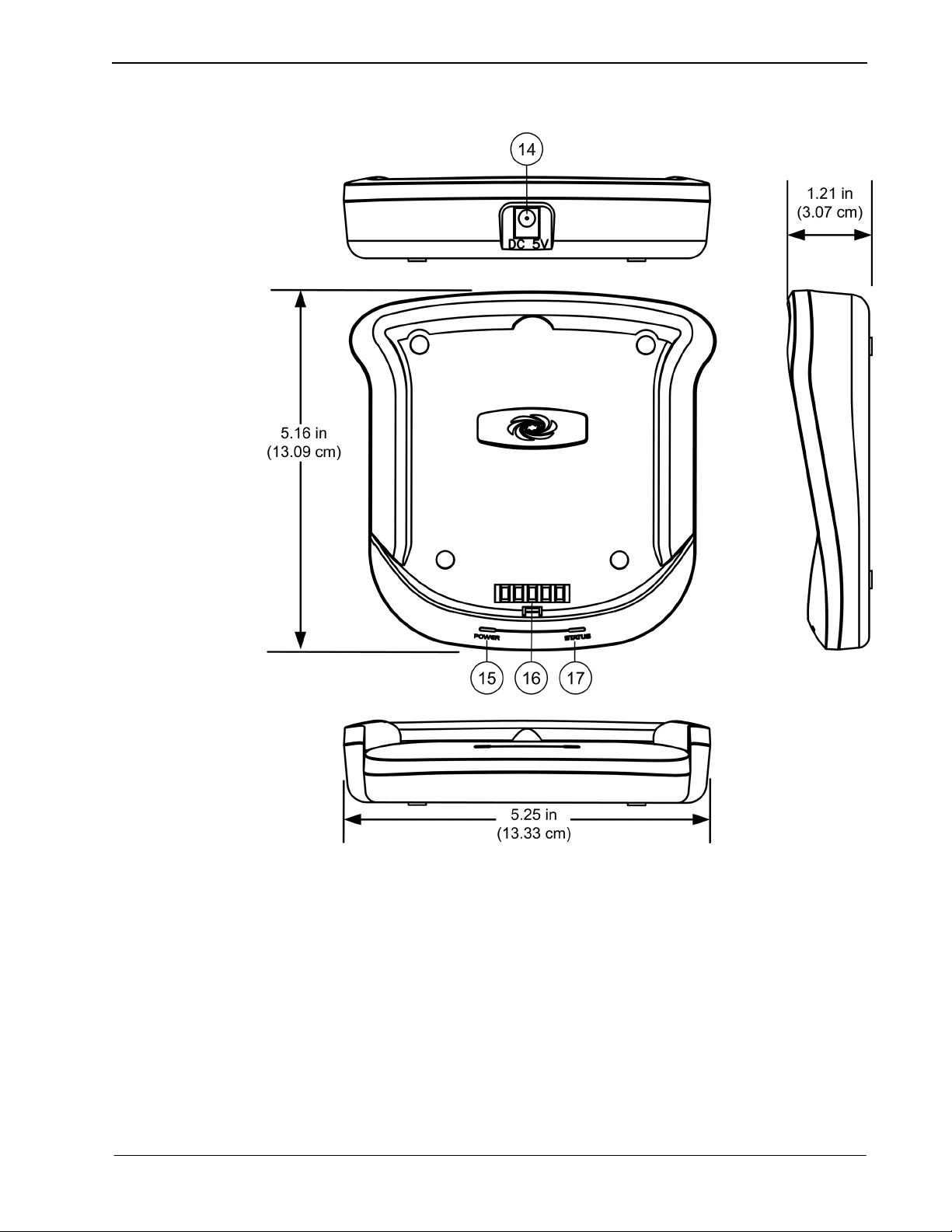
MiniTouch Handheld Wireless Touchpanel Crestron MT-1000C
Docking Station Overall Dimensions
6 • MiniTouch Handheld Wireless Touchpanel: MT-1000C Operations Guide - DOC. 6322A
Page 11
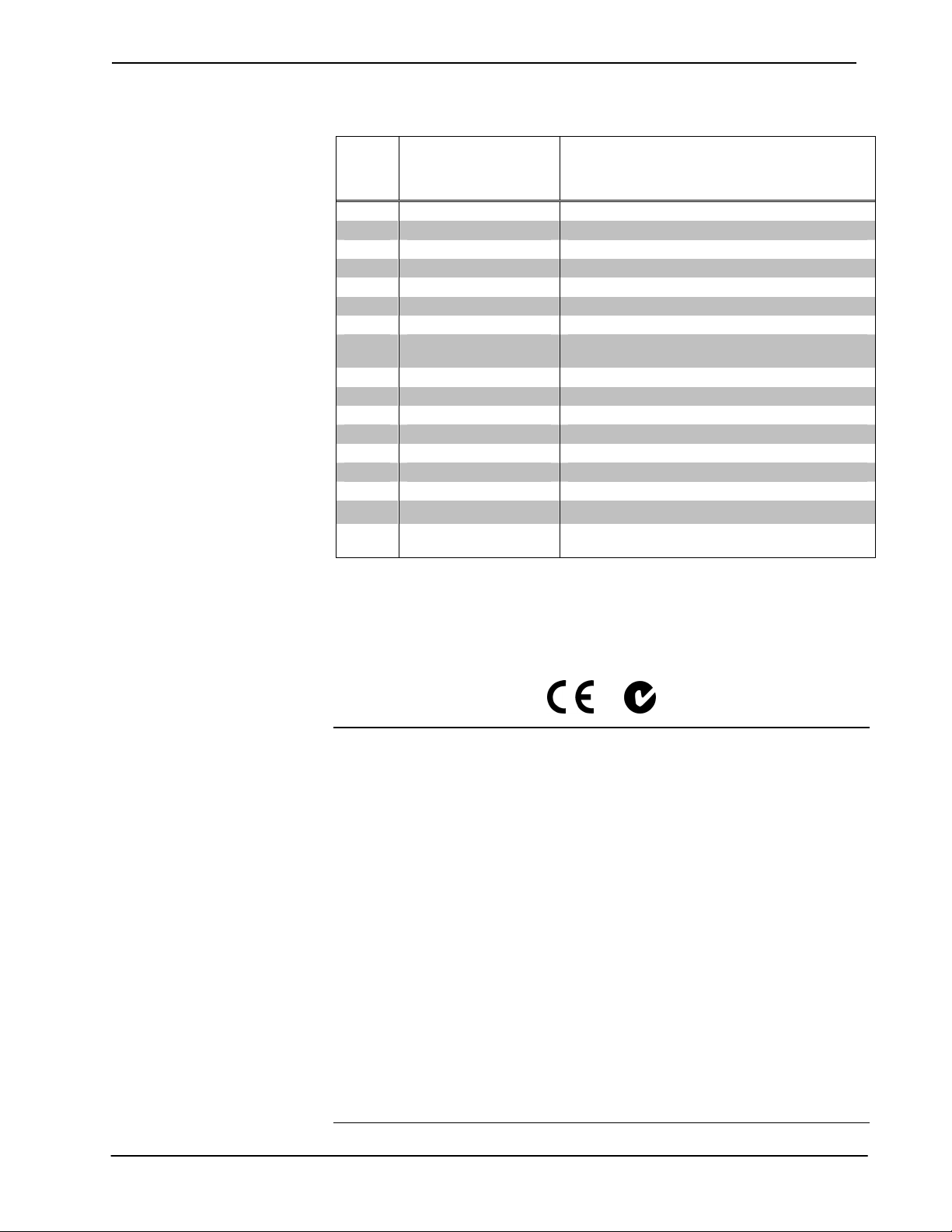
Crestron MT-1000C MiniTouch Handheld Wireless Touchpanel
Connectors, Controls & Indicators
CONNECTORS,
#
1 VOL Volume up/down - programmable pushbutton
2 CH Channel up/down - programmable pushbutton
3 MUTE Programmable pushbutton
4 INFO Programmable pushbutton
5 Page Back Moves back one page – programmable pushbutton
6 MAIN Returns to main page - programmable pushbutton
7 Page Forward Moves forward one page - programmable pushbutton
8 Thumbpad Up, down, right, left, and SELECT - programmable
9 MENU Programmable pushbutton
10 EXIT Programmable pushbutton
11 IR Transmitter Lens Protective cover over IR emitter
12 Battery charge contacts Enable charging of the touchpanel battery
13 USB Port For uploading firmware and touchpanel projects
14 Power input port Connects power supply to docking station
15 POWER Indicator Red LED indicates power applied to docking station
16 Battery charge contacts Power source for docked touchpanel
17 STATUS Indicator LED is red when battery is charging; blue when
CONTROLS &
INDICATORS
DESCRIPTION
pushbuttons
battery is fully charged.
Industry Compliance
As of the date of manufacture, the MT-1000C has been tested and found to comply
with specifications for CE marking and standards per EMC and
Radiocommunications Compliance Labelling.
NOTE: This device complies with part 15 of the FCC rules. Operation is subject to
the following two conditions: (1) this device may not cause harmful interference, and
(2) this device must accept any interference received, including interference that may
cause undesired operation.
This equipment has been tested and found to comply with the limits for a Class B
digital device, pursuant to part 15 of the FCC Rules. These limits are designed to
provide reasonable protection against harmful interference in a residential
installation. This equipment generates, uses and can radiate radio frequency energy
and if not installed and used in accordance with the instructions, may cause harmful
interference to radio communications. However, there is no guarantee that
interference will not occur in a particular installation. If this equipment does cause
harmful interference to radio or television reception, which can be determined by
turning the equipment off and on, the user is encouraged to try to correct the
interference by one or more of the following measures:
Reorient or relocate the receiving antenna.
Increase the separation between the equipment and receiver.
Connect the equipment into an outlet on a circuit different from that to
which the receiver is connected.
Consult the dealer or an experienced radio/TV technician for help.
Operations Guide – DOC. 6322A MiniTouch Handheld Wireless Touchpanel: MT-1000C • 7
Page 12
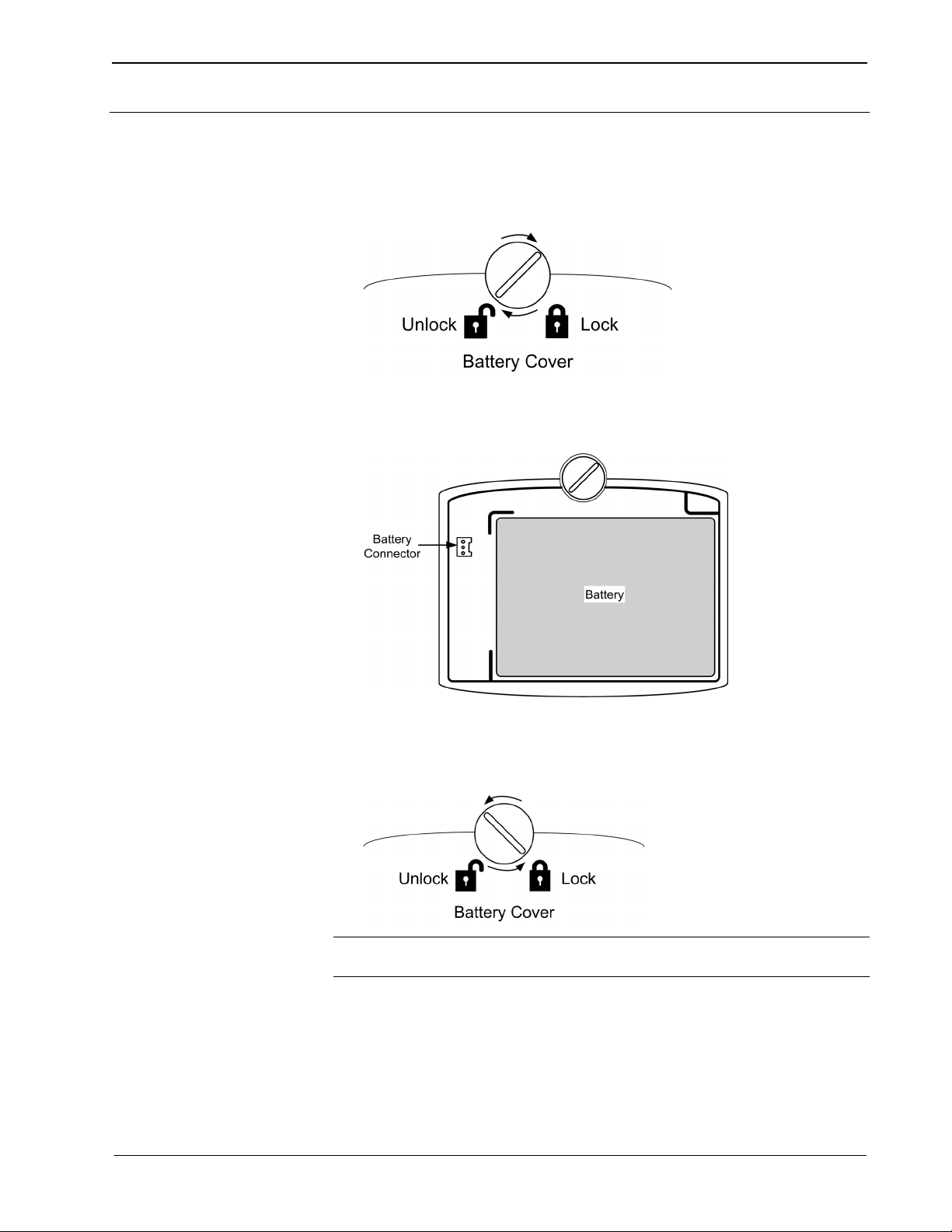
MiniTouch Handheld Wireless Touchpanel Crestron MT-1000C
Setup
Battery Installation and Replacement
1. Unlock the bottom battery cover by rotating the locking screw clockwise.
2. Lift out the battery and disconnect the plug from the battery connector.
3. Connect the new battery. The connector is keyed so that it will only insert
one way.
4. Place the battery in the opening, ensuring that the battery wires will not be
pinched when you replace the battery cover.
5. Replace the battery cover and rotate the locking screw counterclockwise to
lock.
NOTE: A replacement battery may be ordered from Crestron.
Use part number 6002767.
Docking Station Setup
Plug the power supply (included) into an AC power outlet using the AC line cord
provided. Plug the cord from the power supply into the port provided on the back of
the docking station labeled “DC 5V”. The red POWER LED should turn on.
8 • MiniTouch Handheld Wireless Touchpanel: MT-1000C Operations Guide - DOC. 6322A
Page 13

Crestron MT-1000C MiniTouch Handheld Wireless Touchpanel
Docking Station Power Supply Hookup
Place the MT-1000C in the cradle of the docking station and press down until you
hear a click.
When the MT-1000C is properly seated on the docking station, the STATUS LED
lights up red while the battery is charging. The status LED turns blue when the
battery is fully charged.
Identity Codes
The MT-1000C touchpanel uses two distinct types of identity codes: RF ID and
IR ID. These codes are assigned to the touchpanel when the unit is configured in
VT Pro-e. For the touchpanel to be identified within the Cresnet system, these
assignments must match assignments made in the SIMPL Windows program.
RF ID
Every MT-1000C touchpanel communicating via RF with a Cresnet control system
through a CNRFGWA-418 gateway or directly to an MC2W control system requires
a unique RF ID. The RF ID is a two-digit hexadecimal number, limited to increments
of the most significant digit (i.e., 00, 10, 20), that can range from 00 to F0. The RF
ID of the unit, set in VT Pro-e, must match the RF ID specified in the SIMPL
Windows program.
Operations Guide – DOC. 6322A MiniTouch Handheld Wireless Touchpanel: MT-1000C • 9
Page 14

MiniTouch Handheld Wireless Touchpanel Crestron MT-1000C
IR ID
Every MT-1000C touchpanel communicating via IR with a Cresnet control system
through a CNXRMIRD receiver, a C2N-IRGW Series IR gateway or directly to an
MC2W control system, requires a unique IR ID to secure IR communications. There
are two useable codes (two-digit hexadecimal numbers): 00 and 10; the default is 00.
The IR ID of the unit, set in VT Pro-e, must match the IR ID specified in the SIMPL
Windows program.
User Configuration Menus
To display the User Configuration screens, press and hold the MAIN button for five
seconds. The following menus are displayed in the settings screen.
NOTE: The configuration screen automatically times out after 30 seconds of
inactivity and returns to normal operation.
Backlight
Adjust the timeout of the backlight both on and off the docking station (cradle). You
can select up to three minutes for on the battery operation and up to four minutes for
on the docking station operation.
10 • MiniTouch Handheld Wireless Touchpanel: MT-1000C Operations Guide - DOC. 6322A
Page 15

Crestron MT-1000C MiniTouch Handheld Wireless Touchpanel
Bright
Adjust the display brightness slider.
NOTE: A brighter display reduces battery life.
Button Light
Buttons can be backlit when touched, or always off to conserve battery life.
Sound
Adjust the volume of programmed audio.
Operations Guide – DOC. 6322A MiniTouch Handheld Wireless Touchpanel: MT-1000C • 11
Page 16

MiniTouch Handheld Wireless Touchpanel Crestron MT-1000C
Date & Time
Set the date and time.
Power
Displays the remaining charge and sets the low battery indication level.
System
Displays system memory and version information.
12 • MiniTouch Handheld Wireless Touchpanel: MT-1000C Operations Guide - DOC. 6322A
Page 17

Crestron MT-1000C MiniTouch Handheld Wireless Touchpanel
Pickup
Sets the MT-1000C to turn on when picked up or moved.
Calibration
Calibrates the touchscreen. Use a stylus or pen top (not a finger) and follow the
directions on the screen.
Factory Default
Resets the memory to the factory condition.
WARNING: All programming will be lost. Do not use this button unless directed to
do so by technical support personnel.
Operations Guide – DOC. 6322A MiniTouch Handheld Wireless Touchpanel: MT-1000C • 13
Page 18

MiniTouch Handheld Wireless Touchpanel Crestron MT-1000C
Exit
The Exit button returns the MT-1000C to normal operation.
Recommended Care and Cleaning
Keep the surface of the touchscreen free of dirt, dust or other materials that could
degrade optical properties. Long-term contact with abrasive materials can scratch the
surface, which may detrimentally affect image quality.
• To avoid scratching the touchscreen, do not use a pen, pencil, or any sharp
object. Use a plastic pen top, PDA stylus, or your finger.
• The MT-1000C is not waterproof. Avoid using it in damp or wet locations.
• Keep the MT-1000C away from extreme heat or cold.
• The touchscreen contains a glass element; avoid dropping or impacting
against anything.
• If water is spilled on the MT-1000C, remove the battery pack and allow the
MT-1000C to dry for 48 hours before using.
For best cleaning results use a clean, damp, non-abrasive cloth with any
commercially available non-ammonia glass cleaner. Bezels may not provide a
complete watertight seal. Therefore, apply cleaning solution to the cloth rather than
the surface of the touchscreen. Wipe touchscreen clean and avoid getting moisture
beneath the bezels.
14 • MiniTouch Handheld Wireless Touchpanel: MT-1000C Operations Guide - DOC. 6322A
Page 19

Crestron MT-1000C MiniTouch Handheld Wireless Touchpanel
Programming Software
Have a question or comment about Crestron software?
Answers to frequently asked questions (FAQs) can be viewed in the Online Help
section of the Crestron website. To post a question or view questions you have
submitted to Crestron’s True Blue Support, log in at http://support.crestron.com.
First-time users will need to establish a user account.
Earliest Version Software Requirements for the PC
NOTE: Crestron recommends that you use the latest software to take advantage of
the most recently released features. The latest software is available from the Crestron
website.
Crestron has developed an assortment of Windows-based software tools to develop
a Cresnet system. For the minimum recommended software versions, visit the
Version Tracker page of the Crestron website (www.crestron.com/versiontracker
).
Configuration Manager
Programming with Crestron SystemBuilder
Crestron SystemBuilder is the easiest method of programming but does not offer as
much flexibility as SIMPL Windows. For additional details, download
SystemBuilder from the Crestron website and examine the extensive help file.
Programming with SIMPL Windows
NOTE: While SIMPL Windows can be used to program the MT-1000C, it is
recommended to use SystemBuilder for configuring a system.
SIMPL Windows is Crestron’s premier software for programming Crestron control
systems. It is organized into two separate but equally important “Managers”.
Configuration Manager is the view where programmers “build” a Crestron control
system by selecting hardware from the Device Library.
The MT-1000C can be programmed to operate either as an RF device or as an IR
device. Either configuration requires that the MT-1000C communicate via a gateway
device: a C2N-IRGW Series for IR; a CNRFGWA-418 for RF, or via a control
system such as the M2CW that has built-in gateways for both RF and IR. The total
number of MT-1000Cs that can be incorporated into a given system depends on the
number and properties of the specific gateway(s) selected.
The following procedures are based on using an M2CW control system.
• To incorporate the MT-1000C into the system, drag the appropriate
MT-1000C from the Touchpanels | Touchpanels (Wireless One-Way) folder
of the Device Library and drop it in the System Views.
• Both instances of the MT-1000C are shown in the Device Library. Select
either one or both, as appropriate.
Operations Guide – DOC. 6322A MiniTouch Handheld Wireless Touchpanel: MT-1000C • 15
Page 20

MiniTouch Handheld Wireless Touchpanel Crestron MT-1000C
Locating the MT-1000C in the Device Library
The system tree of the control system displays the device in the appropriate slot(s)
with a default RF ID or IR ID as shown in the following illustration.
C2Net Device, Slot 7 and/or 8
• Additional MT-1000C devices are assigned different IR ID or RF ID
numbers as they are added.
• If necessary, double click a device to open the “Device Settings” window
and change the RF ID or IR ID, as shown in the following figures.
“MT-1000C Device Settings - IR” Window
16 • MiniTouch Handheld Wireless Touchpanel: MT-1000C Operations Guide - DOC. 6322A
Page 21

Crestron MT-1000C MiniTouch Handheld Wireless Touchpanel
“MT-1000C Device Settings - RF” Window
• The ID code specified in the SIMPL Windows program must match the
RF ID or IR ID of each unit. Refer to “Identity Codes” on page 9.
Program Manager
Program Manager is the view where programmers “program” a Crestron control
system by assigning signals to symbols. The symbol can be viewed by double
clicking on the icon or dragging it into Detail View. Each signal in the symbol is
described in the SIMPL Windows help file (F1).
Programming with VisionTools Pro-e
Touchpanel screens should be created in VisionTools Pro-e to allow accessing the
embedded applications, switching of source signals to desired outputs as well as
selection of the system mode. There are no special programming requirements to use
the functions of the MT-1000C in a room-control system.
WAV File Audio Messages
The MT-1000C touchpanels are capable of playing audio messages as system
prompts and responses. These files are recorded as WAV files on a PC using an
audio utility such as Sound Recorder that is packaged with Microsoft Windows
95/98/Me/XP/NT/ 2000/Vista™. Files from other sources may also be converted to
an acceptable format by using this or a similar utility. Many other audio utilities are
available commercially or as shareware. The MT-1000C touchpanels only accept the
following WAV file formats: 8 and 16-bit PCM, 8KHz, mono and stereo, 8 – 22
kHz sampling rates. For more information about how to use Sound Recorder, refer
to its User’s Guide and extensive help information provided with the software. Also
refer to the help file in VT Pro-e to learn how to use its audio tool, Sound Manager,
to attach WAV files to a touchpanel project.
Pre-recorded WAV files for voice prompts and responses are available from
Crestron. These files can be stored into and programmed for use in the touchpanel
directly or may be edited with the Sound Recorder. For example, the individual files
can be combined to create custom messages.
NOTE: Touchpanel WAV files can be obtained from the Wave LC Library of the
Crestron FTP site.
Bit Depth and File Size
A bit depth refers to the number of memory bits used to store color data for each
pixel in a raster image. A touchpanel raster image consists of a rectangular grid of
Operations Guide – DOC. 6322A MiniTouch Handheld Wireless Touchpanel: MT-1000C • 17
Page 22

MiniTouch Handheld Wireless Touchpanel Crestron MT-1000C
picture elements (pixels). Each pixel uses the same amount of memory to store its
color data. The amount of memory is called the bit depth of the image.
Greater bit depths are required to represent finer gradations of color. Increasing bit
depth necessarily increases file size. A black and white drawing requires only one bit
per pixel to store all the available color information. Using a 32-bit per pixel bit
depth for a black and white image increases the file size 32 times without adding
anything to the black and white image quality.
In an 8-bit per pixel system, the associated 8-bits of video memory for every screen
pixel contain a value referring to a location in an 8-bit color table. In this way any
one of the specific 256 color table locations is assigned to a pixel.
A 16-bit highcolor system is considered sufficient to provide life-like colors. It is
encoded using 5-bits to represent red, 5-bits to represent blue and (since the human
eye is more sensitive to the color green) 6-bits to represent 64 levels of green. These
can therefore be combined to provide 65,536 mixed colors (32 x 32 x 64 = 65,536).
In a 24-bit graphics display, the video memory allocates 24 bits for each pixel on the
screen enabling each pixel to take on any one of a possible 16.7 million colors. Each
24-bit value is composed of 8-bits for red, 8-bits for green and 8-bits for blue. These
triplets of 8-bit values are also referred to as the red, green and blue color planes. A
24-bit image is actually composed of three component images which combine to
create the truecolor picture. The reason this is called truecolor is that this is near the
maximum number of colors the human eye is able to detect.
Truecolor images are sometimes represented by a 32-bit value. The extra 8-bits do
not enhance the precision of the color representation but act as an alpha channel that
represents pixel translucence. 32-bit truecolor has become popular on the computer
desktop to provide effects such as translucent windows, fading menus and shadows.
In graphics intensive applications such as touchpanels, raising or lowering the color
depth of the displayed graphics can achieve a balance of performance and quality.
Lower color depths do not require as much frame buffer memory or display
bandwidth, allowing them to be generated and displayed more quickly. Increasing
color depth results in higher color quality at the expense of display speed and
responsiveness. By using mostly 8-bit or 16-bit graphics and holding 32-bit graphics
to a minimum (e.g. for a family photo, etc.), you can create a sophisticated project
that will fit in the memory space provided and have the touchpanel remain very
responsive.
Relationship of Bits to Colors
NUMBER OF BITS NUMBER OF COLORS
1 bit Black and White
2 bits 4 Colors
4 bits 16 Colors
8 bits 256 Colors
16 bits 65,536 Colors (Highcolor)
24 bits 16.7 million Colors (Truecolor)
32 bits 16.7 million Colors plus Transparency
When creating a VT Pro-e project you can elect to compress and reduce the image
size in the “Page Properties” window for the entire page and/or perform the same
function of reducing the image size using the “Image Properties” window. A
reduction in image size will save a considerable amount of memory space for your
project.
In VT Pro-e, the Compress checkbox permits the image to be compressed when
compiling. The 16 Bits checkbox converts a 24-bit or 32-bit image to 16 bits. This
18 • MiniTouch Handheld Wireless Touchpanel: MT-1000C Operations Guide - DOC. 6322A
Page 23

Crestron MT-1000C MiniTouch Handheld Wireless Touchpanel
conversion to a 16-bit image may cause the loss of some subtle shading. To
compensate for this, use the dithering to simulate the original shading. Various
dithering types are available. Refer to the following illustrations.
VT Pro-e “Page Properties” Window – Bit Depth Selection VT Pro-e “Image Properties” Window – Bit Depth Selection
Operations Guide – DOC. 6322A MiniTouch Handheld Wireless Touchpanel: MT-1000C • 19
Page 24

MiniTouch Handheld Wireless Touchpanel Crestron MT-1000C
Pushbutton Programming
The MT-1000C buttons can be programmed to access any frequently used command.
Each button has a permanently fixed digital join number. Refer to the following
diagram for their assigned join numbers. A description for each button signal is
described in the SIMPL Windows help file (F1).
Pushbutton Layout and Join Number Assignment
MultiByte International Characters
Most languages use a single byte of eight bits to represent a character, e.g. English,
French, German, Hebrew, Russian, Thai, etc.
Multibyte character fonts require more than the usual eight bits to specify a
character. This occurs when a language has more than 256 characters (2
For example, Chinese fonts contain several thousand characters. Other multibyte
languages include Japanese and Korean.
There are two separate applications with multibyte characters – static text on buttons
and indirect text on buttons. No Isys touchpanel firmware changes are required in
either case.
Indirect text on a button is entered in VisionTools Pro-e and the actual string to be
displayed is entered in SIMPL Windows.
Of course you can always use the workaround of showing a graphic that displays the
string but it is not dynamic. To compile and use multibyte characters it is essential
that the operating system understand the language. Windows XP and Vista are
available in many international languages and add-on software is available for other
versions of Windows.
8
) in a font.
Example Program
An example program for the MT-1000C is available from the Crestron website
(http://www.crestron.com/exampleprograms
).
20 • MiniTouch Handheld Wireless Touchpanel: MT-1000C Operations Guide - DOC. 6322A
Page 25

Crestron MT-1000C MiniTouch Handheld Wireless Touchpanel
Uploading and Upgrading
Crestron recommends using the latest programming software and that each device
contains the latest firmware to take advantage of the most recently released features.
However, before attempting to upload or upgrade it is necessary to establish
communication.
For PCs running Windows 2000 or XP operating systems, the MT-1000C requires
Microsoft
For PCs running the Windows Vista
Windows Mobile Device Center™ for communication with Crestron Toolbox.
Crestron Toolbox includes the driver for the MT-1000C.
®
ActiveSync® for communication with Crestron Toolbox.
™
operating system, the MT-1000C requires
Microsoft ActiveSync Installation
NOTE: Begin the installation process with the equipment disconnected.
Use the following steps to install ActiveSync.
1. Your MT-1000C comes with a CD that contains Microsoft ActiveSync.
Find and run “ActiveSync.exe” from the included CD.
2. When a new setup window opens for ActiveSync, click NEXT.
“Microsoft ActiveSync” Setup Window
3. A new window opens to select the installation folder, simply click NEXT to
accept the defaults.
4. If a new window titled “Get Connected” opens, do not click any button in
this window. The “Get Connected” window will automatically update. Do
not click NEXT.
Operations Guide – DOC. 6322A MiniTouch Handheld Wireless Touchpanel: MT-1000C • 21
Page 26

MiniTouch Handheld Wireless Touchpanel Crestron MT-1000C
“Get Connected” Window
5. After Microsoft ActiveSync is installed, you can use VT Pro-e to create a
project and use Crestron Toolbox to upload the program to the MT-1000C.
6. Plug the USB cable into your computer and then into the MT-1000C. The
hardware wizard will recognize the new addition.
Windows Mobile Device Center Installation
NOTE: Begin the installation process with the equipment disconnected.
Use the following steps to install the Windows Mobile Device Center.
1. Download and install Windows Mobile Device Center (WMDC) from the
Microsoft web site:
(http://www.microsoft.com/windowsmobile/devicecenter.mspx
After installation, an icon for the WMDC appears in the control panel of
your PC.
2. Double-click the WMDC icon to open the program; refer to the following
figure.
).
22 • MiniTouch Handheld Wireless Touchpanel: MT-1000C Operations Guide - DOC. 6322A
Page 27

Crestron MT-1000C MiniTouch Handheld Wireless Touchpanel
3. If not previously installed, run Toolbox installation and answer “Yes” to the
install the MT-1000 drivers question. Refer to the following figure.
* OR *
Run MT1000Components.exe in the Toolbox install folder if Toolbox is
already installed on your PC.
4. Plug in the MT-1000 to the USB port. The following “Found New
Hardware” window appears.
Operations Guide – DOC. 6322A MiniTouch Handheld Wireless Touchpanel: MT-1000C • 23
Page 28

MiniTouch Handheld Wireless Touchpanel Crestron MT-1000C
5. Click Cancel and open the Device Manager from the Control Panel and
find “Unknown device” in the list, as shown in the following figure.
6. Right click on this device and select Update Driver Software. The
following windows appears:
24 • MiniTouch Handheld Wireless Touchpanel: MT-1000C Operations Guide - DOC. 6322A
Page 29

Crestron MT-1000C MiniTouch Handheld Wireless Touchpanel
7. Click Browse my computer . . . ., then browse to and select: "C:\Program
Files\Common Files\URC Shared\MT-1000\Usb\windows vista x86" and
click Next.
8. When the following warning appears, click Install this driver software
anyway.
Installation should finish and the window should be similar to the
following:
9. Open the Windows Mobil Device Center; it should now detect the device
and the window should appear similar to the figure on the following page.
Operations Guide – DOC. 6322A MiniTouch Handheld Wireless Touchpanel: MT-1000C • 25
Page 30

MiniTouch Handheld Wireless Touchpanel Crestron MT-1000C
10. Click Connect without setting up your device; the resulting window
should be similar to the following:
11. Toolbox can only see the MT-1000 if the Mobile Device Center looks like
the figure above. If it does not, try reinserting the USB connector and
reinstalling the driver.
12. Open Toolbox and select the MT-1000 address book entry.
NOTE: Although keyed, the USB connector can be inserted up side down. This will
generate an error message.
26 • MiniTouch Handheld Wireless Touchpanel: MT-1000C Operations Guide - DOC. 6322A
Page 31

Crestron MT-1000C MiniTouch Handheld Wireless Touchpanel
Establishing Communication
Use Crestron Toolbox for communicating with the MT-1000C; Crestron Toolbox
contains an MT-1000 in the default address book. Refer to the Crestron Toolbox help
file for details. There is a single method of communication: USB communication.
USB Communication
PC RUNNING
CRESTRON TOOLBOX
• The USB port on the MT-1000C connects to the USB port on the PC via the
included USB cable.
• All communication parameters are automatically set.
• Display the MT-1000C’s “System Info” window (click the
communications are confirmed when the device information is displayed.
Projects and Firmware
Program, project or firmware files may be distributed from programmers to installers
or from Crestron to dealers. Firmware upgrades are available from the Crestron
website as new features are developed after product releases. One has the option to
upload programs and projects via the programming software or to upload and
upgrade via the Crestron Toolbox. For details on uploading and upgrading, refer to
the SIMPL Windows help file or the Crestron Toolbox help file.
SIMPL Windows
VisionTools Pro-e
Firmware
If a SIMPL Windows program is provided, it can be uploaded to the control system
using SIMPL Windows or Crestron Toolbox.
Upload the VisionTools Pro-e file to the touchpanel using Crestron Toolbox.
Check the Crestron website to find the latest firmware. (New users may be required
to register to obtain access to certain areas of the site, including the FTP site.)
USB
MT-1000C
icon);
• Upgrade MT-1000C firmware via Crestron Toolbox.
• Establish communications with the MT-1000C and display the “System
Info” window.
• Select Functions | Firmware… to upgrade the MT-1000C firmware.
Operations Guide – DOC. 6322A MiniTouch Handheld Wireless Touchpanel: MT-1000C • 27
Page 32

MiniTouch Handheld Wireless Touchpanel Crestron MT-1000C
Problem Solving
Troubleshooting
The following table provides corrective action for possible trouble situations. If
further assistance is required, please contact a Crestron customer service
representative.
MT-1000C Troubleshooting
TROUBLE POSSIBLE CAUSE(S) CORRECTIVE ACTION
Docking Station
Power LED not
illuminated
Docking Station
Status LED not
illuminated
Display is black
Brightness too
low or too high
Touchscreen
buttons do not
respond properly
Devices do not
respond
Battery pack will
not charge
Power supply not
connected properly
MT-1000C not properly
seated in cradle
Battery pack not properly
installed
Battery pack not charged
Adjust brightness Refer to "User Configuration
Touchscreen out of
calibration
Devices not powered up Check power to devices and
Battery charge is low Recharge battery
Gateway not functioning Check power to Gateway
Out of range Distance to Gateway/Receiver
Control system not
programmed properly
Battery pack not properly
installed
MT-1000C not placed
properly in docking station
Connection for
MT-1000C in docking
station is dirty or has an
obstruction
Power supply problem Replace docking station power
Check connection to back of
Docking Station
Check connection to Power
Supply
Check connection to wall outlet
Gently press down on the
MT-1000C until you hear a click
Refer to "Battery Installation
and Replacement" in this guide
for battery instructions
Menus" in this guide for
brightness adjustment
instructions
Refer to "User Configuration
Menus" in this guide for
touchscreen calibration
instructions
check that devices are on
too far
Check control system program
Refer to "Battery Installation and
Replacement " in this guide for
proper installation instructions
Make sure unit is mounted
properly in docking station
Clean contacts, remove
obstruction
supply (part number 6002768)
28 • MiniTouch Handheld Wireless Touchpanel: MT-1000C Operations Guide - DOC. 6322A
Page 33

Crestron MT-1000C MiniTouch Handheld Wireless Touchpanel
Further Inquiries
If you cannot locate specific information or have questions after reviewing this
guide, please take advantage of Crestron's award winning customer service team by
calling the Crestron corporate headquarters at 1-888-CRESTRON [1-888-273-7876].
For assistance in your local time zone, refer to the Crestron website
(www.crestron.com/offices
You can also log onto the online help section of the Crestron website
(www.crestron.com/onlinehelp
users will need to establish a user account to fully benefit from all available features.
) for a listing of Crestron worldwide offices.
) to ask questions about Crestron products. First-time
Future Updates
As Crestron improves functions, adds new features and extends the capabilities of
the MT-1000C, additional information may be made available as manual updates.
These updates are solely electronic and serve as intermediary supplements prior to
the release of a complete technical documentation revision.
Check the Crestron website periodically for manual update availability and its
relevance. Updates are identified as an “Addendum” in the Download column.
Operations Guide – DOC. 6322A MiniTouch Handheld Wireless Touchpanel: MT-1000C • 29
Page 34

MiniTouch Handheld Wireless Touchpanel Crestron MT-1000C
Software License Agreement
This License Agreement (“Agreement”) is a legal contract between you (either an individual or a single business entity)
and Crestron Electronics, Inc. (“Crestron”) for software referenced in this guide, which includes computer software and as applicable,
associated media, printed materials and “online” or electronic documentation (the “Software”).
BY INSTALLING, COPYING OR OTHERWISE USING THE SOFTWARE, YOU REPRESENT THAT YOU ARE AN
AUTHORIZED DEALER OF CRESTRON PRODUCTS OR A CRESTRON AUTHORIZED INDEPENDENT PROGRAMMER
AND YOU AGREE TO BE BOUND BY THE TERMS OF THIS AGREEMENT. IF YOU DO NOT AGREE TO THE TERMS OF
THIS AGREEMENT, DO NOT INSTALL OR USE THE SOFTWARE.
IF YOU HAVE PAID A FEE FOR THIS LICENSE AND DO NOT ACCEPT THE TERMS OF THIS AGREEMENT,
CRESTRON WILL REFUND THE FEE TO YOU PROVIDED YOU (1) CLICK THE DO NOT ACCEPT BUTTON, (2) DO NOT
INSTALL THE SOFTWARE AND (3) RETURN ALL SOFTWARE, MEDIA AND OTHER DOCUMENTATION AND
MATERIALS PROVIDED WITH THE SOFTWARE TO CRESTRON AT: CRESTRON ELECTRONICS, INC., 15 VOLVO
DRIVE, ROCKLEIGH, NEW JERSEY 07647, WITHIN 30 DAYS OF PAYMENT.
LICENSE TERMS
Crestron hereby grants You and You accept a nonexclusive, nontransferable license to use the Software (a) in machine
readable object code together with the related explanatory written materials provided by Creston (b) on a central processing unit
(“CPU”) owned or leased or otherwise controlled exclusively by You and (c) only as authorized in this Agreement and the related
explanatory files and written materials provided by Crestron.
If this software requires payment for a license, you may make one backup copy of the Software, provided Your backup
copy is not installed or used on any CPU. You may not transfer the rights of this Agreement to a backup copy unless the installed
copy of the Software is destroyed or otherwise inoperable and You transfer all rights in the Software.
You may not transfer the license granted pursuant to this Agreement or assign this Agreement without the express written
consent of Crestron.
If this software requires payment for a license, the total number of CPU’s on which all versions of the Software are
installed may not exceed one per license fee (1) and no concurrent, server or network use of the Software (including any permitted
back-up copies) is permitted, including but not limited to using the Software (a) either directly or through commands, data or
instructions from or to another computer (b) for local, campus or wide area network, internet or web hosting services or (c) pursuant
to any rental, sharing or “service bureau” arrangement.
The Software is designed as a software development and customization tool. As such Crestron cannot and does not
guarantee any results of use of the Software or that the Software will operate error free and You acknowledge that any development
that You perform using the Software or Host Application is done entirely at Your own risk.
The Software is licensed and not sold. Crestron retains ownership of the Software and all copies of the Software and
reserves all rights not expressly granted in writing.
OTHER LIMITATIONS
You must be an Authorized Dealer of Crestron products or a Crestron Authorized Independent Programmer to install or use
the Software. If Your status as a Crestron Authorized Dealer or Crestron Authorized Independent Programmer is terminated, Your
license is also terminated.
You may not rent, lease, lend, sublicense, distribute or otherwise transfer or assign any interest in or to the Software.
You may not reverse engineer, decompile or disassemble the Software.
You agree that the Software will not be shipped, transferred or exported into any country or used in any manner prohibited
by the United States Export Administration Act or any other export laws, restrictions or regulations (“Export Laws”). By
downloading or installing the Software You (a) are certifying that You are not a national of Cuba, Iran, Iraq, Libya, North Korea,
Sudan, Syria or any country to which the United States embargoes goods (b) are certifying that You are not otherwise prohibited
from receiving the Software and (c) You agree to comply with the Export Laws.
If any part of this Agreement is found void and unenforceable, it will not affect the validity of the balance of the
Agreement, which shall remain valid and enforceable according to its terms. This Agreement may only be modified by a writing
signed by an authorized officer of Crestron. Updates may be licensed to You by Crestron with additional or different terms. This is
the entire agreement between Crestron and You relating to the Software and it supersedes any prior representations, discussions,
undertakings, communications or advertising relating to the Software. The failure of either party to enforce any right or take any
action in the event of a breach hereunder shall constitute a waiver unless expressly acknowledged and set forth in writing by the party
alleged to have provided such waiver.
If You are a business or organization, You agree that upon request from Crestron or its authorized agent, You will within
thirty (30) days fully document and certify that use of any and all Software at the time of the request is in conformity with Your valid
licenses from Crestron of its authorized agent.
30 • MiniTouch Handheld Wireless Touchpanel: MT-1000C Operations Guide - DOC. 6322A
Page 35

Crestron MT-1000C MiniTouch Handheld Wireless Touchpanel
Without prejudice to any other rights, Crestron may terminate this Agreement immediately upon notice if you fail to
comply with the terms and conditions of this Agreement. In such event, you must destroy all copies of the Software and all of its
component parts.
PROPRIETARY RIGHTS
Copyright. All title and copyrights in and to the Software (including, without limitation, any images, photographs,
animations, video, audio, music, text and “applets” incorporated into the Software), the accompanying media and printed materials
and any copies of the Software are owned by Crestron or its suppliers. The Software is protected by copyright laws and international
treaty provisions. Therefore, you must treat the Software like any other copyrighted material, subject to the provisions of this
Agreement.
Submissions. Should you decide to transmit to Crestron’s website by any means or by any media any materials or other
information (including, without limitation, ideas, concepts or techniques for new or improved services and products), whether as
information, feedback, data, questions, comments, suggestions or the like, you agree such submissions are unrestricted and shall be
deemed non-confidential and you automatically grant Crestron and its assigns a non-exclusive, royalty-free, worldwide, perpetual,
irrevocable license, with the right to sublicense, to use, copy, transmit, distribute, create derivative works of, display and perform the
same.
Trademarks. CRESTRON and the Swirl Logo are registered trademarks of Crestron Electronics, Inc. You shall not remove
or conceal any trademark or proprietary notice of Crestron from the Software including any back-up copy.
GOVERNING LAW
This Agreement shall be governed by the laws of the State of New Jersey, without regard to conflicts of laws principles.
Any disputes between the parties to the Agreement shall be brought in the state courts in Bergen County, New Jersey or the federal
courts located in the District of New Jersey. The United Nations Convention on Contracts for the International Sale of Goods shall
not apply to this Agreement.
CRESTRON LIMITED WARRANTY
CRESTRON warrants that: (a) the Software will perform substantially in accordance with the published specifications for
a period of ninety (90) days from the date of receipt and (b) that any hardware accompanying the Software will be subject to its own
limited warranty as stated in its accompanying written material. Crestron shall, at its option, repair or replace or refund the license fee
for any Software found defective by Crestron if notified by you within the warranty period. The foregoing remedy shall be your
exclusive remedy for any claim or loss arising from the Software.
CRESTRON shall not be liable to honor warranty terms if the product has been used in any application other than that for
which it was intended or if it as been subjected to misuse, accidental damage, modification or improper installation procedures.
Furthermore, this warranty does not cover any product that has had the serial number or license code altered, defaced, improperly
obtained or removed.
Notwithstanding any agreement to maintain or correct errors or defects, Crestron shall have no obligation to service or
correct any error or defect that is not reproducible by Crestron or is deemed in Crestron’s reasonable discretion to have resulted from
(1) accident; unusual stress; neglect; misuse; failure of electric power, operation of the Software with other media not meeting or not
maintained in accordance with the manufacturer’s specifications or causes other than ordinary use; (2) improper installation by
anyone other than Crestron or its authorized agents of the Software that deviates from any operating procedures established by
Crestron in the material and files provided to You by Crestron or its authorized agent; (3) use of the Software on unauthorized
hardware or (4) modification of, alteration of or additions to the Software undertaken by persons other than Crestron or Crestron’s
authorized agents.
ANY LIABILITY OF CRESTRON FOR A DEFECTIVE COPY OF THE SOFTWARE WILL BE LIMITED
EXCLUSIVELY TO REPAIR OR REPLACEMENT OF YOUR COPY OF THE SOFTWARE WITH ANOTHER COPY OR
REFUND OF THE INITIAL LICENSE FEE CRESTRON RECEIVED FROM YOU FOR THE DEFECTIVE COPY OF THE
PRODUCT. THIS WARRANTY SHALL BE THE SOLE AND EXCLUSIVE REMEDY TO YOU. IN NO EVENT SHALL
CRESTRON BE LIABLE FOR INCIDENTAL, CONSEQUENTIAL, SPECIAL OR PUNITIVE DAMAGES OF ANY KIND
(PROPERTY OR ECONOMIC DAMAGES INCLUSIVE), EVEN IF A CRESTRON REPRESENTATIVE HAS BEEN ADVISED
OF THE POSSIBILITY OF SUCH DAMAGES OR OF ANY CLAIM BY ANY THIRD PARTY. CRESTRON MAKES NO
WARRANTIES, EXPRESS OR IMPLIED, AS TO TITLE OR INFRINGEMENT OF THIRD-PARTY RIGHTS,
MERCHANTABILITY OR FITNESS FOR ANY PARTICULAR PURPOSE, OR ANY OTHER WARRANTIES, NOR
AUTHORIZES ANY OTHER PARTY TO OFFER ANY WARRANTIES, INCLUDING WARRANTIES OF
MERCHANTABILITY FOR THIS PRODUCT. THIS WARRANTY STATEMENT SUPERSEDES ALL PREVIOUS
WARRANTIES.
Operations Guide – DOC. 6322A MiniTouch Handheld Wireless Touchpanel: MT-1000C • 31
Page 36

MiniTouch Handheld Wireless Touchpanel Crestron MT-1000C
Return and Warranty Policies
Merchandise Returns / Repair Service
1. No merchandise may be returned for credit, exchange or service without prior authorization
from CRESTRON. To obtain warranty service for CRESTRON products, contact an
authorized CRESTRON dealer. Only authorized CRESTRON dealers may contact the factory
and request an RMA (Return Merchandise Authorization) number. Enclose a note specifying
the nature of the problem, name and phone number of contact person, RMA number and
return address.
2. Products may be returned for credit, exchange or service with a CRESTRON Return
Merchandise Authorization (RMA) number. Authorized returns must be shipped freight
prepaid to CRESTRON, 6 Volvo Drive, Rockleigh, N.J. or its authorized subsidiaries, with
RMA number clearly marked on the outside of all cartons. Shipments arriving freight collect
or without an RMA number shall be subject to refusal. CRESTRON reserves the right in its
sole and absolute discretion to charge a 15% restocking fee plus shipping costs on any
products returned with an RMA.
3. Return freight charges following repair of items under warranty shall be paid by CRESTRON,
shipping by standard ground carrier. In the event repairs are found to be non-warranty, return
freight costs shall be paid by the purchaser.
CRESTRON Limited Warranty
CRESTRON ELECTRONICS, Inc. warrants its products to be free from manufacturing defects in materials
and workmanship under normal use for a period of three (3) years from the date of purchase from
CRESTRON, with the following exceptions: disk drives and any other moving or rotating mechanical
parts, pan/tilt heads and power supplies are covered for a period of one (1) year; touchscreen display and
overlay components are covered for 90 days; batteries and incandescent lamps are not covered.
This warranty extends to products purchased directly from CRESTRON or an authorized CRESTRON
dealer. Purchasers should inquire of the dealer regarding the nature and extent of the dealer's warranty, if
any.
CRESTRON shall not be liable to honor the terms of this warranty if the product has been used in any
application other than that for which it was intended, or if it has been subjected to misuse, accidental
damage, modification, or improper installation procedures. Furthermore, this warranty does not cover any
product that has had the serial number altered, defaced, or removed.
This warranty shall be the sole and exclusive remedy to the original purchaser. In no event shall
CRESTRON be liable for incidental or consequential damages of any kind (property or economic damages
inclusive) arising from the sale or use of this equipment. CRESTRON is not liable for any claim made by a
third party or made by the purchaser for a third party.
CRESTRON shall, at its option, repair or replace any product found defective, without charge for parts or
labor. Repaired or replaced equipment and parts supplied under this warranty shall be covered only by the
unexpired portion of the warranty.
Except as expressly set forth in this warranty, CRESTRON makes no other warranties, expressed or
implied, nor authorizes any other party to offer any warranty, including any implied warranties of
merchantability or fitness for a particular purpose. Any implied warranties that may be imposed by law are
limited to the terms of this limited warranty. This warranty statement supercedes all previous warranties.
Trademark Information
All brand names, product names and trademarks are the sole property of their respective owners. Windows is a registered trademark
of Microsoft Corporation. Windows95/98/Me/XP/Vista and WindowsNT/2000 are trademarks of Microsoft Corporation
.
32 • MiniTouch Handheld Wireless Touchpanel: MT-1000C Operations Guide - DOC. 6322A
Page 37

Crestron MT-1000C MiniTouch Handheld Wireless Touchpanel
This page is intentionally left blank.
Operations Guide – DOC. 6322A MiniTouch Handheld Wireless Touchpanel: MT-1000C • 33
Page 38

MiniTouch Handheld Wireless Touchpanel Crestron MT-1000C
This page is intentionally left blank.
34 • MiniTouch Handheld Wireless Touchpanel: MT-1000C Operations Guide - DOC. 6322A
Page 39

Crestron MT-1000C MiniTouch Handheld Wireless Touchpanel
This page is intentionally left blank.
Operations Guide – DOC. 6322A MiniTouch Handheld Wireless Touchpanel: MT-1000C • 35
Page 40

Crestron Electronics, Inc. Operations Guide – DOC. 6322A
15 Volvo Drive Rockleigh, NJ 07647 (2011783)
Tel: 888.CRESTRON 01.08
Fax: 201.767.7576 Specifications subject to
www.crestron.com
change without notice.
