Page 1

Crestron IM-TCCV-M
iMedia Table Mount Computer &
Video Center
Operations & Installation Guide
Page 2

This document was prepared and written by the Technical Documentation department at:
Crestron Electronics, Inc.
15 Volvo Drive
Rockleigh, NJ 07647
1-888-CRESTRON
All brand names, product names and trademarks are the property of their respective owners.
©2007 Crestron Electronics, Inc.
Page 3

Crestron IM-TCCV-M iMedia Table Mount Computer & Video Center
Contents
iMedia Table Mount Computer & Video Center: IM-TCCV-M 1
Introduction ...............................................................................................................................1
Features and Functions................................................................................................ 1
Applications.................................................................................................................2
Internal Block Diagram ............................................................................................... 3
Specifications ..............................................................................................................3
Physical Description.................................................................................................... 4
Industry Compliance ...................................................................................................7
Setup .......................................................................................................................................... 8
Network Wiring........................................................................................................... 8
IM Wiring.................................................................................................................... 8
Installation................................................................................................................... 9
Hardware Hookup .....................................................................................................12
System Configuration................................................................................................ 13
Operation .................................................................................................................................14
Problem Solving ......................................................................................................................15
Troubleshooting......................................................................................................... 15
Reference Documents................................................................................................16
Further Inquiries........................................................................................................16
Future Updates ..........................................................................................................16
Return and Warranty Policies.................................................................................................. 17
Merchandise Returns / Repair Service ......................................................................17
CRESTRON Limited Warranty.................................................................................17
Operations & Installation Guide – DOC. 6619A Contents • i
Page 4

Page 5

Crestron IM-TCCV-M iMedia Table Mount Computer & Video Center
m
iMedia Table Mount Computer &
Video Center: IM-TCCV-M
Introduction
Features and Functions
• A flexible multimedia interface for portable, lectern mount or under
table installation
• Streamlined user controls for foolproof operation
• iMedia transport for fast and easy single cable installation
• Supports XGA resolution up to 84 feet (25.6 meters), UXGA maximu
up to 34 feet (10.4 meters)
• Supports composite video signals
• Complete system setup in minutes using iMedia Wizard software
The iMedia Transport
The iMedia (IM) transport utilizes a single CAT5e* type cable to transmit computer
RGB, video and stereo audio signals to a single projector or plasma display. A
typical XGA signal (1024 x 768 pixels at 60 Hz) can be transmitted up to 84 feet
(25.6 meters) using iMedia, while higher resolutions up to 1600 x 1200 can be
handled over shorter distances. Audio is transmitted digitally at 20-bit, 48 kHz
resolution. Control and power signals are also contained on the same wire,
eliminating the need for separate control or power cables.
* For optimum performance, Crestron strongly recommends using CRESCAT-IM cable, available from
Crestron. Other high quality, low skew (15 ns per 100 m maximum) CAT5e/CAT6 wiring may also
be used with varying performance.
Table Mount Multimedia Interface
The IM-TCCV-M is an iMedia transmitter designed to install flush in any flat
surface or underneath a tabletop using the mounting brackets provided. Composite
video, RGB and stereo audio inputs on the front of the IM-TCCV-M provide for
connection to the output of a computer or AV source. Installing wiring for the
IM-TCCV-M is extremely simple requiring just a single CrestCAT-IM cable for
audio and video. Up to three IM-TCCV-Ms or other IM transmitters may be installed
as part of a complete system to provide multiple input locations within the room.
Operations & Installation Guide – DOC. 6619A iMedia Table Mount Computer & Video Center: IM-TCCV-M • 1
Page 6

iMedia Table Mount Computer & Video Center Crestron IM-TCCV-M
Foolproof Operation
Every iMedia system is easy and intuitive to use. A single press of the VIDEO or
PC buttons on the face of the IM-TCCV-M selects the appropriate input, lowers the
screen or lift, turns on the projector (or plasma, etc.) and routes all the signals where
they need to go. The front panel volume control affords easy adjustment of the audio
level or wireless microphone level and the entire system can be turned off at any
time by simply holding down either button for five seconds.
For systems having more than one IM transmitter, selecting an input at a given input
location overrides the previously selected input at any other location. The audio level
for each input location is controlled individually by its respective volume control.
Applications
The IM-TCCV-M is an IM transmitter. As shown in the following diagram, IM
transmitters provide input points for video and PC sources on an IM receiver.
iMedia System Diagram
2 • iMedia Table Mount Computer & Video Center: IM-TCCV-M Operations & Installation Guide – DOC. 6619A
Page 7

Crestron IM-TCCV-M iMedia Table Mount Computer & Video Center
Internal Block Diagram
The following diagram represents the signal routing and functions of the
IM-TCCV-M.
Internal Block Diagram of the IM-TCCV-M
VGA
Video
VIDEO
Switch
BUTTON
LED
BUTTON
LED
VOLUME
STEREO
AUDIO
COMPUTER
AUDIO
PC
VIDEO
Micro-
processor
Audio
Switch
Power
A/D
Power
Supply
Specifications
Specifications for the IM-TCCV-M are listed in the following table.
IM-TCCV-M Specifications
SPECIFICATION DETAILS
RGB
Gain 0 dB (75 Ω termination)
Formats RGBHV, RGBS or RGsB
Resolution
Video
Gain 0 dB (75 Ω termination)
Formats 480i (NTSC), 576i (PAL)
Audio
A-D Conversion 20 bit, 48 kHz
Frequency Response 20 Hz to 20 kHz ±1 dB
Power Requirements
1024 x 768 @ 60 Hz with maximum cable
length of 84 feet, 1600 x 1200 @ 60 Hz with
maximum cable length of 34 feet; refer to
“IM Wiring” on page 8 for other resolutions
Power is provided by the IM receiver via the
IM transport
IM
Output
(Continued on following page)
Operations & Installation Guide – DOC. 6619A iMedia Table Mount Computer & Video Center: IM-TCCV-M • 3
Page 8

iMedia Table Mount Computer & Video Center Crestron IM-TCCV-M
IM-TCCV-M Specifications (Continued)
SPECIFICATION DETAILS
Environmental
Temperature 41º to 104ºF (5º to 40ºC)
Humidity 10% to 90% RH (non-condensing)
Enclosure
Dimensions
Height 1.50 in (3.81 cm)
Width 7.40 in (18.80 cm) without brackets
Depth 3.13 in (7.95 cm)
Weight 0.93 lbs (0.42 kg)
Compact black metal housing suitable for
portable free standing use, flush mounting
in a flat surface or surface mounting below
a tabletop using universal brackets
provided
Physical Description
This section provides information on the connections, controls and indicators
available on your IM-TCCV-M.
IM-TCCV-M Physical View
IM-TCCV-M Physical Dimensions - Front View
7.40 in
(18.80 cm)
1.50 in
(3.81 cm)
2 3 4
1
4 • iMedia Table Mount Computer & Video Center: IM-TCCV-M Operations & Installation Guide – DOC. 6619A
5
6
7
Page 9

Crestron IM-TCCV-M iMedia Table Mount Computer & Video Center
IM-TCCV-M Physical Dimensions - Rear View
7.24 in
(18.38 cm)
8
IM-TCCV-M Physical Dimensions - Side View
3.13 in
(7.95 cm)
2.60 in
(6.60 cm)
1.31 in
(3.33 cm)
Connectors, Controls & Indicators
# CONNECTORS,
CONTROLS &
INDICATORS
1
2
3
4
5
PC
VIDEO
VOLUME
AUDIO
VIDEO
(1) Pushbutton with green LED; Momentary press
initiates “system power on” command and selects
local PC input; press and hold for five seconds or
more initiates “system power off”.
(1) Pushbutton with green LED; Momentary press
initiates “system power on” command and selects
local VIDEO input; press and hold for five seconds
or more initiates “system power off”.
(1) Rotary knob, adjusts audio level for local input.
Microphone level is adjusted by holding the
VIDEO or PC button and turning the VOLUME
knob.
(2) RCA female;
Unbalanced stereo line level audio input (linked
with VIDEO);
Maximum input level: 2 V
Input impedance: 10 kΩ
(1) RCA female, composite video input;
Input impedance: 75 Ω;
Maximum input: 1 V
9
DESCRIPTION
p-p
;
rms
(Continued on following page)
Operations & Installation Guide – DOC. 6619A iMedia Table Mount Computer & Video Center: IM-TCCV-M • 5
Page 10

iMedia Table Mount Computer & Video Center Crestron IM-TCCV-M
Connectors, Controls & Indicators (Continued)
# CONNECTORS,
CONTROLS &
INDICATORS
PIN 15
AUDIO
IM
GROUND
PC
8
PIN 1
PIN 6
1, 2, 3
1
6
7
8
9
DESCRIPTION
(1) DB15HD female, RGB (VGA) input:
Formats: RGBHV, RGBS, RG
Input impedance: 75 Ω;
Sync impedance: 1 kΩ;
Maximum input level: 1 V
Maximum sync level: 5 V
PIN FUNCTION PIN FUNCTION
1 Red Video 9 No Connect
2 Green Video 10 Ground
3 Blue Video 11 No Connect
4 Reserved 12 Monitor Sense 1
5 Ground 13 Horizontal Sync
6 Red Ground 14 Vertical Sync
7 Green
Ground
8 Blue Ground
(1) 3.5 mm TRS mini phone jack;
Unbalanced stereo line level audio input;
Maximum input level: 2 V
Input impedance: 10 kΩ
(1) 8-wire RJ-45 female, iMedia output port;
Connects to IM input port of an iMedia receiver via
CresCAT-IM cable.
(1) 6-32 screw, chassis ground lug4.
B;
s
p-p;
p-p
15 Monitor Sense 2
;
rms
1. The eight-pin RJ-45 iMedia port accepts CresCAT-IM or CAT5E/CAT6 carrying video, audio, power
and control signals. Refer to the following table for connector pinouts. Power is supplied to pins 4 and
5 from the IM receivers.
PIN WIRE COLORS (EIA 568B)
1 WHITE/ORANGE
2 ORANGE
3 WHITE/GREEN
4 BLUE
5 WHITE/BLUE
6 GREEN
7 WHITE/BROWN
8 BROWN
iMEDIA ASSIGNMENT:RGB,
COMPOSITE AND AUDIO
- RGB RED
+ RGB RED
- RGB GREEN
+ AUDIO / POWER
- AUDIO / POWER
+ RGB GREEN
- RGB BLUE / COMPOSITE
+ RGB BLUE / COMPOSITE
2. For optimum performance, Crestron strongly recommends using CRESCAT-IM cable, available from
Crestron. Other high quality, low skew (15 ns per 100 m maximum) CAT5e/CAT6 wiring may also
be used with varying performance.
3. To determine which is pin 1 on the cable, hold the cable so that the end of the eight pin modular jack
is facing away from you, with the clip down and copper side up. Pin 1 is on the far left.
4. Ensure the unit is properly grounded.
6 • iMedia Table Mount Computer & Video Center: IM-TCCV-M Operations & Installation Guide – DOC. 6619A
Page 11

Crestron IM-TCCV-M iMedia Table Mount Computer & Video Center
Industry Compliance
As of the date of manufacture, the IM-TCCV-M has been tested and found to comply
with specifications for CE marking and standards per EMC and
Radiocommunications Compliance Labelling.
NOTE: This device complies with part 15 of the FCC rules. Operation is subject to
the following two conditions: (1) this device may not cause harmful interference and
(2) this device must accept any interference received, including interference that may
cause undesired operation.
This equipment has been tested and found to comply with the limits for a Class B
digital device, pursuant to part 15 of the FCC Rules. These limits are designed to
provide reasonable protection against harmful interference in a residential
installation. This equipment generates, uses and can radiate radio frequency energy
and if not installed and used in accordance with the instructions, may cause harmful
interference to radio communications. However, there is no guarantee that
interference will not occur in a particular installation. If this equipment does cause
harmful interference to radio or television reception, which can be determined by
turning the equipment off and on, the user is encouraged to try to correct the
interference by one or more of the following measures:
Reorient or relocate the receiving antenna.
Increase the separation between the equipment and receiver.
Connect the equipment into an outlet on a circuit different from that to
which the receiver is connected.
Consult the dealer or an experienced radio/TV technician for help.
Operations & Installation Guide – DOC. 6619A iMedia Table Mount Computer & Video Center: IM-TCCV-M • 7
Page 12

iMedia Table Mount Computer & Video Center Crestron IM-TCCV-M
Setup
Network Wiring
When wiring the network, consider the following:
• Use Crestron Certified Wire.
• Use Crestron power supplies for Crestron equipment.
• Provide sufficient power to the system.
CAUTION: Insufficient power can lead to unpredictable results or damage
to the equipment.
IM Wiring
Using a proprietary signal routing solution, RGBHV, audio, power and control
signals are all transported using a single cable solution called iMedia.
The iMedia transport system port is capable of managing computer RGB and audio
signals simultaneously through one CresCAT-IM cable, simplifying installations.
Routing CresCAT-IM cable (low-skew CAT5e) is less expensive and a much
simpler solution for wiring iMedia systems than routing multi-colored, multiconductor coax cable. All Crestron products using the iMedia transport system are
capable of sending and receiving iMedia signals via CresCAT-IM cable. Installation
of any iMedia device is as simple as installing one iMedia cable from output to input.
Installations are affordable and fast.
The receiver can accomplish frequency compensation on each input to achieve
correct operation. This compensation scheme is effective for CresCAT-IM cables as
long as the maximum skew of 15 ns per 100 meters is not exceeded.
NOTE: For optimum performance, Crestron strongly recommends using
CRESCAT-IM cable, available from Crestron. Other high quality, low skew (15 ns
per 100 m maximum) CAT5e/CAT6 wiring may also be used with varying
performance.
Maximum Resolution and Cable Length
RESOLUTION REFRESH
RATE
(HZ)
VGA 60 25.18 39.7 218.5
(640 X 480) 72 31.50 31.7 174.6
85 36.00 27.8 152.8
SVGA 56 36.00 27.8 152.8
(800 X 600) 72 50.00 20.0 110.0
85 56.25 17.8 97.8
PIXEL
RATE
(MHZ)
PIXEL
TIME (NS)
MAX
LENGTH
(FEET)
(Continued on following page)
8 • iMedia Table Mount Computer & Video Center: IM-TCCV-M Operations & Installation Guide – DOC. 6619A
Page 13

Crestron IM-TCCV-M iMedia Table Mount Computer & Video Center
Maximum Resolution and Cable Length (Continued)
RESOLUTION REFRESH
RATE
(HZ)
XGA 60 65.00 15.4 84.6
(1024 X 768) 70 75.00 13.3 73.3
85 94.50 10.6 58.2
SXGA 60 108.00 9.3 50.9
(1280 X 1024) 75 135.00 7.4 40.7
85 157.50 6.3 34.9
UXGA 60 162.00 6.2 34.0
(1600 X 1200) 70 189.00 5.3 29.1
85 229.50 4.4 24.0
COMPOSITE
VIDEO
PIXEL
RATE
(MHZ)
PIXEL
TIME (NS)
MAX
LENGTH
(FEET)
218.5
For more information on CresCAT and other wire products, visit the Crestron
website (www.crestron.com/downloads/pdf/product_line_overviews/overview-
wire_and_cable.pdf).
Installation
The IM-TCCV-M is designed to mount in a cutout area or to the underside of a
horizontal surface such as a desktop, lectern or podium.
Tools required:
• Phillips screwdriver
• Drill/driver (for underside mounting only)
• Small flat blade screwdriver (for connecting the VGA cable)
NOTE: The IM-TCCV-M mounting brackets can accommodate virtually any
thickness.
Supplied Hardware for the IM-TCCV-M
DESCRIPTION PART NUMBER QUANTITY
Mounting Bracket, Right 2012702 1
Mounting Bracket, Left 2012704 1
Screw #8-32 x 1”, Pan Head, Phillips 2013234 2
Overlay, Template, Table Cutout 4009768 1
Operations & Installation Guide – DOC. 6619A iMedia Table Mount Computer & Video Center: IM-TCCV-M • 9
Page 14
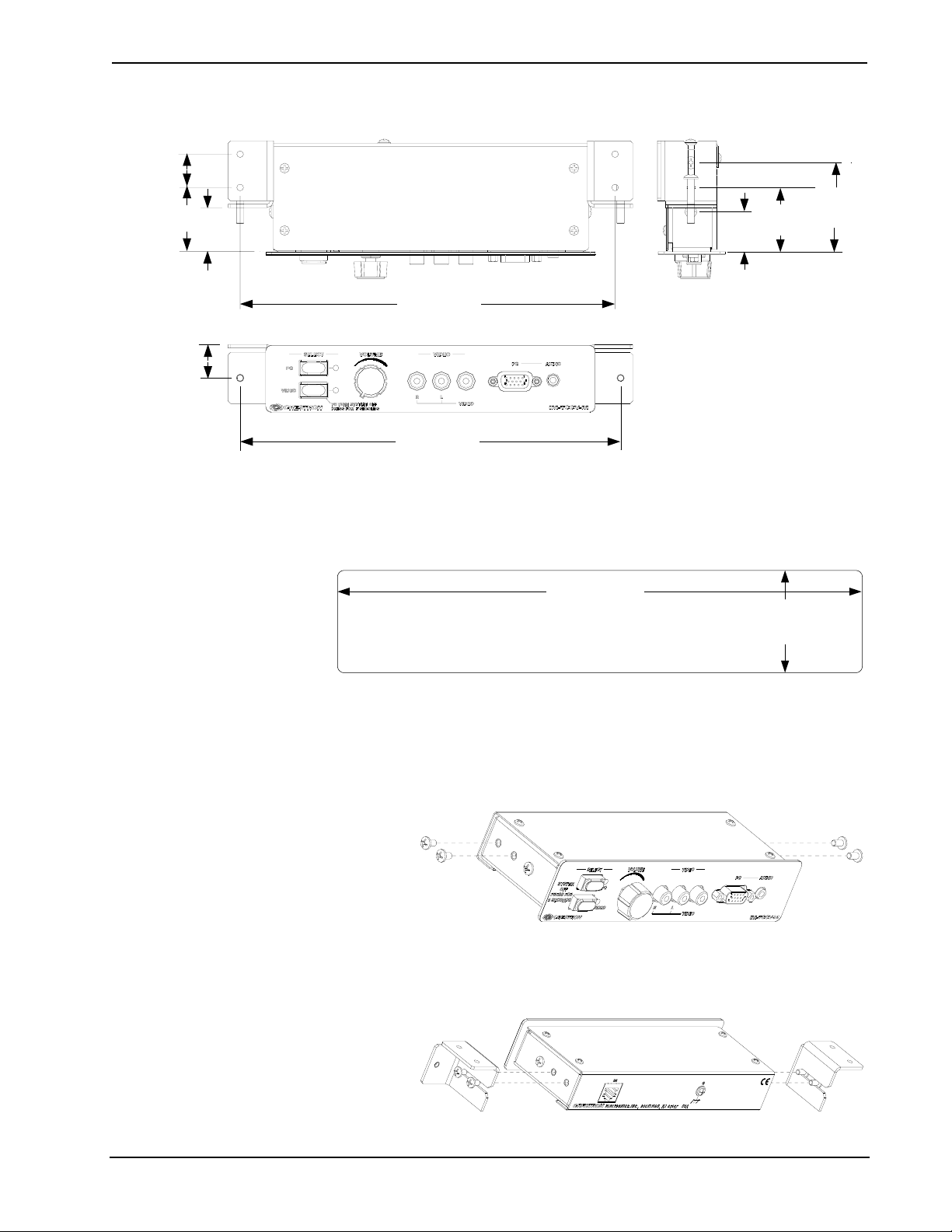
iMedia Table Mount Computer & Video Center Crestron IM-TCCV-M
Bracket Dimensions
0.75 in
(1.91 cm)
1.44 in
(3.65 cm)
1.45 in
(3.68 cm)
2.00 in
(5.07 cm)
(2.51 cm)
0.75 in
(1.91 cm)
0.99 in
8.43 in
(21.40 cm)
8.55 in
(21.72 cm)
0.90 in
(2.28 cm)
The following assumes that a rectangular cutout for the IM-TCCV-M (refer to the
cutout dimensions in the following diagram, not drawn to scale) has been made in
the mounting surface. A template is included to provide accurate measurements.
Cutout Diagram
7 3/8 in
(187 mm)
1 7/16 in
(36 mm)
1. Position the IM-TCCV-M in the mounting hole.
2. Install the left and right brackets:
a. Remove the four rear-most screws from the sides of the IM-TCCV-M
as shown in the following diagram.
Remove Side Screws
b. Install the left and right brackets using the cover screws as shown in the
following diagram.
Install Brackets
10 • iMedia Table Mount Computer & Video Center: IM-TCCV-M Operations & Installation Guide – DOC. 6619A
Page 15

Crestron IM-TCCV-M iMedia Table Mount Computer & Video Center
3. For cutout mounting, install the supplied #8-32 screws and tighten the
screws until they contact the backside of the mounting surface but do not
over-tighten.
Install Mounting Screws for Cutout Mounting
Screws (2) #8-32 x 1"
Surface with Cutout
For underside mounting, use a drill/driver to install four #6 hardware screws
(not supplied) in the top holes of the brackets to secure the unit to the
underside of the mounting surface.
Install Hardware Screws for Underside Mounting
Mounting Surface
Hardware Screws (4) #6
NOTE: Do not over-tighten the screws as this may damage the surface
and/or the unit.
NOTE: To prevent overheating, do not operate this product in an area that
exceeds the environmental temperature range listed in the specifications
table. Consideration must be given if installed in a closed or multi-unit rack
assembly, inside a closed desk, or in a closed podium since the operating
ambient temperature of these environments may be greater than the room
ambient. Contact with thermal insulating materials should be avoided on all
sides of the unit.
Operations & Installation Guide – DOC. 6619A iMedia Table Mount Computer & Video Center: IM-TCCV-M • 11
Page 16

iMedia Table Mount Computer & Video Center Crestron IM-TCCV-M
Hardware Hookup
Make the necessary connections as called out in the illustrations that follow this
paragraph. Turn on the system only after all connections have been made.
Hardware Connections for the IM-TCCV-M (Front)
VIDEO:
COMPOSITE
VIDEO INPUT
AUDIO:
COMPOSITE VIDEO
SOURCE
AUDIO OUTPUT
Hardware Connections for the IM-TCCV-M (Rear)
AUDIO:
AUDIO INPUT
FROM
COMPUTER
PC:
RGB INPUT
FROM
COMPUTER
IM:
iMEDIA OUTPUT PORT
CARRIES AUDIO AND RGB
SIGNALS TO IM RECEIVER
NOTE: For optimum performance, Crestron strongly recommends using
CRESCAT-IM cable, available from Crestron. Other high quality, low skew (15 ns
per 100 m maximum) CAT5e/CAT6 wiring may also be used with varying
performance.
NOTE: Ensure the unit is properly grounded.
NOTE: The maximum continuous current from equipment under any external load
conditions shall not exceed a current limit that is suitable for the minimum wire
gauge used in interconnecting cables. The ratings on the connecting unit's supply
input should be considered to prevent overloading the wiring.
GROUND
12 • iMedia Table Mount Computer & Video Center: IM-TCCV-M Operations & Installation Guide – DOC. 6619A
Page 17

Crestron IM-TCCV-M iMedia Table Mount Computer & Video Center
System Configuration
Refer to the latest version of the IM-RXV1 & IM-RXV3 guide (Doc. 6478) or the
IM-RXV1-M & IM-RXV3-M guide (Doc. 6593), available from the Crestron
website (www.crestron.com/manuals) for detailed iMedia system configuration
instructions.
Operations & Installation Guide – DOC. 6619A iMedia Table Mount Computer & Video Center: IM-TCCV-M • 13
Page 18

iMedia Table Mount Computer & Video Center Crestron IM-TCCV-M
Operation
The IM-TCCV-M can be used to turn a system on or off, select a source, adjust
volume or adjust the microphone level.
Turn on the System
Select a Source
Adjust Volume
Adjust Microphone Level
Turn off the System
Press the PC button to turn on the system with the PC signals routed to the IM
receiver or press the VIDEO button to turn on the system with the video signals
routed to the IM receiver. The associated LED will light to indicate the selected
source.
Press the PC button to route PC signals to the IM receiver or press the VIDEO
button to route video signals to the IM receiver. The associated LED will light to
indicate the selected source.
Turn the volume knob clockwise to raise the volume of the selected input; turn
counterclockwise to lower the volume of the selected input.
Microphone level is adjusted by holding either the PC button or the VIDEO
button and turning the rotary VOLUME knob, depending on the source that is
currently selected. For example, if the PC source is selected you would need to
hold the PC button while adjusting the VOLUME knob to adjust the microphone.
When the PC button or VIDEO button is released after adjusting the microphone
volume level, the selected source will remain at the volume setting it had prior to
adjustment of the microphone volume.
Control over the source audio volume level is regained by adjusting the
VOLUME knob without holding down either the PC button or the VIDEO
button. The source volume level will gradually ramp up or down to the level set
by the rotary VOLUME knob.
Press and hold the selected source button for five seconds. The source button LED
will flash and then turn off.
14 • iMedia Table Mount Computer & Video Center: IM-TCCV-M Operations & Installation Guide – DOC. 6619A
Page 19

Crestron IM-TCCV-M iMedia Table Mount Computer & Video Center
Problem Solving
Troubleshooting
The following table provides corrective action for possible trouble situations. If
further assistance is required, please contact a Crestron customer service
representative.
IM-TCCV-M Troubleshooting
TROUBLE POSSIBLE
CAUSE(S)
Source LED
does not
illuminate.
No video
output
displayed.
No audio output.
No microphone
output.
Video from RGB
source is
garbled or no
output.
Button does not
function when
pressed.
Other functions
operate but unit
does not control
the projector.
Loss of
functionality due
to electrostatic
discharge.
Not receiving
power.
Incorrect power
supply.
Source is not
selected.
Incorrect cable
connection.
Incorrect cable
connection.
Microphone level is
incorrectly set.
Incorrect cable
connections.
Incorrect cable
connection.
Incorrect
connections to
projector.
Improper grounding.
CORRECTIVE ACTION
Verify that the iMedia cable is
connected to the IM-TCCV-M and
the IM-TCCV-M is connected to the
iMedia receiver.
Only use Crestron power supplies.
Push a source button to select a
source.
Verify computer cable connection.
Verify video cable connection.
Verify iMedia output cable
connection is secure.
Verify computer audio cable
connection.
Verify video input’s audio cable
connection.
Set microphone level as described
on page 14.
Verify 15-pin computer cable
connection. Verify iMedia output
cable connections.
Verify maximum iMedia cable length.
Adjust delay on iMedia receiver.
Verify that the iMedia output cable
connection from the IM-TCCV-M to
the iMedia receiver is secure.
Verify cable wiring and connections
between receiver and projector.
Verify that all ground connections
have been made properly.
Operations & Installation Guide – DOC. 6619A iMedia Table Mount Computer & Video Center: IM-TCCV-M • 15
Page 20

iMedia Table Mount Computer & Video Center Crestron IM-TCCV-M
Reference Documents
The latest version of all documents mentioned within the guide can be obtained from
the Crestron website (www.crestron.com/manuals). This link will provide a list of
product manuals arranged in alphabetical order by model number.
List of Related Reference Documents
DOCUMENT TITLE
IM-RXV1 & IM-RXV3 iMedia Receiver/Processor with Video
IM-RXV1-M & IM-RXV3-M iMedia Receiver/Processor with Video and Mic Input
Further Inquiries
If you cannot locate specific information or have questions after reviewing this
guide, please take advantage of Crestron's award winning customer service team by
calling the Crestron corporate headquarters at 1-888-CRESTRON [1-888-273-7876].
For assistance in your local time zone, refer to the Crestron website
(www.crestron.com/offices) for a listing of Crestron worldwide offices.
You can also log onto the online help section of the Crestron website
(www.crestron.com/onlinehelp
users will need to establish a user account to fully benefit from all available features.
) to ask questions about Crestron products. First-time
Future Updates
As Crestron improves functions, adds new features and extends the capabilities of
the IM-TCCV-M, additional information may be made available as manual updates.
These updates are solely electronic and serve as intermediary supplements prior to
the release of a complete technical documentation revision.
Check the Crestron website periodically for manual update availability and its
relevance. Updates are identified as an “Addendum” in the Download column.
16 • iMedia Table Mount Computer & Video Center: IM-TCCV-M Operations & Installation Guide – DOC. 6619A
Page 21

Crestron IM-TCCV-M iMedia Table Mount Computer & Video Center
Return and Warranty Policies
Merchandise Returns / Repair Service
1. No merchandise may be returned for credit, exchange or service without prior authorization
from CRESTRON. To obtain warranty service for CRESTRON products, contact an
authorized CRESTRON dealer. Only authorized CRESTRON dealers may contact the factory
and request an RMA (Return Merchandise Authorization) number. Enclose a note specifying
the nature of the problem, name and phone number of contact person, RMA number and
return address.
2. Products may be returned for credit, exchange or service with a CRESTRON Return
Merchandise Authorization (RMA) number. Authorized returns must be shipped freight
prepaid to CRESTRON, 6 Volvo Drive, Rockleigh, N.J. or its authorized subsidiaries, with
RMA number clearly marked on the outside of all cartons. Shipments arriving freight collect
or without an RMA number shall be subject to refusal. CRESTRON reserves the right in its
sole and absolute discretion to charge a 15% restocking fee plus shipping costs on any
products returned with an RMA.
3. Return freight charges following repair of items under warranty shall be paid by CRESTRON,
shipping by standard ground carrier. In the event repairs are found to be non-warranty, return
freight costs shall be paid by the purchaser.
CRESTRON Limited Warranty
CRESTRON ELECTRONICS, Inc. warrants its products to be free from manufacturing defects in materials
and workmanship under normal use for a period of three (3) years from the date of purchase from
CRESTRON, with the following exceptions: disk drives and any other moving or rotating mechanical
parts, pan/tilt heads and power supplies are covered for a period of one (1) year; touchscreen display and
overlay components are covered for 90 days; batteries and incandescent lamps are not covered.
This warranty extends to products purchased directly from CRESTRON or an authorized CRESTRON
dealer. Purchasers should inquire of the dealer regarding the nature and extent of the dealer's warranty, if
any.
CRESTRON shall not be liable to honor the terms of this warranty if the product has been used in any
application other than that for which it was intended or if it has been subjected to misuse, accidental
damage, modification or improper installation procedures. Furthermore, this warranty does not cover any
product that has had the serial number altered, defaced or removed.
This warranty shall be the sole and exclusive remedy to the original purchaser. In no event shall
CRESTRON be liable for incidental or consequential damages of any kind (property or economic damages
inclusive) arising from the sale or use of this equipment. CRESTRON is not liable for any claim made by a
third party or made by the purchaser for a third party.
CRESTRON shall, at its option, repair or replace any product found defective, without charge for parts or
labor. Repaired or replaced equipment and parts supplied under this warranty shall be covered only by the
unexpired portion of the warranty.
Except as expressly set forth in this warranty, CRESTRON makes no other warranties, expressed or
implied, nor authorizes any other party to offer any warranty, including any implied warranties of
merchantability or fitness for a particular purpose. Any implied warranties that may be imposed by law are
limited to the terms of this limited warranty. This warranty statement supersedes all previous warranties.
Trademark Information
All brand names, product names and trademarks are the sole property of their respective owners. Windows is a registered trademark
of Microsoft Corporation. Windows95/98/Me/XP/Vista and WindowsNT/2000 are trademarks of Microsoft Corporation.
Operations & Installation Guide – DOC. 6619A iMedia Table Mount Computer & Video Center: IM-TCCV-M • 17
Page 22

iMedia Table Mount Computer & Video Center Crestron IM-TCCV-M
This page is intentionally left blank.
18 • iMedia Table Mount Computer & Video Center: IM-TCCV-M Operations & Installation Guide – DOC. 6619A
Page 23

Crestron IM-TCCV-M iMedia Table Mount Computer & Video Center
This page is intentionally left blank.
Operations & Installation Guide – DOC. 6619A iMedia Table Mount Computer & Video Center: IM-TCCV-M • 19
Page 24

Crestron Electronics, Inc. Operations & Installation Guide – DOC. 6619A
15 Volvo Drive Rockleigh, NJ 07647 (2018802)
Tel: 888.CRESTRON 09.07
Fax: 201.767.7576 Specifications subject to
www.crestron.com change without notice.
