Page 1
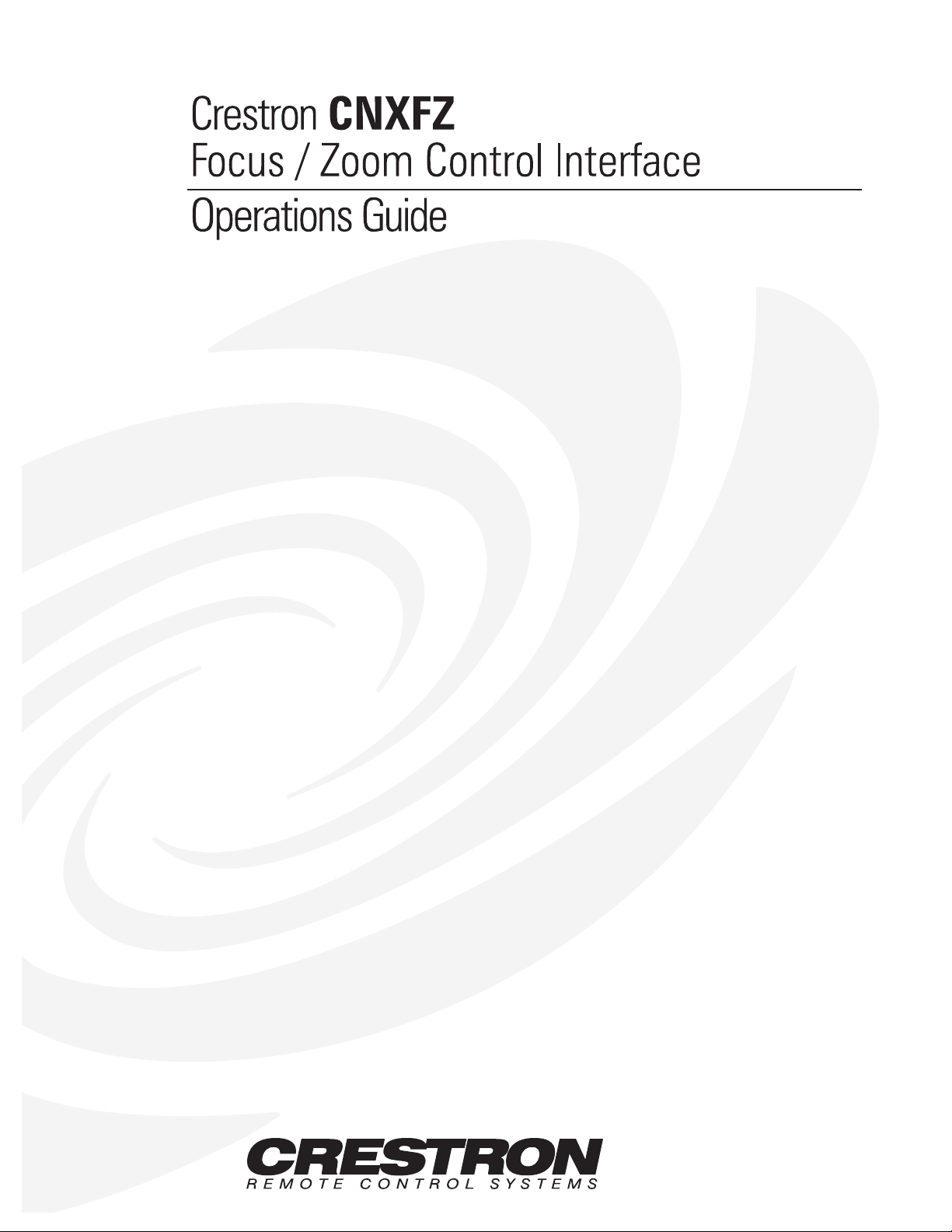
Page 2
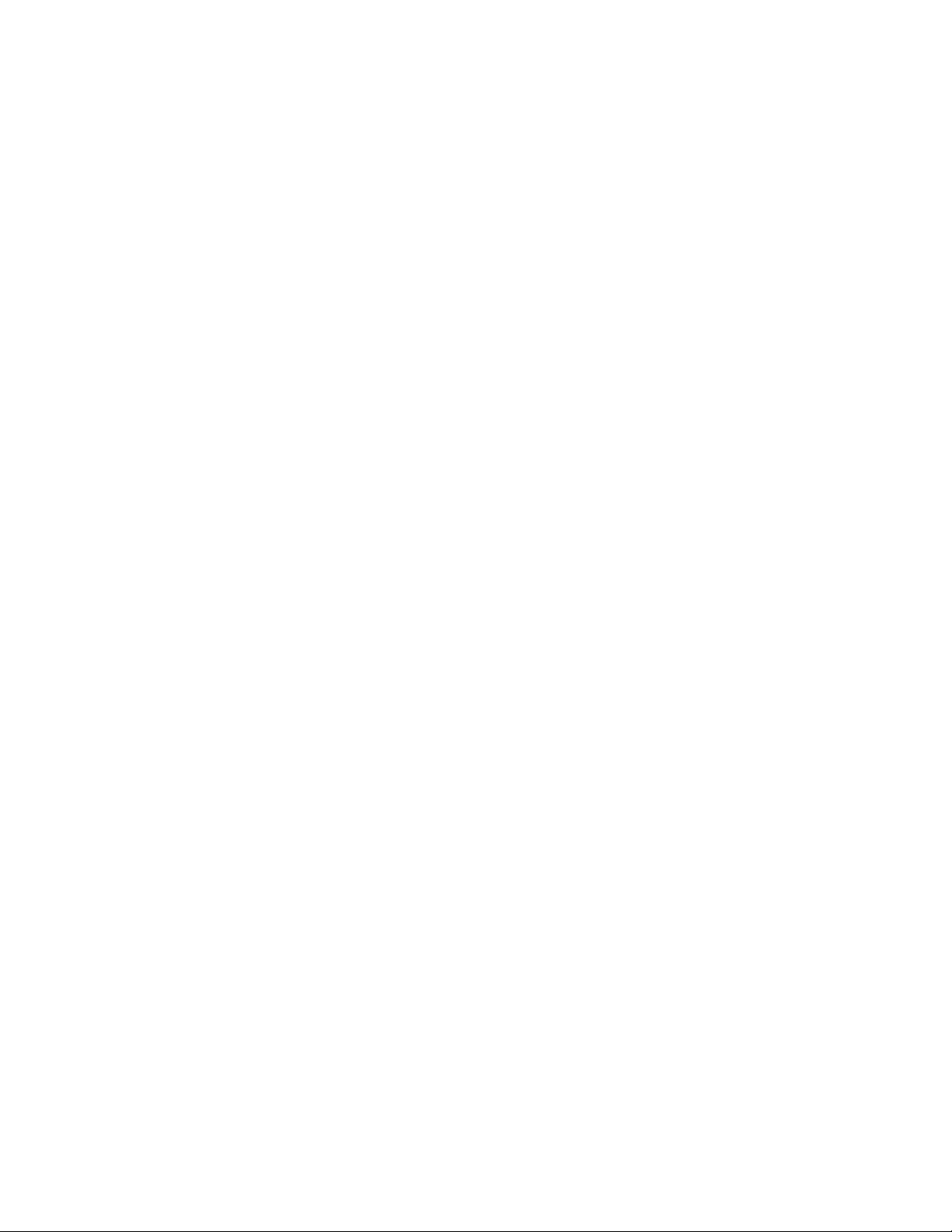
Page 3

Crestron CNXFZ Focus/Zoom Control Interface
Contents
CNX Focus/Zoom Control Interface: CNXFZ 1
Description.................................................................................................................................1
Functional Description ................................................................................................1
Physical Description.................................................................................................... 2
Leading Specifications...............................................................................................................6
Setup .......................................................................................................................................... 7
Network Wiring........................................................................................................... 7
Hookup ........................................................................................................................ 8
Identity Code ............................................................................................................... 8
SIMPL™ Windows Programming .........................................................................................9
How the Program Works...........................................................................................10
How to Create the Program ....................................................................................... 11
Application for an Alternate Method of Control ....................................................... 15
Position/Rate Mode Definition.................................................................................. 15
Problem Solving ...................................................................................................................... 16
Troubleshooting......................................................................................................... 16
Further Inquiries........................................................................................................16
Return and Warranty Policies..................................................................................................17
Merchandise Returns / Repair Service ......................................................................17
CRESTRON Limited Warranty.................................................................................17
Appendix: Application Examples............................................................................................ 18
Lens Cabling Connection for Jumper A (+/-12V).....................................................18
Lens Cabling Connection for Jumper B (+/-8V).......................................................19
Lens Cabling Connection for Jumper C (+2.5V to +7.5V) .......................................19
Lens Cabling Connection for Jumper D (+/-6V)....................................................... 19
Operations Guide - DOC. 5753 Contents • i
Page 4
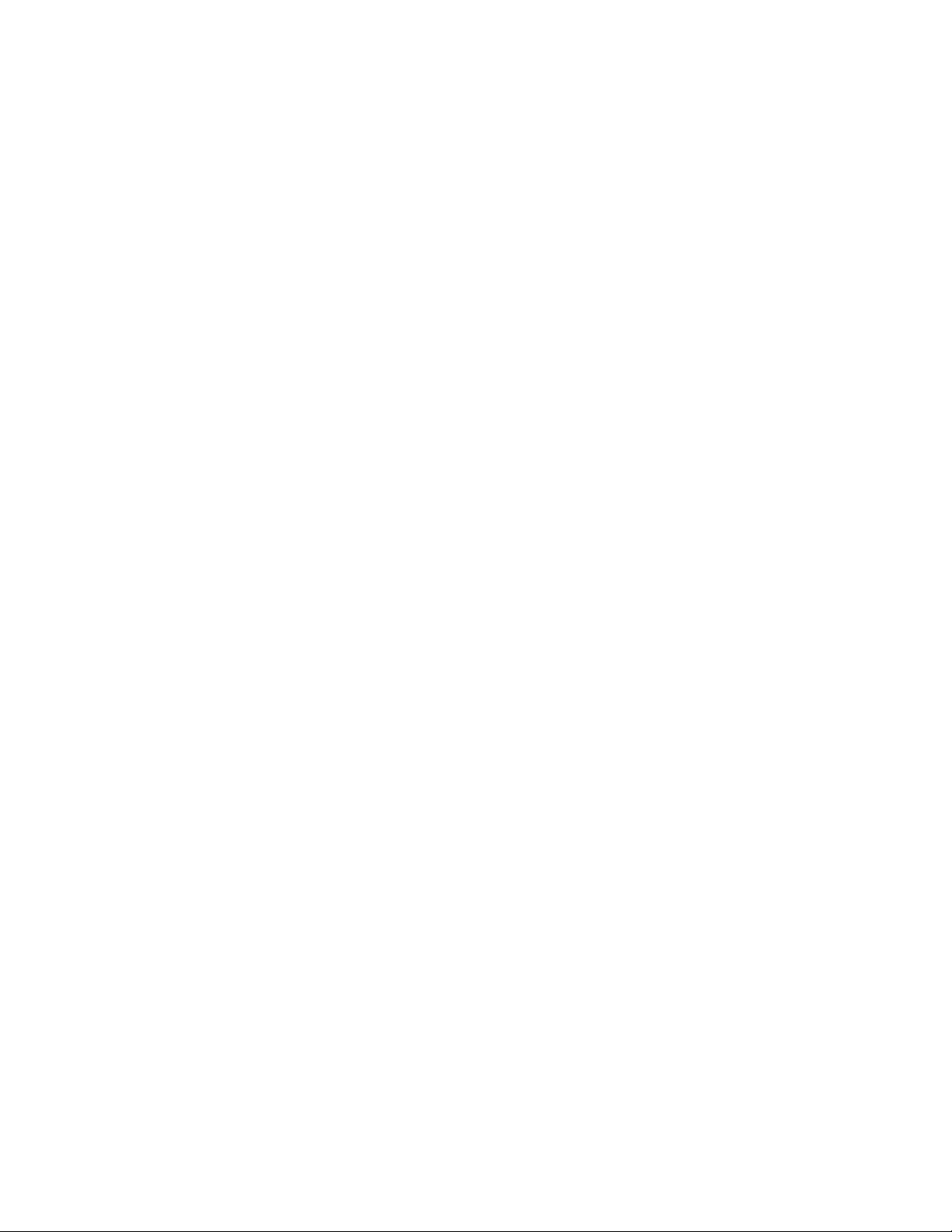
Page 5
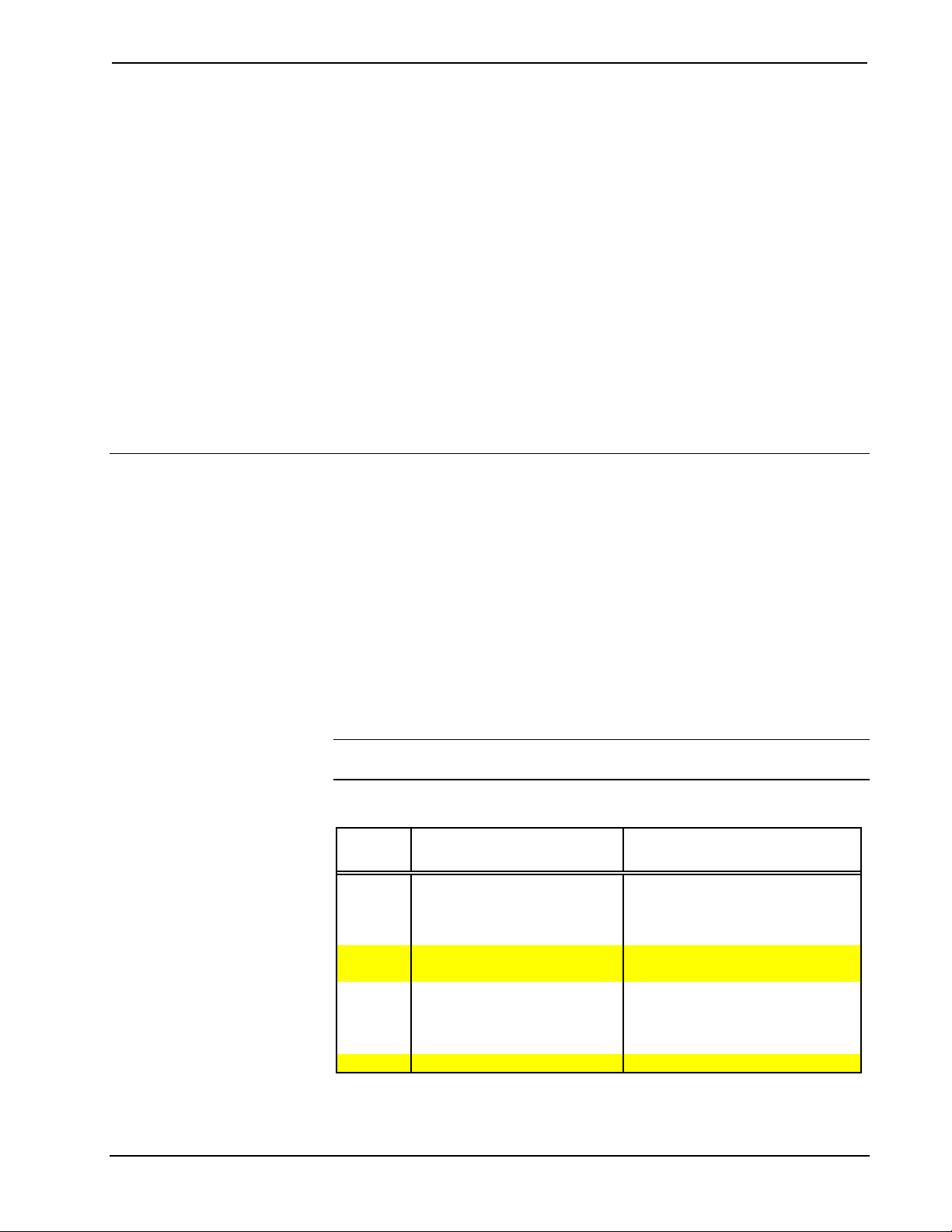
Crestron CNXFZ Focus/Zoom Control Interface
CNX Focus/Zoom Control Interface: CNXFZ
Description
Functional Description
The CNXFZ is designed to provide network control of a remotely positioned video
camera site. Control is defined as the two-axis motion of the focus/zoom setting and
iris control of a camera lens.
Jumper Boards
Four supplied jumper boards permit the support of any lens assembly requiring an
input voltage in the range of +/-2.5 to +/- 12 VDC. Thus a single CNXFZ with its
four jumpers can control nearly any lens in the industry. Refer to the table below for
exact voltage outputs for each jumper board.
NOTE: If no jumper board is connected to the CNXFZ, the lens outputs are
disconnected.
Jumper Board Options
JUMPER
BOARD
LENS A +/- 12 VDC differential drive
LENS B +/- 8 VDC differential drive
+/- 2.5 VDC single ended drive
LENS C
LENS D +/- 6 VDC differential drive Daiwa/CSI and Vicon M & MS series
with lens supplied reference
(implements 2.5V to 7.5V with
VOLTAGE
CONFIGURATIONS
lens supplied center (5V))
LENSES CONTROLLED
Panasonic WV-LZ81/10, Canon
J6x11 REA-IA-II, Daiwa/CSI, and
Cosmicar H6ZAHE-2P and
C6Z1218H2ESP-2
H1020812 AMSP, Daiwa/CSI, and
Computar H10Z0812M
Fujinon MD, BMD and SD series,
JVC HZ-713MD, Daiwa/CSI, and
Canon KTS/KTS-A series
Operations Guide - DOC. 5753 CNX Focus/Zoom Control Interface: CNXFZ • 1
Page 6
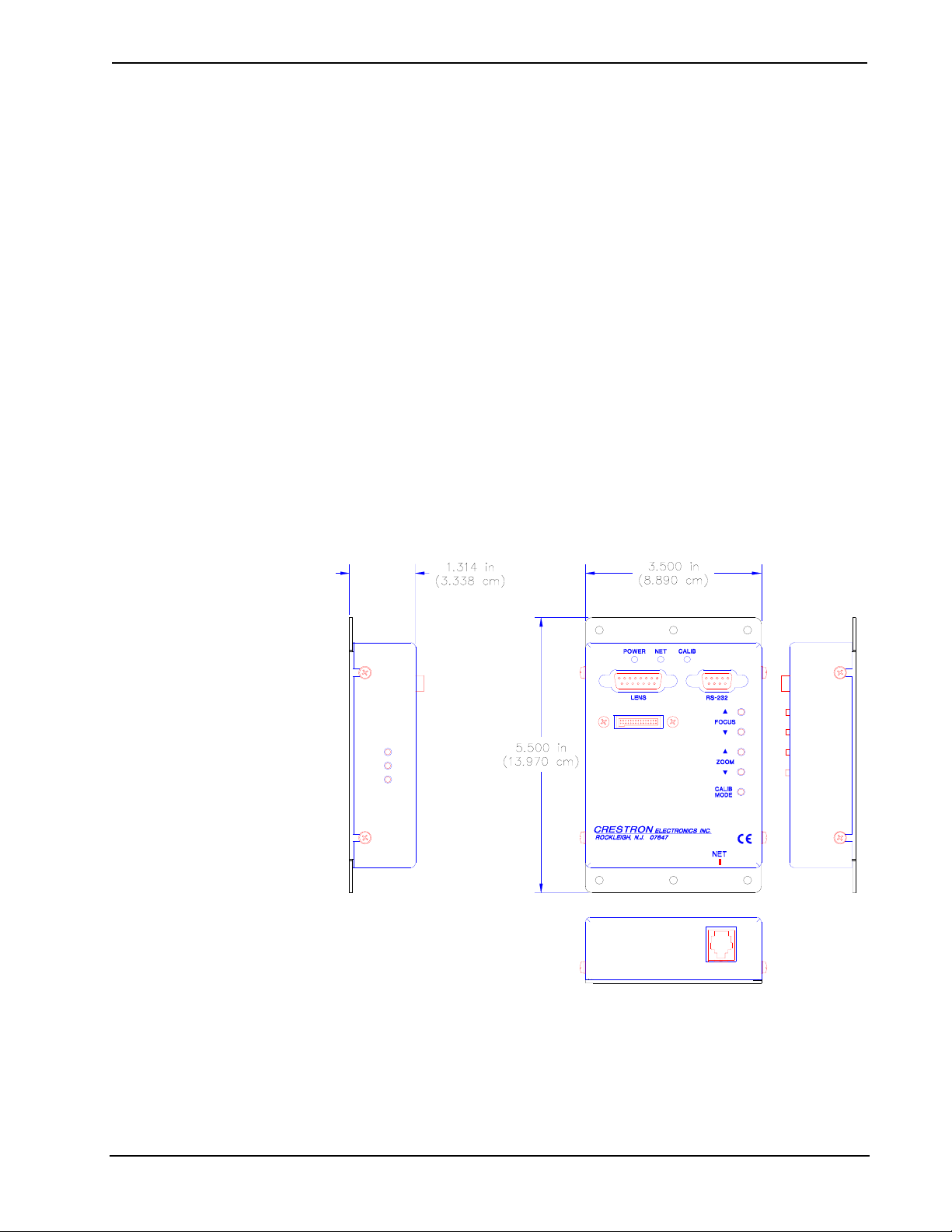
Focus/Zoom Control Interface Crestron CNXFZ
Presets
In conjunction with the Crestron control system, the CNXFZ is capable of
“memorizing” focus/zoom settings for a virtually unlimited number of presets. Each
preset stores a specific setting. Positional feedback signals are essential to the
implementation of presets; unless the lens supports position mode. These analog
signals, provided by the lens, indicate current focus/zoom setting.
Position/Rate Mode
Movement of the lens may occur in either position or rate mode. A jumper board
may be selected that best accommodates the mode parameters required by the
system. Refer to “Position/Rate Mode Definition” on page 15 for a more detailed
explanation of position and rate mode.
Physical Description
The CNXFZ, shown below, is housed in a black enclosure with a silk-screened front
label. All electrical connections, except for the network (NET), are made to the front
panel. Also on the front panel, there are three LEDs and five buttons. All of these
front panel features are discussed in subsequent paragraphs.
At the shorter sides of the unit, the enclosure extends to form feet at a right angle to
the side. There are three holes per foot for inserting screws to stabilize the unit.
CNXFZ Physical Views
CNXFZ
2 • CNX Focus/Zoom Control Interface: CNXFZ Operations Guide - DOC. 5753
Page 7
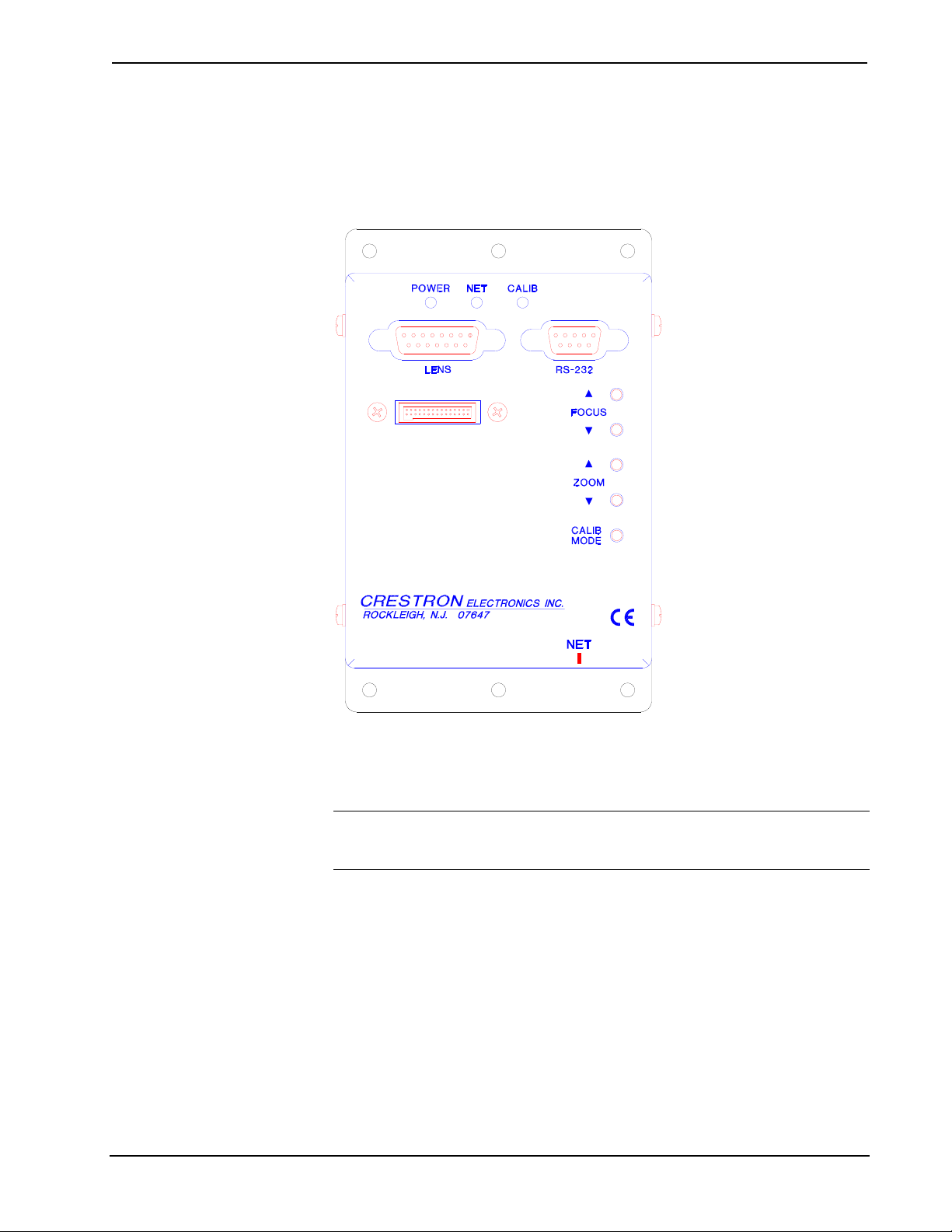
Crestron CNXFZ Focus/Zoom Control Interface
CNXFZ Ports
A number of ports bearing silk-screened labels are located on the CNXFZ. Refer to
the illustration and descriptions after this paragraph.
CNXFZ Front Panel
CNXFZ
NET
This 6-pin, 6-position RJ11 modular jack is used to connect the CNXFZ to the
control system.
NOTE: Review the latest revision of the Network Modular Cable Requirements
(Doc. 5682). Most 4-conductor phone cables are wired in a crisscross fashion and are
not compatible with Crestron equipment.
LENS
This DB15 female connector provides three channels for zoom, focus, and iris, as
well as additional signals depending on lens. Refer to the pinout table on the next
page. A 15-pin D-sub male connector with hood (P/N 748048-1) is supplied and
attaches to the LENS port. To properly wire this male connector, a wiring schematic
for each lens type (A through D) follows the pinout table. Crestron maintains a
limited number of cabling drawings for lenses. Refer to “Appendix: Application
Examples” on page 18 for specific lens applications. The information in the appendix
offers recommended cabling connections with the appropriate lens type.
Operations Guide - DOC. 5753 CNX Focus/Zoom Control Interface: CNXFZ • 3
Page 8
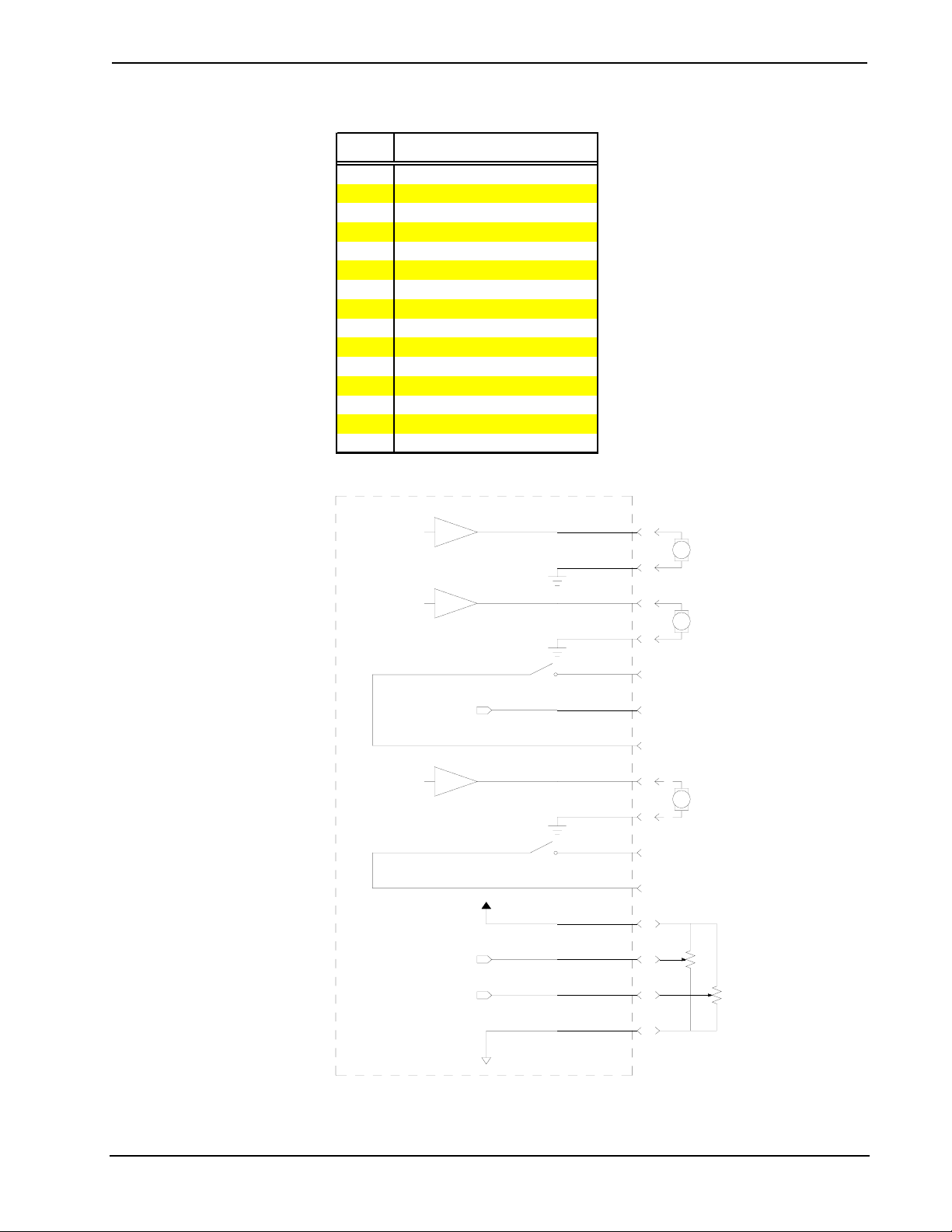
Focus/Zoom Control Interface Crestron CNXFZ
CNXFZ Pinout for LENS Port
PIN DESCRIPTION
1 Focus Out
2 Focus Common
3 Zoom Out
4 Zoom Common
5 Rate/Position Mode
6 5V Reference from Lens
7 7.5V Reference from Lens
8Iris Out
9 Iris Common
10 Iris Control 1
11 Iris Control 2
12 +5V to Pots
13 Pot Zoom
14 Pot Focus
15 0 Volts to Pots
Wiring Diagram for Lens A, B, and D (+/-12V, +/-8V, and +/-6V)
CNXFZ
FOCUS_MOTOR
POWER_GND
ZOOM_MOTOR
POWER_GND
RATE/POSITION
+5V_VOLTS_LENSE_REFERENCE
7_VOLTS_FROM_LENSE
IRIS_MOTOR
POWER_GND
IRIS_CONTROL_1
IRIS_CONTROL_2
FEEDBACK_SUPPLY_+5V
ZOOM_FEEDBACK
1
M
2
3
M
4
n/c
5
6
n/c
7
n/c
8
M
9
n/c
10
n/c
11
12
13
FOCUS_FEEDBACK
FEEDBACK_GROUND
14
15
4 • CNX Focus/Zoom Control Interface: CNXFZ Operations Guide - DOC. 5753
Page 9

Crestron CNXFZ Focus/Zoom Control Interface
Wiring Diagram for Lens C (KTS/KTS-A Series and MD/BMD/SD Series)
CNXFZ
FOCUS_MOTOR
HIROSE LENSE CONNECTOR
1
FOCUS CONTROL
8
POWER_GND
ZOOM_MOTOR
POWER_GND
RATE/POSITION
+5V_VOLTS_LENSE_REFERENCE
7_VOLTS_FROM_LENSE
IRIS_MOTOR
POWER_GND
IRIS_CONTROL_1
IRIS_CONTROL_2
ANALOG_+5V
ZOOM_FEEDBACK
2
3 9
4
5
6
7
8
9
10
11
12
13
ZOOM SPEED/POS SIG
FOCUS SPEED/POS SIG
n/c
IRIS MODE (LOCAL/CAMERA)
n/c
n/c
GROUND
ZOOM CONTROL
IRIS SPEED/POS SIG
SIGNAL COMMON
+V1 (+7.5V)
IRIS_CONTROL
3
2
1
10
7
11
5
4
FOCUS_FEEDBACK
ANALOG_GROUND
n/c
14
n/c
15
RS-232
This DB9 female connector is primarily used to control “smart” cameras (serial-portcontrolled cameras). Refer to the pinout table below.
CNXFZ Pinout for RS-232 Port
PIN DESCRIPTION
1 -
2 Rx (to CNXFZ) Input
3 Tx (from CNXFZ) Output
4 -
5GND
6 -
7 RTS (from CNXFZ) Output
8 CTS (to CNXFZ) Input
9 -
Operations Guide - DOC. 5753 CNX Focus/Zoom Control Interface: CNXFZ • 5
Page 10

Focus/Zoom Control Interface Crestron CNXFZ
CNXFZ Indicators
Two indicators are located on the CNXFZ front panel. Both have a silk-screened
label. Refer to the illustration shown in “CNXFZ Ports” on page 3 and the
descriptions after this paragraph.
POWER
This LED illuminates when 24 VDC is supplied to the CNXFZ.
NET
This LED illuminates when communication between the control system and the
CNXFZ is established. Illumination indicates that the SIMPL program currently
loaded has a network device defined at the same NET ID as the CNXFZ.
CALIB
Function not defined at time of printing. LED installed for future use.
CNXFZ Buttons
Five buttons are located on the CNXFZ front panel. The purpose of these buttons is
to permit local manual operation of lens focus and zoom functions when installing
the unit. Each has a silk-screened label. Refer to the illustration shown in “CNXFZ
Ports” on page 3 and the descriptions after this paragraph.
FOCUS ∧ (IN) / FOCUS ∨ (OUT)
These buttons provide manual focus inward or outward control of the camera lens.
ZOOM ∧ (IN) / ZOOM ∨ (OUT)
These buttons provide manual zoom inward or outward control of the camera lens.
CALIB
Function not defined at time of printing. Button installed for future use.
Leading Specifications
The table below and on the next page provides a summary of leading specifications
for the CNXFZ. Dimensions and weights are rounded to the nearest hundredth unit.
Leading Specifications of the CNXFZ
Power Requirements
Default Network ID
SIMPL™ Windows®
CNX Operating System
CNX Monitor
CNMS, CNRACK, CNLCOMP Operating System
ST-CP Operating System
ST-CP Monitor
VisionTools™ Pro (VT Pro)
Crestron Database
* The latest software versions can be obtained from the Software Downloads page (Simplwin,
Touchpnl, and Cresdb Libraries) of the Crestron website (www.crestron.com). New users are
required to register in order to obtain access to the FTP site.
SPECIFICATION DETAILS
24 VDC, 2.5A; 60 Watts
40
Version 1.30.01 or later*
Version 5.01.21x or later
Version 2.05x or later
Version 3.18.09 or later
Version 4.00.49 or later
Version 1.29 or later
Version 1.21 or later*
Version 11.7.211 or later*
6 • CNX Focus/Zoom Control Interface: CNXFZ Operations Guide - DOC. 5753
Page 11

Crestron CNXFZ Focus/Zoom Control Interface
Leading Specifications of the CNXFZ (Continued)
SPECIFICATION DETAILS
Dimensions & Weight
Height: 5.50 in (13.97 cm)
Width: 3.50 in (8.89 cm)
Depth: 1.31 in (3.34 cm)
Weight: 0.65 lb (0.29 kg)
As of the date of manufacture, the unit has been tested and found to comply with
specifications for CE marking.
NOTE: This unit complies with part 15 of the FCC rules. Operation is subject to the
following two conditions: (1) these devices may not cause harmful interference, and
(2) these devices must accept any interference received, including interference that
may cause undesired operation.
Setup
Network Wiring
NOTE: This section only applies to those applications using 4-wire Cresnet wiring.
When calculating the wire gauge for a particular network run, the length of the run
and the power factor of each network unit to be connected must be taken into
consideration. If network units are to be daisy-chained on the run, the power factor
of each network unit to be daisy-chained must be added together to determine the
power factor of the entire chain. The length of the run in feet and the power factor of
the run should be used in the following resistance equation to calculate the value on
the right side of the equation.
Resistance Equation
40,000
Where:
R <
L x PF
The required wire gauge should be chosen such that the resistance value is less than
the value calculated in the resistance equation. Refer to the table after this paragraph.
Wire Gauge Values
RESISTANCE (R) WIRE GAUGE
4
6
10
15
13
8.7
R = Resistance (refer to table below).
L = Length of run (or chain) in feet.
PF = Power factor of entire run (or chain).
16
18
20
22
Doubled CAT5
Tripled CAT5
Operations Guide - DOC. 5753 CNX Focus/Zoom Control Interface: CNXFZ • 7
Page 12

Focus/Zoom Control Interface Crestron CNXFZ
NOTE: All network wiring must consist of two twisted-pairs. One twisted pair is
the +24V conductor and the GND conductor and the other twisted pair is the Y
conductor and the Z conductor.
NOTE: When daisy-chaining Cresnet units, strip the ends of the wires carefully to
avoid nicking the conductors. Twist together the ends of the wires that share a pin on
the network connector, and tin the twisted connection. Apply solder only to the ends
of the twisted wires. Avoid tinning too far up the wires or the end becomes brittle.
Insert the tinned connection into the Cresnet connector and tighten the retaining
screw. Repeat the procedure for the other three conductors.
Hookup
Refer to the hookup diagram below. Other than connecting the correct jumper board
first and making the power connection last, complete the connections in any order.
NOTE: Before making any connections, review latest revision of network
interconnection drawing (Doc. 5411) or the Crestron Network Modular Cable
Requirements (Doc. 5682) when making connections to the port labeled NET.
Hookup Connections for CNXFZ
CNXFZ
Identity Code
Each device and user interface within the network requires a unique identity code
(NET ID). These codes are recognized by a two-digit hexadecimal number from 03
to FE. The NET ID of the unit must match an identity code specified in the SIMPL
8 • CNX Focus/Zoom Control Interface: CNXFZ Operations Guide - DOC. 5753
Page 13

Crestron CNXFZ Focus/Zoom Control Interface
Windows program. The NET ID of each CNXFZ has been factory set to 40, but may
be changed from the PC via VT Pro or SIMPL Windows.
The method for changing the unit’s NET ID is identical regardless of the software
chosen. Attach the CNXFZ to the control system (verify that the software is running)
and complete the following steps to change the NET ID.
1. Disconnect all network devices from the control system, except for the
one CNXFZ that needs to have its NET ID changed.
2. Select Tools | ViewPort to open the “Crestron Performance Viewport”
dialog box.
3. Select Functions | Set Network ID. The software checks the baud rate
and then opens the “Set Network ID” dialog box.
4. Notice the list of current network devices in the dialog box. Highlight
the CNXFZ.
5. The NET ID of the CNXFZ (default is 40) appears in the box below the
list. Use the scroll arrow to assign another NET ID.
6. When the newly assigned NET ID appears, select the Set ID button to
initiate the change.
7. The software responds with a successful message to confirm the new
NET ID.
8. To verify this procedure, select Diagnostics | Report Network
Devices. Confirm that the CNXFZ has a new NET ID code.
9. Reconnect other network devices that were disconnected in step 1.
SIMPL™ Windows Programming
NOTE: VisionTools Pro (VT Pro) is a Windows compatible software package for
creating Crestron touchpanel screen designs.
SIMPL (Symbol Intensive Master Programming Language) is an easy-to-use
programming language that is completely integrated and compatible with all
Crestron system hardware. The objects that are used in SIMPL are called symbols.
SIMPL Windows offers drag and drop functionality in a familiar Windows®
environment.
SIMPL Windows is Crestron Electronics' software for programming Crestron control
systems. It provides a well-designed graphical environment with a number of
workspaces (i.e., windows) in which a programmer can select, configure, program,
test, and monitor a Crestron control system.
The next two subsections describe a sample SIMPL Windows program that utilizes
the CNXFZ. The first subsection details how the sample program works with a
textual description and block diagram. The second subsection provides a broad
description of how to actually create the SIMPL Windows program. A third
subsection, “Application for an Alternate Method of Control” on page 15, is
provided to offer an alternate method of control. An example program is referenced,
but details for creating it are not furnished.
NOTE: The following description assumes that the reader has knowledge of SIMPL
Windows. If not, please refer to the extensive help information provided with the
software.
Operations Guide - DOC. 5753 CNX Focus/Zoom Control Interface: CNXFZ • 9
Page 14

Focus/Zoom Control Interface Crestron CNXFZ
NOTE: There is no need to recreate the sample SIMPL Windows program. A
similar copy of this program is available from Crestron’s ControlCD (version 5.2 and
later) or the Software Downloads page (Examples Library) of the Crestron website
(www.crestron.com). Search for the CNXFZ.ZIP file. This zipped file contains the
necessary files to recreate the following programming sample.
How the Program Works
A basic CNXFZ SIMPL program is shown on the next page in block diagram form.
For this example, the SIMPL Windows program controls the CNXFZ through the
use of nine analog signals.
Block Diagram of System Incorporating a CNXFZ
10 • CNX Focus/Zoom Control Interface: CNXFZ Operations Guide - DOC. 5753
Page 15

Crestron CNXFZ Focus/Zoom Control Interface
Positional Feedback Signals
Positional feedback signals are generated by the networked CNXFZ and input to the
rest of the program. Two analog positional feedback signals, FOC_POS and
ZOOM_POS, represent the current focus/zoom lens setting. The CNXFZ converts
positional potentiometer wiper voltages to analog positional feedback signals. In
general for example, an analog level of 0% on ZOOM_POS indicates that the lens is
at its wide shot (wide and tight shot descriptions may be reversed for some camera
lens, consult the manufacturer). An analog level of 100% on ZOOM_POS indicates
that the lens is at its tight shot.
Drive Signals
Drive signals are generated from the SIMPL Windows program and output to the
CNXFZ. There are two types of drive signals, position and rate. Each type is
comprised of analog programmed outputs for the CNXFZ.
Two position drive signals, FOC_SET and ZOOM_SET, are used to instruct the
CNXFZ to drive the camera to a preset position. Anytime the analog level on one of
these drive signals change, the CNXFZ adjusts the corresponding focus/zoom lens
position until the feedback matches the level at the programmed output.
Three rate drive signals, IRIS_RATE, FOC_RATE, and ZOOM_RATE, are used to
drive the focus/zoom lens position without the use of presets. For the focus/zoom
lens position to remain motionless, the analog level at each of these programmed
outputs should be 50%. If one of these levels rises higher than 50%, the
corresponding iris or focus/zoom lens position is adjusted in the positive direction
until the level returns to 50%. If the level drops below 50%, the corresponding iris or
focus/zoom lens position is adjusted in the negative direction until the level returns
to 50%.
How to Create the Program
Configuration Manager
Use the Configuration Manager workspace (Project | Configure System) in SIMPL
Windows to select and configure all the devices that need to be included into the
system. For this example, from the Control Systems folder in the Device Library
select CNMSX-PRO. Add a CT-3000 from the Touchpanels (Wired) folder; the
touchpanel NET ID must be set to 03, shown on the next page. Drag and drop the
CT-3000 onto Net Device (Slot #9 on the CNMSX-PRO).
NOTE: SIMPL Windows v1.30.01 or later is required to program the control
system containing a CNXFZ. If using an earlier version of SIMPL Windows,
Crestron recommends a SIMPL Windows and operating system upgrade. The latest
versions can be obtained from the Software Downloads page (Simplwin and OPSYS
Libraries) of the Crestron website (www.crestron.com). New users are required to
register in order to obtain access to the FTP site.
Operations Guide - DOC. 5753 CNX Focus/Zoom Control Interface: CNXFZ • 11
Page 16

Focus/Zoom Control Interface Crestron CNXFZ
System View of the CT-3000 in SIMPL Windows’ Configuration Manager
Also add the CNXFZ to the system. Drag and drop the CNXFZ from the Network
Control Modules folder into Slot #9 on the CNMSX-PRO. Verify that the NET ID is
set to 40, shown below.
System View of the CNXFZ in SIMPL Windows’ Configuration Manager
Programming Manager
Use the Programming Manager workspace (Project | Program System) in SIMPL
Windows to select symbols and assign their respective signals. For this example, a
touchpanel was added automatically when the device was added to the system in the
12 • CNX Focus/Zoom Control Interface: CNXFZ Operations Guide - DOC. 5753
Page 17

Crestron CNXFZ Focus/Zoom Control Interface
Configuration Manager workspace. Expand the Network Modules folder and double
click on the CT-3000 for a detail view (alternatively CTRL+D or drag and drop into
Detail View). Assign digital and analog signals to the touchpanel as shown after this
paragraph.
Detail View of the Digital Signals for the CT-3000 in SIMPL Windows’ Programming
Manager
Detail View of the Analog Signals for the CT-3000 in SIMPL Windows’ Programming
Manager
Also from the Network Modules folder, double click on the CNXFZ and the Port A:
CNXFZ Lens Controller Driver icons for a detail view (alternatively CTRL+D or
drag and drop into Detail View). Assign signals to the CNXFZ as shown after this
paragraph.
Operations Guide - DOC. 5753 CNX Focus/Zoom Control Interface: CNXFZ • 13
Page 18

Focus/Zoom Control Interface Crestron CNXFZ
Detail View of the Signals for the CNXFZ in SIMPL Windows’ Programming Manager
Two logic symbols are necessary for this SIMPL Windows program. They must be
added from Logic Symbols folder (Symbol Library) in the Programming Manager
workspace. In this example, drag and drop an InterLock and Analog RAM symbol
from the Memory subfolder into the Logic folder in Program View. Expand the
Logic folder and double click on the symbol icons for detail views (alternatively
CTRL+D or drag and drop into Detail View). Assign signals as shown below.
NOTE: Descriptive symbol names can be added by right mouse clicking on the
symbol icon in the Logic folder in Program View and select Edit Symbol Comment
(alternatively, highlight the icon and depress Ctrl+R or Tab). Enter a new descriptive
name in the “Enter Symbol Comment” dialog box and click OK.
Detail View of an Interlock (S-1) in SIMPL Windows’ Programming Manager
14 • CNX Focus/Zoom Control Interface: CNXFZ Operations Guide - DOC. 5753
Page 19

Crestron CNXFZ Focus/Zoom Control Interface
Detail View of an Analog RAM (S-2) in SIMPL Windows’ Programming Manager
Application for an Alternate Method of Control
NOTE: There is no need to recreate the sample programs referenced below. A copy
of the programs are available from Crestron’s ControlCD (version 5.2 and later) or
the Software Downloads page (Examples Library) of the Crestron website
(www.crestron.com). Search for the CNXFZ2.ZIP file. This zipped file contains the
necessary files to recreate the following programming sample.
This alternate method of control utilizes the VT-3500 and a program for the
CNMSX-PRO using the CNXFZ network control module. This example program
actually offers two methods of control in one program. In CNXFZ.VTP, there are
two pages (Main with buttons and Main with slider). Each represents a different user
implementation.
In one method, the user wants buttons to select the focus and zoom action (one
button for each direction). The program provides buttons to store and recall presets
as well. Use the CNCAMI rate control module from the Crestron Modules folder of
the Symbol Library to provide an analog output (focus_rate and zoom_rate). These
outputs control focus and zoom via two digital (button) inputs.
The other method uses the analog value directly from the touchpanel. Use the “snapback” feature of an analog slider for a different look. Typically, this appearance is
superior, but most users prefer the discrete buttons for real-world control.
Position/Rate Mode Definition
In position mode, a voltage corresponding to a position of the lens (focus or zoom) is
fed to the lens interface and the lens moves the motors to the position that
corresponds to the input voltage. In rate mode, the voltage fed to the lens
corresponds to the rate and direction in which the motor moves. The result is smooth
lens movement.
Operations Guide - DOC. 5753 CNX Focus/Zoom Control Interface: CNXFZ • 15
Page 20

Focus/Zoom Control Interface Crestron CNXFZ
Most lens types operate in rate mode. If position feedback is provided then
focus/zoom presets can be recalled. Without feedback, lens presets cannot be
achieved in rate mode. Some lenses can switch between rate and position mode; the
CNXFZ provides the appropriate connections to facilitate this. This type of lens can
achieve presets without feedback.
Problem Solving
Troubleshooting
The table below provides corrective action for possible trouble situations. If further
assistance is required, please contact a Crestron technical support representative.
CNXFZ Toubleshooting
TROUBLE POSSIBLE CAUSE(S) CORRECTIVE ACTION
CNXFZ does not
function. POWER
LED is not
illuminated.
CNXFZ does not
function. NET LED is
not illuminated.
CNXFZ is not Loose or broken wiring. Verify cable ends and wiring.
responding. CNXFZ ID is not set to match
CNXFZ is not receiving
network power.
CNXFZ is not communicating
with the network.
the NET ID.
CNXFZ ID is not unique; two
or more units share the same
ID.
ID setting changed after
CNXFZ powered up.
Confirm power is supplied to
the unit.
Verify network connection on
interface box. Poll network in
Performance Viewport.
Poll network in Performance
Viewport. Verify that the
CNXFZ NET ID is properly set
to match the SIMPL program.
Poll network in Performance
Viewport. Verify that each ID is
used once.
Power down CNXFZ. Power
up to reset ID.
Further Inquiries
If after reviewing this Operations Guide for the CNXFZ, you cannot locate specific
information or have questions, please take advantage of Crestron's award winning
technical support team by calling:
• In the US and Canada, call Crestron’s corporate headquarters at
1-888-CRESTRON [1-888-273-7876] or 1-201-767-3400.
• In Europe, call Crestron International at +32-15-50-99-50.
• In Asia, call Crestron Asia at +852-2341-2016.
• In Latin America, call Crestron Latin America at +5255-5093-2160.
• In Australia, call Crestron Pacific at +613-9480-2999.
For local support from exclusive Crestron factory-trained personnel in New Zealand
call Amber Technologies at +649-410-8382.
16 • CNX Focus/Zoom Control Interface: CNXFZ Operations Guide - DOC. 5753
Page 21

Crestron CNXFZ Focus/Zoom Control Interface
Return and Warranty Policies
Merchandise Returns / Repair Service
1. No merchandise may be returned for credit, exchange, or service without prior authorization
from CRESTRON. To obtain warranty service for CRESTRON products, contact the factory
and request an RMA (Return Merchandise Authorization) number. Enclose a note specifying
the nature of the problem, name and phone number of contact person, RMA number, and
return address.
2. Products may be returned for credit, exchange, or service with a CRESTRON Return
Merchandise Authorization (RMA) number. Authorized returns must be shipped freight
prepaid to CRESTRON, Cresskill, N.J., or its authorized subsidiaries, with RMA number
clearly marked on the outside of all cartons. Shipments arriving freight collect or without an
RMA number shall be subject to refusal. CRESTRON reserves the right in its sole and
absolute discretion to charge a 15% restocking fee, plus shipping costs, on any products
returned with an RMA.
3. Return freight charges following repair of items under warranty shall be paid by CRESTRON,
shipping by standard ground carrier. In the event repairs are found to be non-warranty, return
freight costs shall be paid by the purchaser.
CRESTRON Limited Warranty
CRESTRON ELECTRONICS, Inc. warrants its products to be free from manufacturing defects in
materials and workmanship under normal use for a period of three (3) years from the date of
purchase from CRESTRON, with the following exceptions: disk drives and any other moving or
rotating mechanical parts, pan/tilt heads and power supplies are covered for a period of one (1)
year; touchscreen display and overlay components are covered for 90 days; batteries and
incandescent lamps are not covered.
This warranty extends to products purchased directly from CRESTRON or an authorized
CRESTRON dealer. Purchasers should inquire of the dealer regarding the nature and extent of the
dealer's warranty, if any.
CRESTRON shall not be liable to honor the terms of this warranty if the product has been used in
any application other than that for which it was intended, or if it has been subjected to misuse,
accidental damage, modification, or improper installation procedures. Furthermore, this warranty
does not cover any product that has had the serial number altered, defaced, or removed.
This warranty shall be the sole and exclusive remedy to the original purchaser. In no event shall
CRESTRON be liable for incidental or consequential damages of any kind (property or economic
damages inclusive) arising from the sale or use of this equipment. CRESTRON is not liable for
any claim made by a third party or made by the purchaser for a third party.
CRESTRON shall, at its option, repair or replace any product found defective, without charge for
parts or labor. Repaired or replaced equipment and parts supplied under this warranty shall be
covered only by the unexpired portion of the warranty.
Except as expressly set forth in this warranty, CRESTRON makes no other warranties, expressed
or implied, nor authorizes any other party to offer any other party to offer any warranty, including
any implied warranties of merchantability or fitness for a particular purpose. Any implied
warranties that may be imposed by law are limited to the terms of this limited warranty. This
warranty statement supercedes all previous warranties.
Trademark Information
All brand names, product names, and trademarks are the sole property of their respective owners. Windows is a registered
trademark of Microsoft Corporation. Windows95/98/Me/XP and WindowsNT/2000 are trademarks of Microsoft
Corporation
Operations Guide - DOC. 5753 CNX Focus/Zoom Control Interface: CNXFZ • 17
Page 22

Focus/Zoom Control Interface Crestron CNXFZ
Appendix: Application Examples
The application examples in this appendix suggest the lens cabling connection for
the lens type jumper (A through D) to be used for a given camera lens. The camera
lens pins are listed in the left-most column. The CNXFZ LENS connector pins are
listed in the right-most column.
Lens Cabling Connection for Jumper A (+/-12V)
Canon
J6 x 11REA
3 (RED) Lens Common 2
FOCUS
2 (WHT) Focus Motor Drive 1
8 (RED/BLK) Feedback Supply 12
7 (WHT/BLK) Focus Feedback 14
ZOOM
1 (BLK) Zoom Motor Drive 3
4 (GRN) Zoom Feedback 13
6 (BLU) Zoom Ground 15
OR
Panasonic WV-LZ81/10 (presets not supported)
HIRSCHMAN
CONNECTOR
1 Lens Common 2
3 Focus Motor Drive 1
4 Zoom Motor Drive 3
OR
Cosmicar H6ZAHE-2P and C6Z1218H2ESP-2
CONNECTOR
J4 (DIN 8)
2 Lens Motor Common 2
FOCUS
5 Focus Motor Drive 1
7 Feedback Supply 12
3 Focus Feedback 14
8 Feedback Ground 15
ZOOM
4 Zoom Motor Drive 3
1 Zoom Feedback 13
FOCUS
ZOOM
18 • CNX Focus/Zoom Control Interface: CNXFZ Operations Guide - DOC. 5753
Page 23

Crestron CNXFZ Focus/Zoom Control Interface
Lens Cabling Connection for Jumper B (+/-8V)
Computar
H10Z0812M
red,blk Lens Common 2
FOCUS
green Focus Motor Drive 1
purple Feedback Supply 12
blue Focus Feedback 14
orange Feedback Ground 15
ZOOM
yellow Zoom Motor Drive 3
grey Zoom Feedback 13
Lens Cabling Connection for Jumper C (+2.5V to +7.5V)
Fujinon MD/BMD/SD Series and Canon KTS/KTS-A Series
CONNECTOR
J2/CN2
8 Focus Control 1
3 Ground 2,4,10
9 Zoom Control 3
2 Zoom Speed/Pos Sig 5
1 Focus Speed/Pos Sig 5
10 Iris Speed/Pos Sig 5
7 Signal Common 6
11 +V1(+7.5V) 7
5 Iris Control 8
4 Iris Mode (Local/Camera) 11
Lens Cabling Connection for Jumper D (+/-6V)
CONNECTOR
8000-9801-00
4 Lens Common 2
FOCUS
3 Focus Motor Drive 1
6 Feedback Supply 12
8 Focus Feedback 14
5 Feedback Ground 15
ZOOM
2 Zoom Motor Drive 3
7 Zoom Feedback 13
9 Ground 4
Operations Guide - DOC. 5753 CNX Focus/Zoom Control Interface: CNXFZ • 19
Page 24

