Page 1
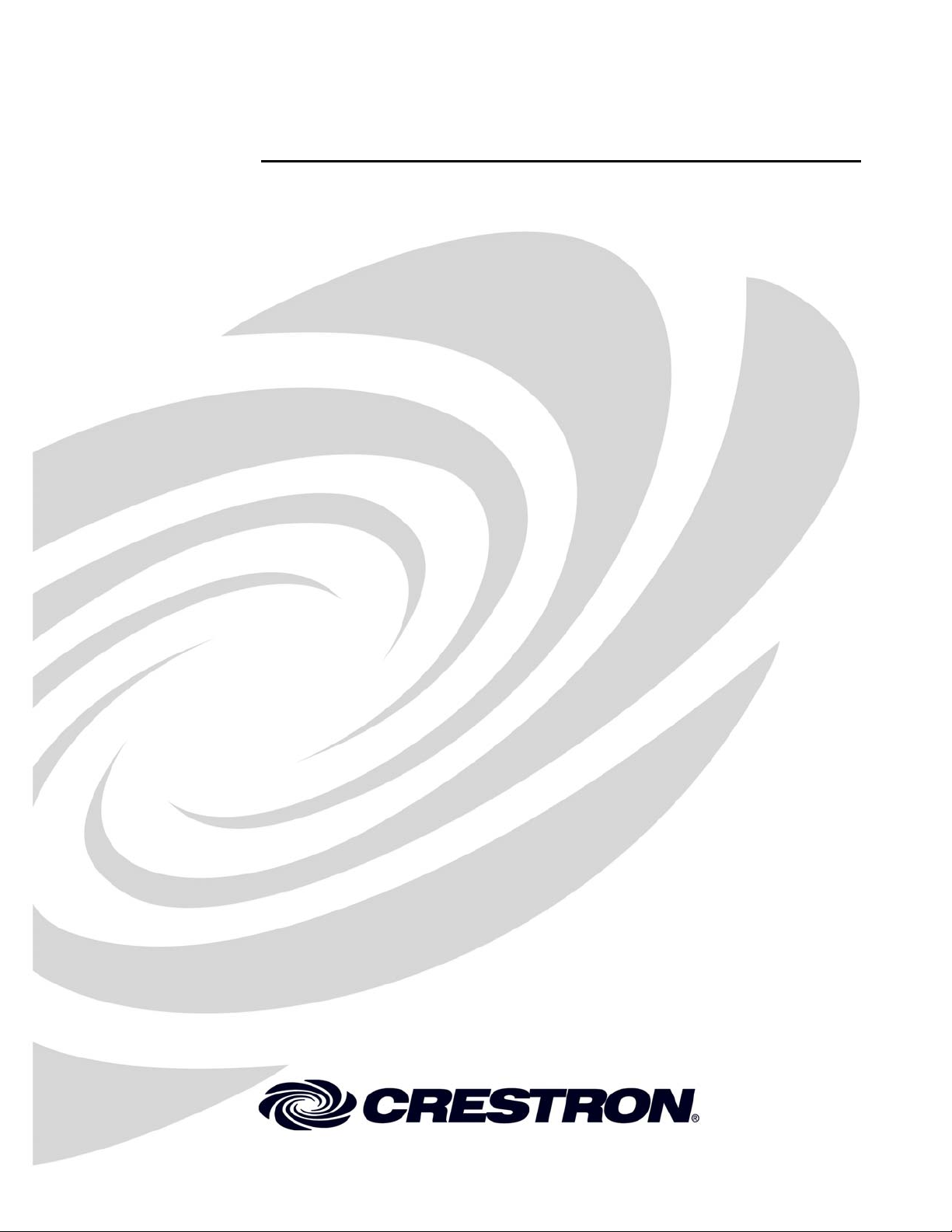
Crestron CLF-DIMRFB
infiNET™ Lamp Dimmer
Operations Guide
Page 2
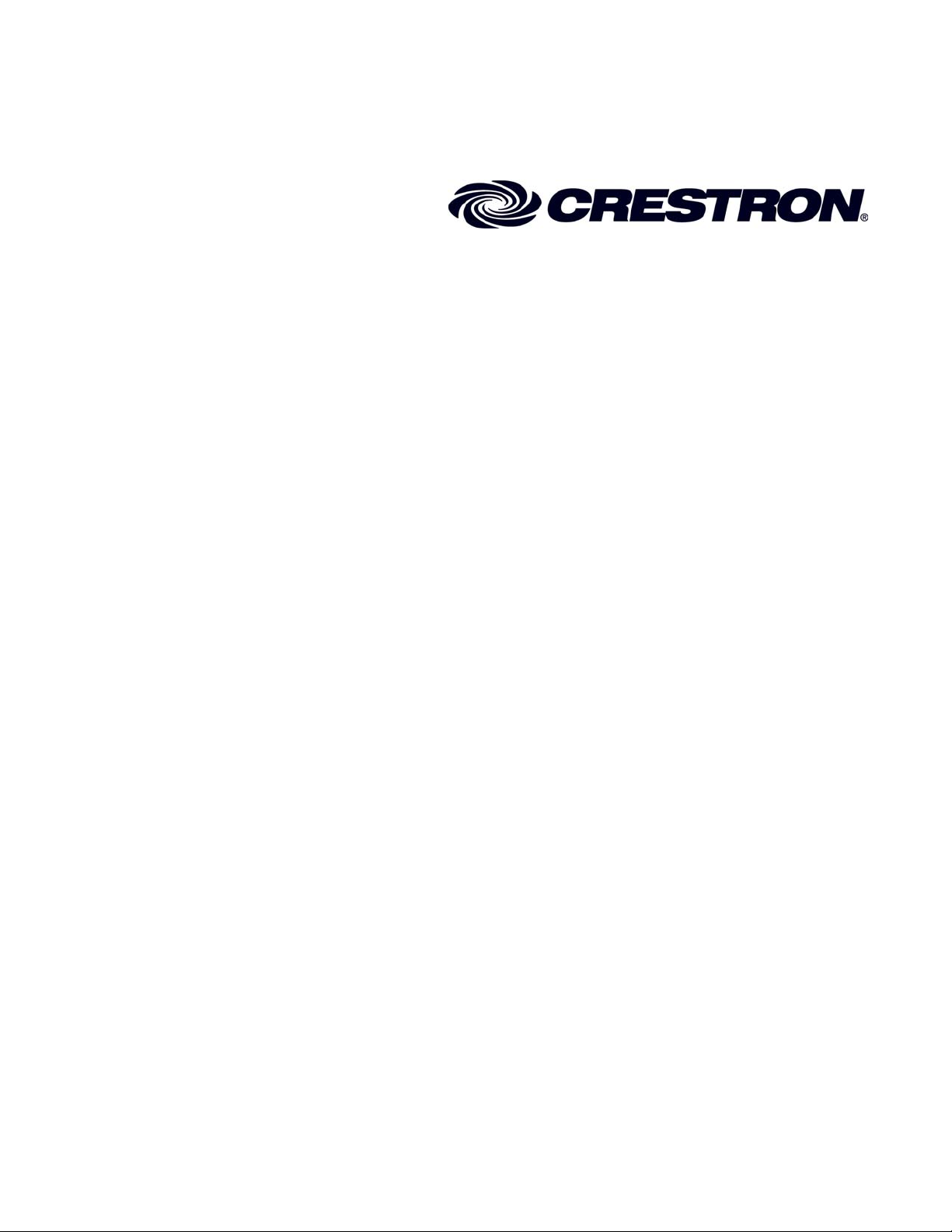
This document was prepared and written by the Technical Documentation department at:
Crestron Electronics, Inc.
15 Volvo Drive
Rockleigh, NJ 07647
1-888-CRESTRON
All brand names, product names and trademarks are the property of their respective owners.
©2006 Crestron Electronics, Inc.
Page 3
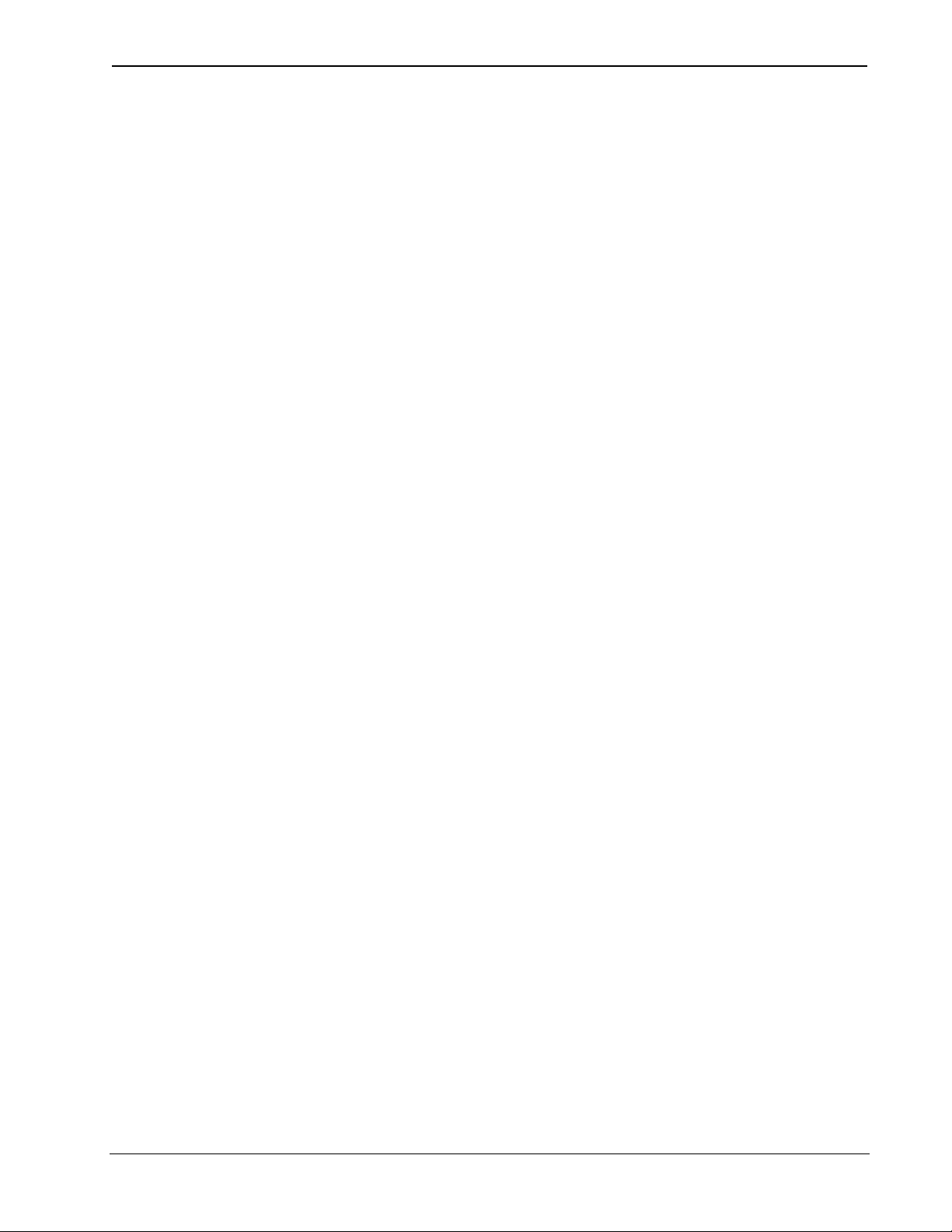
Crestron CLF-DIMRF infiNET™ Lamp Dimmer
Contents
InfiNET™ Lamp Dimmer: CLF-DIMRFB 1
Introduction ...............................................................................................................................1
Features and Functions................................................................................................ 1
Specifications ..............................................................................................................1
Physical Description.................................................................................................... 3
Industry Compliance ...................................................................................................5
Setup .......................................................................................................................................... 6
Identity Code ............................................................................................................... 6
Hardware Hookup .......................................................................................................6
Programming Software..............................................................................................................8
Earliest Version Software Requirements for the PC ...................................................8
Programming with Crestron D3 Pro or SystemBuilder............................................... 9
Programming with SIMPL Windows.......................................................................... 9
Example Program...................................................................................................... 11
Uploading and Upgrading........................................................................................................ 12
Establishing Communication.....................................................................................12
Programs and Firmware ............................................................................................13
Operation .................................................................................................................................14
Mode Selection Switch.............................................................................................. 14
Special Functions ......................................................................................................16
Problem Solving ......................................................................................................................19
Troubleshooting......................................................................................................... 19
Bootloader ................................................................................................................. 21
Reference Documents................................................................................................21
Further Inquiries........................................................................................................22
Future Updates ..........................................................................................................22
Return and Warranty Policies.................................................................................................. 23
Merchandise Returns / Repair Service ......................................................................23
CRESTRON Limited Warranty.................................................................................23
Operations Guide – DOC. 6479 Contents • i
Page 4
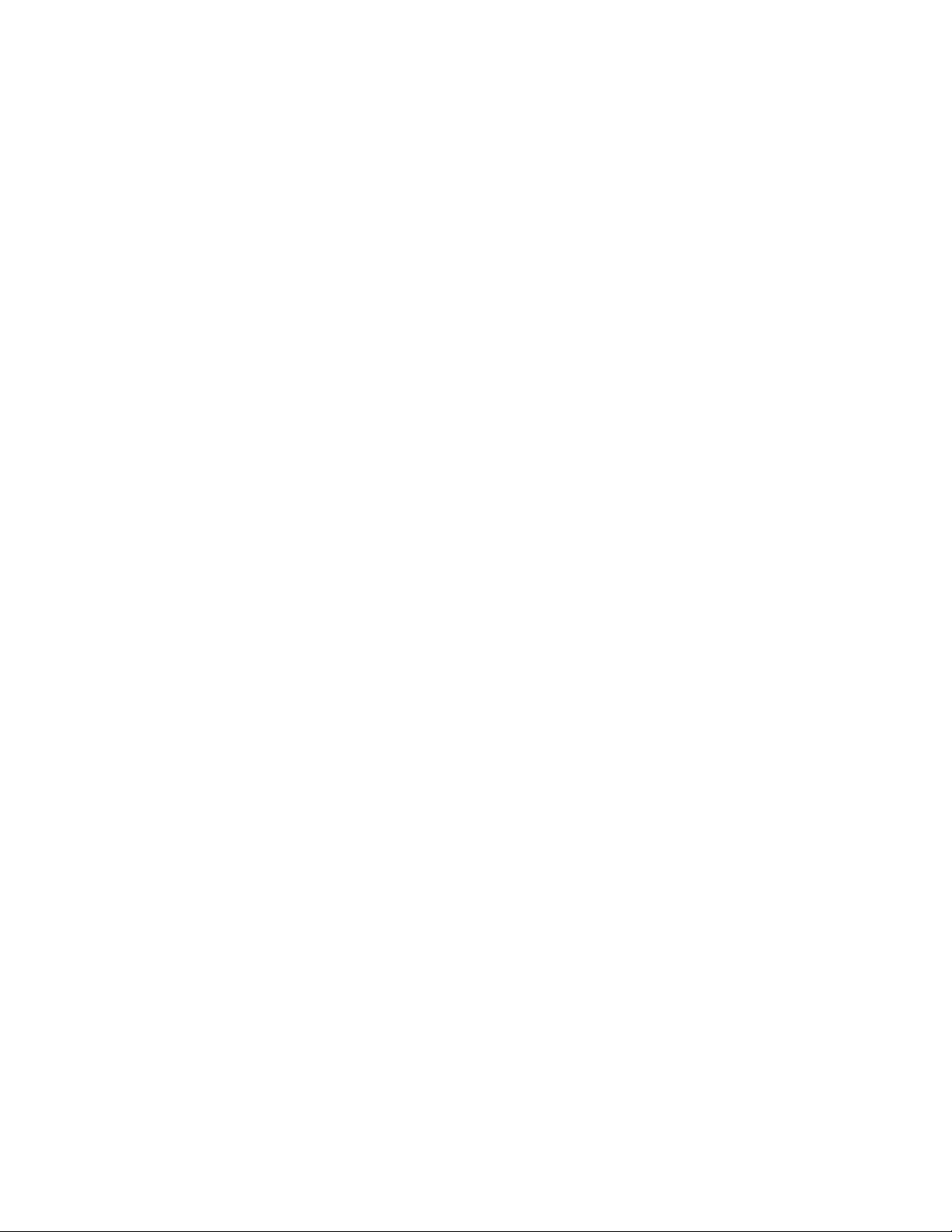
Page 5
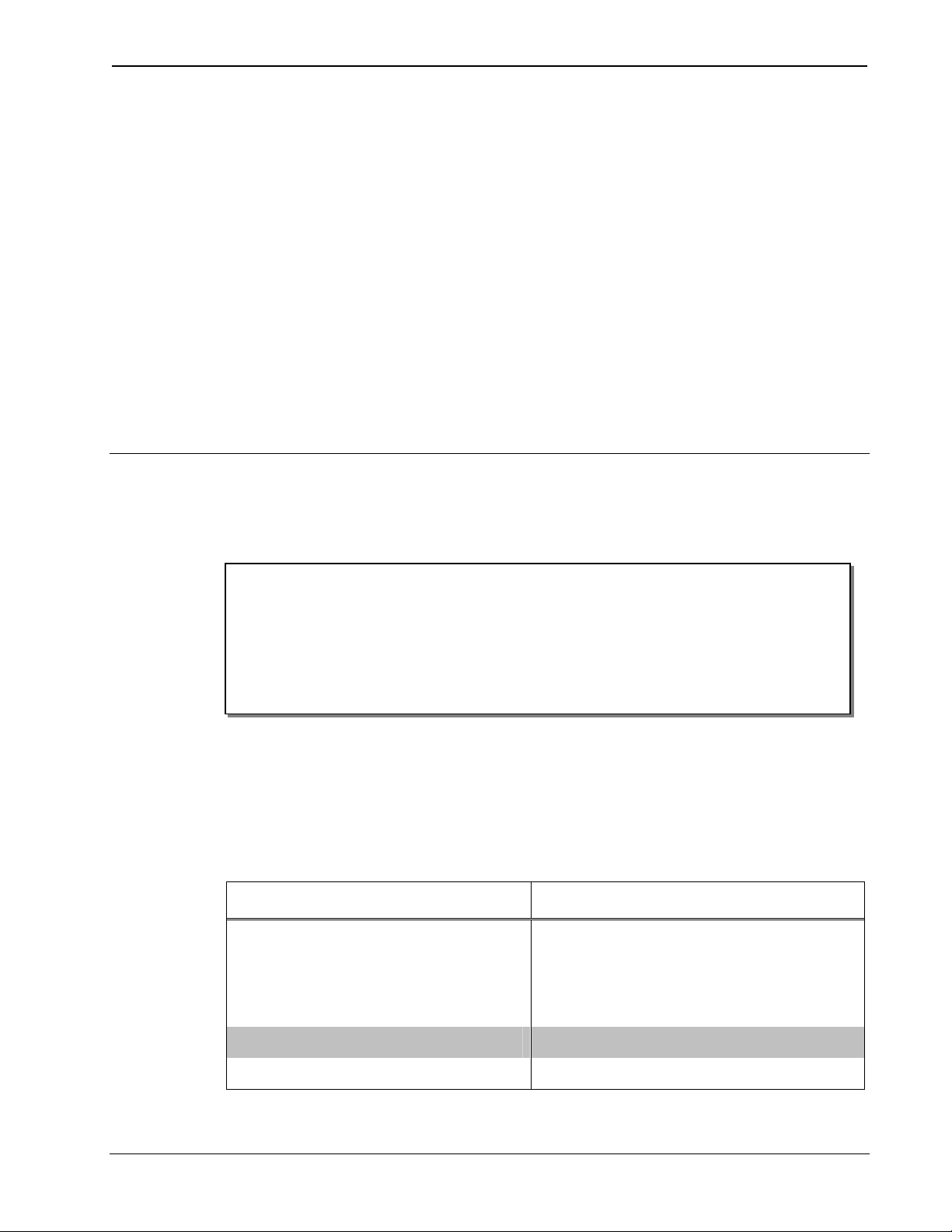
Crestron CLF-DIMRFB infiNET™ Lamp Dimmer
InfiNET™ Lamp Dimmer:
CLF-DIMRFB
Introduction
Features and Functions
• Free-standing dimmer module designed to sit on the floor
• Provides dimming control of a conventional floor lamp or table
lamp
• Enables local dimming control via a built-in foot switch
• Crestron System Integration via infiNET™ Wireless Network
Specifications
Specifications for the CLF-DIMRFB are listed in the following table.
CLF-DIMRFB Specifications
SPECIFICATION DETAILS
Load Ratings
Incandescent /
Tungsten Halogen /
Magnetic Low-Voltage
500 Watts/VA
Power Requirements 120 Volts AC, 60Hz
Default MNET ID 011
(Continued on following page)
Operations Guide – DOC. 6479 infiNET
™
Lamp Dimmer: CLF-DIMRFB • 1
Page 6
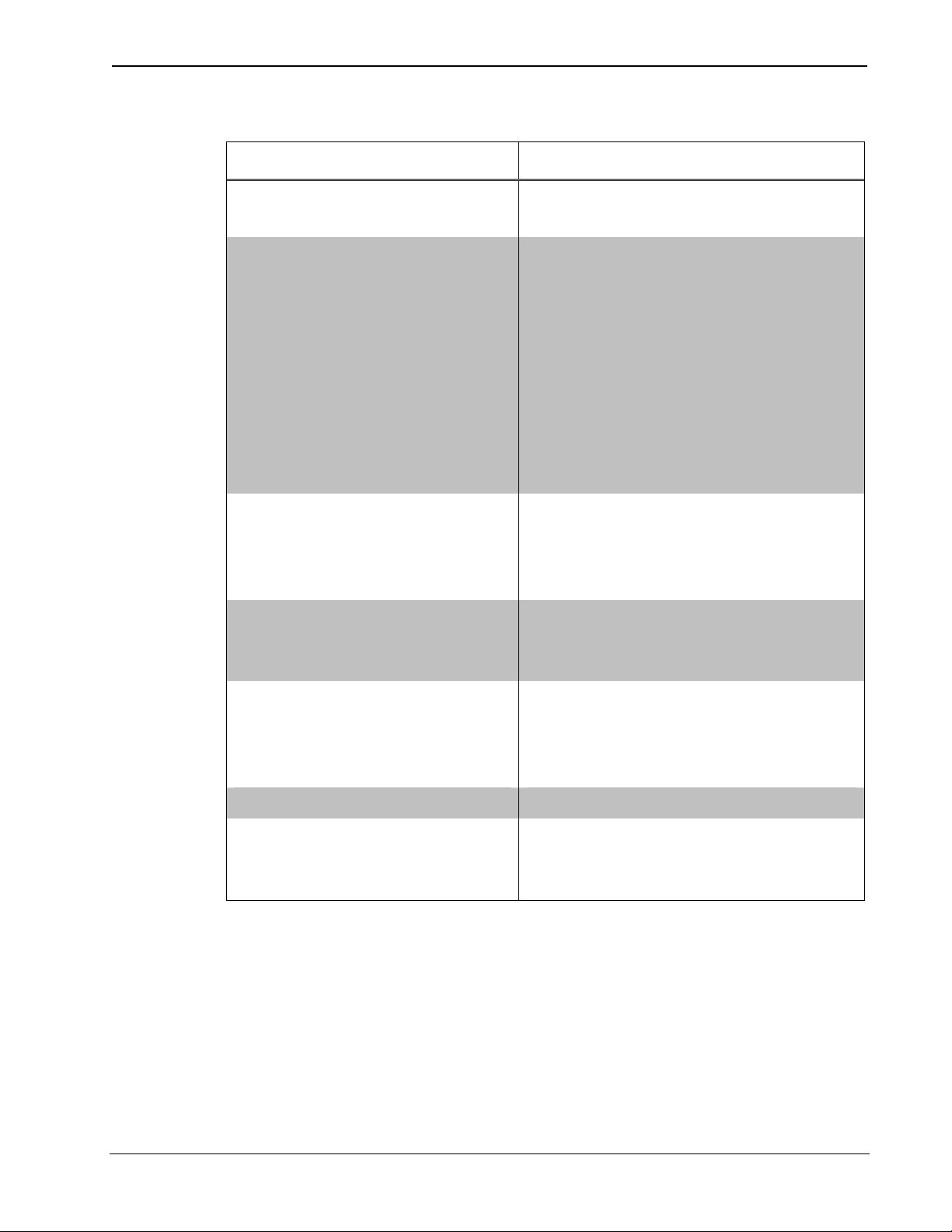
InfiNET™ Lamp Dimmer Crestron CLF-DIMRFB
CLF-DIMRFB Specifications (Continued)
SPECIFICATION DETAILS
Minimum 2-Series Control
Version 3.137 or later
System Update File
Wireless2
RF Transceiver
RF Output Power
Range (typical)
Environmental
Temperature
Humidity
2-way RF, 2.4 GHz
ISM Channels 11-26
(2400 to 2483.6 MHz),
IEEE 802.15.4 compliant
10mW
150 feet indoor, 250 feet
outdoor, subject to site-specific
conditions; range is increased by
adding additional devices
32° to 104°F (0° to 40°C)
10% to 90% RH (noncondensing)
Enclosure Free-standing, black metal with
high-impact injection-molded
plastic footswitch
Dimensions
Height
Width
Depth
2.37 in (6.02 cm)
3.15 in (8.00 cm)
3.51 in (8.92 cm)
Weight 14.46 oz (410 g)
Available Accessories
C2N-MNETGW
infiNET Gateway/Transceiver
1. Requires set up with Crestron Toolbox™.
2. C2N-MNETGW gateway/transceiver required.
2 • infiNET™ Lamp Dimmer: CLF-DIMRFB Operations Guide – DOC. 6479
Page 7

Crestron CLF-DIMRFB infiNET™ Lamp Dimmer
Physical Description
This section provides information on the connections, controls, and
indicators available on your CLF-DIMRFB.
CLF-DIMRFB Physical View
CLF-DIMRFB Overall Dimensions (Front view)
(8.00 cm)
0.54 in
(1.36 cm)
1
Operations Guide – DOC. 6479 infiNET
2.28 in
(5.80 cm)
2.37 in
(6.02 cm)
™
Lamp Dimmer: CLF-DIMRFB • 3
Page 8
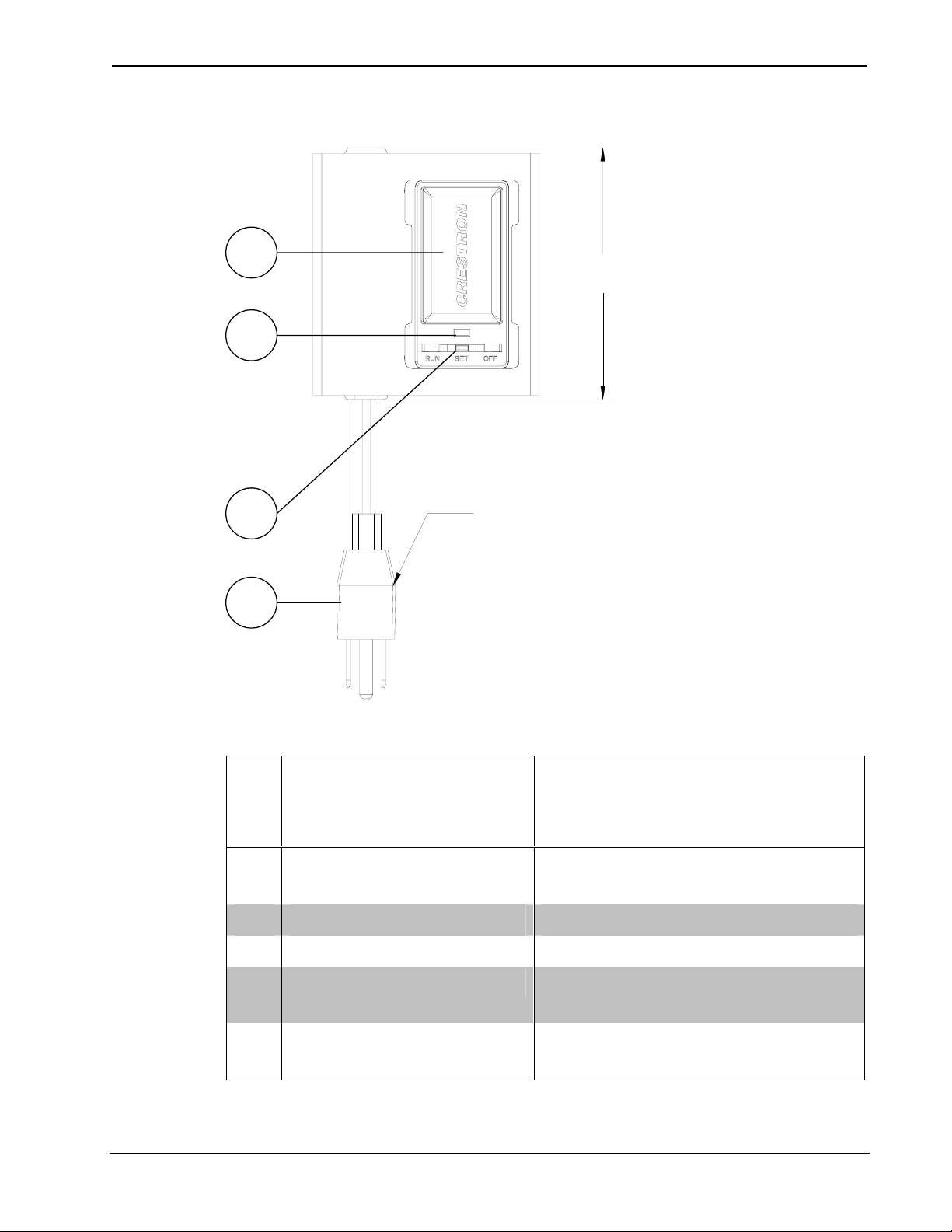
InfiNET™ Lamp Dimmer Crestron CLF-DIMRFB
CLF-DIMRFB Overall Dimensions (Top view)
2
3
4
5
3.51 in
(8.92 cm)
4' LONG, AC-PLUG, 3 CONDUCTOR
Connectors, Controls, & Indicators
# CONNECTORS,
DESCRIPTION
CONTROLS, &
INDICATORS
1 AC Receptacle
(ungrounded)
2 Foot Switch Operates dimmer*
3 LED Indicator Provides feedback*
4 Mode Selection Switch Three-position switch sets
5 AC Plug Connects to 120V AC power
* Refer to “Operation” on page 14.
4 • infiNET™ Lamp Dimmer: CLF-DIMRFB Operations Guide – DOC. 6479
Plug table/floor lamp in here
mode of operation*
source
Page 9
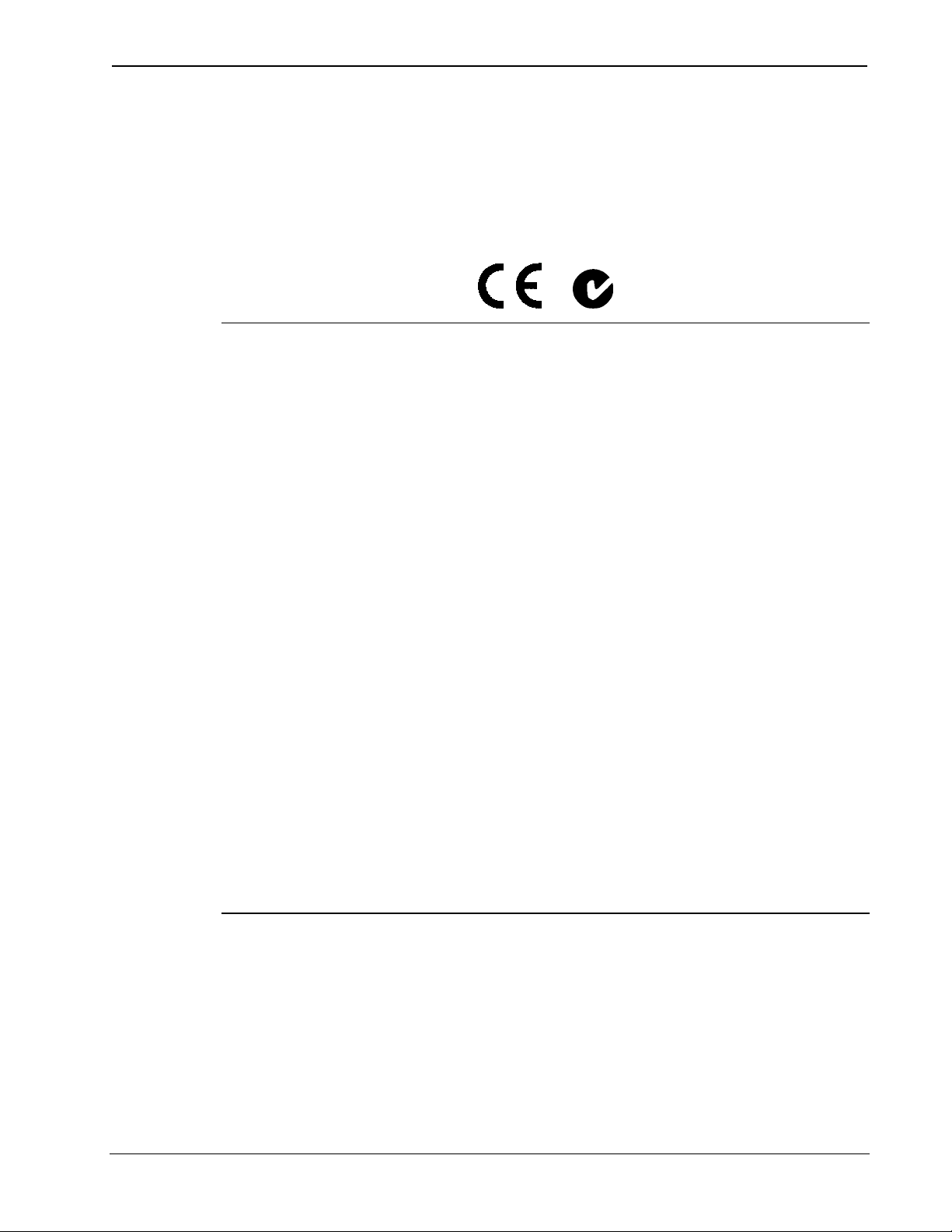
Crestron CLF-DIMRFB infiNET™ Lamp Dimmer
Industry Compliance
As of the date of manufacture, the CLF-DIMRFB has been tested and
found to comply with specifications for CE marking and standards per
EMC and Radiocommunications Compliance Labelling.
NOTE: This device complies with part 15 of the FCC rules. Operation is
subject to the following two conditions: (1) this device may not cause
harmful interference, and (2) this device must accept any interference
received, including interference that may cause undesired operation.
This equipment has been tested and found to comply with the limits for a
Class B digital device, pursuant to part 15 of the FCC Rules. These limits
are designed to provide reasonable protection against harmful
interference in a residential installation. This equipment generates, uses
and can radiate radio frequency energy and, if not installed and used in
accordance with the instructions, may cause harmful interference to radio
communications. However, there is no guarantee that interference will
not occur in a particular installation. If this equipment does cause harmful
interference to radio or television reception, which can be determined by
turning the equipment off and on, the user is encouraged to try to correct
the interference by one or more of the following measures:
Reorient or relocate the receiving antenna.
Increase the separation between the equipment and receiver.
Connect the equipment into an outlet on a circuit different from
that to which the receiver is connected.
Consult the dealer or an experienced radio/TV technician for help.
Operations Guide – DOC. 6479 infiNET
™
Lamp Dimmer: CLF-DIMRFB • 5
Page 10

InfiNET™ Lamp Dimmer Crestron CLF-DIMRFB
Setup
Identity Code
The MNET ID of the CLF-DIMRFB has been factory set to 01. After an
infiNET device is added to an infiNET network, its MNET ID must be
changed to a value that can be addressed by the control system program
(03 to 20). The MNET IDs of multiple CLF-DIMRFB devices in the
same system must be unique. MNET IDs are changed from a personal
computer (PC) via the Crestron Toolbox. When setting the MNET ID,
consider the following:
• The MNET ID of each unit must match an ID code specified in the
SIMPL Windows or D3 Pro
• Each network device must have a unique MNET ID.
For more details, refer to the Crestron Toolbox help file.
™
/SystemBuilder™ program.
Hardware Hookup
Make the necessary connections as called out in the illustration that
follows this paragraph. Apply power after all connections have been
made.
When making connections to the CLF-DIMRFB, consider the following:
• The included cable cannot be extended.
• Do not use an extension cord.
6 • infiNET™ Lamp Dimmer: CLF-DIMRFB Operations Guide – DOC. 6479
Page 11

Crestron CLF-DIMRFB infiNET™ Lamp Dimmer
Hardware Connections for the CLF-DIMRFB
TO ANY 120V AC,
60Hz POWER
SOURCE
Operations Guide – DOC. 6479 infiNET
TO LAMP
™
Lamp Dimmer: CLF-DIMRFB • 7
Page 12

InfiNET™ Lamp Dimmer Crestron CLF-DIMRFB
Programming Software
Have a question or comment about Crestron software?
Answers to frequently asked questions (FAQs) can be viewed in the
Online Help section of the Crestron website. To post a question or view
questions you have submitted to Crestron’s True Blue Support, log in at
http://support.crestron.com
account.
Earliest Version Software Requirements for the PC
. First-time users will need to establish a user
NOTE: Crestron recommends that you use the latest software to take
advantage of the most recently released features. The latest software is
available from the Crestron website.
Crestron has developed an assortment of Windows-based software tools
to develop an infiNET system. The following are the minimum
recommended software versions for the PC:
Software
TASK REQUIRED SOFTWARE
VERSION
Program control system
to operate CLF-DIMRFB.
Upload program and
firmware.
SIMPL Windows version 2.06.20
or later with SIMPL+
Compiler version 1.1 or later and
Library update 382 or later; Also
requires Crestron Database
version 18.1.0 or later.
Crestron Toolbox 1.02.25 or later.
Cross
(Continued on following page)
8 • infiNET™ Lamp Dimmer: CLF-DIMRFB Operations Guide – DOC. 6479
Page 13

Crestron CLF-DIMRFB infiNET™ Lamp Dimmer
Software (Continued)
TASK REQUIRED SOFTWARE
VERSION
Program with simple
wizards for lighting
systems using a
CLF-DIMRFB (optional
but recommended).
Crestron D3 Pro version 2.0.6 or
later or SystemBuilder version
2.0.6 or later. Refer to software
release notes or Crestron website
for other required Crestron
software packages.
Programming with Crestron D3 Pro or SystemBuilder
Crestron D3 Pro and SystemBuilder are the easiest methods of
programming, but do not offer as much flexibility as SIMPL Windows.
For additional details, download D3 Pro or SystemBuilder from the
Crestron website and examine the extensive help files.
Programming with SIMPL Windows
NOTE: While SIMPL Windows can be used to program the
CLF-DIMRFB, it is recommended to use D3 Pro or SystemBuilder for
configuring system.
SIMPL Windows is Crestron’s premier software for programming
Crestron control systems. It is organized into two separate, but equally
important “Managers”.
Configuration
Manager
Configuration Manager is the view where programmers “build” a
Crestron control system by selecting hardware from the Device Library.
• To incorporate the CLF-DIMRFB into the system, first drag the
C2N-MNETGW (MNET Gateway) from the Wireless Receivers |
Wireless Receivers (RF) folder of the Device Library and drop it in
the System Views. Then drag the CLF-DIMRFB from the Lighting
| Wall Dimmers/Switches (infiNET CLW Series) folder of the
Device Library and drop it on the C2N-MNETGW.
Operations Guide – DOC. 6479 infiNET
™
Lamp Dimmer: CLF-DIMRFB • 9
Page 14

InfiNET™ Lamp Dimmer Crestron CLF-DIMRFB
Locating the C2N-MNETGW in the Device Library
Locating the CLF-DIMRFB in the Device Library
• The system tree of the control system displays the device in the
appropriate slot with a default MNET ID as shown in the following
illustrations.
C2Net Device, Slot 9
• Additional CLF-DIMRFB devices are assigned different MNET
ID numbers as they are added.
• If necessary, double click a device to open the “Device Settings”
window and change the MNET ID, as shown in the following
figure.
10 • infiNET™ Lamp Dimmer: CLF-DIMRFB Operations Guide – DOC. 6479
Page 15

Crestron CLF-DIMRFB infiNET™ Lamp Dimmer
“CLF-DIMRFB Device Settings” Window
• The ID code specified in the SIMPL Windows program must
match the MNET ID of each unit.
Programming
Manager
Programming Manager is the view where programmers "program" a
Crestron control system by assigning signals to symbols. The symbol can
be viewed by double clicking on the icon or dragging it into Detail View.
A description for each signal in the symbol is described in the SIMPL
Windows help file (F1).
Example Program
An example program for the CLF-DIMRFB is available from the
Crestron website (http://www.crestron.com/exampleprograms
).
Operations Guide – DOC. 6479 infiNET
™
Lamp Dimmer: CLF-DIMRFB • 11
Page 16

InfiNET™ Lamp Dimmer Crestron CLF-DIMRFB
Uploading and Upgrading
Crestron recommends using the latest programming software and that
each device contains the latest firmware to take advantage of the most
recently released features. However, before attempting to upload or
upgrade, it is necessary to establish communication.
Establishing Communication
Use Crestron Toolbox for communicating with the CLF-DIMRFB; refer
to the Crestron Toolbox help file for details. There is a single method of
communication: indirect serial communication.
Indirect Serial Communication
CLF-DIMRFB
PC RUNNING
CRESTRON TOOLBOX
CRESNET
CONTROL SYSTEM
infiNETC2N-MNETGW
SERIAL,
ETHERNET
OR USB
• CLF-DIMRFB connects to C2N-MNETGW (Gateway), which
connects to control system via Cresnet
.
• Establish communications between the PC and the control system
as described in the latest version of the 2-Series Reference Guide
(Doc. 6256), which is available from the Crestron website
(http://www.crestron.com/manuals).
12 • infiNET™ Lamp Dimmer: CLF-DIMRFB Operations Guide – DOC. 6479
Page 17

Crestron CLF-DIMRFB infiNET™ Lamp Dimmer
Programs and Firmware
• Display the network device tree (Tools | Network Device Tree) to
show all network devices connected to the control system. Rightclick on the CLF-DIMRFB to display actions that can be
performed on the CLF-DIMRFB:
Upgrade firmware ⇒
⇒
Change MNET ID
• Upload the SIMPL Windows file to the control system using
SIMPL Windows or Crestron Toolbox.
• Upgrade CLF-DIMRFB firmware via Crestron Toolbox.
⇒
Establish serial communications with the CLF-DIMRFB and
display the “System Info” window.
⇒
Select Functions | Firmware… to upgrade the
CLF-DIMRFB firmware.
For details on uploading and upgrading, refer to the SIMPL Windows
help file or the Crestron Toolbox help file.
Operations Guide – DOC. 6479 infiNET
™
Lamp Dimmer: CLF-DIMRFB • 13
Page 18

InfiNET™ Lamp Dimmer Crestron CLF-DIMRFB
Operation
The CLF-DIMRFB may be warm to the touch during operation. This is
normal.
Mode Selection Switch
These dimmers use a three-position mode selection switch to set the
mode of operation.
OFF
When the mode selection switch is in the “OFF” position, the foot switch
will not have any function and the load is disconnected from the power
source. This must be used when changing light bulbs to ensure that the
load is fully disconnected from power.
RUN
When the mode selection switch is in the “RUN” position, it is operating
in the RUN mode. This is the normal operating mode of the dimmer. The
RUN mode is used to recall the preset light level. Refer to the following
table for a list of available functions when the dimmer is operating in the
RUN mode.
NOTE: To enter RUN mode, move mode selection switch to the “RUN”
position, without pausing at the “SET” position.
RUN Mode Functions
EVENT ACTION
RUN mode entered
(from OFF mode).
RUN mode entered
(from SET mode).
Recall last load state.
Store the current load level to the
preset level. (Refer to “SET Mode
Functions” on next page.) Cannot save
0%. Any level less than 10% will store
as 10%.
(Continued on following page)
14 • infiNET™ Lamp Dimmer: CLF-DIMRFB Operations Guide – DOC. 6479
Page 19

Crestron CLF-DIMRFB infiNET™ Lamp Dimmer
RUN Mode Functions (Continued)
EVENT ACTION
Foot switch is
pressed.
Toggle between the preset level and
OFF, using the following rule:
If load is currently OFF, recall preset,
otherwise turn load OFF.
SET
When the mode selection switch is in the “SET” position, it is operating
in the SET mode. The LED will blink to indicate that the dimmer is in the
SET mode. Refer to the following table for a list of available functions
when the dimmer is operating in the SET mode.
NOTE: Mode selection switch must be in the “SET” position for at least
0.5s for unit to enter SET mode.
SET Mode Functions
EVENT ACTION
SET mode entered
(from OFF or RUN
mode).
Set the load to the preset level using a
0s fade* (or the minimum allowed
fade).
LED will blink at a steady rate while in
this mode (refer to “LED Behavior” on
page 17.
Foot switch is
pressed.
Manually raise or lower the load using
the current “ramp time”* parameter.
The behavior will be alternating;
releasing the button and pressing it
again will cause the lights to ramp in
the opposite direction. Switch to “RUN”
mode to store preset.
(User can abort any changes made in
SET mode by switching unit OFF
before returning to RUN.)
* Fade time and ramp time are parameters that can be changed in SIMPL
Windows. Refer to the SIMPL Windows help file (F1) for details.
Operations Guide – DOC. 6479 infiNET
™
Lamp Dimmer: CLF-DIMRFB • 15
Page 20

InfiNET™ Lamp Dimmer Crestron CLF-DIMRFB
Special Functions
Enter ACQUIRE Mode
Before an infiNET device can be used on an infiNET network, it must
first be acquired by a C2N-MNETGW gateway that is connected to a
Cresnet network.
NOTE: A dimmer can be acquired by only one gateway.
To acquire a CLF-DIMRFB by a C2N-MNETGW, perform the
following:
1. Put the C2N-MNETGW in the ACQUIRE mode, from the unit
itself or from Toolbox, as described in the latest revision of the
C2N-MNETGW guide (Doc. 6317) which is available from the
Crestron website.
NOTE: In environments where multiple gateways are installed, only
one gateway should be in ACQUIRE mode at a time.
2. Place the CLF-DIMRFB in the ACQUIRE mode by doing the
following:
a. Move the mode selection switch to the “OFF” position.
b. Press and hold the foot switch, while sliding the mode
switch to the “RUN” position.
c. Continue holding the foot switch until you see the LED
blink once. Now release the foot switch; the unit is now in
ACQUIRE mode.
NOTE: ACQUIRE mode does not actually start until the foot
switch is released.
After approximately 10 seconds, the LED will start to blink slowly
and the dimmer will attempt to acquire with a C2N-MNETGW that
is in the ACQUIRE mode. The device is acquired then the LED
stops blinking. Acquiring can take up to five minutes to complete.
After being acquired, the device will exit the ACQUIRE mode.
3. Take the C2N-MNETGW out of the ACQUIRE mode once all
devices have been acquired. Refer to the latest revision of the
C2N-MNETGW guide (Doc. 6317).
16 • infiNET™ Lamp Dimmer: CLF-DIMRFB Operations Guide – DOC. 6479
Page 21

Crestron CLF-DIMRFB infiNET™ Lamp Dimmer
To communicate with the control system program, an MNET ID
value between 03 and 20 must be assigned to the dimmer. Refer to
“Identity Code” on page 6.
Release Gateway Connection
In some cases, it might be desirable to release a dimmer from a gateway.
If a dimmer is to be released from a gateway, the gateway information
must be cleared from the dimmer’s memory.
To clear a dimmer’s gateway information:
1. Move the mode selection switch to the “OFF” position.
2. Press and hold the foot switch on the CLF-DIMRFB, while sliding
the mode selection switch to the “RUN” position.
3. Hold the foot switch for approximately 10 seconds until the LED
flashes twice. Release the foot switch at this point and the gateway
connection will have been removed.
A dimmer can also be released from a gateway using Toolbox. Refer to
the latest revision of the C2N-MNETGW guide (Doc. 6317) for
instructions.
Restore Default Settings
To restore the dimmer’s default settings, press and hold the foot switch
while the unit is in the RUN mode. Then, while still holding the foot
switch, move the mode selection switch to the “SET” position and back
to the “RUN” position. Release the foot switch.
The factory default settings are:
Preset 100%
Fade time 0.5seconds
Ramp rate 3 seconds
Lower limit 10%
LED Behavior
The CLF-DIMRFB has a single amber LED. Its behavior is determined
by the current state of the dimmer or the control system program.
For reference, the LED can be in one of three intensity levels: OFF,
LOW and HIGH.
Operations Guide – DOC. 6479 infiNET
™
Lamp Dimmer: CLF-DIMRFB • 17
Page 22

InfiNET™ Lamp Dimmer Crestron CLF-DIMRFB
The following table describes the LED pattern in all modes of operation:
LED Behavior
LED BEHAVIOR DEVICE STATE
LOW In RUN mode, operating
normally.
HIGH Device is in the bootloader. Refer
to “Bootloader” on page 21 for
more information.
Four brief OFF blinks
every eight seconds.
Four brief HIGH blinks
every eight seconds.
Two brief OFF blinks
every eight seconds.
In RUN mode but there is no
communication with a gateway.
Device failed to acquire with a
gateway.1
In RUN mode and communicating
with a gateway but the dimmer is
not addressed in a control system
program.
Blink OFF for ½ second,
In SET mode.
LOW for ½ second.
Blink OFF for one second,
HIGH for one second.
The dimmer is in the Acquire
mode and searching for a
gateway.
Blink OFF for ¼ second,
HIGH for ¼ second.
This touch-settable device is
waiting for user to press a button
to identify it.2
1. Refer to “Enter ACQUIRE Mode” on page 16.
2. Refer to the Crestron Toolbox help file.
1
18 • infiNET™ Lamp Dimmer: CLF-DIMRFB Operations Guide – DOC. 6479
Page 23

Crestron CLF-DIMRFB infiNET™ Lamp Dimmer
Problem Solving
Troubleshooting
The following table provides corrective action for possible trouble
situations. If further assistance is required, please contact a Crestron
customer service representative.
CLF-DIMRFB Troubleshooting
TROUBLE POSSIBLE CAUSE(S) CORRECTIVE
ACTION
Dimmer
does not
function.
Dimmer
does not
function as
expected.
(Continued on following page)
Dimmer is not receiving
AC power.
Load is not connected. Verify that load is
Mode selection switch
is in the “SET” position.
Verify that dimmer is
properly plugged into
an AC outlet and that
the circuit breaker is
closed.
operational and that
the mode selection
switch is not in the
“OFF” position.
Move mode selection
switch to the “RUN”
position.
Operations Guide – DOC. 6479 infiNET
™
Lamp Dimmer: CLF-DIMRFB • 19
Page 24

InfiNET™ Lamp Dimmer Crestron CLF-DIMRFB
CLF-DIMRFB Troubleshooting (Continued)
TROUBLE POSSIBLE
CAUSE(S)
Dimmer
does not
respond to
control
system
commands.
If the LED blinks OFF
for ¼ second four
times, then returns to
LOW every eight
seconds, the dimmer
is not currently
communicating with a
C2N-MNETGW.
CORRECTIVE
ACTION
Open Crestron
Toolbox and select
the Network Device
Tree. Expand the tree
until the gateway to
be managed is
selected.
Right-click the NET ID
of the selected
gateway to open the
sub-menu and select
Functions|MNET
Gateway… If devices
are not listed, acquire
the device to the
infiNET network as
described in “Enter
ACQUIRE Mode” on
page 16.
If the LED blinks OFF
for ¼ second two
times, then returns to
LOW every eight
seconds, the MNET
ID of device (or the
gateway ID) is not set
to match the MNET
ID of the SIMPL
Windows program.
(Continued on following page)
20 • infiNET™ Lamp Dimmer: CLF-DIMRFB Operations Guide – DOC. 6479
Use the Network
Device Tree infiNET
network in Crestron
Toolbox to poll the
infiNET network.
Verify that the MNET
ID for the infiNET
device is set to match
the MNET ID
specified in the SIMPL
Windows program.
Page 25

Crestron CLF-DIMRFB infiNET™ Lamp Dimmer
CLF-DIMRFB Troubleshooting (Continued)
TROUBLE POSSIBLE
CAUSE(S)
Preset will
not store.
Cannot
recall preset
light
settings.
Mode selection switch
is in the incorrect
position.
Mode selection switch
is in the incorrect
position.
CORRECTIVE
ACTION
Set the mode
selection switch to the
“SET” position to store
preset, then switch to
“RUN” mode.
Set the mode
selection switch to the
“RUN” position to
recall preset.
Bootloader
In rare cases, it may be necessary to bypass the dimmer’s standard
firmware and enter into the “bootloader”. This might be necessary if the
unit was loaded with a faulty version of firmware that might prevent
future firmware upgrades.
To enter the bootloader, set the mode selection switch to “OFF”. Press
and hold the foot switch while setting the mode selection switch to
“RUN”. The LED will blink once after five seconds to indicate the start
of Acquire mode (Acquire mode does not actually start until you release
the foot switch). Continue holding the foot switch for another five
seconds and the LED will flash twice to indicate that the gateway
connection will be released on the release of the foot switch. Continue
holding the foot switch an additional ten seconds (twenty seconds in all)
until the LED flashes three times. Then, release the foot switch. The unit
is now running the bootloader. New firmware can now be uploaded from
the Crestron Toolbox.
To exit the bootloader and restore the firmware that is currently installed,
cycle power to the device by setting the mode selection switch to “OFF”
and back to “RUN” or “SET”.
Reference Documents
The latest version of all documents mentioned within the guide can be
obtained from the Crestron website (http://www.crestron.com/manuals
).
Operations Guide – DOC. 6479 infiNET
™
Lamp Dimmer: CLF-DIMRFB • 21
Page 26

InfiNET™ Lamp Dimmer Crestron CLF-DIMRFB
This link will provide a list of product manuals arranged in alphabetical
order by model number.
List of Related Reference Documents
DOCUMENT TITLE
2-Series Control Systems Reference Guide
C2N-MNETGW infiNET Gateway/Tranceiver
Further Inquiries
If you cannot locate specific information or have questions after
reviewing this guide, please take advantage of Crestron's award winning
customer service team by calling the Crestron corporate headquarters at
1-888-CRESTRON [1-888-273-7876]. For assistance in your local time
zone, refer to the Crestron website (http://www.crestron.com/
listing of Crestron worldwide offices.
) for a
You can also log onto the online help section of the Crestron website to
ask questions about Crestron products. First-time users will need to
establish a user account to fully benefit from all available features.
Future Updates
As Crestron improves functions, adds new features, and extends the
capabilities of the CLF-DIMRFB, additional information may be made
available as manual updates. These updates are solely electronic and
serve as intermediary supplements prior to the release of a complete
technical documentation revision.
Check the Crestron website periodically for manual update availability
and its relevance. Updates are identified as an “Addendum” in the
Download column.
22 • infiNET™ Lamp Dimmer: CLF-DIMRFB Operations Guide – DOC. 6479
Page 27

Crestron CLF-DIMRFB infiNET™ Lamp Dimmer
Return and Warranty Policies
Merchandise Returns / Repair Service
1. No merchandise may be returned for credit, exchange, or service without prior authorization
from CRESTRON. To obtain warranty service for CRESTRON products, contact an
authorized CRESTRON dealer. Only authorized CRESTRON dealers may contact the factory
and request an RMA (Return Merchandise Authorization) number. Enclose a note specifying
the nature of the problem, name and phone number of contact person, RMA number, and
return address.
2. Products may be returned for credit, exchange, or service with a CRESTRON Return
Merchandise Authorization (RMA) number. Authorized returns must be shipped freight
prepaid to CRESTRON, 6 Volvo Drive, Rockleigh, N.J. or its authorized subsidiaries, with
RMA number clearly marked on the outside of all cartons. Shipments arriving freight collect
or without an RMA number shall be subject to refusal. CRESTRON reserves the right in its
sole and absolute discretion to charge a 15% restocking fee, plus shipping costs, on any
products returned with an RMA.
3. Return freight charges following repair of items under warranty shall be paid by CRESTRON,
shipping by standard ground carrier. In the event repairs are found to be non-warranty, return
freight costs shall be paid by the purchaser.
CRESTRON Limited Warranty
CRESTRON ELECTRONICS, Inc. warrants its products to be free from manufacturing defects in materials
and workmanship under normal use for a period of three (3) years from the date of purchase from
CRESTRON, with the following exceptions: disk drives and any other moving or rotating mechanical
parts, pan/tilt heads and power supplies are covered for a period of one (1) year; touchscreen display and
overlay components are covered for 90 days; batteries and incandescent lamps are not covered.
This warranty extends to products purchased directly from CRESTRON or an authorized CRESTRON
dealer. Purchasers should inquire of the dealer regarding the nature and extent of the dealer's warranty, if
any.
CRESTRON shall not be liable to honor the terms of this warranty if the product has been used in any
application other than that for which it was intended, or if it has been subjected to misuse, accidental
damage, modification, or improper installation procedures. Furthermore, this warranty does not cover any
product that has had the serial number altered, defaced, or removed.
This warranty shall be the sole and exclusive remedy to the original purchaser. In no event shall
CRESTRON be liable for incidental or consequential damages of any kind (property or economic damages
inclusive) arising from the sale or use of this equipment. CRESTRON is not liable for any claim made by a
third party or made by the purchaser for a third party.
CRESTRON shall, at its option, repair or replace any product found defective, without charge for parts or
labor. Repaired or replaced equipment and parts supplied under this warranty shall be covered only by the
unexpired portion of the warranty.
Except as expressly set forth in this warranty, CRESTRON makes no other warranties, expressed or
implied, nor authorizes any other party to offer any warranty, including any implied warranties of
merchantability or fitness for a particular purpose. Any implied warranties that may be imposed by law are
limited to the terms of this limited warranty. This warranty statement supersedes all previous warranties.
Trademark Information
All brand names, product names, and trademarks are the sole property of their respective owners. Windows is a registered trademark
of Microsoft Corporation. Windows95/98/Me/XP and WindowsNT/2000 are trademarks of Microsoft Corporation.
Operations Guide – DOC. 6479 infiNET
™
Lamp Dimmer: CLF-DIMRFB • 23
Page 28

Crestron Electronics, Inc. Operations Guide – DOC. 6479
15 Volvo Drive Rockleigh, NJ 07647 (2014965)
Tel: 888.CRESTRON 05.06
Fax: 201.767.7576 Specifications subject to
www.crestron.com change without notice.
