Page 1
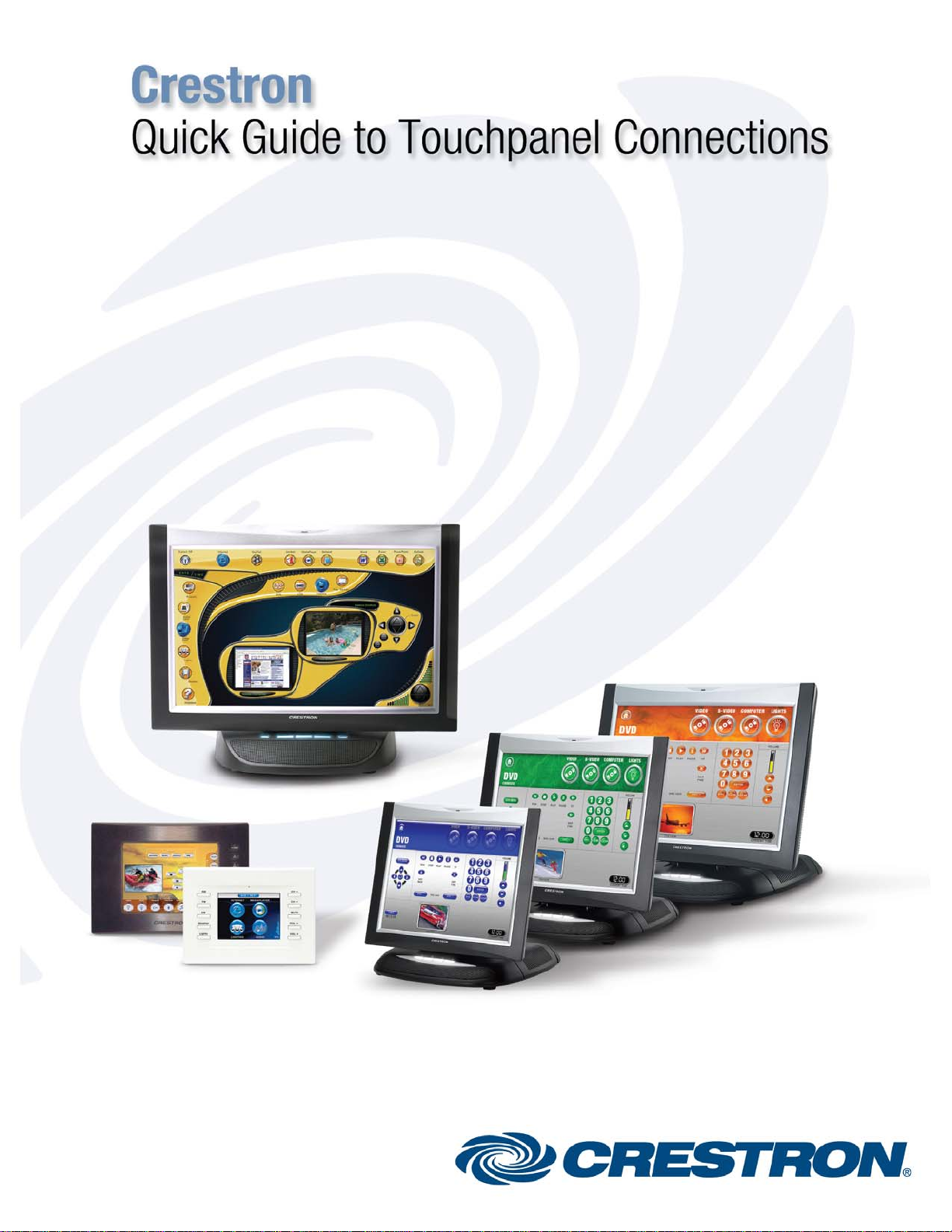
Page 2
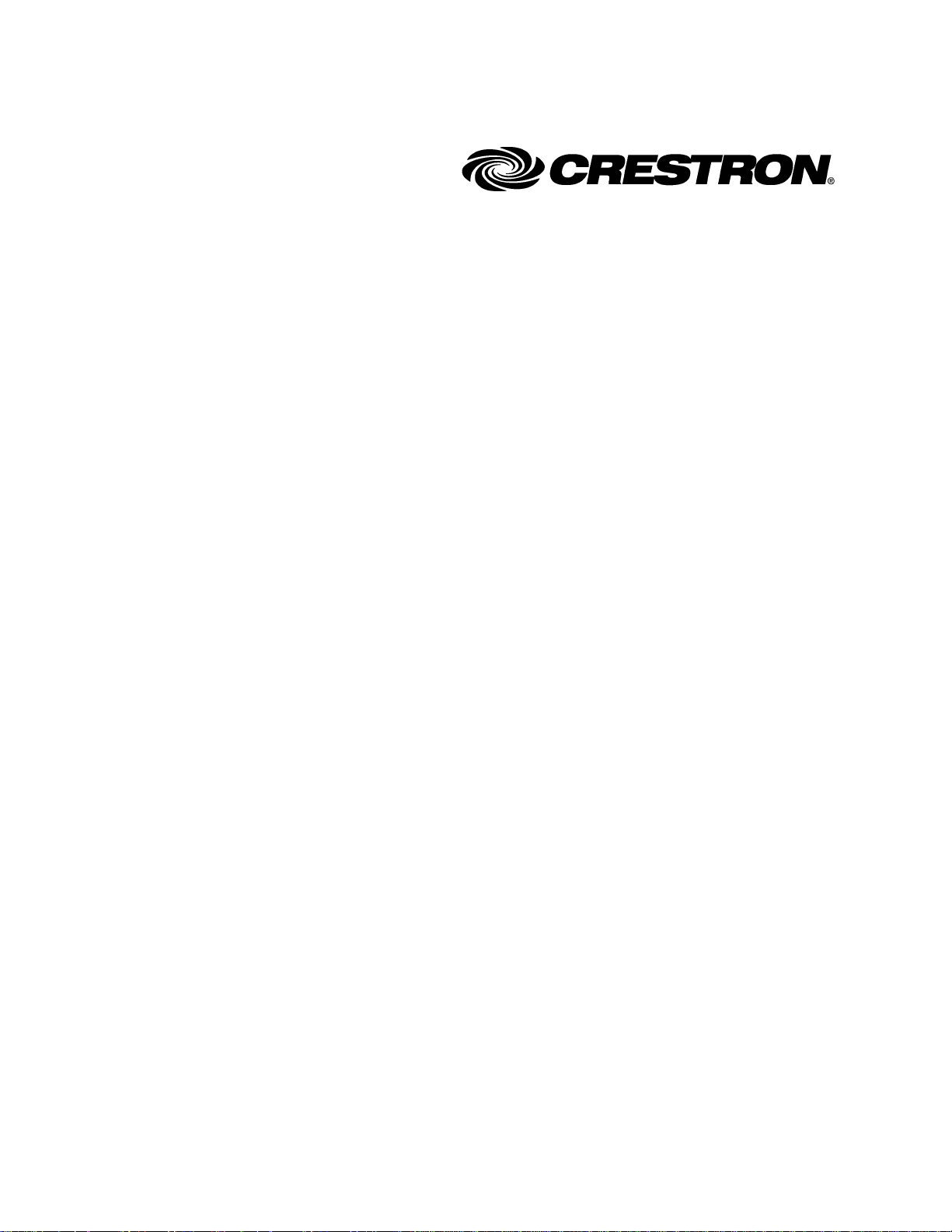
This document was prepared and written by the Marketing Documentation department at:
Crestron Electronics, Inc.
15 Volvo Drive
Rockleigh, NJ 07647
1-888-CRESTRON
Page 3
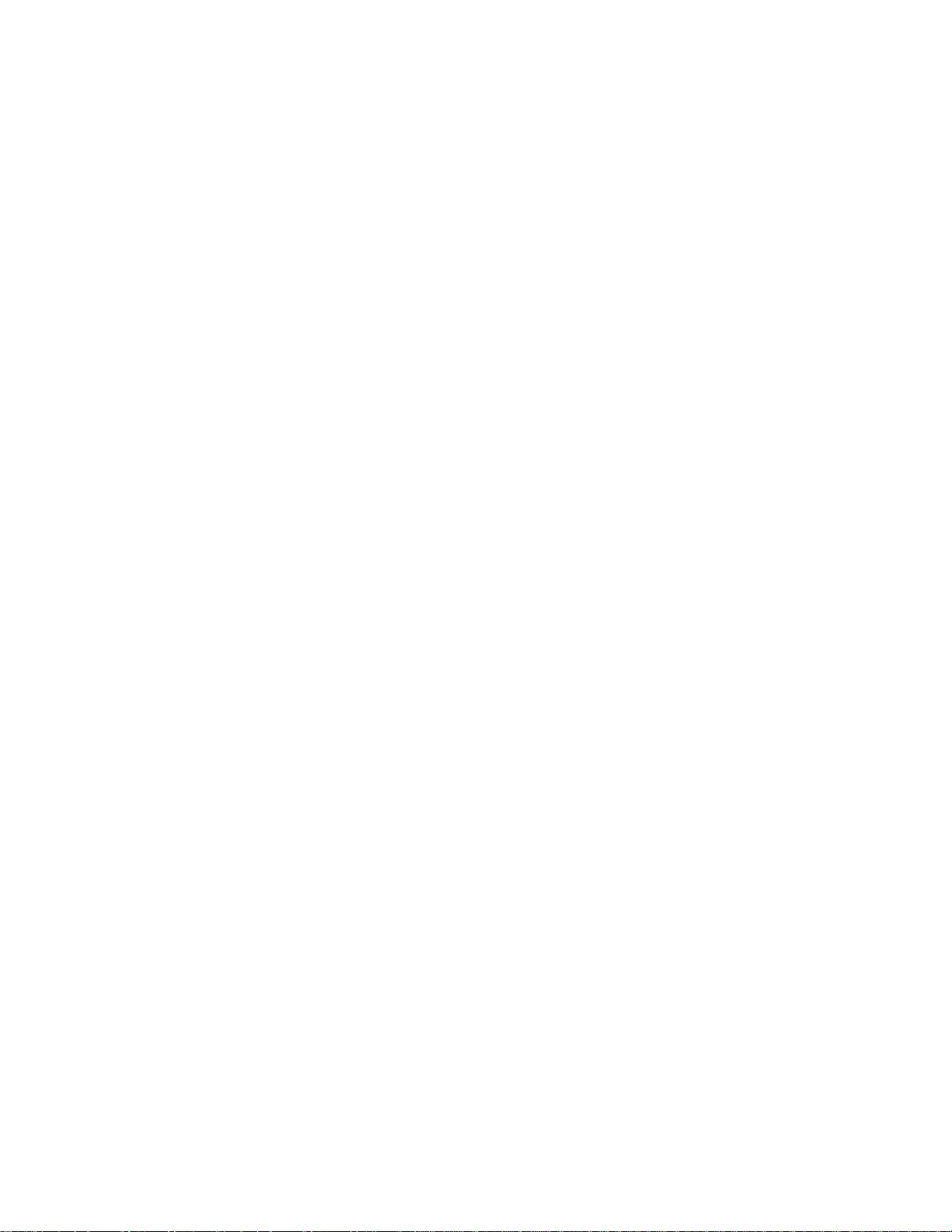
Windows
®
and Windows® XP are registered trademarks of Microsoft Corporation in the United States and other countries.
All brand names, product names and trademarks are the property of their respective owners.
©2006 Crestron Electronics, Inc.
Page 4
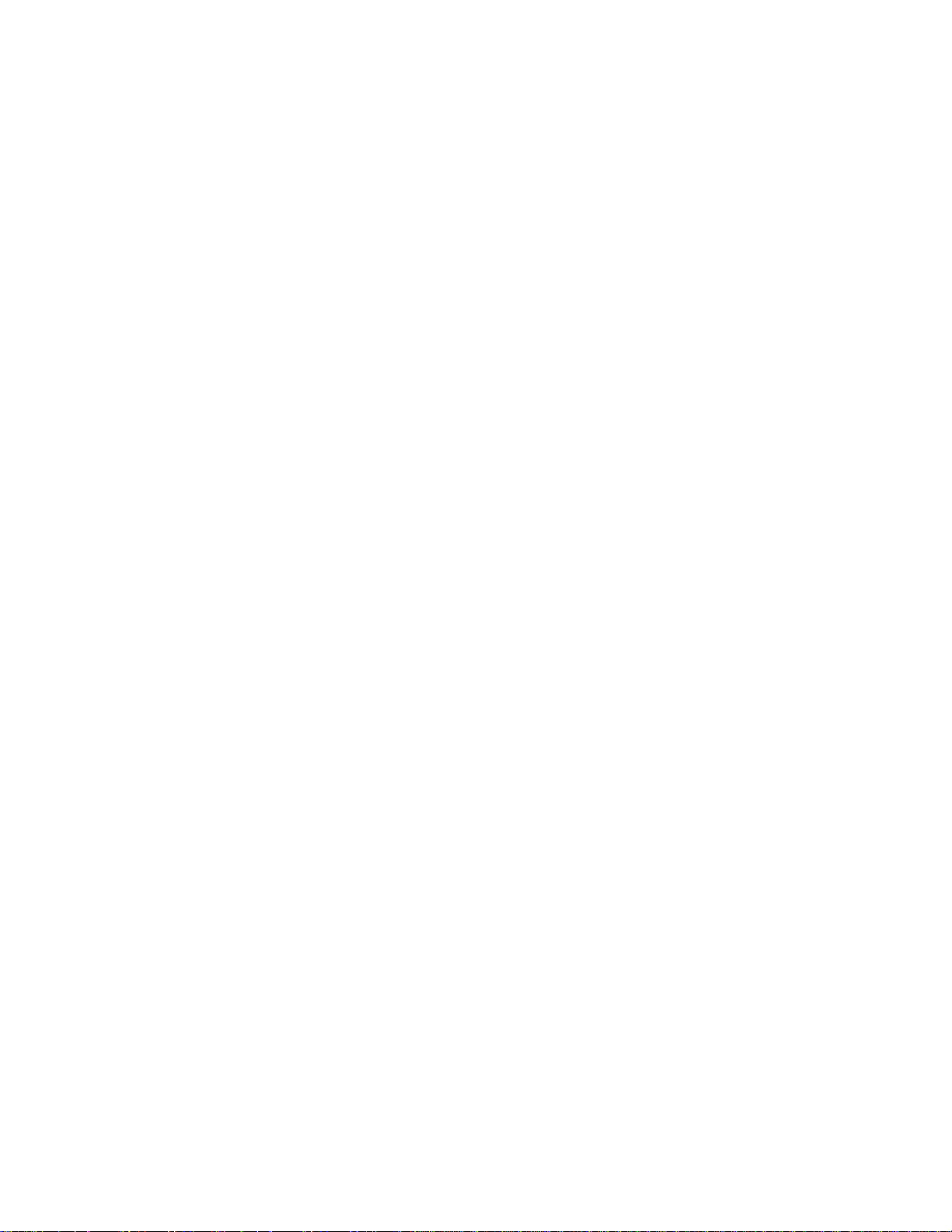
Page 5
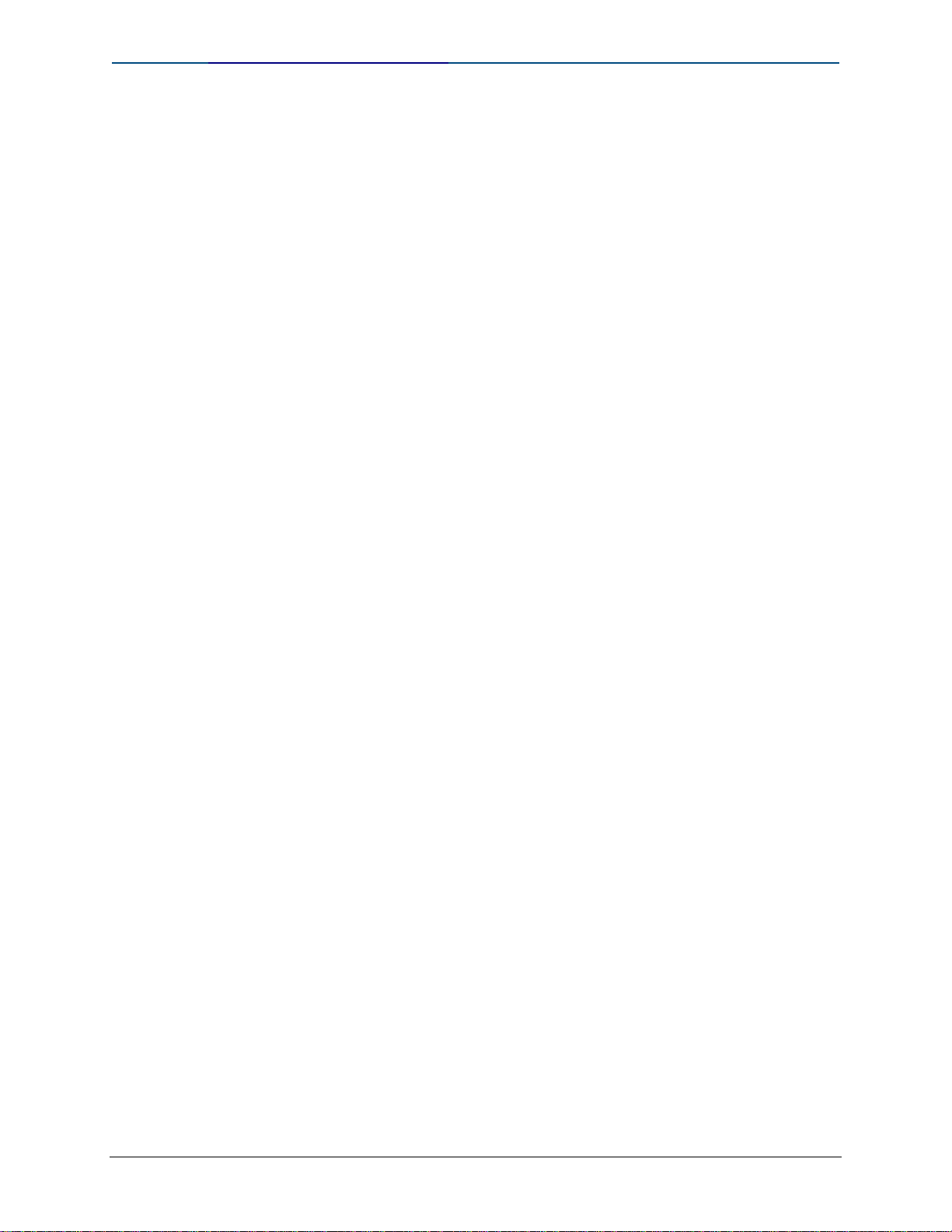
Crestron Quick Guide to Touchpanel Connections
Contents
Crestron Quick Guide to Touchpanel Connections 1
Introduction..........................................................................................................1
TPMC-15 and TPMC-17 Hookup Details ............................................................2
RS-232...................................................................................................... 2
ETHERNET (LAN)....................................................................................3
USB...........................................................................................................4
PWR (Power)............................................................................................4
PHONE ..................................................................................................... 5
PC CARD.................................................................................................. 5
NET........................................................................................................... 5
CH (CH versions only)..............................................................................6
Video Connection Example - Balanced S-Video from CNX-PVID............7
QM (QuickMedia versions only)................................................................ 7
QuickMedia Installation Notes .................................................................. 9
TPS-12G-QM and TPS-15G-QM Interface: QuickMedia Device............10
TPS-12G-QM and TPS-15G-QM Interface: Extended Application.........11
TPS-12G-QM and TPS-15G-QM Kitchen Control Application...............12
TPS-12G-QM or TPS-15G-QM Podium Application – with QM-MD7X2
Switcher for Multiple AV Inputs...............................................................12
TPS-12, TPS-15, TPS-17 Hookup Details.........................................................13
RS-232.................................................................................................... 13
LAN.........................................................................................................13
NET......................................................................................................... 14
USB.........................................................................................................14
PHONE ................................................................................................... 14
MEMORY EXPANSION..........................................................................15
QM IN (QuickMedia Input)......................................................................15
VIDEO IN ................................................................................................ 16
AUDIO I/O............................................................................................... 17
TPMC-CH-IMC Touchpanel Interface Hookup Details....................................18
NET......................................................................................................... 19
VIDEO..................................................................................................... 19
AUDIO IN................................................................................................19
AUDIO OUT............................................................................................19
VIDEO (To Panel)...................................................................................20
AUDIO (To Panel)...................................................................................20
TPMC-CH-IMC Interface Connections for TPS-12, TPS-15, & TPS-17
................................................................................................................21
QuickMedia Interface Connections for TPS-12, TPS-15, & TPS-17......22
Balanced AV Distribution Connections for TPS-12, TPS-15, & TPS-17
(CNX-BIPAD8 and CNX-PVID8)
Balanced CAT5 AV Distribution Connections for TPS-12, TPS-15, &
TPS-17 (C2N-IADS30X24 and C2N-IVDS24X24)
.............................................................23
..................................24
Contents
i
Page 6
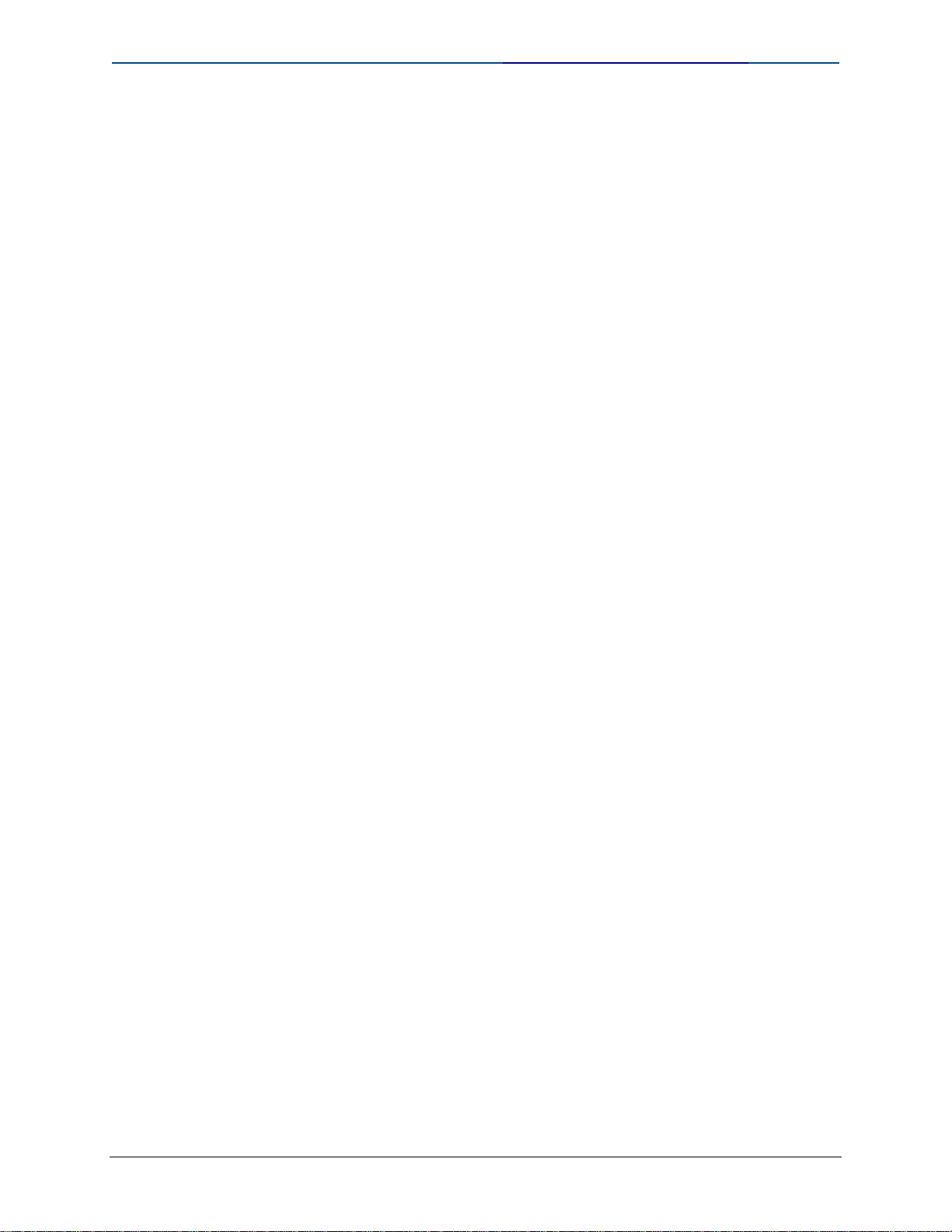
Quick Guide to Touchpanel Connections Crestron
TPS-12, TPS-15, and TPS-17 Applications......................................................25
TPS-12, TPS-15, or TPS-17 Family Room Application – with Audio and
Video Distribution
TPS-12, TPS-15, or TPS-17 Application – Podium Control with
QM-MD4X2 Switcher for Dual AV Input
TPS-15 Application with CNX-BIPAD8 and CNX-PVID8X3...................27
TPS-17 Application – with Intercom, Audio Distribution, Video
Distribution, Security, and Phone System
TPS-2000L Hookup Details ...............................................................................29
TPS-3000 and TPS-4000 Hookup Details......................................................... 31
HEADPHONES.......................................................................................31
AUDIO.....................................................................................................32
RS-232.................................................................................................... 32
NET/VIDEO............................................................................................. 32
TPS-IMPC Hookup Details.................................................................................33
NTSC/PAL VIDEO..................................................................................35
BAL/COAX DIP Switches........................................................................35
NET......................................................................................................... 36
24 VDC, 2.0A (Power Supply) ................................................................ 36
NET/VIDEO (To Panel)...........................................................................37
AUDIO (To Panel)...................................................................................38
AUDIO INPUT.........................................................................................39
MIC OUT.................................................................................................39
....................................................................................25
..................................................26
..............................................28
TPS-3100L Hookup Details ...............................................................................40
RS-232.................................................................................................... 41
NET......................................................................................................... 41
MIC OUT.................................................................................................41
AUDIO INPUT.........................................................................................42
NTSC/PAL INPUT...................................................................................43
TPS-4L Hookup Details .....................................................................................44
LAN (Ethernet)........................................................................................44
NET......................................................................................................... 44
Cresnet Touchpanel Power Q&A......................................................................45
Further Inquiries.................................................................................................47
Contents
ii
Page 7

Crestron Quick Guide to Touchpanel Connections
Crestron
Quick Guide to
Touchpanel Connections
Introduction
This document contains detailed hookup informat ion for the current line of
Crestron touchpanels.
Additional information may be found in the specific operations manual for
each product, refer to the Crestron website (www.crestron.com).
CAUTION: Do not apply excessive pressure to the touchscreen display
during handling. Doing so can crack the screen and damage the touchpanel.
NOTE: To prevent overheating, do not operate this product in an area that
exceeds the environmental range: Temperature: 41° to 113°F (5° to 45°C),
Humidity: 10% to 90% RH (non-condensing). Consideration must be given if
installed in a closed or multi-unit rack assembly since the operating ambien t
temperature of the rack environment may be greater than the room ambient.
NOTE: The maximum continuous current from equipment under any external
load conditions shall not exceed a current limit that is suitable for the
minimum wire gauge used in interconnecting cables. The ratings on the
connecting unit's supply input should be considered to prevent overloading
the wiring.
Crestron Quick Guide to Touchpanel Connections Doc. 4903
1
Page 8
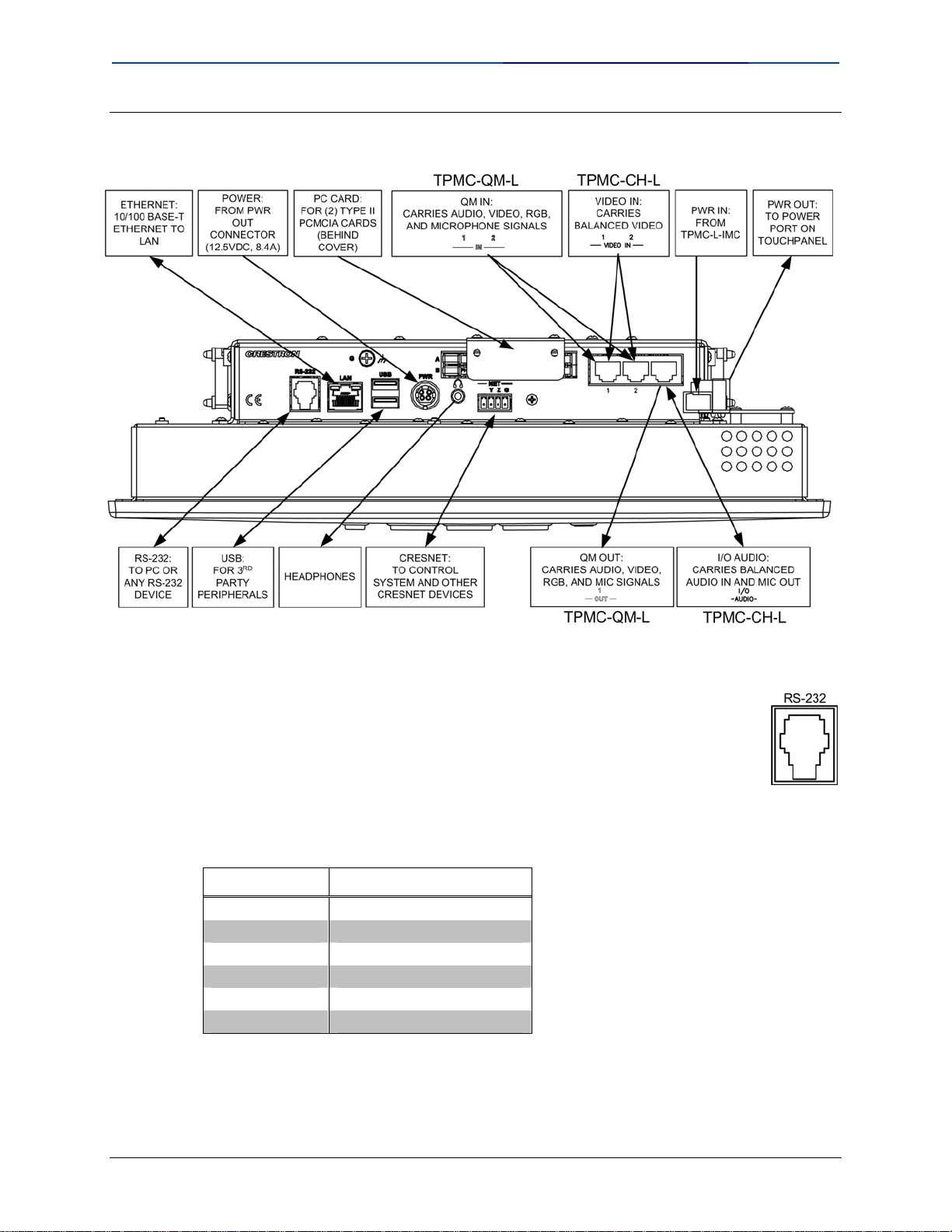
Quick Guide to Touchpanel Connections Crestron
TPMC-15 and TPMC-17 Hookup Details
Wall mount model example:
RS-232
This 6-pin RJ-11 connector mates with a 9-pin serial port of a PC. The
connecting cable is not supplied.
Use this port to establish a direct connection between the touchpanel
and a PC without a control system or network connection. Once the
direct connection is established, touchpanel files and firmware
updates can be uploaded to the touchpanel. Additionally, the
touchpanel’s diagnostic tools can be accessed over the direct
connection.
PIN DESCRIPTION
1 CTS
2 GND
3 RXD
4 TXD
5 RTS
6 N/C (Not connected)
In the event that modular cables or an RJ-11 to DB9F adapter is not available,
the following diagram provides information so that the cable can be fabricated
on site.
Doc. 4903 Crestron Quick Guide to Touchpanel Connections
2
Page 9

Crestron Quick Guide to Touchpanel Connections
PC to TPMC-15/17RS-232 Cable Specifications
(Crestron Cable Number STCP-502PC)
ETHERNET (LAN)
One 8-wire RJ-45 connector with two LED
indicators (green LED indicates network speed,
yellow LED indicates Ethernet activity).
This connector provides an Ethernet
10baseT/100baseTX, full duplex, IEEE 802.3U
compliant network connection.
Network Connector Pinout
PIN SIGNALS
1 TX +
2 TX 3 RC+
4 N/C
5 N/C
6 RC 7 N/C
8 N/C
Crestron Quick Guide to Touchpanel Connections Doc. 4903
3
Page 10
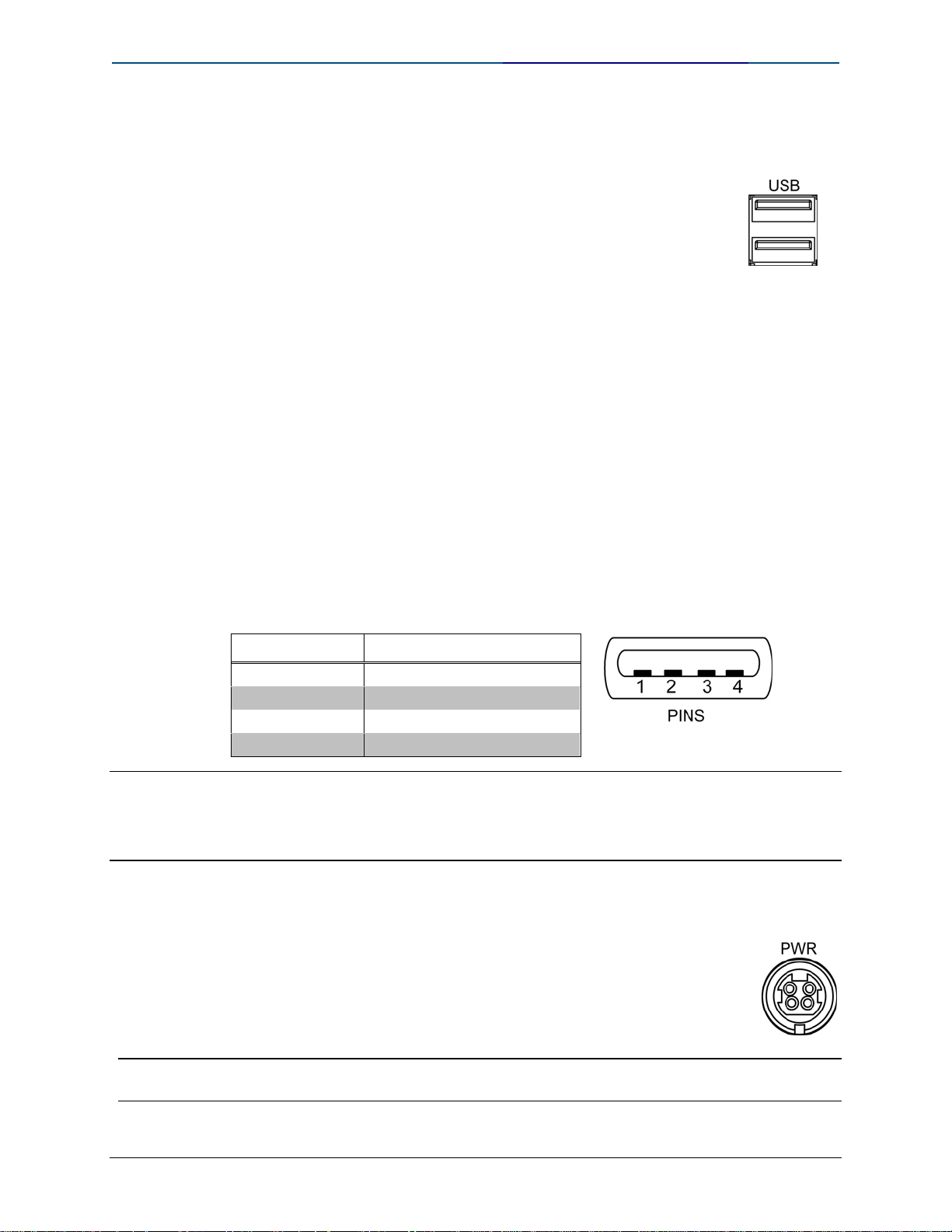
Quick Guide to Touchpanel Connections Crestron
USB
Two Universal Serial Bus (USB) “A” connectors provide a
communications link to a variety of third-party USB
peripherals. USB connectors are used for touchpanels, storage
devices and keyboards.
• PQI USB 1.1 Compact Flash Reader and Sandisk
ImageMate USB 2.0 Reader/Writer have been tested.
• USB mice (Gyration Ultra GT Cordless Optical Mouse,
Belkin, and Logitech USB mice have been tested).
Additional functionality/compatibility will be av ailable in
future firmware releases.
USB is a connectivity specification developed by the USB Implementers
Forum that provides a single, simple, standardized way to connect up to
127 devices to a computer. USB shielded cables contain two wires for power
+5 volts (red) and ground (brown) and a twisted pair of wires (yellow and
blue) that carry data. The USB standard supports data transfer rates of 12
Mbps (megabits per second). USB devices can be connected or
disconnected without restarting the computer.
USB Type A Connector Pinout
PIN DESCRIPTION
1 +5 VDC
2 Data 3 Data +
4 Ground
NOTE: Only standard Windows® XP embedded drivers are included. Additional drivers
cannot be loaded.
NOTE: The maximum length for a USB cable run is 16.4 feet (5.0 meters)
PWR (Power)
This female connector is used to supply 12 VDC power to the
touchpanel from the included external power pack.
Power Requirements: 101 Watts (8.4 Amp @ 12 VDC) From
supplied power supply.
CAUTION: Use only Crestron power supplies for Crestron equipment. Failure to do so
could cause equipment damage or void the Crestron warranty.
Doc. 4903 Crestron Quick Guide to Touchpanel Connections
4
Page 11
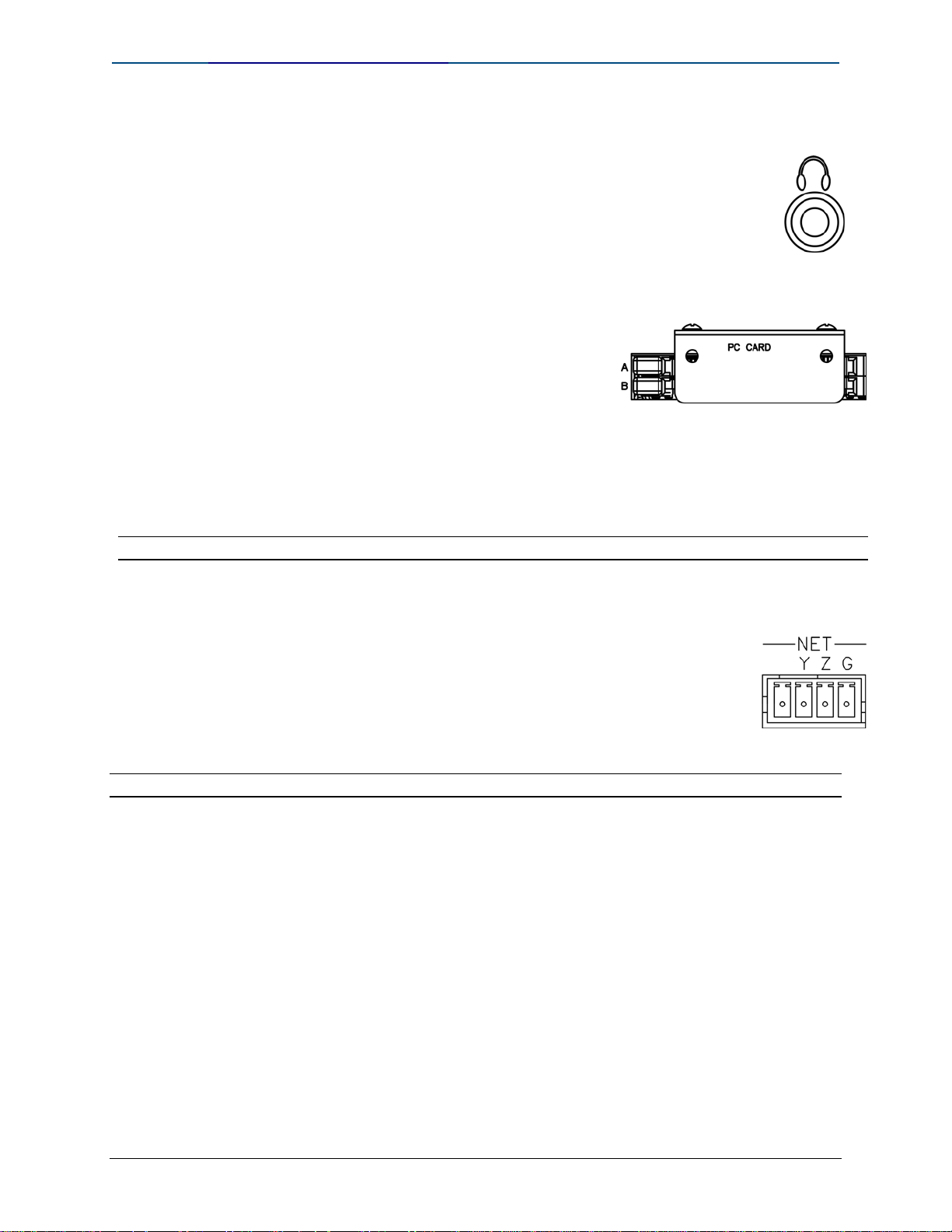
Crestron Quick Guide to Touchpanel Connections
PHONE
Connect this standard mini phone jack (105 mW per channel,
8 ohm load) to the plug of an external headphone set, not
supplied.
PC CARD
Two Type II PCMCIA Card slots used for
memory expansion up to 4GB or more, VT
Pro-e project uploads, or installation of a
wireless network card.
A cover is secured over the slots to protect the
electronics. Use a #1 Phillips screwdriver to
remove the cover. The plate can be flipped
and secured if only one slot needs to be
accessed.
CAUTION: PCMCIA cards are installed face down.
NET
The four-position mini-terminal block connector provides
communication with a Cresnet control network using three of the
connecting pins (Y, Z, and G).
The TPMC-15 and TPMC-17 do not use, or supply power to the
24 VDC Cresnet connection.
NOTE: The TPMC-15 and TPMC-17 are only compatible with 2-Series control systems.
Crestron Quick Guide to Touchpanel Connections Doc. 4903
5
Page 12
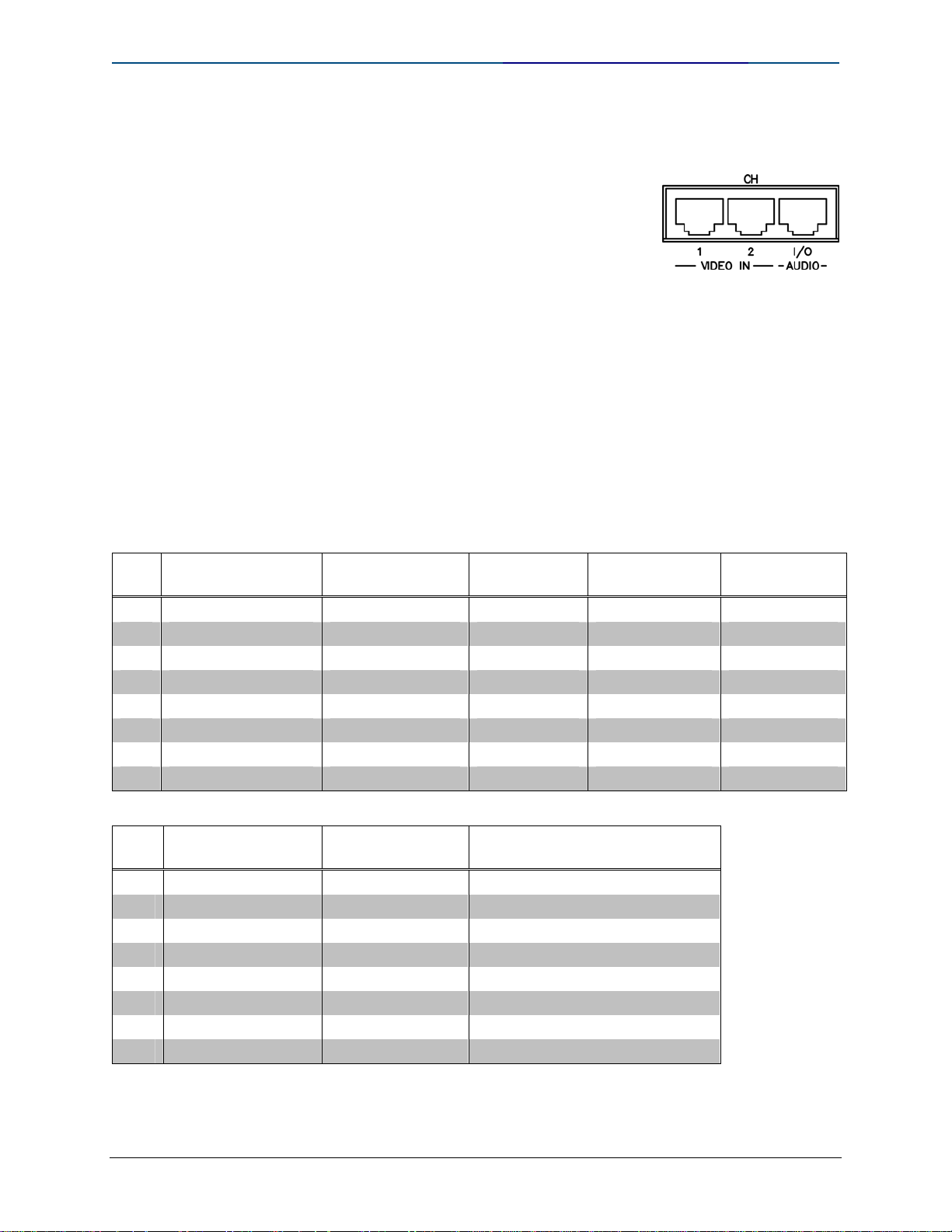
Quick Guide to Touchpanel Connections Crestron
CH (CH versions only)
CH versions of the TPMC-15 and TPMC-17 feature
two video input ports to connect to a Crestron CNXPVID device (or any Crestron CAT5 video source
such as CNXRMC, CNXRMCLV, C2N-IVDS) and one
bi-directional audio port for connecting a Crestron
CNX-BIPAD8 or other similar device such as the
C2N-IADS.
The video port receives composite, S-video, or
component signals over CAT5 wiring.
The audio port receives line-level audio input signals
and transmits line-level microphone output over
CAT5 wiring.
Each port is an 8-pin RJ-45 connector with pinouts
described in the following tables.
Video In 1 and 2 Pin Assignments
PIN
WIRE COLORS
(568B)
WIRE COLORS
(568A)
COMPOSITE
VIDEO
S-VIDEO
COMPONENT
VIDEO
1 WHITE/ORANGE WHITE/GREEN + Composite + Luminance + Y
2 ORANGE GREEN - Composite - Luminance - Y
3 WHITE/GREEN WHITE/ORANGE N/A + Chrominance + P
4 BLUE BLUE N/A N/A + P
5 WHITE/BLUE WHITE/BLUE N/A N/A - P
6 GREEN ORANGE N/A - Chrominance - P
7 WHITE/BROWN WHITE/BROWN N/A N/A N/A
8 BROWN BROWN N/A N/A N/A
Audio In/Out Pin Assignments
PIN
WIRE COLORS
(568B)
WIRE COLORS
(568A)
AUDIO I/O
1 WHITE/ORANGE WHITE/GREEN + Mic Left Out
2 ORANGE GREEN - Mic Left Out
3 WHITE/GREEN WHITE/ORANGE + Mic Right Out
4 BLUE BLUE + Audio Left In
5 WHITE/BLUE WHITE/BLUE - Audio Left In
6 GREEN ORANGE - Mic Right Out
7 WHITE/BROWN WHITE/BROWN + Audio Right In
8 BROWN BROWN - Audio Right In
B
R
R
B
Doc. 4903 Crestron Quick Guide to Touchpanel Connections
6
Page 13
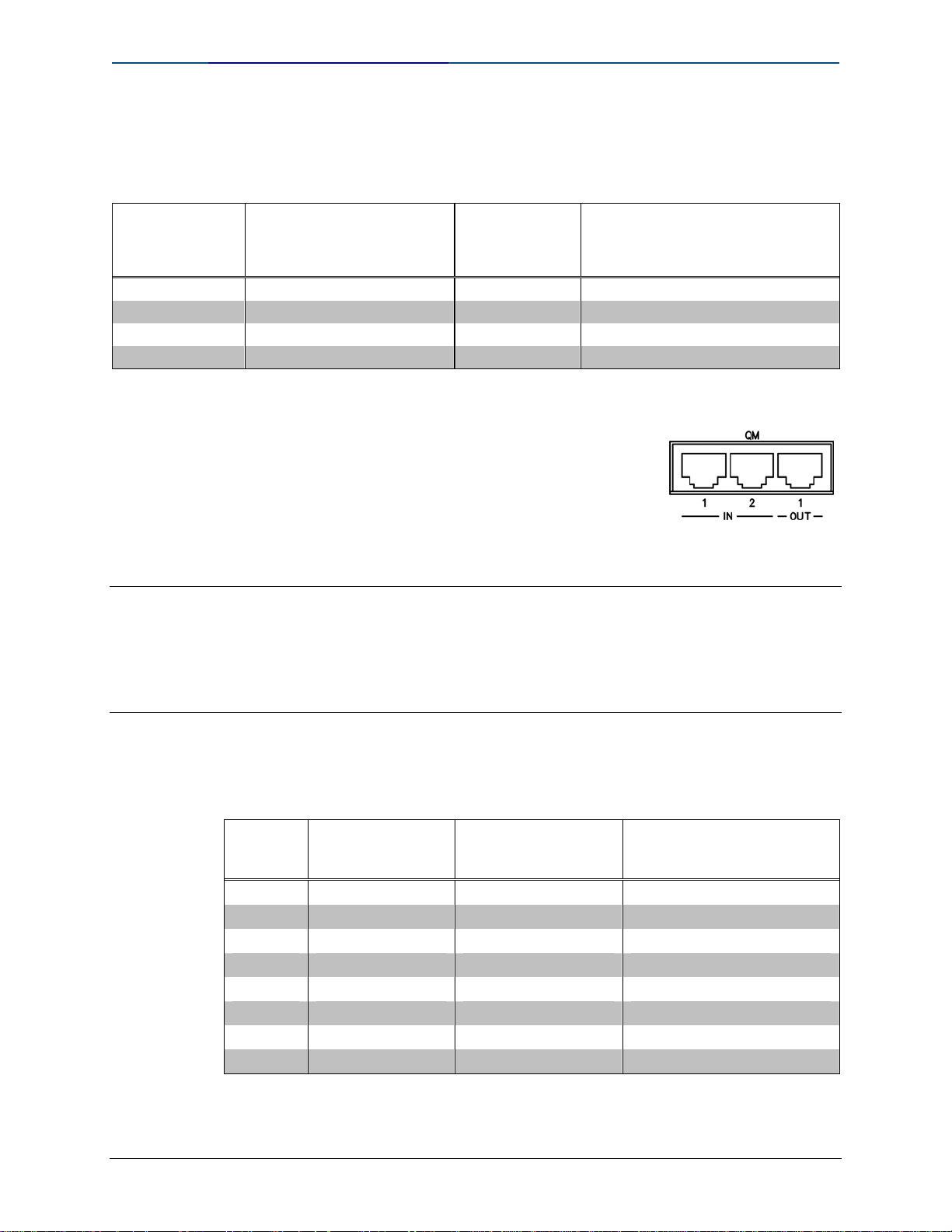
Crestron Quick Guide to Touchpanel Connections
Video Connection Example - Balanced S-Video from CNX-PVID
Using a standard EIA-568B CAT5 cable, program the S-video to output from
level 2 of the CNX-PVID C (Chrominance) and level 1 for Y (Luminance).
FROM PIN CNX-PVID
(ROOMS 1 – 8)
RJ-45 CONNECTOR
1 Level 1 + 1 +Luminance
2 Level 1 - 2 - Luminance
3 Level 2 + 3 + Chrominance
6 Level 2 - 6 - Chrominance
TO PIN TPMC-15-CH OR TPMC-17-CH
VIDEO IN CONNECTOR 1 OR 2
RJ-45 CONNECTOR
QM (QuickMedia versions only)
QM versions of the TPMC-15 and TPMC-17 feature
two QM input ports for connecting two QM sources
and one QM output port for connecting a QM
receiver or any other device with a QM input, such
as a QM switcher (QM-MD-8X8) or receiver
(QM-RMCRX-BA).
NOTE: When transmitting S-video, luminance uses the green video pathway, and
chrominance uses the red video pathway. When transmitting composite video, the signal is
carried on the blue video pathway.
NOTE: When using Crescat-QM wiring, four additional wires are included for making
Cresnet connections.
Each QM port is an 8-Pin RJ-45 connector. Pinouts are described in the
following table.
RJ-45 Pin Assignments
PIN WIRE COLORS
(568B)
1 WHITE/ORANGE - RGB Red - CHROMINANCE
2 ORANGE + RGB Red + CHROMINANCE
3 WHITE/GREEN - RGB Green - LUMINANCE
4 BLUE + Digital Audio + AUDIO
5 WHITE/BLUE - Digital Audio - AUDIO
6 GREEN + RGB Green + LUMINANCE
7 WHITE/BROWN - RGB Blue - COMPOSITE
8 BROWN + RGB Blue + COMPOSITE
QM RGB
ASSIGNMENT
QM ASSIGNMENT:
COMPOSITE,
S-VIDEO AND AUDIO
Crestron Quick Guide to Touchpanel Connections Doc. 4903
7
Page 14
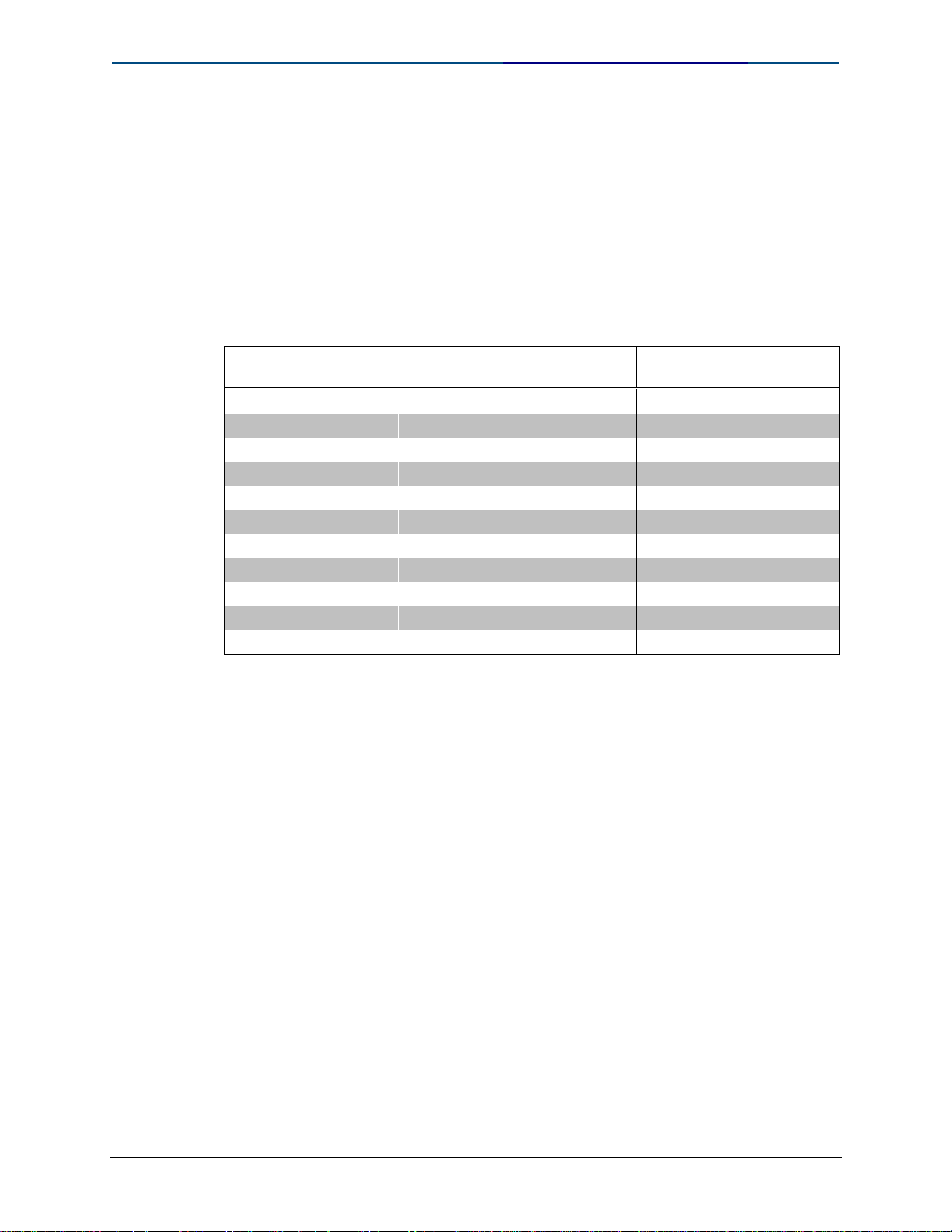
Quick Guide to Touchpanel Connections Crestron
QM Input #1 provides adjustable delay skew compensation for optimizing
video signals. The compensation corrects color separation problems that can
occur when CAT5 cables have variations in the pair lengths. The twisting of
the cable pairs inside the cable sheath causes this variation in length. To
ensure sufficient bandwidth to support signal resolutions up to 1600 x 1200 @
60 Hz, the maximum aggregate cable length (total length from transmitter to
receiver) should not exceed 328 feet.
QM Input #2 does not have adjustable delay skew compensation. QM Input
#2 is capable of the following signals, resolutions, and cable lengths:
QM Input # 2 Maximum Cable Length
SIGNAL TYPE RESOLUTION MAXIMUM CABLE
LENGTH* (FEET)
Video/S-video 480i 300
Component 480p 300
Component 720p 300
Component 1080i 300
RGB 1024 x 768 @ 75 Hz 69
RGB 1280 x 1024 @ 75 Hz 40
RGB 1600 x 1200 @ 60 Hz 20
RGB 640 x 480 @ 60 Hz 216
RGB 800 x 600 @ 60Hz 136
RGB 1024 x 768 @ 60Hz 84
RGB 1280 x 768 @ 60Hz 50
* Using CresCAT-QM cable, available from Crestron. Using other cable may
vary performance.
Doc. 4903 Crestron Quick Guide to Touchpanel Connections
8
Page 15
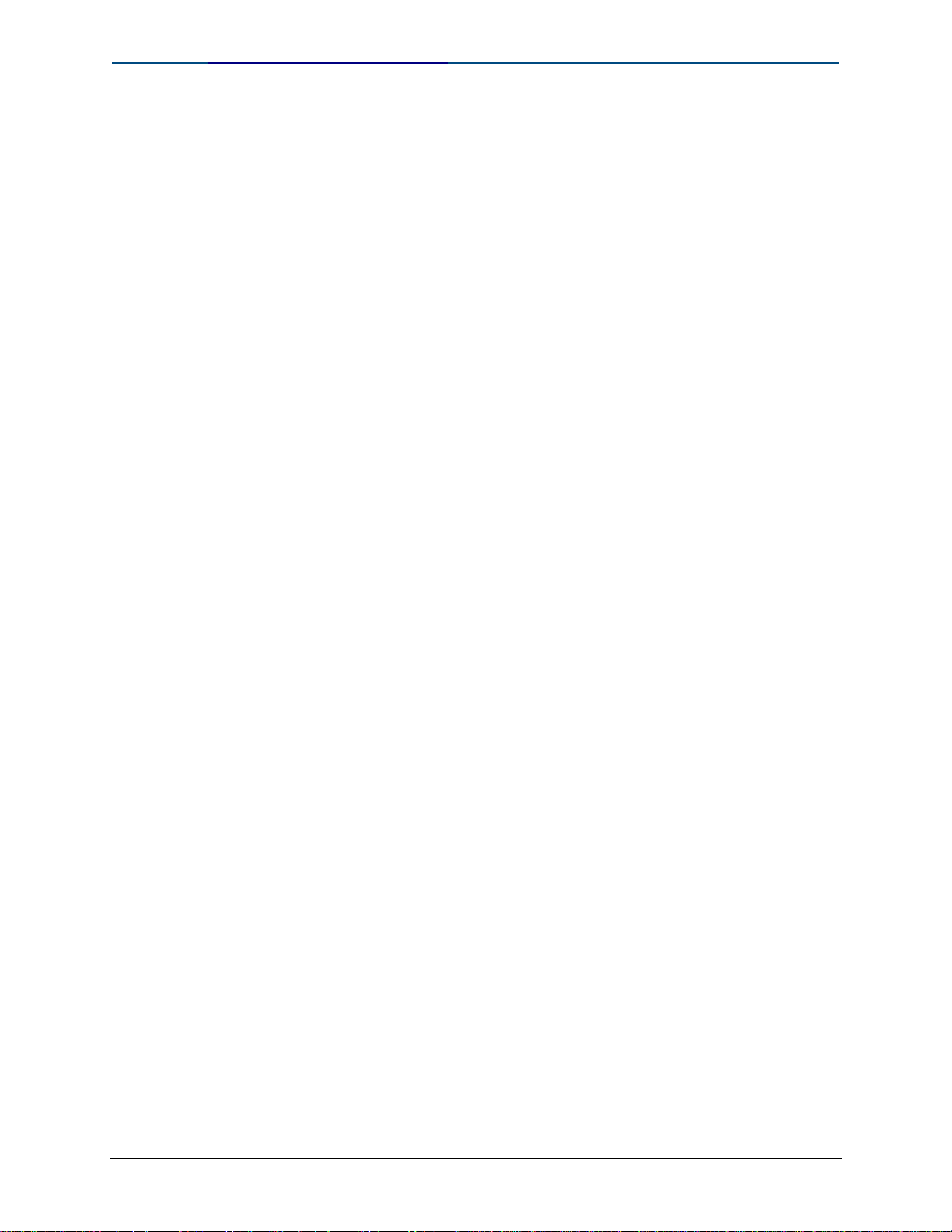
Crestron Quick Guide to Touchpanel Connections
QuickMedia Installation Notes
The QuickMedia transport mechanism performs delay compensation on each
video input to compensate for signal skew, and frequency/bandwidth
compensation for cable length. Signal skew occurs when part of the signal is
delayed with respect to other signal components. The amount of skew largely
depends on the length and design of the wire. Because CAT5 consists of
twisted pairs that are twisted together in the cable, unequal wire lengths are
created.
The maximum aggregate cable length from QM transmitter to QM receiver is
limited by the loss of bandwidth over long distances and the amount of
available skew compensation. A cable rated at 15 ns of skew per 100 meters
(328 ft.) means that a cable will have no more than a 15 ns difference
between the fastest and slowest RGB signals over 100 meters of cable.
To determine the allowable maximum length of inst alled cable, the installer
must first perform a calculation based on the skew rating of the cable. The
use of low-resolution signals may allow increased cable length but must be
tested with the sources to be used. To ensure sufficient bandwidth to support
signal resolutions up to 1600 x 1200, the maximum aggregate cable length
should not exceed 328 feet.
Skew compensation is primarily relevant to RGB sources; however, any/all
video or VGA signals may experience a loss of quality over very long lengths
of cable. This phenomenon is due to the added resistance and capacitance of
longer cable lengths, and is not particular to either Crest ron and/or
QuickMedia systems.
The total accumulated skew from QM transmitter to QM receiver must not
exceed 15 ns (nanoseconds). Crestron recommends a cable with a rating of
less than or equal to 15 ns over its entire length. For example, if using a cable
with a rating of 15 ns/100 meters (100 meters = 328 feet), connecting the
QM-FTCC transmitter with 150 feet of cable to a QM-MD7x2 switcher, and
then using another 150 feet to connect the QM-RMCRX-BA receiver, the
accumulated skew over the entire 300 feet should not exceed 15 ns.
Crestron Quick Guide to Touchpanel Connections Doc. 4903
9
Page 16
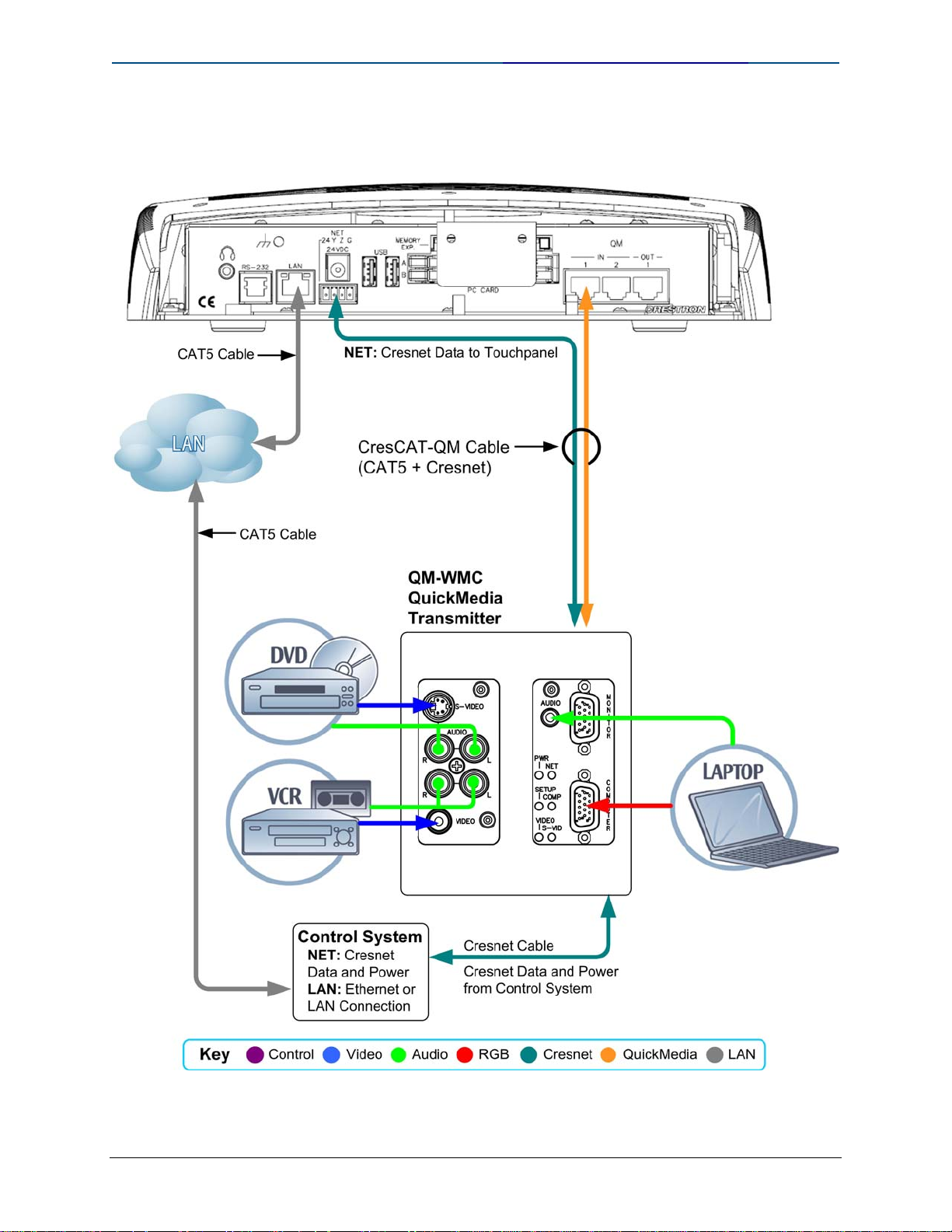
Quick Guide to Touchpanel Connections Crestron
TPS-12G-QM and TPS-15G-QM Interface: QuickMedia Device
Doc. 4903 Crestron Quick Guide to Touchpanel Connections
10
Page 17
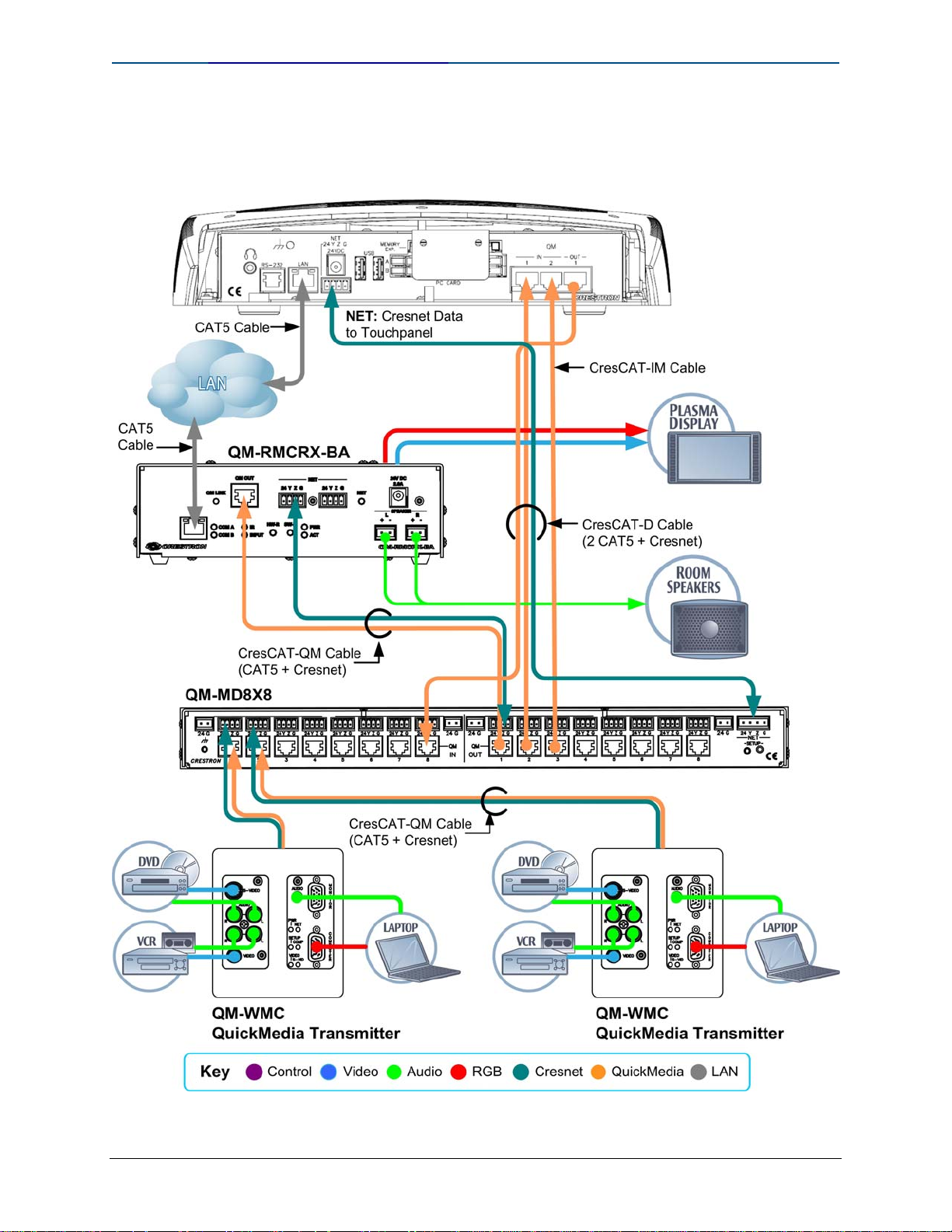
Crestron Quick Guide to Touchpanel Connections
TPS-12G-QM and TPS-15G-QM Interface: Extended Application
Dual Video/RGB Windows and Audience Presentation
Crestron Quick Guide to Touchpanel Connections Doc. 4903
11
Page 18

Quick Guide to Touchpanel Connections Crestron
TPS-12G-QM and TPS-15G-QM Kitchen Control Application
TPS-12G-QM or TPS-15G-QM Podium Application – with QM-MD7X2
Switcher for Multiple AV Inputs
Doc. 4903 Crestron Quick Guide to Touchpanel Connections
12
Page 19
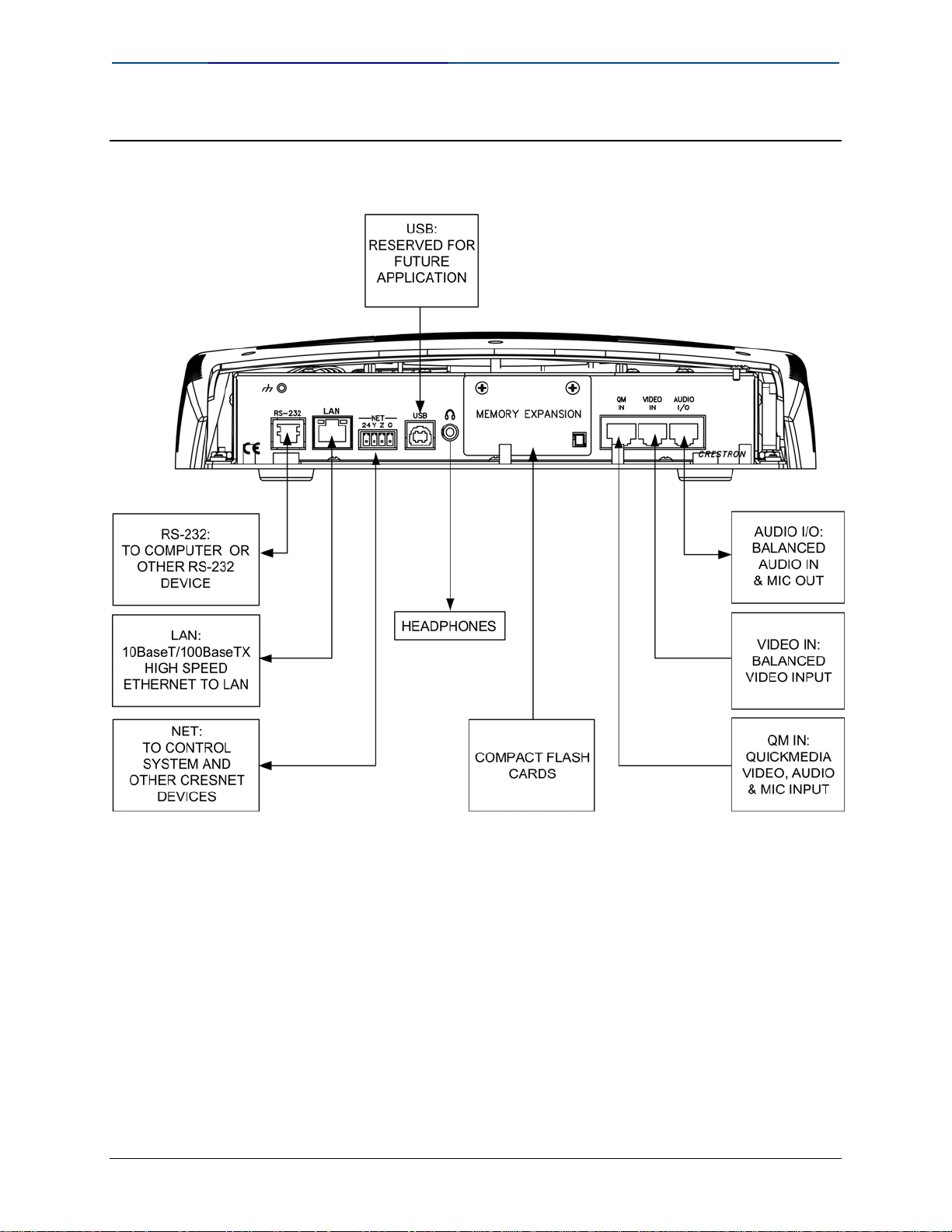
Crestron Quick Guide to Touchpanel Connections
TPS-12, TPS-15, TPS-17 Hookup Details
RS-232
Refer to page 2 for details.
LAN
Refer to page 3 for details.
Crestron Quick Guide to Touchpanel Connections Doc. 4903
13
Page 20
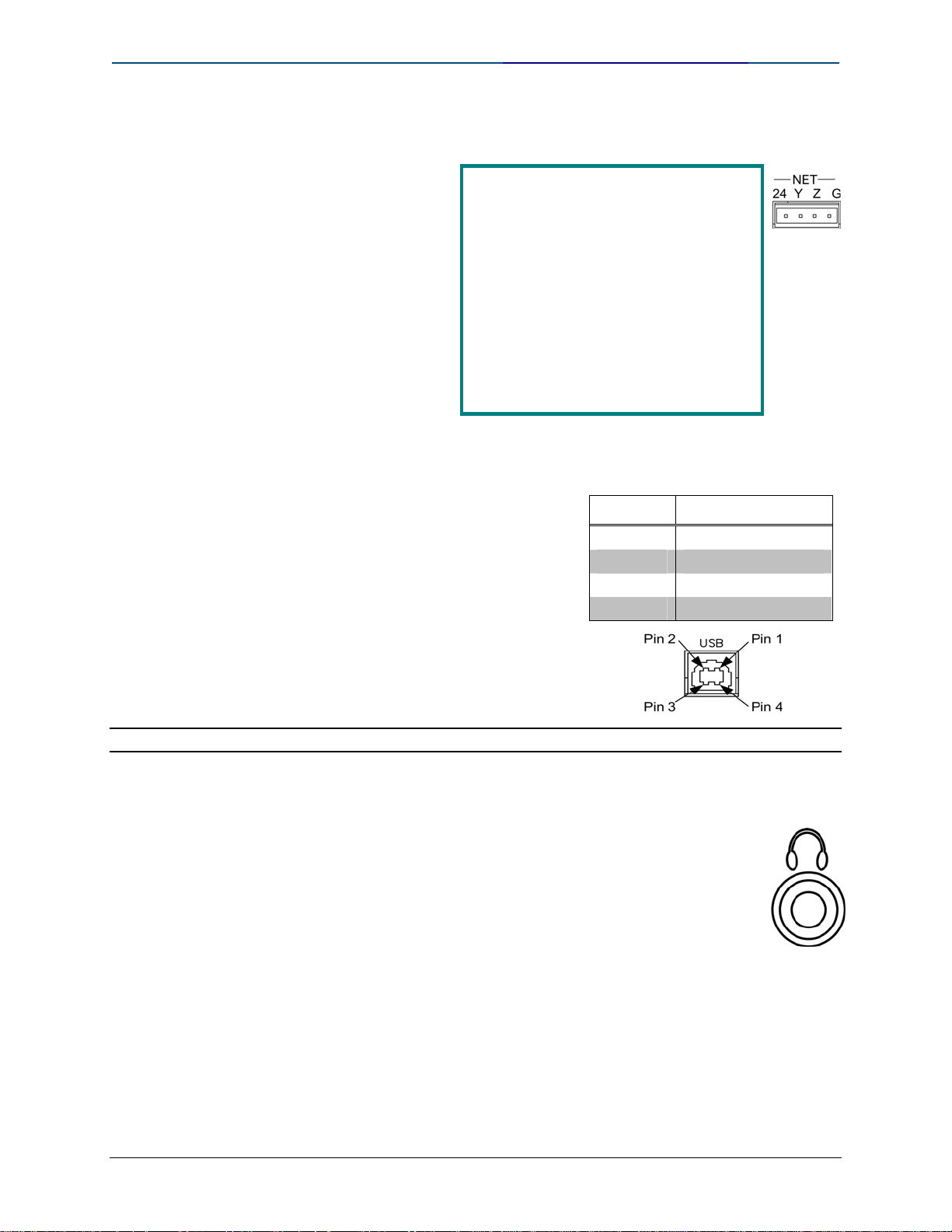
Quick Guide to Touchpanel Connections Crestron
NET
The four-pin 5 mm
detachable terminal block
provides communication
with and power from a
Cresnet control network.
Pins 24 and G provide 24
VDC and ground.
®
Cresnet
Not including TPMC-CH-IMC (1. 0W)
TPS-12 = 43 W (1.8 A @ 24 V)
TPS-15 = 65 W (2.7 A @ 24 V)
TPS-17 = 74 W (3.08 A @ 24 V)
Power Usage
Pins Y and Z provide
communications (data).
Crestron recommends an
independent power supply for
these touchpanels.
USB
One Universal Serial Bus (USB) “B”
connector provides a communications link.
USB is a connectivity specification
developed by the USB Implementers
Forum that provides a single, simple,
standardized way to connect devices to a
computer.
USB shielded cables contain two wires for
power +5 volts (red) and ground (brown)
and a twisted pair of wires (yellow and
blue) that carry data.
NOTE: This connector is reserved for future applications.
PHONE
USB Pinouts
PIN DESCRIPTION
1 +5 VDC
2 Data 3 Data +
4 Ground
Connect this standard mini phone jack (12 mW, 32 ohm load) to
the plug of a 3.5 mm external headphone set plug (not supplied).
Plugging in the headphone cuts off the speakers.
The headphone output is for WAV and Line audio only. It does not
carry the microphone signal.
Use the AUDIO OUT on the TPMC-CH-IMC for the microphone
signal.
Doc. 4903 Crestron Quick Guide to Touchpanel Connections
14
Page 21
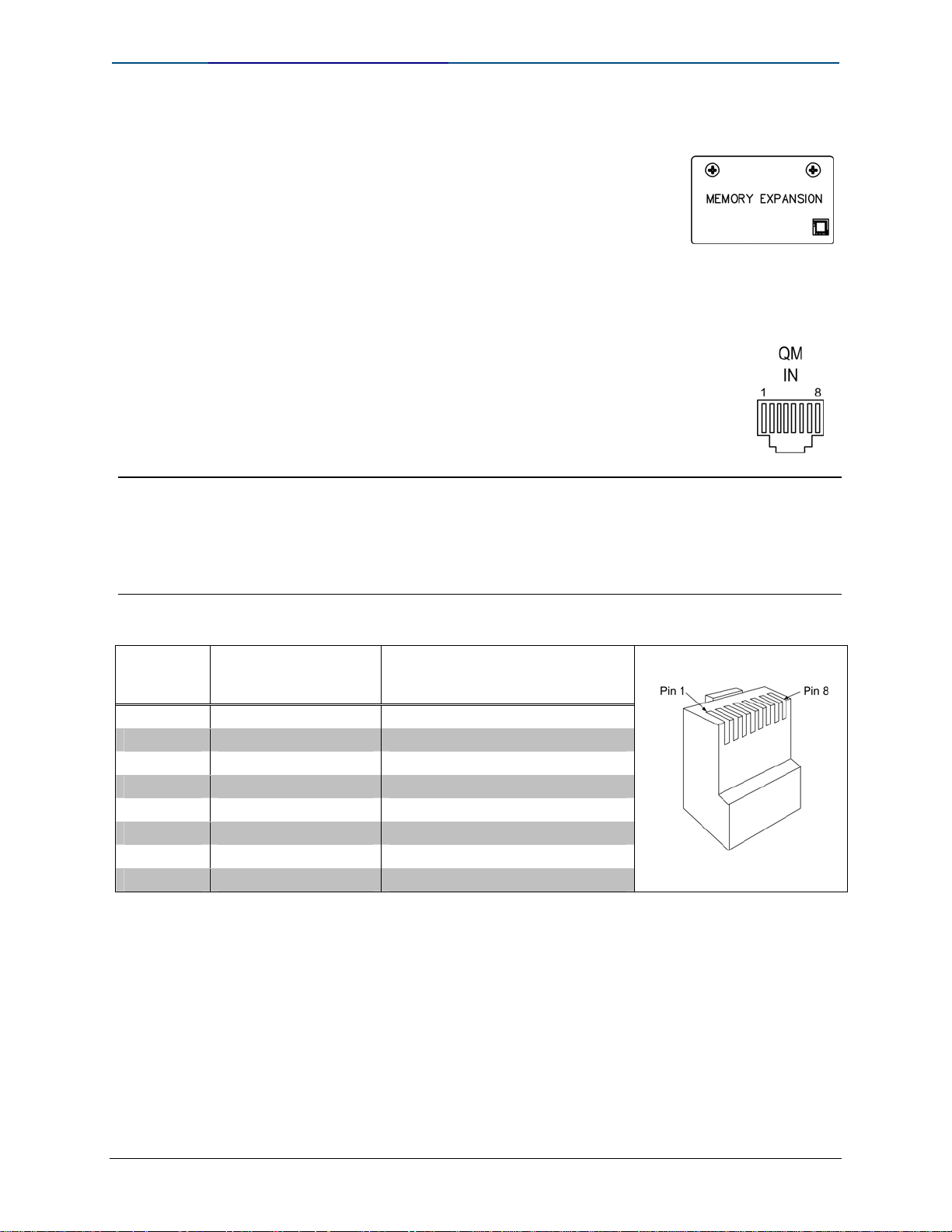
Crestron Quick Guide to Touchpanel Connections
MEMORY EXPANSION
The onboard memory may be enhanced with the
addition of a Type II compact flash memory (up to 160
MB).
The flash memory slot is accessible on the rear panel of
the unit.
QM IN (QuickMedia Input)
The eight-pin RJ-45 QuickMedia transport port accepts
Crestron Certified Wiring carrying audio, video, and
microphone signals.
The QM input port conforms to the 568B wiring standard.
Refer to the following table for connector pinouts.
NOTE: The QM port is not connected through any “IMC” interface.
NOTE: Only one video source may be displayed on the touchpanel at a time.
NOTE: TPS-12, TPS-15, and TPS-17 touchpanels do not support RGB.
RJ-45 QuickMedia Connector Pin Assignments
RJ-45 PIN
NUMBER
WIRE COLORS
(EIA 568B)
QM ASSIGNMENT COMPOSITE,
S-VIDEO, COMPONENT AND
AUDIO
RJ-45 MALE CONNECTOR
1 WHITE/ORANGE - CHROMINANCE (- PR)
2 ORANGE + CHROMINANCE (+ PR)
3 WHITE/GREEN - LUMINANCE (- Y)
4 BLUE + AUDIO
5 WHITE/BLUE - AUDIO
6 GREEN + LUMINANCE (+ Y)
7 WHITE/BROWN - COMPOSITE (- PB)
8 BROWN + COMPOSITE (+ PB)
Crestron Quick Guide to Touchpanel Connections Doc. 4903
15
Page 22
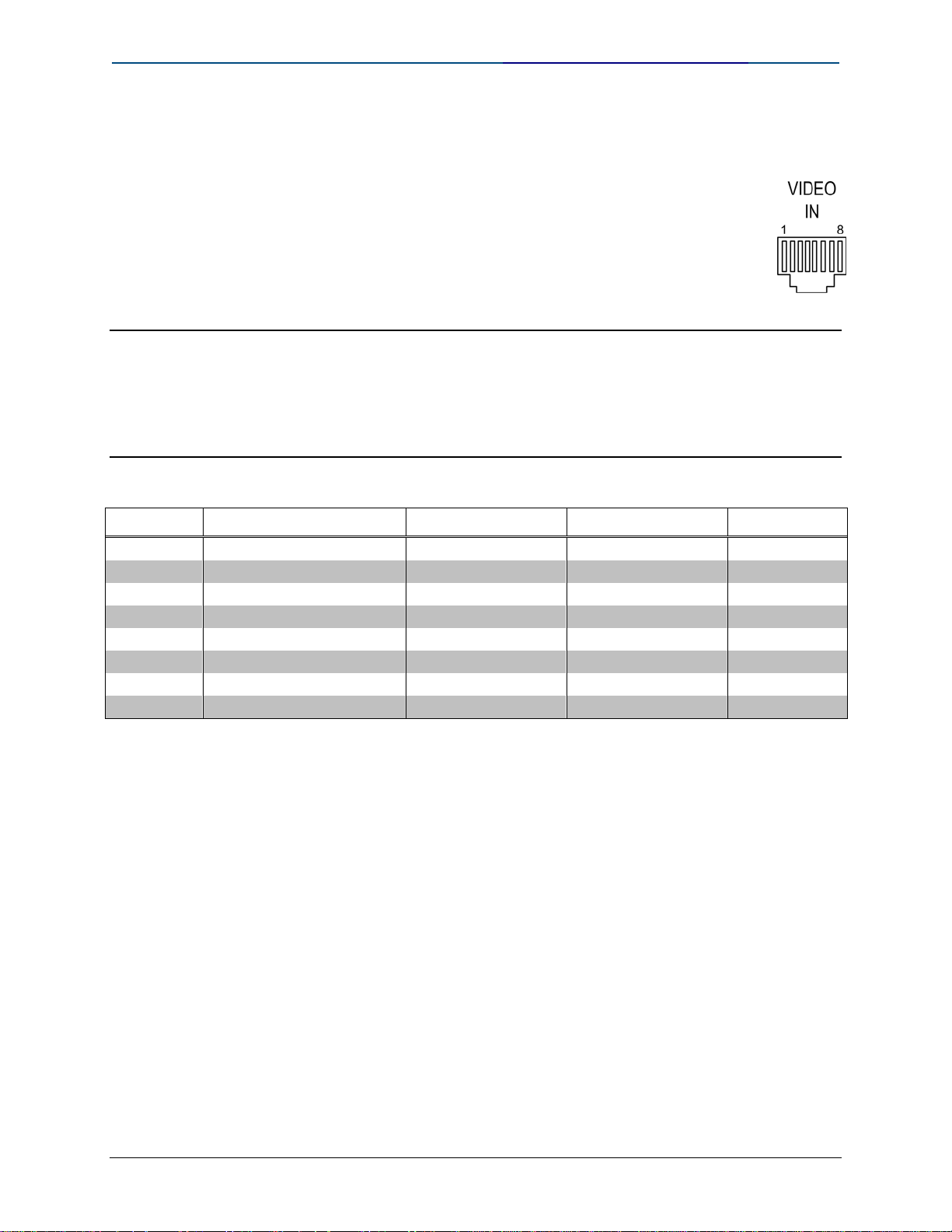
Quick Guide to Touchpanel Connections Crestron
VIDEO IN
This eight-pin RJ-45 connection provides connectivity to the
CNX-PVID or the TPMC-CH-IMC interface module.
This port provides component, composite or S-video balanced
input to the touchpanel over Crestron Certified Wiring.
Description of the pinouts is shown in the following table. A cable
for this connection is provided with the touchpanel.
CAUTION: Only use the TPMC-CH-IMC Interface Module when connecting this port. Use of
other “IMC” products could damage the panel. Earlier IMC modules were equipped with a
proprietary 10-pin RJ cable. If this is inadvertently connected to the 8-pin RJ-45 connector
the panel will be damaged.
NOTE: Only one video source may be displayed at a time.
Video In Pin Assignments
PIN WIRE COLORS (568B) COMPOSITE S-VIDEO COMPONENT
1 WHITE/ORANGE + Composite + Luminance + Y
2 ORANGE - Composite - Luminance - Y
3 WHITE/GREEN N/A + Chrominance + P
4 BLUE N/A N/A + P
5 WHITE/BLUE N/A N/A - P
6 GREEN N/A - Chrominance - P
7 WHITE/BROWN N/A N/A N/A
8 BROWN N/A N/A N/A
B
R
R
B
Doc. 4903 Crestron Quick Guide to Touchpanel Connections
16
Page 23
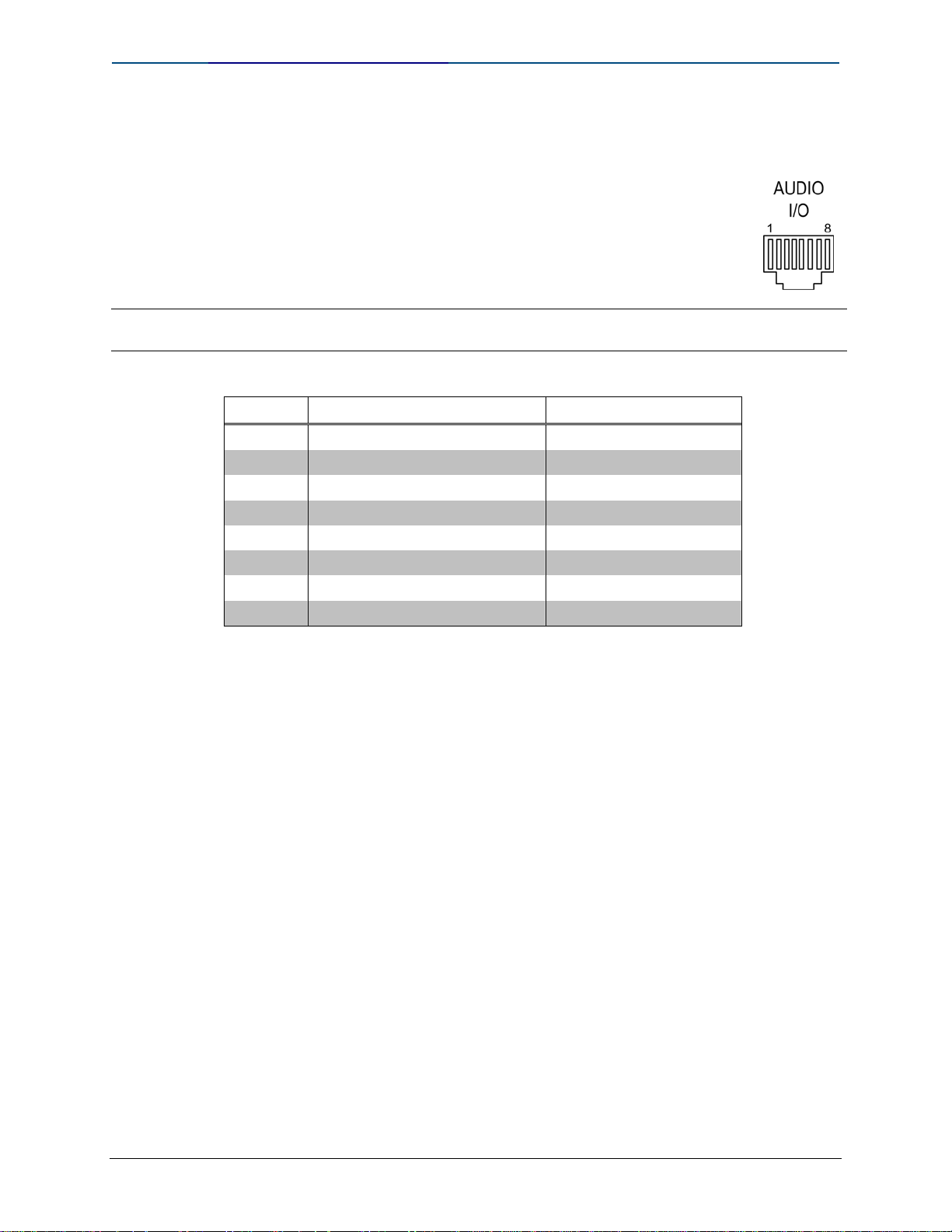
Crestron Quick Guide to Touchpanel Connections
AUDIO I/O
This 8-pin RJ-45 connector provides connectivity to the CNXBIPAD or with the TPMC-CH-IMC interface module.
This port uses Crestron Certified Wiring and provides audio input
to the touchpanel and microphone output from the touchpanel. A
description of the pinouts is shown in the following ta ble.
CAUTION: Only use the TPMC-CH-IMC Interface Module when connecting this port. Use of
other “IMC” products could damage the panel.
Audio In/Out Pin Assignments
PIN WIRE COLORS (568B) AUDIO I/O
1 WHITE/ORANGE + Mic Left Out
2 ORANGE - Mic Left Out
3 WHITE/GREEN + Mic Right Out
4 BLUE + Audio Left In
5 WHITE/BLUE - Audio Left In
6 GREEN - Mic Right Out
7 WHITE/BROWN + Audio Right In
8 BROWN - Audio Right In
Crestron Quick Guide to Touchpanel Connections Doc. 4903
17
Page 24

Quick Guide to Touchpanel Connections Crestron
TPMC-CH-IMC Touchpanel Interface Hookup Details
Doc. 4903 Crestron Quick Guide to Touchpanel Connections
18
Page 25
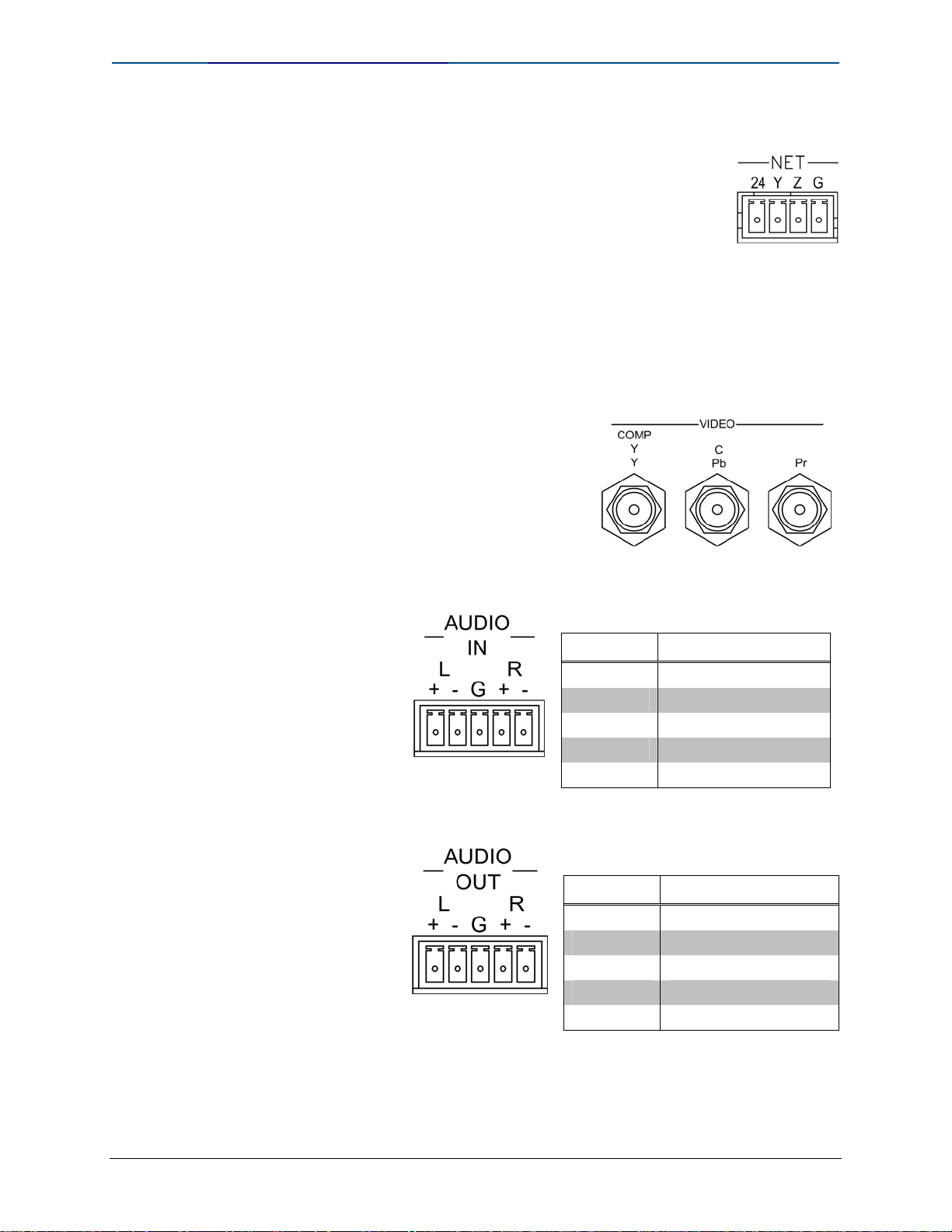
Crestron Quick Guide to Touchpanel Connections
NET
This 4-position mini-terminal block connector is used to
connect to other Cresnet peripherals in a system.
VIDEO
AUDIO IN
Another NET connector is located on the other side of the
module. Data and power for the TPMC-CH-IMC are provided
via either connection.
Pins 24 and G provide 24 VDC and ground.
Pins Y and Z provide communications (data).
The video input consists of three BNC
connectors for unbalanced video signals. The
component, composite or S-video input
signal from an external video source is
connected to these ports.
The 5-position miniterminal block
connector is wired to
an external audio
source and provides
balanced and/or
unbalanced audio
input.
AUDIO IN Pinouts
PIN DESCRIPTION
L + Left Positive
L - Left Negative
G Ground
R + Right Positive
R - Right Negative
AUDIO OUT
The 5-position miniterminal block
connector mates
with the included
connector and
provides balanced
and/or unbalanced
microphone output.
AUDIO OUT Pinouts
PIN DESCRIPTION
L + Left Positive
L - Left Negative
G Ground
R + Right Positive
R - Right Negative
Crestron Quick Guide to Touchpanel Connections Doc. 4903
19
Page 26

Quick Guide to Touchpanel Connections Crestron
VIDEO (To Panel)
This RJ-45 connection mates with the TPMC-15-CH or TPMC17-CH touchpanel.
This port provides component, composite or S-video input to
the touchpanel over CAT5 wiring.
Video RJ-45 Pinouts
PIN
1 WHITE/ORANGE WHITE/GREEN + Composite + Luminance + Y
2 ORANGE GREEN - Compo site - Luminance - Y
3 WHITE/GREEN WHITE/ORANGE N/A + Chrominance + PB
4 BLUE BLUE N/A N/A + PR
5 WHITE/BLUE WHITE/BLUE N/A N/A - PR
6 GREEN ORANGE N/A - Chrominance - PB
7 WHITE/BROWN WHITE/BROWN N/A N/A N/A
8 BROWN BROWN N/A N/A N/A
WIRE COLORS
(568B)
WIRE COLORS
(568A)
COMPOSITE S-VIDEO COMPONENT
AUDIO (To Panel)
This 8-pin RJ-45 connector mates with the TPMC-15-CH or
TPMC-17-CH touchpanel.
This port uses CAT5 wiring and provides audio input to the
touchpanel and microphone output from the touchpanel.
Audio In/Out Pin Assignments
PIN WIRE COLORS (568B) WIRE COLORS (568A) AUDIO I/O
1 WHITE/ORANGE WHITE/GREEN + Mic Left Out
2 ORANGE GREEN - Mic Left Out
3 WHITE/GREEN WHITE/ORANGE + Mic Right Out
4 BLUE BLUE + Audio Left In
5 WHITE/BLUE WHITE/BLUE - Audio Left In
6 GREEN ORANGE - Mic Right Out
7 WHITE/BROWN WHITE/BROWN + Audio Right In
8 BROWN BROWN - Audio Right In
The following chart shows the maximum recommended cable lengths for various signal
formats.
Doc. 4903 Crestron Quick Guide to Touchpanel Connections
20
Page 27

Crestron Quick Guide to Touchpanel Connections
Recommended Maximum Cable Lengths for Audio/Video via CAT5
FORMAT MAXIMUM
DISTANCE
Composite 750 feet
S-Video 750 feet
Component 500 feet
Audio 1000 feet (balanced)
• The maximum distance for CAT5 audio is limited to
approximately 15 feet when connecting the AUDIO
OUT port to a device with an unbalanced input.
• If the AUDIO OUT port connects to a device with
balanced inputs or no device is connected, the
maximum cable length for CAT5 audio is 1000 feet.
TPMC-CH-IMC Interface Connections for TPS-12, TPS-15, and TPS-17
Crestron Quick Guide to Touchpanel Connections Doc. 4903
21
Page 28

Quick Guide to Touchpanel Connections Crestron
QuickMedia Interface Connections for TPS-12, TPS-15, and TPS-17
Doc. 4903 Crestron Quick Guide to Touchpanel Connections
22
Page 29

Crestron Quick Guide to Touchpanel Connections
Balanced AV Distribution Connections for TPS-12, TPS-15, and
TPS-17 (CNX-BIPAD8 and CNX-PVID8)
Crestron Quick Guide to Touchpanel Connections Doc. 4903
23
Page 30

Quick Guide to Touchpanel Connections Crestron
Balanced CAT5 AV Distribution Connections for TPS-12, TPS-15, and
TPS-17 (C2N-IADS30X24 and C2N-IVDS24X24)
Doc. 4903 Crestron Quick Guide to Touchpanel Connections
24
Page 31

Crestron Quick Guide to Touchpanel Connections
TPS-12, TPS-15, and TPS-17 Applications
TPS-12, TPS-15, or TPS-17 Family Room Application – with Audio and
Video Distribution
Crestron Quick Guide to Touchpanel Connections Doc. 4903
25
Page 32
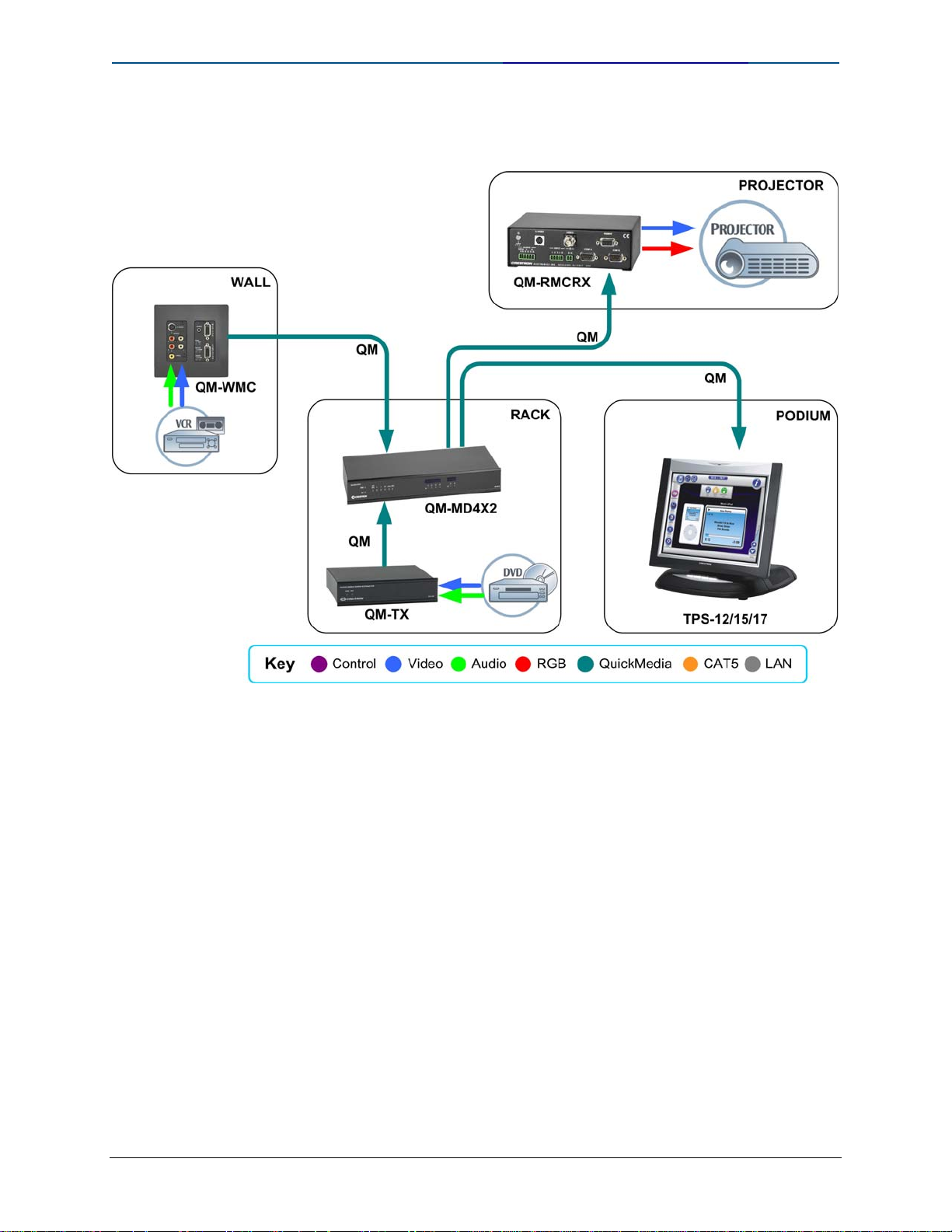
Quick Guide to Touchpanel Connections Crestron
TPS-12, TPS-15, or TPS-17 Application – Podium Control with
QM-MD4X2 Switcher for Dual AV Input
Doc. 4903 Crestron Quick Guide to Touchpanel Connections
26
Page 33

Crestron Quick Guide to Touchpanel Connections
TPS-15 Application with CNX-BIPAD8 and CNX-PVID8X3
Crestron Quick Guide to Touchpanel Connections Doc. 4903
27
Page 34
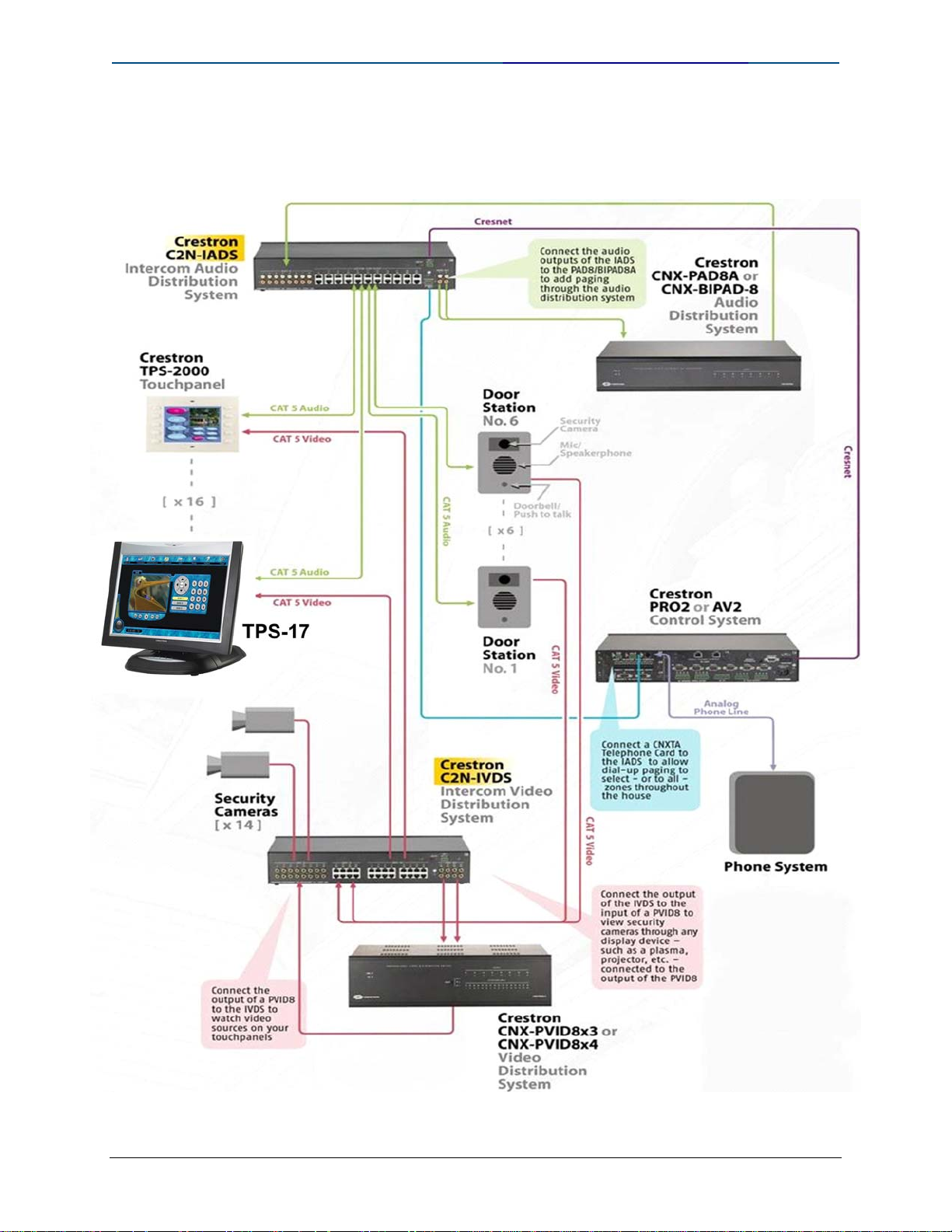
Quick Guide to Touchpanel Connections Crestron
TPS-17 Application – with Intercom, Audio Distribution, Video
Distribution, Security, and Phone System
Doc. 4903 Crestron Quick Guide to Touchpanel Connections
28
Page 35
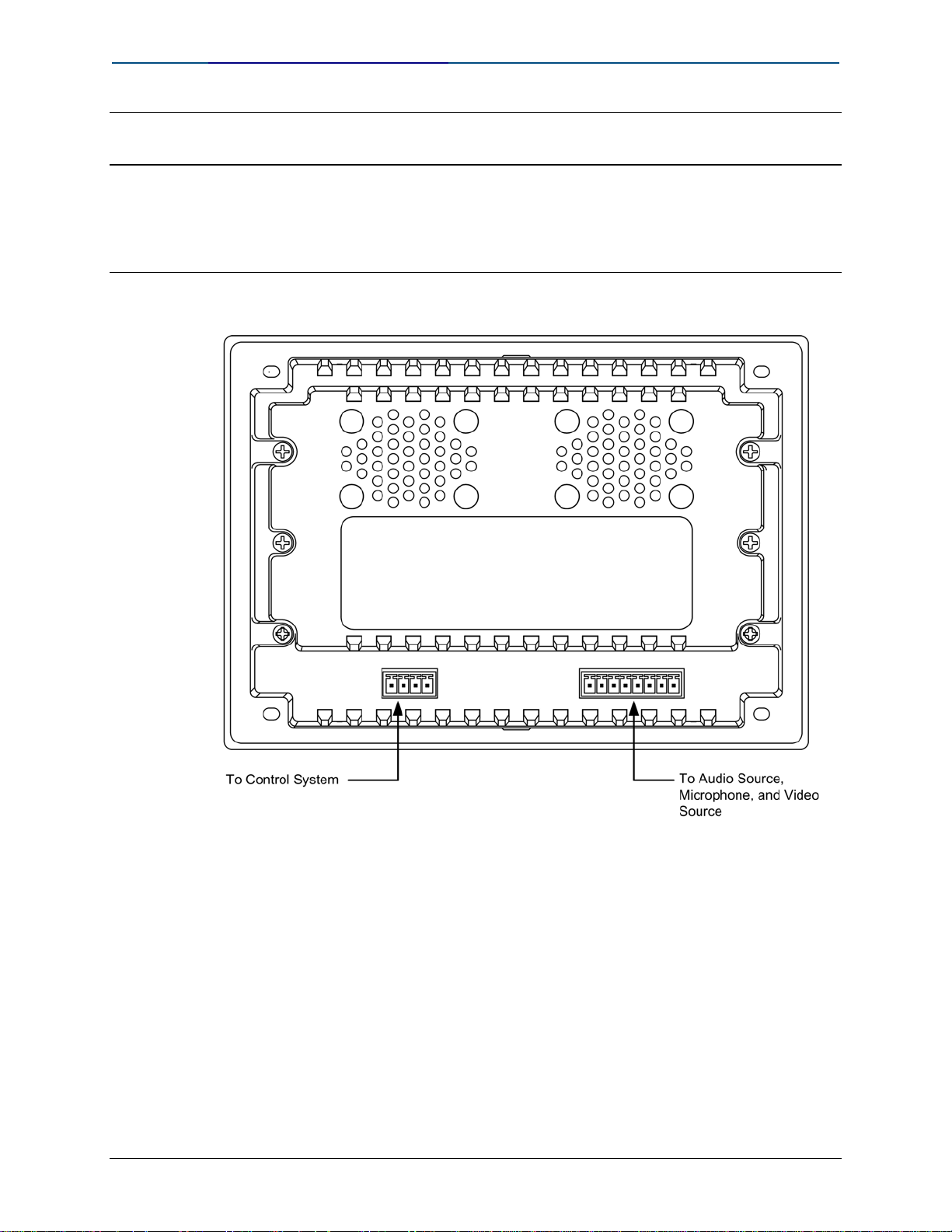
Crestron Quick Guide to Touchpanel Connections
TPS-2000L Hookup Details
CAUTION: Do not remove the tape that covers the photosensor. Doing so can short the
board and damage the touchpanel.
CAUTION: Do not apply excessive pressure to the touchscreen display during handling
(mounting/installation). Doing so can crack the screen and damage the touchpanel.
Hardware Connections for the TPS-2000L (Back of the Unit is Shown)
The 8-pin connector on the unit provides balanced/unbalanced audio and
video (supporting both NTSC/PAL formats). Refer to the pinout after this
paragraph for details.
The left most columns provide a signal name for each pin. For a balanced
audio/video system refer to the BALANCED AUDIO & VIDEO column centered
in the table. Balanced video format is typically used when distributing video
via CAT 5 (i.e., from a Crestron CNX-PVID8x3 or 8x4).
To obtain unbalanced audio or video, attach jumpers to designated pins and
make connections as described in the three right-most columns. Unbalanced
video format is typically used when distributing video via coaxial cable.
Crestron Quick Guide to Touchpanel Connections Doc. 4903
29
Page 36
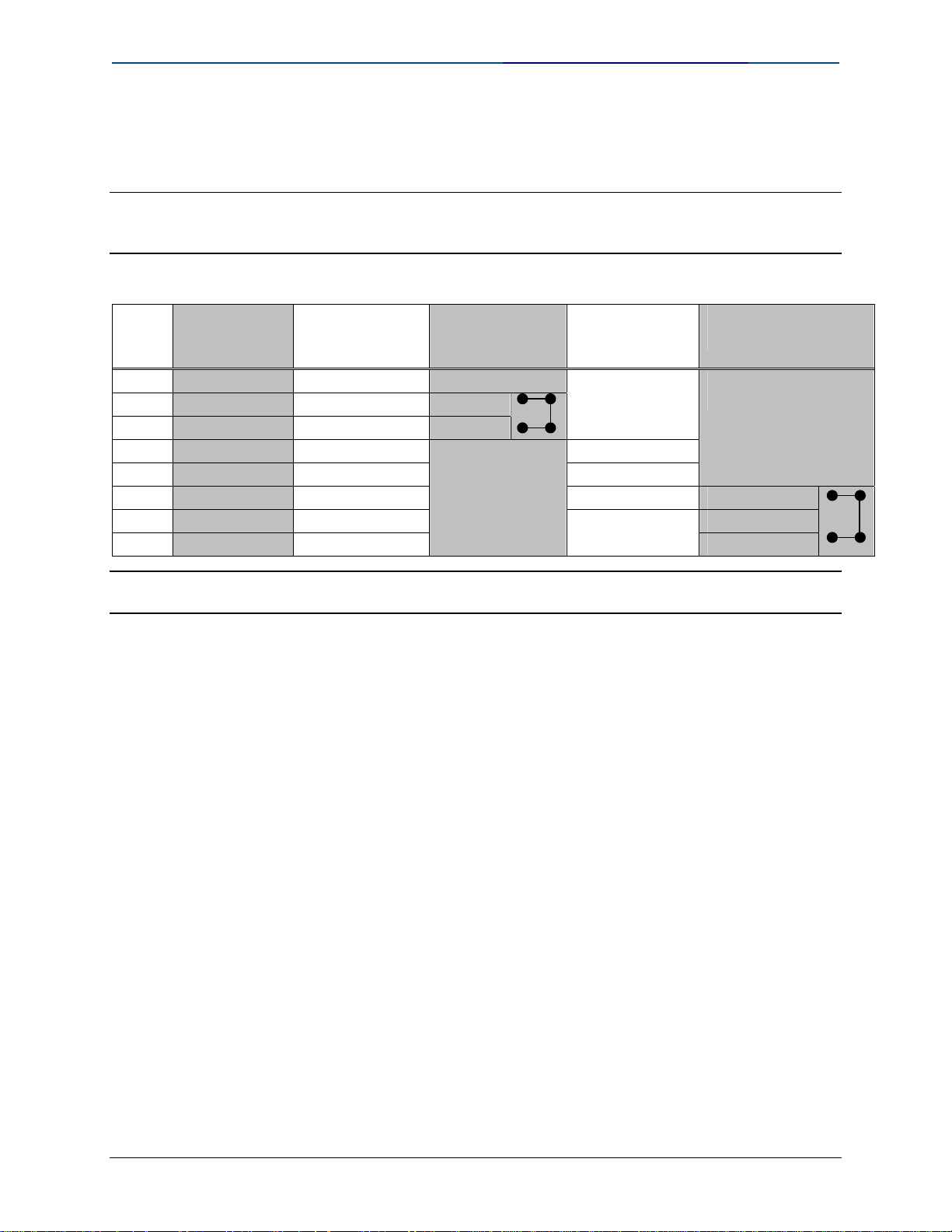
Quick Guide to Touchpanel Connections Crestron
Mixed systems (i.e., balanced audio with unbalanced video and unbalanced
audio with balanced video) are permitted; only make those connections that
are necessary.
NOTE: Distribution of balanced video should not exceed 500 feet (152.4 meters) and the
distribution for unbalanced video should not exceed 100 feet (30.5 meters). For distances
greater than these specified lengths use a distribution amplifier.
Pinout Connections for the TPS-2000L
PIN
1 Audio In + Audio In + Audio In +
2 Audio In - Audio In - Audio
3 Ground/Shield N/C Ground
4 MIC Out + MIC Out + MIC Out +
5 MIC Out - MIC Out - N/C
6 Ground/Shield N/C MIC Ground Video Ground
7 Video In + Video In + Video +
8 Video In - Video In -
NOTE: Balanced sources can be received from CNX-PVID (video), CNX-BIPAD (audio), or
CNXRMCLV (audio and video) devices.
SIGNAL
NAME
BALANCED
AUDIO &
VIDEO
UNBALANCED
AUDIO IN
NOTE:
Jumper pins
2 & 3
UNBALANCED
AUDIO OUT
UNBALANCED
VIDEO
NOTE:
Jumper pins 6 & 8
Video Ground
Doc. 4903 Crestron Quick Guide to Touchpanel Connections
30
Page 37
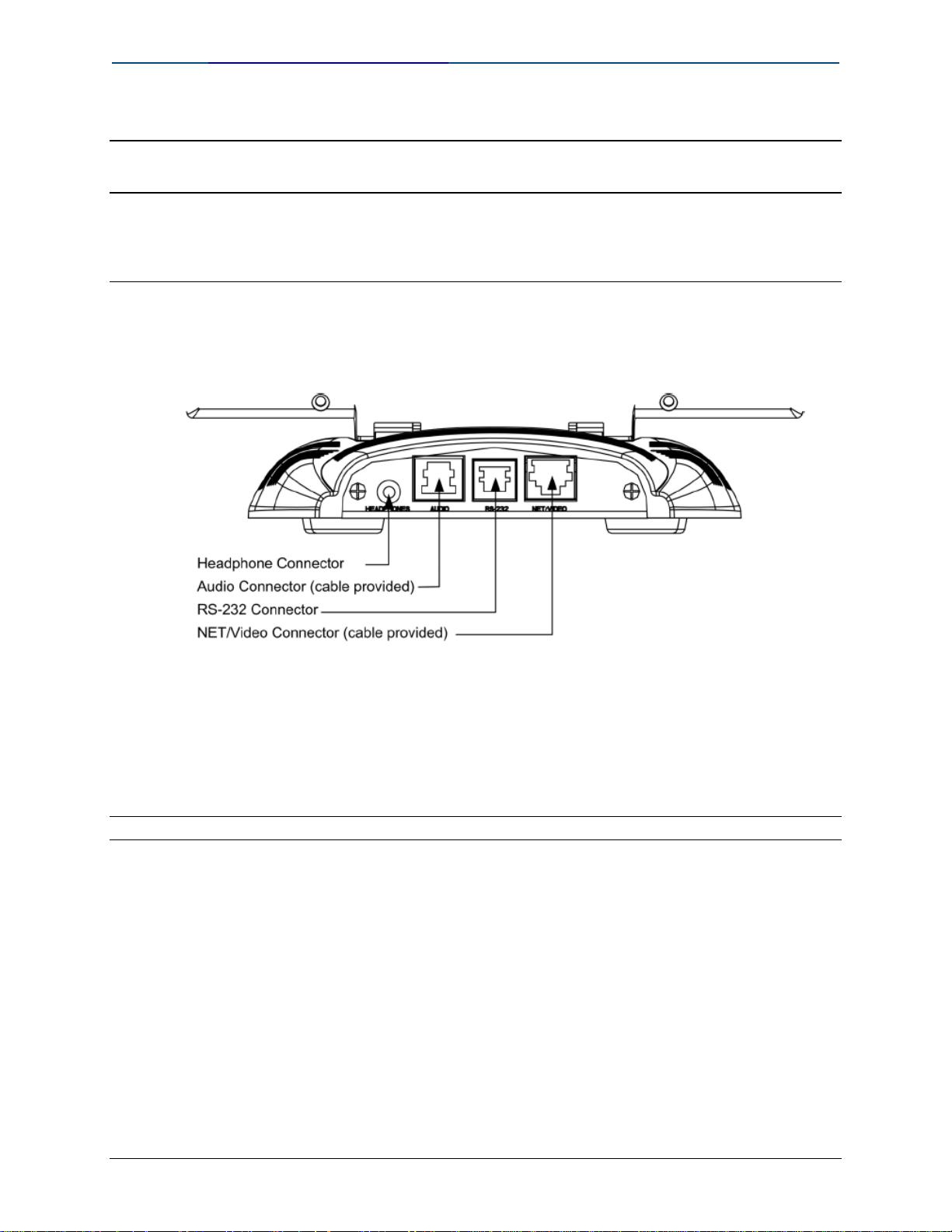
Crestron Quick Guide to Touchpanel Connections
TPS-3000 and TPS-4000 Hookup Details
NOTE: TPS-3000 and TPS-4000 include a TPS-IMPC Interface Module for system
connection. Refer to page 33 for hookup details.
NOTE: The audio connectors are color-coded blue.
Hardware connections for the TPS-3000 and TPS-4000
(Back of the base is shown)
HEADPHONES
Connect this standard mini phone jack (12 mW, 32 ohms load) to the plug of
an external headphone set, not supplied. The headphone output is for WAV
and Line only. It does not send out the microphone signal. Use the MIC OUT
on the TPS-IMPC for the microphone signal.
NOTE: The headphone jack is unavailable after the HBK-3000 Hatchback option is installed.
Crestron Quick Guide to Touchpanel Connections Doc. 4903
31
Page 38
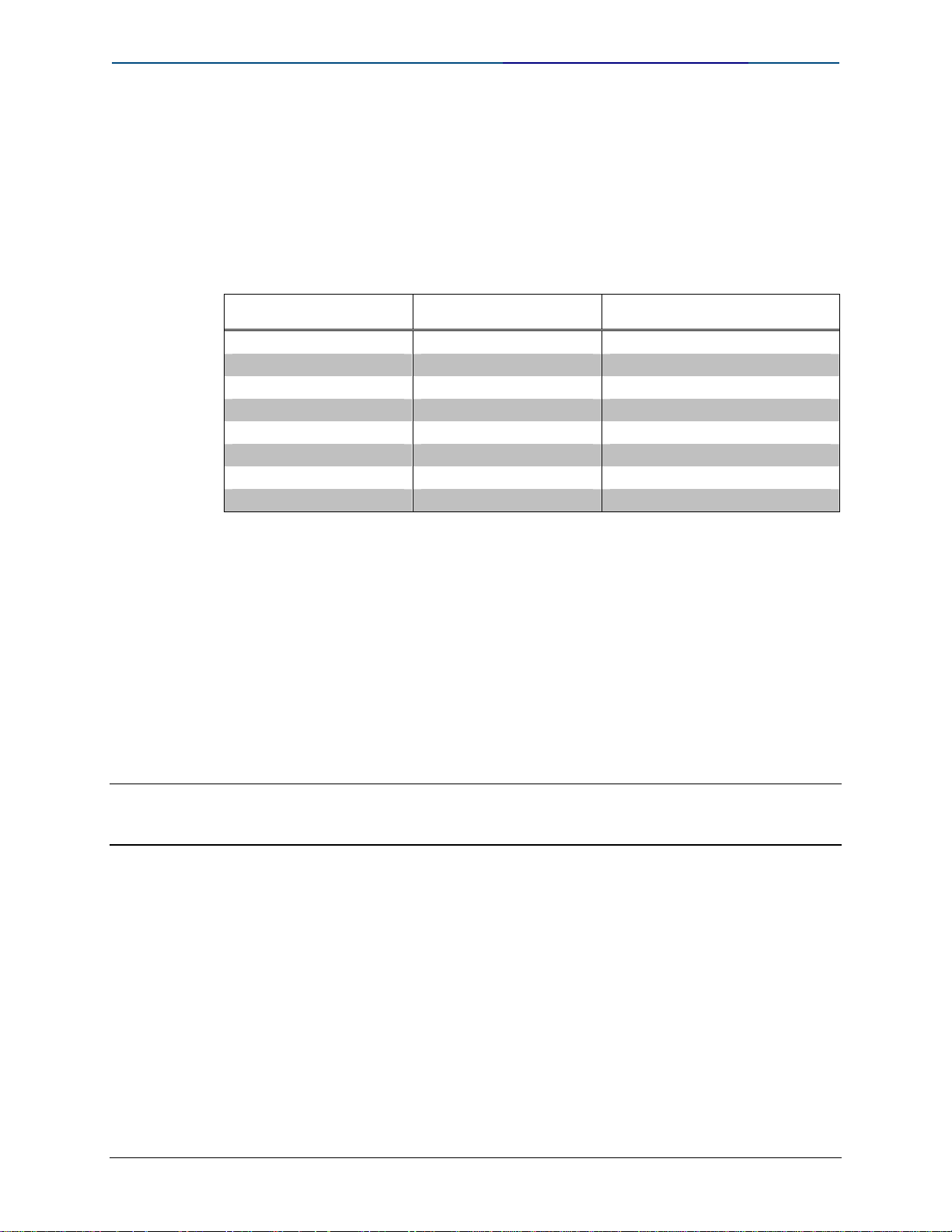
Quick Guide to Touchpanel Connections Crestron
AUDIO
This 8-position, RJ-45 connector (color coded blue) mates with the TPS-IMPC
interface module and provides differential/single ended audio input and
output. It also produces line level differential output. Pinout description is
shown in the table after this paragraph.
AUDIO Pinouts
PIN # DESIGNATION DESCRIPTION
1 L + Left Input (Positive)
2 L - Left Input (Negative)
3 GND Ground
4 R + Right Input (Positive)
5 R - Right Input (Negative)
6 S Shield
7 M + Mic Output (Positive)
8 M - Mic Output (Negative)
RS-232
Refer to page 2 for details.
NET/VIDEO
This 10-position RJ-45 port provides network connection from the touchpanel
to the interface module and network power to the touchpanel. This port also
contains the composite and S-video inputs. Refer to the descriptions and
pinout table that follow this paragraph.
CAUTION: The 10-pin RJ-45 connector cable supplied by Crestron is a custom cable and is
the only one that should be used. The end of the cable has a metal shield that is required to
protect the equipment. Using non-Crestron cables will result in damage to the product.
Doc. 4903 Crestron Quick Guide to Touchpanel Connections
32
Page 39
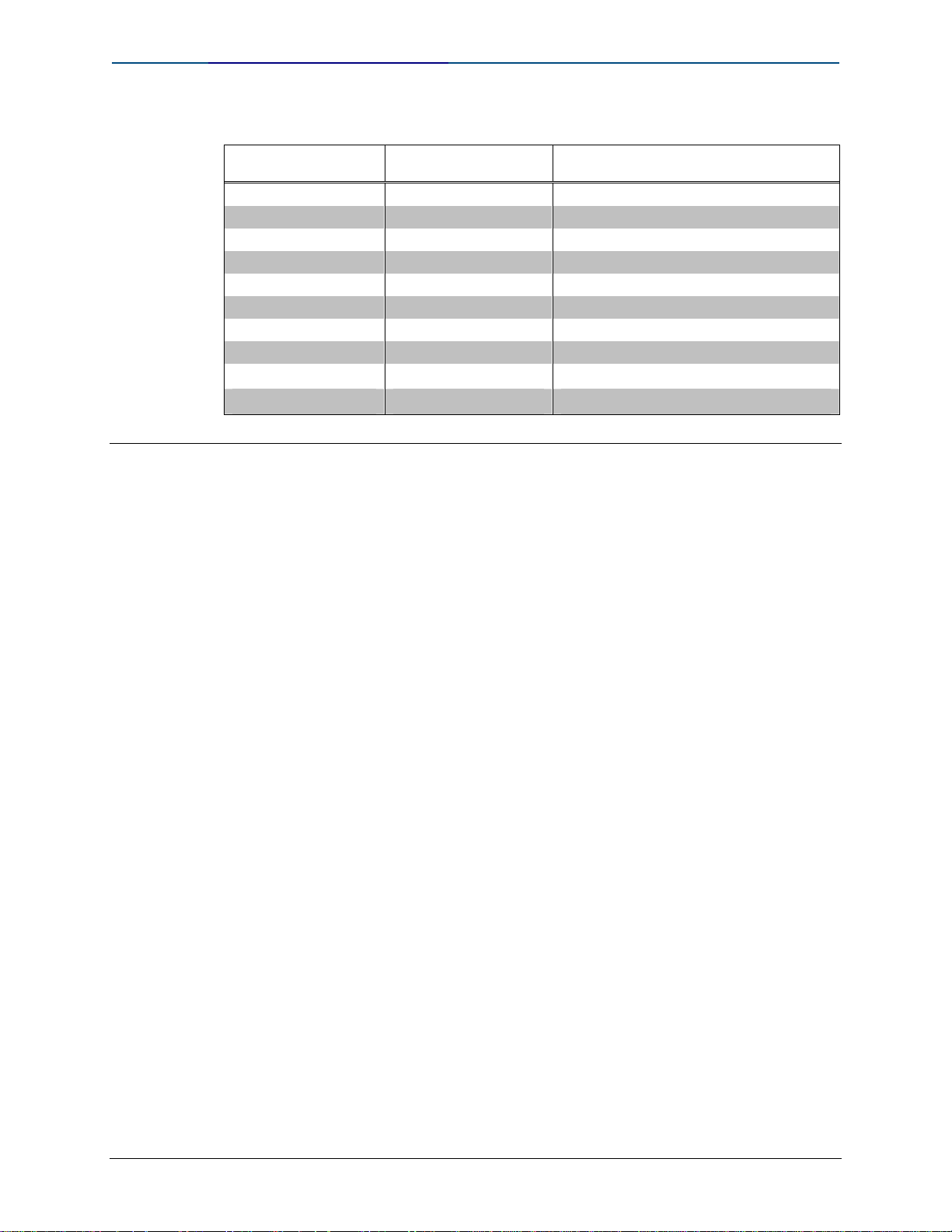
Crestron Quick Guide to Touchpanel Connections
NET/VIDEO Pinouts
PIN # DESIGNATION DESCRIPTION
1 +24V Power (Network)
2 GND Ground (Network)
3 C + Chrominance (Positive)
4 C - Chrominance (Negative)
5 Y Data (Network)
6 Z Data (Network)
7 Y + Luminance (Positive) Composite
8 Y - Luminance (Negative) Composite
9 GND Ground (Network)
10 +24V Power (Network)
TPS-IMPC Hookup Details
The TPS-IMPC is designed specifically to serve as an interface module for the
Crestron tilt touchpanel. It is supplied with every Isys
includes audio capability. A network connector and video input connectors are
located on one side of the unit. The opposite side offers audio input,
microphone output (600 Ohms balanced and 300 Ohms unbalanced MIC
OUT), and audio and network/video connections to the touchpanel.
Cresnet Power Usage: <1 Watt @ 24 Volts DC – not including touchpanel. If
power is applied to the 24 VDC jack and the NET port simultaneously, power
will be drawn from whichever is highest.
®
-tilt touchpanel that
Crestron Quick Guide to Touchpanel Connections Doc. 4903
33
Page 40
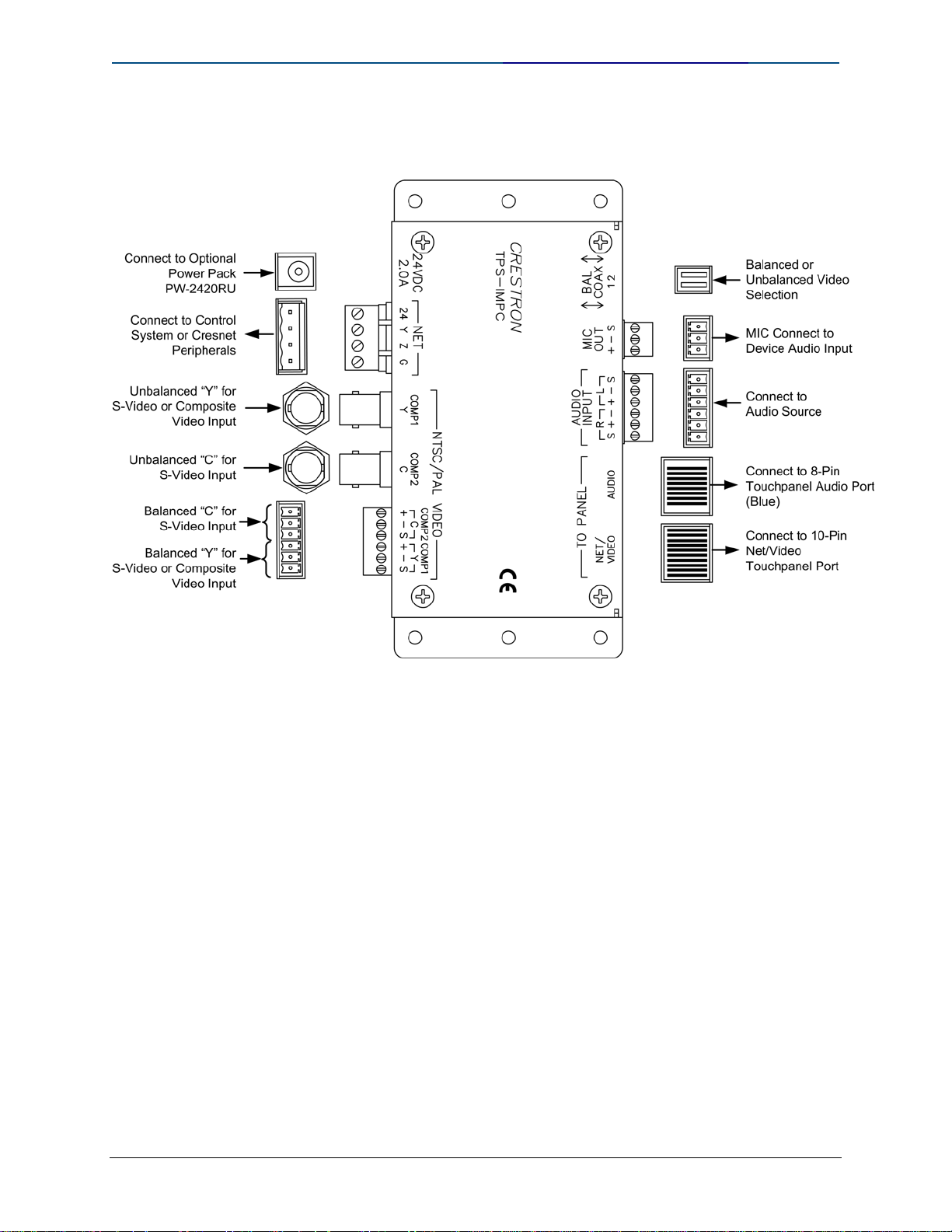
Quick Guide to Touchpanel Connections Crestron
TPS-IMPC Hookup
Doc. 4903 Crestron Quick Guide to Touchpanel Connections
34
Page 41
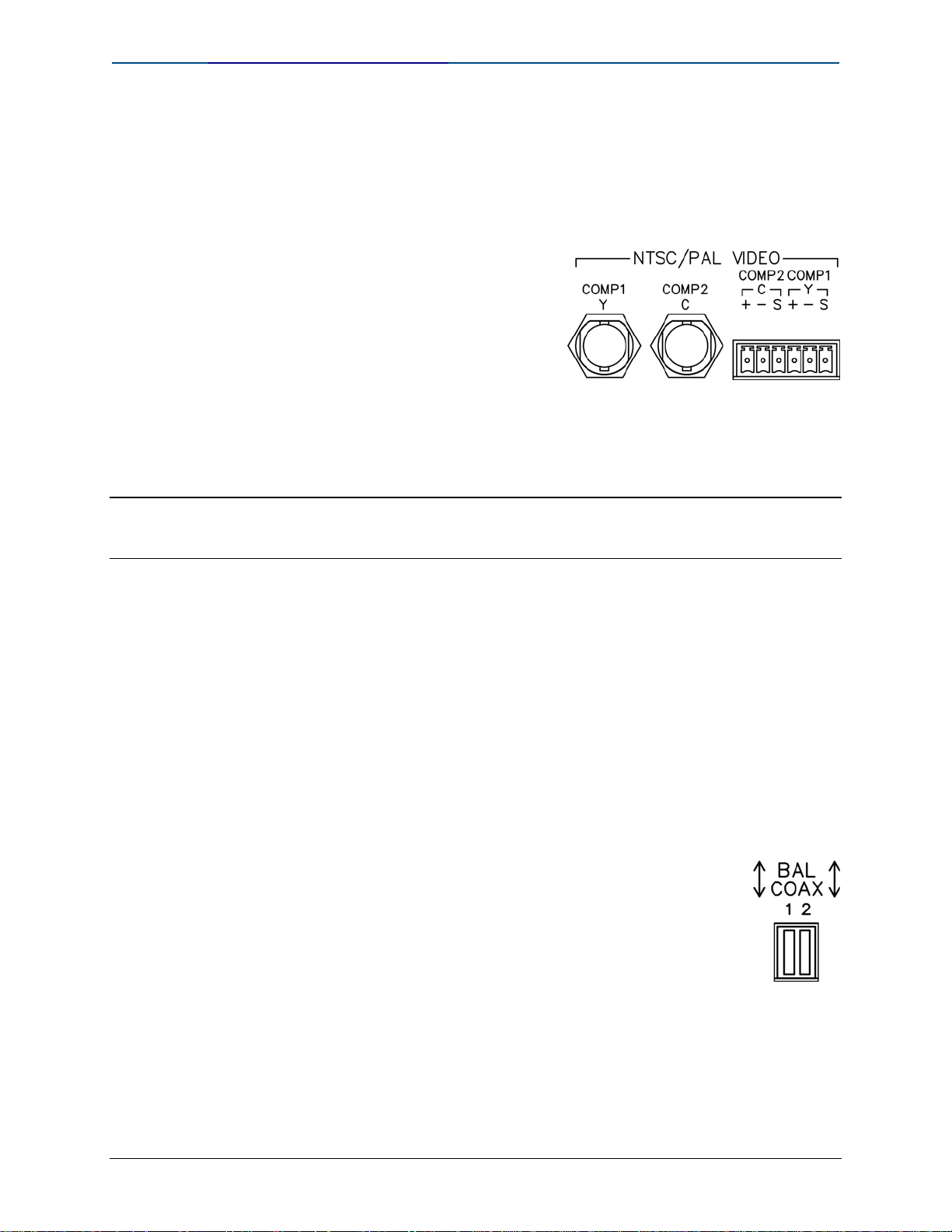
Crestron Quick Guide to Touchpanel Connections
NTSC/PAL VIDEO
The NTSC/PAL video input consists of three connectors; two BNC connectors
for unbalanced video signals and one 6-pin mini-connector for twisted pair
wiring of balanced video signals.
The video signal is connected to these
ports and requires a TPS-3000 or
installation of the TPS-VID-1 or TPS-VID2 video card in a TPS-5000 or TPS-6000
touchpanel to display video.
Consult the latest revision of the TPS-3000 Operations Guide (Doc. 6076) or
TPS-VID-1/2 Operations & Installation Guide (Doc. 6059) for details. Use
either the two BNC connectors or the six-pin connector for twisted pair wiring
when connecting a video source.
NOTE: The TPS-IMPC allows the use of either balanced or unbalanced signals for video
input. To select the signal type to be used, the DIP switches located next to the MIC port
must be set in the correct position.
BAL/COAX DIP Switches
These DIP switches are used to select which video connections (balanced or
unbalanced) to use when receiving video signals.
When used with a TPS-VID-2, each composite video signal can come in on
either the twisted pair (balanced) or coaxial (unbalanced) connector.
When used with a TPS-VID-1, the video signal (S-video or composite) can be
received over the twisted pair (balanced) or coaxial (unbalanced) connectors.
As long as a switch is in the appropriate position, a signal can be connected to
either the BNC or twisted-pair connector.
To select the twisted pair connector for balanced video, the DIP
switch for the respective video source must be in the “UP”
position.
To use the coaxial connector(s) for unbalanced video, the DIP
switch must be in the “DOWN” position.
Crestron Quick Guide to Touchpanel Connections Doc. 4903
35
Page 42

Quick Guide to Touchpanel Connections Crestron
NET
This four-pin connector is used to connect to other Cresnet peripherals in a
system and provide network power to the touchpanel if an external power
pack is not used.
Pins 24 and G provide 24 VDC and ground.
Pins Y and Z provide communications (data).
24 VDC, 2.0A (Power Supply)
This female connector is used to supply 24 VDC power to the TPS-IMPC and
the touchpanel from an optional power pack (Crestron model PW-2420RU).
When power is supplied to the TPS-IMPC through this connector, a
Cresnet power connection on the NET connector is not required to
display video on the touchpanel.
CAUTION: Use only Crestron power supplies for Crestron equipment. Failure to do so could
cause equipment damage or void the Crestron warranty.
CAUTION: If power is provided to the TPS-IMPC from the +24VDC on a Cresnet connector
or the
PW-2420RU, power must not be applied to the power input on the touchpanel base.
NOTE: When power is supplied through this connector, Crestron recommends disconnecting
the +24 VDC on the Cresnet connector (if it is connected).
NOTE: Use care in wiring installations to avoid applying 24 VDC power to Cresnet wiring
from multiple sources.
Doc. 4903 Crestron Quick Guide to Touchpanel Connections
36
Page 43

Crestron Quick Guide to Touchpanel Connections
NET/VIDEO (To Panel)
This 10-pin RJ-45 connection mates with the TPS-3000, TPS-5000, or TPS6000 touchpanel.
Refer to the descriptions and pinout table that follow
this paragraph. The 10-pin net/video cable assembly
to connect the touchpanel to the TPS-IMPC is
supplied. This port provides the Cresnet connection
to the touchpanel.
This port also provides composite or S-video input
for the built-in video card (with the purchase of a
TPS-3000 or installation of the TPS-VID-1/2 in a
TPS-5000 or TPS-6000 touchpanel).
CAUTION: It is possible to mistakenly insert the 8-pin audio cable into this port.
Consult the latest revision of the TPS-3000 Operations Guide (Doc. 6076) or
TPS-VID-1/2 Operations & Installation Guide (Doc. 6059) for details.
NET/VIDEO Pinouts
PIN DESIGNATION DESCRIPTION
1 +24V Power (Network)
2 GND Ground (Network)
3 C + Chrominance (Positive) /Composite 2
4 C - Chrominance (Negative) /Composite 2
5 Y Data (Network)
6 Z Data (Network)
7 Y + Luminance (Positive) /Composite 1
8 Y - Luminance (Negative) /Composite 1
9 GND Ground (Network)
10 +24V Power (Network)
To determine the location of pin 1, hold the cable so that the end of the 10pin RJ-45 connector is facing away from you, with the clip side down and the
copper side up.
The copper connector on the far left is pin 1.
CAUTION: The 10-pin RJ-45 net/video connector cable supplied by Crestron is a custom
cable and is the only one that should be used. The end of the cable has a metal shield that
is required to protect the equipment. Using non-Crestron cables will result in damage to the
product.
Crestron Quick Guide to Touchpanel Connections Doc. 4903
37
Page 44

Quick Guide to Touchpanel Connections Crestron
AUDIO (To Panel)
This 8-pin RJ-45 mates with the TPS-3000, TPS-5000, or TPS-6000
touchpanel.
The 8-pin audio cable assembly is supplied. Even though
the 10-pin net/video cable may fit into the port, do not use
it. This port provides audio input to the touchpanel and
microphone output from the touchpanel. A description of
the pinouts is shown in the following table.
AUDIO Pinouts
PIN DESIGNATION DESCRIPTION
1 L+ Left Input (Positive)
2 L - Left Input (Negative)
3 GND/Shield Audio Input Ground/Shield
4 R+ Right Input (Positive)
5 R - Right Input (Negative)
6 GND/Shield Mic Output Ground/Shield
7 M+ Mic Output (Positive)
8 M - Mic Output (Negative)
To determine the location of pin 1, hold the cable so that the end of the 8-pin
RJ-45 connector is facing away from you, with the clip side down and the
copper side up.
The copper connector on the far left is pin 1.
Doc. 4903 Crestron Quick Guide to Touchpanel Connections
38
Page 45

Crestron Quick Guide to Touchpanel Connections
AUDIO INPUT
The port mates with a six-pin connector (supplied) and
provides balanced and/or unbalanced audio input.
AUDIO INPUT Pinouts
PIN DESCRIPTION
S Shield
R + Right Positive
R - Right Negative
L + Left Positive
L - Left Negative
S Shield
MIC OUT
The port mates with a three-pin connector (supplied) and
produces line level differential output.
MIC OUT Pinouts
PIN DESCRIPTION
+ Positive
- Negative
S Shield
For additional information, refer to the latest version of the TPS-IMPC
Operations Guide (Doc. 6162), which is available from the Crestron website
(http://www.crestron.com/manuals).
Crestron Quick Guide to Touchpanel Connections Doc. 4903
39
Page 46

Quick Guide to Touchpanel Connections Crestron
TPS-3100L Hookup Details
Hardware Connections for the TPS-3100L (Back of the Unit is Shown)
Doc. 4903 Crestron Quick Guide to Touchpanel Connections
40
Page 47

Crestron Quick Guide to Touchpanel Connections
RS-232
NET
MIC OUT
Refer to page 2 for RS-232 details.
This 4-position mini-terminal block connector provides Cresnet network
connection from the touchpanel as well as power to the touchpanel.
• Pins 24 and G provide 24 VDC and ground.
• Pins Y and Z provide communications (data)
This 3-position mini-terminal block connector provides balanced
line level microphone output with AGC.
RS-232
24 Y Z G
MIC OUT
NET
+
-
S
MIC Pinouts
PIN # DESIGNATION DESCRIPTION
1 + Mic Output (Positive)
2 - Mic Output (Negative)
3 S Shield
Crestron Quick Guide to Touchpanel Connections Doc. 4903
41
Page 48
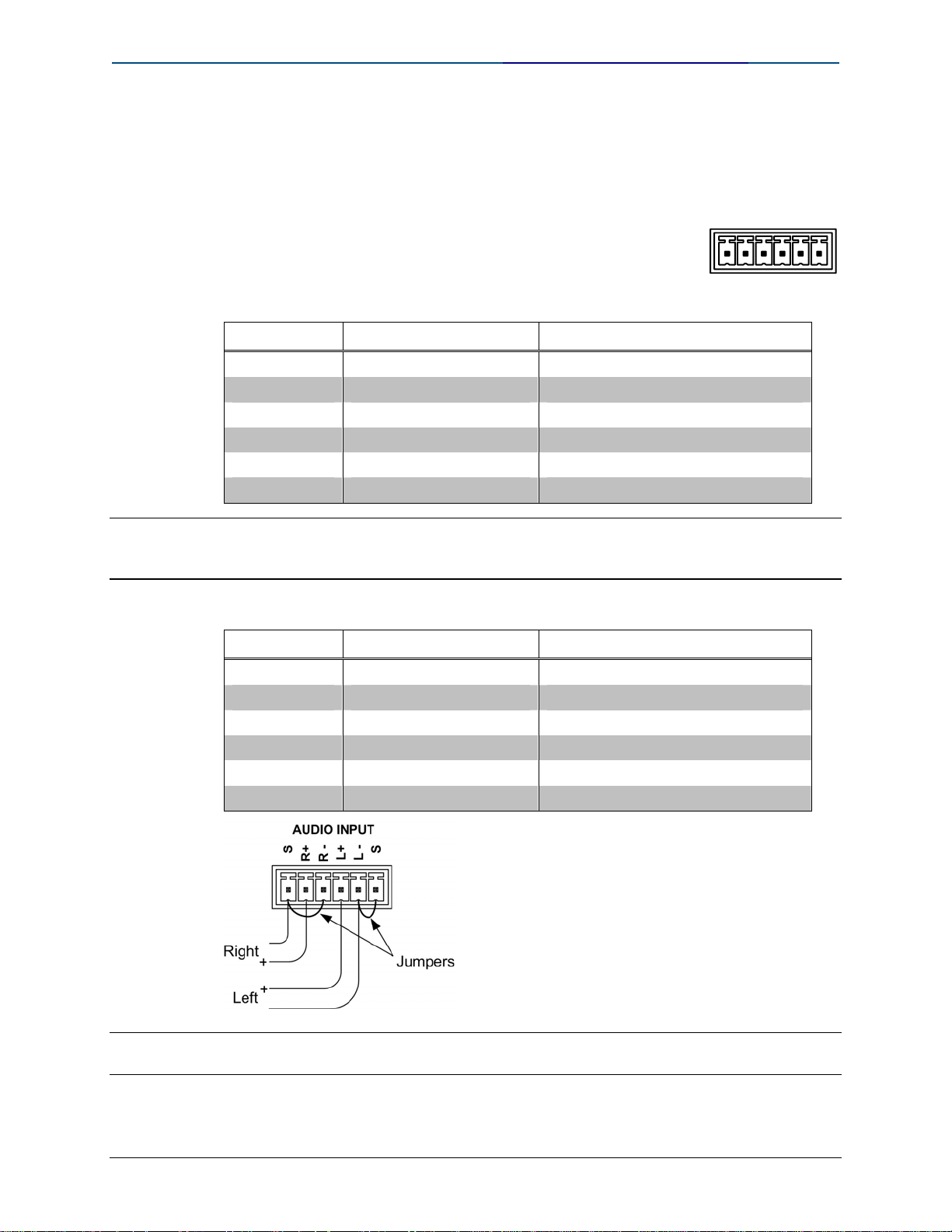
Quick Guide to Touchpanel Connections Crestron
AUDIO INPUT
This 6-position, mini-terminal block connector provides line
level, balanced and unbalanced audio input.
AUDIO INPUT
S
R+
R -
L+
L -
S
AUDIO Pinouts – Balanced
PIN # DESIGNATION DESCRIPTION
1 S Shield
2 R+ Right Input (Positive)
3 R - Right Input (Negative)
4 L+ Left Input (Positive)
5 L - Left Input (Negative)
6 S Shield
NOTE: When sending balanced audio from a CNX-BIPAD8 or CNX-PVID device, only the
Positive (+) and Negative (-) left and right wires are to be connected to the touchpanel. Do
not connect the Shield (S) wires (pins 1 and 6).
AUDIO Pinouts – Unbalanced
PIN # DESIGNATION DESCRIPTION
1 S Ground
2 R+ Right Input (Positive)
3 R - Right Ground
4 L+ Left Input (Positive)
5 L - Left Input Ground
6 S Ground
NOTE: Using two jumpers, connect R Shield to R - and L Shield to L - respectively at the
TPS-3100L Audio Input connector.
Doc. 4903 Crestron Quick Guide to Touchpanel Connections
42
Page 49
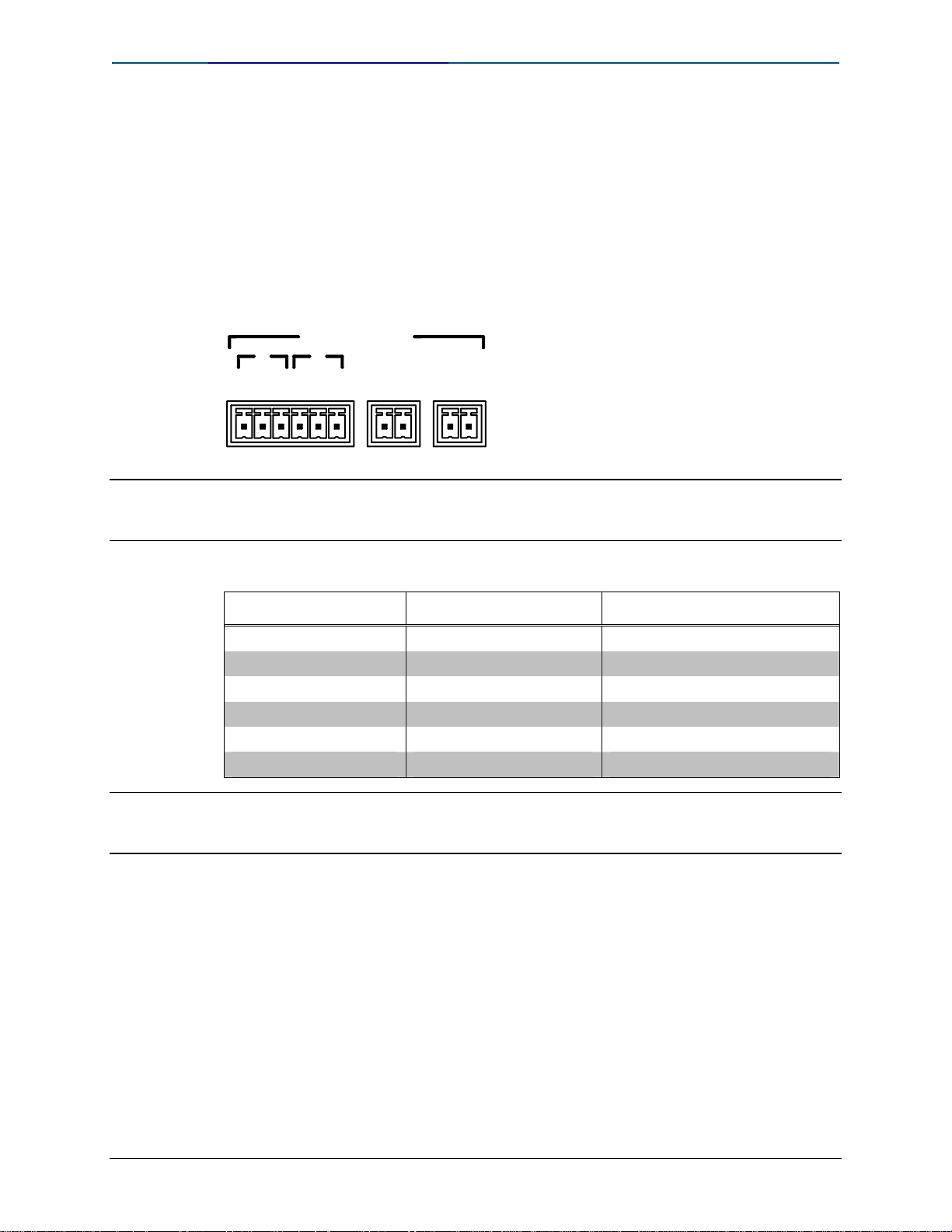
Crestron Quick Guide to Touchpanel Connections
NTSC/PAL INPUT
This port provides unbalanced composite and S-video input (using a 2position mini-terminal block connectors) or balanced video input (using a 6position mini-terminal block connector) for video signals.
Both sets of inputs support both NTSC and PAL formats. Balanced video
format is typically used when distributing video via CAT 5 (i.e., from a
Crestron CNX-PVID8x3 or 8x4). Unbalanced video is typically used when
distributing video via coaxial cable.
NTSC/PAL INPUT
C
+ - S + - S Y S C S
NOTE: Cable runs for balanced video should not exceed 500 feet (152.4 meters) and cable
runs for unbalanced video should not exceed 100 feet (30.5 meters). For distances greater
than these specified lengths use a distribution amplifier.
YCOMP
NTSC/PAL Balanced Video Input Pinouts
PIN # DESIGNATION DESCRIPTION
1 C (+) Chrominance (Positive)
2 C (-) Chrominance (Negative)
3 C (S) Chrominance (Shield)
4 Y (+) Luminance (Positive)
5 Y (-) Luminance (Negative)
6 Y (S) Luminance (Shield)
NOTE: When sending balanced video from a CNX-BIPAD8 or CNX-PVID device, only the
positive (+) and negative (-) wires are to be connected to the touchpanel. Do not connect
the shield (S) wires (pins 3 and 6).
Crestron Quick Guide to Touchpanel Connections Doc. 4903
43
Page 50
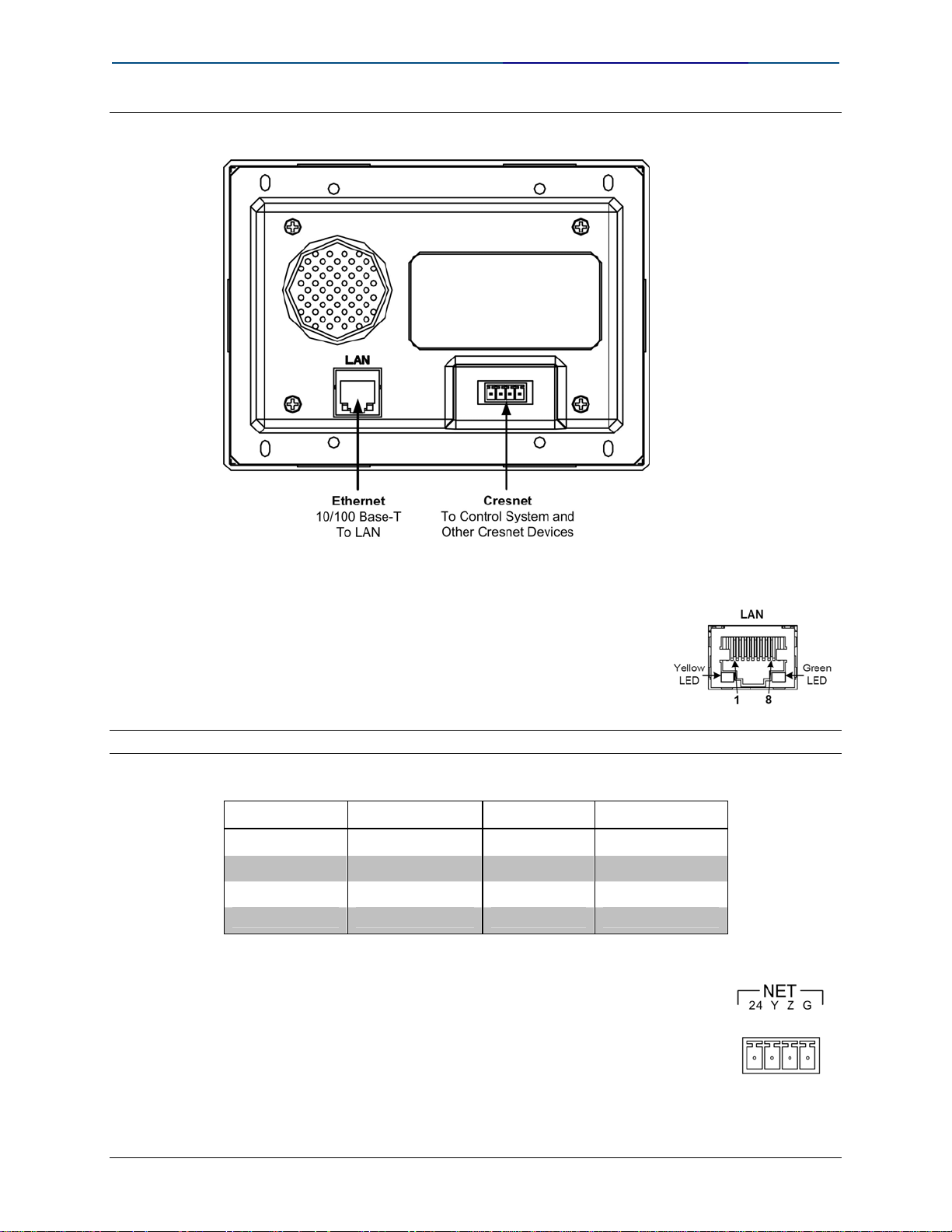
Quick Guide to Touchpanel Connections Crestron
TPS-4L Hookup Details
LAN (Ethernet)
One 8-wire RJ-45 connector with two LED indicators
(green LED indicates network speed, yellow LED
indicates Ethernet activity). This connector provides an
Ethernet 10baseT/100baseTX, full duplex, IEEE
802.3U compliant network connection.
NOTE: This port does not support a wireless Ethernet connection.
LAN Connector Pinouts
PIN SIGNALS PIN SIGNALS
1 TX + 5 N/C
2 TX - 6 RC 3 RC + 7 N/C
4 N/C 8 N/C
NET
This 4-position mini-terminal block connector provides
Cresnet network connection from the touchpanel as well as
power to the touchpanel.
• Pins 24 and G provide 24 VDC and ground.
• Pins Y and Z provide communications (data)
Doc. 4903 Crestron Quick Guide to Touchpanel Connections
44
Page 51
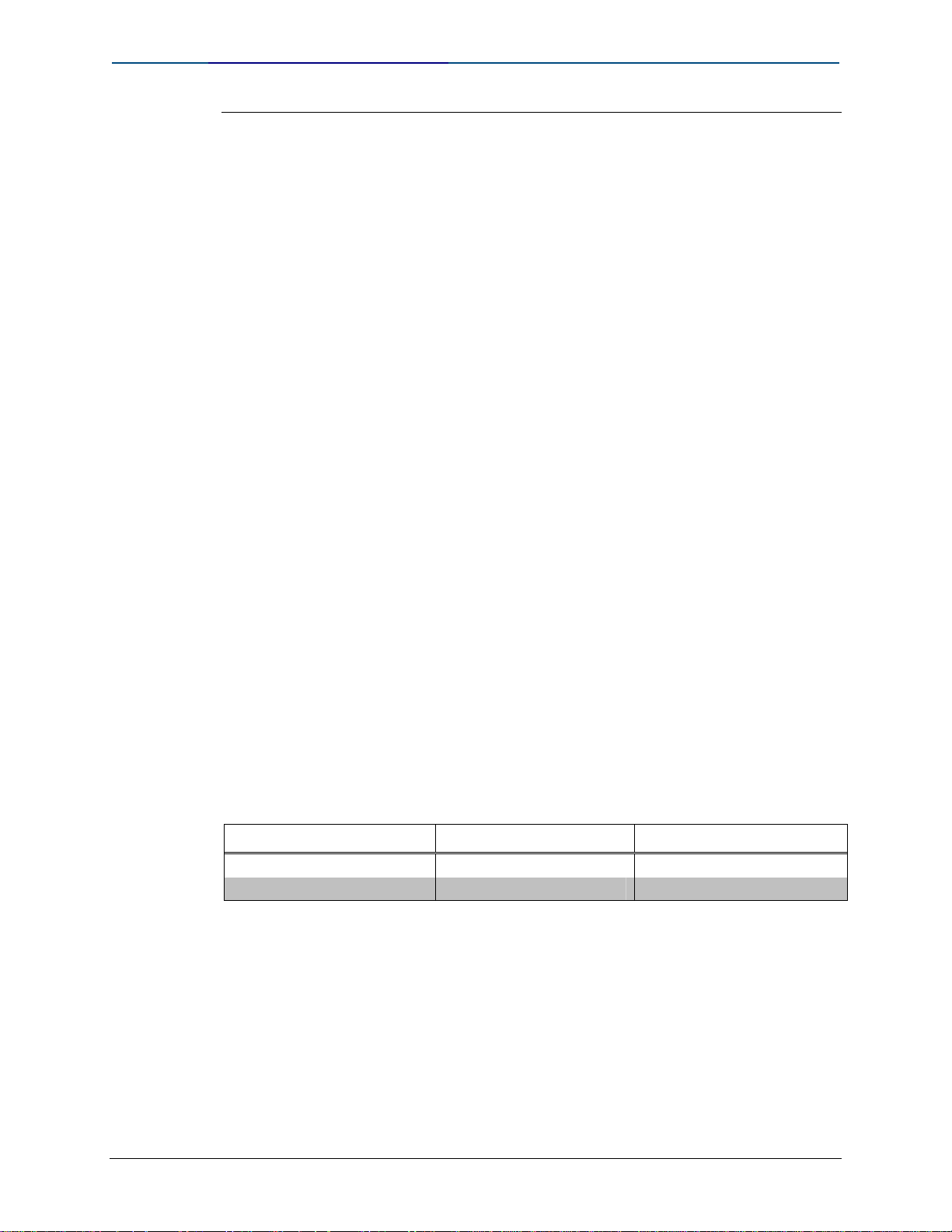
Crestron Quick Guide to Touchpanel Connections
Cresnet Touchpanel Power Q&A
Q.
We prefer to place Cresnet power supplies in our “Head End” equipment rack
for large residential systems. It has come to our attention that many of the
newer touchpanels draw considerably more Cresnet power then their
predecessors. (For instance, the TPS-15G-QM draws 75 watts of Cresnet
power.)
Considering power loss (due to resistance) in cable, and the 75 Watt
maximum output of Crestron power supplies, it appears that the maximum
distance between a power supply and a newer touchpanels will be much less
than previous.
1. Why does the TPMC-15/17 (CH/QM) come with its own 12.5 Volt
power supply, instead of using Cresnet power?
2. Is there any possibility of producing a larger power supply to deal with
the incresed Cresnet power consumption?
3. Does Crestron have any recommendations or guidelines regarding
power delivery over Cresnet (and other) cable?
A.
1. The higher resolution, brightness, and added capabilities of the new
Crestron touchpanels have come at a price. More power is needed to
drive these devices. This is especially true for the wired “TPMC”
panels. Their embedded computer capabilities draw a great deal of
power. Their power draw makes it impractical to drive them with 24
Volt Cresnet power. A dedicated 12.5 Volt power supply was chosen
as the best way to supply power.
TPMC-15CH/QM-(L) and TPMC-17CH/QM-(L) panels are shipped with an
interface module called a TPMC-L-IMC. This interface is used to convert the
power from the panels power supply to two wires, allowing for ex tensions in
distance between the power supply and the panel. The following chart
illustrates cable-length limitations:
Recommended wire lengths between TPMC-L-IMC and TPMC touchpanel.
WIRE GAUGE SINGLE WIRE DOUBLE WIRE
14awg (2.5mm) 30ft 60ft
16awg (1.5mm) 20ft 40ft
2. The answer is “no”. The National Electrical Code prohibits running
more than 75 Watts of Cresnet power through low-voltage wiring.
Larger power supplies could present a fire hazard.
3. When “sizing up” an installation, pay attention to th e touchpanel sizes
and their distance from the main equipment rack. In many cases, it
may be best to locate a power supply local to the touchpanel. In
multi-story projects, utility closet locations should be not ed as a
possible site for Cresnet power supplies on that floor.
In some cases, it may make sense to use larger gauge wiring for Cresnet
power on long runs.
Crestron Quick Guide to Touchpanel Connections Doc. 4903
45
Page 52
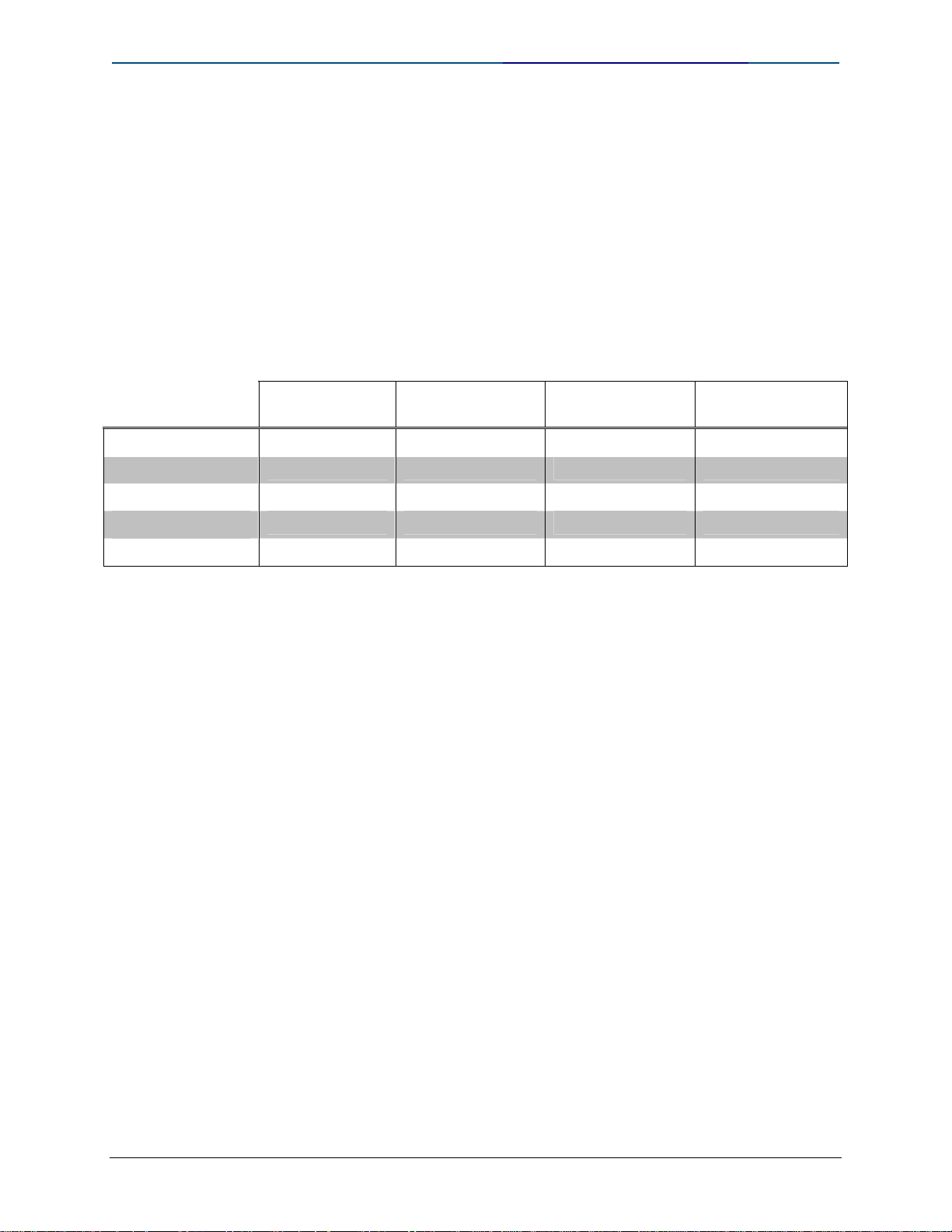
Quick Guide to Touchpanel Connections Crestron
Use the following formula to determine the maximum length of wire that you
can use to send power from a dedicated 75 Watt power supply to a specific
touchpanel.
L < 40,000/(PF x R)
Where: “L”= length in feet, “PF”= Crestron ‘Power Factor’, “R”= Cable
“Resistance”
Refer to the following table for maximum cable lengths.
Maximum Cable Lengths for TPS panels using 75 watts of
Cresnet Power
TPS-12 (L)
TPS-15 (L)
TPS-17 (L)
TPS-12G-QM (L)
TPS-15G-QM (L)
Cresnet
(18 awg R=6)
155’ 232’ 71’ 580’
102’ 153’ 47’ 384’
88’ 135’ 40’ 333’
133’ 200’ 61’ 500’
88’ 133’ 40’ 333’
16 awg
(R=4)
CAT5
(2-cond R=13)
12 awg
(R=1.6)
Doc. 4903 Crestron Quick Guide to Touchpanel Connections
46
Page 53

Crestron Quick Guide to Touchpanel Connections
Further Inquiries
If you cannot locate specific information or have questions after rev iewing this guide,
please take advantage of Crestron's award winning customer service team by calling
the Crestron corporate headquarters at 1-888-CRESTRON [1-888-273-7876]. For
assistance in your local time zone, refer to the Crestron website (
for a listing of Crestron worldwide offices.
You can also log onto the online help section of the Crestron website to ask questions
about Crestron products. First-time users will need to establish a user account to
fully benefit from all available features.
www.crestron.com)
Crestron Quick Guide to Touchpanel Connections Doc. 4903
47
Page 54
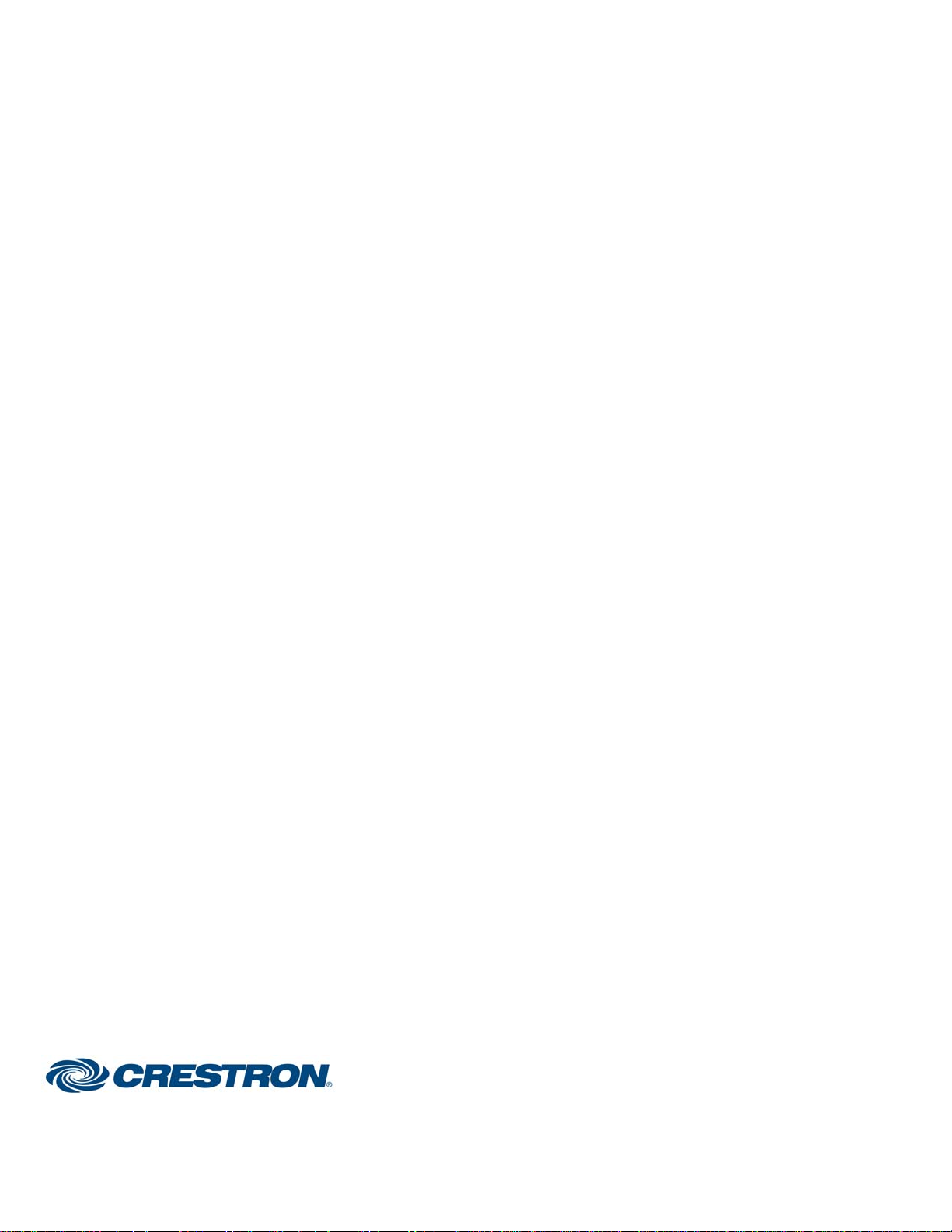
Crestron Electronics, Inc. Quick Guide to Touchpanel Connections
15 Volvo Drive Rockleigh, NJ 07647 Doc. 4903
Tel: 888.CRESTRON 07.06
Fax: 201.767.7576 Specifications subject to
www.crestron.com change without notice.
