Page 1
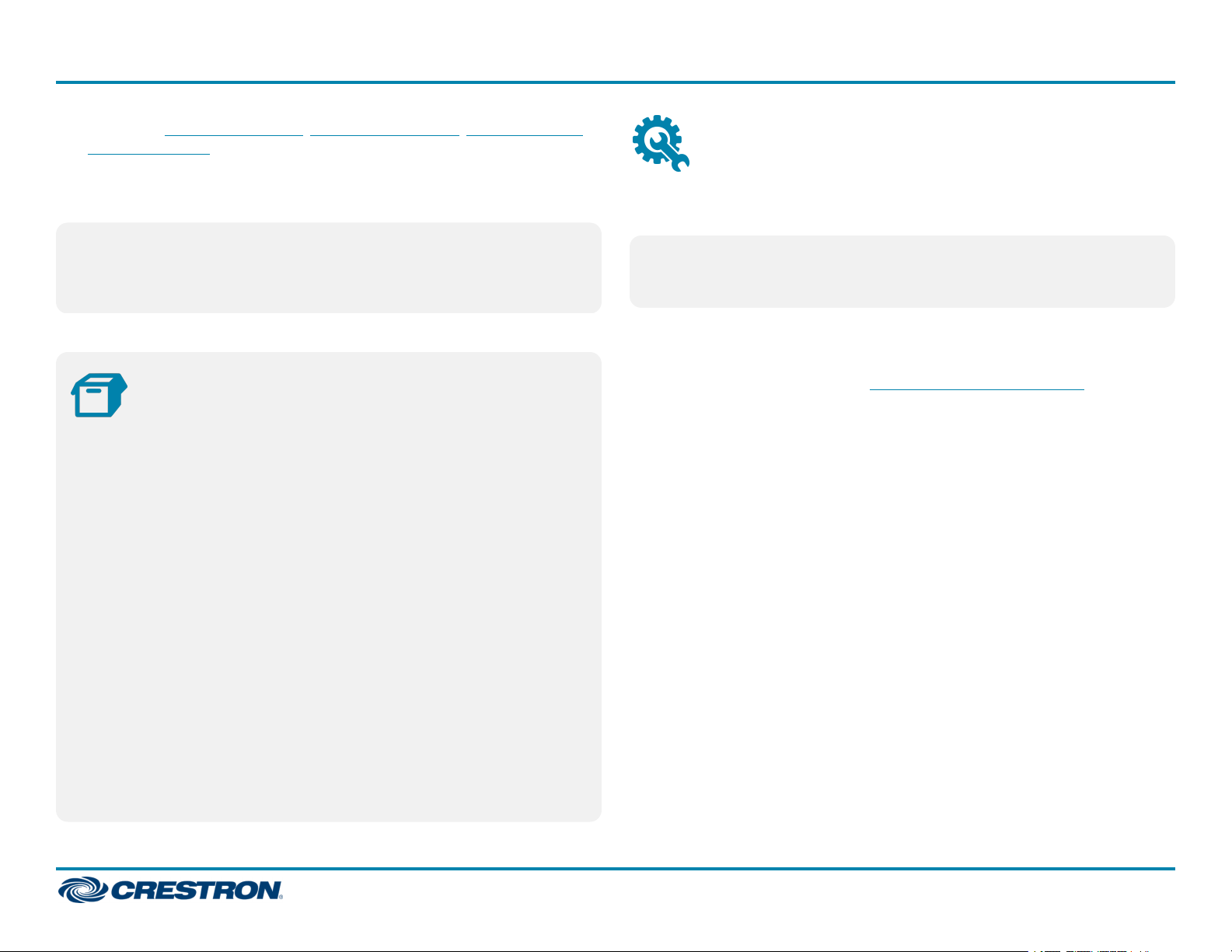
CEN-IOWireless Series
The Crestron® CEN-IO-COM-202, CEN-IO-DIGIN-204, CEN-IO-IR-204,
and CEN-IO-RY-204 are wireless I/O modules designed to expand the
available control ports within a commercial or residential system. The
modules communicate to the local network over Wi-Fi® wireless
communications for remote control and monitoring.
NOTE:The CEN-IO-COM-202, CEN-IO-DIGIN-204, CEN-IO-IR-204,
and CEN-IO-RY-204 are functionally similar. For simplicity within this
guide, the term "wireless module"is used to refer to all models except
where otherwise noted.
Quick Start
Mount the Device
The wireless module can be mounted onto a flat surface or a standard
DIN rail using the included mounting bracket.
CAUTION:To prevent overheating, do not operate this product in an
area that exceeds the environmental temperature range (41 to 104 °F
or 5 to 40 °C) for this device.
Optional rack mount and pole mount kits (not included)are also available
for use with the wireless module. For more information, refer to the
RMK-IFE-1U Installation Guide (Doc. 7627) and the PLMK-IFE-101
Installation Guide(Doc. 7615) at www.crestron.com/manuals.
In the Box
1 CEN-IO-COM-202, CEN-IO-DIGIN-204, CEN-IO-IR-204, or
CEN-IO-RY-204, Wireless Network Module
Additional Items
1 Bracket, Mounting, Integrated DINRail Clip (4510935)
1 Connector, 2-Pin (2003574)
1 Power Pack, PW-0512WUL (2045867)
2 Screw, 6-32, 3/8 in., Phillips(2007225)
CEN-IO-COM-202 Only
2 Connector, 5-Pin (2003577)
CEN-IO-DIGIN-204 Only
1 Connector, 5-Pin (2003577)
CEN-IO-IR-204 and CEN-IO-RY-204 Only
1 Connector, 8-Pin (2003850)
SurfaceMounting
1. Attach the mounting bracket to the surface using four appropriate
mounting screws (not included) and the four mounting holes on the
bottom of the bracket.
2. Align the slots on the bottom of the wireless module with the tabs on
the mounting bracket.
3. Press the wireless module into the bracket until it snaps into place.
1
Page 2

CEN-IOWireless Series
Quick Start
4. (Optional) Secure the wireless module to the bracket using the two
included 6-32 3/8 in. screws as shown in the following illustration.
DINRail Mounting
1. Pull the DIN rail release tab downward using a flat-head screwdriver.
2. Position the DIN rail mounting tabs (located on the rear of the
bracket) over the top edge of the DIN rail.
3. Push the DIN rail release tab upward to lock the mounting bracket
onto the rail.
4. Align the slots on the bottom of the wireless module with the tabs on
the mounting bracket.
5. Press the wireless module into the bracket until it snaps into place.
NOTE:Do not use the included screws to secure the bracket to the
bottom of the wireless module when mounting into a DINrail, as it will
then not be possible to remove the wireless module from the DIN rail.
2
Page 3

CEN-IOWireless Series
Connect the Device
Make all device connections as shown in the following illustrations.
CEN-IO-COM-202 Rear Panel Connections
Quick Start
CEN-IO-DIGIN-204 Rear Panel Connections
CEN-IO-IR-204 Rear Panel Connections
3
Page 4

CEN-IOWireless Series
CEN-IO-RY-204 Rear Panel Connections
Quick Start
Connect to a Wi-Fi Network
The wireless module advertises itself as an open wireless access point
when it is in access point or wireless configuration mode. The wireless
module is in access point mode out of the box.
To connect to a Wi-Fi network:
1. Ensure the wireless module is powered on and ready for operation.
2. Use the Wi-Fi scan function on a computer to discover the wireless
module access point. The access point is the device SSID.
Observe the LEDIndicators
The following LEDindicators appear on the wireless module front panel:
LEDIndicator Color Meaning
ONLINE Green The wireless module is connected to a Crestron
control system via Wi-Fi communications.
PWR(dual
color)
SETUP(with
recessed push
button)
Amber Power is being supplied but the device is not
yet ready for operation.
Green The wireless module is ready for operation.
Red The wireless module has rebooted into Wi-Fi
configuration mode after clearing its
memorized access points (after pressing the
SETUPbutton five times).
NOTE: The device SSIDis printed on the product label located on
the bottom of the wireless module. The SSIDis the same as the
device hostname out of the box.
3. Click the access point to establish a connection to the wireless module.
The access point status is shown as "No internet, open" upon a
successful connection.
4
Page 5

CEN-IOWireless Series
4. Open a web browser and enter the IP address 192.168.0.1 into the
browser URL field. The CEN-IO-WIFI Device ConfigurationMode page
is displayed.
5. Click the WiFi Network Scan button to scan for all existing Wi-Fi
wireless access points (WAPs).
Quick Start
6. Click the desired WAP and enter a password if necessary.
7. Click Connect. A "Device Started"message is displayed as shown in
the following image.
8. Use the Device Discovery tool in Crestron Toolbox™ software to scan
for the wireless module. The device hostname will match the device
SSID as described in step 1.
5
Page 6

CEN-IOWireless Series
Quick Start
Configure the Device
The wireless module can be configured and provisioned to a control
system using Crestron Toolbox software once it has been activated as
described in Connect to a Wi-Fi Network.
For more information on device configuration and control system
provisioning, refer to the appropriate sections in the Crestron Toolbox
help files.
NOTE: To perform a factory reset, press and hold the SETUP button
for 10 seconds. All device settings will be restored to their factory
defaults.
Visit the Product Pages
Scan the QR code to visit the product pages.
CEN-IO-COM-202:
www.crestron.com/model/6507961
CEN-IO-DIGIN-204:
www.crestron.com/model/6507971
CEN-IO-IR-204:
www.crestron.com/model/6507962
CEN-IO-RY-204:
www.crestron.com/model/6507972
6
Page 7

CEN-IOWireless Series
Additional Information
Original Instructions
The U.S. English version of this document is the original instructions.
All other languages are a translation of the original instructions.
Crestron product development software is licensed to Crestron dealers and Crestron
Service Providers (CSPs) under a limited nonexclusive, nontransferable Software
Development Tools License Agreement. Crestron product operating system software is
licensed to Crestron dealers, CSPs, and end-users under a separate End-User License
Agreement. Both of these Agreements can be found on the Crestron website at
www.crestron.com/legal/software_license_agreement.
The product warranty can be found at www.crestron.com/warranty.
The specific patents that cover Crestron products are listed at
www.crestron.com/legal/patents.
Certain Crestron products contain open source software. For specific information, visit
www.crestron.com/opensource.
Crestron, the Crestron logo, and Crestron Toolbox are either trademarks or registered
trademarks of Crestron Electronics, Inc. in the United States and/or other countries.
Wi-Fi is either a trademark or registered trademark of Wi-Fi Alliance in the United
States and/or other countries. Other trademarks, registered trademarks, and trade
names may be used in this document to refer to either the entities claiming the marks
and names or their products. Crestron disclaims any proprietary interest in the marks
and names of others. Crestron is not responsible for errors in typography or
photography.
Quick Start
©2020 Crestron Electronics, Inc.
Doc ID 7875A
(2047939)
01/16/20
7
