Page 1
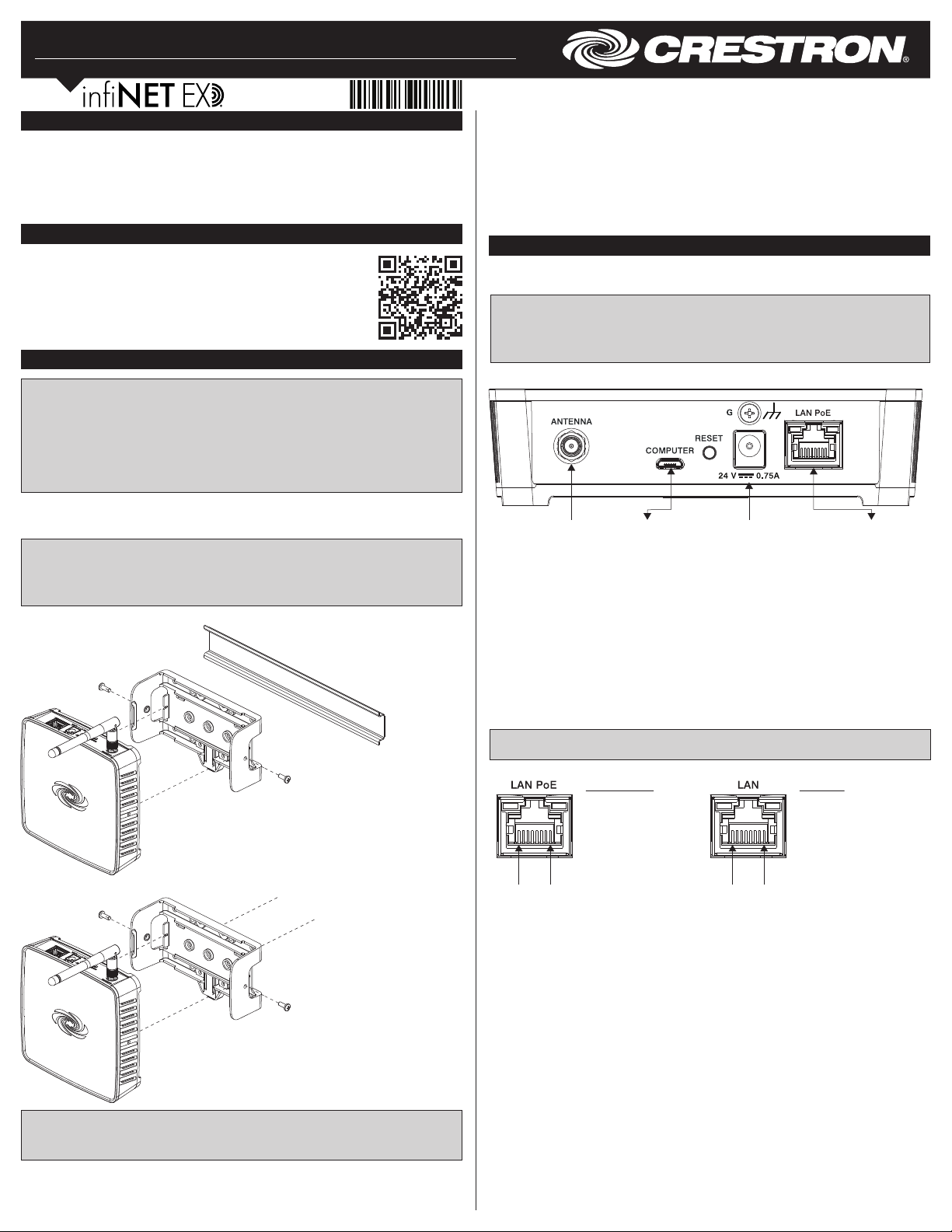
CEN-GWEXER
Wireless Gateway
Installation Guide
Description
The Crestron® CEN-GWEXER is a 2-way RF wireless transceiver designed for use with
products that use the inNET EX
with Extended Range (ER) wireless devices. A single CEN-GWEXER gateway enables an
entire wireless network of Crestron remotes, keypads, lighting dimmers, motorized
shades, thermostats, door locks, and other devices to communicate with a Crestron
control system.
®
wireless communications protocol. It is also compatible
Additional Resources
Visit the product page on the Crestron website (www.crestron.com)
for additional information and the latest rmware updates. Use a QR
reader application on your mobile device to scan the QR image.
Installation
NOTES: Observe the following points:
• This product must be installed and used in accordance with appropriate electrical
codes and regulations.
• This product must be installed by a qualied electrician.
NOTE: Before using the CEN-GWEXER, ensure the device is using the latest rmware.
Check for the latest CEN-GWEXER rmware at www.crestron.com/rmware. Load the
rmware onto the device using Crestron Toolbox™ software.
The CEN-GWEXER can be mounted to a DIN rail or any vertical, at surface. It can also be
placed on any at, level surface. Refer to the illustrations below for DIN rail or any vertical,
at surface mounting examples.
NOTE: Do not install this gateway within 15 feet (4.6 meters) of other inNET EX
gateways, Crestron ER gateways, or Wi-Fi access points.
NOTE: The CEN-GWEXER can also be rack mounted. For rack mount installation, refer
to the RMK-IFE-1U Installation Guide (Doc. 7627) at www.crestron.com/manuals.
DIN Rail Mounting
Vertical Flat Surface Mounting
For optimum performance when installing multiple CEN-GWEXERs near each other:
• Do not place multiple gateways on the same channel.
Place gateways at least
•
For optimum performance when installing a CEN-GWEXER:
• Place gateways at least 15 feet (4.6 meters) from the nearest Wi-Fi
• Place gateways at least 6 feet (1.8 meters) from the nearest Bluetooth
For more information, refer to the Best Practices for Installation and Setup of Crestron RF
Products Reference Guide (Doc. 6689) at www.crestron.com/manuals.
15 feet (4.6 meters) apart.
®
access point.
®
device.
Make Connections
Make the necessary connections as called out in the illustrations that follow. Apply power
after all connections have been made.
NOTE: When making connections to the CEN-GWEXER, use Crestron power supplies
for Crestron equipment.
NOTE: The antenna must be attached directly to the antenna connector. It can be
extended with an optional ANT-EXT-10 Antenna Extender (sold separately).
Hardware Connections for the CEN-GWEXER
ANTENNA:
From included
antenna
If using a CEN-GWEXER-PWE, perform the following.
1. Attach the supplied ac power cord to the IEC 320 connector on the PoE (Power over
Ethernet) injector.
2. Use a CAT5 cable to connect the LAN port of the PoE injector to the LAN.
3. Use a CAT5 cable to connect the LAN POE port of the PoE injector to the LAN PoE
port of the CEN-GWEXER.
4. Insert the other end of the power cord into an active ac outlet.
NOTE: In the listing of LAN PoE and LAN pins in the following image, arrows denote
internal pin connections.
LAN PoE and LAN Pin Assignments
Pin 8 Pin 1
COMPUTER:
To
PC
LAN PoE Pins
1. Data Pair 1
2. Data Pair 1
3. Data Pair 2
4. +Vdc
5. +Vdc
6. Data Pair 2
7. -Vdc
8. -Vdc
24 V 0.75A:
From included power
pack (if not using PoE
injector)
Pin 8 Pin 1
LAN Pins
1. Data Pair 1
2. Data Pair 1
3. Data Pair 2
4. No Connection
5. No Connection
6. Data Pair 2
7. No Connection
8. No Connection
LAN POE:
Ethernet to LAN and
PoE input (LAN must
always be connected;
PoE provided only
when using PoE
injector)
NOTE: Do not use the included screws to mount the bracket to the bottom of the
CEN-GWEXER if the device will be mounted on a DIN rail. Removing the CEN-GWEXER
from the DIN rail will not be possible.
Page 2
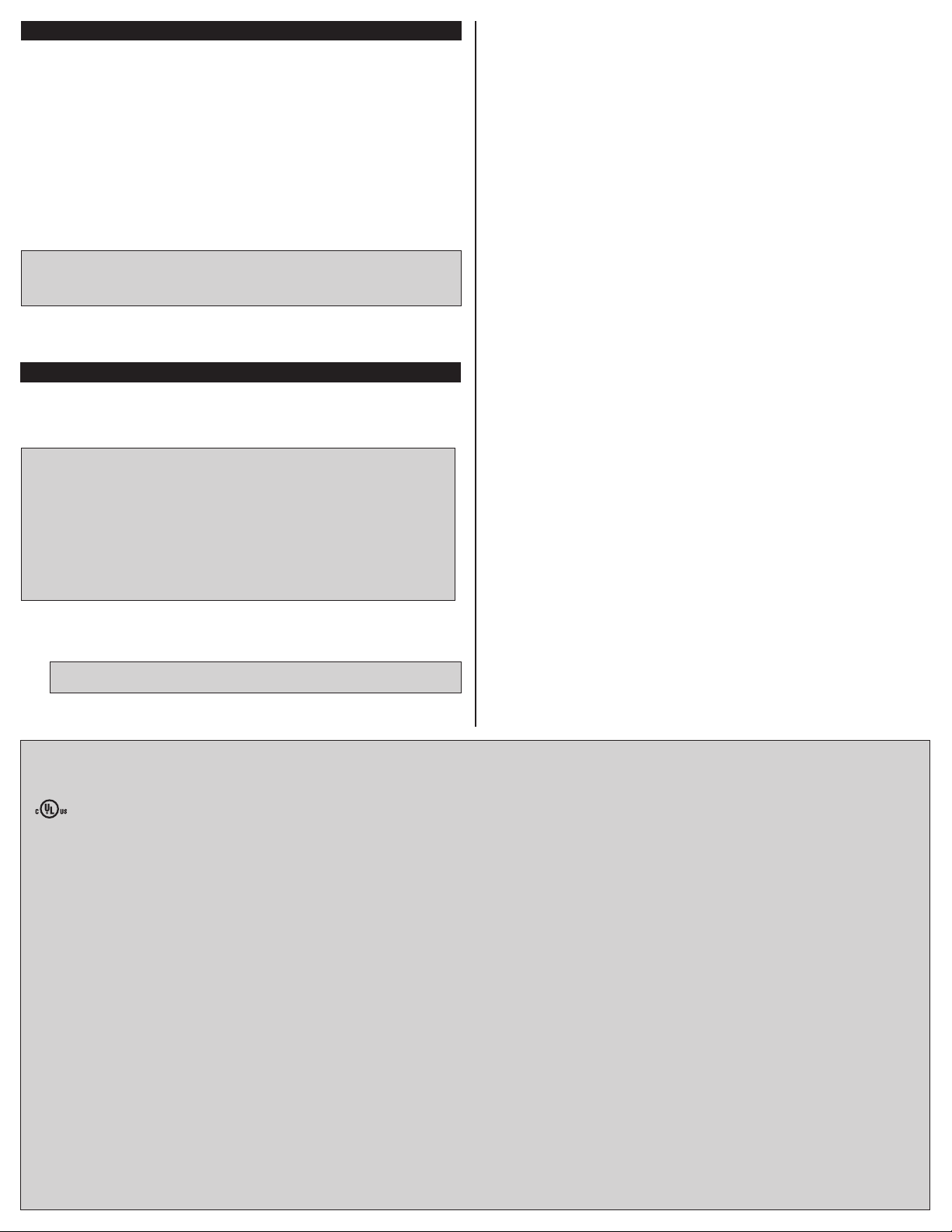
Assign the RF Channel
The RF channel of the CEN-GWEXER must be set prior to operation. The CEN-GWEXER
can operate on channels 11 through 26. Crestron recommends using RF channel 15 or 20.
The default RF channel is 15.
For optimum performance when installing a CEN-GWEXER in a Wi-Fi environment, do not
set the RF channel within a Wi-Fi channel band. Refer to the information below when
choosing the RF channel in a Wi-Fi environment.
• Gateway channels 11 through 14 are within the Wi-Fi channel 1 band.
• Gateway channel 15 is adjacent to Wi-Fi channels 1 and 6.
• Gateway channels 16 through 19 are within the Wi-Fi channel 6 band.
• Gateway channel 20 is adjacent to Wi-Fi channels 6 and 11.
• Gateway channels 21 through 24 are within the Wi-Fi channel 11 band.
• Gateway channel 25 is adjacent to Wi-Fi channel 11.
• Gateway channel 26 is neither within nor adjacent to any Wi-Fi band.
NOTE: Crestron’s RF devices can be divided into two categories: inNET EX devices
and Crestron Extended Range (ER) devices. inNET EX devices automatically set their
RF channel assignment to match the gateway’s channel, whereas ER devices must have
their RF channel manually assigned to match the gateway’s channel.
Use Crestron Toolbox to set the CEN-GWEXER’s RF channel. From the “System Info”
window, select Functions > inNET EX Gateway from the menu bar. Refer to the
Crestron Toolbox Help le for details.
Acquire Devices to the Gateway
Crestron inNET EX and ER devices can communicate with a CEN-GWEXER after it has
been acquired by a CEN-GWEXER. A device can be acquired to only one gateway.
Acquire mode can be activated using Crestron Toolbox or the ACQUIRE button on the
front panel.
NOTE: Use Crestron Toolbox to set the RF channel before starting the acquire
process. The default RF channel is 15. (ER devices must be congured to match the
channel setting on the gateway.)
NOTE: Acquire mode can be activated approximately 15 seconds after power is
applied to the CEN-GWEXER.
NOTE: In an environment with multiple gateways, only one gateway should be in
Acquire mode at a time.
NOTE: The CEN-GWEXER must be placed in Acquire mode before an inNET EX
device is placed in Acquire mode.
To acquire an inNET EX or ER device via the
perform the following procedure:
1. Press ACQUIRE on the CEN-GWEXER to enter Acquire mode. The acquire LED
lights to indicate that the unit is ready to acquire inNET EX and ER devices.
NOTE: Acquire mode automatically deactivates after 1 hour. The timeout period
can be changed from Crestron Toolbox.
ACQUIRE
button on the CEN-GWEXER,
2. Bring the inNET EX or ER device within range of the gateway, and place it in
Acquire mode as described in its manual. Once it enters Acquire mode, the device
will be acquired within 2 minutes.
3. Repeat step 2 for each inNET EX or ER device that needs to be acquired.
4. Press ACQUIRE on the CEN-GWEXER to exit Acquire mode. The acquire LED
turns off.
This product is Listed to applicable UL® Standards and requirements tested by Underwriters
Laboratories Inc.
Ce produit est homologué selon les normes et les exigences UL applicables par Underwriters
Laboratories Inc.
This unit is for indoor use only. It is not intended for outdoor use.
Cet appareil est réservé à une utilisation en intérieur. Il n'est pas destiné à une utilisation en extérieur.
Federal Communications Commission (FCC) Compliance Statement
This device complies with part 15 of the FCC Rules. Operation is subject to the following conditions:
(1) This device may not cause harmful interference and (2) this device must accept any interference
received, including interference that may cause undesired operation.
CAUTION: Changes or modications not expressly approved by the manufacturer responsible for
compliance could void the user’s authority to operate the equipment.
NOTE: This equipment has been tested and found to comply with the limits for a Class B digital
device, pursuant to part 15 of the FCC Rules. These limits are designed to provide reasonable
protection against harmful interference in a residential installation. This equipment generates, uses,
and can radiate radio frequency energy and, if not installed and used in accordance with the
instructions, may cause harmful interference to radio communications. However, there is no guarantee
that interference will not occur in a particular installation.
If this equipment does cause harmful interference to radio or television reception, which can be
determined by turning the equipment off and on, the user is encouraged to try to correct the
interference by one or more of the following measures:
• Reorient or relocate the receiving antenna.
• Increase the separation between the equipment and receiver.
• Connect the equipment into an outlet on a circuit different from that to which the receiver is
connected.
• Consult the dealer or an experienced radio/TV technician for help.
Industry Canada (IC) Compliance Statement
This device complies with Industry Canada license-exempt RSS standard(s). Operation is subject to
the following two conditions: (1) this device may not cause interference and (2) this device must
accept any interference, including interference that may cause undesired operation of the device radio
interference to other users, the antenna type and its gain should be so chosen that the equivalent
isotropically radiated power (e.i.r.p.) is not more than that necessary for successful communication.
Industrie Canada (IC) Déclaration de conformité
Le présent appareil est conforme aux CNR d’Industrie Canada applicables aux appareils radio
exempts de licence. L’exploitation est autorisée aux deux conditions suivantes : (1) l’appareil ne doit
pasproduire de brouillage, et (2) l’utilisateur de l’appareil doit accepter tout brouillage radioélectrique
subi, même si le brouillage est susceptible d’en compromettre le fonctionnement.
Conformément à la réglementation d’Industrie Canada, le présent émetteur radio peut fonctionner
avec une antenne d’un type et d’un gain maximal (ou inférieur) approuvé pour l’émetteur par Industrie
Canada. Dans le but de réduire les risques de brouillage radioélectrique à l’intention des autres
utilisateurs, il faut choisir le type d’antenne et son gain de sorte que la puissance isotrope rayonnée
équivalente (p.i.r.e.) ne dépasse pas l’intensité nécessaire à l’établissement d’une communication
satisfaisante.
To satisfy RF exposure requirements, this device and its antenna must operate with a separation
distance of at least 20 centimeters from all persona and must not be colocated in conjunction with any
other antenna or transmitter.
The product warranty can be found at www.crestron.com/warranty.
The specic patents that cover Crestron products are listed at patents.crestron.com.
Certain Crestron products contain open source software. For specic information, please visit
www.crestron.com/opensource.
Crestron, the Crestron logo, Crestron Toolbox, inNET EX, and inNET EX logo are either trademarks
or registered trademarks of Crestron Electronics, Inc. in the United States and/or other countries.
Bluetooth is either a trademark or registered trademark of Bluetooth SIG, Inc. in the United States
and/or other countries. UL and the UL logo are either trademarks or registered trademarks of
Underwriters Laboratories, Inc. in the United States and/or other countries. Wi-Fi is either a trademark
or registered trademark of Wi-Fi Alliance in the United States and/or other countries. Other
trademarks, registered trademarks, and trade names may be used in this document to refer to either
the entities claiming the marks and names or their products. Crestron disclaims any proprietary
interest in the marks and names of others. Crestron is not responsible for errors in typography or
photography.
This document was written by the Technical Publications department at Crestron.
©2017 Crestron Electronics, Inc.
Crestron Electronics, Inc. Installation Guide - DOC. 7723C
15 Volvo Drive Rockleigh, NJ 07647 (2043696)
Tel: 888.CRESTRON 05.17
Fax: 201.767.7576 Specications subject to
www.crestron.com change without notice.
