Page 1

Crestron 1700C-BTNB-BEZEL
Button Bezel Kit
Operations & Installation Guide
.
Page 2

This document was prepared and written by the Technical Documentation department at:
Crestron Electronics, Inc.
15 Volvo Drive
Rockleigh, NJ 07647
1-888-CRESTRON
All brand names, product names and trademarks are the property of their respective owners.
©2004 Crestron Electronics, Inc.
Page 3
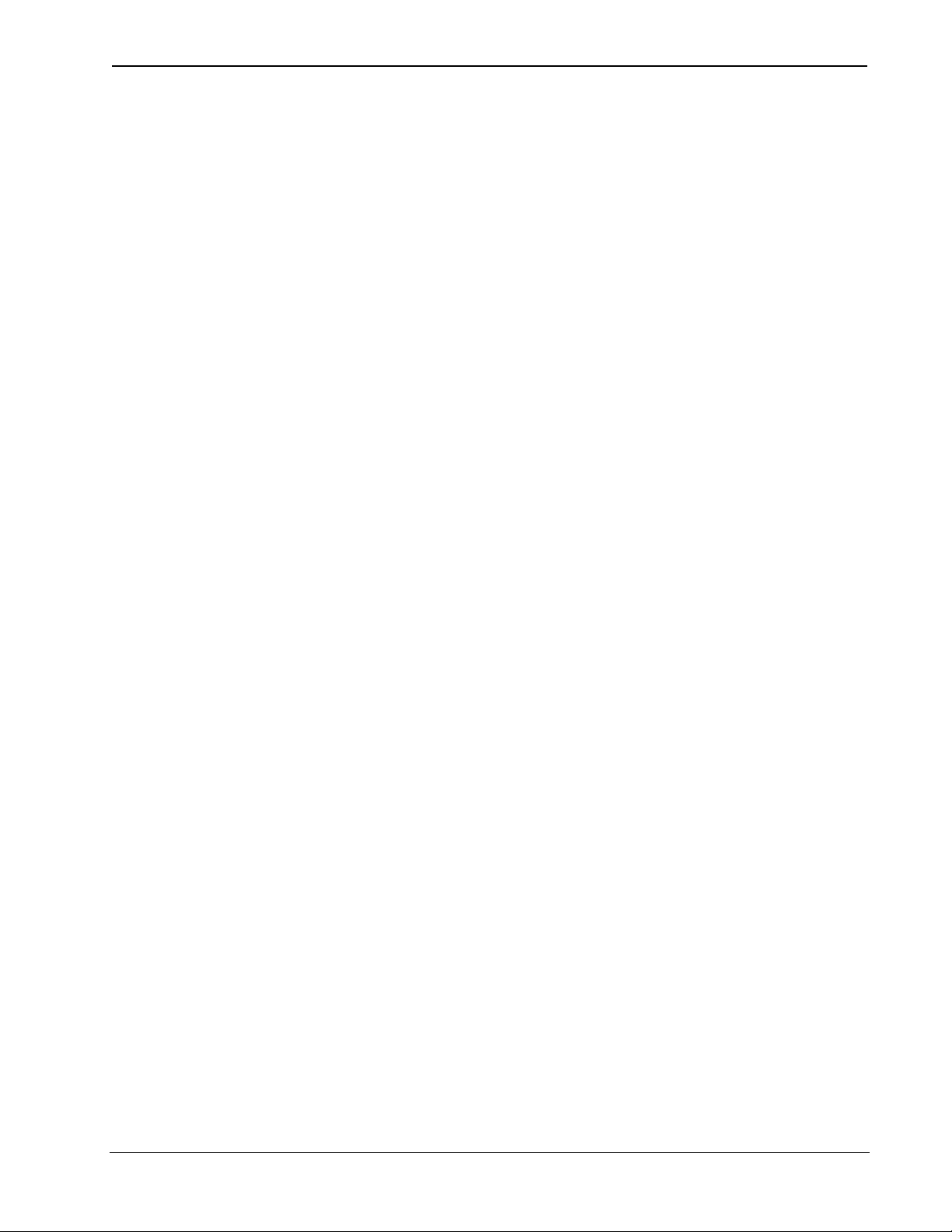
Crestron 1700C-BTNB-BEZEL Button Bezel Kit
Contents
Button Bezel Kit: 1700C-BTNB-BEZEL 1
Introduction......................................................................................1
Installation........................................................................................ 2
Problem Solving............................................................................... 5
Troubleshooting.....................................................................5
Further Inquiries ....................................................................6
Future Updates.......................................................................6
Return and Warranty Policies ..........................................................7
Merchandise Returns / Repair Service ..................................7
CRESTRON Limited Warranty ............................................7
Operations & Installation Guide - DOC. 6224A Contents • i
Page 4

Page 5

Crestron 1700C-BTNB-BEZEL Button Bezel Kit
Button Bezel Kit:
1700C-BTNB-BEZEL
Introduction
The Button Bezel Kit (1700C-BTNB-BEZEL) includes the material to
add “quick” pushbuttons to a Crestron
of ten pushbuttons, five on each side of the LCD screen, are included in
the kit. Use these buttons to access any frequently used commands with
or without waking the display. Each button is engraveable and has a
permanently fixed digital join number (refer to the illustration on the next
page). The sequence of digital join numbers is (top to bottom) 1 through
5 on the left side and 6 through 10 on the right side.
NOTE: The 1700C-BTNB-BEZEL-BLANK is an ancillary kit that
offers the same material as the 1700C-BTNB-BEZEL, except that there
is no engraving and the buttons are blank.
NOTE: A user may not want the LCD screen to come on after a
pushbutton is pressed when the unit is off. The Startup Preference option
allows the user to select whether the touchpanel’s display comes on or
stays off after a pushbutton is pressed. For more information, refer to the
latest touchpanel Operations Guide.
1700 Series touchpanel. A total
NOTE: A pushbutton can be used to flip a page (change a screen) on the
touchpanel. Refer to the Crestron VisionTools
3.2.0.6 or later). Search the contents for ‘Hard Keys’ for direction to the
appropriate “Project Properties” section.
Operations & Installation Guide - DOC. 6224A Button Bezel Kit: 1700C-BTNB-BEZEL • 1
Pro-e help file (version
Page 6

Button Bezel Kit Crestron 1700C-BTNB-BEZEL
NOTE: To successfully send a pushbutton command when the
touchpanel display is dark, the user may have to press the pushbutton
twice with a minimum two-second interval between presses. This method
is preferred because when a panel display is inactive, the user cannot
discern whether the panel is in a standby or power down state.
Furthermore, a single pushbutton press may not be transmitted depending
on the state of the unit. For example, the DISPLAY ON FROM
HARDKEY DISABLED command in startup preferences ensures that
the panel display remains inactive.
Pushbutton Layout and Join Number Assignment
(with Sample of Custom Engraved Buttons*)
1
2
3
4
5
* Use the Crestron Engraver (version 2.1.0.8 or later) to submit custom engraving requests.
The Engraver requires Crestron database (version 16.1 or later).
Installation
Perform the following to remove the existing bezel and install the
pushbuttons, new bezel, and supporting parts onto the Series 1700
touchpanel. A #1 Phillips screwdriver is required. Refer to the
illustrations that accompany the procedure.
6
7
8
9
10
CRESTRON
1. Remove the battery and place the touchpanel face down on a
clean padded work surface.
2. Remove the four screws that secure the front bezel to the base
and return the unit to its normal position. (Use care and hold the
2 • Button Bezel Kit: 1700C-BTNB-BEZEL Operations & Installation Guide - DOC. 6224A
Page 7

Crestron 1700C-BTNB-BEZEL Button Bezel Kit
bezel to the rest of the panel. If the bezel separates while
rotating to its normal position, the internal parts of the panel
may spill out.)
Bottom View of Battery and Screws
Screw
Battery
Screw
3. When in the normal position, lift the bezel from the touchpanel.
4. Cover each membrane switch actuator with pushbuttons.
Observe that pushbuttons differ from each other by the
markings on the back. Pushbuttons marked 1 – 5 TOP should
be installed to the left of the touchpanel screen while
pushbuttons marked 6 – 10 TOP should be positioned to the
right of the screen.
CAUTION: DO NOT cut or separate individual pushbuttons from the
left and right pushbutton assemblies. Doing so will impair their use.
NOTE: The pushbuttons fit snugly on the membrane switch actuators.
Pushbuttons (right, 6 – 10 TOP) and Membrane Switch Actuator
Pushbuttons
Membrane
Switch
Actuators
Operations & Installation Guide - DOC. 6224A Button Bezel Kit: 1700C-BTNB-BEZEL • 3
Page 8

Button Bezel Kit Crestron 1700C-BTNB-BEZEL
5. Position the appropriate pushbuttons/membrane switch actuator
assemblies on the sides of the display, as shown in the
illustration. Edge alignment ensures that the openings in the
bezel will properly fit over the pushbuttons when the bezel is
attached in step 6.
Exploded View of Button Bezel Kit
Bezel
Align Membrane
Switch Actuator
Edge & PCB Edge
(Refer to Image on
Next Page for Detail)
Pushbuttons (1 - 5 TOP) &
Membrane Switch Actuator
PCB Surface
Pushbuttons (6 - 10 TOP) &
Membrane Switch Actuator
6. Position the new bezel (with pushbutton cutouts) over the
exposed touchpanel. It may be necessary to lightly rock the
bezel so that the buttons align with the holes in the bezel.
7. Hold the bezel to the touchpanel base and carefully rotate the
entire panel onto its face once more.
8. Reinstall the four screws to secure the bezel to the base. Tighten
the screws, being careful not to strip the threads.
4 • Button Bezel Kit: 1700C-BTNB-BEZEL Operations & Installation Guide - DOC. 6224A
Page 9

Crestron 1700C-BTNB-BEZEL Button Bezel Kit
Detail of Edge Alignment
Align
Edge
9. Reinstall the battery and verify that the pushbuttons function
properly.
Problem Solving
Troubleshooting
If one or more pushbuttons do not function as expected, there are two
possible causes.
1. The touchpanel is an RF transceiver and is out of range.
The solution is to bring the unit back into range. Refer to the
“Out of Range Feature” section in the Operations Guide of the
respective touchpanel for more information.
2. A wrong SIMPL Windows program is uploaded to the
touchpanel.
The solution is to upload the correct SIMPL Windows program.
Refer to the SIMPL Windows help file for more information.
Operations & Installation Guide - DOC. 6224A Button Bezel Kit: 1700C-BTNB-BEZEL • 5
Page 10

Button Bezel Kit Crestron 1700C-BTNB-BEZEL
Further Inquiries
If you cannot locate specific information or have questions after
reviewing this guide, please take advantage of Crestron's award winning
customer service team by calling the Crestron corporate headquarters at
1-888-CRESTRON [1-888-273-7876]. For assistance in your local time
zone, refer to the Crestron website (www.crestron.com
Crestron worldwide offices.
You can also log onto the online help section of the Crestron website
(www.crestron.com
time users will need to establish a user account to fully benefit from all
available features.
) to ask questions about Crestron products. First-
) for a listing of
Future Updates
As Crestron improves functions, adds new features, and extends the
capabilities of the button bezel kit, additional information may be made
available as manual updates. These updates are solely electronic and
serve as intermediary supplements prior to the release of a complete
technical documentation revision.
Check the Crestron website (www.crestron.com
manual update availability and its relevance. Updates are available from
the Downloads | Product Manuals section and are identified as an
“Addendum” in the Download column.
) periodically for
6 • Button Bezel Kit: 1700C-BTNB-BEZEL Operations & Installation Guide - DOC. 6224A
Page 11

Crestron 1700C-BTNB-BEZEL Button Bezel Kit
Return and Warranty Policies
Merchandise Returns / Repair Service
1. No merchandise may be returned for credit, exchange, or service without prior
authorization from CRESTRON. To obtain warranty service for CRESTRON products,
contact the factory and request an RMA (Return Merchandise Authorization) number.
Enclose a note specifying the nature of the problem, name and phone number of contact
person, RMA number, and return address.
2. Products may be returned for credit, exchange, or service with a CRESTRON Return
Merchandise Authorization (RMA) number. Authorized returns must be shipped freight
prepaid to CRESTRON, 6 Volvo Drive, Rockleigh, N.J., or its authorized subsidiaries,
with RMA number clearly marked on the outside of all cartons. Shipments arriving
freight collect or without an RMA number shall be subject to refusal. CRESTRON
reserves the right in its sole and absolute discretion to charge a 15% restocking fee, plus
shipping costs, on any products returned with an RMA.
3. Return freight charges following repair of items under warranty shall be paid by
CRESTRON, shipping by standard ground carrier. In the event repairs are found to be
non-warranty, return freight costs shall be paid by the purchaser.
CRESTRON Limited Warranty
CRESTRON ELECTRONICS, Inc. warrants its products to be free from manufacturing defects in
materials and workmanship under normal use for a period of three (3) years from the date of purchase
from CRESTRON, with the following exceptions: disk drives and any other moving or rotating
mechanical parts, pan/tilt heads and power supplies are covered for a period of one (1) year;
touchscreen display and overlay components are covered for 90 days; batteries and incandescent lamps
are not covered.
This warranty extends to products purchased directly from CRESTRON or an authorized CRESTRON
dealer. Purchasers should inquire of the dealer regarding the nature and extent of the dealer's warranty,
if any.
CRESTRON shall not be liable to honor the terms of this warranty if the product has been used in any
application other than that for which it was intended, or if it has been subjected to misuse, accidental
damage, modification, or improper installation procedures. Furthermore, this warranty does not cover
any product that has had the serial number altered, defaced, or removed.
This warranty shall be the sole and exclusive remedy to the original purchaser. In no event shall
CRESTRON be liable for incidental or consequential damages of any kind (property or economic
damages inclusive) arising from the sale or use of this equipment. CRESTRON is not liable for any
claim made by a third party or made by the purchaser for a third party.
CRESTRON shall, at its option, repair or replace any product found defective, without charge for parts
or labor. Repaired or replaced equipment and parts supplied under this warranty shall be covered only
by the unexpired portion of the warranty.
Except as expressly set forth in this warranty, CRESTRON makes no other warranties, expressed or
implied, nor authorizes any other party to offer any warranty, including any implied warranties of
merchantability or fitness for a particular purpose. Any implied warranties that may be imposed by law
are limited to the terms of this limited warranty. This warranty statement supercedes all previous
warranties.
Trademark Information
All brand names, product names, and trademarks are the sole property of their respective owners. Windows is a registered
trademark of Microsoft Corporation. Windows95/98/Me/XP and WindowsNT/2000 are trademarks of Microsoft Corporation.
Operations & Installation Guide - DOC. 6224A Button Bezel Kit: 1700C-BTNB-BEZEL • 7
Page 12

Crestron Electronics, Inc. Operations & Installation Guide - DOC. 6224A
15 Volvo Drive Rockleigh, NJ 07647 08.04
Tel: 888.CRESTRON
Fax: 201.767.7576 Specifications subject to
www.crestron.com change without notice.
