Page 1
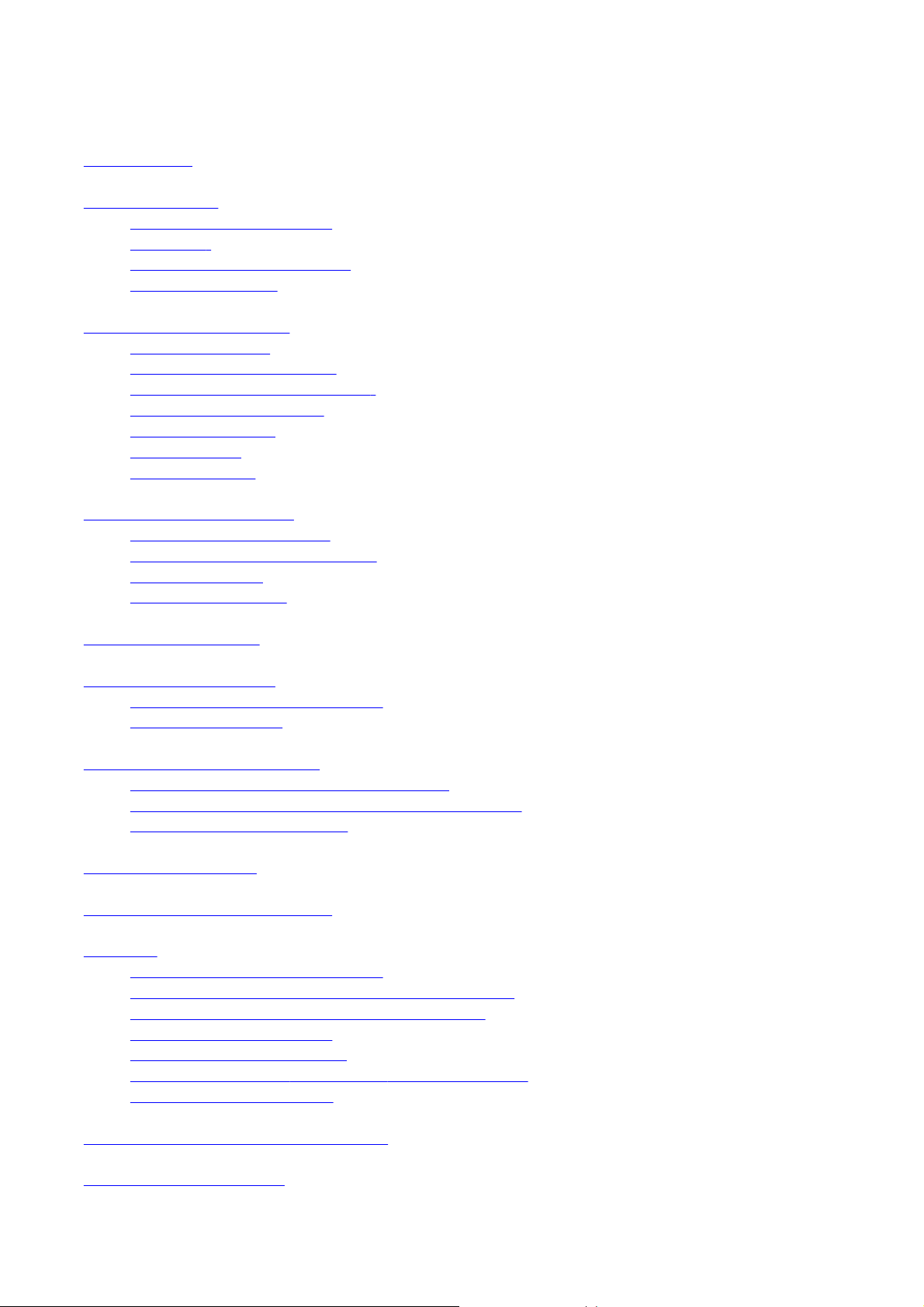
Contents
Introduction
Getting Started
Your Device at a Glance
Charging
Turning On/Off , Unlocking
Screen Timeout
Navigating your Device
Screen Gestures
About the Screen Panels
About the Application Screen
Icons on the Status Bar
Notification Panel
Entering Text
Context Menus
Customizing the Panels
Changing the Wallpaper
Adding an Item on the Screen
Moving an Item
Removing an Item
Pure Android Audio
Browsing the Internet
Connecting to a Wi-Fi Network
Using the Browser
Videos, Music, and Photos
Transferring Files from Your Computer
Viewing Videos, Photos, and Listening to Music
Taking Photos and Videos
Managing Contents
Installing More Applications
Settings
Accessing the Settings Screen
Changing the Screen and Keyboard Language
Setting the Screen Brightness and Timeout
Customizing the Sounds
Setting the Date and Time
Turning On/Off the Bluetooth® Wireless Feature
More About Your Device
Safety and Regulatory Information
Licence and Copyright
Page 1 of 13
Page 2
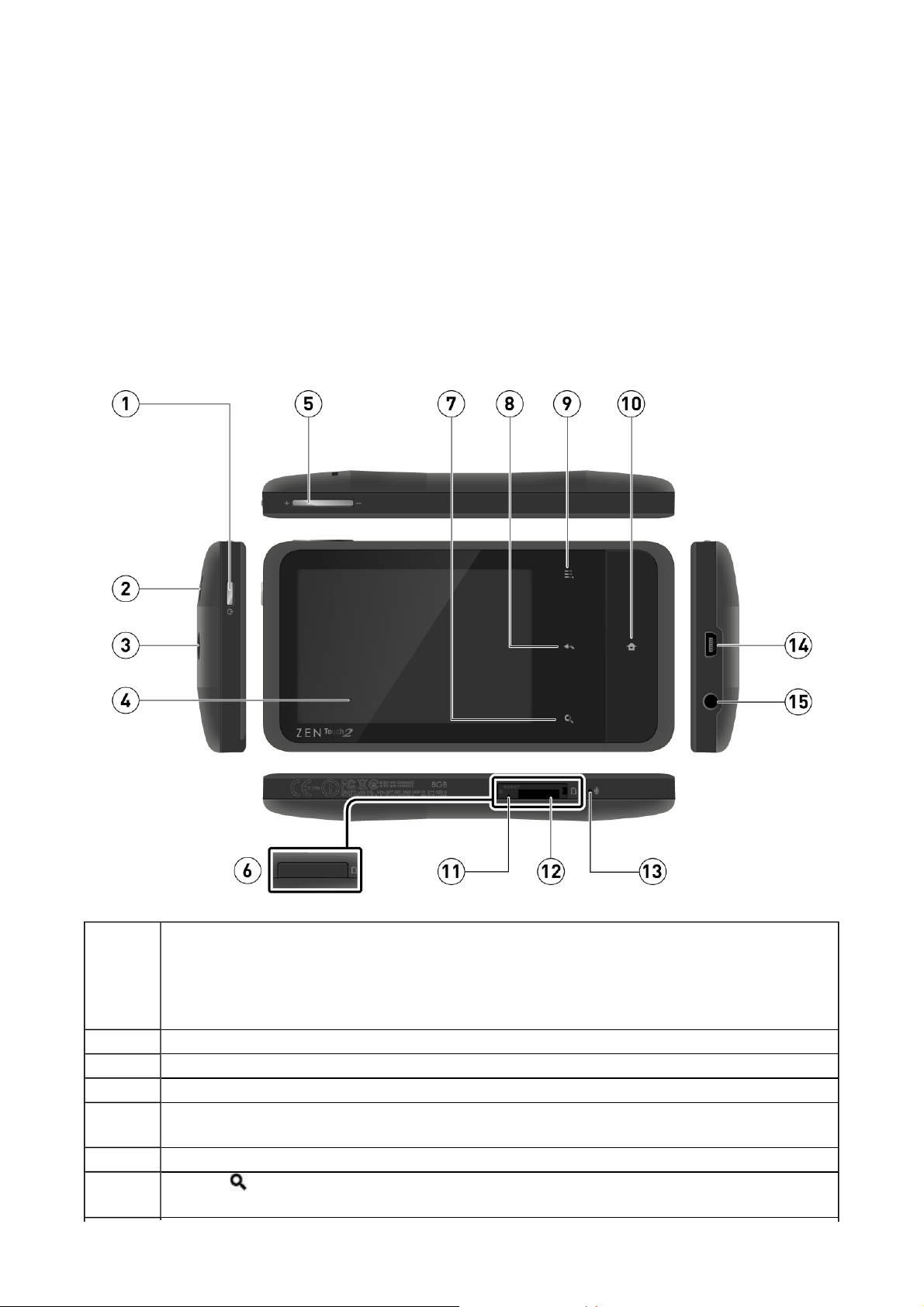
Introduction
Y
ZEN Touch 2 is a video and music player, a portable Internet access, and much more. This
versatile touchscreen device runs the Android™ operating system, enabling you to easily
install more applications from thousands of cool choices on the Web.
Getting Started
our Device at a Glance
Power On/Off
Press to turn on.
1
Press and hold to turn off.
Sleep / Wake Up
Press to wake up or set to sleep.
2 Speaker
3 Camera
4 Touch Screen
Volume
5
Press + or – to adjust the volume
6 micro SD cover
7
Search
Press to search for items on your device or the Web.
Page 2 of 13
Page 3

Back
8
Press to return to the previous screen.
Menu
9
Press to display the menu available for the current screen.
Home
10
11
12
13
14
15
Back to top
Press to return to the Home panel at any time.
Press and hold to display recently opened applications.
Reset Hole
If your device stops responding, insert one end of a thin object (such as a paper
clip) and press to reset your device.
microSD Card Slot
Insert a microSD card to expand your device's memory.
Microphone
When recording audio, keep this close to the source.
USB Port
Connects your device to a computer for charging or transferring files.
Earphone Jack / A/V Out
To watch your device's videos on your TV, connect to your TV with the use of the
Creative Audio-Visual cable. For more information on this cable and other
accessories, visit www.creative.com.
Charging
Before you turn on your device for the first time, charge it from your computer by using the
supplied USB cable. Initially, it may take up to 5 hours to fully charge ( ) the battery.
Turning On/Off, Unlocking
Page 3 of 13
Page 4
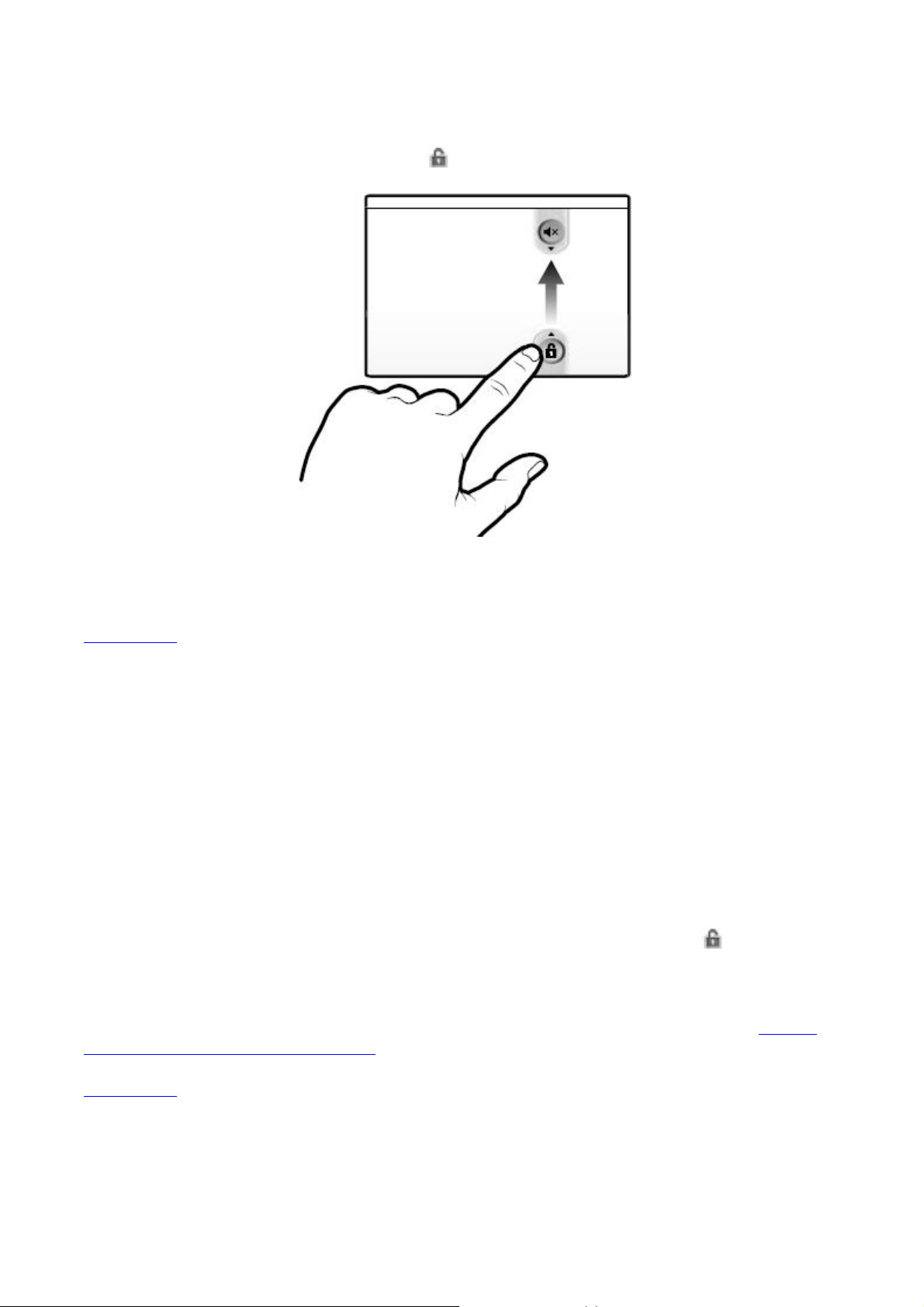
z To turn on, press and hold the Power button until the screen lights up.
Notice that the screen is locked every time your device turns on.
To unlock, touch and drag the Lock icon upwards.
z To turn off your device, press and hold the Power button, and tap Power off > OK on
the popup dialog boxes.
Back to top
Screen Timeout
You can turn off the screen only if you do not want to accidentally press buttons or
unintentionally select an option on the touch screen. Press the Power button once, and the
screen display turns off.
If you are playing music at this point, it will continue to play even when the screen is turned
off.
To wake up the screen, press the Power button. Note that the screen is locked every time
your device wakes up. To unlock the screen, touch and drag the Lock icon upwards.
Note:
To conserve battery power, the screen automatically turns off after a certain preset period
of inactivity. To set the time duration before the screen automatically turns off, seeSetting
the Screen Brightness and Timeout
Back to top
Navigating your Device
Page 4 of 13
Page 5

Screen Gestures
Gesture What it does
Select an item.
Tap / Touch
Touch and hold
Drag
Swipe
Double-tap Zoom in on or zoom out of a photo or Web page.
Back to top
Start an application.
Enter characters using the onscreen keyboard.
"Lift" an item from the screen panels so that you can drag it
somewhere else.
Show the context menu for certain items.
Show the context menu when you touch and hold an empty space
on the panels.
Slowly pan through a photo that is larger than the screen.
Slowly scroll through a list.
Pull down the Status bar to see the Notification panel. See
Notification Panel.
Pan through a photo or Web page.
Move from one panel to the next.
Scroll through a list.
About the Screen Panels
Your device's entire screen consists 3 panels. Slide your finger to the left or right to go to
the next screen.
All the panels are customizable, where you can add (or delete) your choice of application
icons, widgets, and other items.
See also Customizing the Panels.
Back to top
About the Application Screen
The Application screen contains all the applications that are currently installed on your
device.
Page 5 of 13
Page 6

z To show or hide the Application screen, tap the tab that contains the icon.
z To start an application, tap the application's icon.
z To hide the Application screen, tap .
Back to top
Icons on the Status Bar
Icon Meaning
Alarm is turned on
Battery status
Wi-Fi feature is enabled
Bluetooth wireless feature is enabled
New e-mail message
Connected via USB Cable
Music is playing
More notifications not displayed
Upcoming event
Uploading data
Downloading data
New notifications
Back to top
Finished downloading
Memory card is full
Connected to a VPN
Disconnected from the VPN
An open Wi-Fi network is available
Page 6 of 13
Page 7

Notification Panel
The Notification panel contains a list of current notifications. To view the notification panel,
press and tap Notifications.
Alternatively, you can tap the Status bar to view the Notification panel.
Back to top
Entering Text
When you need to enter text such as a password or a URL (on the Browser), simply touch
the text box. This brings up the onscreen keyboard.
Back to top
Context Menus
The context menu contains tools and options that apply to certain items on the screen. For
example, touch and hold an empty area on the panels, and a context menu pops up.
Note that not all items have context menus.
Back to top
Customizing the Panels
Changing the Wallpaper
1. Press to make sure you are on the Home panel.
2. Press .
3. Tap Wallpaper and select the wallpaper location.
4. Tap a wallpaper of your choice.
When selecting from your own set of image files, you can still set the coverage of the
wallpaper. Notice that the selected image has initial borders that show the coverage
area. Touch and drag the border lines to increase the area. To drag the box to a
specified location without increasing the coverage, touch and hold the at the center of
the box.
Back to top
Page 7 of 13
Page 8

Adding an Item on the Screen
You can fill the different panels with your choice of icons, widgets, and other items.
1. Press to make sure you are on the Home panel.
2. Slide to the panel where you want to add an item.
3. Press .
4. Touch Add.
5. From the popup box, select the item type, followed by the item to be added on the panel.
Back to top
Moving an Item
Touch and hold an item until it appears to hover on the screen, and drag it into an empty
area.
Back to top
Removing an Item
Touch and hold an item until it appears to hover the screen, and drag it into the trash bin
icon that appears at the side of the screen.
Note:
This procedure refers to removing items from the Home screen panels only. To totally
uninstall an application, see Installing More Applications .
Back to top
Pure Android Audio
The Pure Android Audio widget gives you easy access to the Bluetooth wireless technology
settings. You can instantly connect to your Bluetooth wireless technology enabled devices
such as Creative wireless speakers and headphones.
Page 8 of 13
Page 9

z To turn on or off the Bluetooth wireless feature, tap .
z To connect to an available device within range, tap the middle of the widget (in the
example above – "ZiiSound D5"), and tap the device on the popup list.
Note:
The Bluetooth wireless feature on your ZEN Touch 2 and the other device should
both be turned on.
ZEN Touch 2 and the other device should be paired beforehand. If the devices are
not yet paired:
1. Turn on the Bluetooth wireless features on both devices.
2. Set the device you wish to pair to "Discoverable" mode.
3. On ZEN Touch 2, tap Scan for devices under the Bluetooth settings menu.
z To show thePure Android Audio settings panel, tap .
Alternatively, you can access the Bluetooth wireless settings from the Settings menu. Refer
toTurning On/Off the Bluetooth Wireless Feature.
Back to top
Browsing the Internet
Connecting to a Wi-Fi Network
1. Press , followed by .
2. Tap Settings > Wireless & networks > Wi-Fi settings.
3. Tap Wi-Fi to turn to turn this feature on.
Your device automatically scans for visible Wi-Fi networks within range.
The icon on the Status bar indicates that the Wi-Fi feature is on.
4. Tap the Wi-Fi network that you want to join.
If you are prompted for a passcode, tap the text input box to bring up the keyboard,
and type the passcode, and tap Connect.
If you need further assistance, contact your network administrator.
Back to top
Using the Browser
1. Tap the Browser icon.
2. Tap the URL bar to bring up the onscreen keyboard.
3. Enter the URL of the Web page you want, and tap Go.
Tip:
To zoom in on or zoom out of a Web page, double-tap the screen.
Back to top
Page 9 of 13
Page 10

Videos, Music, and Photos
Transferring Files from Your Computer
1. Connect your device to your computer by using the supplied USB cable.
Your device appears as a removable disk drive on your computer. If a microSD card
is inserted on the device, this appears as another disk drive.
2. Select media files from your computer, and copy the files to your device's internal
memory or microSD card.
You can organize your media files in any folder that you prefer.
3. When you are done, click the Safely Remove Hardware icon on your computer to
disconnect ZEN Touch 2 properly.
Back to top
Viewing Videos, Photos, and Listening to Music
To watch videos or view photos, start the Gallery application and select the files that you
want view.
To play music, start the Music application and select music files.
Alternatively, you can use the Explorer file manager to navigate to the folder containing the
media file, and then open it from there. See Managing Contents.
Back to top
Taking Photos and Videos
You can take photos and videos by using the Camera application that comes with your
device.
Tap Camera, and then drag the slider towards the video or photo icon to select
between the two functions.
Managing Contents
With Explorer file manager, you can explore and manage the contents of your device in a
similar manner as you would do on a computer. Among other tasks, you can copy, move, or
delete files.
Tap Explorer to start this application.
Back to top
Page 10 of 13
Page 11

A
Installing More Applications
side from applications that were preinstalled on your device, you can download and install
more applications and games that are specifically developed for Android devices. Installers
are usually in APK (.apk) format.
To install
1. Download or copy the APK (.apk) file into your device’s microSD memory card or
internal memory.
2. With the use of the Explorer file manager, go to the folder where you downloaded or
copied the file.
3. Tap the APK file to automatically start installation.
An icon for the newly installed application is added on the Application screen.
To uninstall
1. Press , followed by .
2. Touch Settings > Applications > Manage applications.
3. Touch the application you want to remove.
4. Touch Uninstall, and touch OK to confirm.
Note:
Applications that originally came pre-installed on your device (for example, Gallery) cannot
be uninstalled.
Back to top
Settings
Accessing the Settings Screen
You can enable/disable features and personalize your device from the Settings screen,
which contains several menu items that are mostly common to Android devices.
1. Press , followed by .
2. Tap Settings.
Back to top
Changing the Screen and Keyboard Language
1. Press , followed by .
2. Tap Settings > Language & keyboard.
3. Select your locale and keyboard.
Note:
The language settings apply only to certain applications.
Back to top
Page 11 of 13
Page 12

Setting the Screen Brightness and Timeout
1. Press , followed by .
2. Tap Settings > Sound & display.
3. Tap an item, and select the options and settings that you prefer.
Back to top
Customizing the Sounds
1. Press , followed by .
2. Tap Settings > Sound & display.
3. Tap an item, and select the options and settings that you prefer.
Back to top
Setting the Time and Date
1. Press , followed by .
2. Tap Settings > Date & time.
3. Set the date and time, including other settings that you prefer.
Back to top
Turning On/Off the Bluetooth® Wireless Feature
1. Press , followed by .
2. Tap Settings > Wireless & networks > Bluetooth settings.
3. Tap Bluetooth to turn on/off the Bluetooth wireless feature.
You will see on Status bar when this feature is on.
Back to top
More About Your Device
1. Press , followed by .
2. Tap Settings > About.
For more information, important updates, FAQs, and customer support services, visit
www.creative.com/getstarted/zentouch2.
For tips, tricks, and other exciting stuff, tap ZiiO Space and browse the ZiiO Space Web
site.
Back to top
Page 12 of 13
Page 13

Safety and Regulatory Information
License and Copyright
Creative, the Creative logo, ZEN, ZEN Touch 2, and ZiiSound are trademarks or registered
trademarks of Creative Technology Ltd in the United States and/or other countries. The
Bluetooth® word mark and logo are owned by Bluetooth SIG, Inc, and any use of such
marks by Creative Technology Ltd is under license. Android and the Android Robot is a
trademark of Google Inc. All other trademarks are the property of their respective owners
and are hereby recognized as such. All specifications are subject to change without notice.
Actual product may differ slightly from images shown.
Copyright © 2011 Creative Technology Ltd. All rights reserved.
Version 1.00.03
January 2011
Page 13 of 13
