Page 1

How to use this manual
This document has been designed to provide you with complete product knowledge. You can resize the
document window, print this document, access linked web sites and get information from specially
prepared graphics.
To jump to a linked topic or a web site, click the underlined blue text, or the hand symbol
whenever it appears.
To show a short description (tooltip) of an object, move your mouse cursor over it. A tooltip
appears after a few seconds.
You can choose to print portions of this document:
On the Contents tabbed page to your left, click a topic heading.
1.
On the menu, click the Print button.
2.
In the dialog box that appears, click the option to print one topic only, or all topics under a
3.
heading.
3.
Page 1
Page 2
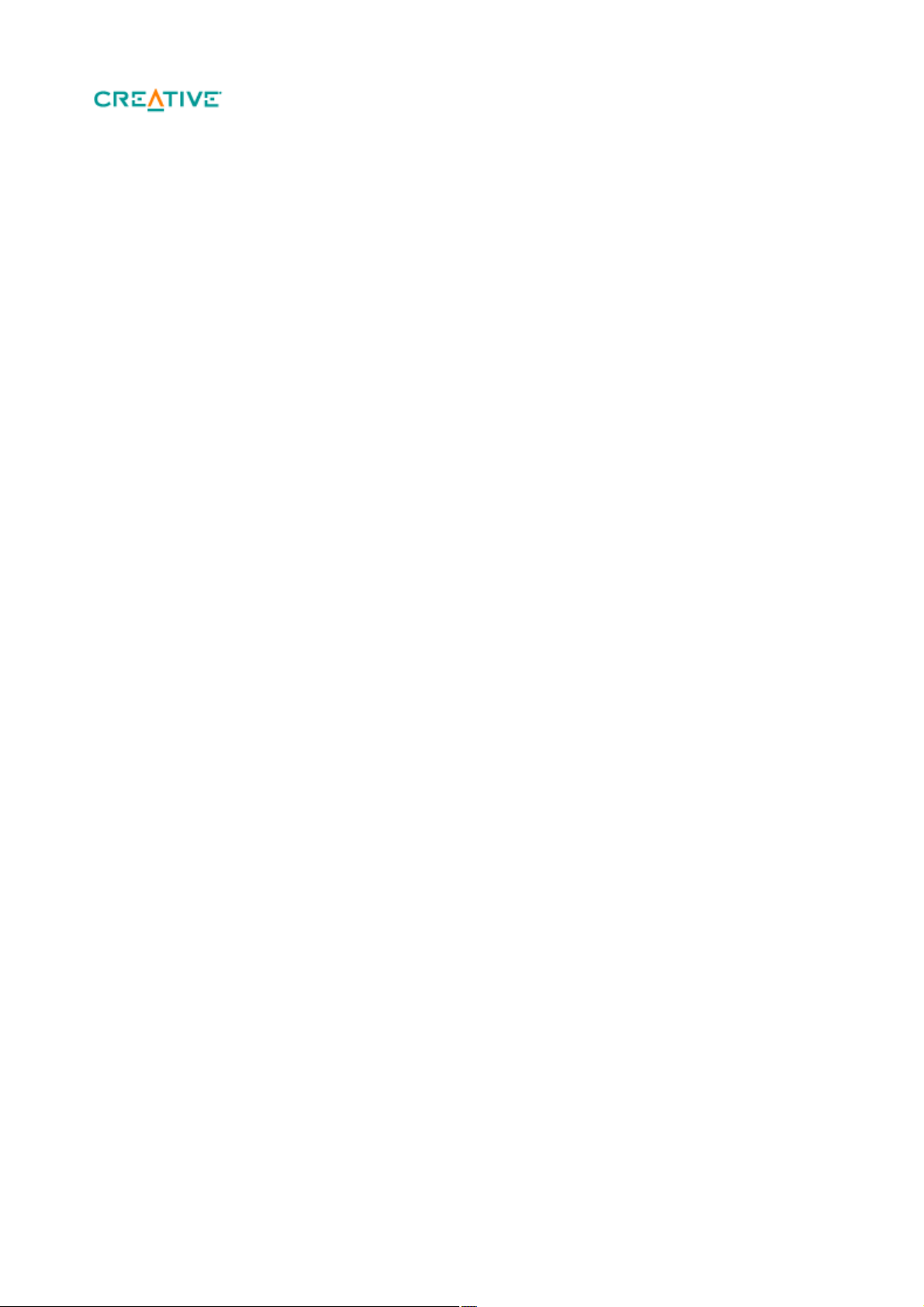
Introduction
This user's guide details the features of your Creative ZEN
® Mozaic EZ. Creative ZEN Mozaic EZ is a music and video player, alarm clock, recorder, and radio,
all rolled into one.
For setup and installation instructions, refer to the printed Quick Start that comes with your player.
Page 2
Page 3
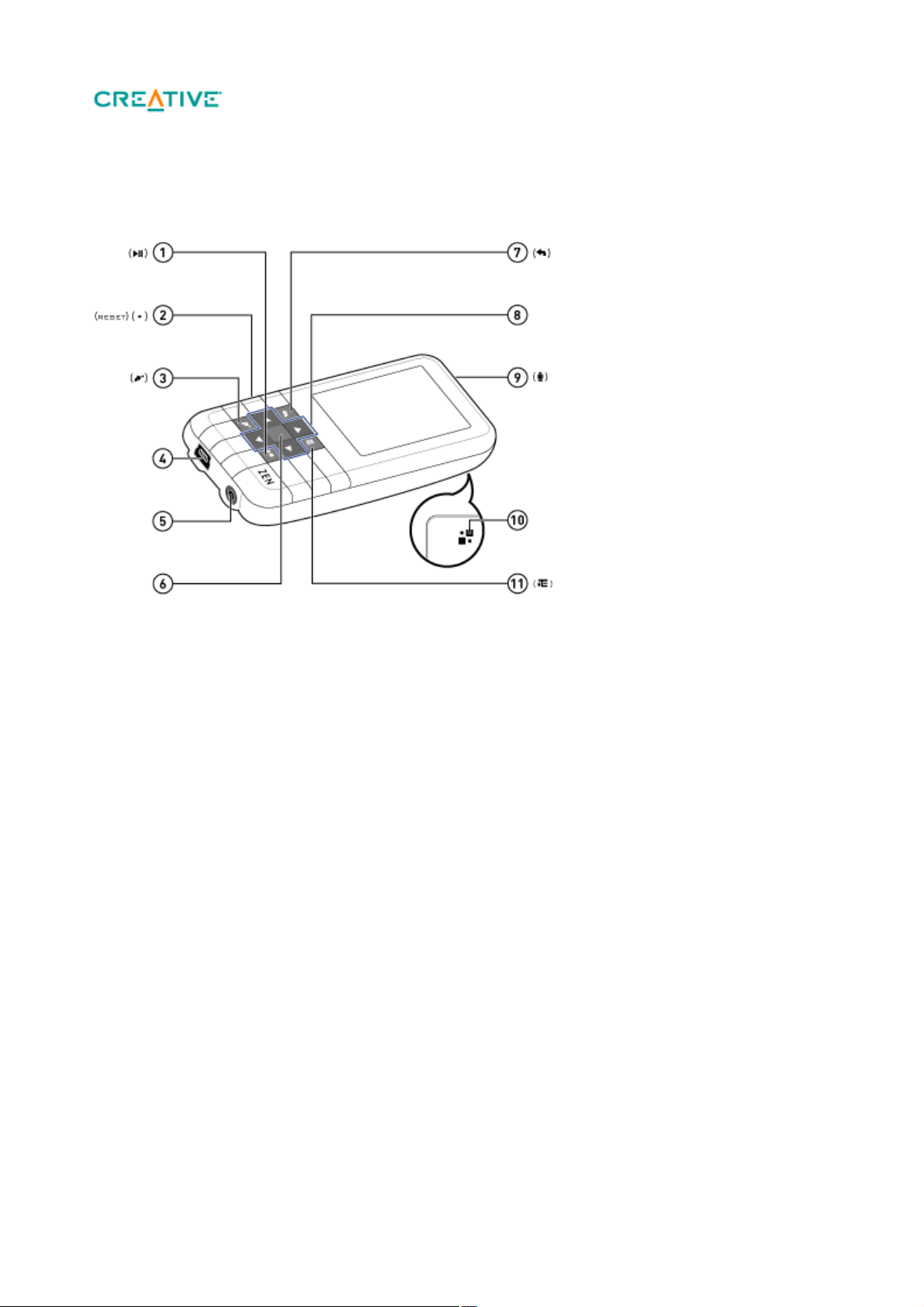
Your Player at a Glance
This section introduces your player and its parts. Click the numbered labels for more information.
Page 3
Page 4
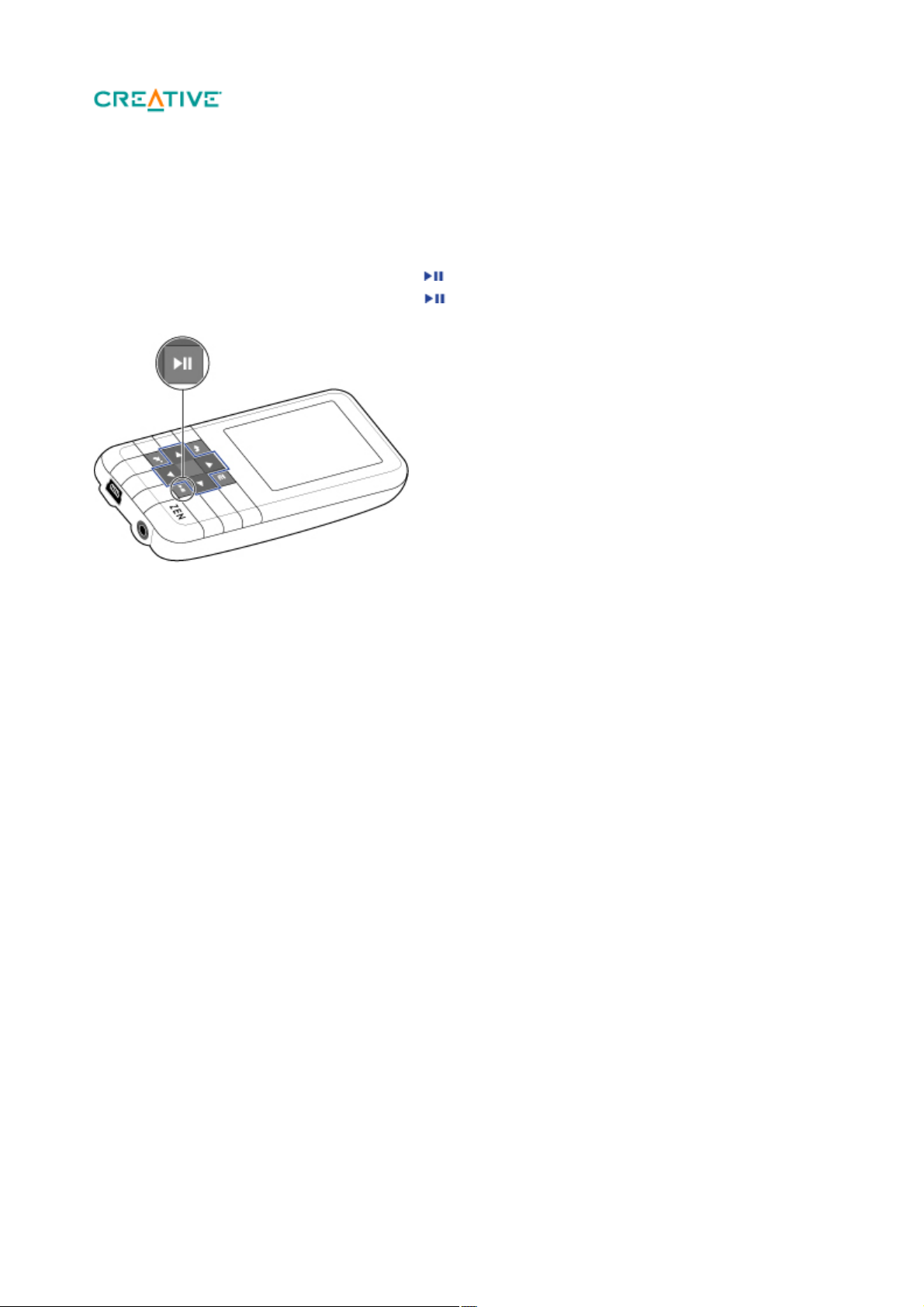
Turning Your Player On and Off
To turn on your player, press and hold until the display screen lights up.
1.
To turn off your player, press and hold until the Shutting down... message appears.
2.
Page 4
Page 5
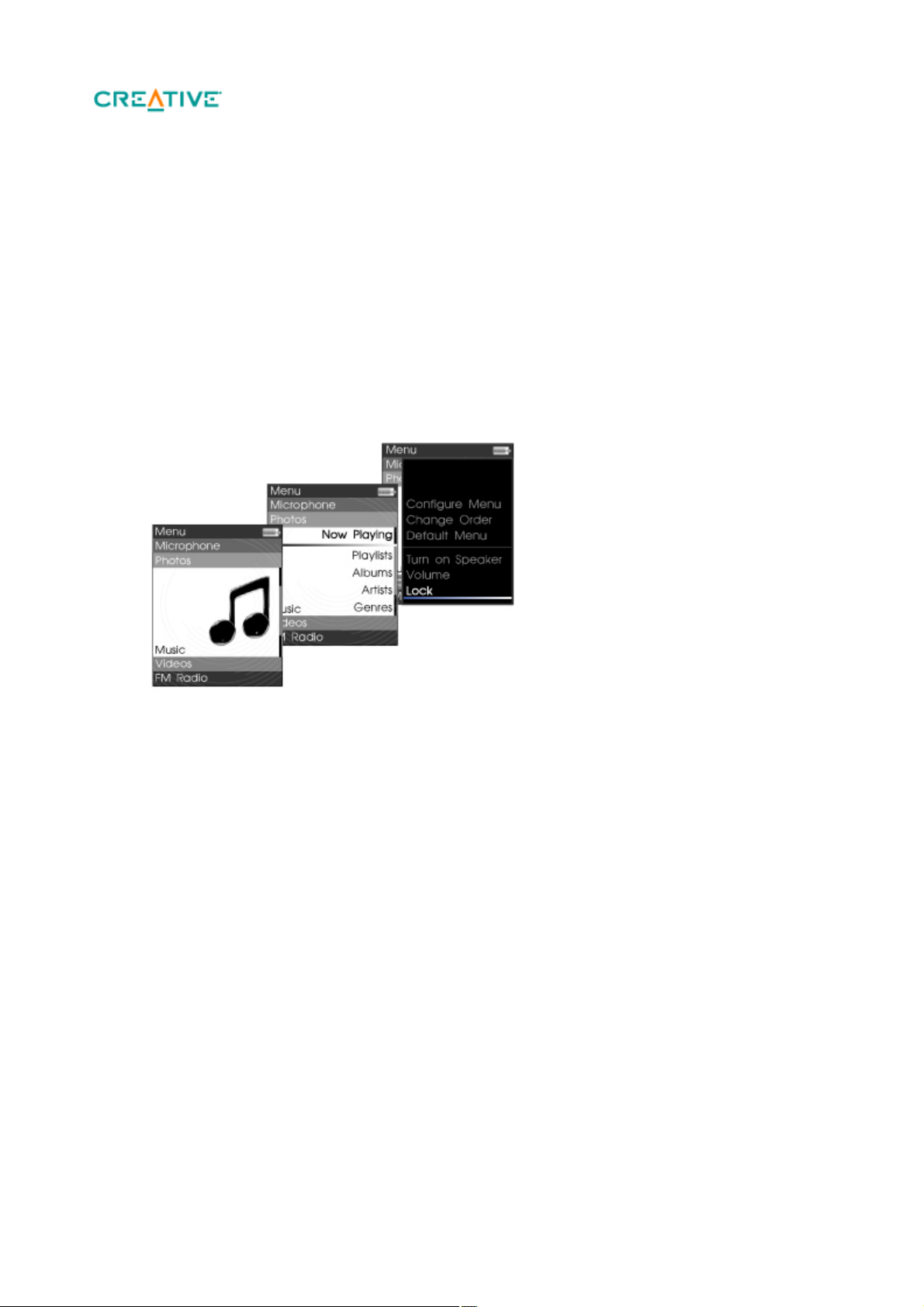
Selecting Menus and Options
Your player has many menus and options from which you can select. This section explains the difference
between menus and options, and how to access them.
Menus are categories of content or player information. Examples of menus are Music and
Settings.
Options are actions you can perform on a menu item. Examples of options are Play and
Seek To.
When you turn on your player, you see the main menu. The main menu on your player leads to secondary
menus called submenus. Submenus themselves can lead to other menus. Every menu has options.
For more information, click the screen diagrams below.
Page 5
Page 6
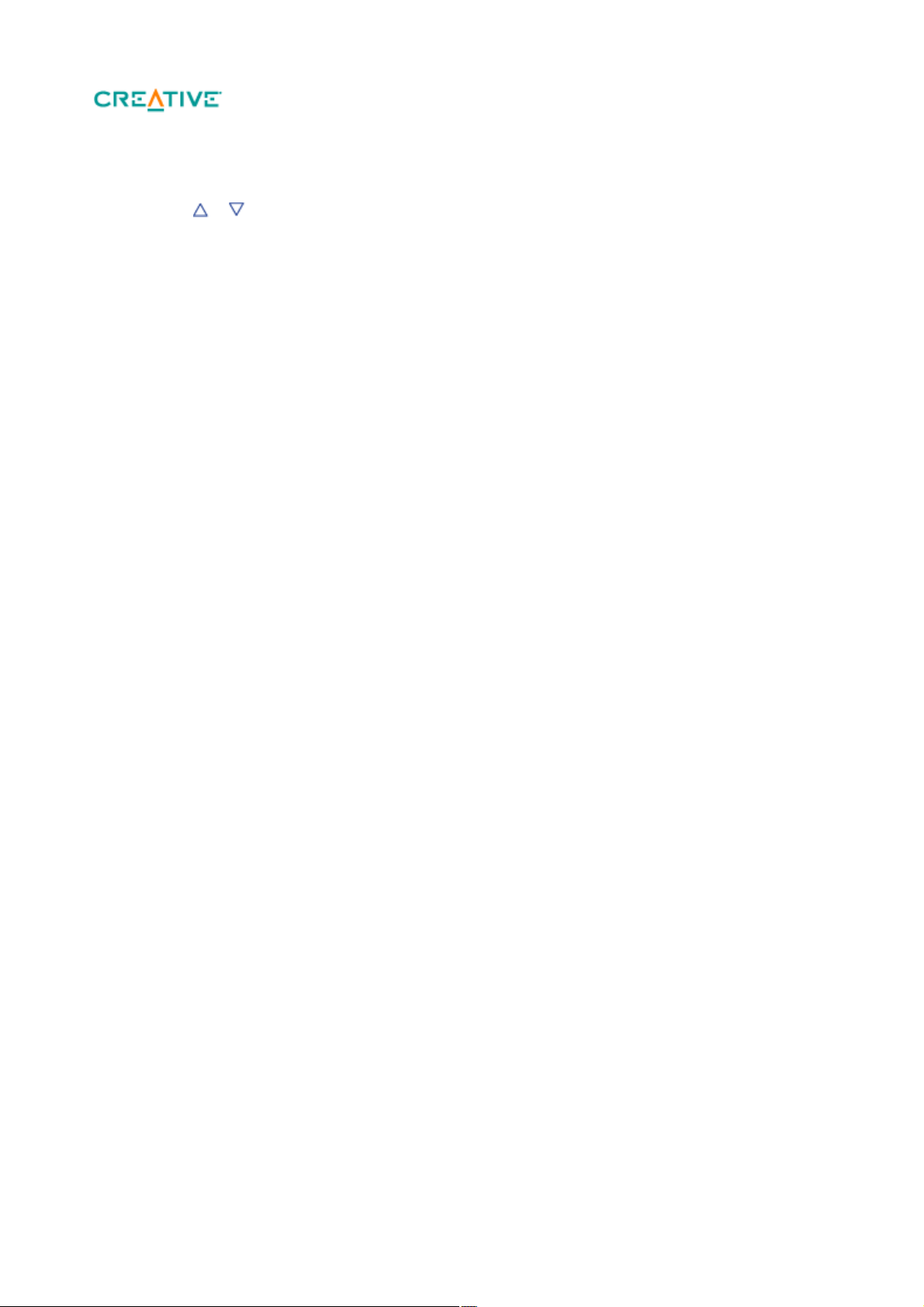
Selecting an item
Press or to highlight a menu or option item.
1.
Press OK.
2.
2.
Page 6
Page 7
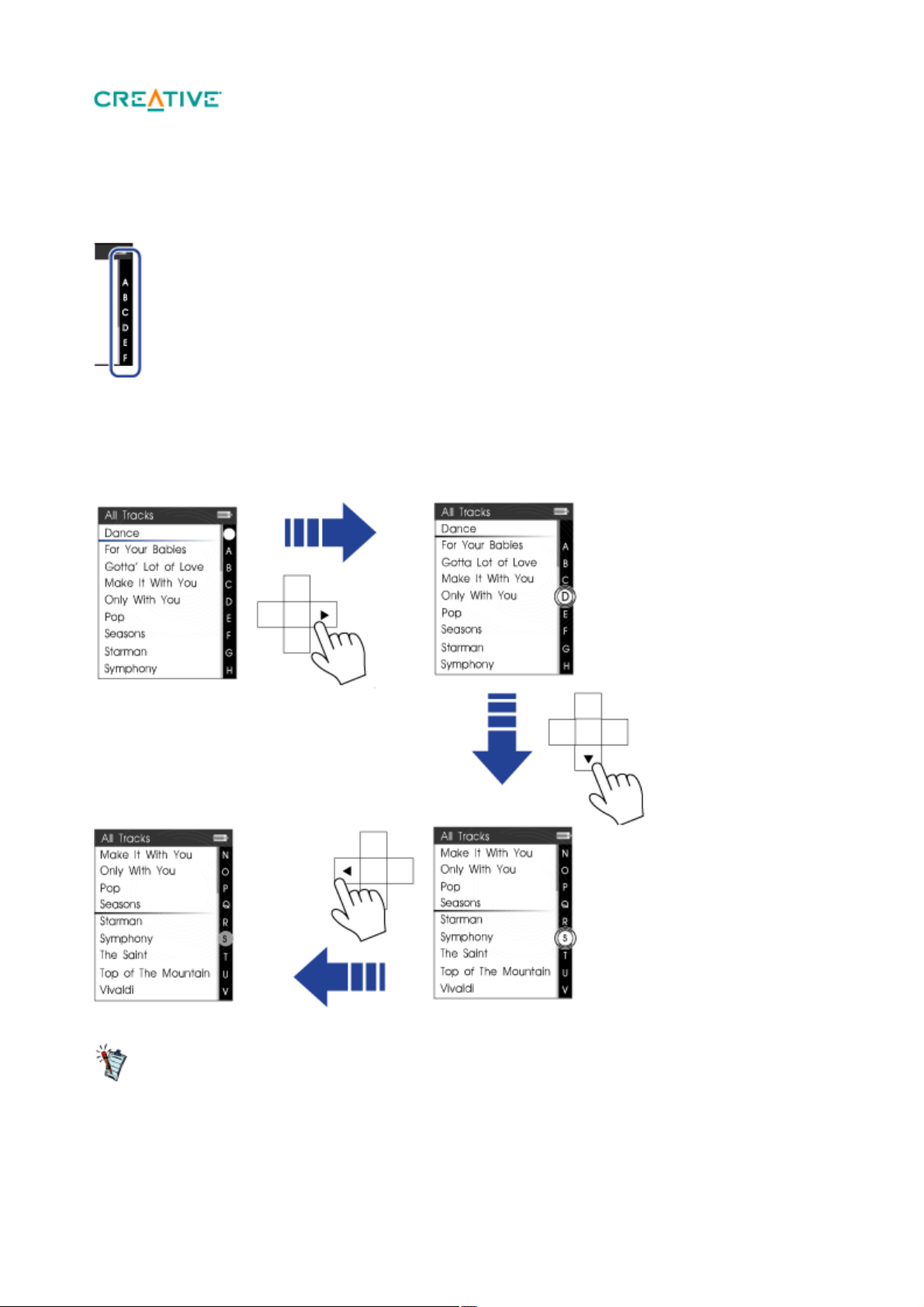
Navigating a List Quickly
The alphabet bar appears in selected menus.
When you have a long list of items, the alphabet bar helps you to move quickly from one part of the list
to another.
Use the Direction Pad
when moving along the alphabet bar, and
when navigating between the alphabet bar and the list you are navigating.
Page 7
Page 8
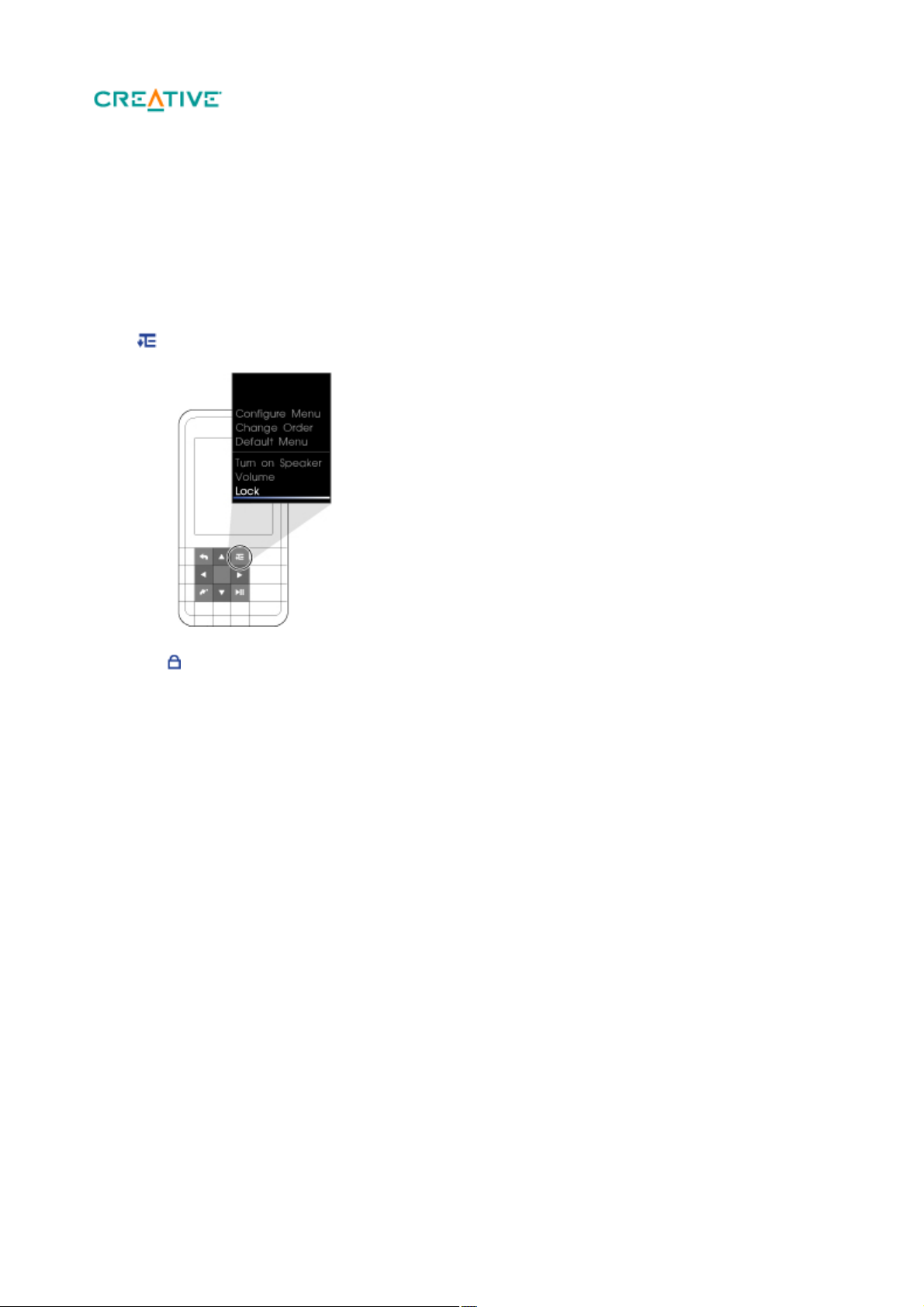
Locking Your Player
Locking your player disables the functions of all buttons on your player. Locking your player is useful
when you do not want to accidentally activate functions on your player, such as when your player is in
your pocket or bag.
To lock your player
Press and select Lock
from the options that appear.
The Lock
icon appears on the top right corner of the display screen.
To unlock your player
Press any button, and select Yes
to confirm.
Page 8
Page 9
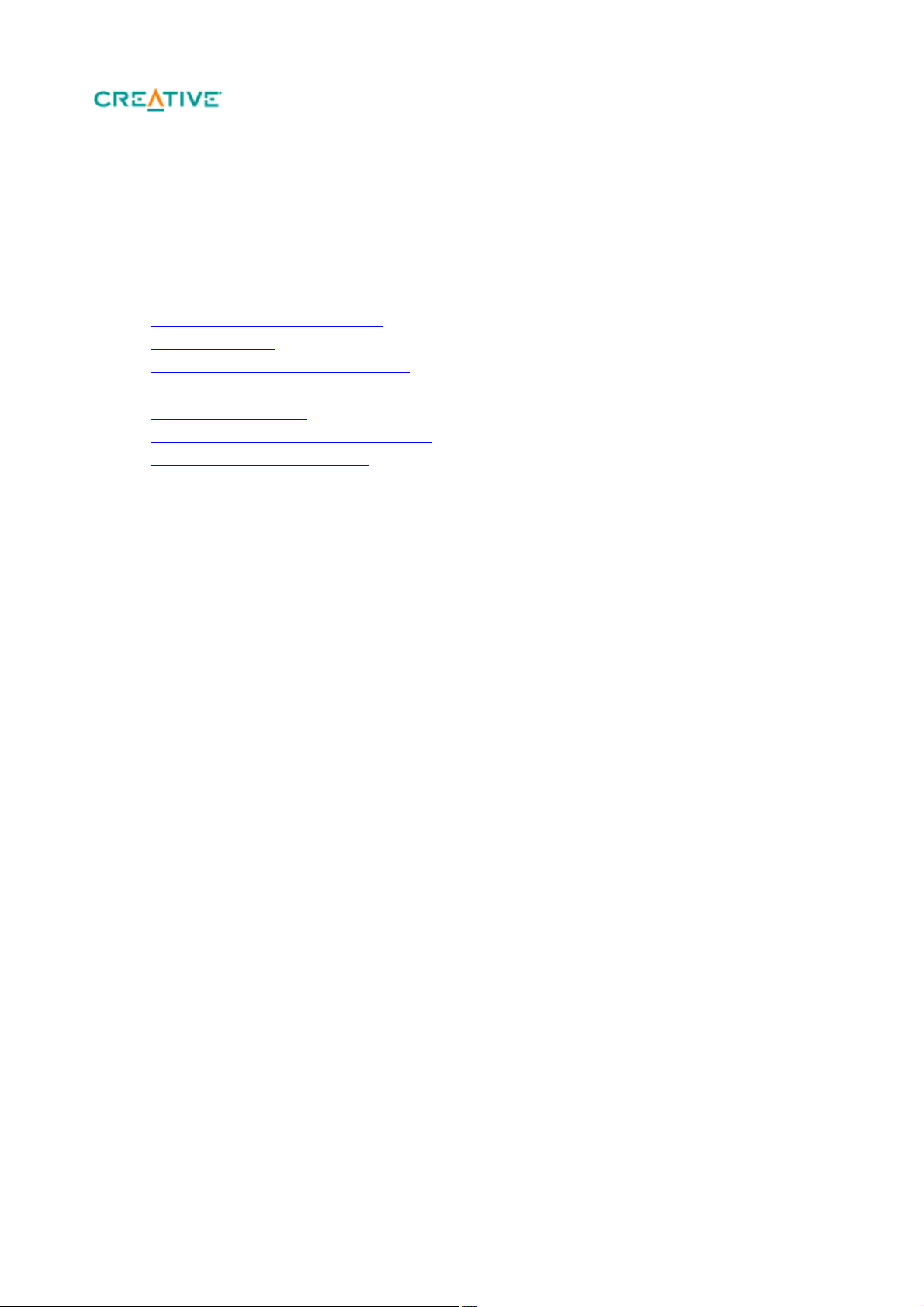
Playing and Managing Media Files
This chapter tells you how to obtain, play and manage different media on your player.
Ripping Music
Transferring Files to Your player
Creating Playlists
Playing and Managing Music Tracks
Playing Audible Files
Listening to the Radio
Recording with the Built-in Microphone
Viewing and Managing Photos
Playing and Managing Videos
Page 9
Page 10
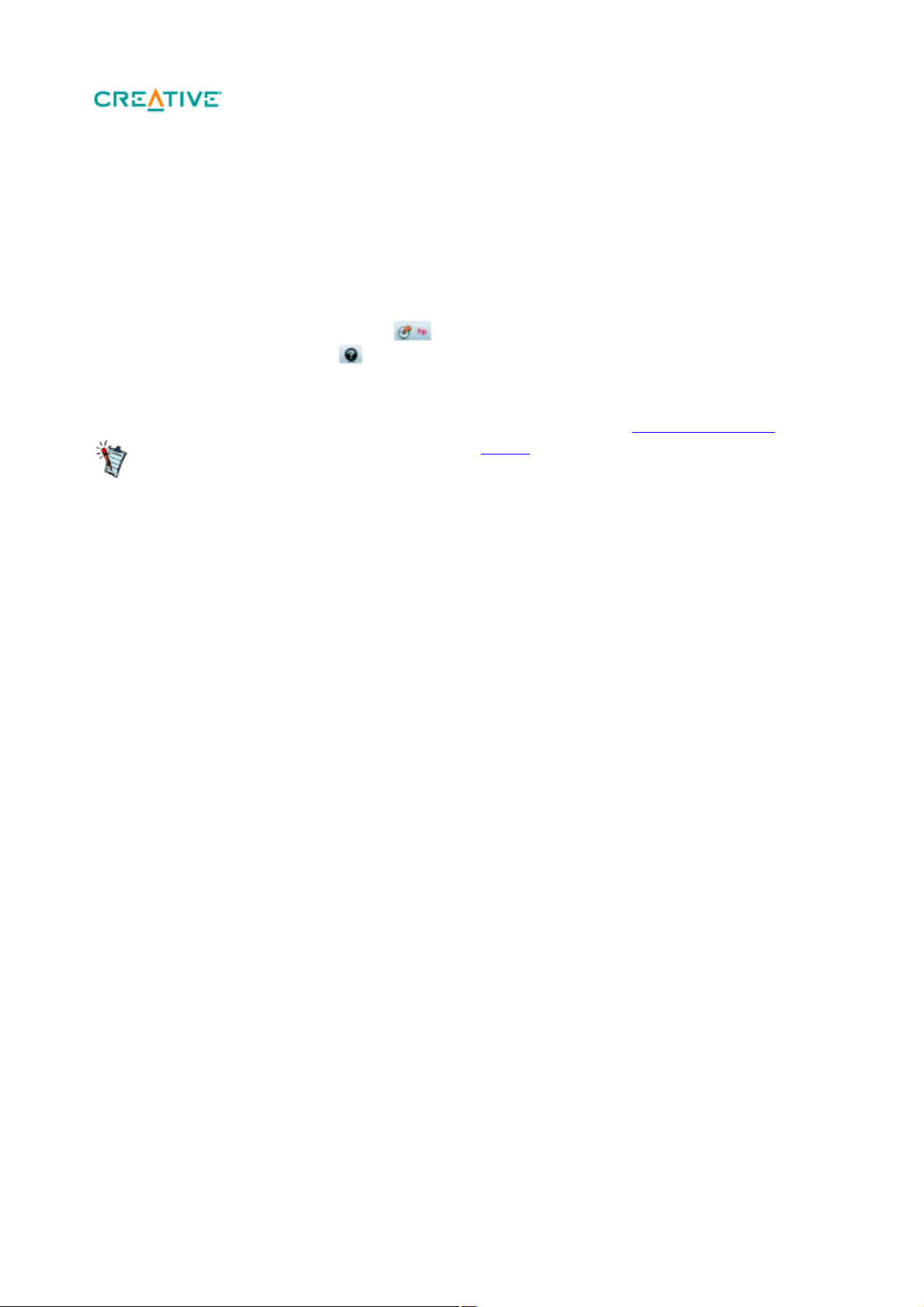
Ripping Music
When ripping tracks, make sure that they are
tagged properly. See Tagging Your Audio
Tracks.
If you are connected to the Internet and have
registered with a music information provider,
album information will automatically be retrieved.
When you rip music, you convert music tracks (often from CDs) into a format suitable for playback on
your computer. You can rip music easily using applications such as Creative Centrale or Windows Media
®
Player.
Make sure the audio CD you want to rip from is placed inside your CD drive.
1.
Start Creative Centrale on your computer.
2.
In Creative Centrale, click the Rip button. Follow the instructions on the screen. For more
3.
information, click the Help button.
Page 10
Page 11

Tagging Your Audio Tracks
To tag an audio track is to add descriptive information to it, so that you can distinguish the track from
among others later. Every audio track (MP3 or WMA file) has a set of properties that contains
information such as song and album title, artist name and genre. Using these properties, your player
organizes your music library into categories such as albums, artists and genres, enabling you to browse
your huge collection of audio tracks quickly and easily.
If an audio track contains inaccurate properties, such as unrecognized characters or incorrect details, you
may not be able to perform accurate searches on your player.
For a better experience, make sure your audio tracks contain correct properties.
To fill in properties automatically
While connected to the Internet, use Creative Centrale to "rip" audio tracks from audio CDs. Creative
Centrale uses MusicIDSM from Gracenote
to automatically retrieve information about your audio CDs and create track properties.
For more information, refer to the application's online Help.
To fill in properties manually
You can use Creative Centrale to fill in audio track properties manually. For information on how to do
this, click the Help button in Creative Centrale. Under the Search tab, type 'Tagging Media Files
Manually' in the text box and click
List Topics.
®
Page 11
Page 12
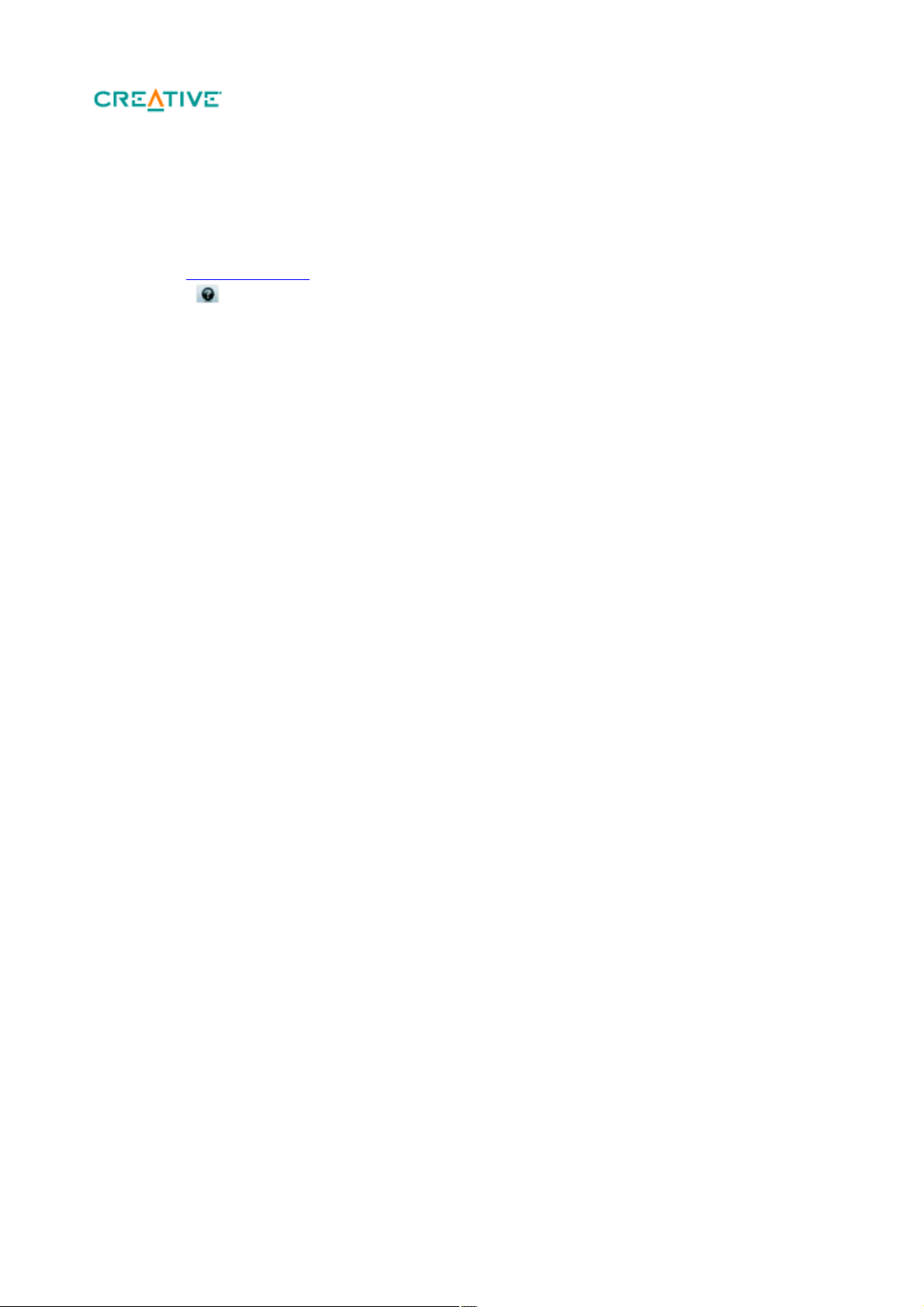
Transferring Files to Your
Player
You can use Creative Centrale to easily transfer files to your player. For information on how to do this,
click the Help button in Creative Centrale. Under the Search tab, type 'Transferring Media Files to
Portable Players' in the text box and click
List Topics.
Page 12
Page 13
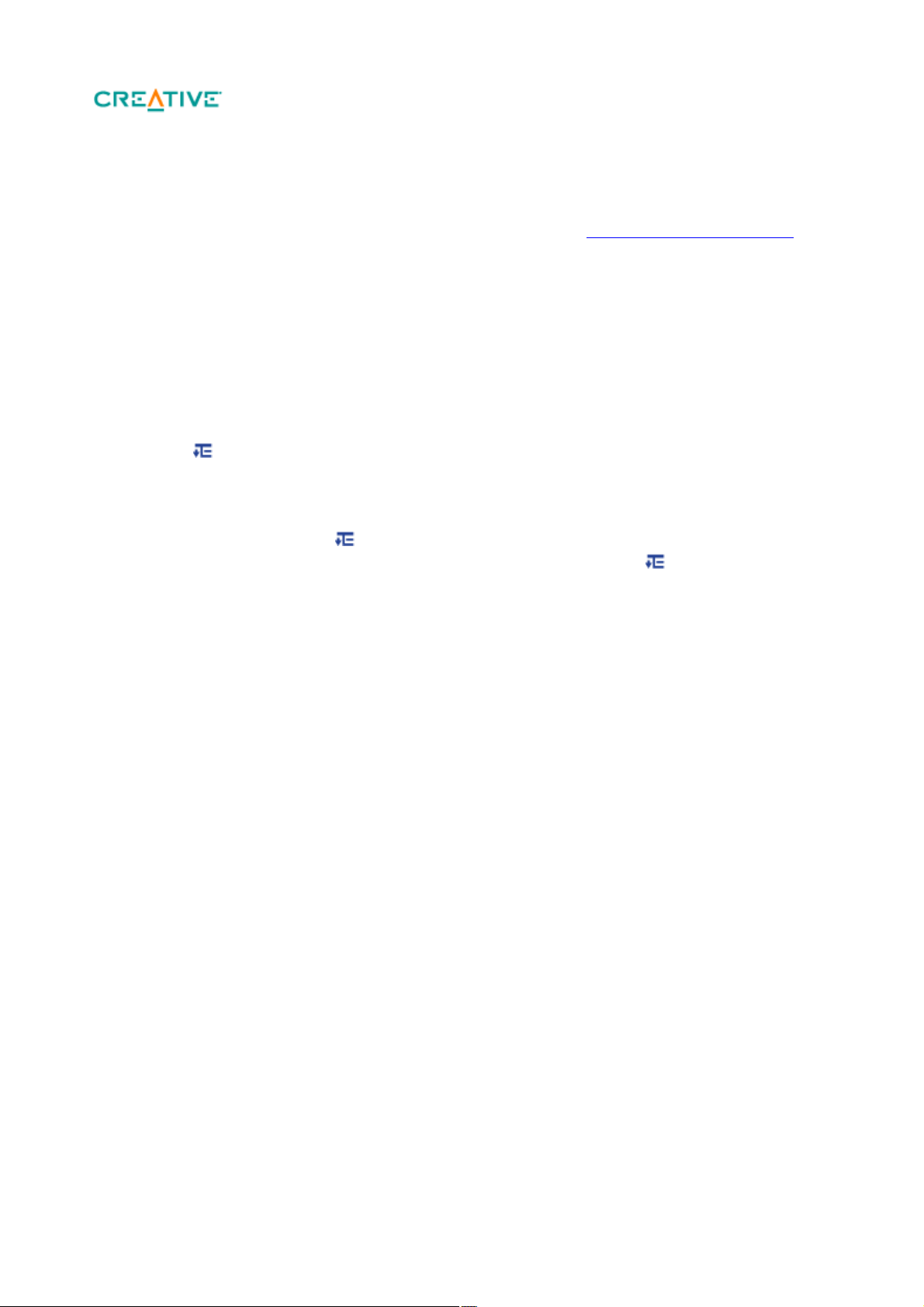
Creating Playlists
A playlist is a combination of selected tracks that you save for subsequent playback.
On your player, a playlist first resides in the Selected Music view. See Entering Selected Music view.
You can keep a playlist in
Selected Music view indefinitely, but the playlist may become too long and unmanageable. To better
manage your playlists, save your old playlists and create new ones periodically.
To create a playlist in Selected Music view
On the main menu, select Music.
1.
Select any submenu with audio tracks, for example, All Tracks.
2.
Select the track you want.
3.
Press and select Add to Selected.
4.
Repeat the above until your playlist in Selected Music view is complete.
5.
To save the playlist, you must be in the Now Playing view. If you are not in this view, select a
6.
track, press OK and select Play.
To save the playlist, press and select Save as Playlist. A virtual keypad appears.
7.
Use the Direction Pad to select characters to name your playlist. Press for additional character
7.
sets and symbols.
When you have finished, select the OK on the keypad.
7.
The playlist is stored in the Playlists submenu.
7.
7.
Page 13
Page 14
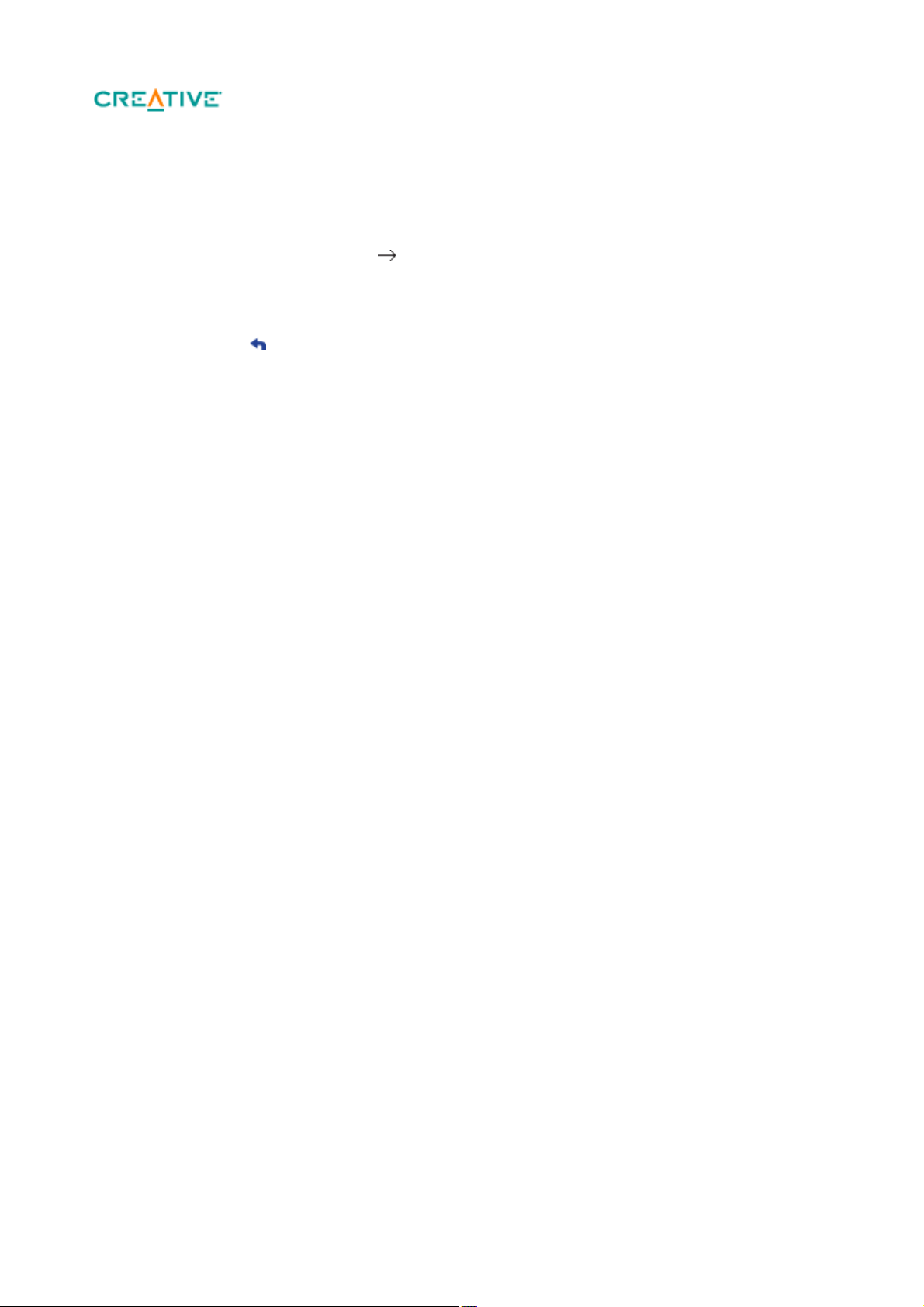
Entering Selected Music view
You can select a list of preferred music for playback. Selected music will be stored in the selected music
view indefinitely until you save them as a playlist.
On the main menu, select Music Now Playing.
1.
Press OK. In the Now Playing view, the progress bar changes to a rating bar.
2.
Press OK a second time. Any Album Art you have is displayed on the screen.
3.
Press OK a third time. The Selected Music view appears.
4.
To exit, press .
5.
Page 14
Page 15

Playing and Managing Music
For effective searches, tag your tracks properly.
See Tagging Your Audio Tracks.
For long lists of tracks, use the alphabet bar.
See Navigating a List Quickly.
Tracks
You can search for music tracks by album, artist or genre.
If you have combined tracks from various albums, and saved them as playlists, you can also search your
tracks by playlist. See Navigating a List Quickly
.
Press and hold to enter the main menu.
1.
Select Music.
2.
Select a category, such as Albums or Playlists.
3.
If you want to search by track title, select All Tracks.
3.
Select the track you want, and press .
4.
Page 15
Page 16
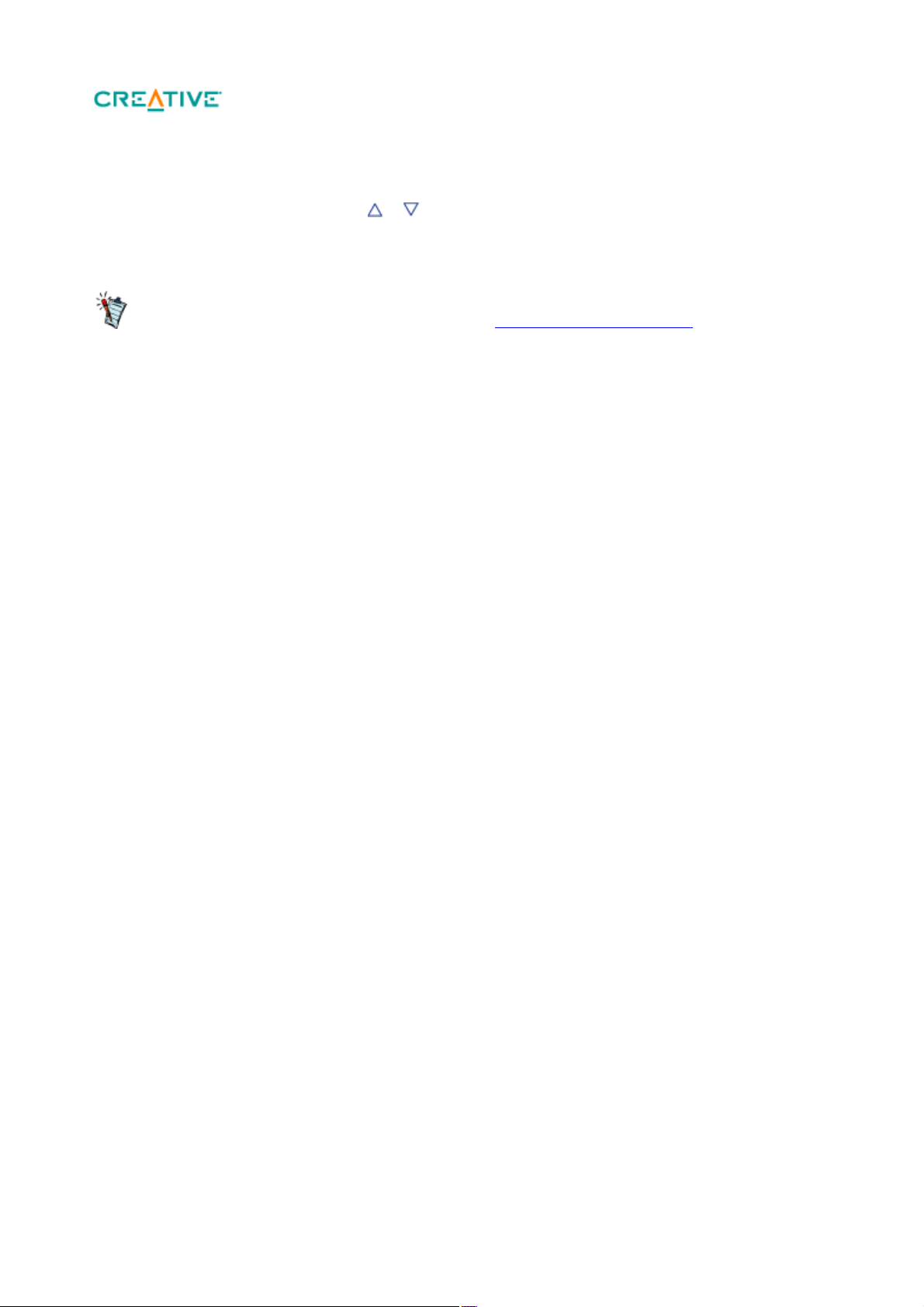
Adjusting Volume
To limit the maximum volume level on your player,
see Enabling Volume Restriction.
While a song or video is playing, press or
to increase or decrease the volume. The volume is adjusted and the volume bar disappears after a short
while.
Page 16
Page 17

Shuffling and Repeating
You can also access Play Mode by pressing
while playing a track.
Tracks
You can shuffle or repeat your list of selected tracks by selecting a different play mode.
In the main menu, select System Audio Settings Play Mode.
1.
Select one of the following options:
2.
Normal
o
Plays your selected tracks in sequential order.
o
Repeat Track
o
Repeats the current track.
o
Repeat All
o
Repeats all selected tracks.
o
Shuffle
o
Plays all selected tracks in random order, once only.
o
Shuffle Repeat
o
Plays and repeats all selected tracks, in random order.
o
Track Once
o
Stops playing after the current track ends.
o
Page 17
Page 18
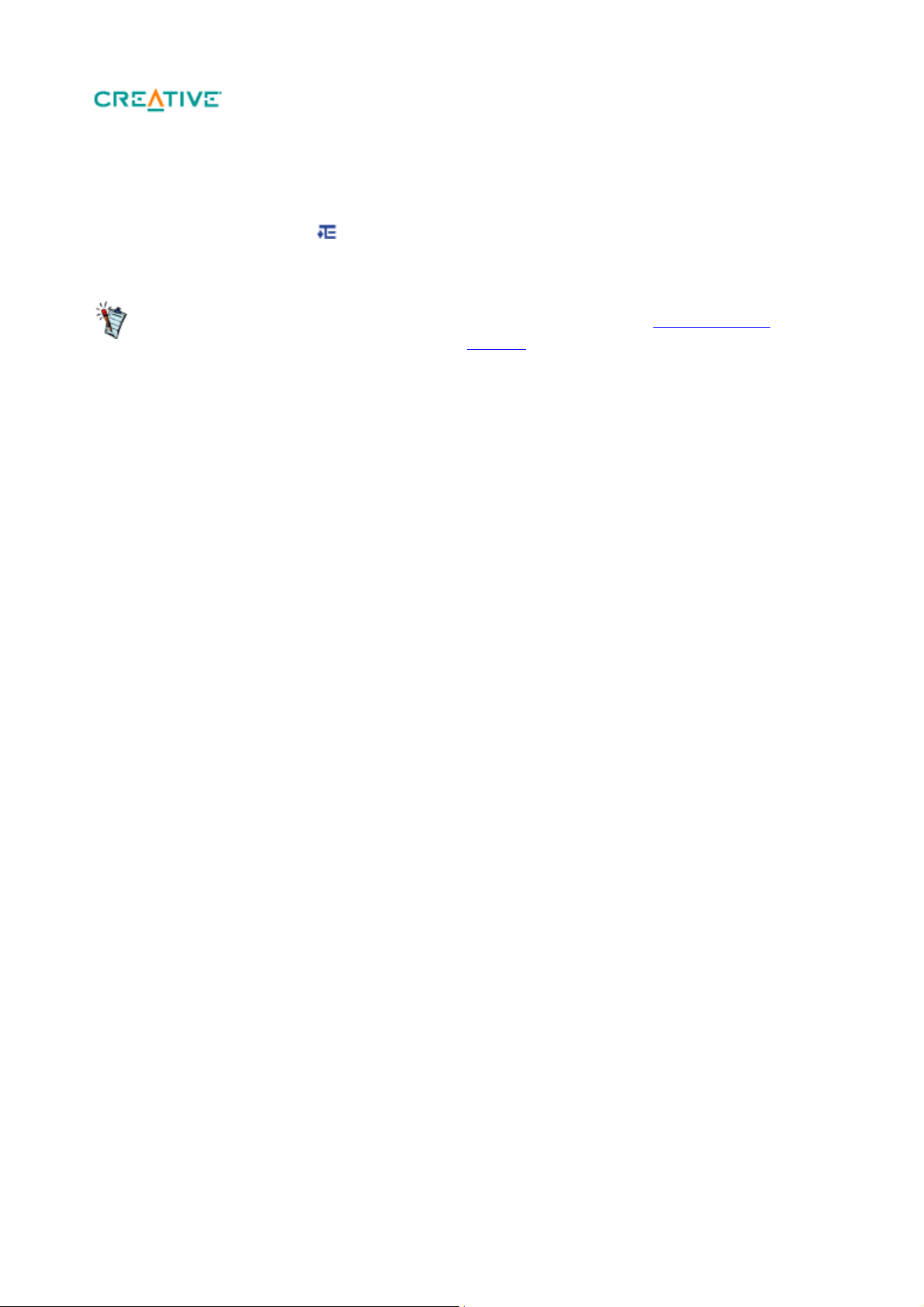
Searching for Similar Tracks
The Lookup Artist option is also available from the
Selected Music view. See Navigating a List
Quickly.
If you like the song you are playing now, you can do a quick search for other titles by the same artist.
While the song is playing, press and select
Lookup Artist.
Page 18
Page 19
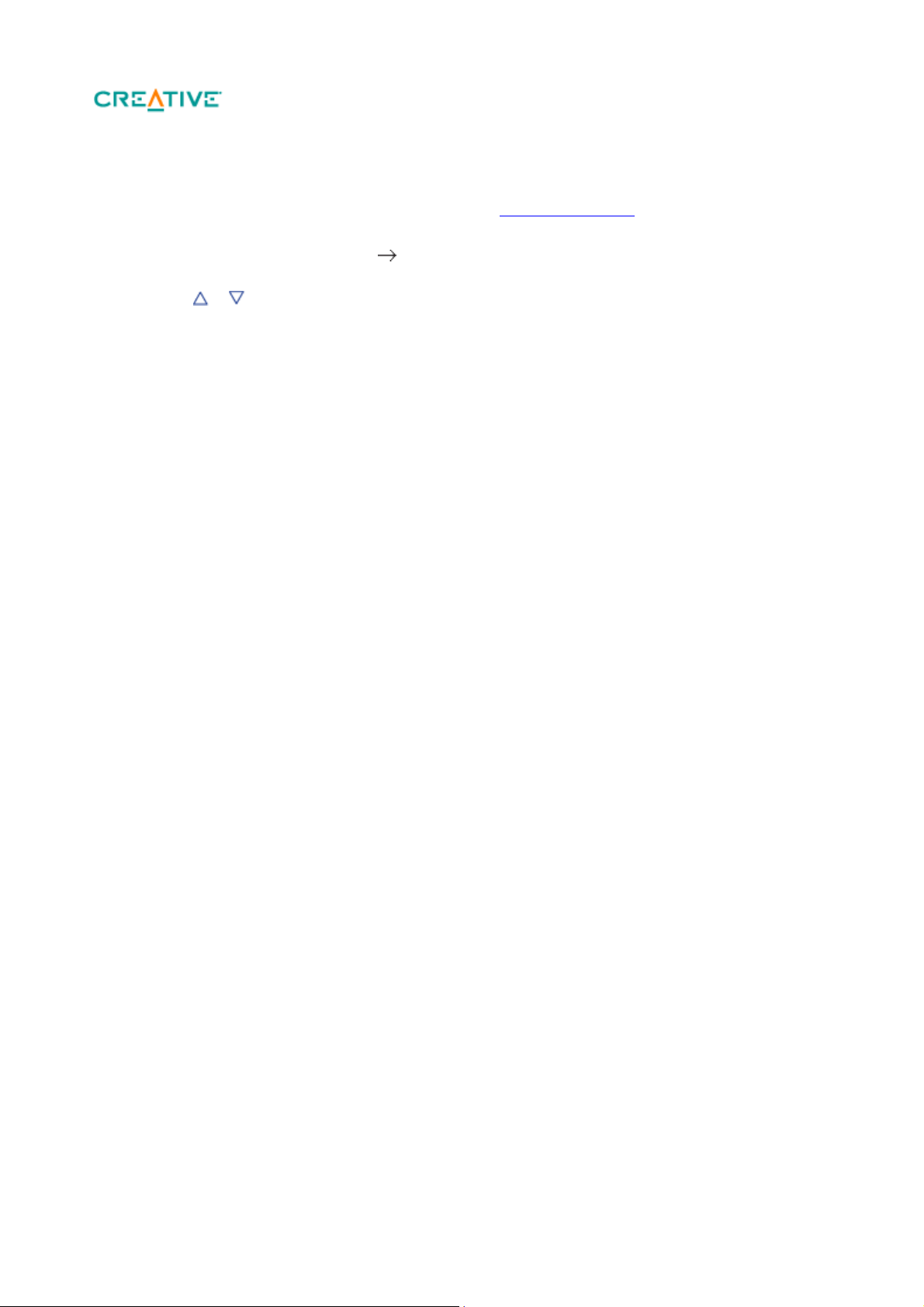
Rating Tracks
Rate how much you like a track, so your player's DJ (see Being your own DJ
) can automatically play your favorite tracks. Choose from one to five stars.
On the main menu, select Music Now Playing.
1.
Press OK. In the Now Playing view, the progress bar below changes to a row of stars.
2.
Press or to select a rating.
3.
Press OK.
4.
Page 19
Page 20
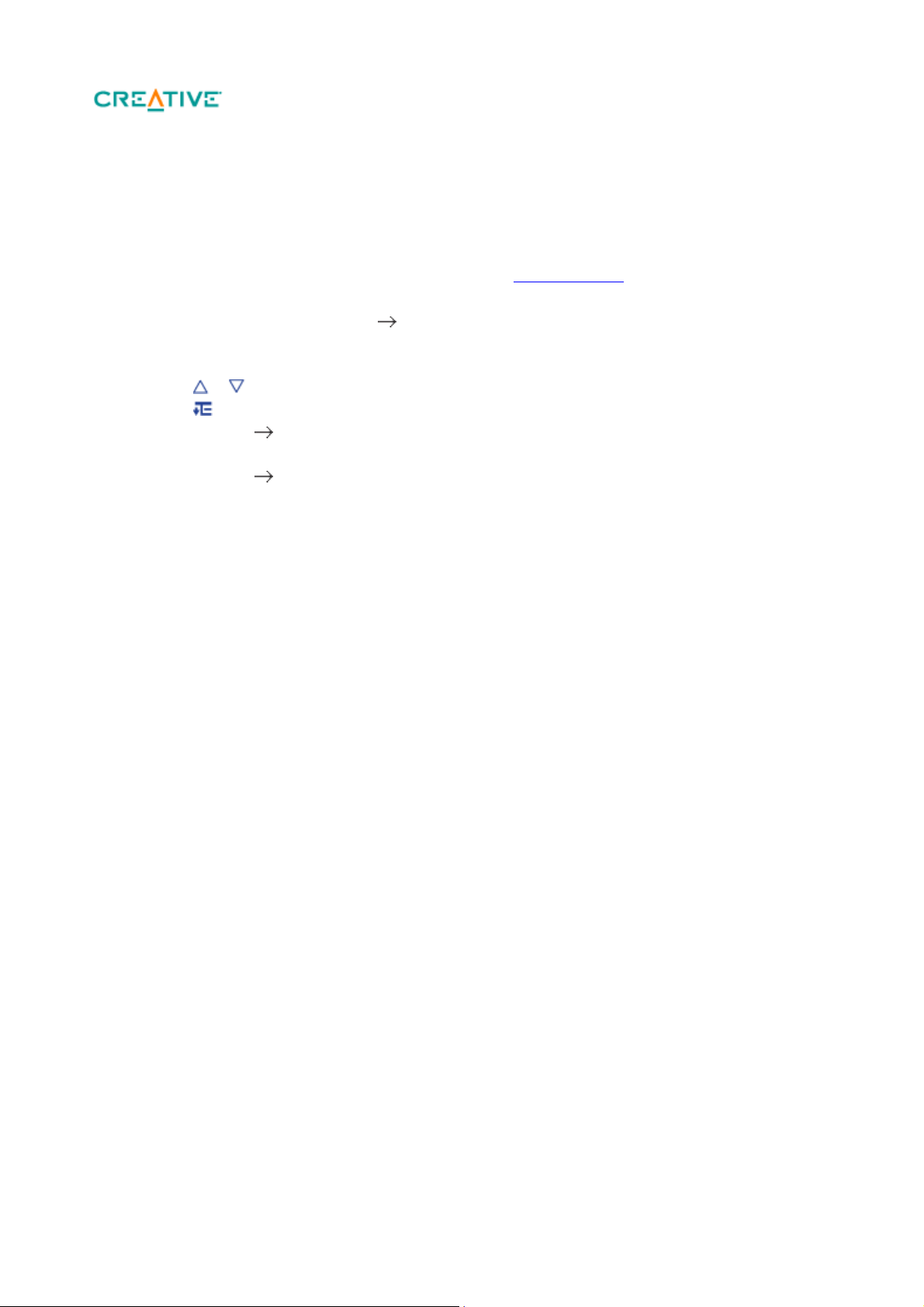
Removing Tracks
On your player, to remove tracks is to remove them from the Selected Music view only. The tracks are
still in the player and can be accessed from submenus like Artists or
Albums.
To permanently remove tracks, use the delete function. See Deleting Tracks
.
On the main menu, select Music Now Playing.
1.
Press OK. In the Now Playing view, the progress bar changes to a rating bar.
2.
Press OK again. The Selected Music view appears.
3.
Press or to select a track.
4.
Press and select one of the following:
5.
Remove... Remove Track
o
Removes the current track from the list.
o
Remove... Remove All
o
Clears the list.
o
Page 20
Page 21
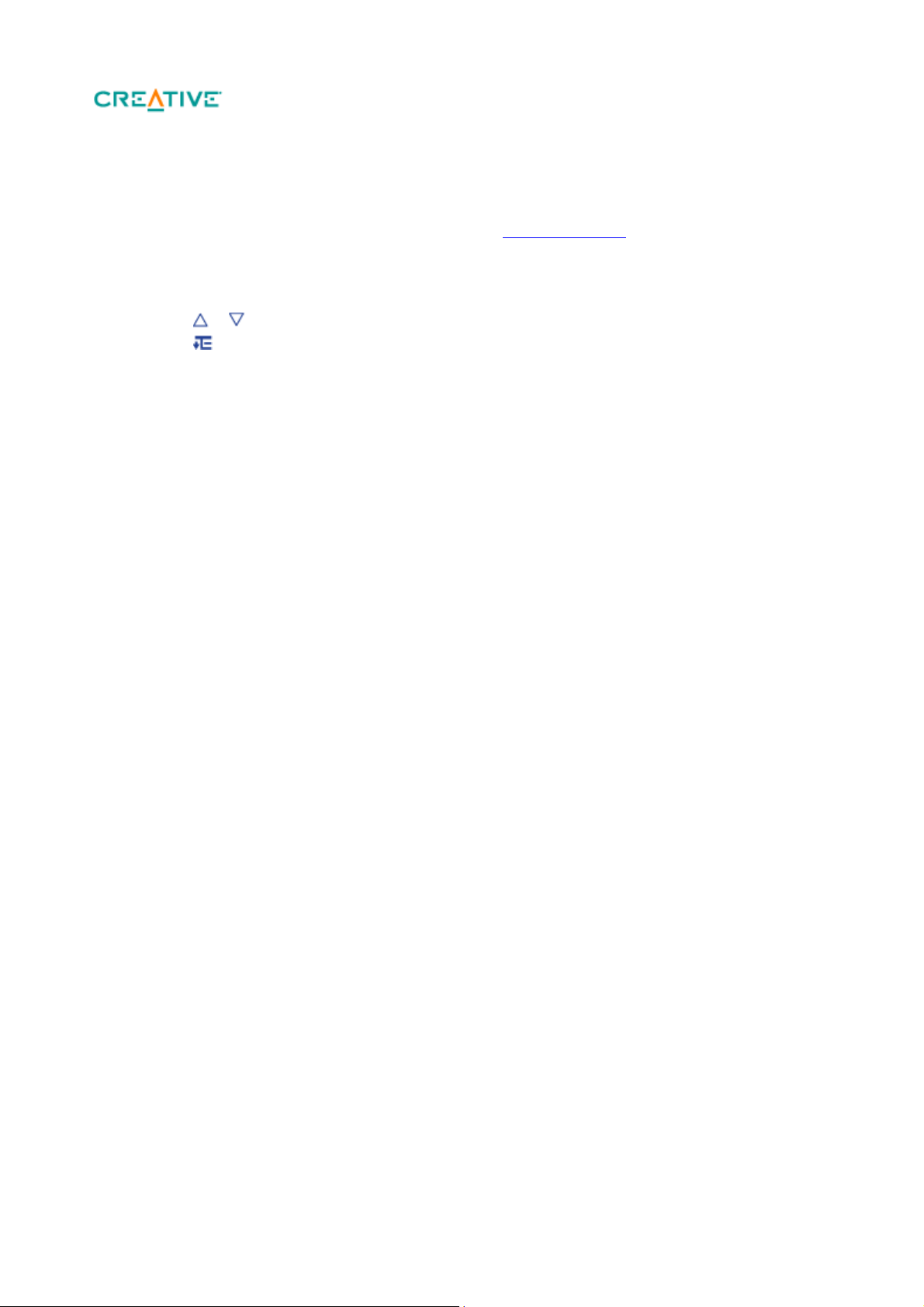
Deleting Tracks
This action permanently deletes tracks from your player.
To only remove tracks from the Selected Music view, see Removing Tracks
.
On the main menu, select Music.
1.
Select any submenu with audio tracks, for example, All Tracks.
2.
Press or to select a track.
3.
Press and select Delete Track or similar, depending on what you are deleting.
4.
Page 21
Page 22
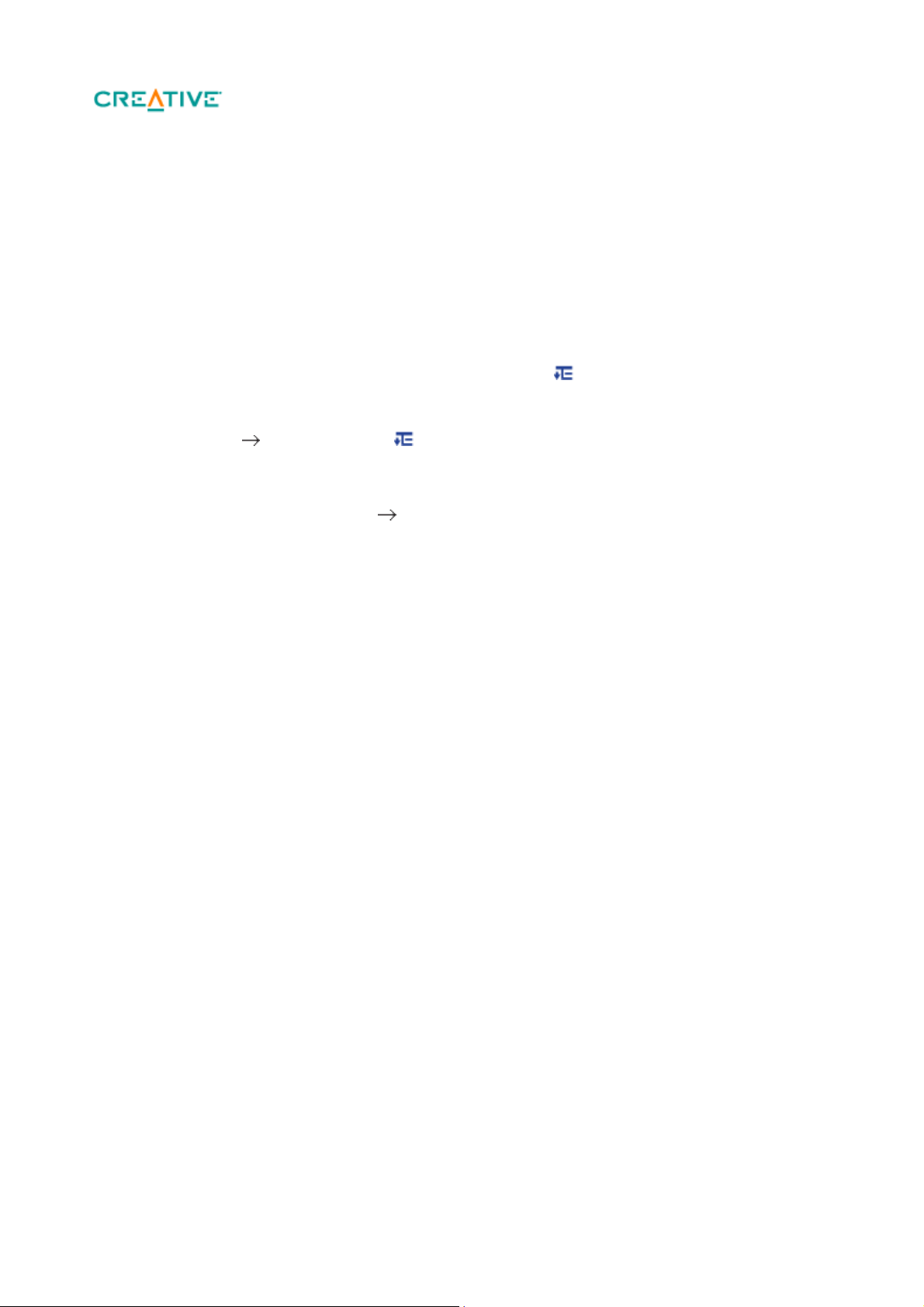
Using Bookmarks
A bookmark marks a point within a track, so you can return to it at a later time.
For example, if you are listening to your recording of an interview, insert a bookmark if you need to stop
halfway through. When you want to continue listening from where you left off, go to this bookmark.
You can use up to 10 bookmarks at any one time.
To insert a bookmark
Play the track that you want to bookmark.
1.
In the Now Playing view, while the track is playing, press and select Set Bookmark.
2.
Select a bookmark number.
3.
If all 10 bookmark numbers have been assigned, clear an existing bookmark. In the main menu,
3.
select Music Bookmarks. Press and select Clear Bookmark.
To go to a bookmark
On the main menu, select Music Bookmarks.
1.
Select the bookmark that you want.
2.
Page 22
Page 23

Searching within Tracks
You can specify, in seconds or minutes, where you want to start playing a track. For example, if you
want to start playback one minute into the track, you can 'seek to' the one minute position and then begin
playback from there.
While a song is playing, press and hold to enter the main menu.
1.
Select Music Now Playing.
2.
Press and select Seek To. A progress bar and timer appear.
3.
Press or to move backward or forward within the track.
4.
Press OK.
5.
5.
Page 23
Page 24

Being Your Own DJ
Instead of selecting tracks yourself, let your player's DJ pick out tracks for you.
On the main menu, select Music DJ.
1.
Select one of the following:
2.
Album of the Day
o
Plays any album.
o
Random Play All
o
Plays all tracks, including your recorded tracks, in random order.
o
Most Popular
o
Plays frequently played tracks
o
Rarely Heard
o
Plays rarely played tracks.
o
Highly Rated
o
Plays tracks that you have rated highly.
o
Yet to be Rated
o
Plays tracks you have yet to rate.
o
Press OK.
3.
3.
3.
Page 24
Page 25

Playing Audible Files
You can search and play Audible spoken word files the same way you search and play music tracks.
See Playing and Managing Music Tracks
.
In addition, you can skip sections within Audible files.
To skip sections within an Audible track
If you are not in the Now Playing view, press and hold to enter the main menu, then select
1.
Music Now Playing.
Press OK until the progress bar is divided into sections.
2.
Press or to skip sections.
3.
Page 25
Page 26

Listening to the Radio*
*The FM Radio option is available on selected
models only.
If you are using your player in Japan, make sure you have
selected "Japanese" as your player's default language
before selecting your FM region.
1.
On the main menu, select FM Radio.
2.
Press and select Set Region.
3.
Select the FM Region that you want.
Your player saves FM radio stations as presets.
The FM frequency range on your player is set to "International" by default. Most regions in the world
receive FM broadcasts in this range.
Page 26
Page 27

Performing an Autoscan and Autosave
Connect your earphones to the earphone jack. Your earphones act as an antenna and must be
1.
connected to your player for radio reception.
In the main menu, select FM Radio.
2.
Press and select Autoscan.
3.
When prompted to start autoscan, select Yes.
4.
Page 27
Page 28

Performing a Manual Scan
Connect your earphones to the earphone jack. Your earphones act as an antenna and must be
1.
connected to your player to receive radio signals.
On the main menu, select FM Radio.
2.
Press to go to Manual Scan view. On your display, the word 'preset' disappears.
3.
Press and hold or to scan for the next available radio station.
4.
Press or to fine-tune the frequency.
4.
Press and select Save as Preset.
5.
Page 28
Page 29

Naming or Renaming a Radio Preset
On the main menu, select FM Radio.
1.
Select a preset.
2.
Press and select Name Preset. A virtual keypad appears.
3.
Use the Direction Pad to select characters to name your preset. Press for additional character
4.
sets and symbols.
When you have finished, select OK on the keypad.
5.
Page 29
Page 30

Deleting Radio Presets
On the main menu, select FM Radio.
1.
Select a preset.
2.
Press and select Delete Preset.
3.
Page 30
Page 31

Viewing Your Presets
On the main menu, select FM Radio.
1.
In FM Radio view, press OK. The list of presets appears.
2.
Page 31
Page 32

Recording with the Built-in
You can split a long recording session into
different files. While recording, press and
select Split. Your player automatically saves the
current recording and immediately starts a new
one.
Microphone
On the main menu, select Microphone.
1.
Place your player as close as possible to the source you are recording.
2.
Press to start the recording.
3.
To pause a recording session, press and select Pause.
4.
To resume, press .
4.
To end the recording session, press .
5.
The player automatically saves the recording. The track is named "MIC", followed by the date
5.
and time of the recording (YYYY-MM-DD HH:MM:SS). For example, if you record a track on
August 13, 2008 at 3:15 am, the track is named MIC 2008-08-13 03:15:00.
Page 32
Page 33

Playing Recordings
On the main menu, select Music Recordings.
1.
Select the track you want. The track plays automatically.
2.
Page 33
Page 34

Viewing and Managing
Your player displays photos in the JPEG (JPG)
format only.
Expect a short interval before the photos you
select are displayed. Your player is preparing to
load and display the photos.
Photos
View photos individually, or as a slideshow, on your player. You can also play music at the same time.
Page 34
Page 35

Viewing Photos
*The Built-in Speaker feature is available on
selected models only,
On the main menu, select Photos Pictures. Folders of photos appear.
1.
If your photos are not yet organized into folders, thumbnails appear instead. Go to step 3.
1.
Select a folder. The photos from that folder are displayed as thumbnails.
2.
Select a thumbnail. The photo appears in full screen.
3.
You can do many things with your photo. Press and select one of the following:
4.
Rotate to turn the photo 90° clockwise.
o
Zoom In to zoom in on a photo. To move across, or pan the photo, use the Direction Pad.
o
Rate Picture to give the photo a rating. Press or to increase or decrease the rating.
o
Next Rated to display the next photo with a rating.
o
View Details to display information about a photo, for example, its file size and its
o
dimensions.
Delete Picture to remove the photo.
o
Set as Wallpaper to use the photo as your player's wallpaper.
o
Start Slideshow to start a slideshow of all the photos in the folder you are viewing. See
o
Viewing slideshows.
Set Slide Interval to change the slideshow interval duration.
o
Settings to change various player settings.
o
Turn On Speaker/Turn Off Speaker to turn the speaker on/off.*
o
Volume to adjust the volume of any track you may be playing concurrently.
o
Lock to temporarily disable your player's buttons.
o
o
Page 35
Page 36

Displaying Photo Folders
You can choose not to display selected folders.
For more information, see Hiding video or photo
folders.
You can display your folders in a list or in rows. Choose the latter if you have many folders. To change
how your folders are displayed, select a folder, press and select
Switch View.
Page 36
Page 37

Viewing Slideshows
You can have music while viewing a slideshow.
Just play tracks before starting your slideshow.
On the main menu, select Photos Pictures.
1.
Select a folder or thumbnail, and press .
2.
To stop the slideshow, press .
3.
During the slideshow, you can press for additional photo options. See Viewing photos.
3.
Page 37
Page 38

Playing and Managing Videos
Use Creative Centrale to transfer videos to your player. It automatically converts your videos to a format
supported by your player. For information on how to transfer videos and other media files, click the
Help button in Creative Centrale. Under the Search tab, type 'Transferring Media Files to Portable
Players' in the text box and click
List Topics.
Page 38
Page 39

Playing a Video
Use Creative ZEN Centrale
to transcode all video files to a suitable format
before loading the files to the player.
*The Built-in Speaker feature is available on
selected models only.
In the main menu, select Videos.
1.
Select a video and press .
2.
To pause the video, press . Press again to resume.
3.
To stop the video, press .
4.
To rewind or fast-forward, press and hold or .
5.
Release the buttons to resume playback.
5.
You can do many things with videos. Press and select one of the following:
6.
Seek To to specify, in minutes or seconds, where you want to start playing a video. Within
o
the progress bar that appears, press or to move backward or forward within the video.
Turn On Speaker/Turn Off Speaker to turn the speaker on/off.*
o
Volume to adjust the audio volume.
o
Lock to temporarily disable your player's buttons.
o
Page 39
Page 40

Deleting a Video
On the main menu, select Videos Video.
1.
Select a video.
2.
Press and select Delete Video.
3.
Select Yes.
4.
Page 40
Page 41

Hiding Video or Photo
You cannot hide individual videos or pictures.
The Protect or Unprotect option appears only if
the Protected Info setting is set to Show.
Folders
You can hide video and photo folders containing items that you do not want your player to display.
Press and hold to enter the main menu.
1.
Select Videos Video,then select a video folder.
2.
OR
2.
Select Photos Pictures, then select a photo folder.
2.
Press and select Protect. A Protected Info icon appears on the folder.
3.
Press and hold to enter the main menu.
4.
Select System Player Settings Protected Info: Show or Hide to select whether to show or
5.
hide the protected folders.
Page 41
Page 42

Setting a Password for
If you have forgotten your password, see To clean
up your player's memory for information on how to
reset the password.
Protected Folders
You can password protect your Protected Info setting.
Press and hold to enter the main menu.
1.
Select System Player Settings Protection Password.
2.
Use the Direction Pad to enter a 4-digit numeric password.
2.
Press OK to select the checkmark .
3.
Press OK again to confirm the password.
4.
You will be prompted for this password when you select System Player Settings Protected
4.
Info: Show or Hide to select whether to show or hide the protected folders.
To disable or change your password, see Disabling or Changing the Password.
5.
Page 42
Page 43

Disabling or Changing the Password
To disable the password feature or change your password, select System Player Settings
1.
Protection Password.
Use the Direction Pad to enter your current password.
2.
To disable the password, use the Direction Pad to enter 0000.
3.
To change the password, use the Direction Pad to create a new password.
3.
Select the checkmark to confirm your settings.
4.
Page 43
Page 44

Managing Organizer Data
Your player can store your contacts, calendar events and tasks from organizer programs such as
Microsoft® Outlook. For information on how to do this, click the Help button in Creative Centrale.
Under the Search tab, type 'Synchronizing Organizer Data with Player' in the text box and click
List Topics.
Page 44
Page 45

Viewing the Calendar
In the main menu, select Extras Organizer Calendar.
1.
Use the direction pad to select a month and day.
2.
Page 45
Page 46

Viewing Today's Tasks
For more information on adding tasks, see
Managing Organizer Data.
In the main menu, select Extras Organizer Tasks.
1.
Use the direction pad to select a task that you want.
2.
Page 46
Page 47

Viewing Contacts
For more information on adding contacts, see
Managing Organizer Data.
In the main menu, select Extras Organizer Contacts.
1.
Select a name in your contact list to view details about the contact.
2.
Page 47
Page 48

Assigning Menu Shortcuts
You can access the function you use most often by assigning a menu shortcut to your player's My
Shortcut button
.
Do one of the following:
Press and hold , and then select the desired function, or
On the main menu, select System Player Settings My Shortcut Button the desired
function.
Page 48
Page 49

Configuring Your Player's Menus
You can personalize the main menu by adding, removing and re-ordering menu items. For example, if
you usually search for songs by album, you can add Albums to the main menu so you can access the
Albums view more conveniently.
To add/remove menu items
Press and hold to enter the main menu.
1.
Press , and select Configure Menu.
2.
To add menu items, press or to highlight the desired menu item.
3.
Press OK. A tick appears next to the selected item. You will see this item on the main menu
4.
subsequently.
To remove menu items, clear the tick.
4.
To change the order of menu items
On the main menu, press or to highlight the menu item you want to move.
1.
Press and select Change Order.
2.
Press or to re-order the menu item.
3.
Press OK.
4.
To revert to the default menu settings
On the main menu, press and select
Default Menu.
Page 49
Page 50

Setting the Menu Language
On the main menu, select System Language.
1.
Select the language that you want.
2.
Page 50
Page 51

Turning On/Off the Speaker*
Connecting or disconnecting your earphones
automatically switches the audio output between
the built-in speaker and the earphones.
*The Built-in Speaker feature is available on
selected models only.
Press .
1.
Select Turn On Speaker or Turn off Speaker.
2.
Page 51
Page 52

Changing Audio Settings
You can configure audio settings on your player in the following ways:
Using Equalizer (EQ)
Enabling Volume Restriction
Enabling Smart Volume
Enabling Bass Boost
Page 52
Page 53

Using Equalizer (EQ)
EQ is the player's collection of equalizer settings, which you can use to enhance the quality of your audio
tracks. You can select an equalizer preset or customize your own settings to suit the genre or style of
your music.
To select an equalizer preset
On the main menu, select System Audio Settings EQ.
1.
Select one of the EQ menu items.
2.
When an EQ setting is selected, appears on the Now Playing view.
2.
To customize equalizer settings
On the EQ screen, select Custom EQ.
1.
Each slider on the Custom EQ screen represents successively higher frequencies that can be
1.
adjusted.
80 controls bass frequency
o
250 adjusts the low mid-range frequency
o
1k adjusts the mid-range frequency
o
4k adjusts the upper mid-range frequency
o
13k adjusts the treble frequency.
o
Select a slider.
2.
Press or to move the control knob up or down, to vary the amount of boost or reduction in
3.
the selected frequency range.
Press or to select the remaining sliders, and repeat step 3.
4.
Select the checkmark to save and enable the Custom EQ settings.
5.
Page 53
Page 54

Enabling Volume Restriction
If you forget your password, see To clean up
your player's memory.
For more information about volume restriction,
see www.creative.com/volume_restriction
Listening to audio at high volume for prolonged periods may damage your hearing. To protect your
hearing, control your player's maximum playback volume.
To enable volume restriction
On the main menu, select System Audio Settings Restrict Volume. The volume bar
1.
appears.
Press or to set the maximum volume that you want. You will be prompted to set a
2.
password.
Use the direction pad to set a password.
3.
To disable password protection for this feature, enter 0000.
3.
Use the direction pad to save your password and enable volume restriction.
4.
To disable volume restriction
On the main menu, select System Audio Settings Restrict Volume. You will be prompted for
1.
your password.
Use the direction pad to enter your password. The volume bar appears.
2.
Press to set the volume to the player's maximum of 25.
3.
Select OK. The Restrict Volume setting turns off.
4.
Warning!
Stop audio playback on your player before disabling this feature. Your player will play back audio at
maximum level when you increase the volume to the maximum level of 25. Listening to audio at high
volume may damage your hearing.
Page 54
Page 55

Enabling Smart Volume
You can limit the volume range of playback with Smart Volume. When enabled, Smart Volume sets
playback at a constant volume, so you do not have to continually adjust the volume when you play back
different tracks.
On the main menu, select System Audio Settings
Smart Volume.
Page 55
Page 56

Enabling Bass Boost
Enabling bass boost enhances the quality of some audio.
On the main menu, select System Audio Settings
Bass Boost.
Page 56
Page 57

Changing Display Settings
You can configure display settings of your player in the following ways:
Changing the Theme
Setting the Backlight Duration
Setting the Display Brightness
Page 57
Page 58

Changing the Theme
You can change your player's display color by selecting a different theme.
On the main menu, select System Display Settings Theme. The current theme is displayed.
1.
Select the theme that you want.
2.
2.
Page 58
Page 59

Setting the Backlight Duration
On the main menu, select System Display Settings Backlight Time.
1.
Select the time that you want before your player's backlight dims.
2.
Page 59
Page 60

Setting the Display Brightness
On the main menu, select System Display Settings Brightness.
1.
Select the setting that you want.
2.
Page 60
Page 61

Changing Player Settings
You can configure general player settings in the following ways:
Setting the Idle Shutdown Time
Enabling the Sleep Timer
Page 61
Page 62

Setting the Idle Shutdown Time
You can specify how long your player can remain inactive before it automatically shuts down. This
feature helps you save battery power.
On the main menu, select System Player Settings Idle Shutdown.
1.
Select the setting that you want.
2.
Page 62
Page 63

Enabling the Sleep Timer
You can specify a fixed period of time your player remains active before it automatically shuts down. For
example, when you want to shut down the player after it has played music for an hour.
On the main menu, select System Player Settings Sleep Timer.
1.
Select the duration that you want.
2.
Page 63
Page 64

Changing Clock Settings
You can configure your player's clock in the following ways:
Setting the Date and Time
Setting the Alarm
Displaying the Time
Page 64
Page 65

Setting the Date and Time
On the main menu, select Extras Date & Time. The current date and time are displayed.
1.
Press and select Set Time or Set Date. Use the direction pad to change the time or date
2.
settings.
Press or to select a date or time field.
3.
Press or to change the value of the field, and press OK.
4.
Page 65
Page 66

Setting the Alarm
On the main menu, select Extras Date & Time. The current date and time are displayed.
1.
Press and select Set Alarm.
2.
Select Time, and use the direction pad to change the time settings.
3.
To change other alarm settings, select the setting you want, and use the direction pad to make the
4.
changes.
Page 66
Page 67

Displaying the Time
The title will be replaced with the time when the
player is inactive for a few seconds.
On the main menu, select System Clock Settings.
1.
Select Clock in Title.
2.
Select Digital if you want the time to be displayed on the top left corner of your player screen.
3.
Otherwise, select Disable.
Page 67
Page 68

Resetting Your Player
You can reset your player to its original settings. In the main menu, select System
Reset Settings.
Page 68
Page 69

Applications
Your player initially contains a starter pack that includes the Creative Centrale software. You can also
download this software from www.creative.com/zenmozaic-ez/getstarted
.
Page 69
Page 70

Creative Centrale
Creative Centrale is your complete media experience in one software. Use it to easily rip, tag, and
organize all your media files. For a complete and easy guide for using this software, start Creative
Centrale and click the Help
button.
Page 70
Page 71

Frequently Asked Questions
This section covers questions you might have while using your player. For further assistance, you may
wish to consult our self-help tool "Knowledge Base". Go to www.creative.com, select your region and
then select Support.
For the latest firmware updates to improve the player's functionality, go to www.creative.com, select
your region and then select Support
Downloads.
Can I transfer Digital Rights Management (DRM) protected WMA files to my player?
Yes. Your player supports Windows Media® DRM (WMDRM) 9 file format.
To transfer media files to your player, use Creative Centrale
or Windows Media Player.
I cannot play DRM-protected WMA files on my player. What do I do?
The files may have become corrupted during transfer or the DRM license may have expired.
If the DRM license is still valid, try transferring the files again using Creative Centrale
, or Windows Media Player.
How do I transfer videos to my player?
Use the Creative Centrale
software to transfer videos to your player. Creative Centrale automatically converts videos to formats
that are suitable for your player.
I have to recharge the player's battery quite often. Is there anything I can do to make it last
longer?
Generally, any operation requiring your player to access the memory consumes battery power.
However, some operations require more battery power:
a long display duration setting. A shorter display duration setting saves battery power.
a high brightness setting. Position the player so that you can read the display without using a high
contrast setting.
fast forwarding or rewinding.
turning the player on and off too many times.
prolonged use at high volume.
enabling equalizer settings.
My player's volume is very soft. What can I do?
If you have enabled the Restrict Volume setting, make sure that the maximum playback volume that you
have selected for your player is not too low. For more information, see Enabling volume restriction
.
How do I reset my player?
If your player stops responding, gently push the end of a thin object (such as a pin or straightened
paperclip) into the Reset hole. You can also use the tip of your earphone plug to reset the player.
My player is performing erratically. What can I do?
Your player may occasionally operate at less than optimal performance for a number of reasons, for
example, if the music library is rebuilt frequently when no changes have been made to it.
Selecting Clean Up in your player's
Recovery Mode menu cleans, rebuilds and reorganizes your player's memory and restores it to optimal
efficiency. Save a copy of your player's content before cleaning up the memory.
To clean up your player's memory
Turn off your player.
1.
Press and hold to turn on the player.
2.
Page 71
Page 72

When the Creative logo appears , press and hold until the Recovery Mode screen appears.
3.
Three menu items are shown: Clean Up, Format All, and Reboot.
To clean up your player's memory, select Clean Up.
4.
When the cleanup is complete, select Reboot. Your player restarts and starts rebuilding its music
5.
library.
To format your player in Recovery Mode
If your player is still performing erratically after you have cleaned up your player's memory, format your
player.
Turn off your player.
1.
Press and hold to turn on the player.
2.
When the Creative logo appears , press and hold until the Recovery Mode screen appears.
3.
Three menu items are shown: Clean Up, Format All, and Reboot.
To format your player, select Format All.
4.
When formatting is complete, select Reboot. Your player restarts and starts rebuilding its music
5.
library.
Warning!
Formatting your player erases all content on your player's memory and resets your player's firmware to
default settings. If possible, back up all data on your player before proceeding.
If you are prompted to choose the file system for formatting, select only FAT32.
You may see one of the following diagrams on the player's
display. For more information, click on each diagram below.
My player does not turn on or has stopped responding. What do I do?
Make sure that your player is not locked. See Locking Your Player.
Your battery may need to be recharged. Charge your player's battery with the power adapter or
connect your player to your computer's USB port with the supplied USB cable.
Where can I get more information on Creative products?
See www.creative.com
and select your region or country for updates and downloads relating to all Creative products.
Page 72
Page 73

License and Copyright
Information in this document is subject to change without notice and does not represent a commitment on
the part of Creative Technology Ltd. No part of this manual may be reproduced or transmitted in any
form or by any means, electronic or mechanical, including photocopying and recording, for any purpose
without the written permission of Creative Technology Ltd.
ZEN and the Creative logo are trademarks or registered trademarks of Creative Technology Ltd. in the
United States and/or other countries. Microsoft and Windows are trademarks or registered trademarks
of Microsoft Corporation in the United States and/or other countries. Intel and Pentium are registered
trademarks of Intel Corporation in the United States and/or other countries.
Gracenote is CDDB, Inc. d/b/a ""Gracenote."" CD and music-related data from Gracenote CDDB®
Music Recognition ServiceSM © 2000, 2001, 2002 Gracenote. Gracenote CDDB Client Software ©
2000, 2001, 2002 Gracenote. U.S. Patents Number #5,987,525; #6,061,680; #6,154,773, and other
patents issued or pending.
CDDB is a registered trademark of Gracenote. The Gracenote logo and logotype, the Gracenote CDDB
logo and logotype, and the "Powered by Gracenote CDDB" logo are trademarks of Gracenote. Music
Recognition Service and MRS are service marks of Gracenote.
All other products are trademarks or registered trademarks of their respective owners.
Copyright © 2008 by Creative Technology Ltd. All rights reserved.
The Software License Agreement is found in a separate folder on the Installation and Applications CD.
Version 1.00.01
December 2008
Page 73
