Page 1
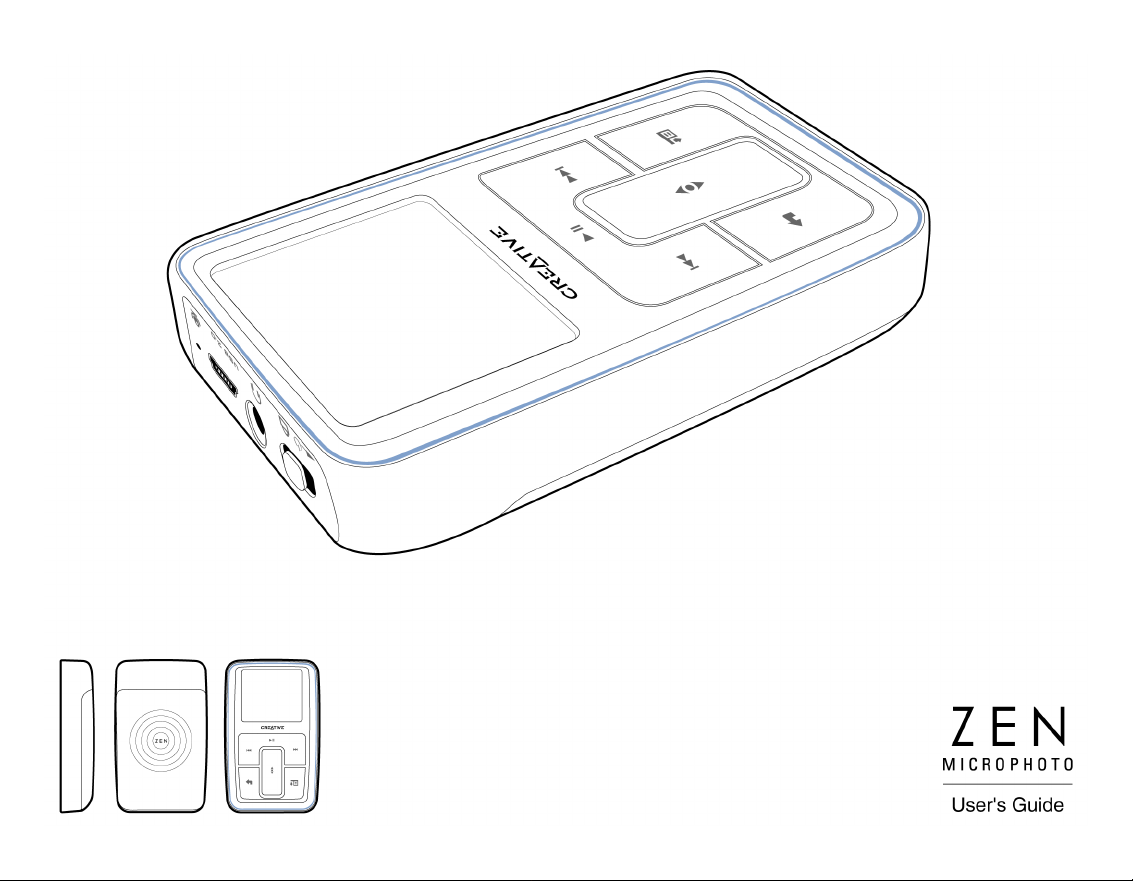
Page 2

Copyright © 2005 Creative Technology Ltd. All rights reserved.
The Creative logo, and Creative MediaSource are trademarks or registered trademarks of Creative Technology
Ltd. in the United States and/or other countries. Microsoft, Windows, Windows Media, Outlook and the Windows
logo are registered trademarks of Microsoft Corporation. Intel and Pentium are registered trademarks of Intel
Corporation. All other products are trademarks or registered trademarks of their respective owners. All
specifications are subject to change without prior notice. Actual contents may differ slightly from those pictured.
Information in this document is subject to change without notice and does not represent a commitment on the part
of Creative Technology Ltd. No part of this manual may be reproduced or transmitted in any form or by any means,
electronic or mechanical, including photocopying and recording, for any purpose without the written permission of
Creative Technology Ltd. The software described in this document is furnished under a license agreement and
may be used or copied only in accordance with the terms of the license agreement. It is against the law to copy
the software on any other medium except as specifically allowed in the license agreement. The licensee may make
one copy of the software for backup purposes only.
The Software License Agreement can be found on the Installation CD.
Version 1.0 August 2005
Page 3

Zen MicroPhoto at a Glance ....................................... 6
Zen MicroPhoto ............................................................. 6
Turning Zen MicroPhoto on and off ............................. 10
Vertical Touch Pad ...................................................... 10
Main Menu ................................................................... 11
Now Playing screen ..................................................... 12
Main Applications......................................................... 13
Creative Media Explorer ............................................. 13
Creative MediaSource Player/Organizer .................... 13
Creative Media Toolbox............................................... 14
Accessories................................................................ 16
Earphones ................................................................... 16
Cradle .......................................................................... 17
Pouch........................................................................... 19
Neckstrap..................................................................... 20
Wired Remote Control ................................................. 21
Transferring content from your computer .............. 23
About Content Types ................................................... 23
Getting Content............................................................ 23
Ripping music and copying files .................................. 24
To rip music from your CD collection........................... 24
To copy audio files or photos from your computer....... 25
To copy data files using Creative Media Explorer ....... 25
Creating and transferring playlists ............................... 25
Synchronizing content with your computer .................. 26
Disconnecting your player ........................................... 27
Playing and Managing your player .......................... 28
Page 4
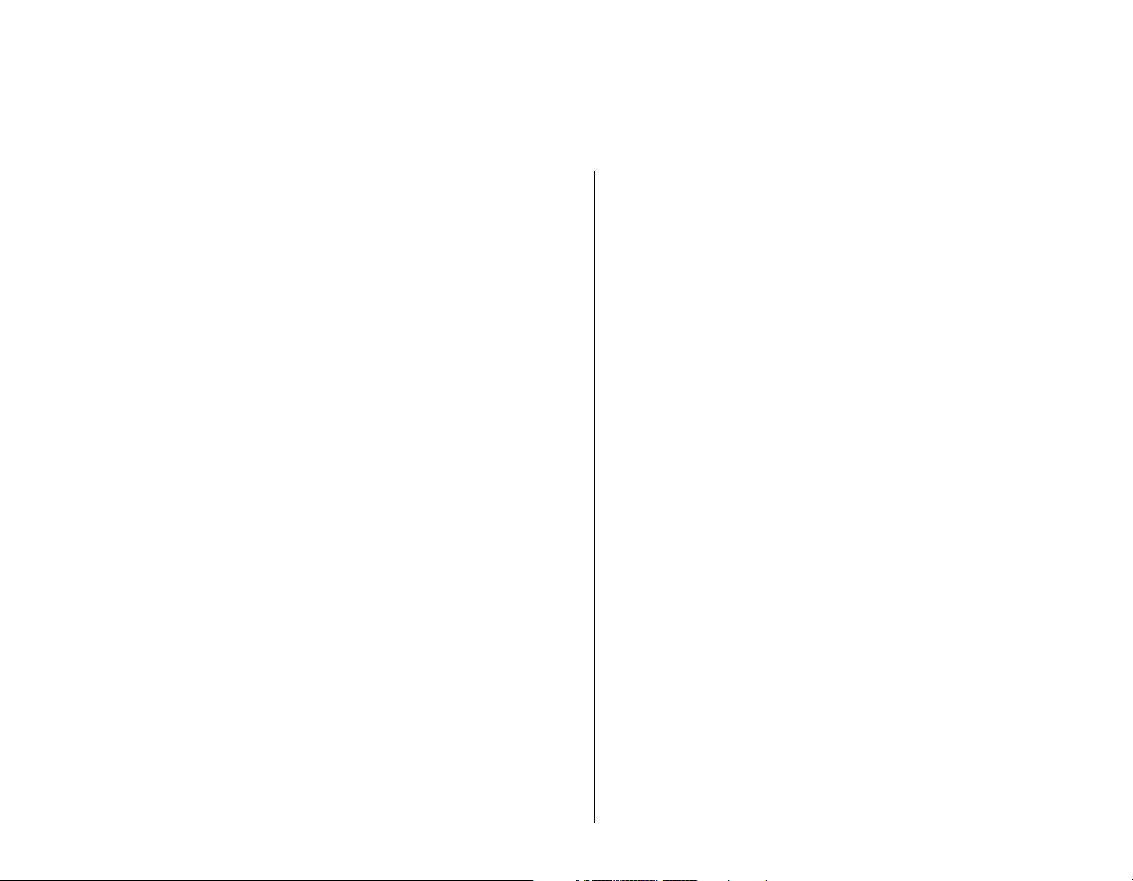
Adjusting volume ......................................................... 28
Locking Zen MicroPhoto .............................................. 28
Selecting and playing music tracks.............................. 31
Adding a music track to the list of selected tracks ....... 31
Searching for similar tracks ......................................... 32
Selecting tracks with Zen MicroPhoto’s DJ.................. 32
Managing the list of selected tracks............................. 33
Shuffling and repeating the list of selected tracks ....... 33
Searching within a track............................................... 34
Using bookmarks ......................................................... 35
Listening to the radio ................................................... 36
To perform an autoscan and autosave ........................ 36
Deleting radio presets.................................................. 38
Recording radio broadcasts......................................... 38
Recording with the built-in microphone........................ 39
Playing recorded tracks ............................................... 40
Deleting tracks ............................................................. 40
Viewing track information............................................. 40
Viewing player information........................................... 41
Viewing and managing photos..................................... 41
Storing Photos and Data Files in Zen MicroPhoto . 43
Using your Zen MicroPhoto as a Removable Disk in
Windows XP, Windows 2000 or Windows Me ............. 43
Changing the amount of hard disk space in Removable
Disk mode.................................................................... 46
Stopping Zen MicroPhoto Properly ......................... 47
Using Zen MicroPhoto’s Organizer Features.......... 48
Synchronizing with Microsoft Outlook.......................... 48
Page 5
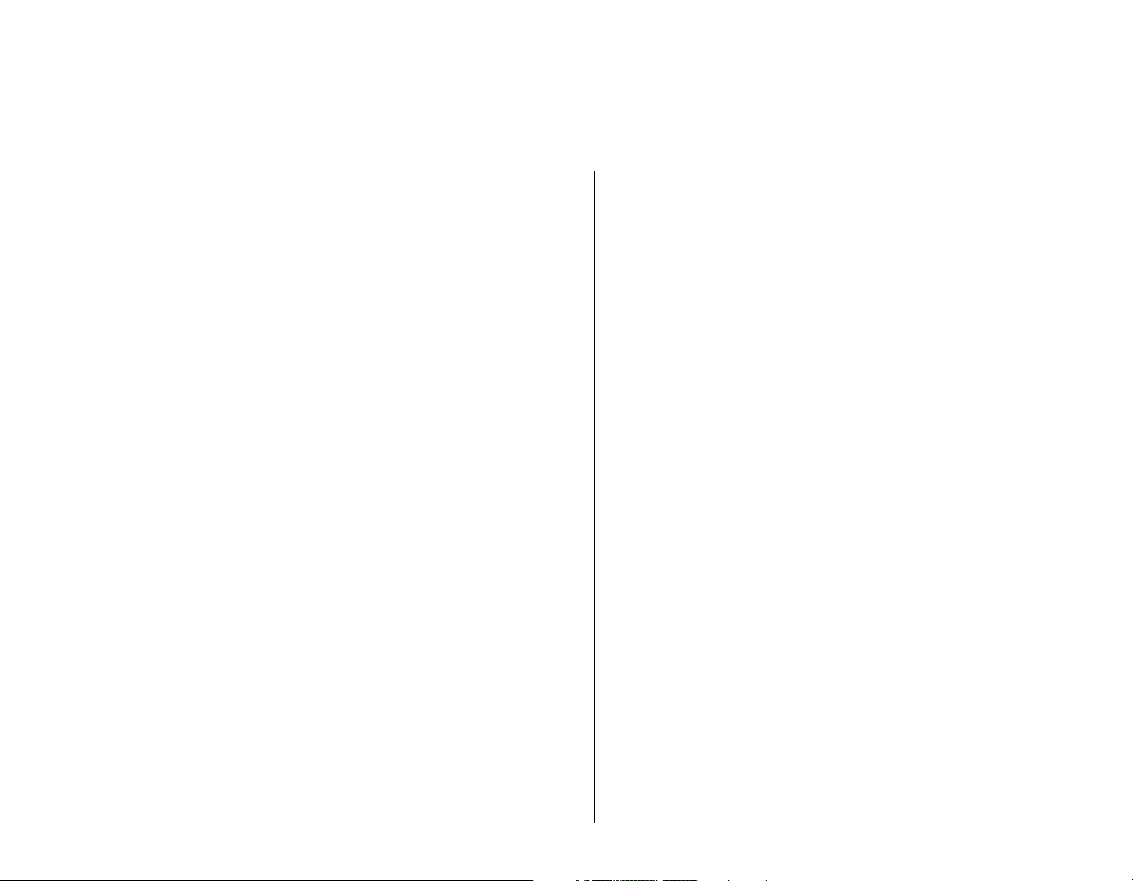
Viewing the calendar ................................................... 49
Viewing today’s tasks .................................................. 49
Viewing contacts.......................................................... 49
Personalizing Zen MicroPhoto ................................. 50
Adjusting Vertical Touch Pad settings ......................... 50
Changing the Theme ................................................... 50
Setting the date and time............................................. 51
Setting the alarm.......................................................... 51
Using Zen MicroPhoto’s equalizer (EQ) ...................... 51
Setting playback at a constant volume ........................ 52
Enabling the bass boost feature .................................. 53
Labeling Zen MicroPhoto with your name ................... 53
Setting the display duration ......................................... 53
Setting the display contrast.......................................... 54
Setting the Idle Sleep time........................................... 54
Enabling the Snooze Timer ......................................... 54
Changing the menu language...................................... 55
Resetting Zen MicroPhoto ........................................... 55
Adding and removing main menu items ...................... 55
Frequently Asked Questions .................................... 57
Safety Information ..................................................... 65
General Specifications .............................................. 66
Page 6
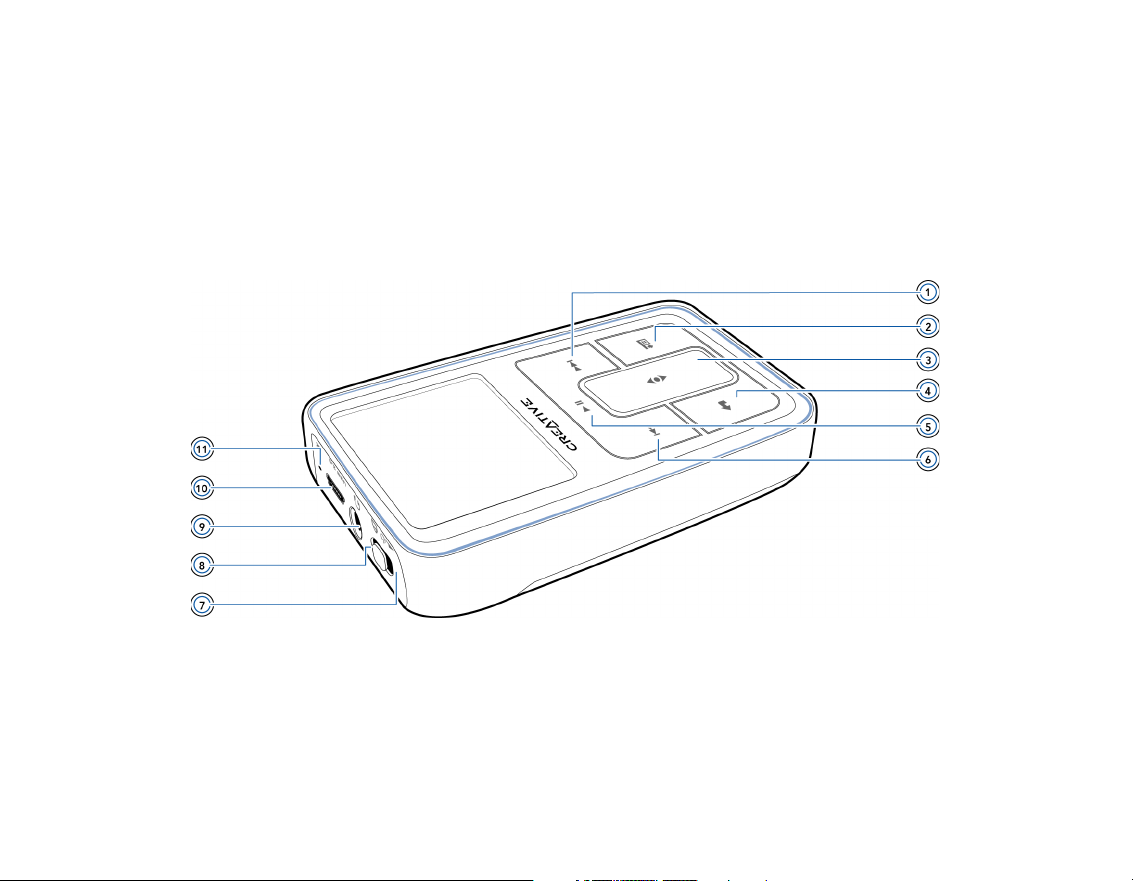
Zen MicroPhoto at a Glance 6
Zen MicroPhoto at a Glance
After completing the setup instructions in the Quick Start booklet, take
some time to read this User’s Guide to learn how to get the most out of your
player.
Zen MicroPhoto
Page 7

Zen MicroPhoto at a Glance 7
Next/Fast-Forward button
Press this button to go the next track.
Press and hold this button to move forward within a track.
Options button
Press this button to display the options available.
Vertical Touch Pad
Use the Vertical Touch Pad to scroll through and select menu items.
During playback, use the Vertical Touch Pad to adjust the volume.
For more information on using the Vertical Touch Pad, see "Vertical Touch Pad" on
page 10.
Menu/Back button
During playback, press this button to display the main menu.
When scrolling through menu items, press this button to return to the previous menu.
Play/Pause button
Starts, pauses and resumes playback.
Previous/Rewind button
Press this button to go the previous track.
Press and hold this button to move back within a track.
Page 8

Zen MicroPhoto at a Glance 8
Power switch/Screensaver LED
Turns your player on and off.
Lights up when your player enters Screensaver mode, and the screen turns off. Press
any button on your player to reactivate the screen. For more information about setting
the display timer, see "Setting the display duration" on page 53.
Lock
Slide the Power switch to the Lock position to disable your player’s controls.
Headphone jack
Connect Zen MicroPhoto’s earphones to this jack.
USB 2.0 port
To charge Zen MicroPhoto’s battery or transfer music and data files, connect one end
of the supplied USB cable to this port, and the other end of the USB cable to your
computer’s USB port.
To charge your player without using the computer, purchase the Zen MicroPhoto Power
Adapter or Universal Travel Adapter. For more information on this and other
Zen MicroPhoto accessories, visit www.creative.com.
Microphone
Make instant recordings with this built-in microphone.
Page 9
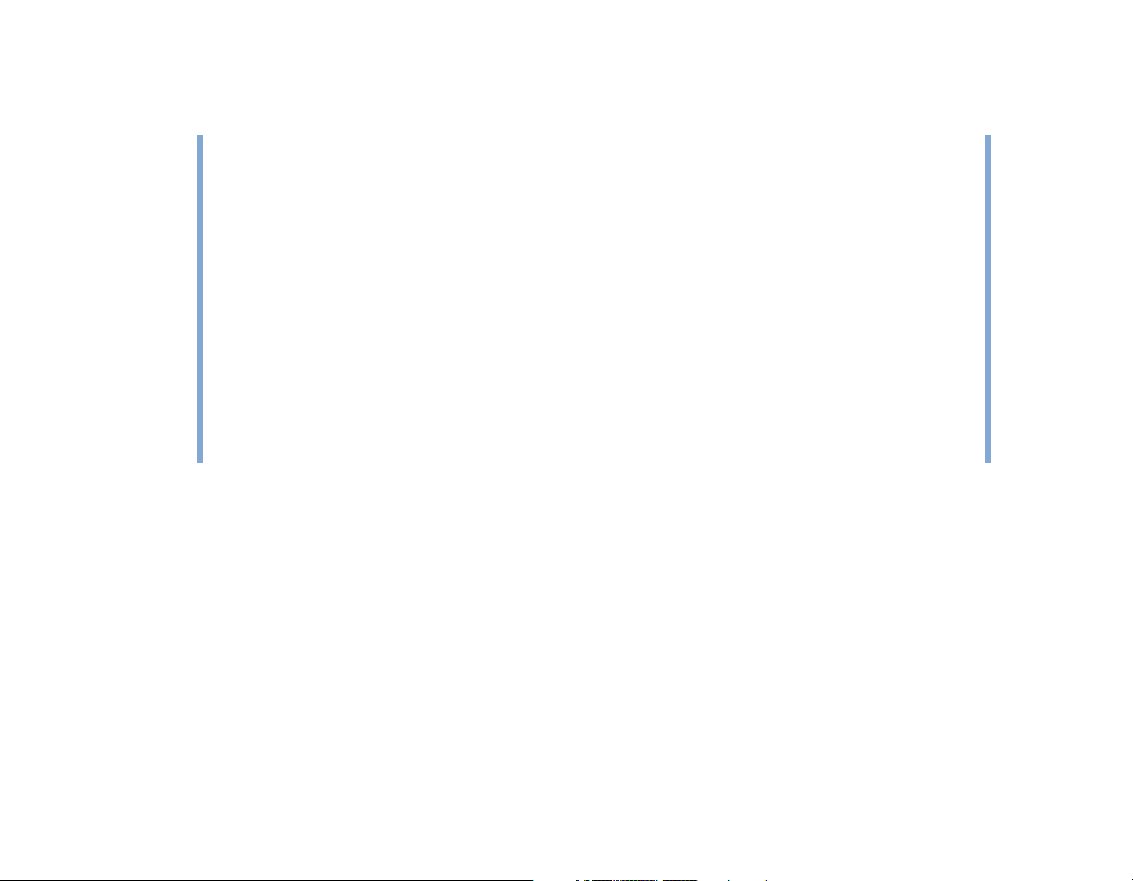
Zen MicroPhoto at a Glance 9
NOTE
In the process of Organic Light Emitting Diode (OLED) display manufacturing,
instances of one or more pixels appearing in a dark or fixed color, or in an unchanging
state, may occur.
In line with industry standards and based on Creative's screen manufacturer's
technical specifications, occurrences of fixed spots may appear and are considered
acceptable if they do not impair display quality.
If, however, you notice fixed spots on your Zen MicroPhoto OLED display interfering
with your use, contact Customer Support Services. You can find Customer Support
Services information in the Installation and Applications CD. Go to
d:\support\<region>\<language>\support.chm.
(replace d:\ with the drive letter of your CD-ROM/DVD-ROM drive, <region> with the
region that you are in, and <language> with the language that your document is in)
Page 10
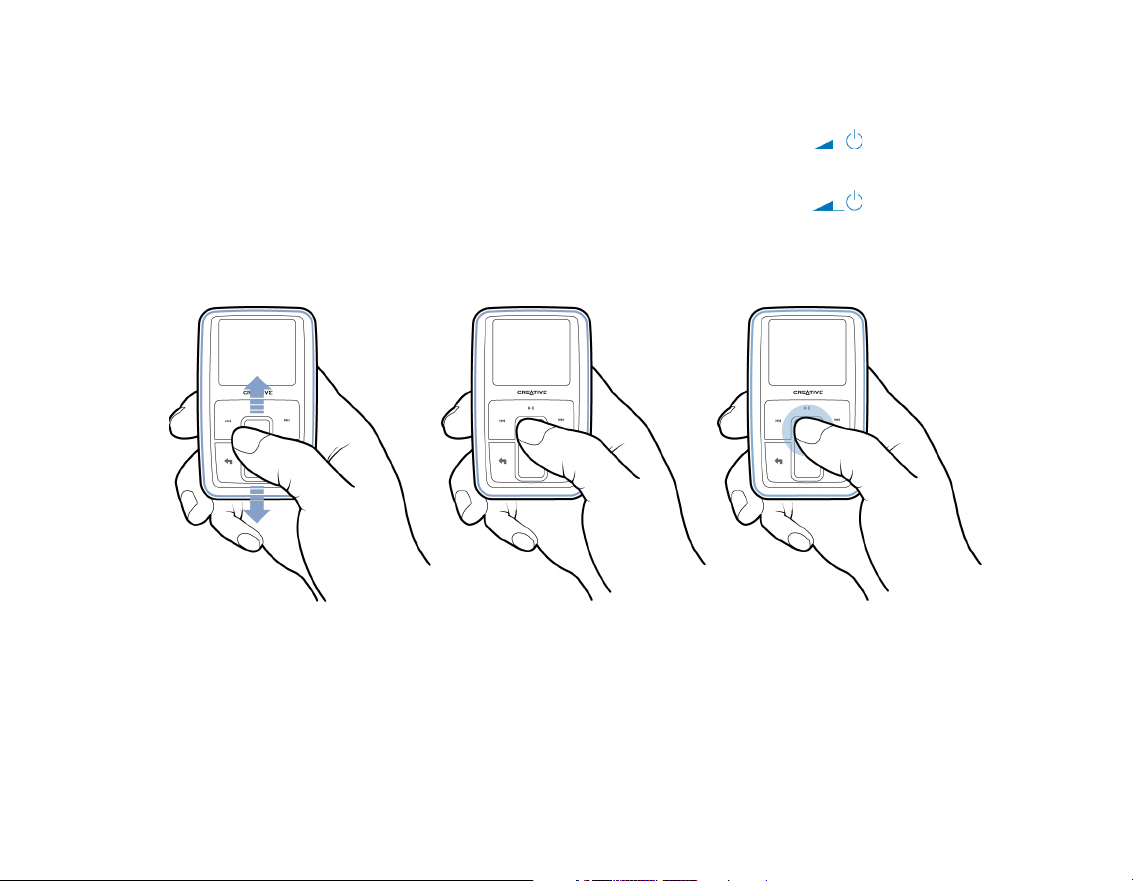
Zen MicroPhoto at a Glance 10
Turning Zen MicroPhoto on and off
1
To turn on Zen MicroPhoto, slide the Power switch towards the Power icon and hold
it there until the OLED display lights up.
2 To turn off Zen MicroPhoto, slide the Power switch towards the Power icon and hold
it there until Shutting down... appears.
Vertical Touch Pad
Move your thumb up and
down the Vertical Touch
Pad to scroll through
menu items.
To rapidly scroll through
menu items, hold down
the top or bottom portion
of the Vertical Touch Pad
with your thumb.
To select a menu
item, firmly tap the
Vertical Touch Pad.
Page 11

Zen MicroPhoto at a Glance 11
Main Menu
Press and hold the Menu/Back button to view Zen MicroPhoto’s main menu. Move your
thumb up and down the Vertical Touch Pad to scroll through menu items, and press the
Menu/Back button to return to the previous menu or screen.
Page 12
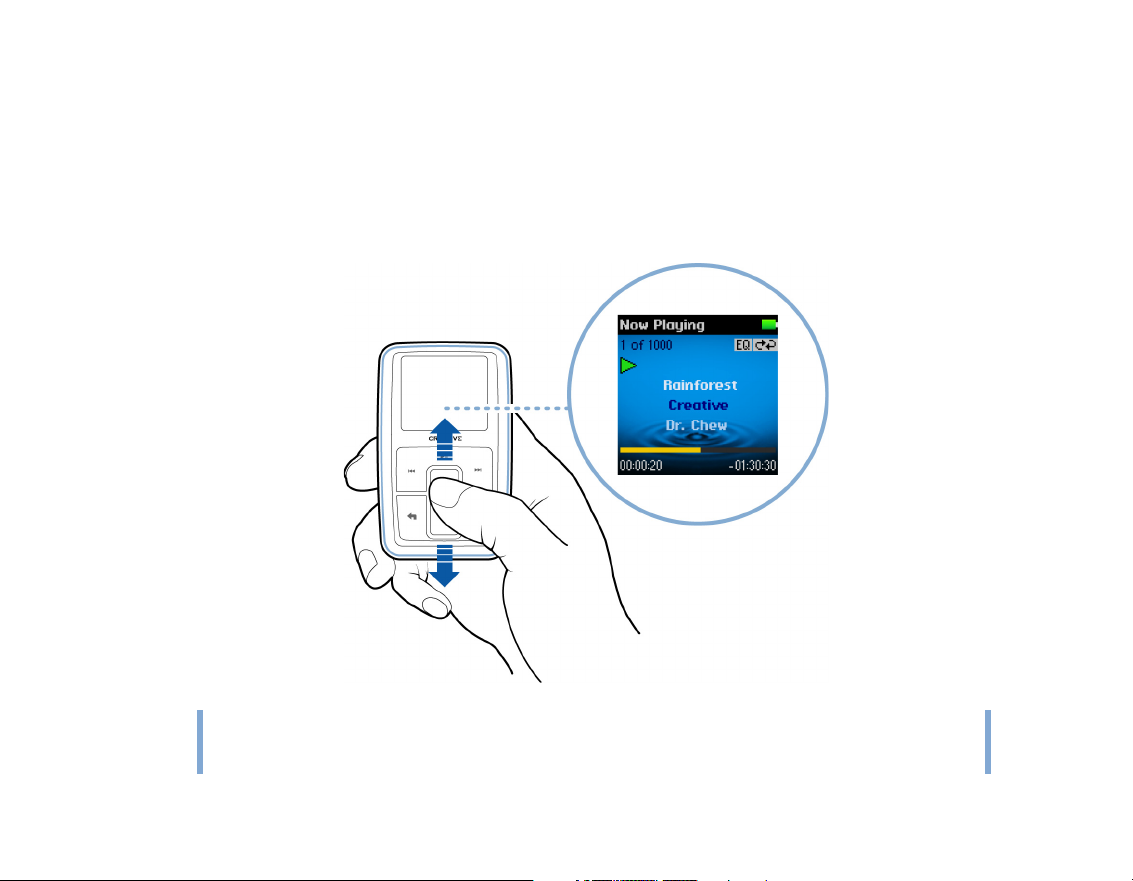
Zen MicroPhoto at a Glance 12
Now Playing screen
The Now Playing screen appears when you turn on Zen MicroPhoto, or when you select
Now Playing from the main menu. When you see the Now Playing screen, move your
thumb up and down the Vertical Touch Pad to adjust the volume. Status icons at the top
right corner of the OLED display indicate Zen MicroPhoto’s current settings and battery
status.
NOTE
When you see the Now Playing screen, firmly tap the Vertical Touch Pad to view the
Selected Music screen. The Selected Music screen displays your list of music tracks
pre-selected for playback.
Page 13

Zen MicroPhoto at a Glance 13
Main Applications
Creative Media Explorer, Creative MediaSource™ Player/Organizer and Creative Media
Toolbox are included with your player. Install and try out the applications to decide which
one is more suitable for your needs.
Creative Media Explorer
Creative Media Explorer offers you the ease of managing music tracks and data files in
Zen MicroPhoto, in a Windows Explorer environment. Use Creative Media Explorer, if you:
■ are new to MP3 and WMA ripping and want to build up a library
■ prefer to manage your Zen MicroPhoto as a removable disk drive
To start Creative Media Explorer, click the Zen MicroPhoto Media Explorer icon under
My Computer or on your desktop.
Creative MediaSource Player/Organizer
Creative MediaSource Player/Organizer is your digital music center for playing, creating,
organizing, synchronizing and transferring digital music. Use Creative MediaSource
Player/Organizer, if you:
■ frequently need to playback or organize music in your computer
■ require other features such as recording and audio conversion
Page 14

Zen MicroPhoto at a Glance 14
To start Creative MediaSource
Double-click the Creative MediaSource icon on your desktop. For more information
about using Creative MediaSource, double-click the Creative MediaSource icon on
your desktop, and refer to the online Help, which offers a comprehensive How do I section.
Creative Media Toolbox
Creative Media Toolbox provides a single point of access to four software applications for
cleaning, organizing and converting your music files.
Media Toolbox consists of four applications: Auto Organizer, Auto Tag Cleaner, Tag
Format Converter and Audio Converter.
Auto Organizer
■ Organizes and renames your music using ID3 tag categories, for example, genre or artist.
Auto Tag Cleaner
■ Updates your music's ID3 tags using Disc Recognition Service (DRS) from CDDB, Inc.
Tag Format Converter
■ Converts non-English ID3 tags for proper display in Zen MicroPhoto.
Page 15

Audio Converter
■ Converts your audio files from one format to another, for example, WAV to MP3. This
application is only available with Creative MediaSource installed.
Zen MicroPhoto at a Glance 15
Page 16
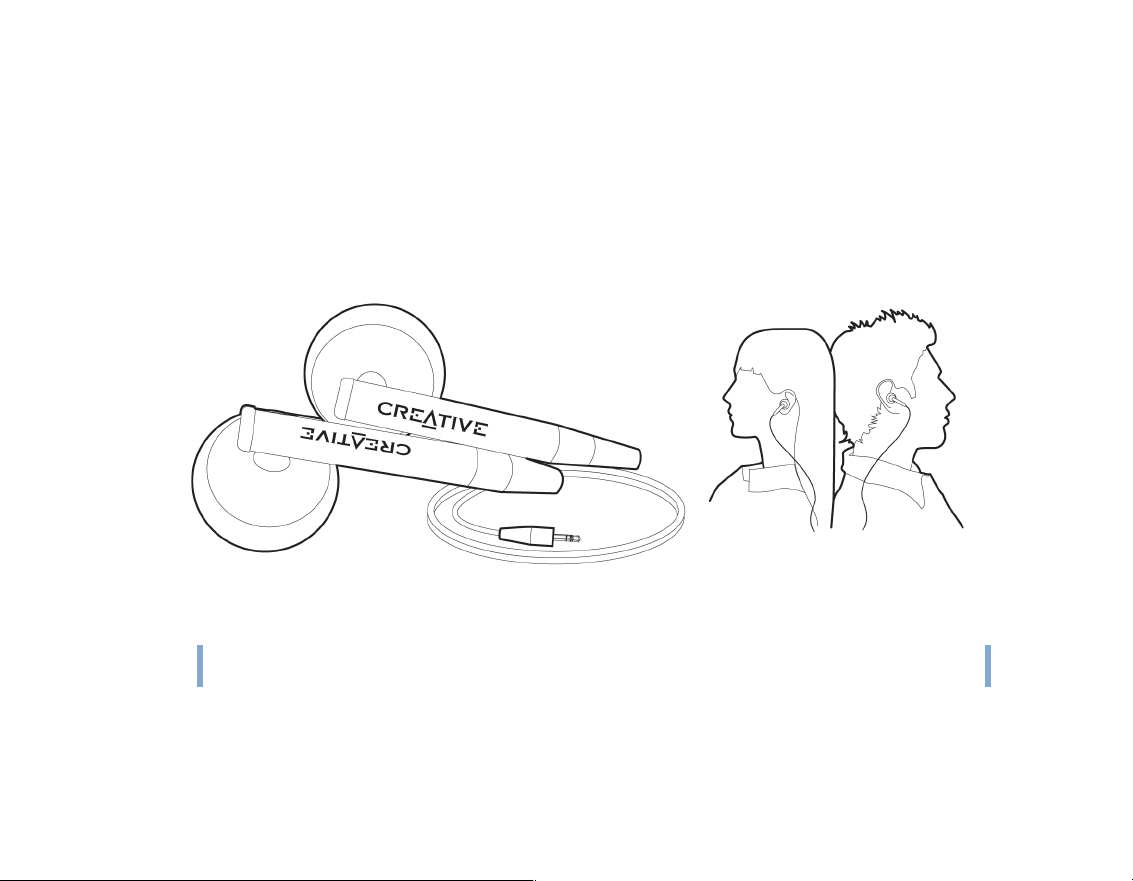
Accessories 16
Accessories
Zen MicroPhoto comes with some of the accessories described below.
Accessories that are not included with your player are available from your
Creative Labs dealer or at our online store at www.creative.com.
Earphones
Zen MicroPhoto’s earphones feature dynamic bass response and enhanced audio clarity.
WARNING!
For your safety and the safety of others, do not use your earphones while driving,
cycling or any other activity that requires your full attention.
Page 17

Cradle
Use Zen MicroPhoto’s cradle with the belt clip for handsfree support.
Accessories 17
Page 18
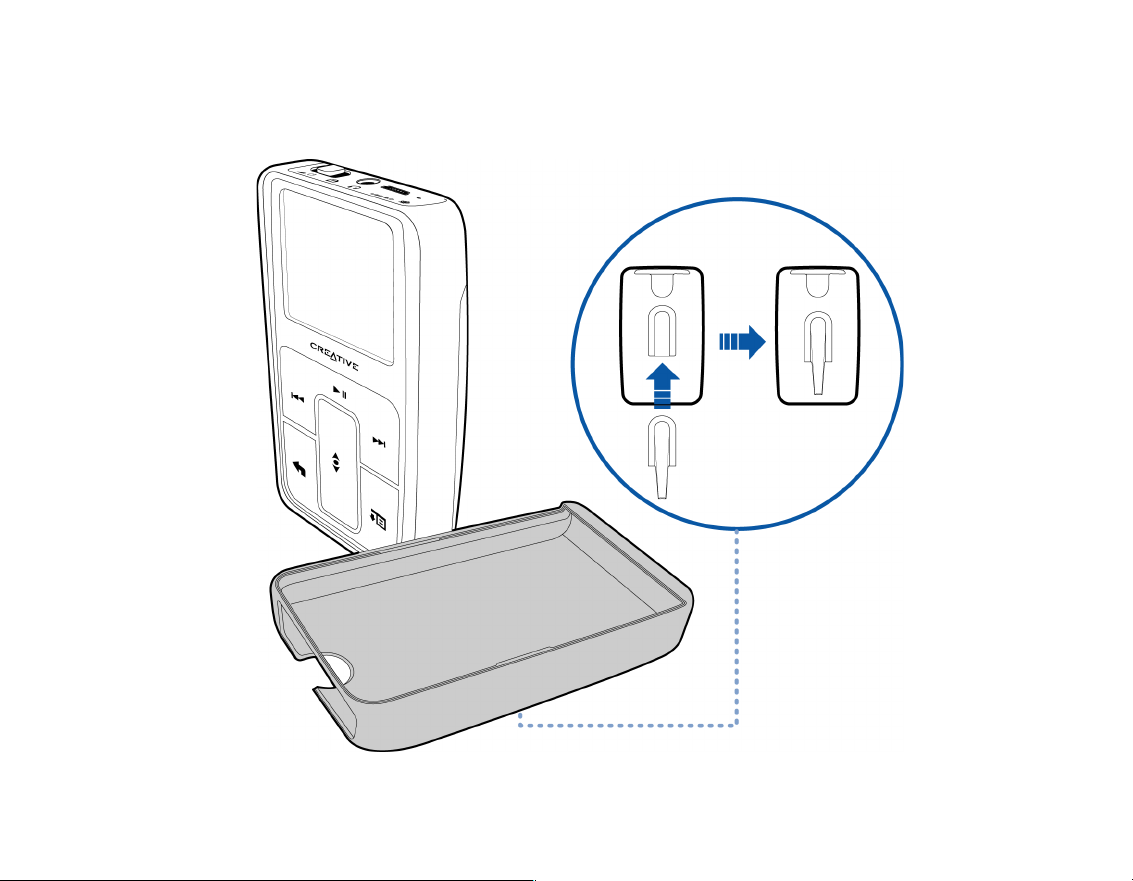
Accessories 18
You can also use Zen MicroPhoto’s cradle with the stand to rest Zen MicroPhoto on your
desk.
Page 19
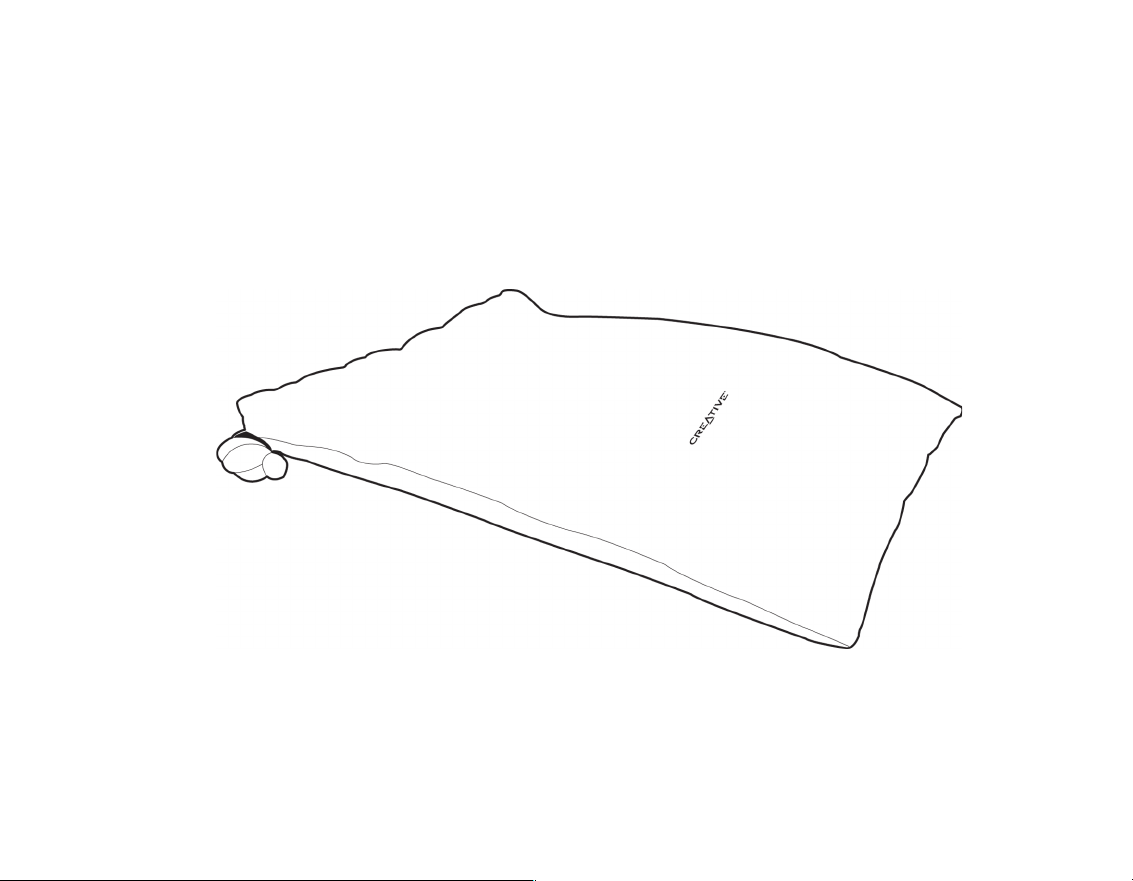
Pouch
Zen MicroPhoto’s protective pouch keeps Zen MicroPhoto snug and safe.
Accessories 19
Page 20
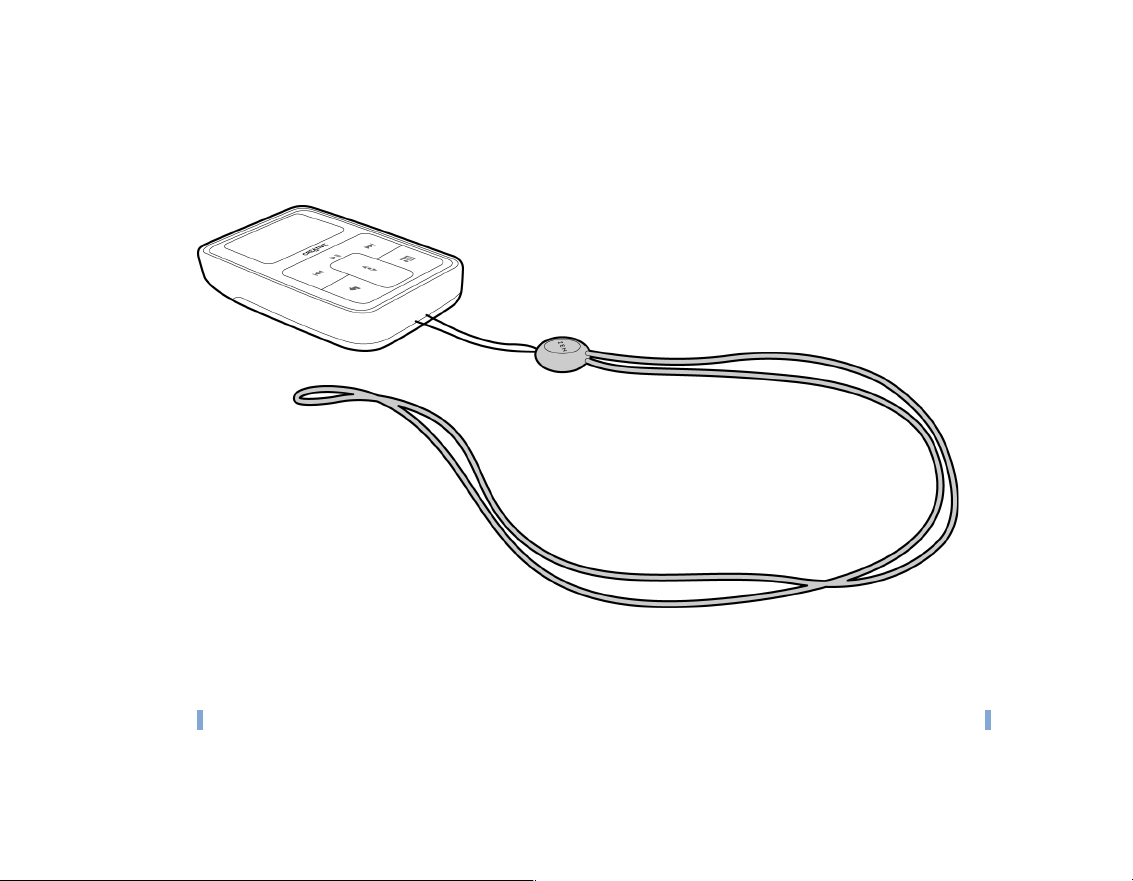
Neckstrap
With Zen MicroPhoto’s neckstrap, your music collection goes wherever you go.
Accessories 20
NOTE
Zen MicroPhoto’s neckstrap is available only in selected countries.
Page 21
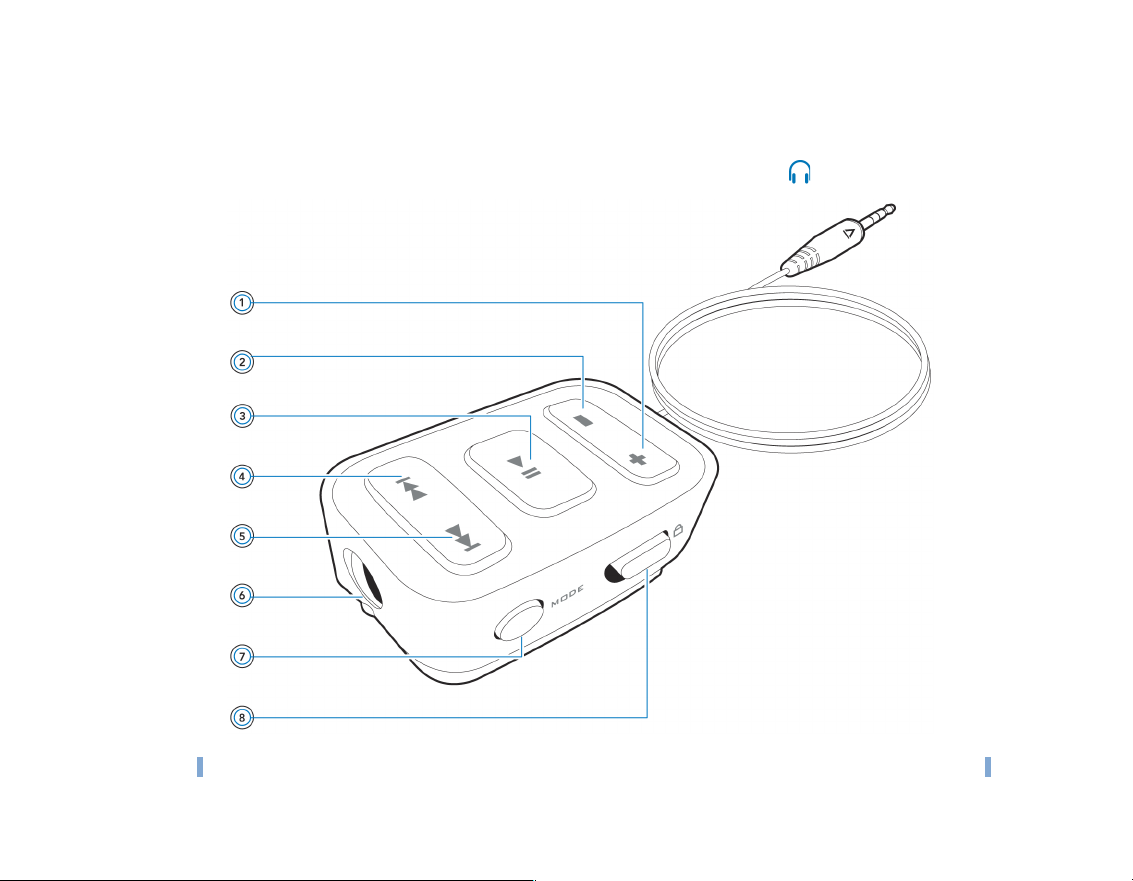
Accessories 21
Wired Remote Control
Zen MicroPhoto’s wired remote control gives you easy access to basic playback functions.
Connect the wired remote control to Zen MicroPhoto’s Headphone jack.
NOTE
Zen MicroPhoto’s wired remote control is available separately in selected countries.
Page 22

Volume Increase button
Press this button to increase the volume.
Volume Decrease button
Press this button to decrease the volume.
Play/Pause button
Starts, pauses and resumes playback.
Previous/Rewind button
Press this button to go the previous track.
Press and hold this button to move back within a track.
Next/Fast-Forward button
Press this button to go the next track.
Press and hold this button to move forward within a track.
Headphone jack
Connect Zen MicroPhoto’s earphones to this jack.
Accessories 22
MODE button
Press this button to switch between the Now Playing and FM Radio modes.
Lock switch
Slide to the Lock position to disable the controls on the wired remote control.
Page 23

Transferring content from your computer 23
Transferring content from your computer
About Content Types
Your Zen MicroPhoto is capable of playing different types of content, including audio tracks
in the MP3, WAV or WMA formats, and photos in the JPEG (JPG) format.
Getting Content
You can acquire content from many legal sources. Here are some suggestions:
■ Audio tracks — ripped from personal audio CDs, home studio recordings or purchased from
online music stores.
■ Photos — encoded from digital cameras, webcams or scanned from printed photos.
Page 24

Transferring content from your computer 24
Ripping music and copying files
Rip music from your CD collection to your player, or copy audio files (such as music you
have purchased online) from your computer. Before ripping or copying files, make sure
your player is connected to your computer as shown below.
To rip music from your CD collection
1
Double-click the My Computer icon on your desktop.
2 Click the Zen MicroPhoto Media Explorer icon .
3 Click the Rip Audio CDs button .
4 Follow the instructions on the screen.
If you are connected to the Internet, album information is automatically retrieved.
Page 25

Transferring content from your computer 25
To copy audio files or photos from your computer
Double-click the My Computer icon on your desktop.
1
2 Click the Zen MicroPhoto Media Explorer icon .
3 Click the Import Media button .
4 Follow the instructions on the screen.
To copy data files using Creative Media Explorer
1
Double-click the My Computer icon on your desktop.
2 Click the Zen MicroPhoto Media Explorer icon .
3 Click the Transfer Documents button .
Locate your data files and copy them to your player or computer using the drag-and-drop
method.
Creating and transferring playlists
With Creative MediaSource Player/Organizer, organizing music tracks into playlists (tracks
you have organized into lists) has never been easier. You can create as many playlists as
you like and transfer these to Zen MicroPhoto.
You can compile playlists using the drag-and-drop method, or automatically generate
playlists based on your preferences using the Smart Playlist feature.
TIP
■ For more information about using Creative MediaSource Player/Organizer, refer to
its online Help.
■ You can also directly create playlists on Zen MicroPhoto. For more information, see
"Managing the list of selected tracks" on page 33.
Page 26

Transferring content from your computer 26
Synchronizing content with your computer
You can use Sync Manager to update and synchronize music, photo, contacts, calendar
and tasks in Zen MicroPhoto and your computer.
1 Connect Zen MicroPhoto to your computer.
2 Start Sync Manager.
You can start Sync Manager in either Creative MediaSource Player/Organizer or Creative
Media Explorer.
3 Select My Computer and Zen MicroPhoto as the devices you want to synchronize, and
then click Next.
4 Select the Audio, Organizer data or Pictures check box, and then click the Sync Now
button.
5 Follow the instructions on the screen.
6 Click the Finish button.
Page 27

Transferring content from your computer 27
Disconnecting your player
When you have finished transferring files, disconnect Zen MicroPhoto. DO NOT
disconnect your player if you see the left picture below on the OLED display. Track or data
file transfer is in progress and disconnecting your player may damage the content being
transferred. Wait until you see the right picture below on the OLED display before
disconnecting your player.
Page 28

Playing and Managing your player 28
Playing and Managing your player
After transferring music or photos to Zen MicroPhoto, read on to learn how
to get the most out of your player.
Adjusting volume
In the Now Playing screen, move your thumb up and down the Vertical Touch Pad to adjust
the volume.
To adjust the volume when browsing the menu, press the Options button and select
Volume.
Locking Zen MicroPhoto
Locking Zen MicroPhoto disables all the controls on Zen MicroPhoto. Lock Zen
MicroPhoto when you want to prevent buttons from being accidentally pressed.
You can lock Zen MicroPhoto with your player’s Power switch. To lock the Zen MicroPhoto
wired remote control (available separately), use the Lock switch on the wired remote
control.
Page 29

Playing and Managing your player 29
To lock Zen MicroPhoto
Slide the Power switch towards the Lock icon. The Locked icon appears on the Now
Playing screen.
Page 30

Playing and Managing your player 30
To lock the Zen MicroPhoto wired remote control (available separately)
Slide the Lock switch towards the Lock icon.
Page 31

Playing and Managing your player 31
Selecting and playing music tracks
You can search for music tracks by album, artist, genre or title. If you have created playlists
(tracks you have organized into lists) on Zen MicroPhoto, or transferred playlists from
Creative MediaSource Player/Organizer, you can search for music tracks in playlists as
well.
1 Press the Menu/Back button.
The main menu appears.
2 Select Music Library and select a music category, such as Albums or Genres. Select All
Tracks if you want to search by track title.
3 Continue searching with the Vertical Touch Pad until you find what you want.
At any time, press the Options button for more search and playback options.
4 To start playing a music track or a category of music tracks (like an album), scroll to the
item and press the Play/Pause button.
The currently playing track appears on the Now Playing screen. Firmly tap the Vertical
Touch Pad when viewing the Now Playing screen to view the Selected Music screen. The
Selected Music screen shows you your list of selected music tracks.
Adding a music track to the list of selected tracks
1
Press the Menu/Back button.
The main menu appears.
2 Select Music Library and select a music category, such as Albums or Genres. Select All
Tracks if you want to search by track title.
3 Select a track.
4 Press the Options button.
Page 32

Playing and Managing your player 32
5 Select Add to Selected.
NOTE
For more information about creating playlists on Zen MicroPhoto, see "Managing the
list of selected tracks" on page 33.
Searching for similar tracks
During playback, you can search for another track that is similar to the currently playing
track. In the Now Playing screen, press the Options button and select Lookup Artist to
start playing a similar track.
You can also select this option when viewing the Selected Music screen. Firmly tap the
Vertical Touch Pad when viewing the Now Playing screen to view the Selected Music
screen. The Selected Music screen shows you your list of selected music tracks.
Selecting tracks with Zen MicroPhoto’s DJ
Instead of selecting tracks yourself, you can let Zen MicroPhoto’s DJ pick out tracks for
you.
1 Press the Menu/Back button.
The main menu appears.
2 Select Music Library DJ.
3 Select Album of the Day to play an album of music tracks selected by Zen MicroPhoto’s
DJ.
4 Select Random Play All to let Zen MicroPhoto’s DJ randomly play all tracks, including
your recorded tracks.
5 Select Most Popular to let Zen MicroPhoto’s DJ play frequently played tracks.
Page 33

Playing and Managing your player 33
6 Select Rarely Heard to let Zen MicroPhoto’s DJ play rarely played tracks.
Managing the list of selected tracks
Tracks you have selected for playback can be viewed and managed in the Selected Music
screen.
1 Press the Menu/Back button.
The main menu appears.
2 Select Now Playing.
3 Firmly tap the Vertical Touch Pad.
The Selected Music screen appears.
4 Press the Options button and select one of the following playlist management options
from the menu:
■ Remove... Remove Track
Removes the current track from the list.
■ Remove... Remove All
Clears the list.
■ Save As Playlist
Saves the list as a playlist. Name the playlist using the characters in the list box that appears,
and then select Ok.
TIP
These playlist management options are also available in the Now Playing screen.
Shuffling and repeating the list of selected tracks
You can shuffle or repeat your list of selected tracks by selecting a different play mode.
Page 34

1 Press the Menu/Back button.
The main menu appears.
2 Select Play Mode.
3 Select one of the following items in the Play Mode screen:
■ Normal
Plays your selected tracks in sequential order.
■ Repeat Track
Repeats the current track. When you select this play mode, appears on the Now Playing
screen.
■ Repeat All
Repeats all selected tracks. When you select this play mode, appears on the Now Playing
screen.
■ Shuffle
Plays all selected tracks in random order, once only. When you select this play mode,
appears on the Now Playing screen.
■ Shuffle Repeat
Plays and repeats all selected tracks, in random order. When you select this play mode,
appears on the Now Playing screen.
■ Track Once
Stops playing after the current track ends. When you select this play mode, appears on the
Now Playing screen.
TIP
To change the play mode during playback, press the Options button and select
Play Mode.
Playing and Managing your player 34
Searching within a track
You can search for a particular point within a track and start playing from there. For
example, if you want to start playback one minute into a music track, you can pinpoint or
seek to the one minute position and then play from there.
Page 35

Playing and Managing your player 35
1 In the Now Playing screen, press the Options button and select Seek To.
2 Move your thumb up and down the Vertical Touch Pad to scroll to any point within the
current track.
3 Firmly tap the Vertical Touch Pad to start playing from the selected position.
Using bookmarks
You can insert bookmarks during playback. A bookmark helps you mark a point within a
track, so you can return to it at a later time.
For example, if you are listening to your recording of an interview, insert a bookmark if you
need to stop halfway through. When you want to continue listening from where you left off,
go to this bookmark.
You can use up to 10 bookmarks at any one time.
To insert a bookmark
1 In the Now Playing screen, press the Options button and select Set Bookmark.
Playback pauses and the Set Bookmark screen appears.
2 Select a bookmark number.
Your bookmark is assigned to the selected bookmark number. If all 10 bookmark numbers
have been assigned, you can replace an existing bookmark with the new one.
To go to a bookmark
1 Press the Menu/Back button.
The main menu appears.
2 Select Music Library Bookmarks.
Page 36

Playing and Managing your player 36
3 Select the bookmark that you want.
Listening to the radio
The FM frequency range on your player is set to "International" by default. Most regions in
the world receive FM broadcasts in this range.
To perform an autoscan and autosave
Press the Menu/Back button.
1
The main menu appears.
2 Select FM Radio.
3 To automatically scan and save radio stations, press the Options button and select
Autoscan.
The player scans for all radio stations with clear reception. At the end of the autoscan, Zen
MicroPhoto automatically saves all stations as presets and tunes in to the first preset.
4 Press the Next/Fast-Forward button or Previous/Rewind button to select a different
preset.
NOTE
■ Make sure your earphones are connected to your player when scanning for radio
stations. The earphone cable acts as an antenna for radio reception.
■ If you’re using the Zen MicroPhoto wired remote control (available separately), you
can press the MODE button to switch between the Now Playing and FM Radio
screens.
Page 37

Playing and Managing your player 37
5 To fine tune or manually scan for a radio station, press the Play/Pause button to switch
to the manual tuning view.
Manual tuning view
Preset information disappears
in the manual tuning view.
6 Press the Next/Fast-Forward button or Previous/Rewind button to fine tune the
radio frequency.
7 Hold down the Next/Fast-Forward button or Previous/Rewind button for one
second to scan for the next available radio station.
8 To save a radio station as a preset, press the Options button, select Save As Preset,
and then select a preset number.
Page 38

Playing and Managing your player 38
Deleting radio presets
1
Press the Menu/Back button.
The main menu appears.
2 Select FM Radio.
3 Press the Next/Fast-Forward button or Previous/Rewind button to select the preset
you want to delete.
4 Press the Options button and select Delete Preset.
Recording radio broadcasts
While listening to a radio broadcast, press the Options button and select Record
1
Radio to start recording.
2 While recording, you can press the Options button and select one of the following
items:
■ Pause
Pauses the recording. You can also pause the recording by pressing the Play/Pause
button.
■ Split
Starts a new recording.
■ Stop
Stops and saves the recording.
3 The recorded track is named FM followed by the date and time of the recording (FM
YYYY-MM-DD HH:MM:SS). For example, if you record a track on March 15, 2004 at
2:57 pm, the track is named FM 2004-03-15 14:57:00.
Page 39

Playing and Managing your player 39
4 To view and play back recorded tracks, see "Playing recorded tracks" on page 40.
NOTE
Make sure your earphones are connected to your player when recording radio
broadcasts. The earphone cable acts as an antenna for radio reception.
Recording with the built-in microphone
Press the Menu/Back button.
1
The main menu appears.
2 Select Extras Microphone.
3 Press and hold the Play/Pause button to start recording.
TIP
For a clear recording, make sure you place Zen MicroPhoto as close as possible to
what you want to record.
4 While recording, you can press the Options button and select one of the following
items:
■ Pause
Pauses the recording. You can also pause the recording by pressing the Play/Pause
button.
■ Split
Starts a new recording.
■ Stop
Stops and saves the recording.
5 The recorded track is named MIC followed by the date and time of the recording (MIC
YYYY-MM-DD HH:MM:SS). For example, if you record a track on March 15, 2004 at
2:57 pm, the track is named MIC 2004-03-15 14:57:00.
6 To preview your new recording, press the Options button and select Preview. To delete
it, select Delete Recording.
Page 40

Playing and Managing your player 40
Playing recorded tracks
1
Press the Menu/Back button.
The main menu appears.
2 Select Music Library Recordings, and select the recording you want to play.
Deleting tracks
1
Press the Menu/Back button.
The main menu appears.
2 Select Music Library and select a music category, such as Albums or Genres. Select All
Tracks if you want to search by track title.
3 Continue searching with the Vertical Touch Pad until you find the track or category of
tracks that you want to delete.
4 Press the Options button and select Delete Playlist, Delete Album, Delete Artist,
Delete Genre or Delete Track.
For more song management tasks, connect your player to your computer and use Creative
MediaSource Player/Organizer.
Viewing track information
To view detailed information about a track, such as its duration, scroll to the track, press
the Options button, and select View Details.
Page 41

Playing and Managing your player 41
Viewing player information
You can view player information, such as hard disk space and the total number of tracks, in
the Information screen.
1 Press the Menu/Back button.
The main menu appears.
2 Select System Information.
Viewing and managing photos
With Zen MicroPhoto’s high-capacity storage, you can store thousands of photos in your
player, and even set up a slideshow, so that you can share memories with friends and
family. Your player only displays photos that are in the JPEG (JPG) format.
To locate a photo
Use your computer to sort photos by date or alphabetically for quicker searches.
1 Press the Menu/Back button.
The main menu appears.
2 Select Photos, and select the photo you want to view.
To view a slideshow
1 Press the Menu/Back button.
The main menu appears.
2 Select Photos, and press the Play/Pause button.
The slideshow starts.
Page 42

Playing and Managing your player 42
To change the slideshow timer
1 Press the Menu/Back button.
The main menu appears.
2 Select System Photo Settings Slide Timer.
The current slideshow timing is displayed.
3 Use the Vertical Touch Pad to scroll to the slideshow timing that you want.
To delete a photo
1 Press the Menu/Back button.
The main menu appears.
2 Select Photos, and select the photo that you want to delete.
3 Press the Options button.
4 Select Delete Picture.
5 Select Yes.
Page 43

Storing Photos and Data Files in Zen MicroPhoto 43
Storing Photos and Data Files in Zen MicroPhoto
You can use Zen MicroPhoto to store photos and data files, or use it to
transfer files from one computer to another.
Use Creative Media Explorer if you need to transfer data files between Zen MicroPhoto
and your computer. Creative Media Explorer offers you the ease of managing data files (as
well as music tracks and photos) in Zen MicroPhoto, in a Windows Explorer environment.
Creative Media Explorer is automatically installed when you set up the Zen MicroPhoto
software on your computer. For more information, refer to Creative Media Explorer's online
Help.
If you are using a shared computer in school or at the office without Windows XP (Service
Pack 1 or higher) and Windows Media Player 10 installed, you can still transfer data files.
However, you must enable Zen MicroPhoto’s Removable Disk mode when you do this.
Using your Zen MicroPhoto as a Removable Disk in Windows XP, Windows 2000 or Windows Me
Press the Menu/Back button.
1
The main menu appears.
2 Select Extras Removable Disk.
When you select this menu item for the first time, you must select the amount of hard disk
space you want to use for the Removable Disk mode.
3 When you see Removable Disk on Zen MicroPhoto’s OLED display, you are ready to
transfer data files to and from any computer.
Page 44

Storing Photos and Data Files in Zen MicroPhoto 44
4 Connect Zen MicroPhoto to your computer using the supplied USB cable.
Page 45

Storing Photos and Data Files in Zen MicroPhoto 45
Zen MicroPhoto appears as a Removable Disk under My Computer in Windows Explorer.
5 Use the drag-and-drop method in Windows Explorer to copy files to and from
Zen MicroPhoto.
6 When you have finished copying files, safely disconnect Zen MicroPhoto using the Safely
Remove Hardware icon on the Taskbar. To safely disconnect your player, see "Stopping
Zen MicroPhoto Properly" on page 47.
Page 46

Storing Photos and Data Files in Zen MicroPhoto 46
7 To return to the Now Playing screen and continue listening to music on Zen MicroPhoto,
press the Menu/Back button.
Remember to disconnect Zen MicroPhoto first. Zen MicroPhoto cannot return to the Now
Playing screen if the USB cable is still connected to it.
NOTE
■ Data files saved in the Removable Disk Mode hard disk space cannot be viewed or
managed with Creative Media Explorer.
■ Similarly, data files transferred to Zen MicroPhoto using Creative Media Explorer
cannot be viewed or managed in Removable Disk Mode.
Changing the amount of hard disk space in Removable Disk mode
You can change the amount of hard disk space in Removable Disk mode at any time.
1 Press the Menu/Back button.
The main menu appears.
2 Select Extras Removable Disk.
3 Press the Options button, select Set Capacity, and select the capacity that you want.
Before you can decrease the amount of hard disk space, the existing data files stored in
Removable Disk mode must be able to fit into the decreased space.
NOTE
■ To delete all the data files in the Removable Disk hard disk space, press the
Options button and select Format.
■ Use Windows Explorer if you want to delete individual data files stored in
Removable Disk mode.
Page 47

Storing Photos and Data Files in Zen MicroPhoto 47
4 Alternatively, connect Zen MicroPhoto to your computer and use Creative Removable Disk
Manager to increase or decrease the amount of hard disk space in Removable Disk mode.
TIP
■ Creative Removable Disk Manager is included with your player and is automatically
installed when you set up the Zen MicroPhoto software on your computer.
■ To start Creative Removable Disk Manager, click Start → Programs or All
Programs
→ Creative → Creative Removable Disk Manager → Creative
Removable Disk Manager.
Stopping Zen MicroPhoto Properly
To prevent data loss, ensure that:
■ you have disconnected Zen MicroPhoto properly in Windows before unplugging it from the USB
port on your computer (refer to the steps for your respective operating system).
■ you do not unplug Zen MicroPhoto from the USB port on your computer when transferring files
to or from the device, or when files stored in Zen MicroPhoto are in use.
CAUTION!
Click the Safely Remove Hardware icon on the Taskbar, click Safely remove USB
Mass Storage Device, and disconnect your player when you are prompted to do so.
Only disconnect Zen MicroPhoto after the Do not Disconnect message disappears
from the OLED display. If not, your player may not be able to function normally.
Page 48

Using Zen MicroPhoto’s Organizer Features 48
Using Zen MicroPhoto’s Organizer Features
Zen MicroPhoto stores your contacts, calendar events and tasks from
®
Microsoft Outlook
If you do not have Microsoft Outlook installed, you can use Creative Media Explorer to edit
your calendar, "to do" tasks and contact information using the Personal Information
Manager (PIM) editor. In Creative Media Explorer, click the Manage Organizer Data in
Device button.
Synchronizing with Microsoft Outlook
1
Connect Zen MicroPhoto to your computer.
2 Start Sync Manager.
You can start Sync Manager from Creative Media Explorer or Creative MediaSource
Player/Organizer.
3 Select the My Computer and Zen MicroPhoto as the devices you want to synchronize, and
then click Sync Now.
4 Select the information you want to import from Microsoft Outlook, and then click the Next
button.
5 Follow the instructions on the screen.
6 Click the Finish button.
TIP
You can also use Sync Manager to synchronize music, photo, contacts, calendar and
tasks between Zen MicroPhoto and your computer. For more information, see
"Synchronizing content with your computer" on page 26.
. Read on to learn how to use these organizer features.
Page 49

Using Zen MicroPhoto’s Organizer Features 49
Viewing the calendar
1
Press the Menu/Back button.
The main menu appears.
2 Select Extras Organizer Calendar.
3 Use the Next/Fast Forward and Previous/Rewind buttons to scroll between
months, and use the Vertical Touch Pad to scroll between the days in the selected month.
4 Firmly tap the Vertical Touch Pad to view the events and to-do list of the selected day.
Viewing today’s tasks
Press the Menu/Back button.
1
The main menu appears.
2 Select Extras Organizer Tasks.
Viewing contacts
Press the Menu/Back button.
1
The main menu appears.
2 Select Extras Organizer Contacts.
3 Select a name in your contact list to view details about the selected person.
Page 50

Personalizing Zen MicroPhoto 50
Personalizing Zen MicroPhoto
Zen MicroPhoto’s settings can be adjusted to suit your needs.
Adjusting Vertical Touch Pad settings
You can change the Vertical Touch Pad’s sensitivity, and turn the Vertical Touch Pad’s
clicking sound on or off.
1 Press the Menu/Back button.
The main menu appears.
2 Select System Player Settings TouchPad.
3 To adjust the Vertical Touch Pad’s sensitivity, select Sensitivity and use the Vertical Touch
Pad to scroll to the setting that you want.
4 To turn the clicking sound on or off, select Clicker: On or Clicker: Off.
Changing the Theme
You can change your player’s display color by selecting a different theme.
1 Press the Menu/Back button.
The main menu appears.
2 Select System Player Settings Theme.
The current Theme is displayed.
3 Use the Vertical Touch Pad to scroll to the theme that you want.
Page 51

Personalizing Zen MicroPhoto 51
Setting the date and time
1
Press the Menu/Back button.
The main menu appears.
2 Select Extras Date & Time. The current date and time are displayed.
3 Press the Options button and select Set Time or Set Date to change the time or date
settings respectively.
4 You can adjust how the date and time are displayed by selecting Date Separator, Date
Format and Time Format.
Setting the alarm
Press the Menu/Back button.
1
The main menu appears.
2 Select Extras Date & Time. The current date and time are displayed.
3 To adjust time, date and alarm settings, press the Options button and select Set
Alarm.
Using Zen MicroPhoto’s equalizer (EQ)
EQ is Zen MicroPhoto’s collection of equalizer settings that enhance the sound of your
music. You can select equalizer settings to suit the genre or style of your music, or
customize your own setting.
1 Press the Menu/Back button.
The main menu appears.
2 Select System Audio Settings EQ.
Page 52

Personalizing Zen MicroPhoto 52
3 Select one of the EQ menu items.
When an EQ setting is selected, appears on the Now Playing screen.
To create a customized equalizer setting
1 In the EQ screen, select Custom EQ.
Each slider on the Custom EQ screen represents successively higher frequencies that can
be adjusted.
■ 80 controls bass frequency
■ 250 adjusts the low mid-range frequency
■ 1k adjusts the mid-range frequency
■ 4k adjusts the upper mid-range frequency
■ 13k adjusts the treble frequency.
2 Select a slider, and move your thumb up and down the Vertical Touch Pad to move the
control knob up or down to vary the amount of boost or reduction in the selected frequency
range.
3 Firmly tap the Vertical Touch Pad to confirm the setting for the selected slider.
4 Repeat steps 2 and 3 for the remaining sliders.
5 Select the check mark to save and enable the Custom EQ settings.
Setting playback at a constant volume
You can limit the volume range of playback with Smart Volume. When enabled, Smart
Volume sets playback at a constant volume, so you do not have to continually adjust the
volume when you play back different tracks.
1 Press the Menu/Back button.
The main menu appears.
Page 53

Personalizing Zen MicroPhoto 53
2 Select System Audio Settings Smart Volume: On.
Enabling the bass boost feature
Enabling the bass boost feature enhances the bass in your track during playback.
1 Press the Menu/Back button.
The main menu appears.
2 Select System Audio Settings Bass Boost: On.
Labeling Zen MicroPhoto with your name
1
Press the Menu/Back button.
The main menu appears.
2 Select System Player Settings Owner.
3 Spell out your name using the characters in the list box that appears, and then select Ok.
Setting the display duration
Press the Menu/Back button.
1
The main menu appears.
2 Select System Player Settings Display Timer.
3 Use the Vertical Touch Pad to scroll to the display duration that you want before your player
enters Screensaver mode.
Page 54

Personalizing Zen MicroPhoto 54
Setting the display contrast
1
Press the Menu/Back button.
The main menu appears.
2 Select System Player Settings Contrast.
3 Use the Vertical Touch Pad to scroll to the contrast setting that you want.
Setting the Idle Sleep time
You can specify how long Zen MicroPhoto remains inactive before it automatically shuts
down. This feature helps you conserve battery power.
1 Press the Menu/Back button.
The main menu appears.
2 Select System Player Settings Idle Sleep.
3 Use the Vertical Touch Pad to scroll to the setting that you want.
Enabling the Snooze Timer
You can specify a fixed period of time before Zen MicroPhoto automatically turns off. This
feature helps you conserve battery power.
1 Press the Menu/Back button.
The main menu appears.
2 Select System Player Settings Snooze Timer.
3 Use the Vertical Touch Pad to scroll to the setting that you want.
Page 55

Personalizing Zen MicroPhoto 55
Changing the menu language
1
Press the Menu/Back button.
The main menu appears.
2 Select System Language, and select the language that you want.
Resetting Zen MicroPhoto
You can reset Zen MicroPhoto to its original settings.
1 Press the Menu/Back button.
The main menu appears.
2 Select System Reset Settings.
Adding and removing main menu items
You can personalize the main menu by adding and removing menu items. For example, if
you usually search for songs by album, you can add Albums to the main menu so you can
access the Albums screen more easily.
1 Press the Menu/Back button.
The main menu appears.
2 Press the Options button and select Configure Menu.
3 Select the check boxes to add menu items and clear the check boxes to remove these
menu items from the main menu.
4 To change the order of the menu items, press the Options button and select Change
Order.
Page 56

Personalizing Zen MicroPhoto 56
5 Use the Vertical Touch Pad to change the position of the highlighted menu item.
6 To revert to the default menu settings, press the Options button and select Default
Menu.
Page 57

Frequently Asked Questions 57
Frequently Asked Questions
If the tips and advice in this chapter do not answer your question, refer to
the Creative Knowledge Base for more information. Creative's 24-hour
self-help Knowledge Base helps you resolve and troubleshoot technical
queries. Go to www.creative.com, select your region and then select
Support Knowledge Base.
For the latest firmware updates to improve Zen MicroPhoto’s functionality,
go to www.creative.com, select your region and then select Support
Downloads.
What are the minimum system requirements for setting up Zen MicroPhoto’s
software?
®
Windows® XP Professional x64 Edition or Windows XP (Service Pack 1 or higher)
®
Pentium® II 350 MHz, AMD®-K6-2® 450 MHz or better processor (Pentium III 450 MHz or
NOTE
■ Microsoft
■ Intel
higher recommended for MP3 encoding)
■ CD-ROM/DVD-ROM drive with digital audio extraction support
■ USB 1.1 (USB 2.0 port recommended for faster transfers)
■ 64 MB RAM (128 MB recommended)
■ 170 MB free hard disk space (more for audio content storage)
■ Internet connection for Internet content downloading and CDDB2™ support (any charges
incurred are the responsibility of the user)
The software applications on the Zen MicroPhoto CD may have higher requirements
for basic functionality. Refer to each application’s documentation for details.
Can I jog with my Zen MicroPhoto?
You should not subject Zen MicroPhoto to continuous shocks, such as those that are likely
to occur while you jog or run.
Page 58

Frequently Asked Questions 58
Can I transfer Digital Rights Management (DRM) protected WMA files to my
player?
Yes. To transfer DRM protected WMA files to Zen MicroPhoto, you can use Creative
MediaSource Player/Organizer or Creative Media Explorer.
Can I use the player for portable data storage?
Yes, you can. For more information, see "Storing Photos and Data Files in
Zen MicroPhoto" on page 43.
I have to recharge Zen MicroPhoto’s battery quite often. Is there anything I
can do to make it last longer?
Generally, any operation requiring Zen MicroPhoto to access the hard disk uses battery
power. Consequently, filling your player to capacity is not recommended. However, some
operations consume more battery power:
■ a long display duration setting. A shorter display duration setting conserves battery power.
■ a high contrast setting. Position the player so that you can read the display without using a high
contrast setting.
■ fast-forwarding or rewinding.
■ turning the player on and off too many times.
■ prolonged use at high volumes.
Page 59

Frequently Asked Questions 59
One of the following diagrams appears on the OLED display. What does it
mean?
Your computer is actively managing your player. Warning:
DO NOT disconnect your player while your computer is still
actively managing it.
Your computer is not actively managing your player. To use
your player, disconnect it from your computer.
You are upgrading your player’s firmware.
Page 60

Frequently Asked Questions 60
The firmware upgrade is complete. Reset your player for
the new firmware to take effect. For more information, see
"How do I reset Zen MicroPhoto?" on page 61.
There was an unexpected power loss during audio file
transfer. Use your player only after this library rebuilding is
completed.
Your hard disk drive is updating the tracks in your player.
This occurs after transferring tracks to your player and
unplugging it.
Page 61

There was an unexpected power loss while saving settings.
Reload the firmware, download a newer firmware version
or contact Customer Support Services.
The firmware is corrupted. Reload the firmware, download
a newer firmware version or contact Customer Support
Services.
How do I reset Zen MicroPhoto?
You can solve most problems with Zen MicroPhoto by resetting it.
1 Turn off Zen MicroPhoto.
2 Slide open the battery cover.
3 Remove the battery and wait five seconds before reinserting the battery.
Frequently Asked Questions 61
Page 62

Frequently Asked Questions 62
Zen MicroPhoto does not turn on or stops responding. What do I do?
■ Make sure the Power switch is not in the Lock position.
■ If you’re using the Zen MicroPhoto wired remote control (available separately), make sure the
wired remote control’s Lock switch is not is the Lock position.
■ Your battery may need to be recharged. Connect Zen MicroPhoto to your computer’s USB port
with the supplied USB cable.
Do I need to defragment Zen MicroPhoto’s hard disk drive?
Zen MicroPhoto may occasionally operate at less than optimal performance for a number
of reasons, for example, if Music Library is rebuilt frequently when no changes are made to
it. Selecting Clean Up in Zen MicroPhoto’s Recovery Mode menu cleans, rebuilds and
reorganizes Music Library and restores it to optimal efficiency. Save a copy of Zen
MicroPhoto’s content before cleaning up your player.
To clean up Zen MicroPhoto’s hard disk drive
1 Turn off Zen MicroPhoto.
2 Slide open the battery cover.
3 Remove the battery.
4 Slide the Power switch towards the Power icon and hold it there while you reinsert
the battery.
The Recovery Mode screen appears when Zen MicroPhoto turns on.
5 Four menu items are available in the Recovery Mode screen: Clean Up, Format All,
Reload Firmware and Reboot.
6 To clean up your player’s hard disk drive, select Clean Up.
Page 63

Frequently Asked Questions 63
7 When the clean up is complete, select Reboot. Your player restarts and starts rebuilding
Music Library.
CAUTION!
■ Selecting Format All erases Zen MicroPhoto’s hard disk content. Save a copy of
your player’s content before formatting your player.
■ Selecting Reload Firmware erases your player’s firmware. DO NOT select the
Reload Firmware option unless you have downloaded a newer firmware version
for Zen MicroPhoto, or have been advised to do so by the Creative Customer
Services center.
My Zen MicroPhoto wired remote control (available separately) is not
working. What do I do?
■ Make sure the wired remote control’s Lock switch is not in the Lock position.
■ Make sure the wired remote control is properly connected to Zen MicroPhoto, and the
earphones are properly connected to the wired remote control.
What is PC Music Library?
PC Music Library is your collection of digital audio tracks in Creative MediaSource Player/
Organizer. In Creative MediaSource Player/Organizer, you can have more than one PC
Music Library. When sharing the same computer, multiple users can each have their own
music library, each with its own settings. However, only one music library can be active at
one time.
Can PC Music Library be automatically updated?
Yes. You can use the Media Sniffer tool in Creative MediaSource Player/Organizer to
monitor or 'watch' folders in your computer. With Media Sniffer enabled, PC Music Library
is updated when tracks in monitored folders are added, deleted or moved. This helps to
prevent broken links in PC Music Library. For more information about using Creative
MediaSource Player/Organizer, refer to its online help.
Page 64

Frequently Asked Questions 64
Where can I get more information on Creative products?
Visit www.creative.com and select your region or country for updates and downloads
relating to all Creative products.
Page 65

Safety Information 65
Safety Information
Refer to the following information to use your player safely, and to reduce
the chance of electric shock, short-circuiting, damage, fire, hearing
impairment or other hazards.
NOTE
Improper handling may void the warranty of your player. For more information, read the
Warranty available with your product.
■ Do not dismantle or attempt to repair your player, battery or power adapter.
Refer all servicing to Creative or authorized repair agents.
■ Do not expose your player or battery to temperatures outside the range of 0°C to 45°C (32°F to
113°F).
■ Do not pierce, crush or set fire to your player or battery.
■ Keep your player or battery away from strong magnetic objects.
■ Do not subject your player to excessive force or impact.
■ Do not expose your player or battery to water or moisture.
■ If your player is moisture-resistant (see product packaging for details), take care not to immerse
your player in water or expose it to rain.
■ Do not listen to audio at high volume for prolonged periods of time.
■ The battery must be recycled or disposed of properly. Contact local agencies for recycling and
disposal information.
■ Do not allow metal objects to touch the terminals of your battery.
■ If there is leakage, an offensive odor, discoloration or deformation during charging or use,
remove the battery and do not use it again. Clean your hands well before touching food or
sensitive areas, for example, your eyes.
Page 66

General Specifications
Size (WxHxD)
■ 51 mm (2.0") x 83 mm (3.3") x 17.2 mm (0.7")
Weight (approximate)
■ 115 g (4.1 oz) with battery
Power Source
■ Battery: 1 x Rechargeable Lithium Ion battery
■ USB bus powered when connected to a power outlet or powered USB port on a computer
Playback Formats
■ Audio playback formats: MP3: Up to 320 kbps, WMA: Up to 320 kbps, WMA with Digital Rights
Management (DRM) 9 or later, WAV
■ Photo format: JPEG
Recording Formats
■ Voice (via built-in microphone): IMA ADPCM (16 kHz, Mono)
■ FM Radio: IMA ADPCM (22 kHz, Stereo)
FM Radio
■ Stereo and Mono
■ Up to 32 preset stations
■ FM region support
International: 87.5 MHz ~ 108.0 MHz, 100 kHz intervals
General Specifications 66
MP3 Playback Performance
■ Signal-to-Noise Ratio: Up to 96 dB
■ Channel Separation: Up to 65 dB
■ Frequency Response: 20 Hz ~ 20 kHz
■ Harmonic Distortion Output: <0.1%
Page 67

Connectors
■ Headphone jack: 3.5 mm (1/8") stereo minijack, 25 mW per channel
■ USB 2.0 port: Standard USB mini-B receptacle
■ USB 2.0 (High speed)
■ USB 1.1 (Full speed)
Display
■ 128 x 128 pixel OLED display (262K color)
Firmware Support
■ Upgradable via USB (firmware upgrades are available from www.creative.com)
Earphone Specifications
■ Frequency Range: 20 Hz ~ 20 KHz
■ Sensitivity: 111 dB ±5 dB (I/P Level:1 mW)
■ Impedance: 32 Ω ±15%
■ Plug: 3.5 mm (1/8") stereo minijack
General Specifications 67
