Page 1

Multi_CLE_L13_X-Fi USB Audio.book Page 1 Thursday, September 7, 2006 1:57 PM
Congratulations!
Your versatile Creative Xmod is an external USB audio device and portable
audio enhancer that provides you with a great new listening experience.
There is no software to install, so once you connect Xmod to earphones or
stereo speakers, and your PC or Mac
audio.
Read on to learn how to get started with your new Xmod!
Contents
Your Xmod .................................................................................... 2
About X-Fi .................................................................................... 3
Connecting Devices ..................................................................... 5
Adjusting volume ......................................................................... 8
Customizing X-Fi enhancement levels ........................................ 8
Using a Microphone with Xmod ................................................... 9
Connecting to an external stereo audio source ........................ 10
FAQs ........................................................................................... 12
More Information ....................................................................... 14
General Specifications ............................................................... 15
Safety Information ..................................................................... 16
®
, you are ready to experience great
Page 2

Multi_CLE_L13_X-Fi USB Audio.book Page 2 Thursday, September 7, 2006 1:57 PM
2 Your Xmod
Your Xmod
( )
1
9
( )
2 3
8 7
1 Select button
( )
4
Press and release to switch through Volume, X-Fi®
Crystalizer™ or X-Fi CMSS®-3D modes.
From Volume mode, press twice to adjust the X-Fi
Crystalizer level, or press three times to adjust the X-Fi
CMSS-3D level.
2USB port
3Line-Out jack
5
4LED indicators
6
Shows you which mode you are in. The LED flashes faster or
slower when you increase or decrease an X-Fi enhancement
level.
The volume LED lights up in red when you mute the sound.
5Level Control/Mute
( )
Press to mute the sound. Press again to unmute.
Turn the control to increase or decrease the volume or
enhancement level.
6 X-Fi CMSS-3D switch
Slide the switch to the “On” position to enjoy the X-Fi
CMSS-3D enhancement.
7 Headphone jack
8 Line-In/Microphone jack
9 X-Fi Crystalizer switch
Slide the switch to the “On” position to enjoy the X-Fi
Crystalizer enhancement.
Page 3
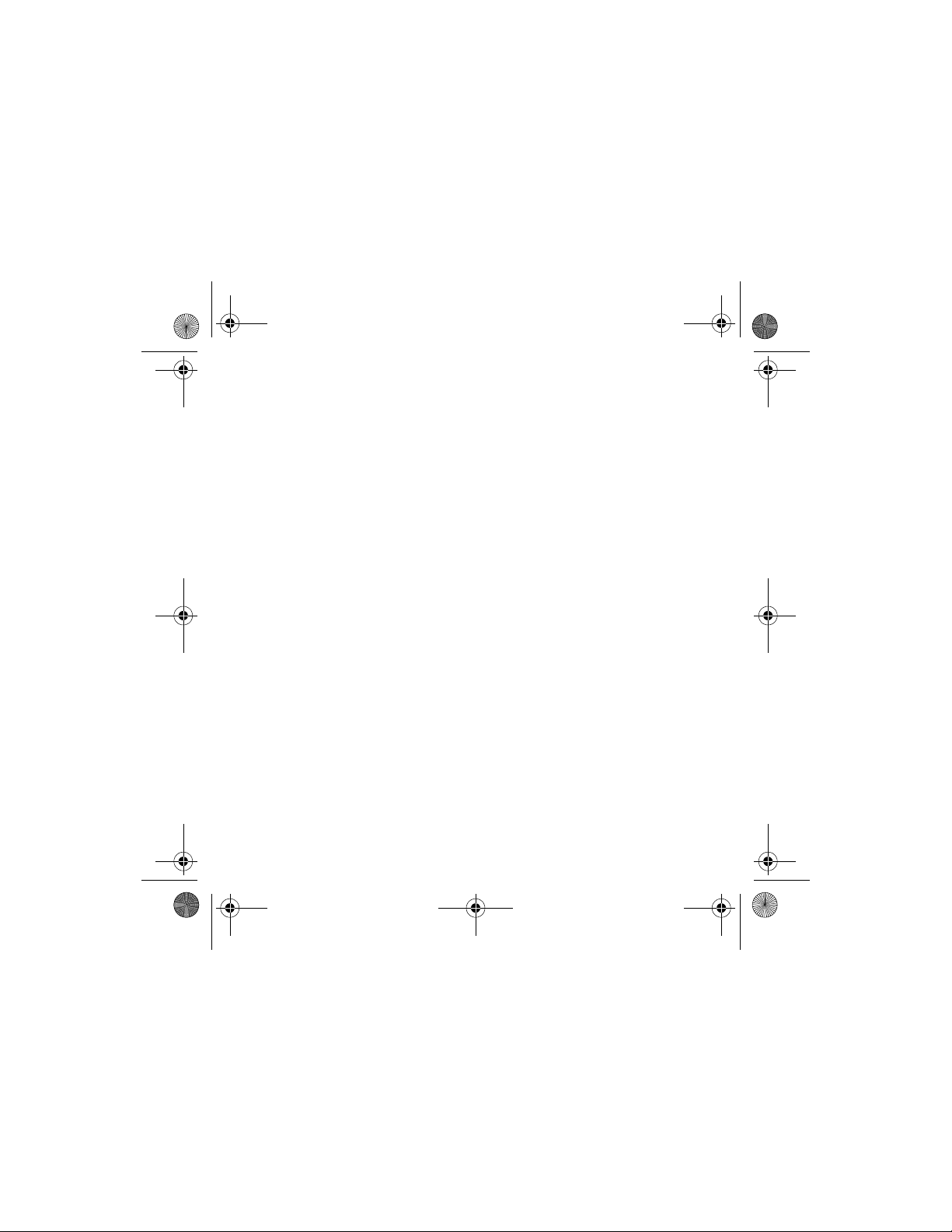
Multi_CLE_L13_X-Fi USB Audio.book Page 3 Thursday, September 7, 2006 1:57 PM
About X-Fi
X-Fi is the new audio standard from Creative that gives you an experience
beyond studio quality from your music and movies.
Imagine being in the studio as your favorite artist records a new album. The
sound is real and live the way it was meant to be heard. When that album
gets mass-produced on CD, it is compressed to fit the format and the sound
quality of that original performance suffers. When you further compress the
songs into MP3, you’ll notice an even greater loss of sound quality. Your
favorite album now sounds flat and lifeless. X-Fi technology breathes life
back into the songs. It restores the details, expands the music to surround
sound and creates an experience that goes beyond studio quality.
About X-Fi Crystalizer
Most downloadable music and movies are compressed; making downloads
fast, and storage and portability convenient. The downside is that the quality
and fullness of your songs and soundtracks are diminished.
X-Fi Crystalizer analyzes audio, identifies the elements that have been
restricted/damaged during compression and re-masters them by selective
audio enhancement. X-Fi Crystalizer instantaneously transforms your CDs
and MP3s to crystal clear sound.
About X-Fi 3
Page 4

Multi_CLE_L13_X-Fi USB Audio.book Page 4 Thursday, September 7, 2006 1:57 PM
4 About X-Fi
About X-Fi CMSS-3D
X-Fi CMSS-3D expands your stereo MP3s and digital movies into surround
sound with voices centered in front of you and ambient sound all around
you. Designed not only for stereo speakers and multichannel systems, it
even supports headphones, surrounding you with nine virtual speakers so
you feel like you’re sitting in with your favorite band or that you’ve been
dropped into the best seat in the movie theater.
X-Fi CMSS-3D Virtual - Immersive surround sound over two speakers.
X-Fi CMSS-3D Headphone - Immersive surround sound over headphones.
Page 5

Multi_CLE_L13_X-Fi USB Audio.book Page 5 Thursday, September 7, 2006 1:57 PM
Connecting Devices 5
Connecting Devices
It’s easy to get great sound from your PC or Mac. Just connect Xmod to your
computer, earphones or speakers, and and slide the X-Fi Crystalizer and
X-Fi CMSS-3D switches to the “On” position.
Connecting to your computer
Using a USB cable, connect your Xmod directly to a USB port on your
computer or a USB hub.
Xmod retains the X-Fi Crystalizer and X-Fi CMSS-3D level settings from the
last time you used it with your computer.
1USB port
2USB cable
1
NOTES
2
• When you connect Xmod to your computer, audio output from your
computer is channeled to Xmod.
• After connecting Xmod to your PC or Mac, connect earphones or
speakers. See “Enjoying sound from Xmod” on page 6.
Page 6
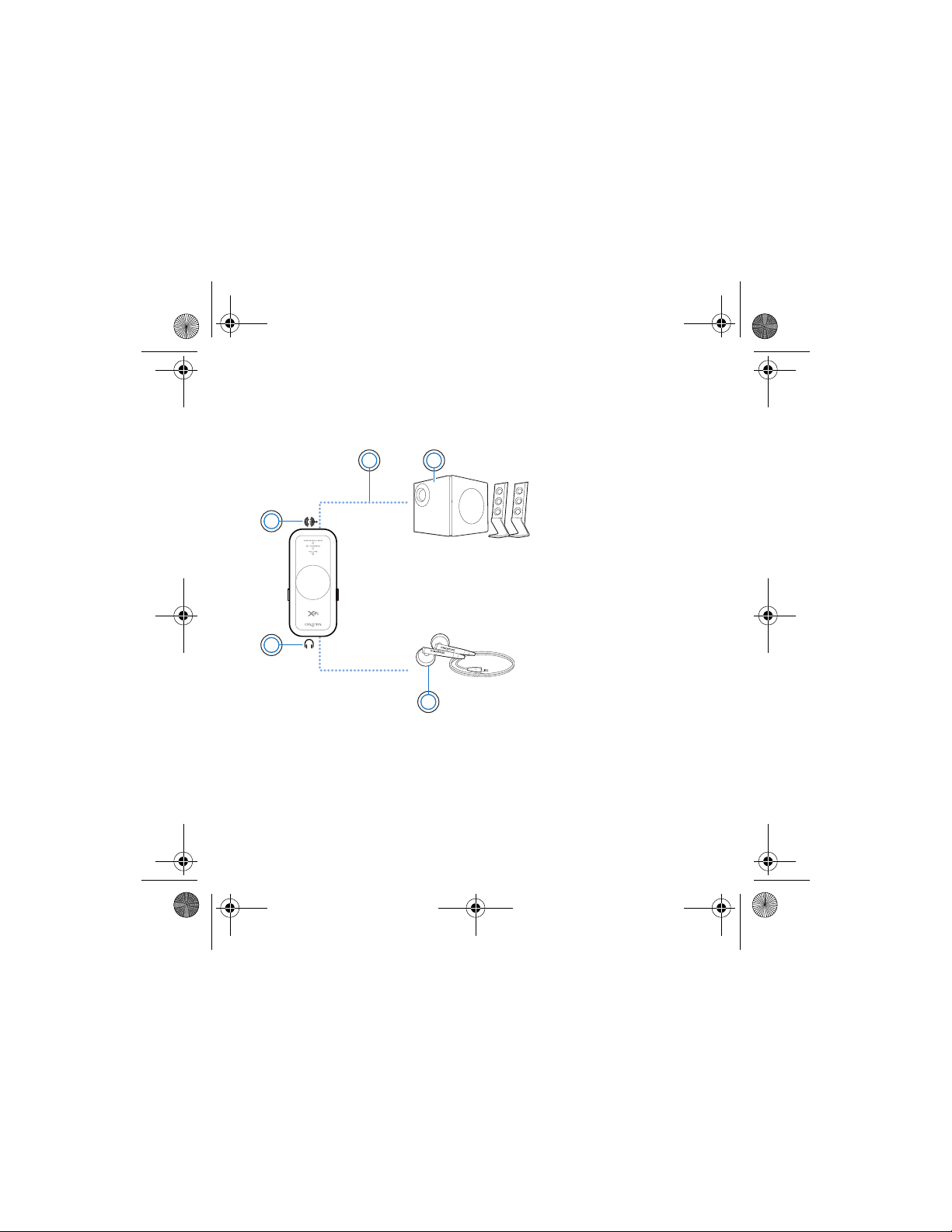
Multi_CLE_L13_X-Fi USB Audio.book Page 6 Thursday, September 7, 2006 1:57 PM
6 Connecting Devices
Enjoying sound from Xmod
Connect Xmod to your earphones for personal enjoyment, or to your
speaker system to share the experience with everyone in the room.
2
1
5
3
4
1Line-Out jack
2 Line-Out cable with
3.5mm stereo
connector (not
included)
3Stereo speakers
4Earphones
5 Headphone jack
Page 7
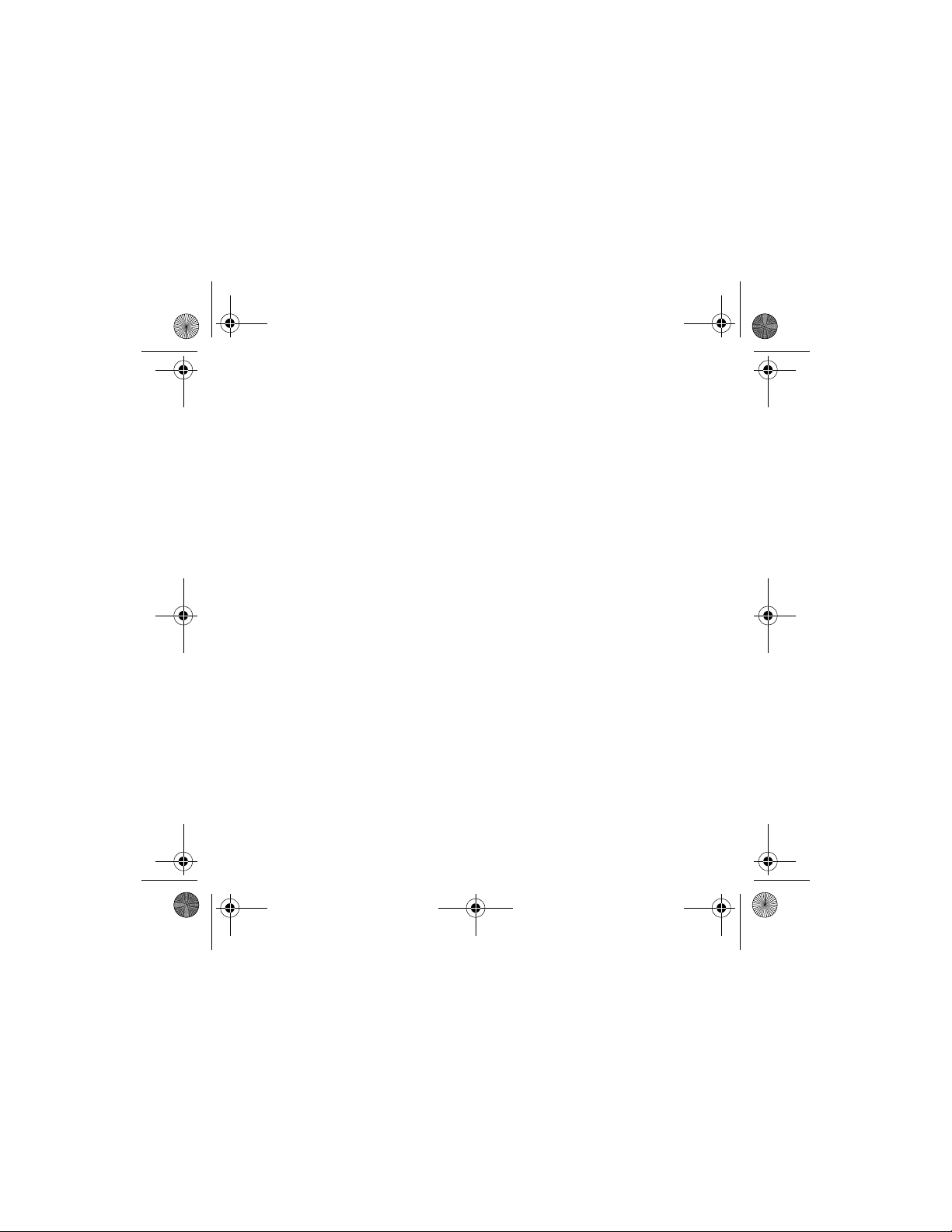
Multi_CLE_L13_X-Fi USB Audio.book Page 7 Thursday, September 7, 2006 1:57 PM
Connecting Devices 7
NOTES • When you connect earphones and speakers at the same time,
Xmod channels sound to your earphones instead of your
speakers. To hear sound from your speakers, disconnect the
earphones.
• For the best listening experience, position your speakers about
0.5 metres or 1.5 feet apart, and at a height around your ear
level.
• Before using earphones, decrease the volume level on Xmod or
from your computer.
Page 8

Multi_CLE_L13_X-Fi USB Audio.book Page 8 Thursday, September 7, 2006 1:57 PM
8 Adjusting volume
Adjusting volume
Before adjusting the volume, check that the Volume LED is lit in blue. If not,
press and release the Select button until the Volume LED lights up in blue.
If the Volume LED is red, press the Level Control to unmute the volume.
1 Turn the Level Control clockwise or counterclockwise to increase or
decrease the volume.
Customizing X-Fi enhancement levels
Customizing X-Fi Crystalizer
1 In Volume mode, press the Select button twice. The X-Fi Crystalizer LED
flashes.
2 Turn the Level Control clockwise or counterclockwise to increase or
decrease the level.
The higher the level, the faster the LED flashes.
Customizing X-Fi CMSS-3D
1 In Volume mode, press the Select button three times. The X-Fi CMSS-3D
LED flashes.
2 Turn the Level Control clockwise or counterclockwise to increase or
decrease the level.
The higher the level, the faster the LED flashes.
NOTES
• If the X-Fi Crystalizer or X-Fi CMSS-3D switches are not set to
the "On" position, adjusting the levels will only have a temporary
effect on the sound.
• Volume mode is the default. X-Fi Crystalizer and X-Fi CMSS-3D
modes automatically switch to Volume mode after 30 seconds.
Page 9

Multi_CLE_L13_X-Fi USB Audio.book Page 9 Thursday, September 7, 2006 1:57 PM
Using a Microphone with Xmod 9
Using a Microphone with Xmod
Connect a microphone to the Line-In/Microphone jack to:
• make microphone recordings of speeches, lectures or a
performance.
• enjoy Voice over Internet Protocol (VoIP) applications, such as
Skype™ .
1USB port
2USB cable
3Microphone
4 Line-In/Microphone
jack
1
4
2
3
NOTES
• X-Fi enhancements are only available to audio output during
playback, and are not applied to recordings made from the
Xmod Line-In/Microphone jack.
• To adjust recording levels, use your favorite mixer or level
control application for your PC or Mac.
Page 10

Multi_CLE_L13_X-Fi USB Audio.book Page 10 Thursday, September 7, 2006 1:57 PM
10 Connecting to an external stereo audio source
Connecting to an external stereo audio
source
External audio sources that you can connect to Xmod include MP3 players,
CD players, and any other stereo audio source with a line-out jack.
Connect a power adapter (sold separately) and an external audio source to
Xmod as shown in the diagram below. Disconnect Xmod from your
computer before proceeding.
1
5 4
1 Power adapter (sold
separately)
2USB Connector
3 Line-In/Microphone jack
2
4 Line-In cable with 3.5mm
connector (not included)
5 Your digital audio player or
other external stereo audio
source
3
Page 11
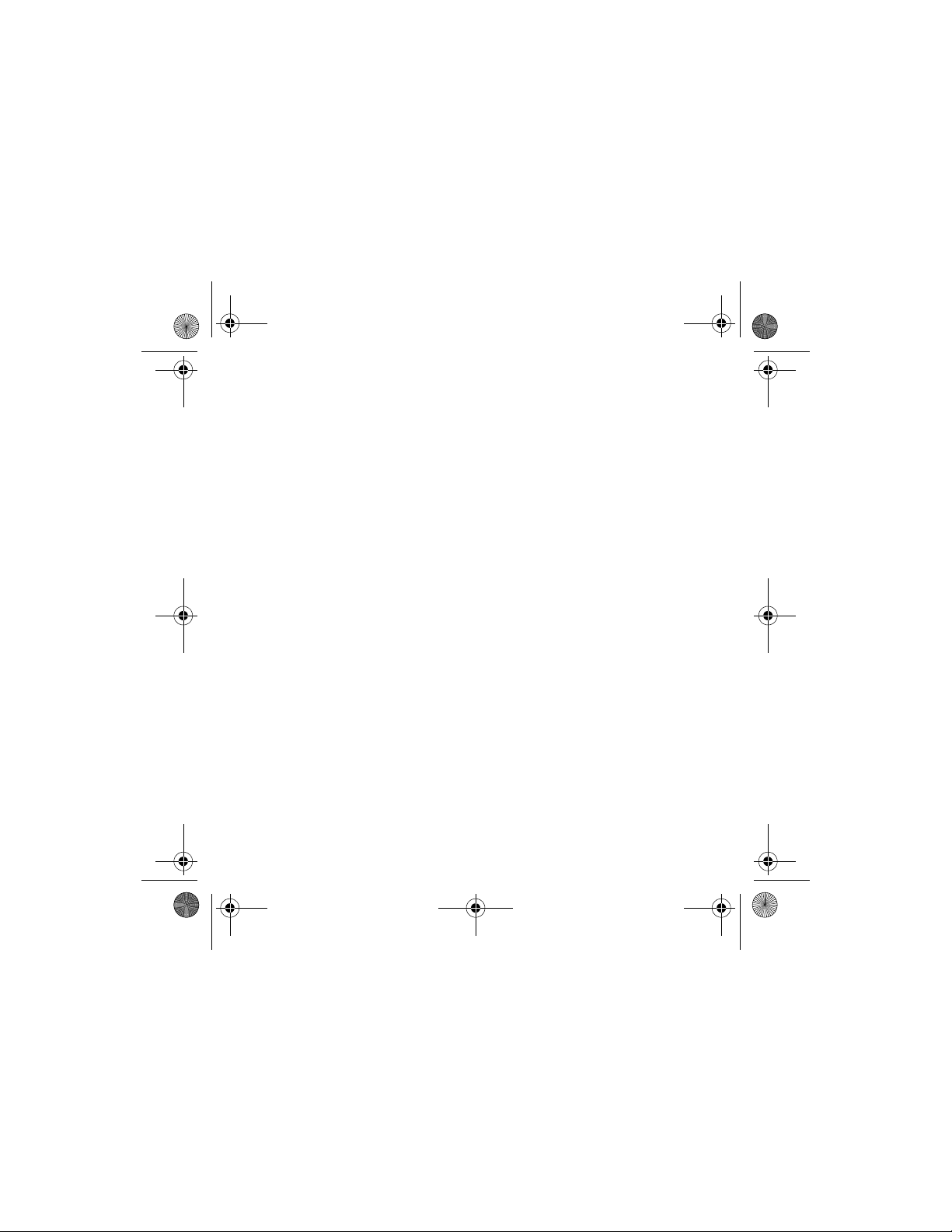
Multi_CLE_L13_X-Fi USB Audio.book Page 11 Thursday, September 7, 2006 1:57 PM
Connecting to an external stereo audio source 11
NOTES
• Depending on your region of purchase, your power adapter may
differ from the one shown here.
• If you connect both your computer and external audio source to
Xmod, you will only hear sound played back from your computer.
• Each time you connect Xmod to the power adapter, the volume
level reverts to the default.
Page 12
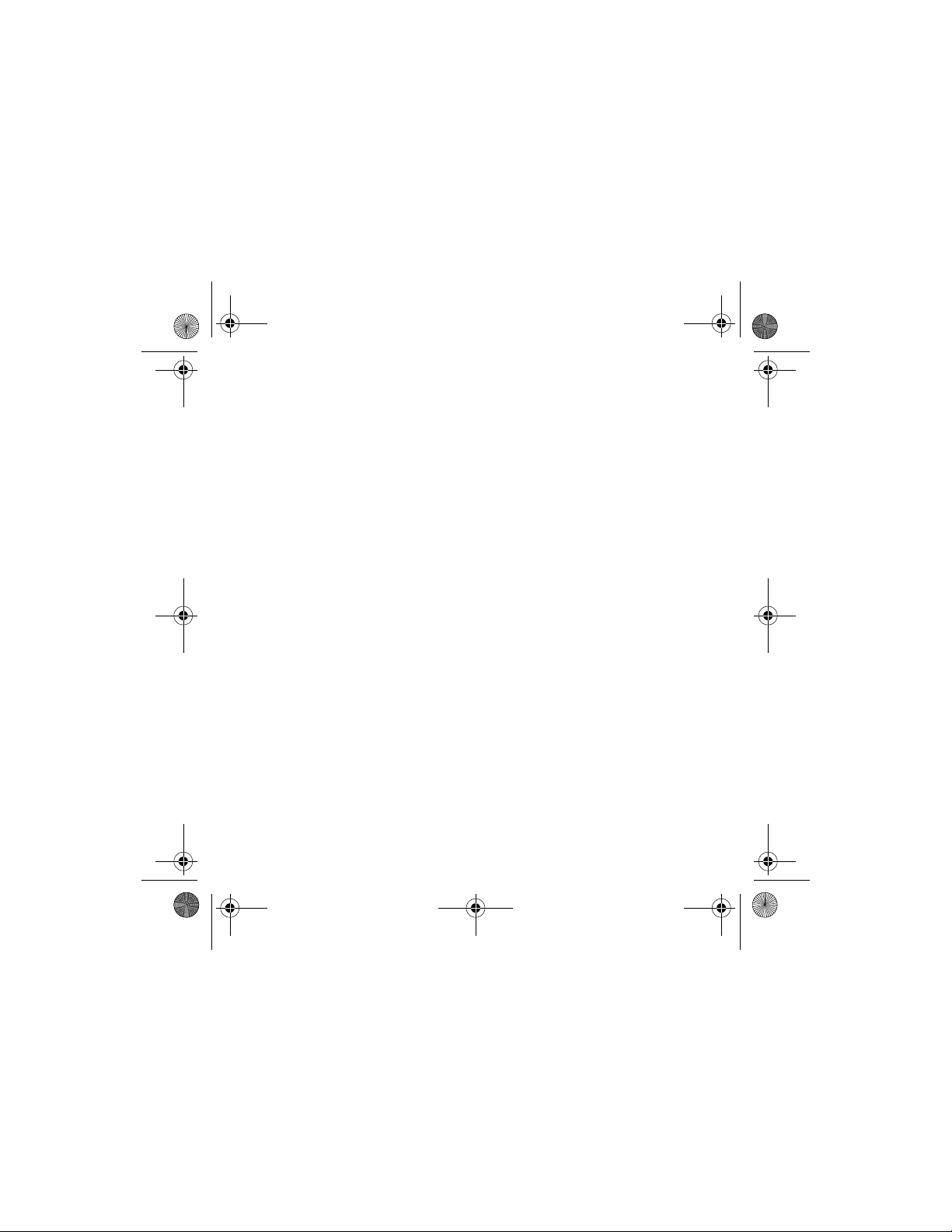
Multi_CLE_L13_X-Fi USB Audio.book Page 12 Thursday, September 7, 2006 1:57 PM
12 FAQs
FAQs
I can’t hear any sound from my earphones or speakers.
Check that:
• your speaker system’s power is turned on.
• Xmod is powered from your computer, or the power adapter.
• the volume is not muted. Press the Level Control to unmute.
• you have connected the earphones or speakers to Xmod. When you
connect Xmod to your computer, audio output from your computer is
channeled to Xmod.
• you have disconnected your earphones from Xmod. This applies only
if if you want to hear sound from speakers.
I’ve adjusted an X-Fi enhancement level, but I only hear a
difference for a few seconds.
The X-Fi enhancement switches are not set to the “On” position. Slide the
switch to the "On" position to enjoy the difference.
I hear audio distortion when using an X-Fi enhancement.
Depending on the type of audio source, distortion may occur when using an
X-Fi enhancement at high levels. Decrease the enhancement level until the
distortion goes away.
Can I hear what I’m recording from the Xmod Line-in jack?
Monitoring of recordings is not available. You can only check your recording
afterwards.
Page 13

Multi_CLE_L13_X-Fi USB Audio.book Page 13 Thursday, September 7, 2006 1:57 PM
Can I use noise-cancelling headphones or other special
audio-enhancing headphones with Xmod?
When using headphones or earphones with special audio-enhancing
features, disable the effects on the headphones or earphones before using
it with Xmod. The audio enhancements on the headphones or earphones
may interfere with the X-Fi enhancements on Xmod.
How do I configure DVD playback for surround sound, if I play it on
my PC or Mac?
On your software DVD player, configure the player for 5.1 output.
My notebook displays a warning message when I connect Xmod.
Certain models of notebooks are highly sensitive to the amount of power
initially drawn by USB-compatible devices. Creative has tested Xmod with
many hardware platforms and using Xmod with your notebook will not
result in damage from power draw.
How do I reset the X-Fi enhancements to their default level?
1 Press the Select button twice so that the X-Fi Crystalizer LED starts
blinking.
2 Press and hold the Select button and the Level Control until all three LEDs
blink three times. The enhancements are now at the default level.
FAQs 13
Page 14
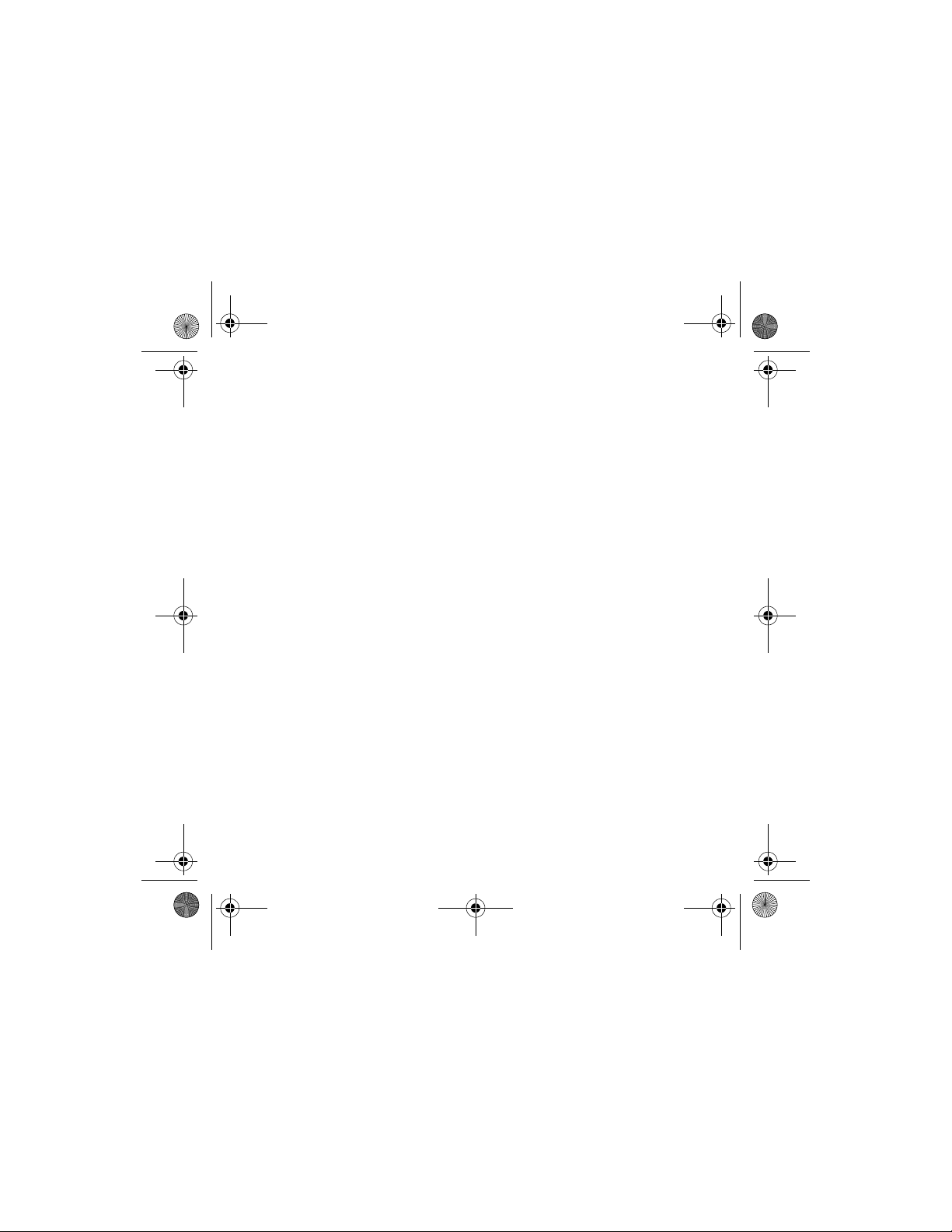
Multi_CLE_L13_X-Fi USB Audio.book Page 14 Thursday, September 7, 2006 1:57 PM
14 More Information
More Information
Creative Knowledge Base
Resolve and troubleshoot technical queries at Creative's 24-hour self-help Knowledge
Base. Go to www.creative.com, select your region and then select Support.
Product Registration
Registering your product ensures you receive the most appropriate service and product
support available. You can register your product by filling in the registration card
(where applicable) or at www.creative.com/register.
Please note that your warranty rights are not dependent on product registration.
Customer Support Services and Warranty
You can find Customer Support Services, Warranty and other information in a booklet
supplied with your product.
Page 15
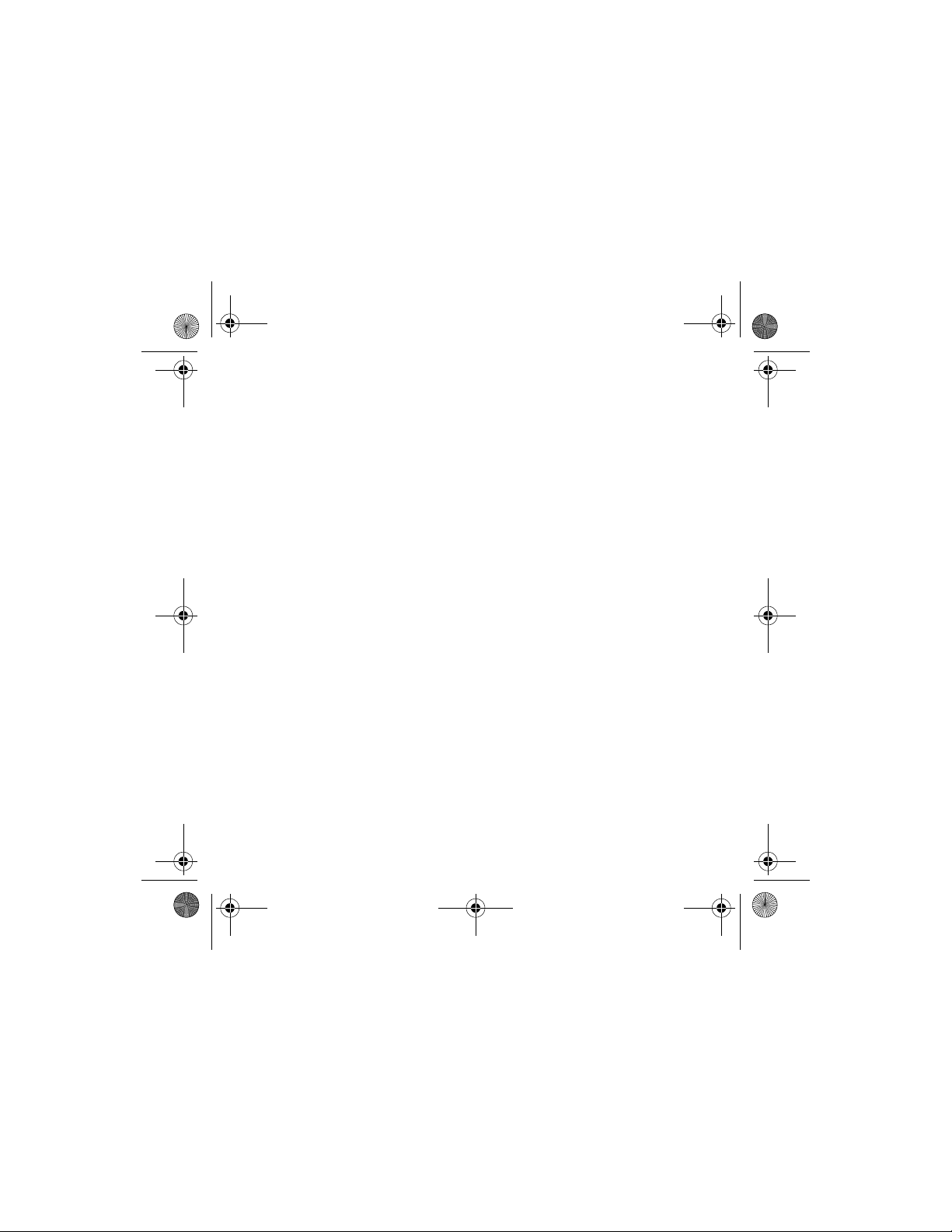
Multi_CLE_L13_X-Fi USB Audio.book Page 15 Thursday, September 7, 2006 1:57 PM
General Specifications 15
General Specifications
Connectivity
•USB Mini-B
• Line Out - 3.5mm (1/8") Stereo jack
• Line In / Mic in - 3.5mm (1/8") Stereo jack
• Headphone Out - 3.5mm (1/8") Stereo jack
X-Fi Technology
• X-Fi Crystalizer
• X-Fi CMSS-3D Virtual
• X-Fi CMSS-3D Headphone
Earphone Specifications
• Frequency Range: 140 Hz ~ 20 KHz
• Sensitivity: 112 dB ± 3 dB (I/P Level:1 mW)
• Impedance: 32 ohm ± 15%
• Plug: 3.5 mm (1/8") stereo miniplug.
Power Adapter (sold separately)
• Output Voltage : 5V +/- 5%
•Output Current : 1A
Page 16
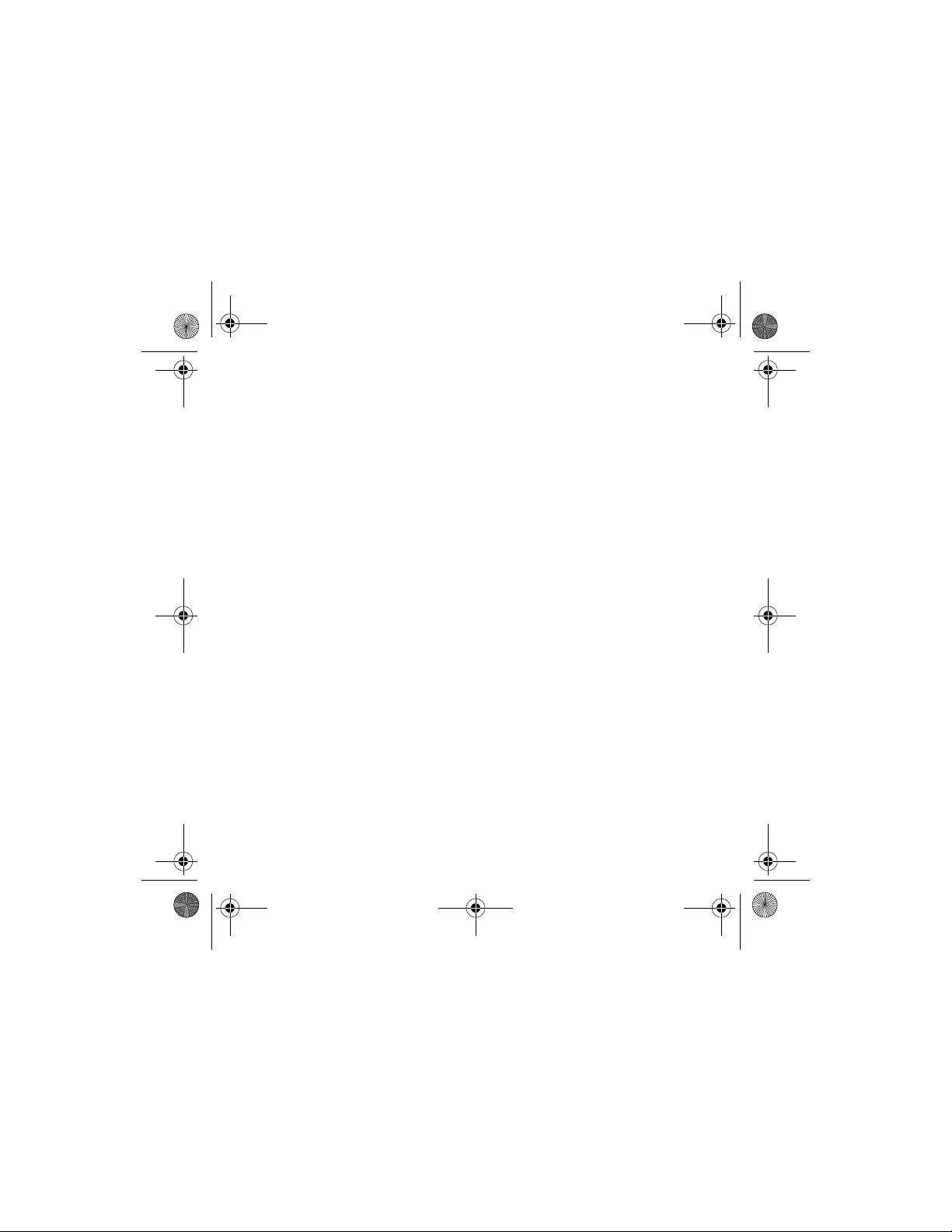
Multi_CLE_L13_X-Fi USB Audio.book Page 16 Thursday, September 7, 2006 1:57 PM
16 Safety Information
Safety Information
Refer to the following information to use your product safely, and to reduce
the chance of electric shock, short-circuiting, damage, fire, hearing
impairment or other hazards.
NOTES
Improper handling may void the warranty for your product. For
more information, read the warranty available with your product.
• Do not dismantle or attempt to repair your product. Refer all
servicing to authorized repair agents.
• Do not expose your product to temperatures outside the range of 0°C
to 45°C (32°F to 113°F).
• Do not pierce, crush or set fire to your product.
• Keep your product away from strong magnetic objects.
• Do not subject your product to excessive force or impact.
• Do not expose your product to water or moisture.
If your product is moisture-resistant, take care not to immerse your
product in water or expose it to rain.
• Do not listen to audio at high volume for prolonged periods of time.
• When a conductive apparatus such as earphones, is used in close
proximity with a CRT television or CRT monitor, the latter may emit
an electrostatic discharge. This electrostatic discharge can be felt as
a static shock. While this static shock is usually harmless, it is good
practice to avoid close contact with CRT devices when using
earphones.
Page 17
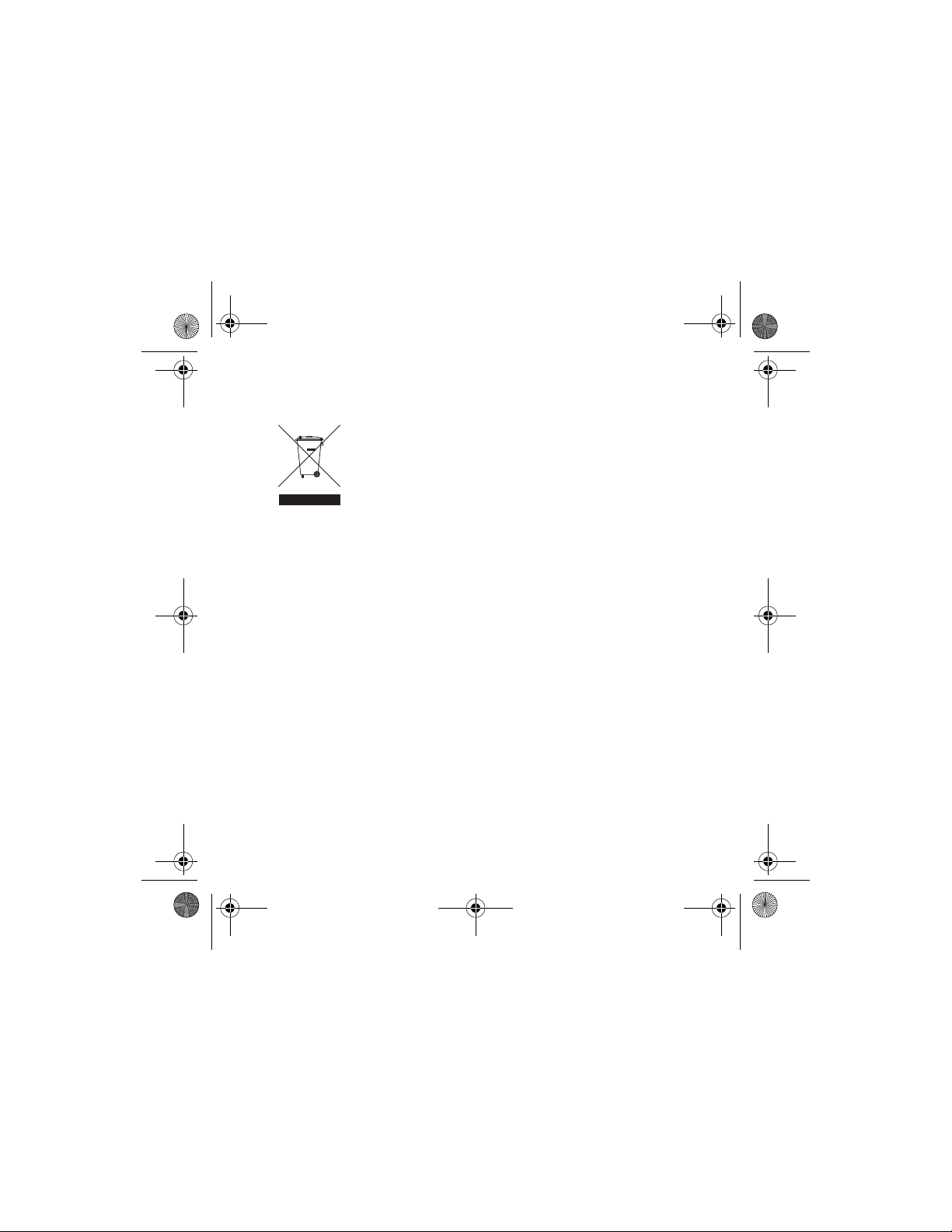
Multi_CLE_L13_X-Fi USB Audio.book Page 17 Thursday, September 7, 2006 1:57 PM
Recycling
The use of the WEEE Symbol indicates that this product may not be
treated as household waste. By ensuring this product is disposed of
correctly, you will help protect the environment. For more detailed
information about the recycling of this product, please contact your
local authority, your household waste disposal service provider or
the shop where you purchased the product.
Recycling 17
Copyright © 2006 Creative Technology Ltd. All rights reserved. The Creative logo, X-Fi, CMSS and
Crystalizer are trademarks or registered trademarks of Creative Technology Ltd. in the United States
and/or other countries. Skype is a trademark of Skype Limited. Mac and iTunes are registered
trademarks of Apple Computer, Inc.
Page 18
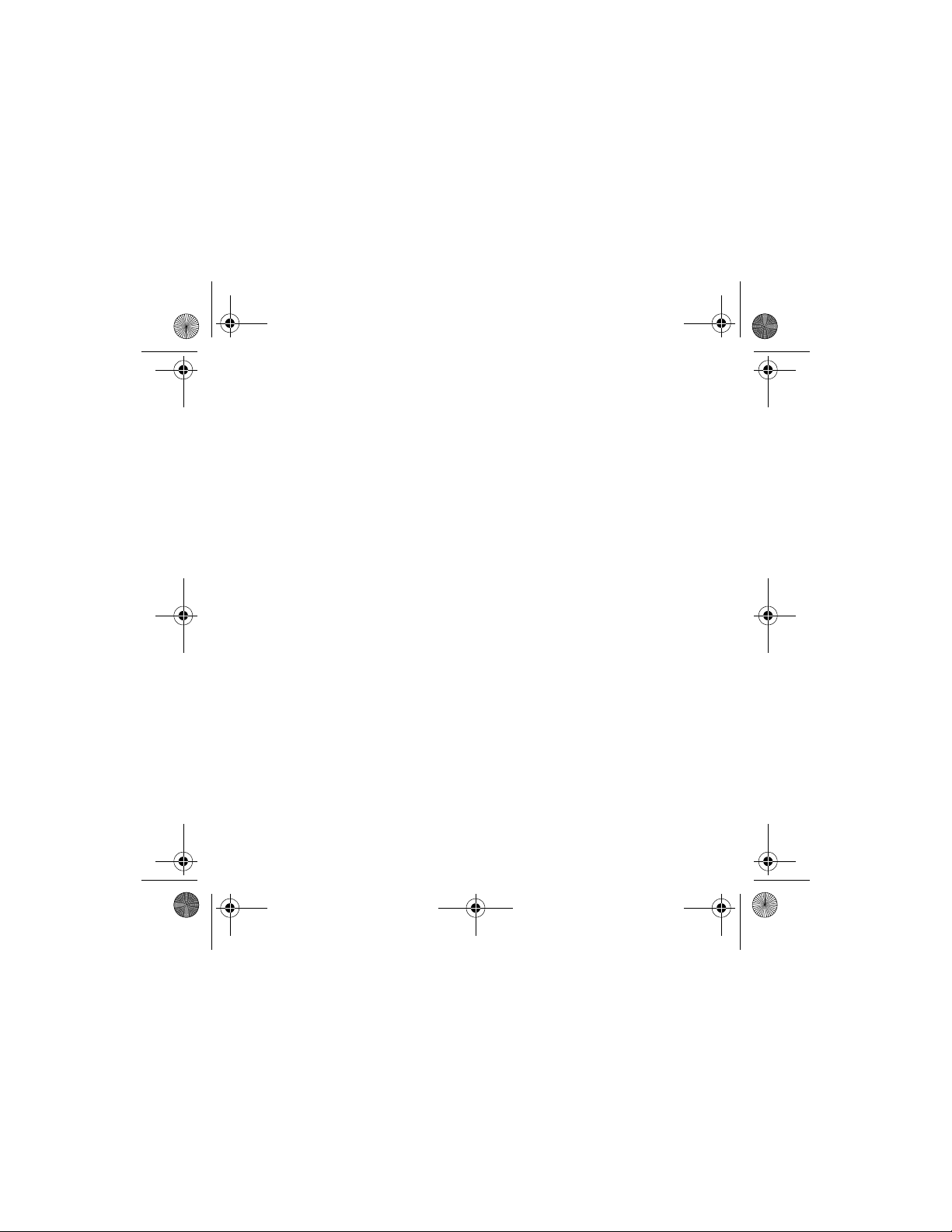
Multi_CLE_L13_X-Fi USB Audio.book Page 18 Thursday, September 7, 2006 1:57 PM
E
Parabéns!
O seu Creative Xmod versátil é um dispositivo de som USB externo e um
aperfeiçoador de som portátil que lhe proporciona um som inovador e
espectacular. Não é necessário instalar software, por conseguinte quando
liga o Xmod aos auriculares ou colunas estéreo e o seu PC ou Mac
preparado para ouvir som espectacular.
Leia este manual para saber como começar a usar o Xmod!
Índice
O seu Xmod................................................................................. 19
Sobre X-Fi................................................................................... 20
Ligar Dispositivos....................................................................... 22
Regular o volume ....................................................................... 25
Personalizar os níveis de aperfeiçoamento do X-Fi.................. 25
Usar um Microfone com o Xmod................................................ 27
Ligar a uma fonte de som estéreo externa ............................... 28
FAQs ........................................................................................... 30
Mais informações....................................................................... 33
Especificações gerais................................................................. 34
Informações sobre segurança ................................................... 35
®
, estará
Page 19
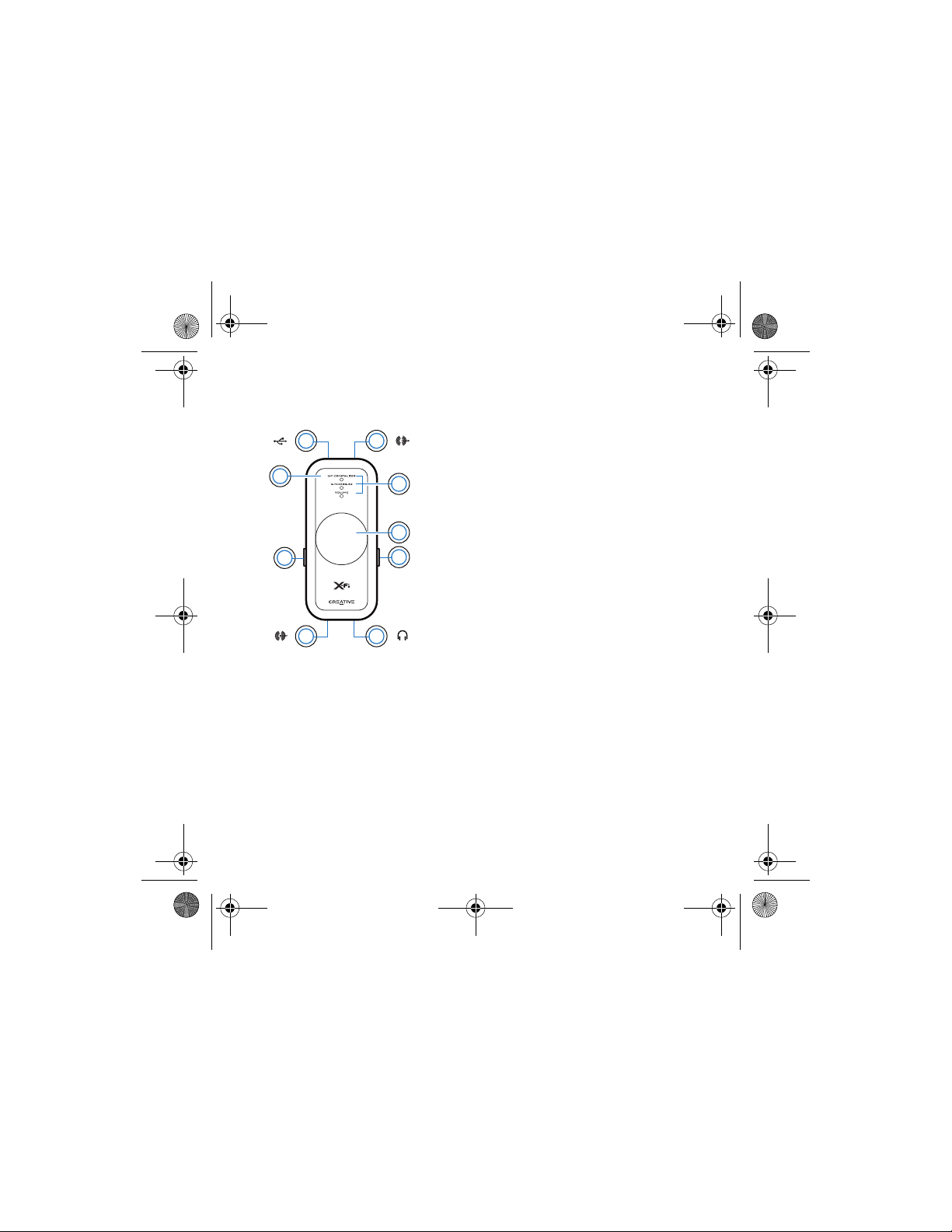
Multi_CLE_L13_X-Fi USB Audio.book Page 19 Thursday, September 7, 2006 1:57 PM
O seu Xmod
O seu Xmod 19
( )
1
9
( )
2 3
8 7
1 Botão de Selecção
( )
4
Prima para alternar entre os modos Volume, X-Fi®
Crystalizer™ ou X-Fi CMSS®-3D.
No Modo Volume, prima duas vezes para regular o nível X-Fi
Crystalizer, ou prima três vezes para regular o nível X-Fi
CMSS-3D.
2Porta USB
3 Entrada Line Out
5
4Indicadores LED
6
Indica-lhe em que modo se encontra. O LED fica
intermitente mais rápido ou mais lento quando aumenta ou
diminui um nível X-Fi de aperfeiçoamento.
O LED Volume (volume do som) acende-se a vermelho
quando o som fica desactivado.
5 Selector de Nível/Desactivação de som
( )
Prima para desactivar o som. Prima novamente para activar
o som.
Gire o selector de modo a aumentar ou diminuir o volume ou
nível de aperfeiçoamento.
6Interruptor X-Fi CMSS-3D
Deslize o interruptor para a posição “On” (ligado) de modo a
desfrutar do aperfeiçoamento do X-Fi CMSS-3D.
7 Entrada para auscultadores
8 Entrada Line In/Microfone
9Interruptor X-Fi Crystalizer
Deslize o interruptor para a posição “On” de modo a
desfrutar do aperfeiçoamento do X-Fi Crystalizer.
Page 20
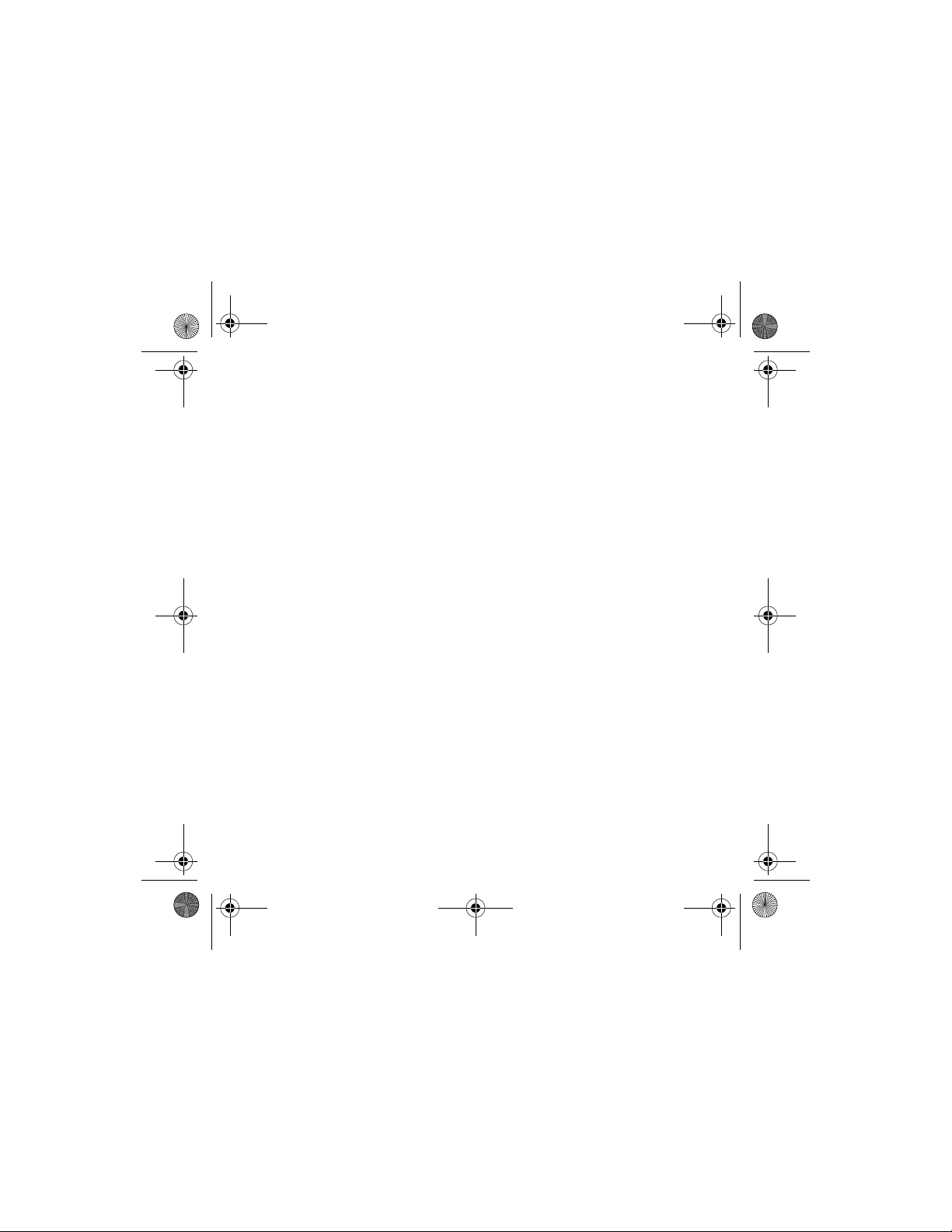
Multi_CLE_L13_X-Fi USB Audio.book Page 20 Thursday, September 7, 2006 1:57 PM
20 Sobre X-Fi
Sobre X-Fi
X-Fi é o novo modelo de som da Creative que lhe permite desfrutar do som
da sua música e vídeos que supera a qualidade em estúdio.
Imagine-se no estúdio enquanto o seu cantor favorito está a gravar o seu
novo álbum. O som é real e ao vivo tal como se pretendia ouvi-lo. Quando
esse álbum é produzido em massa em CD, é comprimido de modo a
enquadrar-se no formato, porém a qualidade de som do desempenho
original é prejudicada. Quando as músicas são comprimidas para MP3,
notará uma maior perda da qualidade do som. O seu álbum favorito parece
agora monótono e sem vida. A tecnologia X-Fi volta a trazer vida às
músicas. Recupera os pormenores, expande a música para som surround e
cria uma experiência que supera a qualidade de um estúdio.
Sobre o X-Fi Crystalizer
A maior parte da música e vídeos transferidos estão comprimidos, com
vista a tornar as transferências mais rápidas e o armazenamento e
portabilidade mais práticos. A desvantagem é que a qualidade e riqueza das
sua músicas e bandas sonoras será reduzida.
O X-Fi Crystalizer analisa o som, identifica os elementos limitados/
danificados durante a compressão e volta a montá-los através de um
aperfeiçoamento de som selectivo. X-Fi Crystalizer transforma de imediato
os seus CD e MP3 em som nítido.
Page 21
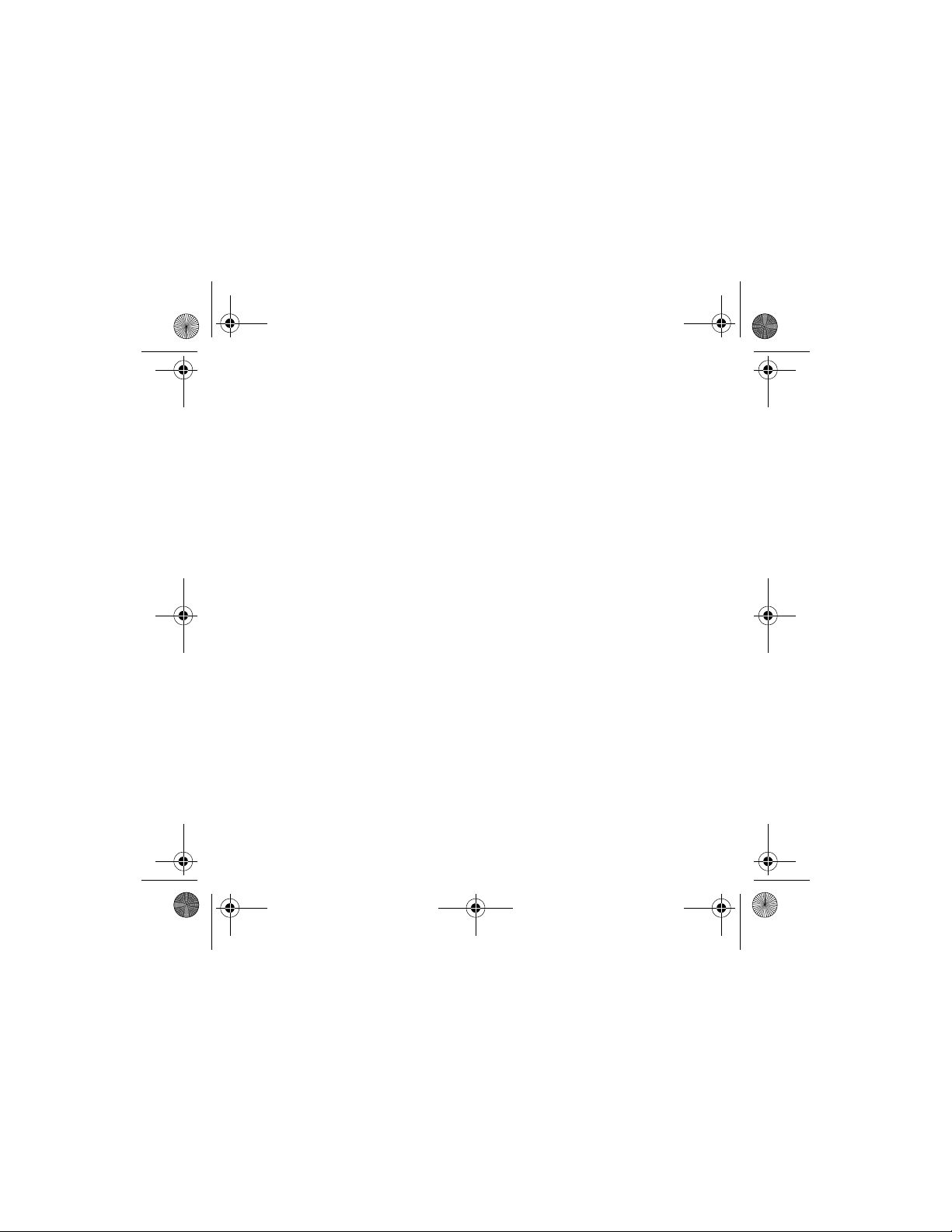
Multi_CLE_L13_X-Fi USB Audio.book Page 21 Thursday, September 7, 2006 1:57 PM
Sobre o X-Fi CMSS-3D
O X-Fi CMSS-3D aumenta os seus MP3 estéreos e vídeos digitais em som
surround com vozes centradas para si e o som ambiente ao seu redor.
Tendo sido concebido para colunas estéreo e sistemas de multicanais,
suporta mesmo auriculares, rodeando-o de 9 colunas virtuais para sentir
como se a a sua banda preferida estivesse sentada junto a si ou estivesse
sentado no melhor lugar da sala de espectáculos.
X-Fi CMSS-3D Virtual – Som surround penetrante em duas colunas.
Auscultador X-Fi CMSS-3D – Som surround penetrante em dois
auscultadores.
Sobre X-Fi 21
Page 22
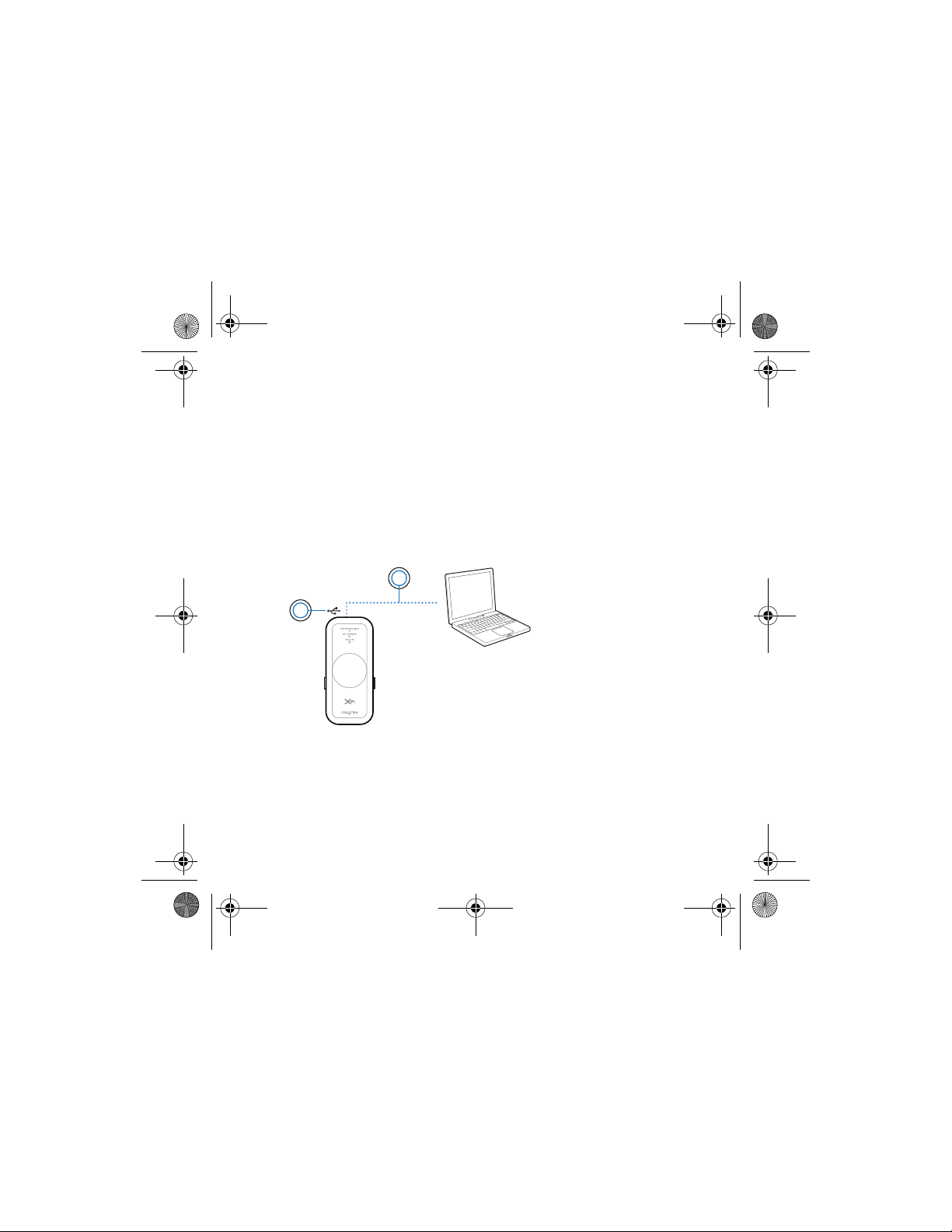
Multi_CLE_L13_X-Fi USB Audio.book Page 22 Thursday, September 7, 2006 1:57 PM
22 Ligar Dispositivos
Ligar Dispositivos
É muito fácil obter som excepcional de um PC ou Mac. Para isso ligue o
Xmod ao seu computador, auriculares ou colunas e depois deslize os
interruptores X-Fi Crystalizer e X-Fi CMSS-3D para a posição “On”.
Ligar ao seu computador
Usando um cabo USB, ligue o seu Xmod directamente a uma porta USB no
seu computador ou a um hub USB.
O Xmod mantém no X-Fi Crystalizer e X-Fi CMSS-3D as definições de nível
utilizadas pela última vez no seu computador.
1Porta USB
2Cabo USB
1
NOTAS
2
• Quando liga Xmod ao seu computador, a saída de som do seu
computador é canalizada para Xmod.
• Depois de ligar Xmod ao seu PC ou Mac, ligue os auriculares ou
as colunas. Consulte “Desfrutar de som do Xmod” na página 23.
Page 23

Multi_CLE_L13_X-Fi USB Audio.book Page 23 Thursday, September 7, 2006 1:57 PM
Ligar Dispositivos 23
Desfrutar de som do Xmod
Para que só você possa desfrutar, ligue o Xmod aos seus auriculares ou,
então, ligue-o ao seu sistema de colunas para partilhar o som com todas as
pessoas em seu redor.
2
1
5
3
4
1 Entrada Line Out
2Cabo Line-Out com
conector estéreo de
3,5mm (não incluído)
3 Colunas estéreo
4Auriculares
5 Entrada para
auscultadores
Page 24
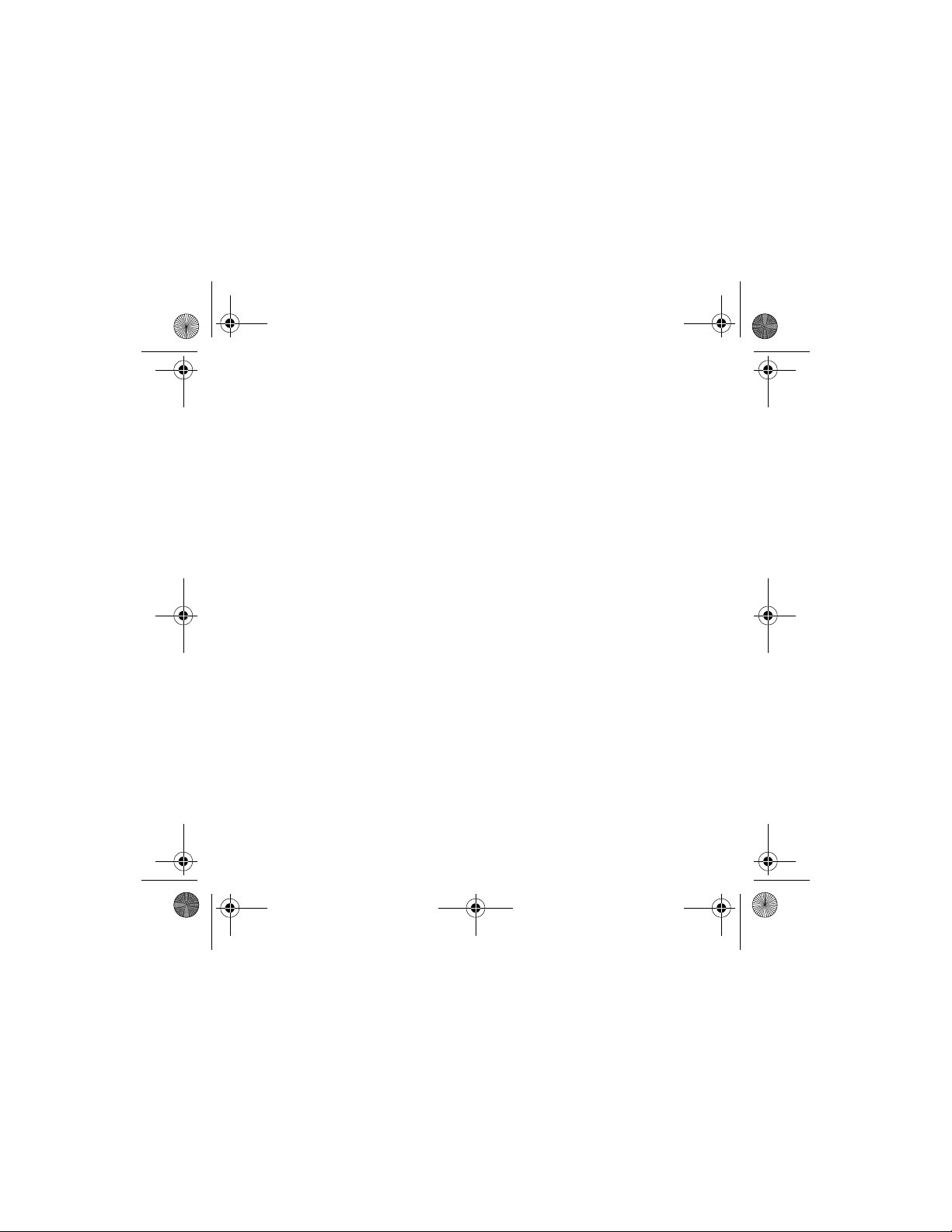
Multi_CLE_L13_X-Fi USB Audio.book Page 24 Thursday, September 7, 2006 1:57 PM
24 Ligar Dispositivos
NOTAS • Ligando os auriculares e as colunas em simultâneo, o Xmod
canaliza o som para os seus auscultadores e não para as
colunas. Para escutar o som das suas colunas, desligue os
auriculares.
• Para desfrutar ao máximo, afaste as colunas 0,5 metros uma da
outra e coloque-as em local elevado, mas ao nível da sua
audição.
• Antes de usar auriculares, diminua o nível de volume no Xmod
ou no seu computador.
Page 25
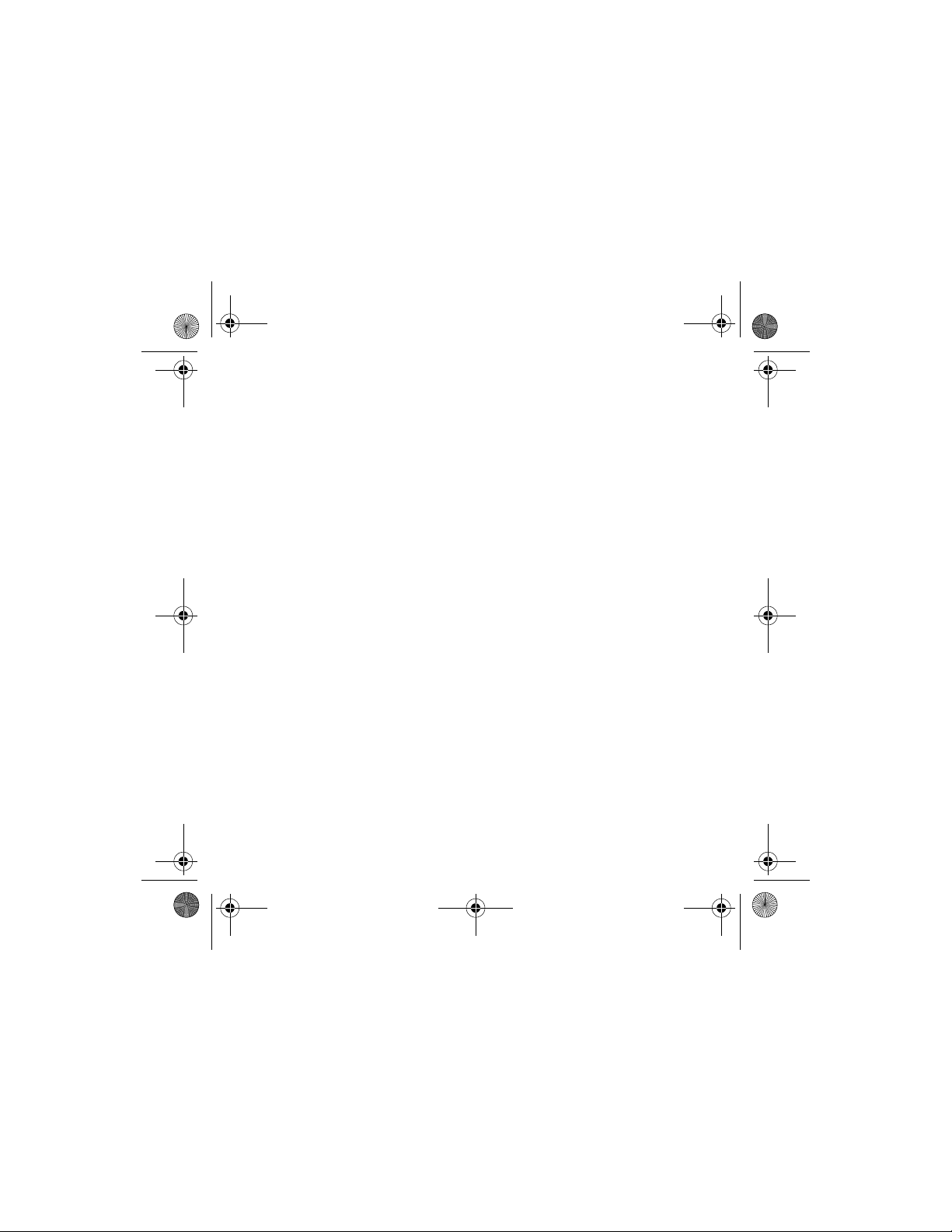
Multi_CLE_L13_X-Fi USB Audio.book Page 25 Thursday, September 7, 2006 1:57 PM
Regular o volume 25
Regular o volume
Antes de regular o volume, confirme se o LED Volume está aceso a azul.
Caso contrário, prima levemente o Botão de Selecção até que o LED Volume
se acenda a azul.
Se o LED Volume estiver a vermelho, prima o Selector de Nível de modo a
activar o volume.
1 Gire o Selector de Nível no sentido dos ponteiros do relógio ou no sentido
anti-horário de modo a aumentar ou diminuir o volume.
Personalizar os níveis de
aperfeiçoamento do X-Fi
Personalizar o X-Fi Crystalizer
1 No modo Volume, prima duas vezes o Botão de Selecção. O LED X-Fi
Crystalizer fica intermitente.
2 Gire o Selector de Nível no sentido dos ponteiros do relógio ou no sentido
anti-horário de modo a aumentar ou diminuir o nível.
Quanto mais alto o nível, mais rápido o LED fica intermitente.
Personalizar o X-Fi CMSS-3D
1 No modo Volume, prima três vezes o Botão de Selecção. O LED X-Fi
CMSS-3D fica intermitente.
Page 26
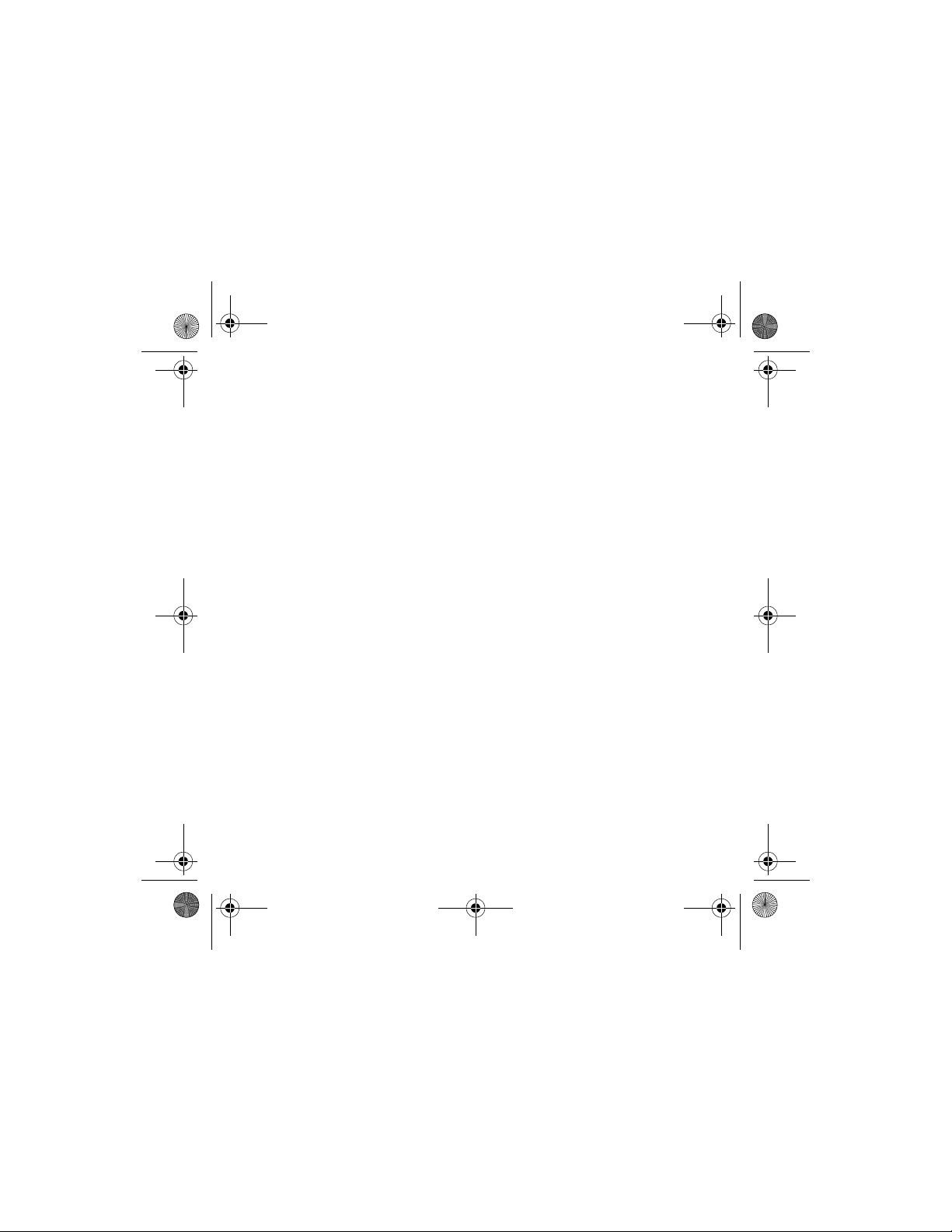
Multi_CLE_L13_X-Fi USB Audio.book Page 26 Thursday, September 7, 2006 1:57 PM
26 Personalizar os níveis de aperfeiçoamento do X-Fi
2 Gire o Selector de Nível no sentido dos ponteiros do relógio ou no sentido
anti-horário de modo a aumentar ou diminuir o nível.
Quanto mais alto o nível, mais rápido o LED fica intermitente.
NOTAS
• Se os interruptores do X-Fi Crystalizer ou X-Fi CMSS-3D não
estiverem na posição "On", a regulação dos níveis terá um efeito
temporário no som.
• O modo Volume é a predefinição. Os modos X-Fi Crystalizer e
X-Fi CMSS-3D alternam-se automaticamente para o Modo
Volume 30 segundos depois.
Page 27
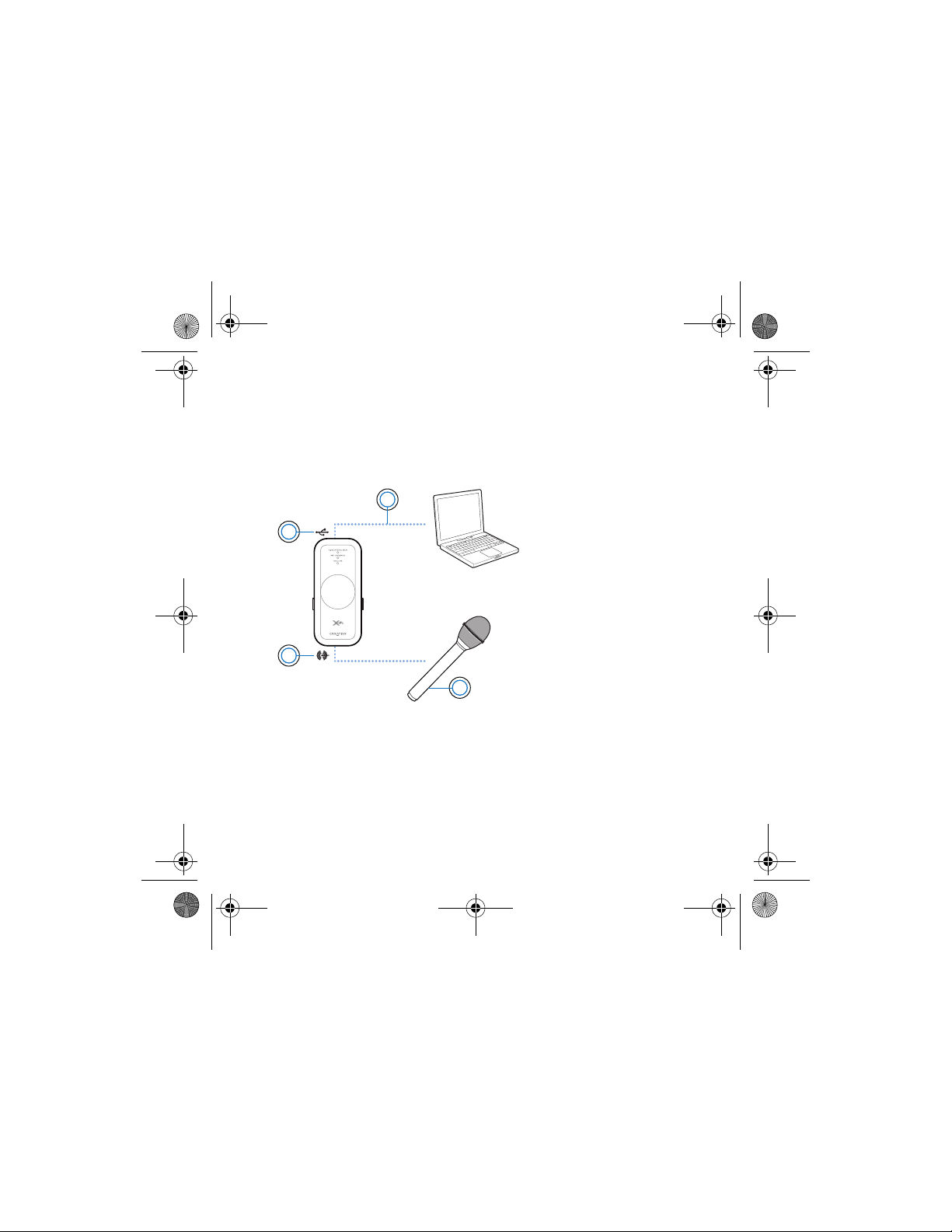
Multi_CLE_L13_X-Fi USB Audio.book Page 27 Thursday, September 7, 2006 1:57 PM
Usar um Microfone com o Xmod 27
Usar um Microfone com o Xmod
Ligue um microfone a uma entrada Line-In/Microfone para:
• gravar com microfone discursos, palestras ou uma actuação.
• usufruir de aplicações Voice over Internet Protocol (VoIP), como o
Skype™ .
1Porta USB
2Cabo USB
3Microfone
4 Entrada Line In/
Microfone
1
4
2
3
NOTAS
• Os aperfeiçoamentos X-Fi estão disponíveis apenas para saídas
de som durante a reprodução, não sendo aplicáveis às
gravações efectuadas a partir da entrada Line-In/Microfone do
Xmod.
• De modo a regular os níveis de gravação, use o seu misturador
preferido ou a aplicação de controlo de nível para o seu PC ou
Mac.
Page 28
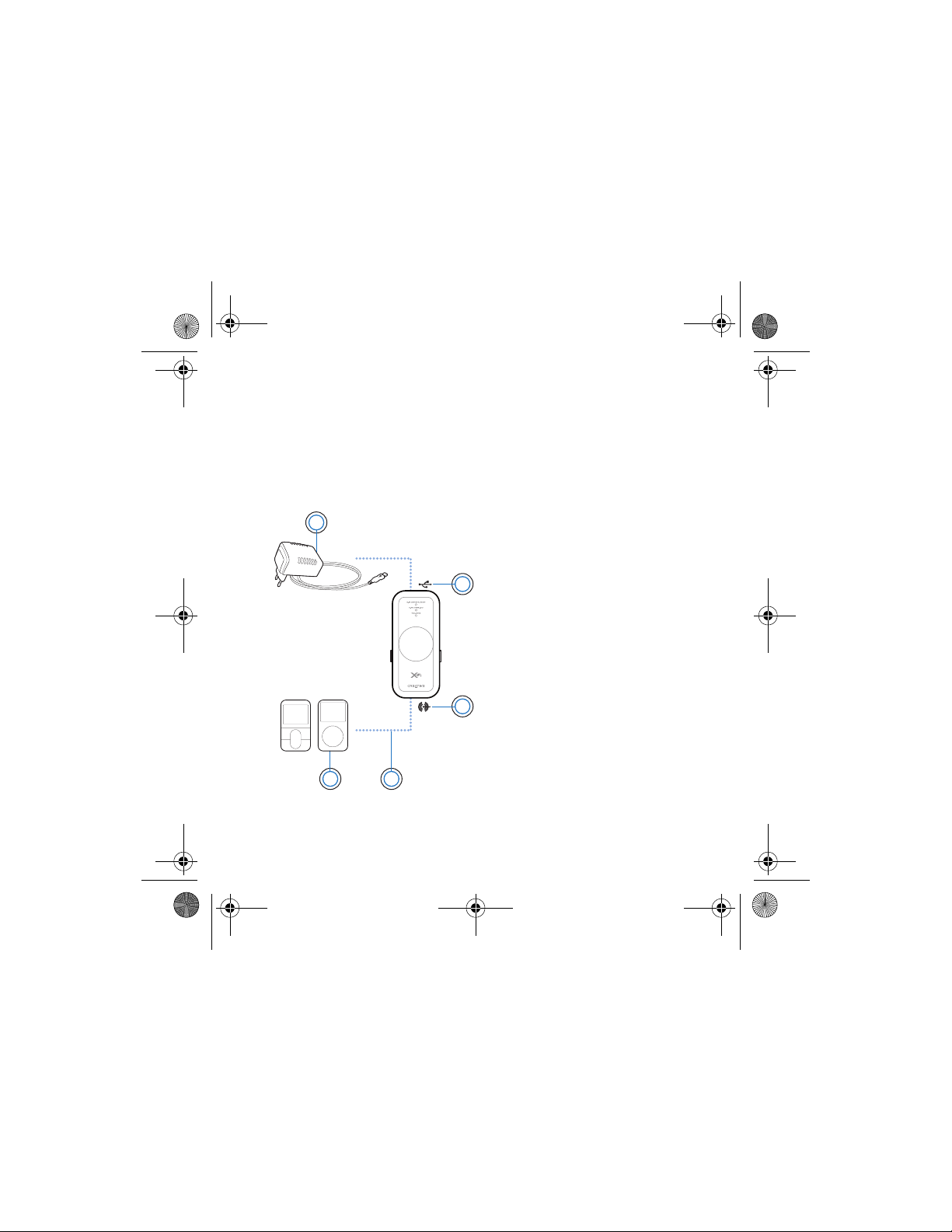
Multi_CLE_L13_X-Fi USB Audio.book Page 28 Thursday, September 7, 2006 1:57 PM
28 Ligar a uma fonte de som estéreo externa
Ligar a uma fonte de som estéreo externa
As fontes de som externas que o utilizador liga ao Xmod incluem leitores de
MP3, leitores de CD e outras fontes de som estéreo com entrada line-out.
Ligue um adaptador de corrente (vendido em separado) e uma origem de
som externa a um Xmod conforme visualizado no diagrama seguinte.
Desligue o Xmod do seu computador antes de continuar.
1
5 4
1 Adaptador de corrente
(vendido em separado)
2 Conector USB
3 Entrada Line In/Microfone
2
4 Cabo Line-in com conector
de 3,5mm (não incluído)
5 O seu leitor de som digital ou
outra fonte de som estéreo
externa
3
Page 29

Multi_CLE_L13_X-Fi USB Audio.book Page 29 Thursday, September 7, 2006 1:57 PM
Ligar a uma fonte de som estéreo externa 29
NOTAS
• Mediante a região de aquisição, o seu adaptador de corrente
poderá ser diferente do adaptador apresentado neste manual.
• Se ligar o seu computador e fonte de som externa ao Xmod,
escutará apenas som reproduzido do seu computador.
• Sempre que ligar Xmod ao adaptador de corrente, o nível de
volume é reposto nas predefinições.
Page 30
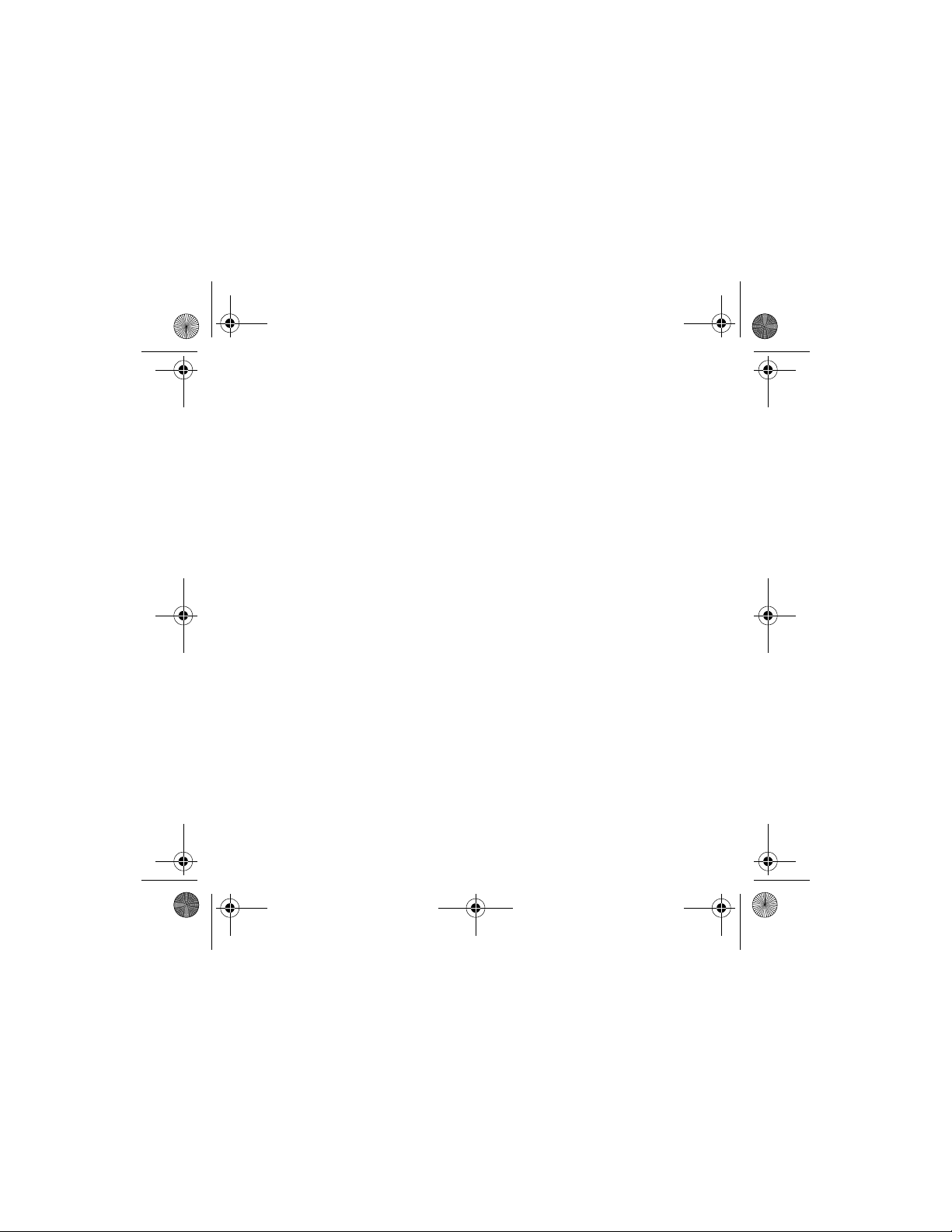
Multi_CLE_L13_X-Fi USB Audio.book Page 30 Thursday, September 7, 2006 1:57 PM
30 FAQs
FAQs
Não consigo ouvir som dos auriculares ou das colunas.
Verifique se:
• o seu sistema de colunas está ligado.
• Xmod está ligado a partir do computador, ou do adaptador de
corrente.
• o volume não está desactivado. Prima o Selector de Nível para activar
o som.
• se ligou os auriculares ou colunas ao Xmod. Quando liga o Xmod ao
seu computador, a saída de som do seu computador é canalizada
para Xmod.
• desligou os seus auriculares do Xmod. Isto aplica-se apenas se
pretende ouvir som a partir das colunas.
Regulei um nível de aperfeiçoamento X-Fi, porém ouço apenas a
diferença durante alguns segundos.
Os interruptores de aperfeiçoamento X-Fi não estão colocados na posição
“On”. Deslize o interruptor para a posição "On" de modo a desfrutar da
diferença.
Ouço distorção de som quando utilizo um aperfeiçoamento de
X-Fi.
Mediante o tipo de fonte de som, a distorção pode ocorrer quando utilizar
um aperfeiçoamento de X-Fi em níveis elevados. Diminua o nível de
aperfeiçoamento até que a distorção desapareça.
Page 31

Multi_CLE_L13_X-Fi USB Audio.book Page 31 Thursday, September 7, 2006 1:57 PM
Poderei ouvir o que estou a gravar a partir da entrada Line-in do
Xmod?
Não está disponível a monitorização das gravações. Poderá verificar a sua
gravação posteriormente.
Poderei usar auscultadores de eliminação de ruído ou outros
auscultadores especiais de aperfeiçoamento de som no Xmod?
Ao utilizar auscultadores ou auriculares com características especiais de
aperfeiçoamento de som, desactive os efeitos nos auscultadores ou
auriculares antes de usá-los com Xmod. Os aperfeiçoamentos nos
auscultadores ou auriculares podem interferir com os aperfeiçoamentos
X-Fi no Xmod.
Como poderei configurar a reprodução de DVD para som
surround, caso efectue a reprodução a partir do meu PC ou Mac?
No software do seu leitor de DVD, configure o leitor para uma saída de 5.1.
O meu portátil apresenta uma mensagem de aviso quando ligo o
Xmod.
Alguns modelos de portáteis são extremamente sensíveis à quantidade de
energia consumida inicialmente pelos dispositivos compatíveis com USB. A
Creative testou o Xmod com diversas plataformas de hardware, pelo que a
utilização do Xmod com o seu portátil não provocará danos resultantes
desse consumo de energia.
FAQs 31
Page 32

Multi_CLE_L13_X-Fi USB Audio.book Page 32 Thursday, September 7, 2006 1:57 PM
32 FAQs
Como reponho os aperfeiçoamentos do X-Fi nos seus níveis
predefinidos de origem?
1 Prima duas vezes o Botão de Selecção de modo a que o LED do X-Fi
Crystalizer fique intermitente.
2 Prima insistentemente o Botão de Selecção e o Selector de Nível até que
todos os LED fiquem intermitentes três vezes. Os aperfeiçoamentos
retornam às predefinições de origem.
Page 33

Multi_CLE_L13_X-Fi USB Audio.book Page 33 Thursday, September 7, 2006 1:57 PM
Mais informações 33
Mais informações
Creative Knowledge Base
Pode resolver problemas técnicos e colocar dúvidas através do sistema de ajuda
automática prestada pela Creative Knowledge Base, disponível 24 horas por dia. Visite
www.creative.com, seleccione a sua região e depois seleccione Support.
Registo do Produto
Ao registar o seu produto poderá receber assistência e suporte mais apropriados para
o produto. Poderá registar o seu produto preenchendo o cartão de registo (sempre que
aplicável) ou em www.creative.com/register.
Tenha em atenção que os seus direitos ao abrigo da garantia não dependem do registo
do produto.
Serviços de assistência ao cliente e garantia
Poderá encontrar Serviços de assistência ao cliente, a Garantia e outras informações
num panfleto fornecido com o seu produto.
Page 34

Multi_CLE_L13_X-Fi USB Audio.book Page 34 Thursday, September 7, 2006 1:57 PM
34 Especificações gerais
Especificações gerais
Ligação
• USB Mini-B
• Entrada estéreo Line Out - de 3,5mm
• Entrada Estéreo Line in/Mic in - de 3,5mm
• Entrada estéreo Saída de Auscultador- de 3,5mm
Tecnologia X-Fi
• X-Fi Crystalizer
• X-Fi CMSS-3D Virtual
•Auscultador X-Fi CMSS-3D
Especificações do auricular
• Alcance da frequência: 140 Hz ~ 20 KHz
• Sensibilidade: 112 dB ± 3 dB (Nível I/P:1 mW)
• Impedância: 32 ohm ± 15%
• Ficha: Mini ficha estéreo de 3,5 mm.
Adaptador de corrente (vendido em separado)
• Voltagem de saída: 5V +/- 5%
• Corrente de saída: 1A
Page 35

Multi_CLE_L13_X-Fi USB Audio.book Page 35 Thursday, September 7, 2006 1:57 PM
Informações sobre segurança 35
Informações sobre segurança
Consulte a informação seguinte de modo a usar o seu equipamento em
segurança e reduzir a probabilidade de ocorrência de choques eléctricos,
curto circuito, danos, incêndio, diminuição da audição ou outros riscos.
NOTAS
O manuseamento incorrecto do seu equipamento poderá anular a
respectiva garantia. Para obter mais informações, leia a garantia
fornecida com o equipamento.
• Não desmonte nem tente reparar o seu equipamento. Peça
assistência a agentes de reparação autorizados.
• Não exponha o equipamento a temperaturas que excedam os 0°C e
os 45°C.
• Não fure, esmague ou incendeie o seu equipamento.
• Mantenha o seu equipamento afastado de objectos magnéticos
fortes.
• Não sujeite o seu equipamento a força ou impactos excessivos.
• Não exponha o seu equipamento a água ou humidade.
Se o seu equipamento tiver resistência à humidade, tenha o cuidado
de não imergi-lo em água nem expo-lo à chuva.
• Não oiça som alto durante períodos prolongados.
• Quando se utiliza um aparelho condutor, como auriculares, próximo
de uma televisão ou monitor CRT, este último pode emitir uma
descarga electrostática. Esta descarga electrostática pode ser
sentida como um choque eléctrico. Apesar de habitualmente este
choque não ser nocivo, será melhor evitar o contacto com
dispositivos CRT quando usar auriculares.
Page 36

Multi_CLE_L13_X-Fi USB Audio.book Page 36 Thursday, September 7, 2006 1:57 PM
36 Reciclagem
Reciclagem
A utilização do símbolo WEEE (Waste Electrical and Electronic
Equipment) indica que este produto não deverá ser tratado como lixo
doméstico. Ao garantir que este produto é destruído de forma
correcta, estará a contribuir para a protecção do meio ambiente.
Para obter mais informações sobre a reciclagem deste produto,
contacte as autoridades locais, os serviços de tratamento de
resíduos domésticos da sua área de residência ou o estabelecimento
comercial onde adquiriu o produto.
Copyright © 2006 Creative Technology Ltd. Todos os direitos reservados. O logotipo Creative, X-Fi,CMSS
e Crystalizer são marcas comerciais ou marcas comerciais registadas da Creative Technology Ltd. nos
Estados Unidos e/ou noutros países. Skype é uma marca comercial de Skype Limited. Mac e iTunes são
marcas registadas da Apple Computer, Inc.
Page 37

Multi_CLE_L13_X-Fi USB Audio.book Page 37 Thursday, September 7, 2006 1:57 PM
Gratulerar!
Den mångsidiga Creative Xmod är en extern USB-audioenhet och bärbar
ljudförbättrare som ger dig en fantastisk lyssningsupplevelse. Ingen
mjukvara behöver installeras, så när du anslutit Xmod till hörlurar eller
stereohögtalare och din PC eller Mac
ljud.
Läs mera för att lära dig hur du kommer igång med din nya Xmod!
Innehåll
Din Xmod..................................................................................... 38
Om X-Fi ....................................................................................... 39
Ansluta enheter .......................................................................... 41
Justera volymen ......................................................................... 44
Anpassa X-Fi:s förbättringsnivåer ............................................. 44
Använda en mikrofon med Xmod ............................................... 46
Ansluta till en extern ljudkälla ................................................... 47
Vanliga frågor ............................................................................. 49
Mer information.......................................................................... 51
Allmänna specifikationer ........................................................... 52
Säkerhetsinformation................................................................. 53
®
är du redo att uppleva fantastiskt
Page 38

Multi_CLE_L13_X-Fi USB Audio.book Page 38 Thursday, September 7, 2006 1:57 PM
38 Din Xmod
Din Xmod
( )
1
9
( )
2 3
8 7
1 Lägesknappen
( )
4
Tryck och släpp för att stega igenom lägen för volym, X-Fi®
Crystalizer™ och X-Fi CMSS®-3D.
I volymläget trycker du två gånger för att justera nivån för
X-Fi Crystalizer, eller tre gånger för att justera nivån för X-Fi
CMSS-3D.
2USB-port
3 Linjeutgång
5
4 Indikatordioder
6
Visar det aktuella läget. Dioderna blinkar snabbare eller
långsammare när du ökar eller minskar en
X-Fi-förbättringsnivå.
Volymdioden (märkt Volume) lyser rött när du dämpar ljudet
(mute).
5 Nivåjustering/Dämpning
( )
Dämpa ljudet genom att trycka på reglaget. Tryck igen för
att ta bort dämpningen.
Vrid på reglaget för att öka eller minska volym eller
förbättringsnivå.
6 Omkopplare för X-Fi CMSS-3D
Skjut omkopplaren till läget "On" (På) för att njuta av X-Fi
CMSS-3D-förbättring.
7Uttag för hörlur
8 Linje-/mikrofoningång
9 Omkopplare för X-Fi Crystalizer
Skjut omkopplaren till läget "On" (På) för att njuta av X-Fi
Crystalizer-förbättring.
Page 39

Multi_CLE_L13_X-Fi USB Audio.book Page 39 Thursday, September 7, 2006 1:57 PM
Om X-Fi
X-Fi är den nya ljudstandarden från Creative som ger dig en upplevelse av
ljud som är bättre än studiokvalitet från din musik och dina filmer.
Tänk dig att du är i studion när din favoritartist spelar in ett nytt album.
Ljudet är äkta och levande och låter som det var tänkt att göra. När albumet
massproduceras på CD komprimeras det för att passa detta format och
ljudkvaliteten från det ursprungliga framförandet blir lidande. När du
dessutom komprimerar låtarna till MP3 blir försämringen i ljudkvalitet
ännu mer märkbar. Ditt favoritalbum låter nu platt och livlöst. X-Fi-tekniken
ger dina låtar nytt liv. Den återställer detaljerna, expanderar musiken till
surround-ljud och skapar en upplevelse av ljud som går till och med bortom
studiokvalitet.
Om X-Fi Crystalizer
Nästan all nerladdningsbar musik och filmer är komprimerade för att
nerladdningen skall gå snabbt och lagring och flyttbarhet underlättas.
Nackdelen är att kvaliteten och helheten i låtarna och filmmusiken
försämras.
X-Fi Crystalizer analyserar ljud, identifierar de element som har
begränsats/skadats vid komprimering och återskapar dem med utvalda
ljudförbättringar. X-Fi Crystalizer förvandlar dina CD och MP3 till musik
med kristallklart ljud på nolltid.
Om X-Fi 39
Page 40

Multi_CLE_L13_X-Fi USB Audio.book Page 40 Thursday, September 7, 2006 1:57 PM
40 Om X-Fi
Om X-Fi CMSS-3D
X-Fi CMSS-3D expanderar dina stereo-MP3 och digitala filmer så att de får
surround-ljud med röster centrerade framför dig och rumsljud runt
omkring dig. X-Fi CMSS-3D är inte bara utformad för stereohögtalare och
flerkanalssystem utan stöder till och med hörlurar och omger dig med nio
virtuella högtalare så att det känns som om du sitter med när ditt
favoritband spelar eller som om du släppts ner på biografens bästa plats.
X-Fi CMSS-3D Virtual - fördjupat surround-ljud med två högtalare.
X-Fi CMSS-3D Headphone - fördjupat surround-ljud i hörlurar.
Page 41

Multi_CLE_L13_X-Fi USB Audio.book Page 41 Thursday, September 7, 2006 1:57 PM
Ansluta enheter 41
Ansluta enheter
Det är enkelt att får suveränt ljud från din PC eller Mac. Anslut bara Xmod
till din dator, hörlurar eller högtalare och skjut omkopplarna för X-Fi
Crystalizer och X-Fi CMSS-3D till läget "On" (På).
Anslutning till dator
Anslut Xmod direkt till en USB-port på datorn eller till en USB-hubb med
hjälp av en USB-kabel.
Xmod använder samma nivåinställningar för X-Fi Crystalizer och X-Fi
CMSS-3D som senast den anslöts till datorn.
2
1
1USB-port
2USB-kabel
OBSERVERA:
• När du ansluter Xmod till datorn kommer ljudet från din
dator att gå ut via Xmod.
• Anslut hörlurar eller högtalare efter anslutning av Xmod
till PC eller Mac. Se “Njuta av ljud från Xmod" på sidan 42.
Page 42

Multi_CLE_L13_X-Fi USB Audio.book Page 42 Thursday, September 7, 2006 1:57 PM
42 Ansluta enheter
Njuta av ljud från Xmod
Anslut Xmod till hörlurar för personlig underhållning eller till ditt
högtalarsystem om du vill dela upplevelsen med alla i rummet.
2
1
5
3
4
1 Linjeutgång
2 Ljudkabel med 3.5
mm stereokontakt
(ingår ej)
3 Stereohögtalare
4Hörlurar
5 Uttag för hörlur
Page 43

Multi_CLE_L13_X-Fi USB Audio.book Page 43 Thursday, September 7, 2006 1:57 PM
Ansluta enheter 43
OBSERVERA: • När du ansluter hörlurar och högtalare samtidigt
kommer Xmod att låta ljudet gå till hörlurarna istället
för högtalarna. För att höra ljud ur högtalarna måste
hörlurarna kopplas ur.
• För att få bästa möjliga ljudupplevelse skall högtalarna
placeras 0,5 meter eller 1,5 fot ifrån varandra på ungefär
samma höjd som dina öron.
• Innan hörlurar används skall volymen sänkas på Xmod
eller från datorn.
Page 44

Multi_CLE_L13_X-Fi USB Audio.book Page 44 Thursday, September 7, 2006 1:57 PM
44 Justera volymen
Justera volymen
Kontrollera att volymdioden lyser med blått ljus innan volymen justeras.
Tryck och släpp annars lägesknappen tills volymdioden lyser blått.
Tryck på nivåjusteringsreglaget för att ta bort dämpningen om volymdioden
är lyser röd.
1 Vrid på nivåjusteringsreglaget medsols eller motsols för att höja respektive
sänka volymen.
Anpassa X-Fi:s förbättringsnivåer
Anpassa X-Fi Crystalizer
1 Tryck tre gånger på lägesknappen när du är i volymläget. X-Fi
Crystalizer-dioden blinkar.
2 Vrid på nivåjusteringsreglaget medsols eller motsols för att höja respektive
sänka nivån.
Dioden blinkar snabbar ju högre nivån är.
Anpassa X-Fi CMSS-3D
1 Tryck tre gånger på lägesknappen när du är i volymläget. X-Fi
CMSS-3D-dioden blinkar.
Page 45

Multi_CLE_L13_X-Fi USB Audio.book Page 45 Thursday, September 7, 2006 1:57 PM
Anpassa X-Fi:s förbättringsnivåer 45
2 Vrid på nivåjusteringsreglaget medsols eller motsols för att höja respektive
sänka nivån.
Dioden blinkar snabbar ju högre nivån är.
OBSERVERA:
•Om reglagen för X-Fi Crystalizer eller X-Fi CMSS-3D inte
står i läget "On" (På) så kommer nivåjusteringen endast att
påverka ljudet temporärt.
• Volymläget är standardläge. Lägena för X-Fi Crystalizer
och X-Fi CMSS-3D ändras automatiskt till volymläge efter
30 sekunder.
Page 46

Multi_CLE_L13_X-Fi USB Audio.book Page 46 Thursday, September 7, 2006 1:57 PM
46 Använda en mikrofon med Xmod
Använda en mikrofon med Xmod
Anslut en mikrofon till linje-/mikrofoningången för att:
• göra mikrofoninspelningar av tal, lektioner eller föreställningar.
• utnyttja program för Internettelefoni (VoIP), såsom Skype™.
2
1
4
3
1USB-port
2USB-kabel
3Mikrofon
4 Linje-/mikrofoningång
OBSERVERA:
• X-Fi-förbättringar är endast tillgängliga för utgående ljud
under avspelning och används inte vid inspelningar som
görs från linje-/mikrofoningång på Xmod.
• Använd ditt favoritprogram för mixning eller nivåjustering
på PC eller Mac för att justera inspelningsnivån.
Page 47

Multi_CLE_L13_X-Fi USB Audio.book Page 47 Thursday, September 7, 2006 1:57 PM
Ansluta till en extern ljudkälla 47
Ansluta till en extern ljudkälla
Externa ljudkällor som du kan ansluta till Xmod inkluderar MP3-spelare,
CD-spelare och alla andra stereoljudkällor med en linjeutgång.
Anslut en nätsladd (säljs separat) och en extern ljudkälla till Xmod på det
sätt som visas på bilden nedan. Koppla loss Xmod från datorn innan du
fortsätter.
1
5 4
1 Nätaggregat (säljs separat)
2USB-kontakt
3 Linje-/mikrofoningång
4 Ljudkabel med 3.5 mm
2
stereokontakt (ingår ej)
5 En digital ljuduppspelare
eller annan extern
stereoljudkälla
3
Page 48

Multi_CLE_L13_X-Fi USB Audio.book Page 48 Thursday, September 7, 2006 1:57 PM
48 Ansluta till en extern ljudkälla
OBSERVERA:
• Beroende på var i världen inköpet gjorts kan
nätaggregatet se annorlunda ut än det som visas här.
• Om du ansluter både en dator och en extern ljudkälla till
Xmod så kommer du endast att höra ljud som spelas upp
på datorn.
• Varje gång Xmod ansluts till nätaggregatet så återställs
volymen till standardnivån.
Page 49

Multi_CLE_L13_X-Fi USB Audio.book Page 49 Thursday, September 7, 2006 1:57 PM
Vanliga frågor 49
Vanliga frågor
Det hörs inget ljud från hörlurarna eller högtalarna.
Kontrollera att:
• ditt högtalarsystem är påslaget.
• Xmod får ström från datorn eller nätaggregatet.
• volymen inte är dämpad. Tryck på nivåjusteringsreglaget för att ta
bort dämpningen.
• hörlurar eller högtalare anslutits till Xmod. När du ansluter Xmod till
datorn går ljudet från datorn ut genom Xmod.
• du har kopplat ur hörlurarna från Xmod. Detta gäller endast om du
vill höra ljud ur högtalare.
Jag har justerat X-Fi:s förbättringsnivåer men jag hör bara
skillnaden i några sekunder.
Förbättringsreglagen för X-Fi står inte i läget "On" (På). Skjut reglaget till
läget "On" (På) för att njuta av förbättringen.
Det hörs en ljuddistorsion när X-Fi-förbättring används.
Beroende på ljudkälla så kan distorsion uppstå när en X-Fi-förbättring
används på hög nivå. Minska förbättringsnivå tills distorsionen försvinner.
Kan jag höra det jag spelar in från linjeingången på Xmod?
Inspelningsövervakning är inte möjligt. Du kan endast kontrollera din
inspelning i efterhand.
Page 50

Multi_CLE_L13_X-Fi USB Audio.book Page 50 Thursday, September 7, 2006 1:57 PM
50 Vanliga frågor
Kan jag använda brusreducerande hörlurar eller andra speciella
ljudförbättrande hörlurar tillsammans med Xmod?
Vid användning av hörlurar eller hörproppar med speciella ljudförbättrande
funktioner måste dessa funktioner stängas av innan hörlurarna eller
hörpropparna används tillsammans med Xmod. Ljudförbättringarna i
hörlurarna eller hörpropparna kan störa X-Fi-förbättringarna i Xmod.
Hur konfigureras DVD-uppspelning för surround-ljud om jag
spelar DVD på PC eller Mac?
Konfigurera din DVD-uppspelningsprogramvara att använda 5.1 utmatning.
Min bärbara datorn visar en varning när jag ansluter Xmod.
Vissa bärbara datorer är mycket känsliga för hur mycket ström en
USB-kompatibel enhet initialt drar. Creative har testat Xmod med många
olika hårdvaruplattformar och att använda Xmod med din bärbara dator
kommer inte att orsaka skador på grund av den ström som används.
Hur återställer jag X-Fi-förbättringar till sina ursprungsnivåer?
1 Tryck två gånger på lägesknappen så att dioden för X-Fi Crystalizer börjar
blinka.
2 Tryck och håll inne lägesknappen och nivåkontrollen tills alla tre dioderna
blinkar tre gånger. Förbättringarna är nu återställda till standardnivå.
Page 51

Multi_CLE_L13_X-Fi USB Audio.book Page 51 Thursday, September 7, 2006 1:57 PM
Mer information 51
Mer information
Creative Knowledge Base
Lokalisera och hitta lösningen på tekniska frågor i Creatives självhjälpsverktyg
Knowledge Base dygnet runt. Gå till www.creative.com, välj region och välj sedan
Support.
Produktregistrering
Genom att registrera din produkt försäkrar du dig om att du får den bästa möjliga
service och produktsupport som finns tillgänglig. Du kan registrera produkten genom
att fylla i registreringskortet (om tillämpligt) eller på www.creative.com/register.
Observera att din garantirätt inte är beroende av att du registrerar produkten.
Kundtjänst och garanti
Du kan hitta information om kundtjänst, garanti och annat i det häfte som följer med
produkten.
Page 52

Multi_CLE_L13_X-Fi USB Audio.book Page 52 Thursday, September 7, 2006 1:57 PM
52 Allmänna specifikationer
Allmänna specifikationer
Anslutningar
• USB Mini-B
• Linjeutgång - 3.5mm (1/8") stereokontakt
• Linje-/mikrofoningång - 3.5mm (1/8") stereokontakt
• Hörlursutgång - 3.5mm (1/8") stereokontakt
X-Fi-teknik
• X-Fi Crystalizer
• X-Fi CMSS-3D Virtual
• X-Fi CMSS-3D Headphone
Hörlursspecifikationer
• Frekvensområde: 140 Hz ~ 20 kHz
• Känslighet: 112 dB ± 3 dB (I/P Level:1 mW)
• Impedans: 32 ohm ± 15%
• Kontakt: 3.5 mm (1/8") stereo miniplugg.
Nätaggregat (säljs separat)
• Utspänning: 5V +/- 5%
• Utmatad ström: 1A
Page 53

Multi_CLE_L13_X-Fi USB Audio.book Page 53 Thursday, September 7, 2006 1:57 PM
Säkerhetsinformation 53
Säkerhetsinformation
Sätt dig in i följande information för att använda din produkt på ett säkert
sätt och för att minska risken för elektriska stötar, kortslutning, skada,
brand, försämrad hörsel eller andra faror.
OBSERVERA:
• Ta inte isär produkten och försök inte reparera den. All service skall
utföras av behöriga reparationsrepresentanter.
• Utsätt inte produkten för temperaturer utanför intervallet 0°C till
45°C (32°F till 113°F).
• Krossa, stick inte och tänd inte eld på produkten.
• Håll produkten borta från starkt magnetiska föremål.
• Utsätt inte produkten för överdriven kraft eller stöt.
• Utsätt inte produkten för vatten eller fukt.
Om produkten är fuktresistent så får den inte doppas i vatten eller
utsättas för regn.
• Lyssna inte på ljud vid hög volym under längre tidsperioder.
• När en ledande apparat, såsom hörlurar, används nära en CRT-TV
eller en CRT-bildskärm kan de senare avge elektrostatiska
urladdningar. Den elektrostatiska urladdningen kan upplevas som en
stöt av statisk elektricitet. Denna stöt är oftast ofarlig men det är bra
att undvika nära kontakt med CRT-enheter när hörlurar används.
Felaktig hantering kan göra produktgarantin ogiltig. Läs
garantin som gäller för produkten för mer information.
Page 54

Multi_CLE_L13_X-Fi USB Audio.book Page 54 Thursday, September 7, 2006 1:57 PM
54 Återvinning
Återvinning
Märkning med WEEE-symbolen visar att produkten inte får
behandlas som hushållsavfall. Genom att slänga den här produkten
på rätt sätt bidrar du till att skydda miljön. Mer information om
återvinning av produkten kan du få av de lokala myndigheterna, din
renhållningsservice eller i affären där du köpte produkten.
Copyright © 2006 Creative Technology Ltd. Med ensamrätt. Creative-logotypen, X-Fi, CMSS och
Crystalizer är varumärken eller registrerade varumärken som tillhör Creative Technology Ltd. i USA och/
eller andra länder. Skype är ett varumärke som tillhör Skype Limited. Mac och iTunes är registrerade
varumärken som tillhör Apple Computer, Inc.
Page 55

Multi_CLE_L13_X-Fi USB Audio.book Page 55 Thursday, September 7, 2006 1:57 PM
Gratulerer!
Din versatile Creative Xmod er en ekstern USB-lydenhet og bærbar
lydforsterker som gir deg en utmerket lytteopplevelse. Du trenger ikke
installere noe programvare, så straks du kobler Xmod til øretelefoner eller
stereohøytalere, og PC-en eller Mac
lydopplevelse.
Les videre for å lære hvordan du kommer i gang med din nye Xmod!
Innhold
Din Xmod..................................................................................... 56
Om X-Fi ....................................................................................... 57
Koble til enheter ......................................................................... 59
Justere lydnivå............................................................................ 62
Tilpasse X-Fi forbedringsnivåer................................................. 62
Bruke en mikrofon med Xmod ................................................... 64
Koble til en ekstern stereolydkilde ............................................ 65
Vanlige spørsmål........................................................................ 67
Mer informasjon ......................................................................... 69
Generelle spesifikasjoner........................................................... 70
Sikkerhetsinformasjon ............................................................... 71
®
-en, er du klar for en helt ny
Page 56

Multi_CLE_L13_X-Fi USB Audio.book Page 56 Thursday, September 7, 2006 1:57 PM
56 Din Xmod
Din Xmod
( )
1
9
( )
2 3
8 7
1Velg knapp
( )
4
Trykk og frigjør for å bytte mellom Volume, X-Fi®
Crystalizer™ eller X-Fi CMSS®-3D moduser.
Fra Volume-modus, trykk to ganger for å justere X-Fi
Crystalizer-nivået, eller trykk tre ganger for å justere X-Fi
CMSS-3D-nivået.
2USB-port
3Line Out-plugg
5
4 LED-indikatorer
6
Viser deg hvilken modus du er i. LED-indikatoren blinker
raskere eller tregere når du øker eller senker et
X-Fi-forbedringsnivå.
LED-indikatoren for volum lyser rødt når du demper lyden.
5Level Control/Mute
( )
Trykk for å dempe lyden. Trykk igjen for å fjerne dempingen.
Snu kontrollen for å øke eller senke lydnivået eller
forbedringsnivået.
6 X-Fi CMSS-3D-bryter
Skyv bryteren til “On” (På) for å bruke X-Fi CMSS-3D
forbedringen.
7 Hodetelefonplugg
8 Line In/Microphone-plugg
9 X-Fi Crystalizer-bryter
Skyv bryteren til “On” (På) for å bruke X-Fi Crystalizer
forbedringen.
Page 57

Multi_CLE_L13_X-Fi USB Audio.book Page 57 Thursday, September 7, 2006 1:57 PM
Om X-Fi
X-Fi er den nye lydstandarden fra Creative som gir deg en musikk og
filmopplevelse som ligger langt bortenfor studiokvalitet.
Forestill deg at du er i studio mens favorittartisten din spiller inn et nytt
album. Lyden er ekte og live, slik det var ment at den skulle høres. Når så
dette albumet blir masseprodusert på CD, komprimeres det for å passe til
formatet, og lydkvaliteten påvirkes. Når sangene deretter blir komprimert
til MP3-filer merker du et ytterligere fall i lydkvaliteten. Favorittalbumet ditt
høres nå flatt og livløst ut. X-Fi-teknologien puster liv tilbake i sangene. Den
gjenopprettet detaljene, utvider musikk til surround-lyd og skaper en
lydopplevelse som går bortenfor studiokvalitet.
Om X-Fi Crystalizer
De fleste filmer og musikk som er tilgjengelige for nedlastning er
komprimerte, som gjør nedlastningen raskere og er praktisk for lagring og
bærbarhet. Den negative siden med dette er at kvaliteten og fyldigheten i
sangene og lydsporene reduseres.
X-Fi Crystalizer analyserer lyd, identifiserer elementene som har blitt
begrenset/skadet under komprimering og forbedrer de med utvalgte
lydforbedrelser. X-Fi Crystalizer vil umiddelbart forvandle CD-er og MP3-er
til krystallklar lyd.
Om X-Fi 57
Page 58

Multi_CLE_L13_X-Fi USB Audio.book Page 58 Thursday, September 7, 2006 1:57 PM
58 Om X-Fi
Om X-Fi CMSS-3D
X-Fi CMSS-3D utvider dine stereo-MP3-er og digitale filmer til surround-lyd
hvor stemmene sentreres fremfor deg og lyden kan høres rundt hele deg.
Ikke bare utviklet for stereohøyttalere og flerkanalssystemer, men støtter
til og med hodetelefoner, og omringer deg med ni virtuelle høyttalere så du
føler at du sitter sammen med favorittbandet ditt, eller at du falt ned i det
beste setet i kinosalen.
X-Fi CMSS-3D Virtual - Fordypende surround-lyd over to høyttalere.
X-Fi CMSS-3D Headphone - Fordypende surroundlyd over hodetelefoner.
Page 59

Multi_CLE_L13_X-Fi USB Audio.book Page 59 Thursday, September 7, 2006 1:57 PM
Koble til enheter 59
Koble til enheter
Det er enkelt å få flott lyd fra PC eller Mac. Du trenger bare koble Xmod til
datamaskinen, øretelefoner eller høyttalere, og skyv X-Fi Crystalizer og X-Fi
CMSS-3D-bryterne til “On” (På).
Koble til datamaskinen
Med en USB-kabel, koble Xmod direkte til en USB-port på datamaskinen
eller en USB-hub.
Xmod husker nivåinnstillingene for X-Fi Crystalizer og X-Fi CMSS-3D fra
forrige gang du brukte den med datamaskinen din.
2
1
1USB-port
2USB-kabel
MERKNADER
• Når du kobler til Xmod til datamaskinen din, vil lyduttaket fra
datamaskinen din sendes over en kanal til Xmod.
• Etter du har koblet Xmod til PC-en eller Mac-en din, koble til
øretelefoner eller høyttalere. Se “Nyt lyd fra Xmod” på
side 60.
Page 60

Multi_CLE_L13_X-Fi USB Audio.book Page 60 Thursday, September 7, 2006 1:57 PM
60 Koble til enheter
Nyt lyd fra Xmod
Koble Xmod til øretelefonene dine for din egen personlige opplevelse, eller
til høyttalere og del opplevelsen med alle andre i rommet.
2
1
5
3
4
1Line Out-plugg
2 Line Out-plugg med
3,5 mm stereokontakt
(følger ikke med)
3 Stereohøyttalere
4 Hodetelefoner
5 Hodetelefonplugg
Page 61

Multi_CLE_L13_X-Fi USB Audio.book Page 61 Thursday, September 7, 2006 1:57 PM
Koble til enheter 61
MERKNADER • Når du kobler øretelefoner og høyttaler til på samme tid, vil
Xmod sende lyden til øretelefonene dine i stedet for
høyttalerne. For å høre lyd fra høyttalerne dine må du koble
fra øretelefonene.
• For beste lytteopplevelse, plasser høyttalerne omtrent 0,5
meter fra hverandre, og ved en høyde på omtrent samme
nivå som ørene dine.
• Før du tar i bruk øretelefonene, senk lydnivået påXmod eller
fra datamaskinen.
Page 62

Multi_CLE_L13_X-Fi USB Audio.book Page 62 Thursday, September 7, 2006 1:57 PM
62 Justere lydnivå
Justere lydnivå
Før du justerer lydnivået, sjekk at Volume LED-indikatoren lyser blått. Hvis
ikke, trykk ned og frigjør Select-knappen til Volume LED-indikatoren lyser
blått.
Dersom Volume LED-indikatoren lyser rødt, trykk ned Level Control for å
fjerne dempingen av lydnivået.
1 Vri Level Control med urviseren eller mot urviseren for å øke eller senke
lydnivået.
Tilpasse X-Fi forbedringsnivåer
Tilpasse X-Fi Crystalizer
1 I Volume-modus, trykk inn Select-knappen to ganger. X-Fi Crystalizer
LED-indikatoren blinker.
2 Vri Level Control med urviseren eller mot urviseren for å øke eller senke
nivået.
Jo høyere nivå, jo raskere blinker LED-indikatoren.
Tilpasse X-Fi CMSS-3D
1 I Volume-modus, trykk inn Select-knappen tre ganger. X-Fi CMSS-3D
LED-indikatoren blinker.
Page 63

Multi_CLE_L13_X-Fi USB Audio.book Page 63 Thursday, September 7, 2006 1:57 PM
Tilpasse X-Fi forbedringsnivåer 63
2 Vri Level Control med urviseren eller mot urviseren for å øke eller senke
nivået.
Jo høyere nivå, jo raskere blinker LED-indikatoren.
MERKNADER
• Dersom X-Fi Crystalizer eller X-Fi CMSS-3D-bryterne ikke
er satt i "On" (På), vil justeringen av nivåene kun ha en
midlertidig effekt på lyden.
• Volume-modus er standard. X-Fi Crystalizer og X-Fi
CMSS-3D-modusene vil automatisk bytte til Volume-modus
etter 30 sekunder.
Page 64

Multi_CLE_L13_X-Fi USB Audio.book Page 64 Thursday, September 7, 2006 1:57 PM
64 Bruke en mikrofon med Xmod
Bruke en mikrofon med Xmod
Koble en mikrofon til Line-In/Microphone-pluggen til:
• lage mikrofonopptak av taler, leksjoner eller en forestilling.
• nyt Voice over Internet Protocol (VoIP)-programmer, som Skype™ .
2
1
4
3
1USB-port
2USB-kabel
3Mikrofon
4Line In/
Microphone-plugg
MERKNADER
• X-Fi forbedringer er kun tilgjengelige for lyduttak under
avspilling, og gjelder ikke for opptak gjort fra Xmod Line-In/
Microphone-pluggen.
• For å justere opptaksnivåer, bruk favorittlydmikseren eller
nivåkontrollprogram for PC eller Mac.
Page 65

Multi_CLE_L13_X-Fi USB Audio.book Page 65 Thursday, September 7, 2006 1:57 PM
Koble til en ekstern stereolydkilde 65
Koble til en ekstern stereolydkilde
Eksterne stereolydkilder som du kan koble til Xmod inkluderer
MP3-spillere, CD-spillere og andre stereolydkilder med en line-out-plugg.
Koble en strømadapter (selges separat) og en ekstern lydkilde til Xmod som
vist i diagrammet under. Koble Xmod fra datamaskinen før du fortsetter.
1
5 4
1 Strømadapter (solgt separat)
2USB-kontakt
3 Line In/Microphone-plugg
4 Line Out-plugg med 3,5 mm
2
3
stereokontakt (følger ikke
med)
5 Din digitale lydspiller eller
eksterne stereolydkilde
Page 66

Multi_CLE_L13_X-Fi USB Audio.book Page 66 Thursday, September 7, 2006 1:57 PM
66 Koble til en ekstern stereolydkilde
MERKNADER
• Avhengig av regionen du kjøpte produktet ditt i, kan det
hende strømadapteren din ser annerledes ut enn den som
vises her.
• Dersom du kobler både datamaskinen og en ekstern
lydkilde til Xmod, vil du kun høre lyd som spilles av fra
datamaskinen.
• Hver gang du kobler Xmod til strømadapteren, vil lydnivået
endres tilbake til standardnivået.
Page 67

Multi_CLE_L13_X-Fi USB Audio.book Page 67 Thursday, September 7, 2006 1:57 PM
Vanlige spørsmål 67
Vanlige spørsmål
Jeg kan ikke høre lyd fra øretelefonene eller høyttalerne mine.
Kontroller at:
• høyttalersystemet er skrudd på.
• Xmod er strømført fra datamaskinen, eller strømadapteren.
• lydnivået ikke er dempet. Trykk på Level Control for å fjerne
dempingen.
• du har koblet øretelefonene eller høyttalerne til Xmod. Når du kobler
Xmod til datamaskinen, blir lydutgangen fra din datamaskin sendt til
Xmod.
• du har koblet øretelefonene dine fra Xmod. Dette gjelder kun dersom
du vil høre lyden fra høyttalere.
Jeg har justert et X-Fi forbedringsnivå, men jeg kan kun høre en
forskjell i et par sekunder.
Bryterne til X-Fi-forbedringen er ikke satt til “On” (På). Skyv bryteren til
"On" (På) for å oppleve forskjellen.
Jeg hører lydforvridning når jeg bruker en X-Fi forbedring.
Avhengig av lydkildetypen, kan lydforvridning oppstå når du bruker en X-Fi
forbedring ved høye nivåer. Senk forbedringsnivået til forvridningen går
vekk.
Kan jeg høre hva jeg tar opp fra Xmod Line-in-pluggen?
Overvåkning av opptak er ikke tilgjengelig. Du kan kun sjekke opptaket ditt
etterpå.
Page 68

Multi_CLE_L13_X-Fi USB Audio.book Page 68 Thursday, September 7, 2006 1:57 PM
68 Vanlige spørsmål
Kan jeg bruke støydempende hodetelefoner eller andre spesielle
lydfremhevende hodetelefoner med Xmod?
Når du bruker hodetelefoner eller øretelefoner med spesielle
lydfremhevende funksjoner, må du først deaktivere effektene på
hodetelefonene eller øretelefonene før du kan bruke disse med Xmod.
Lydforbedringene på hodetelefonene eller øretelefonene kan lage
forstyrrelser med X-Fi forberedelsene på Xmod.
Hvordan konfigurerer jeg DVD-avspilling for surround-lyd,
dersom jeg spiller av fra PC eller Mac?
I programvaren til DVD-spillerne, konfigurerer du spilleren for 5.1-uttak.
Min bærbare PC viser en advarsel når jeg kobler til Xmod.
Enkelte bærbare PC-er er ekstremt sensitive til mengden strøm som
trekkes fra USB-kompatible enheter. Creative har testet Xmod med mange
maskinvareplattformer og Xmod med din bærbare PC vil ikke forårsake
skade som følge av strømforbruk.
Hvordan nullstiller jeg X-Fi forbedringene til deres standardnivå?
1 Trykk på Select-knappen to ganger slik at X-Fi Crystalizer LED-indikatoren
begynner å blinke.
2 Trykk og hold Select-knappen og Level Control til alle tre LED-indikatorer
blinker tre ganger. Forbedringene er nå ved standardnivået.
Page 69

Multi_CLE_L13_X-Fi USB Audio.book Page 69 Thursday, September 7, 2006 1:57 PM
Mer informasjon 69
Mer informasjon
Creative Knowledge Base
Finn løsningen på tekniske spørsmål på Creatives døgnåpne kunnskapsbase for
selvhjelp. Gå til www.creative.com, velg den aktuelle regionen og deretter Support
(kundestøtte).
Produktregistrering
Ved å registrere produktet sikrer du best mulig service og produktstøtte. Du kan
registrere produktet ditt ved å fylle inn registreringskortet (hvor dette er tilgjengelig)
eller på www.creative.com/register.
Merk at garantirettighetene dine ikke avhenger av at du registrerer produktet.
Kundestøttetjenester og garanti
Du finner kundestøttetjenester, garanti og annen informasjon i et hefte som leveres
med produktet ditt.
Page 70

Multi_CLE_L13_X-Fi USB Audio.book Page 70 Thursday, September 7, 2006 1:57 PM
70 Generelle spesifikasjoner
Generelle spesifikasjoner
Tilkoblinger
• USB Mini-B
• Line Out - 3,5 mm (1/8") Stereo-plugg
• Line In / Mic in - 3,5 mm (1/8") Stereo-plugg
• Headphone Out - 3,5 mm (1/8") Stereo-plugg
X-Fi-teknologi
• X-Fi Crystalizer
• X-Fi CMSS-3D Virtual
• X-Fi CMSS-3D Headphone
Spesifikasjoner for øretelefoner
• Frekvensrekkevidde: 140 Hz ~ 20 KHz
• Følsomhet: 112 dB ± 3 dB (I/P nivå:1 mW)
• Impedans: 32 ohm ± 15 %
• Plugg: 3,5 mm (1/8") stereo miniplugg.
Strømadapter (solgt separat)
• Utgående spenning: 5V +/- 5 %
• Utgående spenning: 1A
Page 71

Multi_CLE_L13_X-Fi USB Audio.book Page 71 Thursday, September 7, 2006 1:57 PM
Sikkerhetsinformasjon 71
Sikkerhetsinformasjon
Henvis til følgende informasjon for sikker bruk av produktet ditt, og for å
redusere sjansen for elektrisk sjokk, kortslutning, skade, brann,
hørselsskader eller andre farer.
MERKNADER
• Ikke demonter eller prøv å reparere produktet ditt. Overlat all
vedlikehold til autoriserte reparasjonsagenter.
• Ikke utsett produktet for temperaturer utenfor 0 °C til 45 °C.
• Ikke stikk hull på, knus eller sett fyr på produktet.
• Hold produktet borte fra sterke magnetiske gjenstander.
• Ikke utsett produktet for ekstrem kraft eller støt.
• Ikke utsett produktet for vann eller fuktighet.
Dersom produktet er fuktighetsmotstandig, pass på så du ikke
dynker produktet i vann eller utsetter det for regn.
• Ikke lytt til lyder ved høyt lydnivå over lengre tidsperioder.
• Når et strømledende apparat som øretelefoner brukes i nærheten av
et CRT-fjernsyn eller CRT-skjerm, kan sistnevnte sende ut en
elektrostatisk utladning. Denne elektrostatiske utladningen kan føles
som et statisk sjokk. Mens dette statiske sjokket vanligvis er ufarlig,
er det lurt å unngå nær kontakt med CRT-enheter når du bruker
øretelefoner.
Ukorrekt håndtering kan annullere garantien for produktet
ditt. For mer informasjon, les garantien som er tilgjengelig
med produktet ditt.
Page 72

Multi_CLE_L13_X-Fi USB Audio.book Page 72 Thursday, September 7, 2006 1:57 PM
72 Gjenvinning
Gjenvinning
Bruken av WEEE-symbolet indikerer at dette produktet ikke kan
behandles som husholdningsavfall. Du vil bidra til å beskytte miljøet
ved å sørge for at dette produktet blir avhendet på en forsvarlig måte.
Ta kontakt med kommunale myndigheter, renovasjonsselskapet der
du bor eller forretningen hvor du kjøpte produktet for å få mer
informasjon om resirkulering av dette produktet.
Copyright © 2006 Creative Technology Ltd. Med enerett. Creative-logoen, X-Fi, CMSS og Crystalizer er
varemerker eller registrerte varemerker for Creative Technology Ltd. i USA og/eller andre land. Skype er
et registrert varemerke for Skype Limited. Mac og iTunes er registerte varemerker for Apple Computer,
Inc.
Page 73

Multi_CLE_L13_X-Fi USB Audio.book Page 73 Thursday, September 7, 2006 1:57 PM
Tillykke!
Din alsidige Creative Xmod er en ekstern USB-lydenhed og bærbar
audioforstærker, der giver dig en helt ny lydoplevelse. Der skal ikke
installeres noget software, så når du har tilsluttet din Xmod til et par
hovedtelefoner eller stereohøjttalere, og din pc eller Mac
få den helt store lydoplevelse.
Læs videre for at lære mere om din nye Xmod!
Indhold
Din Xmod..................................................................................... 74
Om X-Fi ....................................................................................... 75
Tilslutning af udstyr.................................................................... 77
Justering af lydstyrke ................................................................. 80
Indstilling af X-Fi-forstærkningsniveauerne ............................. 80
Sådan bruger du en mikrofon med din Xmod ............................ 82
Tilslutning af en ekstern stereolydkilde .................................... 83
Ofte stillede spørgsmål .............................................................. 85
Mere information........................................................................ 87
Generelle specifikationer ........................................................... 88
Sikkerhedsoplysninger............................................................... 89
®
, er du klar til at
Page 74

Multi_CLE_L13_X-Fi USB Audio.book Page 74 Thursday, September 7, 2006 1:57 PM
74 Din Xmod
Din Xmod
( )
1
9
( )
2 3
8 7
1 SELECT-knap
( )
4
Tryk på denne knap for at skifte mellem tilstandene
Lydstyrke, X-Fi® Crystalizer™ og X-Fi CMSS®-3D.
I tilstanden Lydstyrke trykkes der 2 gange for at justere
niveauet for X-Fi Crystalizer og 3 gange for niveauet for X-Fi
CMSS-3D.
2USB-port
3LINE OUT-stik
5
4LED-lamper
6
Viser den valgte tilstand. Lampen blinker hurtigere eller
langsommere, når du skruer op eller ned for et
X-Fi-forstærkningsniveau.
VOLUME-lampen lyser rød, når lyden er slået fra.
5 Niveaukontrol/Mute
( )
Tryk på denne knap for at slå lyden fra. Tryk igen på denne
knap for at slå lyden til.
Drej på knappen for at skrue op eller ned for lydstyrken eller
et forstærkningsniveau.
6 X-Fi CMSS-3D-kontakt
Indstil kontakten til “On” for at få glæde af X-Fi
CMSS-3D-forstærkningen.
7 Stik til hovedtelefoner
8LINE IN/Mikrofonstik
9 X-Fi Crystalizer-kontakt
Indstil kontakten til “On” for at få glæde af X-Fi
Crystalizer-forstærkningen.
Page 75

Multi_CLE_L13_X-Fi USB Audio.book Page 75 Thursday, September 7, 2006 1:57 PM
Om X-Fi
X-Fi er den nye lydstandard fra Creative, som giver din musik og dine film
en lyd, der er bedre end studiekvalitet.
Forestil dig at du er i studiet, når din yndlingssanger eller -gruppe indspiller
et nyt album. Lyden er levende og ægte, præcis som kunstneren havde det i
tankerne. Når et album masseproduceres på cd, komprimeres det for at få
det til at passe til dette format, hvorved den originale lydkvalitet går tabt.
Dertil kommer en yderligere forringelse af lydkvaliteten, når sangene
komprimeres til mp3. Dit yndlingsalbum lyder nu både fladt og tonløst. X-Fi
Technology giver sangene deres liv tilbage. Denne teknologi genskaber
detaljerne og omdanner musikken til surround sound, så du får en
oplevelse, der er bedre end studiekvalitet.
Om X-Fi Crystalizer
De fleste musiknumre og film downloades i komprimeret form, så de
hurtigere kan hentes ned, gemmes og transporteres. Ulempen ved dette er
imidlertid, at kvaliteten af sangene og soundtrackene forringes.
X-Fi Crystalizer analyserer lyden, identificerer de elementer, der er blevet
begrænset/beskadiget under komprimeringen, og genskaber dem gennem
en selektiv lydforstærkning. X-Fi Crystalizer laver øjeblikkeligt dine cd'er og
mp3'er om til en krystalklar lyd.
Om X-Fi 75
Page 76

Multi_CLE_L13_X-Fi USB Audio.book Page 76 Thursday, September 7, 2006 1:57 PM
76 Om X-Fi
Om X-Fi CMSS-3D
X-Fi CMSS-3D laver dine stereo-mp3-filer og digitale film om til surround
sound, så stemmerne er foran dig og den omgivende lyd er omkring dig.
X-Fi CMSS-3D er ikke kun designet til stereohøjttalere eller systemer med
flere kanaler, men understøtter også hovedtelefoner, hvorved du omgives af
9 virtuelle højttalere, der giver dig en følelse af at være i stue med dit
yndlingsband eller have fået den bedste plads i biografen.
X-Fi CMSS-3D Virtual - Kropsomsluttende surround sound med 2
højttalere.
X-Fi CMSS-3D Headphone - Kropsomsluttende surround sound med
hovedtelefoner.
Page 77

Multi_CLE_L13_X-Fi USB Audio.book Page 77 Thursday, September 7, 2006 1:57 PM
Tilslutning af udstyr 77
Tilslutning af udstyr
Det er let at få en kraftfuld og præcis lyd fra din pc eller Mac. Tilslut din
Xmod til din computer, hovedtelefoner eller højttalere, og indstil
kontakterne X-Fi Crystalizer og X-Fi CMSS-3D til “On”.
Tilslutning til computeren
Tilslut din Xmod direkte til computerens USB-port eller til en USB-hub ved
hjælp af et USB-kabel.
Din Xmod husker de niveauindstillinger for X-Fi Crystalizer og X-Fi
CMSS-3D, der sidst blev brugt på din computer.
2
1
1USB-port
2USB-kabel
BEMÆRK
• Når du tilslutter din Xmod til computeren, sendes lyden fra
computeren til din Xmod.
• Efter at have tilsluttet din Xmod til en pc eller Mac, tilsluttes
hovedtelefonerne eller højttalerne. Se “Nyd lyden med din Xmod”
på side 78.
Page 78

Multi_CLE_L13_X-Fi USB Audio.book Page 78 Thursday, September 7, 2006 1:57 PM
78 Tilslutning af udstyr
Nyd lyden med din Xmod
Tilslut din Xmod til et par hovedtelefoner for selv at nyde følelsen, eller til
dit højttalersystem for at dele oplevelsen med andre.
2
1
5
3
4
1LINE OUT-stik
2 LINE OUT-kabel med
3.5 mm stereostik
(ikke inkluderet)
3 Stereohøjttalere
4Hovedtelefoner
5 Stik til hovedtelefoner
Page 79

Multi_CLE_L13_X-Fi USB Audio.book Page 79 Thursday, September 7, 2006 1:57 PM
Tilslutning af udstyr 79
BEMÆRK • Når hovedtelefoner og højttalere er tilsluttet samtidig, sender
din Xmod lydsignalet ud til hovedtelefonerne i stedet for til
højttalerne. For at høre lyden i højttalerne, tages stikket til
hovedtelefonerne ud.
• Det bedste resultat opnås ved at placere højttalerne ca. en halv
meter fra hinanden og i en højde der svarer til lytteområdet.
• Før hovedtelefonerne tages i brug, dæmpes lyden på din Xmod
eller på computeren.
Page 80

Multi_CLE_L13_X-Fi USB Audio.book Page 80 Thursday, September 7, 2006 1:57 PM
80 Justering af lydstyrke
Justering af lydstyrke
Før lydstyrken justeres, kontrolleres det at VOLUME-lampen lyser blå. Hvis
dette ikke er tilfældet, trykkes der på SELECT-knappen gentagne gang,
indtil VOLUME-lampen lyser blå.
Hvis VOLUME-lampen er rød, trykkes der på niveaukontrollen for at slå
lyden til.
1 Drej niveaukontrollen med eller mod uret for at skrue op eller ned for lyden.
Indstilling af
X-Fi-forstærkningsniveauerne
Indstilling af X-Fi Crystalizer
1 I tilstanden Lydstyrke trykkes der 2 gange på SELECT-knappen. X-Fi
Crystalizer-lampen blinker.
2 Drej niveaukontrollen med eller mod uret for at skrue op eller ned for
niveauet.
Jo mere der skrues op, jo hurtigere blinker lampen.
Indstilling af X-Fi CMSS-3D
1 I tilstanden Lydstyrke trykkes der 3 gange på SELECT-knappen. X-Fi
CMSS-3D-lampen blinker.
Page 81

Multi_CLE_L13_X-Fi USB Audio.book Page 81 Thursday, September 7, 2006 1:57 PM
Indstilling af X-Fi-forstærkningsniveauerne 81
2 Drej niveaukontrollen med eller mod uret for at skrue op eller ned for
niveauet.
Jo mere der skrues op, jo hurtigere blinker lampen.
BEMÆRK
• Hvis X-Fi Crystalizer-kontakten eller X-Fi CMSS-3D-kontakten
ikke er indstillet til "On", vil disse niveaujusteringer kun have en
midlertidig virkning på lyden.
• Enheden er som standard indstillet til Lydstyrke. Tilstandene
X-Fi Crystalizer og X-Fi CMSS-3D skifter automatisk til
Lydstyrke efter 30 sekunder.
Page 82

Multi_CLE_L13_X-Fi USB Audio.book Page 82 Thursday, September 7, 2006 1:57 PM
82 Sådan bruger du en mikrofon med din Xmod
Sådan bruger du en mikrofon med din
Xmod
Tilslut en mikrofon til LINE IN/Mikrofonstikket:
• for at optage samtaler, forelæsninger eller et nummer.
• for at bruge programmer til overføring af talemeddelelser ved brug
af Internet Protokol (VoIP), f.eks. Skype™ .
2
1
4
3
1USB-port
2USB-kabel
3Mikrofon
4LINE IN/Mikrofonstik
BEMÆRK
• Forstærkningerne har kun betydning for lydgengivelsen under
afspilning og gælder ikke for optagelser foretaget ved hjælp af
LINE IN/Mikrofonstikket på din Xmod.
• For at justere optagelsesniveauet, skal du bruge din foretrukne
mixer eller niveaukontrolprogrammet til din pc eller Mac.
Page 83

Multi_CLE_L13_X-Fi USB Audio.book Page 83 Thursday, September 7, 2006 1:57 PM
Tilslutning af en ekstern stereolydkilde 83
Tilslutning af en ekstern stereolydkilde
Blandt de eksterne lydkilder, der kan kobles til din Xmod, er mp3-afspillere,
cd-afspillere og enhver anden stereoenhed med LINE OUT-stik.
Tilslut en strømadapter (sælges separat) og en ekstern lydkilde til din
Xmod, som vist i diagrammet nedenfor. Tag stikket til din Xmod ud af
computeren, før du går videre.
1
5 4
1 Strømadapter (sælges
separat)
2USB-port
3 LINE IN/Mikrofonstik
2
4 LINE IN-kabel med 3.5 mm
stik (ikke inkluderet)
5 Digital lydafspiller eller
anden ekstern stereolydkilde
3
Page 84

Multi_CLE_L13_X-Fi USB Audio.book Page 84 Thursday, September 7, 2006 1:57 PM
84 Tilslutning af en ekstern stereolydkilde
BEMÆRK
• Strømadapterens udseende afhænger af købslandet.
• Hvis du tilslutter en computer og en ekstern lydkilde til din
Xmod, vil du kun kunne høre lyden fra computeren.
• Hver gang din Xmod tilsluttes en strømadapter, stilles
lydstyrken tilbage til standardindstilling.
Page 85

Multi_CLE_L13_X-Fi USB Audio.book Page 85 Thursday, September 7, 2006 1:57 PM
Ofte stillede spørgsmål 85
Ofte stillede spørgsmål
Der kommer ingen lyd ud af mine hovedtelefoner eller højttalere.
Kontroller:
• at der er tændt for dit højttalersystem.
• at din Xmod får strøm fra computeren eller fra en strømadapter.
• at lyden ikke er slået fra. Tryk på niveaukontrollen for at slå lyden til.
• at du har tilsluttet hovedtelefonerne eller højttalerne til din Xmod.
Når du tilslutter din Xmod til computeren, sendes lyden fra
computeren til din Xmod.
• at du har frakoblet hovedtelefonerne fra din Xmod. Dette gælder kun,
hvis du vil høre lyden i højttalerne.
Jeg har justeret et X-Fi-forstærkningsniveau, men jeg kan kun
høre forskellen nogle få sekunder.
Forstærkningskontakterne er ikke indstillet til “On”. Indstil kontakten til
"On" for at kunne høre forskellen.
Jeg hører lydforvrængninger, når jeg bruger en
X-Fi-forstærkning.
Afhængig af typen af lydkilde, kan forvrængninger forekomme, når en
X-Fi-forstærkning bruges på et højt niveau. Skru ned for
forstærkningsniveauet, indtil forvrængningen forsvinder.
Kan jeg høre det jeg optager fra LINE IN-stikket på min Xmod?
Kontrol af optagelser er ikke tilgængelig. Du kan kun kontrollere dine
optagelser på et senere tidspunkt.
Page 86

Multi_CLE_L13_X-Fi USB Audio.book Page 86 Thursday, September 7, 2006 1:57 PM
86 Ofte stillede spørgsmål
Kan jeg bruge støjannullerende hovedtelefoner eller andre
lignende enheder med lydforbedrende egenskaber sammen med
min Xmod?
Når der anvendes hovedtelefoner eller øresnegle med lydforbedrende
egenskaber, skal disse effekter slås fra på hovedtelefonerne eller
øresneglene, før de bruges sammen med din Xmod. Hovedtelefonernes
eller øresneglenes lydforstærkning kan påvirke X-Fi-forstærkningerne på
din Xmod.
Hvordan kan jeg afspille en dvd med surround sound, hvis jeg
afspiller den på min pc eller Mac?
Indstil afspillerens lydudgang til 5.1 på din software-dvd-afspiller.
Min bærbare computer viser en advarsel, når jeg tilslutter min
Xmod.
Visse bærbare computere er meget følsomme over for den strømmængde,
der til at begynde med forbruges af USB-kompatible enheder. Creative har
testet Xmod på mange forskellige hardwareplatforme, og brugen af din
Xmod med en bærbar computer vil ikke resultere i skader forårsaget af
effektforbruget.
Hvordan kan jeg sætte X-Fi-forstærkningerne tilbage til
standardindstillingen?
1 Tryk på SELECT-knappen 2 gange, så X-Fi Crystalizer-lampen begynder at
blinke.
2 Tryk og hold SELECT-knappen og niveaukontrollen nede, indtil alle 3
lamper blinker 3 gange. Forstærkningsniveauerne er sat tilbage til
standardindstillingen.
Page 87

Multi_CLE_L13_X-Fi USB Audio.book Page 87 Thursday, September 7, 2006 1:57 PM
Mere information 87
Mere information
Creative Knowledge Base
Søg efter svar på tekniske spørgsmål i Creatives vidensbase til teknisk support, der er
tilgængelig 24 timer i døgnet. Gå til www.creative.com, vælg dit område, og klik på
Support.
Produktregistrering
Ved at registrere dit produkt, vil du modtage den bedste service og produktsupport. Du
kan registrere dit produkt ved at udfylde registreringsformularen (hvor det er muligt)
eller ved at gå ind på www.creative.com/register.
Bemærk, at garantirettighederne ikke er afhængige af produktregistrering.
Information om kundesupport og garanti
Du finder information om kundesupport, garanti og andre relevante oplysninger i
brochuren, der leveres med produktet.
Page 88

Multi_CLE_L13_X-Fi USB Audio.book Page 88 Thursday, September 7, 2006 1:57 PM
88 Generelle specifikationer
Generelle specifikationer
Tilslutningsmulighed
• USB-mini-B
• LINE OUT - 3.5 mm (1/8") stereostik
• LINE IN/Mikrofonstik - 3.5 mm (1/8") stereostik
• Hovedtelefon ud - 3.5 mm (1/8") stereostik
X-Fi-teknologi
• X-Fi Crystalizer
• X-Fi CMSS-3D Virtual
• X-Fi CMSS-3D Headphone
Specifikationer for øresnegle
• Frekvensområde: 140 Hz ~ 20 KHz
• Følsomhed: 112 dB ± 3 dB (I/P-niveau: 1 mW)
• Impedans: 32 ohm ± 15 %
• Stik: 3.5 mm (1/8") stereoministik.
Strømadapter (sælges separat)
• Udgangsspænding: 5V +/- 5 %
•Udgangsstrøm: 1A
Page 89

Multi_CLE_L13_X-Fi USB Audio.book Page 89 Thursday, September 7, 2006 1:57 PM
Sikkerhedsoplysninger 89
Sikkerhedsoplysninger
Se følgende oplysninger for at bruge produktet på en sikker måde og
nedsætte risikoen for elektrisk stød, kortslutning, beskadigelse, brand,
nedsat hørelse eller andre farer.
BEMÆRK
• Skil ikke produktet ad, og undlad at foretage reparationer. Al service
• Udsæt ikke produktet for temperaturer uden for området fra 0° C til
• Bor ikke huller, undgå at knuse og sæt ikke ild til produktet.
• Lad ikke produktet komme i nærheden af stærkt magnetiske
• Udsæt ikke produktet for hårde slag eller stød.
• Undgå kontakt med vand eller fugt.
• Lyt ikke til musik ved høj lydstyrke i længere tid ad gangen.
• Når apparater med ledeevne såsom øresnegle anvendes i nærheden
Ukorrekt betjening kan ugyldiggøre produktgarantien. For
yderligere information henvises til garantien, som leveres med
produktet.
skal foretages af kvalificerede teknikere.
45° C.
genstande.
Hvis produktet kan tåle fugt, undgås kontakt med vand og regn.
af et CRT-fjernsyn eller en CRT-skærm, kan sidstnævnte afgive
elektrostatiske udladninger. Disse elektrostatiske udladninger kan
føles som et statisk stød. Selvom denne form for statisk stød normalt
er ufarlig, frarådes nærkontakt med CRT-enheder ved brug af
øresnegle.
Page 90

Multi_CLE_L13_X-Fi USB Audio.book Page 90 Thursday, September 7, 2006 1:57 PM
90 Genbrug
Genbrug
Brugen af WEEE-symbolet betyder, at dette produkt ikke må
behandles som husholdningsaffald. Ved at sørge for korrekt
bortskaffelse af produktet medvirker du til at beskytte miljøet. Du
kan få flere oplysninger om genbrug af dette produkt hos de lokale
myndigheder, dit renovationsselskab eller i forretningen, hvor du har
købt produktet.
Copyright © 2006 Creative Technology Ltd. Alle rettigheder forbeholdes. Creatives logo, X-Fi, CMSS og
Crystalize r er varemærker eller regi strerede varemærker tilhørende Creative Technology Ltd. i USA og/
eller andre lande. Skype er et varemærke tilhørende Skype Limited. Mac og iTunes er registrerede
varemærker tilhørende Apple Computer, Inc.
Page 91

Multi_CLE_L13_X-Fi USB Audio.book Page 91 Thursday, September 7, 2006 1:57 PM
Onnittelut!
Monipuolinen Creative Xmod on ulkoinen USB-äänilaite ja kannettava
äänentoiston parannuslaite, joka tarjoaa upean uuden kuunteluelämyksen.
Asennettavaa ohjelmistoa ei ole. Kun kytket tuotteen Xmod kuulokkeisiin tai
kaiuttimiin ja PC- tai Mac
on valmis.
Lue lisää ja opi, kuinka pääset alkuun uuden Xmod kanssa!
Sisältö
Oma Xmod................................................................................... 92
Tietoja X-Fi:stä............................................................................ 93
Yhdistäminen laitteisiin .............................................................. 95
Äänenvoimakkuuden säätäminen.............................................. 98
X-Fi-parannustasojen mukauttaminen...................................... 98
Mikrofonin käyttö ja Xmod.......................................................... 99
Kytkeminen ulkoiseen stereoäänilähteeseen.......................... 100
Usein kysyttyä........................................................................... 102
Lisätietoja ................................................................................. 104
Tekniset tiedot .......................................................................... 105
Tietoja turvallisuudesta............................................................ 106
®
-tietokoneeseen, mahtava äänentoistoratkaisu
Page 92

Multi_CLE_L13_X-Fi USB Audio.book Page 92 Thursday, September 7, 2006 1:57 PM
92 Oma Xmod
Oma Xmod
( )
1
9
( )
2 3
8 7
1 Select-valintapainike
( )
4
Painamalla ja vapauttamalla voit vaihtaa eri tilojen välillä:
Volum e, X-Fi® Crystalizer™ tai X-Fi CMSS®-3D.
Kun olet Volume-tilassa, paina kahdesti ja säädä X-Fi
Crystalizer -tasoa tai paina kolmasti ja säädä X-Fi CMSS-3D
-tasoa.
2 USB-portti
3 Line Out -pistoke
5
4LED-valot
6
Näyttää, missä tilassa olet. LED-valo vilkkuu nopeammin tai
hitaammin, kun nostat tai lasket X-Fi-parannustasoa.
Äänenvoimakkuuden LED-valo palaa punaisena, kun
mykistät äänen.
5 Tason säätö/Mykistys
( )
Voit mykistää äänet painamalla säädintä. Voit poistaa
mykistyksen painamalla säädintä uudelleen.
Nosta tai laske äänenvoimakkuutta tai parannustasoa
kääntämällä säädintä.
6 X-Fi CMSS-3D-kytkin
Liu'uta kytkin "On"-asentoon, kun haluat nauttia X-Fi
CMSS-3D-parannuksesta.
7 Kuulokeliitäntä
8 Line-In-/mikrofonipistoke
9 X-Fi Crystalizer -kytkin
Liu'uta kytkin "On"-asentoon, kun haluat nauttia X-Fi
Crystalizer -parannuksesta.
Page 93

Multi_CLE_L13_X-Fi USB Audio.book Page 93 Thursday, September 7, 2006 1:57 PM
Tietoja X-Fi:stä 93
Tietoja X-Fi:stä
X-Fi on Creativen uusi audiostandardi, joka parantaa musiikin ja elokuvien
äänentoistoa studiotasoa paremmaksi.
Kuvittele olevasi studiossa, kun suosikkiartistisi äänittää uutta levyään. Ääni
on aitoa ja elävää, juuri sellaista kuin se oli tarkoitettu kuultavaksi. Kun
albumi massatuotetaan CD:lle, se pakataan sopivaan muotoon, jolloin
alkuperäisen esityksen äänenlaatu kärsii. Kun kappaleet pakataan edelleen
MP3:lle, äänenlaatu heikkenee entisestään. Suosikkialbumisi kuulostaa nyt
lattealta ja elottomalta. X-Fi-teknologia tuo uutta eloa kappaleisiin. Se
tallentaa ykstyiskohdat, antaa musiikille tilaäänivaikutelman ja tekee
kuuntelukokemuksesta studiotasoa paremman.
Tietoja X-Fi Crystalizer -tekniikasta
Useimmat ladattavat kappaleet ja elokuvat ovat pakatussa muodossa, mikä
nopeuttaa lataamista ja helpottaa talennusta ja kannettavuutta. Huono puoli
on se, että kappaleiden laatu ja täyteläisyys heikkenee.
X-Fi Crystalizer analysoi äänen, tunnistaa pakkauksessa rajoitetut/
vaurioituneet elementit ja remasteroi ne selektiivisellä
äänenparannuksella. X-Fi Crystalizer muuntaa CD- ja MP3-muotoisen
musiikin heti kristallinkirkkaaksi.
Page 94

Multi_CLE_L13_X-Fi USB Audio.book Page 94 Thursday, September 7, 2006 1:57 PM
94 Tietoja X-Fi:stä
Tietoja X-Fi CMSS-3D:stä
X-Fi CMSS-3D antaa stereo-MP3:lle ja digitaalisille elokuville
tilaäänivaikutelman, jolloin puheäänet on keskitetty eteesi ja ympäröivä
ääni kaikkialle ymmpärillesi. Tämä ei ole suunniteltu pelkästään
stereokaiuttimille ja monikanavajärjestelmiin vaan se tukee jopa
kuulokkeita ympäröiden sinut yhdeksällä virtuaalisella kaiuttimella. Tuntuu
siltä kuin olisit suosikkiyhtyeesi seurassa tai istuisist parhaalla paikalla
elokuvateatterissa.
X-Fi CMSS-3D Virtual - Vaikuttava tilaäänivaikutelma kahdesta
kaiuttimesta.
X-Fi CMSS-3D Headphone - Vaikuttava tilaäänivaikutelma kuulokkeista.
Page 95

Multi_CLE_L13_X-Fi USB Audio.book Page 95 Thursday, September 7, 2006 1:57 PM
Yhdistäminen laitteisiin 95
Yhdistäminen laitteisiin
PC- tai Mac-tietokoneesta on helppo saada mahtava ääni. Kytke Xmod
tietokoneeseen, kuulokkeisiin tai kaiuttimiin ja liu'uta sitten X-Fi
Crystalizer- ja X-Fi CMSS-3D-kytkimet “On”-asentoon.
Yhdistäminen tietokoneeseen
Kytke Xmod tietokoneen USB-porttiin tai USB-keskittimeen USB-kaapelilla.
Xmod säilyttää X-Fi Crystalizer- ja X-Fi CMSS-3D-tasoasetukset
tietokoneen edelliseltä käyttökerralta.
2
1
1USB-portti
2 USB-kaapeli
HUOMAUTUKSIA
• Kun kytket Xmod tietokoneeseen, tietokoneen
ääni ohjataan Xmod.
• Kun Xmod on kytketty PC- tai
Mac-tietokoneeseen, kytke kuulokkeet tai
kaiuttimet. Lisätietoja on kohdassa “Nauti
äänestä tuotteella Xmod" sivulla 96.
Page 96

Multi_CLE_L13_X-Fi USB Audio.book Page 96 Thursday, September 7, 2006 1:57 PM
96 Yhdistäminen laitteisiin
Nauti äänestä tuotteella Xmod
Kytke Xmod kuulokkeisiin tai kaiuttimiin. Näin voit nauttia äänentoistosta
itse tai jakaa sen muiden kanssa.
2
1
5
3
4
1 Line Out -pistoke
2 Line-Out-kaapeli 3,5
mm:n
stereoliittimellä (ei
mukana)
3Stereokaiuttimet
4 Kuulokkeet
5 Kuulokeliitäntä
Page 97

Multi_CLE_L13_X-Fi USB Audio.book Page 97 Thursday, September 7, 2006 1:57 PM
Yhdistäminen laitteisiin 97
HUOMAUTUKSIA • Kun kytket kuulokkeet ja kaiuttimet samaan aikaan,
Xmod ohjaa äänen kuulokkeisiin kaiuttimien sijaan.
Irrota kuulokkeet, jos haluat kuunnella kaiuttimien
kautta.
• Kuuntelukokemus on paras, kun sijoitat kaiuttimet
noin 0,5 metrin päähän toisistaan ja korvien tasolle.
• Ennen kuin käytät kuulokkeita, laske
äänenvoimakkuutta Xmod tai tietokoneesta.
Page 98

Multi_CLE_L13_X-Fi USB Audio.book Page 98 Thursday, September 7, 2006 1:57 PM
98 Äänenvoimakkuuden säätäminen
Äänenvoimakkuuden säätäminen
Ennen kuin säädät äänenvoimakkuutta, tarkista että Volume LED-valo on
sininen. Jos se ei ole, paina Select-painiketta ja vapauta se, kunnes Volume
LED on sininen.
Jos Volume LED on punainen, poista mykistys painamalla tasonsäädintä.
1 Nosta tai laske äänenvoimakkuutta kääntämällä tasonsäädintä myötä- tai
vastapäivään.
X-Fi-parannustasojen mukauttaminen
X-Fi Crystalizerin mukauttaminen
1 Paina Volume-tilassa Select-valintapainiketta kahdesti. X-Fi Crystalizer
LED vilkkuu.
2 Nosta tai laske tasoa kääntämällä tasonsäädintä myötä- tai vastapäivään.
Mitä suurempi taso, sitä nopeammin LED vilkkuu.
X-Fi CMSS-3D:n mukauttaminen
1 Paina Volume-tilassa Select-valintapainiketta kolmasti. X-Fi CMSS-3D LED
vilkkuu.
2 Nosta tai laske tasoa kääntämällä tasonsäädintä myötä- tai vastapäivään.
Mitä suurempi taso, sitä nopeammin LED vilkkuu.
HUOMAUTUKSIA
• Jos X-Fi Crystalizer- tai X-Fi CMSS-3D-kytkin ei ole
"On"-asennossa, tason säädöllä on vain väliaikainen
vaikutus.
• Volume-tila on oletus. X-Fi Crystalizer- ja X-Fi
CMSS-3D-tiloista siirrytään automaattisesti
Volume-tilaan 30 sekunnin jälkeen.
Page 99

Multi_CLE_L13_X-Fi USB Audio.book Page 99 Thursday, September 7, 2006 1:57 PM
Mikrofonin käyttö ja Xmod 99
Mikrofonin käyttö ja Xmod
Kytke mikrofoni Line-In/Microphone-liittimeen ja:
• nauhoita puheita, luentoja tai esityksiä
• käytä VoIP-puhelusovelluksia kuten Skypeä™ .
2
1
4
3
1 USB-portti
2 USB-kaapeli
3Mikrofoni
4Line-In-/
mikrofonipistoke
HUOMAUTUKSIA
• X-Fi-parannukset koskevat vain äänentoistoa eikä niillä
ole vaikutusta Xmod Line-In/Microphone-liittimen
kautta tallennettavaan ääneen.
• Voit säätää tallennustasoa käyttämällä PC- tai
Mac-tietokoneen miksaus- tai tasonsäätösovellusta.
Page 100

Multi_CLE_L13_X-Fi USB Audio.book Page 100 Thursday, September 7, 2006 1:57 PM
100 Kytkeminen ulkoiseen stereoäänilähteeseen
Kytkeminen ulkoiseen
stereoäänilähteeseen
Voit kytkeä tuotteeseen Xmod MP3-soittimia, CD-soittimia ja muita
stereoäänentoistolaitteita, joissa on linjalähtö.
Kytke virtalähde (myydään erikseen) ja ulkoinen äänilähde tuotteeseen
Xmod alla olevan kaavion mukaisesti. Irrota Xmod tietokoneesta ennen
jatkamista.
1
5 4
1 Virtalähde (myydään
erikseen)
2 USB-liitin
3 Line-In-/mikrofonipistoke
2
4 Line-In-kaapeli 3,5 mm:n
liittimellä (ei mukana)
5 Digitaalinen äänentoistolaite
tai muu ulkoinen
stereoäänilähde
3
