Page 1

Optional Connections
2
1
Microphone
For enhanced audio pick-up while recording video.
Headphones
For private listening during video playback.
Television
For viewing videos on TV with an AV cable (sold separately).
NOTE Only one of the above can be connected at any one time.
1
2
3
HDTV
For viewing videos on HDTV with HDMI cable
(sold separately in some regions).
4
3
4
PN 03VF062400006 Rev.A
Multi-function jack
HDMI Connector
Other Information
About Your Vado HD
Back Side
* Function during Preview.
Front
1
2
3
Top
Bottom
8
9
13
14
15
10
12
11
1
2
3
4
5
6
7
8
9
10
11
12
13
14
15
16
17
18
19
Lens
Microphone
LED
Lights up when connected to your computer, or when
recording videos
Power
Press to turn on or off
Multi-function jack
Headphone Out/AV Out/Microphone In
Tripod Mount
USB Connector
Push in to release or retract USB connector
LCD
Zoom In/(Volume up)*
Record/Snap
DecreaseExposure/(Previous/Rewind)*
Zoom Out/(Volume down)*
Increase Exposure/(Next/Fast forward)*
Preview/(Play/Pause)*
Speaker
Mode
Press to switch between video and photo mode
Delete
Mini HDMI Connector
Wrist Strap Loop
Attach wrist strap or lanyard
4 5
6 7
17
18
19
16
© 2009 Creative Technology Ltd. Tutti i diritti riservati. Creative, il logo Creative, Vado e il logo Vado
sono marchi o marchi registrati di Creative Technology Ltd negli Stati Uniti e in altri Paesi. Tutti gli
altri marchi appartengono ai rispettivi proprietari. Tutte le specifiche sono soggette a modifiche
senza preavviso.
Conservare il presente documento per farvi riferimento in futuro.
Registrazione del prodotto
La registrazione del prodotto consente di ricevere il servizio e l'assistenza sul
prodotto più adatti al caso. È possibile registrare il prodotto durante
l'installazione o all'indirizzo www.creative.com/register.
I diritti di garanzia non dipendono dalla registrazione.
Servizi tecnici e di assistenza clienti
Accedere a www.creative.com/support l'individuazione e la risoluzione in
linea dei problemi tecnici, attivo 24 ore su 24. Il CD contiene informazioni
sull'assistenza ai clienti e su altrei utili argomenti.
Garanzia
Le informazioni sulla garanzia vengono fornite insieme al prodotto.
È necessario conservare la prova d'acquisto per tutta la durata del periodo
di garanzia.
Altre informazioni
Obiettivo
Microfono
2
LED
Si illumina quando collegato
al computer o durante la
registrazione di video
3
Alimentazione
Premere per accendere o
spegnere
4
Jack multifunzione
Uscita cuffie/uscita AV/
entrata microfono
5
Attacco per treppiede
6
Connettore USB
Spingere il connettore USB per
rilasciarlo o ritirarlo.
7
Display LCD
8
Zoom avanti/
(Alza volume)*
9
1
2
3
4
Registra/Istantanea
10
Diminuisci esposizione/
(Precedente/Riavvolgi)*
11
Zoom indietro/
(Abbassa volume)*
12
Aumenta esposizione/
(Successivo/Avanti veloce)*
13
Anteprima/(Riproduci/
Pausa)*
14
Altoparlante
15
Modalità
Premere per passare alla
modalità video o foto.
16
Elimina
17
Connettore Mini HDMI
18
Laccetto da polso
Agganciare il laccetto da polso
o il cordoncino
* Funzione presente durante
l’anteprima
19
Connessioni opzionali
Microfono
Per ottenere l’audio ottimale durante le registrazioni di video.
Cuffie
Per un ascolto in privato durante la riproduzione del video.
Televisione
Per vedere video sulla TV con un cavo AV (in vendita separatamente)
NOTA Gli elementi indicati sopra devono essere collegati
singolarmente, quindi solo uno per volta.
HDTV
Per vedere video sulla HDTV con un cavo HDMI
(in alcune regioni, venduto a parte).
Informazioni sul Vado HD
1
© 2009 Creative Technology Ltd. Reservados todos los derechos. Creative, el logotipo de Creative,
Vado y el logotipo de Vado son marcas registradas comerciales de Creative Technology Ltd en los
Estados Unidos y en otros países. Todas las otras marcas registradas son propiedad de sus
respectivos propietarios. Todas las especificaciones podrán ser objeto de modificaciones sin
previo aviso.
Conserve este documento para futuras referencias.
Registro del producto
Con el registro de su producto podrá estar seguro de que recibe los servicios y
asistencia técnica más apropiados de que disponemos. Puede registrar el
producto durante la instalación o en la página www.creative.com/register.
Tenga en cuenta que los derechos de la garantía son independientes del
regist ro.
Servicios de asistencia técnica y al cliente
Acuda a www.creative.com/support para obtener información técnica y
soluciones de problemas en la Base de Conocimientos de Creative
(Knowledge Base), disponible las 24 horas. También podrá encontrar
Servicios de Asistencia al cliente y otra información.
Garantía
La información sobre la garantía se suministra con el producto.
Conserve su recibo de compra durante todo el período de vigencia de la
garantía.
Información adicional
Español
Objetivo
1
Micrófono
2
LED
Las luces se encienden cuando
está conectada al equipo o cuando
se están grabando vídeos
3
Alimentación
Pulse para encender o apagar
4
Clavija multifunción
Salida auriculares/Salida AV/
Entrada de micrófono
5
Soporte para trípodes
6
Conector USB
Para soltar o sacar el conector
USB empuje hacia adentro.
7
LCD
8
Aumentar zoom/
(Aumentar volumen)*
9
1
Grabar/Capturar
10
Disminuir exposición/
(Anterior/Rebobinar)*
11
Reducir el zoom/
(Disminuir volumen)*
12
Aumentar exposición/
(Siguiente/Avance rápido)*
13
Vista previa/
(Reproducir/Pausa)*
14
Altavoz
15
Modo
Pulse para cambiar entre modo
de vídeo y de foto
16
Eliminar
17
Miniconector HDMI
18
* Función durante Vista previa
Agujero para cinta de
muñeca
Enganche un cordón o cinta
de muñeca
19
Conexiones opcionales
Micrófono
Para una captura mejorada del sonido durante las grabaciones de vídeo.
2
Auriculares
Para audición personal durante la reproducción de vídeo.
3
Televisión
Para visualización de vídeos en TV con un cable AV (se vende por separado).
NOTA Sólo se puede conectar uno de los anteriores al mismo tiempo.
4
HDTV
Para ver vídeos en HDTV con el cable HDMI
(en algunas regiones se vende por separado).
Acerca de Vado HD
Español
© 2009, Creative Technology Ltd. Alle Rechte vorbehalten. Creative, das Creative-Logo, Vado und
das Vado-Logo sind Marken oder eingetragene Marken von Creative Technology Ltd in den USA
und anderen Ländern. Alle anderen Marken sind Eigentum der jeweiligen Eigentümer. Alle
technischen Daten können jederzeit ohne vorherige Ankündigung geändert werden.
Bitte bewahren Sie dieses Dokument für den späteren Gebrauch auf.
Produktregistrierung
Wenn Sie Ihr Produkt registrieren, erhalten Sie den bestmöglichen
Kundendienst und Produktsupport. Sie können Ihr Produkt während der
Installation oder nachträglich unter www.creative.com/register registrieren.
Ihre Gewährleistungsansprüche sind jedoch nicht von einer Registrierung
abhängig.
Technischer Kundendienst und Kundenbetreuung
Mit der rund um die Uhr verfügbaren Knowledge Base von Creative unter
www.creative.com/support lassen sich zahlreiche technische Fragen und
Probleme in Selbsthilfe klären. Dort finden Sie auch Kundendienstangebote
und andere hilfreiche Informationen.
Gewährleistung
Informationen zur Gewährleistung liegen dem Produkt bei.
Bewahren Sie Ihren Kaufbeleg für die Dauer der Garantiezeit gut auf.
Sonstige Informationen
Objektiv
1
Mikrofon
2
LED
Leuchet bei einer Verbindung
mit dem Computer oder beim
Aufzeichnen von Videos
3
Stromversorgung
Drücken, um ein- oder
auszuschalten
4
Multifunktionsbuchse
Kopfhörer Aus/AV-Aus/
Mikrofon Ein
5
Stativhalterung
6
USB-Stecker
USB-Anschluss zum Freigeben
oder Entfernen drücken
7
LCD
8
Vergrößern(Lautstärke
erhöhen)*
9
1
2
3
4
Aufnehmen/Erfassen
10
Belichtung verringern/
(Zurück/Zurückspulen)*
11
Verkleinern/
(Lautstärke verringern)*
12
Belichtung erhöhen/
(Vorwärts/Vorspulen)*
13
Vorschau/(Abspielen/
Pause)*
14
Lautsprecher
15
Modus
Drücken, um zwischen Video und Fotomodus umzuschalten
16
Löschen
17
Mini-HDMI-Anschluss
18
Halterung für Trageriemen
Trageriemen befestigen
* Funktion während der Vorschau
19
Optionale Anschlüsse
Mikrofon
Für verbesserte Audioaufnahme bei Videoaufnahmen.
Kopfhörer
Zum diskretes Anhören der Videowiedergabe.
Fernsehen
Zum das Anzeigen von Videos auf TV-Geräten über AV-Kabel
(separat erhältlich).
HINWEIS Nur einer der genannten Anschlüsse kann gleichzeitig
verbunden werden.
HDTV
Zum das Anzeigen von Videos auf HDTV über HDMI-Kabel
(in einigen Regionen separat erhältlich).
Information über den Vado HD
© 2009 Creative Technology Ltd. Alle rechten voorbehouden. Creative, het Creative-logo, Vado en
het Vado-logo zijn handelsmerken of gedeponeerde handelsmerken van Creative Technology Ltd
in de Verenigde Staten en andere landen. Alle gedeponeerde handelsmerken zijn eigendom van
hun respectievelijke eigenaars. Alle specificaties kunnen worden gewijzigd zonder
kennisgeving.
Bewaar dit document voor later gebruik.
Product registreren
Wanneer u uw product registreert, bent u ervan verzekerd dat u de meest
geschikte, beschikbare service- en productondersteuning ontvangt. U kunt uw
product registreren tijdens de installatie of op www.creative.com/register.
Uw garantierechten zijn niet afhankelijk van registratie.
Diensten voor technische ondersteuning en
klantondersteuning
Ga naar www.creative.com/support voor het oplossen van problemen en
beantwoorden van technische vragen kunt u de Creative Kennisdatabank
(Knowledge Base) raadplegen, die 24 uur per dag beschikbaar is. U kunt hier
ook diensten voor klantondersteuning en andere handige informatie vinden.
Garantie
Informatie over de garantie werd voorzien met uw product.
Bewaar uw aankoopbewijs gedurende de volledige garantieperiode.
Overige informatie
Lens
1
Microphone
2
LED
Brandt wanneer de Vado is
aangesloten op een computer of
tijdens het opnemen van video's
3
Stroom
Druk hierop om aan of uit te
zetten
4
Multifunctionele aansluiting
Hoofdtelefoon Uit/AV Uit/
Microfoon in
5
Statiefbevestiging
6
USB-connector
Druk in om de USB-connector
te ontkoppelen of in te trekken.
7
LCD
8
Zoom In/(Volume hoger)*
9
1
2
3
4
Opnemen/registreren
10
Belichting verminderen/
(Vorige/Terugspoelen)*
11
Zoom uit/
(Volume lager)*
12
Belichting verhogen/
(Volgende / snel vooruitspoelen)*
13
Voorbeeld (Afspelen/
Pauzeren)*
14
Luidspreker
15
Modus
Indrukken om te schakelen
tussen de modus Video en Foto
16
Wissen
17
Mini HDMI Connector
18
Lus voor polsbandje
Voor bevestiging van
polsbandje of koortje
* Functie tijdens Voorbeeld
19
Optionele aansluitingen
Microfoon
Voor verbeterde audiodetectie tijdens het opnemen van video.
Hoofdtelefoon
Als u alleen wilt luisteren tijdens het afspelen van video.
Televisie
Om video’s op Tv te bekijken via een AV-kabel (afzonderlijk verkocht).
OPMERKING Enkel één van de items die hierboven vermeld staan
kunnen op hetzelfde moment worden aangesloten.
HDTV
Om video’s op HDTV met HDMI-kabel te bekijken
(in sommige regio’s afzonderlijk verkocht).
Uw Vado HD
Keep this document for future reference.
Product Registration
Registering your product ensures you receive the most appropriate service
and product support available. You can register your product during
installation or at www.creative.com/register.
Please note that your warranty rights are not dependent on registration.
Technical & Customer Support Services
Go to www.creative.com/support to resolve and troubleshoot technical
queries at Creative’s 24-hour self-help Knowledge Base. You can also find
Customer Support Services and other helpful information here.
Warranty
Warranty information is supplied with your product.
Please keep your Proof of Purchase for the duration of the Warranty period.
© 2009 Creative Technology Ltd. All rights reserved. Creative, the Creative logo, Vado and
the Vado logo are trademarks or registered trademarks of Creative Technology Ltd in the
United States and other countries. All other trademarks are the property of their
respective owners. All specifications are subject to change without notice.
Page 2
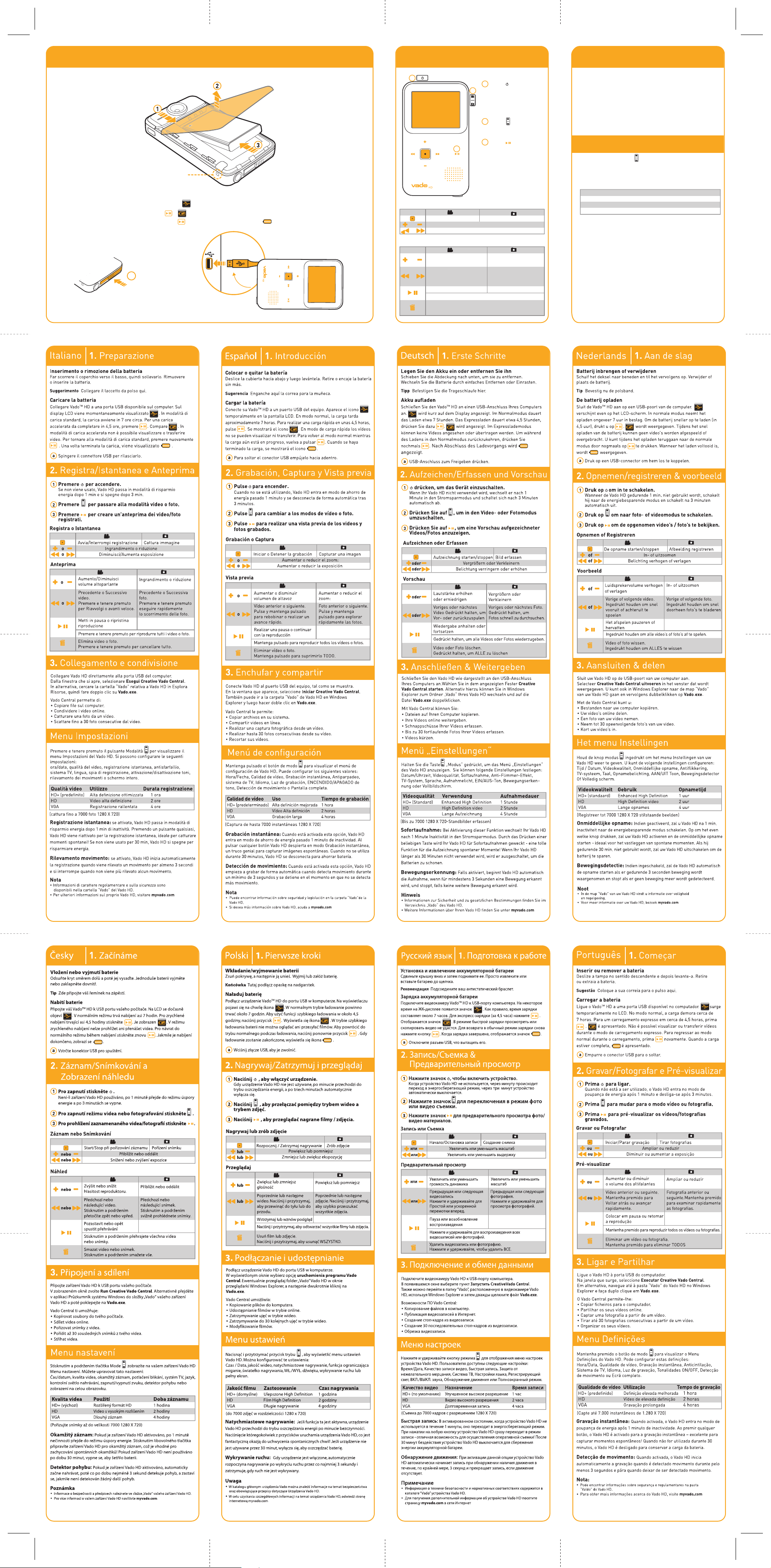
Insert or Remove battery
Slide the cover downwards and
then lift it up. Simply remove or
snap in the battery.
Push in USB
connector to
release it.
Tip Connect your
wrist strap here.
1. Getting Started 2. Record/Snap & Preview
Charge your battery
Connect your VadoTM HD to a USB port on your computer. appears on the LCD temporarily. In normal mode, charging takes about
7hrs. For express charging in about 4.5hrs, press . is displayed. Videos cannot be viewed or transferred in express charging
mode. To return to normal mode while charging, press again. When charging is complete, is displayed.
Start/Stop recording Snap picture
Zoom in or out
Decrease or increase exposure
1
a
2
3
Press to power on.
When not in use, your
Vado HD enters power
saving mode after 1
min, and turns off after
3 mins.
Press to switch to
video or photo
mode.
Press to preview
record ed
videos/
photos.
1
2
3
Record or Snap
or
or
Preview
or
or
Increase or Decrease
speaker volume
Delete video or photo.
Press and hold to delete ALL.
Pause or resume playback
Press and hold to play all videos or photos.
Previous or Next video.
Press and hold to
Rewind or Fast forward.
Previous or Next photo.
Press and hold to rapidly
scan through photos.
Zoom in or out
3. Plug & Share
Instant Record: When activated, your Vado HD enters power
saving mode after 1 min of inactivity. Pressing any button wakes
your Vado HD for instant recording - great for capturing
spontaneous moments! When not used for 30 mins, your Vado HD
shuts down to conserve battery power.
Motion Detection: When enabled, Vado HD automatically starts
recording when motion is detected for at least 3 seconds, and
stops when no further motion is detected.
Video Quality Usage Recording Time
HD+ (default) Enhanced High Definition 1 hour
HD High Definition video 2 hours
VGA Long recording 4 hours
Note
• Safety and regulatory information can be found in the “Vado” folder of
your Vado HD.
• For more information about your Vado HD, visit myvado.com
Connect your Vado HD to your computer’s USB port.
In the window that appears, select Run Creative Vado Central.
Alternatively, browse to the “Vado” folder of your Vado HD in
Windows Explorer and then double-click Vado.exe.
Vado Central lets you:
• Copy files to your computer.
• Share your videos online.
• Snap a photo from your video.
• Take up to 30 consecutive photos from your video.
• Trim your videos.
(Snap up to 7000 1280 X 720 still shots)
Press and hold the Mode button to display the Settings Menu
of your Vado HD. You can configure these settings:
Time/Date, Video Quality, Instant Record, Anti-Flicker, TV
System, Language, Recording Light, ON/OFF Tone, Motion
Detection or Full Screen.
Settings Menu
