Page 1
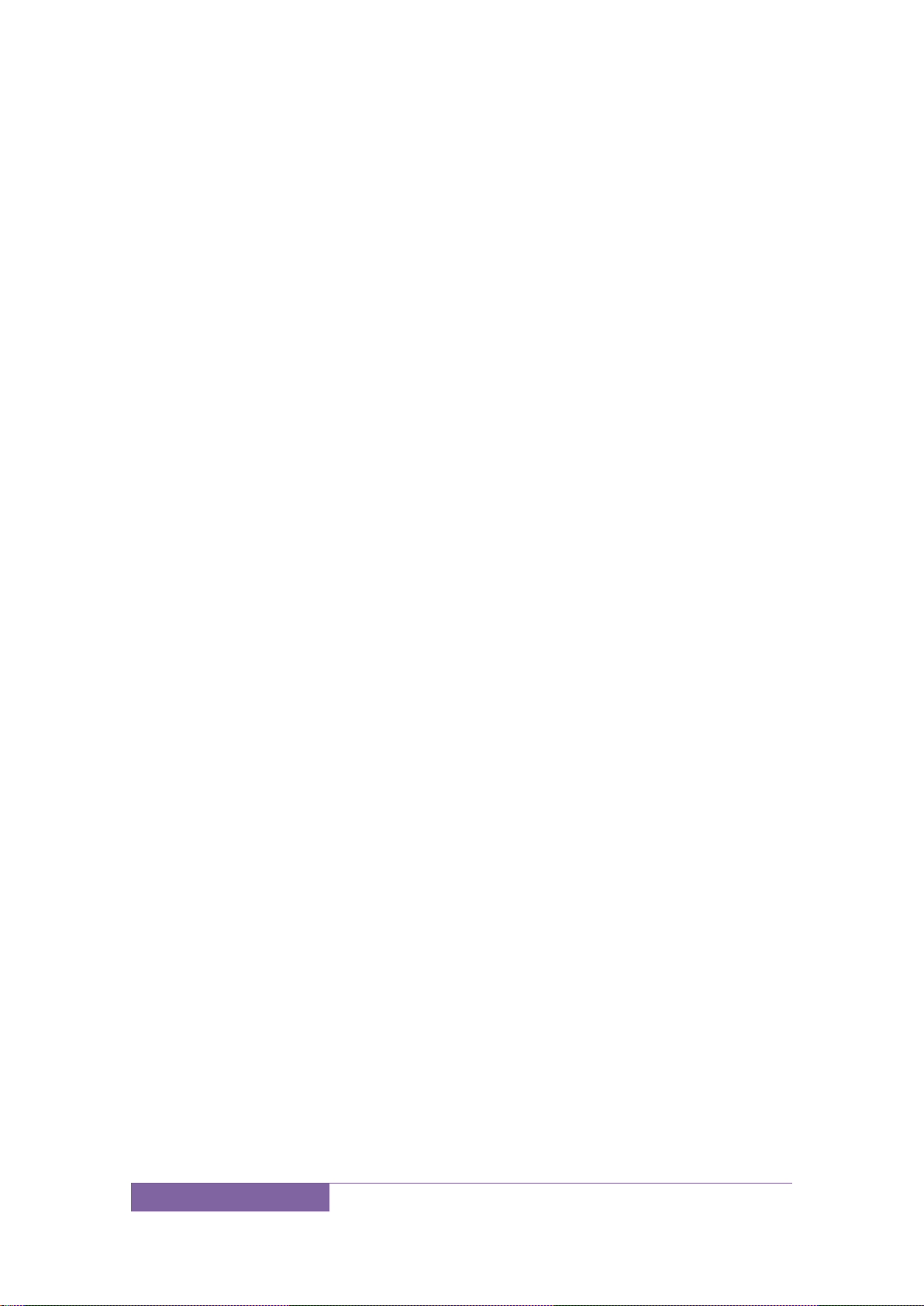
1
User Manual
Dear Customer,
Thank you for choosing our cell phone. This mobile phone
incorporates the latest world advanced functions,
enabling simple and convenient operation,satisfying your
special requirements.
In addition to common multimedia functions this phone
also provides you with a variety of value added functions
like WIFI, Bluetooth, hi-speed internet browsing. With this
manual, you can acquire full understanding of the usage
of this phone.
Protect our environment! We strive to produce products
in compliance with global environmental standards.
Please consult your local authorities for proper disposal.
Page 2
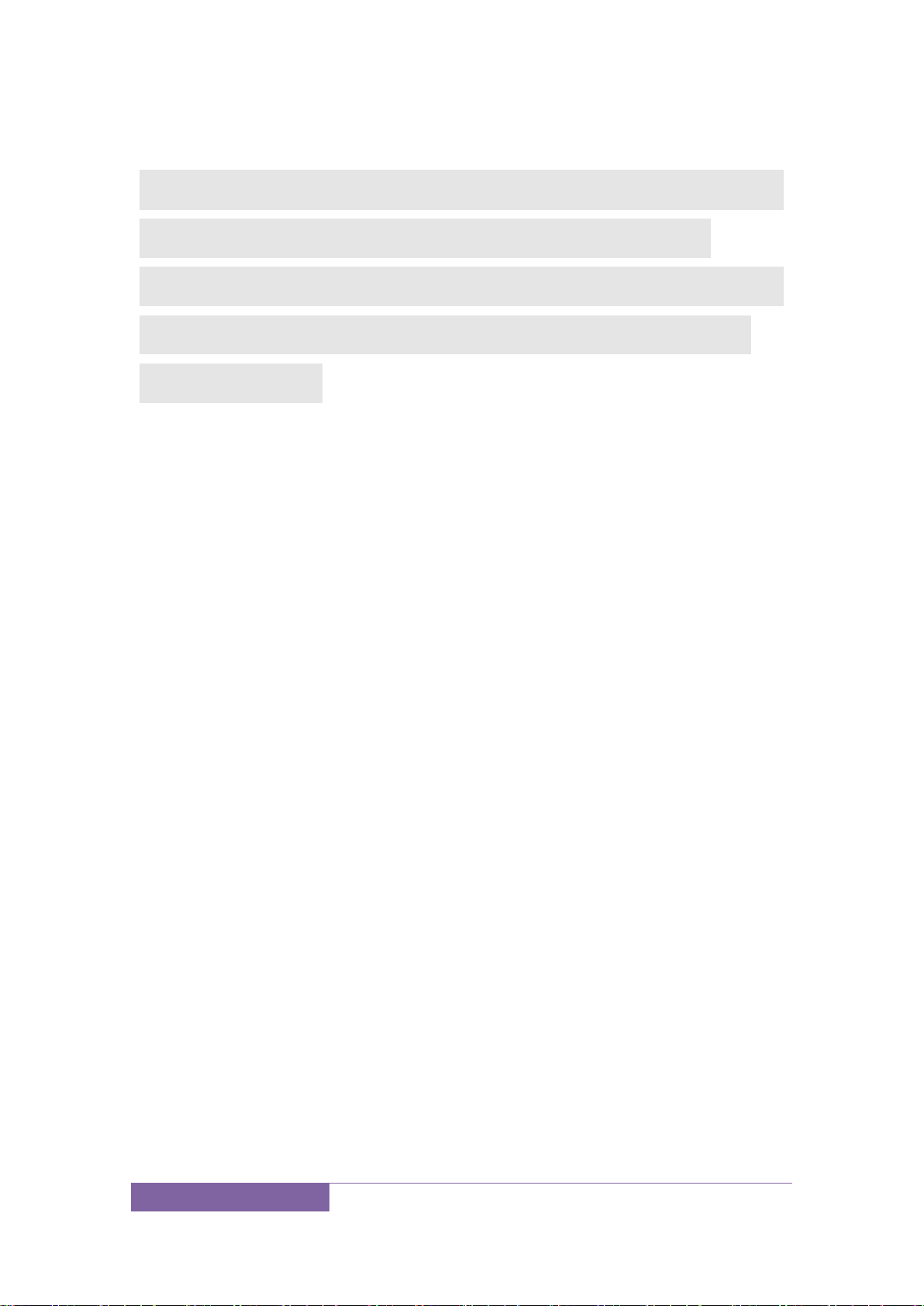
2
Note: User’s Manual is used to guide the user about the
functionality of the phone. This does not seem any
certificate of technology. Some functions may vary due to
modifications and up gradations of software or due to
print mistakes.
Product Name:4G Smartphone
Brand:Hello Smart Phones
Model:Hello AN6 pro
Page 3

3
Content
Safety precautions............................................................................ 6
About the phone................................................................................ 10
Status icons...................................................................................11
Keys functions.............................................................................. 12
Getting started.................................................................................. 12
First call........................................................................................ 12
Installing SIM cards.....................................................................12
Installing memory card............................................................... 13
Battery and charging................................................................... 14
Switching on/off...........................................................................20
Using hands free kit..................................................................... 20
Keypad lock.................................................................................. 20
Language and input methods....................................................... 21
Calling................................................................................................ 21
Making Calls................................................................................ 22
Receiving Calls.......................................................................... 23
Page 4
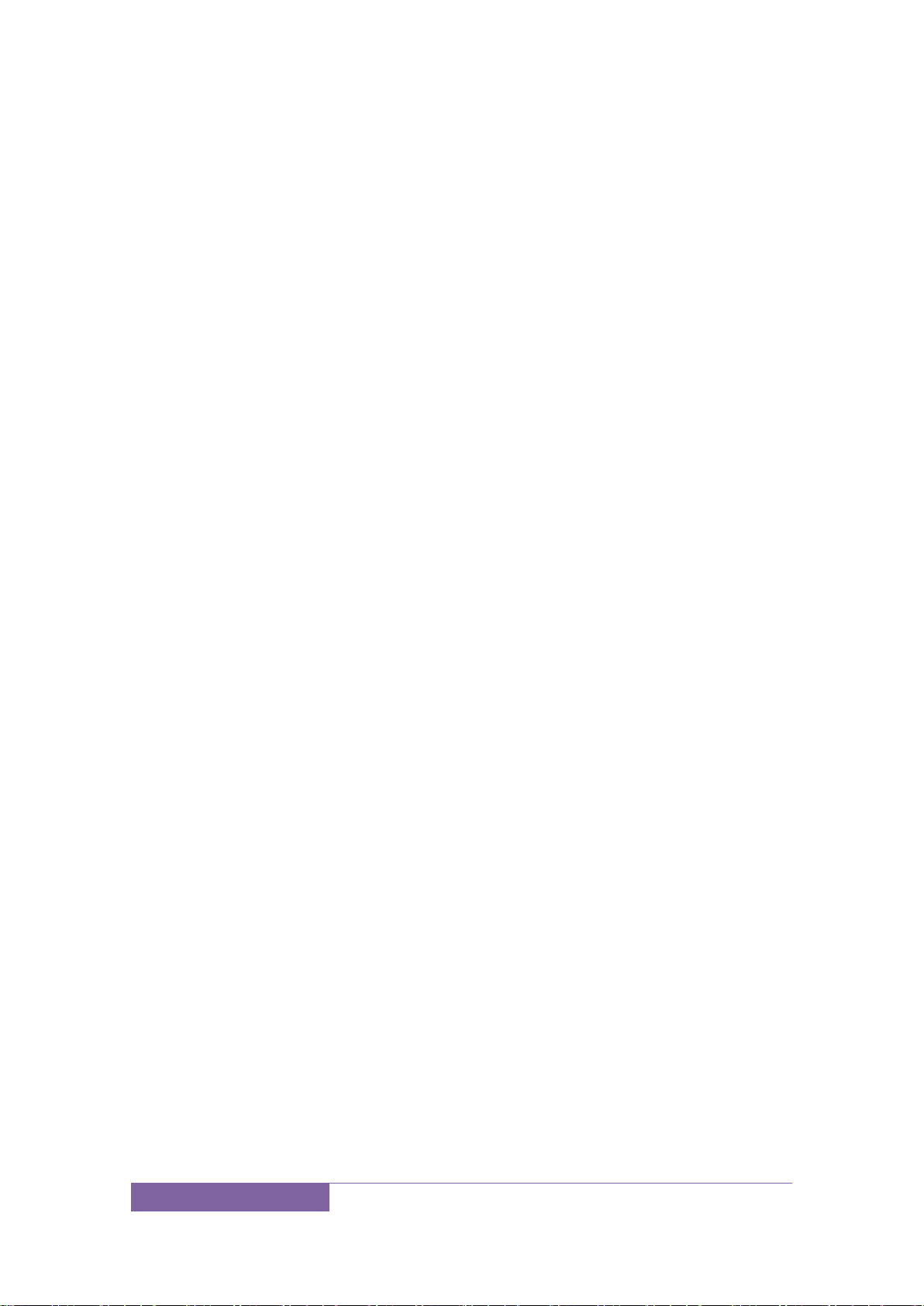
4
Rejecting Calls........................................................................... 24
Emergency call........................................................................... 24
Application menu..................................................................... 25
5.1 Browser.............................................................................. 25
5.2 Calculator.......................................................................... 28
5.3 Calendar............................................................................. 29
5.4 Camera............................................................................... 31
5.5 Clock.................................................................................. 34
5.6 Downloads.........................................................................37
5.7 Email................................................................................. 38
5.8 File manager...................................................................... 39
5.9 FM radio............................................................................ 41
5.10 Gallery............................................................................. 42
5.11 Messaging........................................................................ 43
5.12 Music............................................................................... 45
5.13 People.............................................................................. 47
5.14 Phone............................................................................... 50
5.15 Search.............................................................................. 53
5.16 Settings............................................................................ 54
Page 5

5
5.17 SIM Toolkit..................................................................... 57
5.18 Sound recorder................................................................ 58
5.19 Video player................................................................ 59
5.20 Wireless input device...................................................... 60
Common problems and Solutions.................................................. 61
Page 6

6
Safety precautions
Please read and follow these concise rules carefully to
prevent danger or breaking laws.
Driving safety
Do not use mobile phone when driving. Use the
hands-free accessories if you have to use the phone. Put
the mobile phone in the holder, instead of the passenger
seat or any place that the phone will fall off.
Power off in aircraft
The interference of mobile phone will affect the flight
safety and it is illegal to use mobile phone in aircraft.
Please switch off you mobile phone before boarding.
Page 7

7
Power off in the operation area of explosion
Please follow the regulations or rules and switch off your
mobile phone in or near operation area of explosion.
Power off near dangerous articles
Please turn off your mobile phone at gas station or places
near fuels and chemicals.
In hospitals
Please follow the regulations or rules of hospitals when
you use mobile phone there. Switch the device off near
medical equipment. Any wireless device, including mobile
phone, will interfere with the medical devices which are
not fully protected. Other electronic devices also may be
affected. If you have any question, please consult your
doctor or the manufacturer.
Page 8

8
Interference
Any mobile phone might be interfered with and its
performance will be affected thereby.
Professional service
Only qualified maintenance personnel can install or
maintain this mobile phone. It may cause serious danger
and also violates warranty clauses if you install or maintain
the mobile phone by yourself.
Accessories and battery
Use manufacturer approved accessories and batteries
only.
Rational application
Page 9
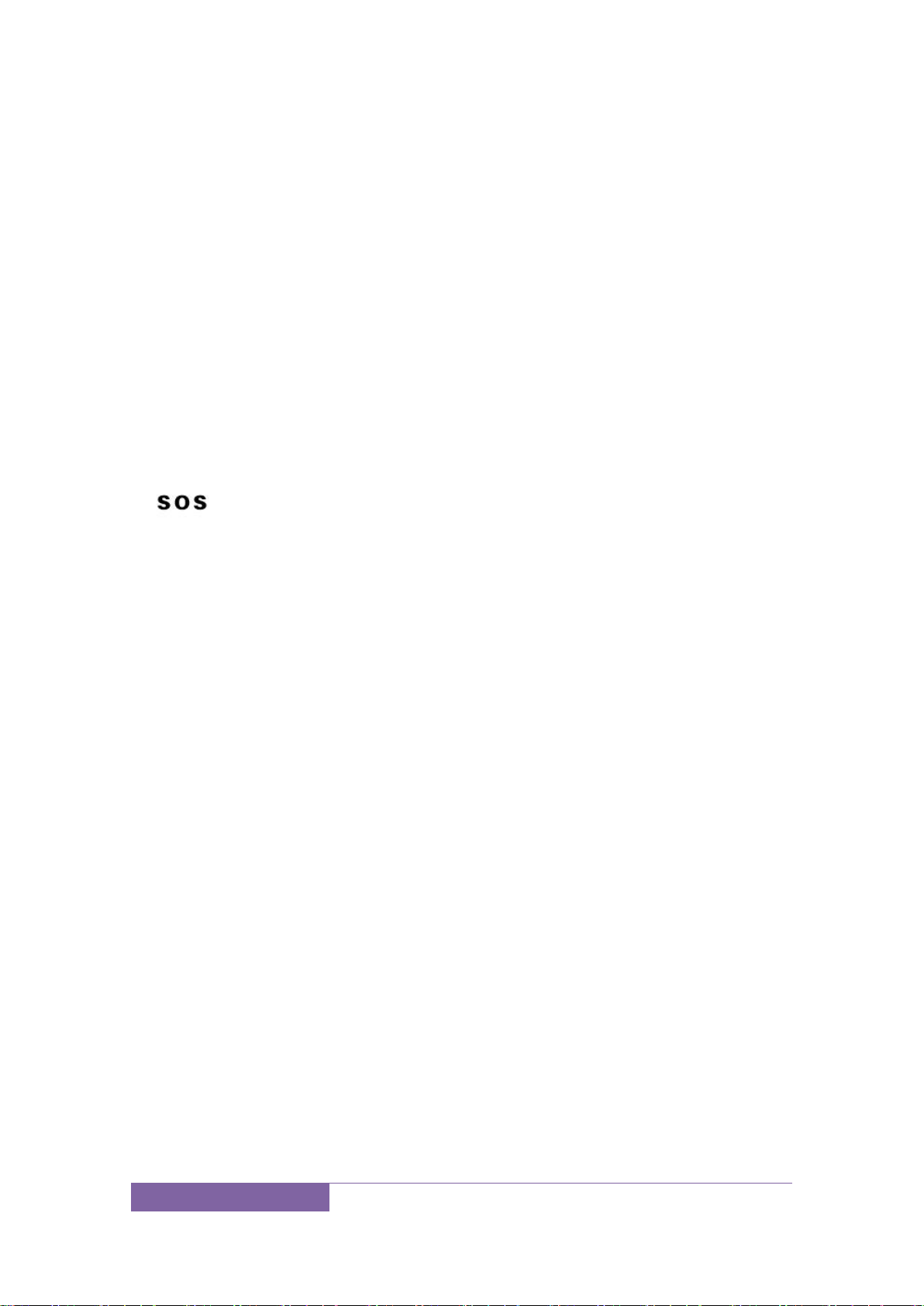
9
Use the mobile phone in normal way. Do not put your
mobile phone in the environment with too high
temperature (higher than 60℃), for example, put it under
the window which is irradiated by sunshine directly. Please
use wet or antistatic cloth to clean your phone. Do not use
the cloth with static to wipe the phone.
Emergency call
Make sure that the mobile phone is switched on and in
service area, enter the emergency number (e.g. 110) and
press the Call key to call the number. Report your position
and explain your condition briefly. Do not end the call
without permission.
Note: Like other mobile phones, the characteristics of this
phone may be not supported because of the network
coverage or wireless signals transmission. Certain
networks even don’t support emergency call. Therefore,
do not depend on mobile phone only for very important
communication (e.g. medical emergency). Please consult
your local network operator.
Page 10

10
About the phone
Icons
Description
Time display
Alarm
Battery
Signal
WIFI
Bluetooth
Message
Downloading
Downloaded
Call
Missed call
Status icons
Icons might be displayed on screen.
Page 11
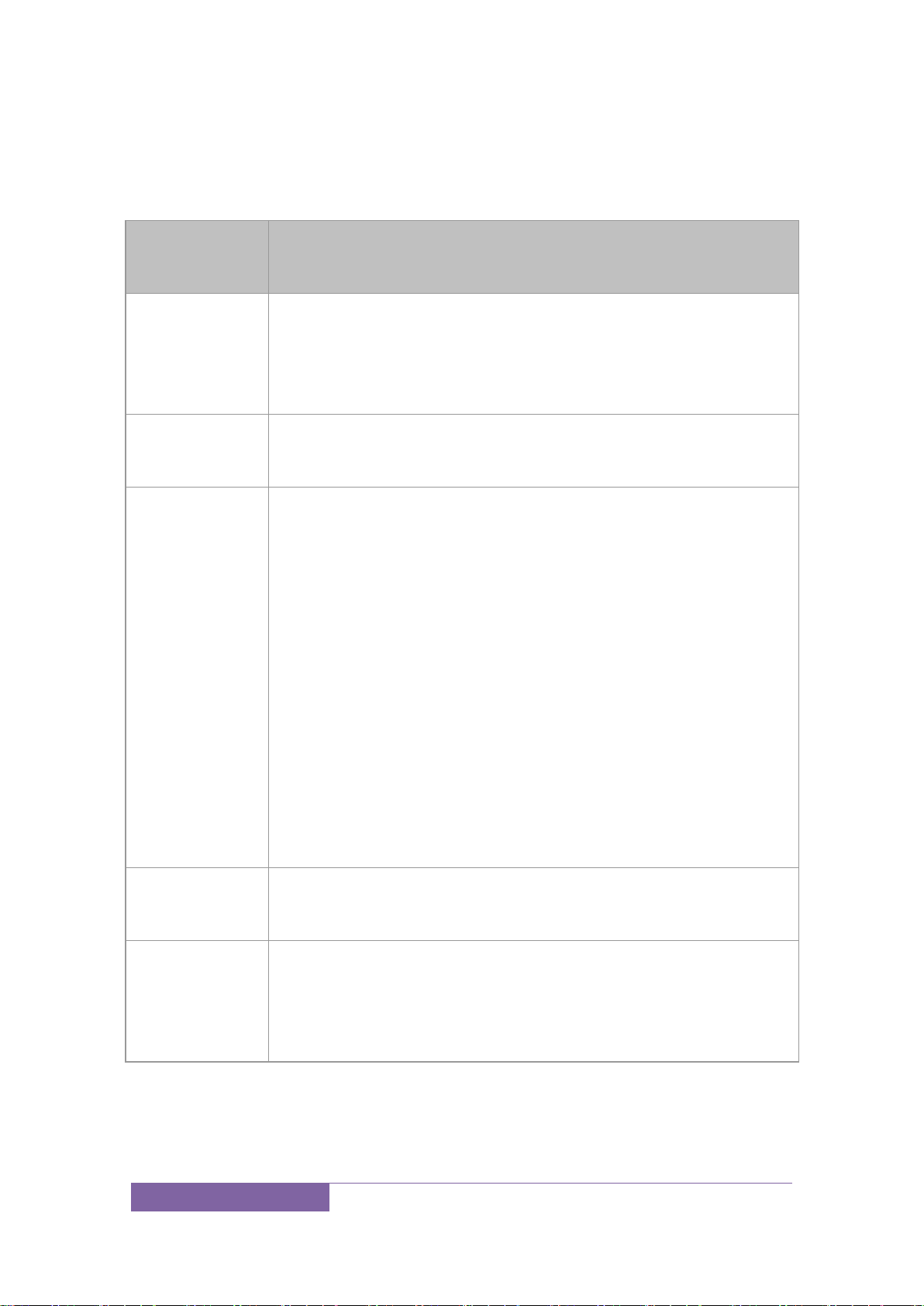
11
Keys functions
Keys
Functions
Screen ho
me key
Return to the main screen interface;
Side keys
Adjust the volume levels.
Power key
Press this key to lock screen;
Long press this key to select silent mode/
airplane mode/switch off/reboot.
Long press this key to power on the phone
when it is off.
Long press this key more than 10 seconds t
o power off the phone
Menu key
Open menus in different interface.
Back key
Press this key to go back to last interfac
e.
Page 12

12
Getting started
First call
1> Insert the SIM cards (switch off the phone at first). For
detailed installation guide, please refer to “Installing the
SIM card”.
2> Charge the battery. Refer to “Battery and charging”.
3> Press and hold the Power key to switch on the mobile
phone.
4> Enter area code and telephone number in the dial
interface and then press the call key to dial out by SIM1 or
SIM2 .
Note: Before using the mobile phone, please insert valid
SIM cards and charge the battery.
Installing SIM cards
When you register mobile phone, you can apply for two
different telephone numbers and two SIM cards
(Subscriber Identity Module). With the two cards, you can
use the functions of the mobile phone. The SIM card saves
the parameters required by the communication, and
Page 13
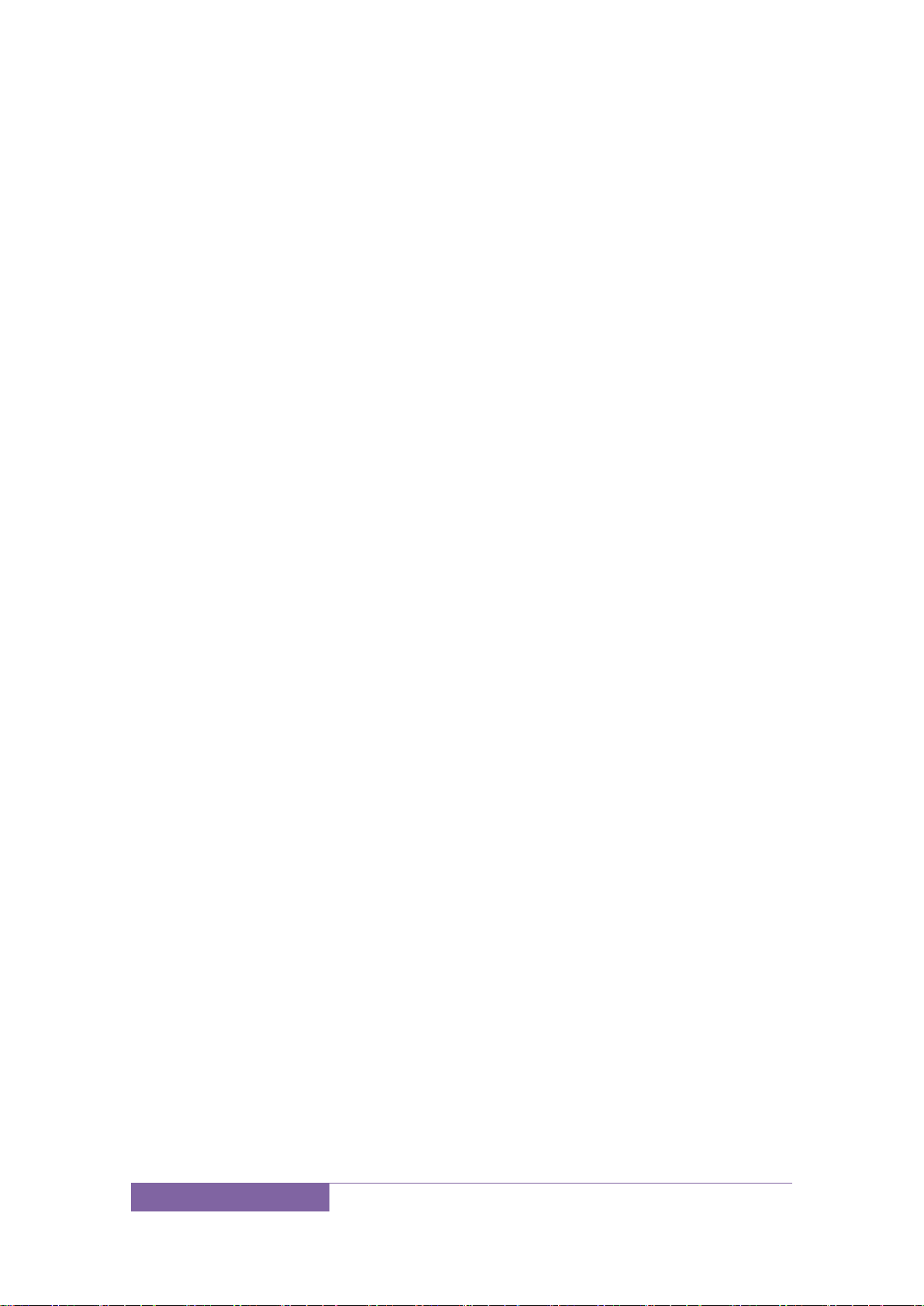
13
personal information, including PIN code (personal
identity number), contacts, short messages and other
system services.
Warning: Do not bend or scratch the SIM card, or contact
static, dust or water; if the SIM card is lost, please contact
your network operator. Please switch off the mobile
phone before installing the SIM card. The SIM card is
inserted into the rear side of the mobile phone.
Note: The SD card is tiny. Please keep it away from
children to avoid swallowed. If the SIM card is invalid or
damaged, the phone displays “Insert SIM card”. Switch
off the phone and take out the SIM card, and then
re-insert it into the slot properly. If the SIM card is
damaged, please contact your network operator. If the
SIM card is locked, please contact your network operator.
Installing memory card
Because the mobile space is limited, you may need to
install a memory card (SD card).
Page 14

14
To install the SD card: Aim the SD card card slot, forward
to push the SD card into the card slot to install the battery
after the boot can be read to the SD card and use.
Take out the SD card: sliding backwards can take out the
SD card.
Note: SD card is tiny. Please keep it away from children.
Please select qualified SD cards, such as SANDISK,
V-DATA, and Transcend. Please match with the mobile
phone when you purchase the card.
Battery and charging
Installing the battery
Only use qualified battery and accessories. When the
battery isn’t used, put it in the protective case.
Note: Please operate according to the instructions to
avoid damaging the battery contact.
Charging the battery
The new battery will reach its optimized performance after
complete charging and discharging for several times.
Page 15
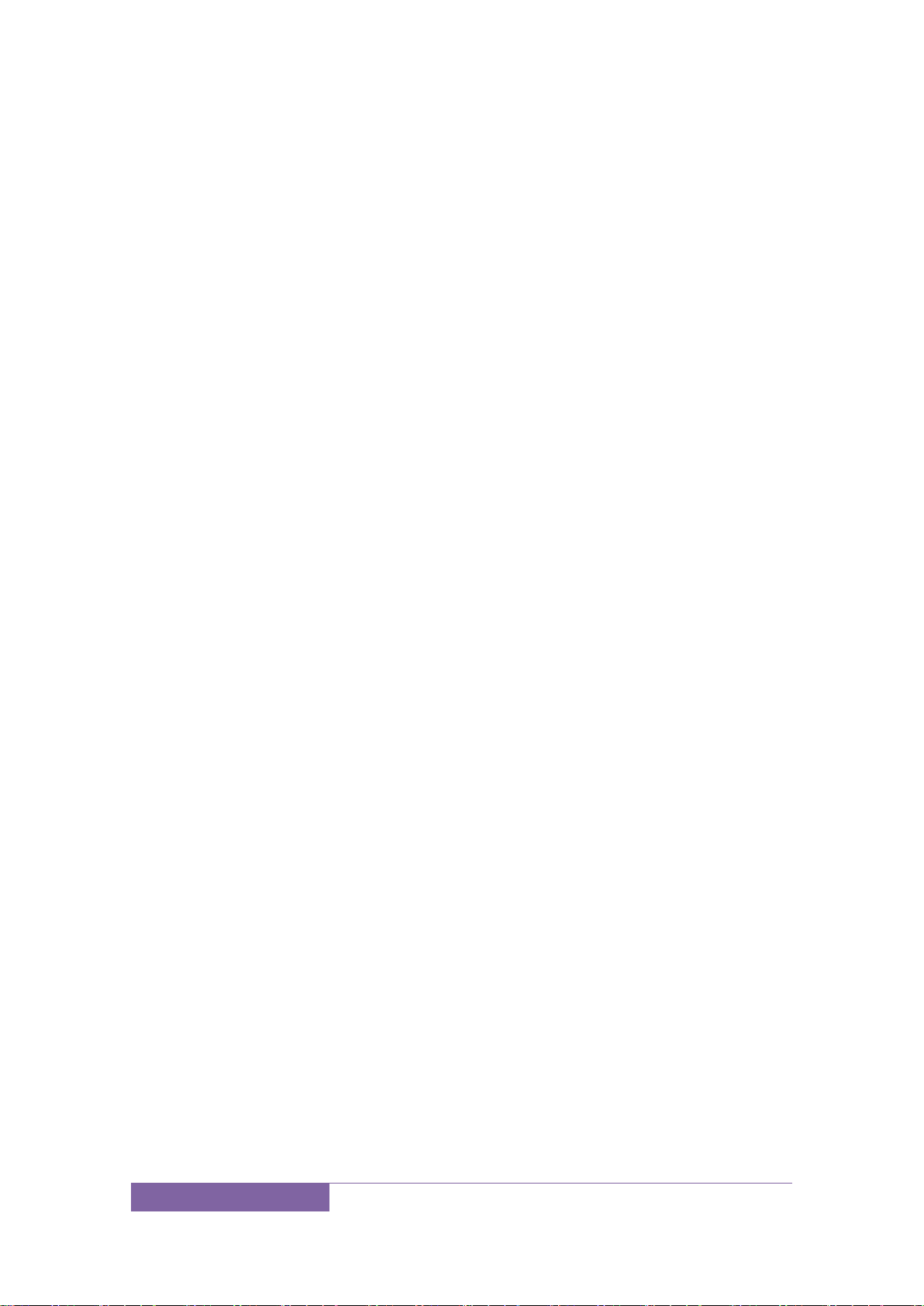
15
Please charge in time when the battery voltage is low.
Over discharging will damage the battery. Disconnect the
charger from the AC power supply and the mobile phone
after charging. While charging, the battery status icon
flashes from right to left, and stops flashing after
charging. It is normal that the battery becomes warm in
the charging process.
Battery status
Your mobile phone can monitor and display the battery
status.
1. You can check the battery status from the icon in the
upper right corner of the screen.
2. If the electricity is insufficient, the “Low Battery”
prompt shows up. The mobile phone sends warning
tone if the “System alert” in Profiles is activated.
3. During charging, the icon of battery status blinks
until the charging completes.
Note: The actual standby time and call time depend on
the operation, local network, and settings of the SIM card
and mobile phone.
Page 16
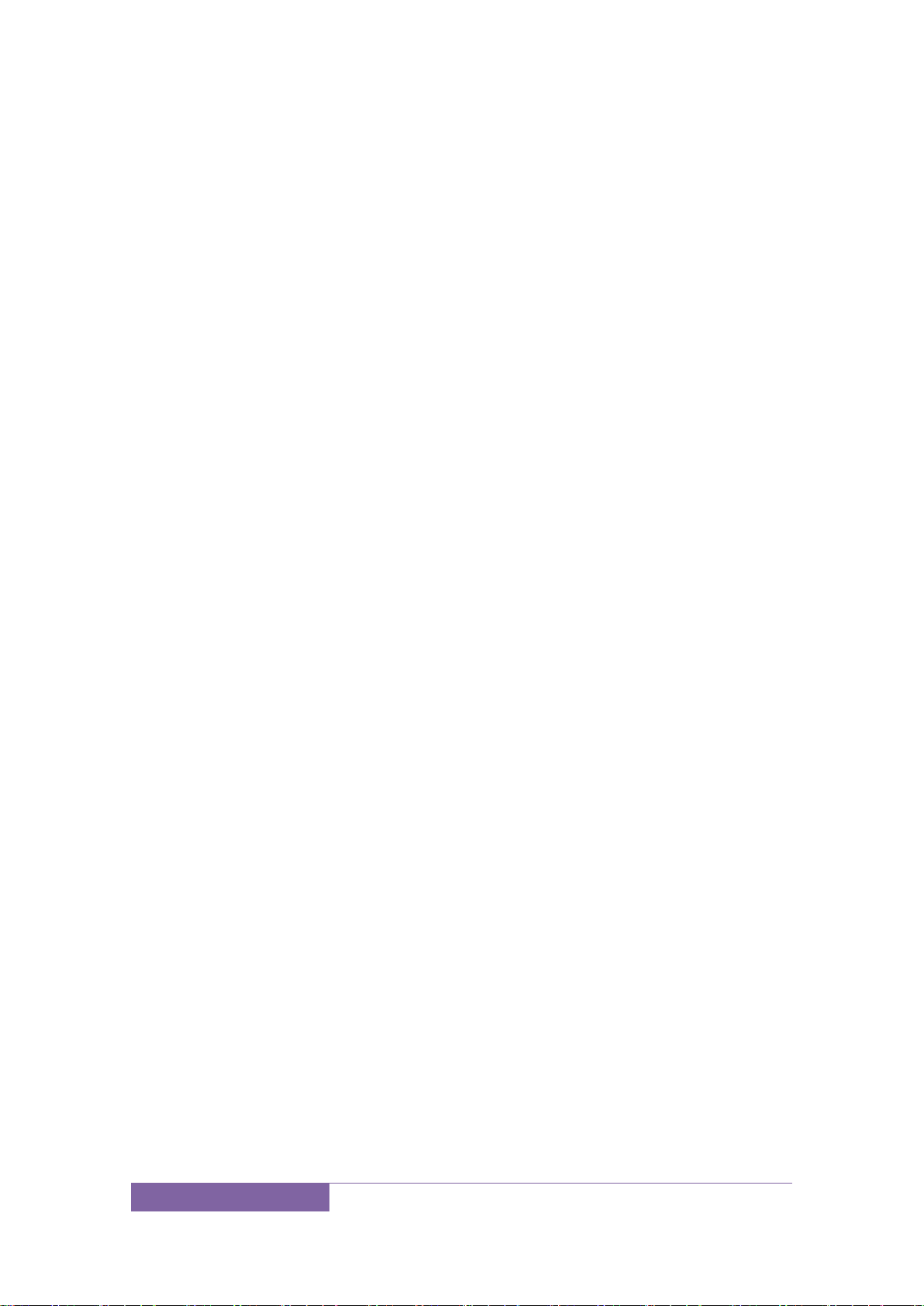
16
Using battery
The performance of the battery is affected by various
factors, including wireless network settings, signal
intensity, environment temperature, the function or
settings that you select, accessories and the mode of voice,
data or other applications that you select.
To keep the battery in optimum performance, please
follow the rules below:
The charging of new battery or batteries which haven’
t been used for long time may be longer;
Keep the battery in room temperature when it is
being charged;
It is normal that the charging time becomes longer
after long time using. If the call time becomes shorter
and charging time becomes longer after normal
charging, you need to change a qualified battery.
Unqualified battery may damage your phone and
cause danger.
If the battery is left unused for too long time or the
battery voltage is too low, it takes certain period of
Page 17
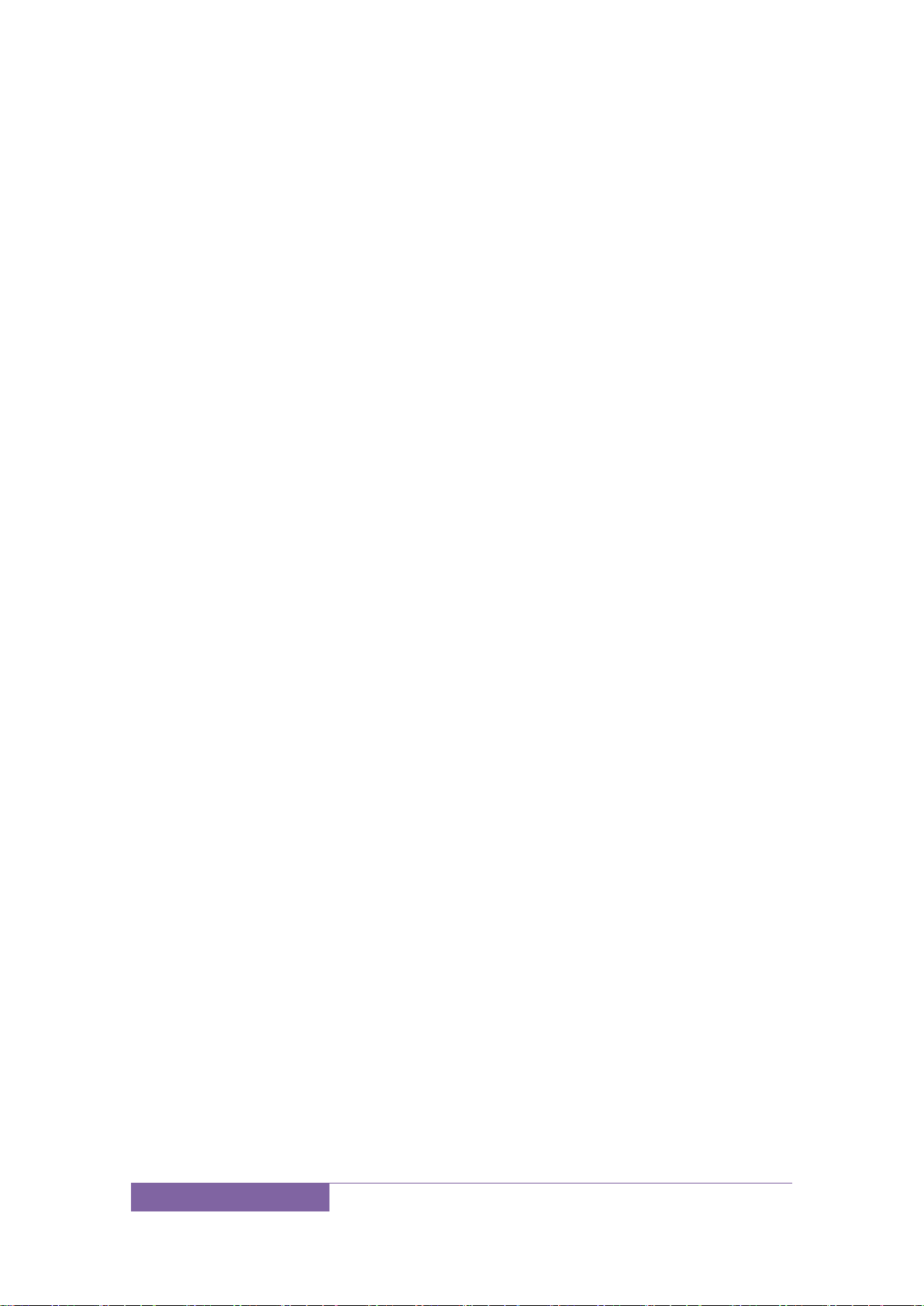
17
time to display the charging interface normally when
the charger is connected.
Note: To protect your safety and the environment, do not
dispose the battery randomly.
Warning: The short circuit of battery may cause explosion,
fire or body hurt.
▲Precautions of using battery
1. Switch off the phone before removing the battery.
2. Use the battery carefully. It will cause short circuit to
connect the anode (+) and cathode (-) of the battery
with metal objects (coin, clip, etc.), and damage the
battery and metal objects. When the battery is
removed and put in the bag, do not contact the
anode and cathode of the battery with metal objects
(e.g. keys).
3. Do not put the battery in fire, or use in any place with
high temperature.
4. Do not disassemble or refit the battery.
5. Do not put the battery in the place with strong
mechanical impact or break through with hard
object.
Page 18
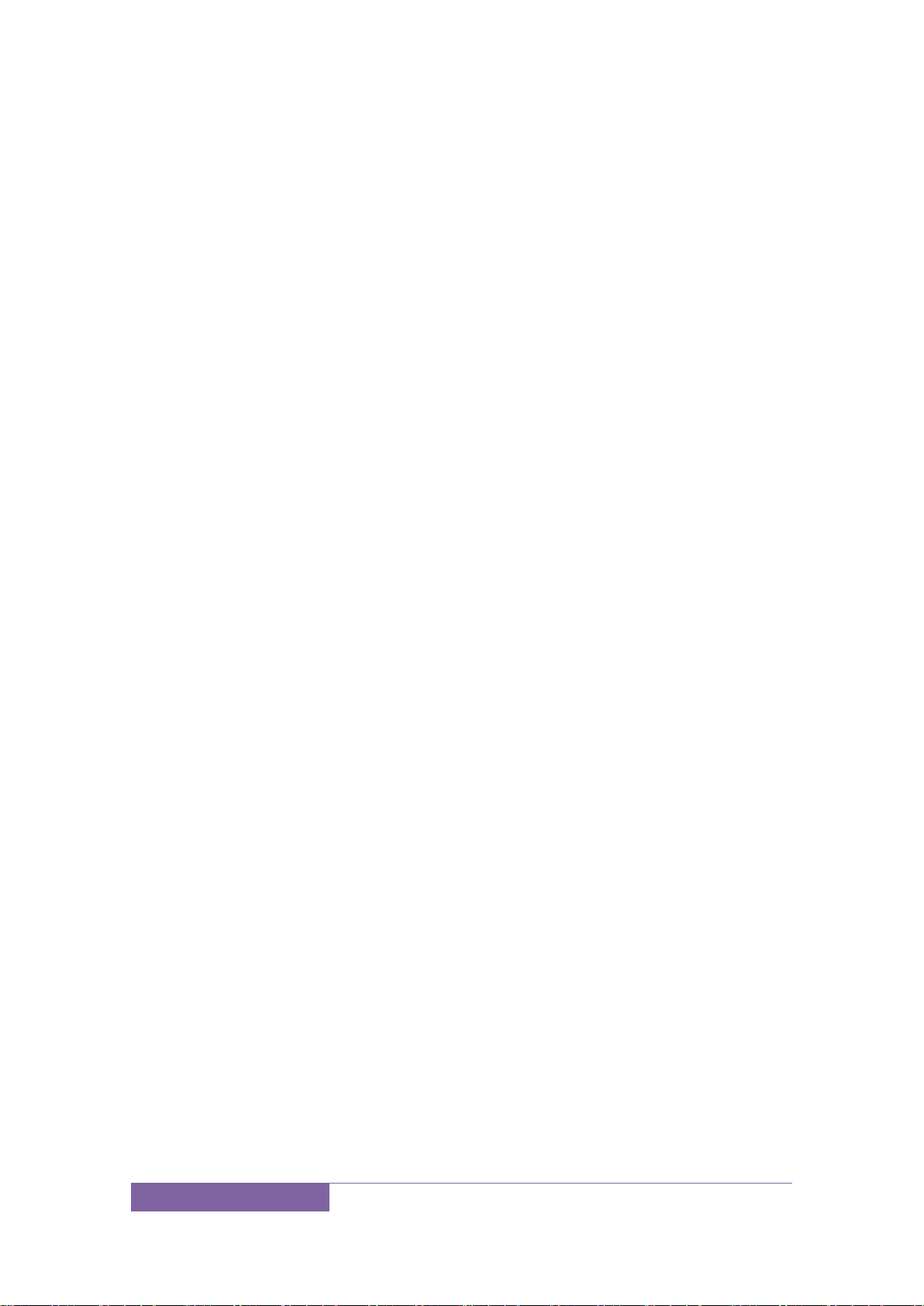
18
6. Store the battery in cool and dry place, and avoid
high temperature (> 60°C) and direct sunlight.
7. Stop using if there is any particular smell or
overheating.
8. Stop using the battery if there is any crack, distortion
or electrolyte leakage.
9. If the electrolyte stains the skin or clothes, please
wash with soap and clean water immediately;
the electrolyte enters the eyes, wash with clean
water immediately and go to see the doctor.
10. Do not use the battery in low temperature, in which
the battery can’t get the maximum standby/call
time.
11. Do not wash the battery with water or organic
solvent, or put it in water.
12. Fully charge the battery if it won't be used for a long
time.
13. You are recommended to return wasted batteries to
the manufacturer of mobile phone or put them in the
specified public recovery area of wasted batteries. Do
not put them together with other garbage or dispose
casually.
Page 19
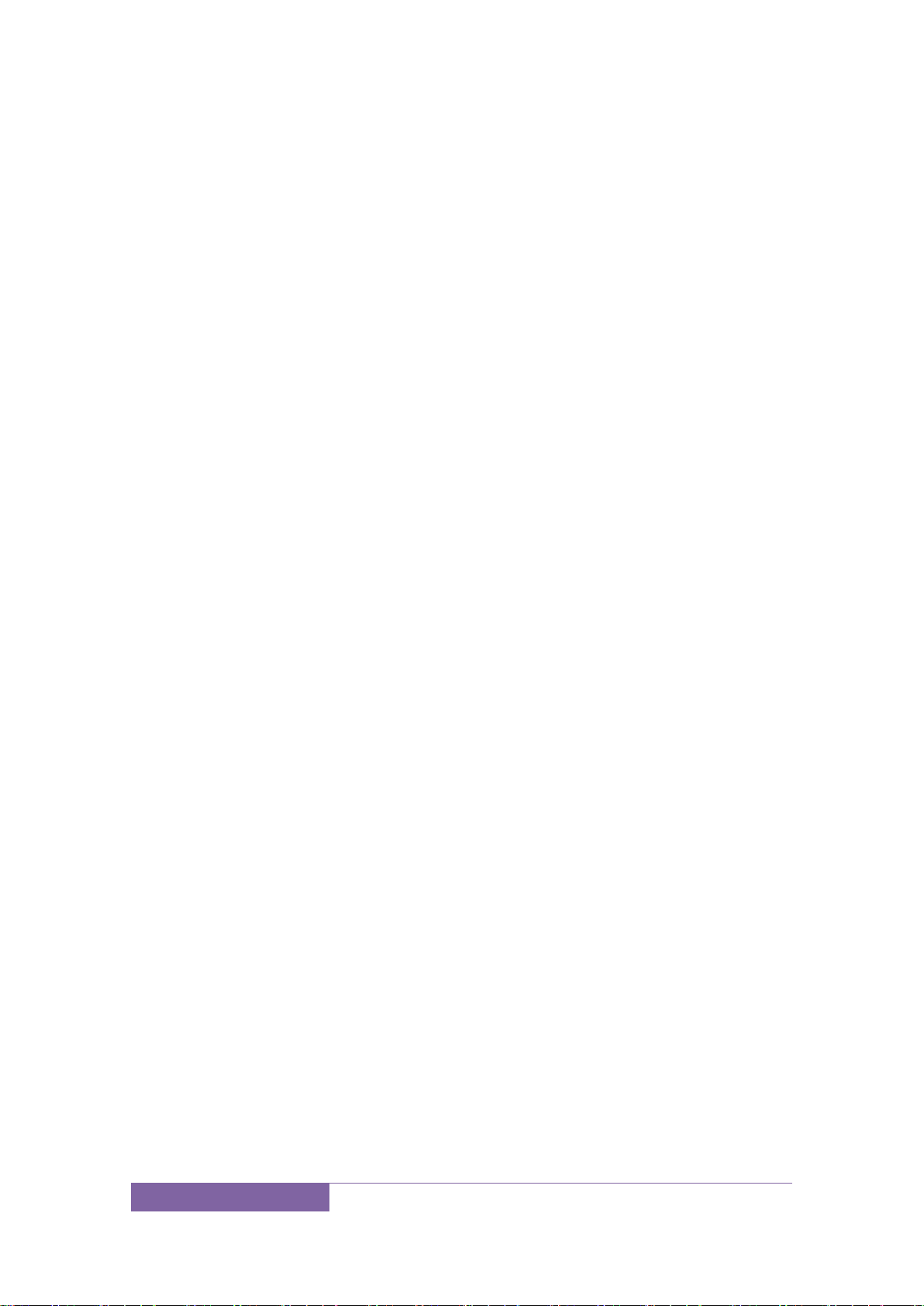
19
▲Using 2-in-1 charger (charger + data cable)
The 2-in-1 charger may charge the battery through the
mobile phone.
1. Connect the data cable and charger
2. Connect the data cable of the 2-in-1 charger to the
I/O slot of the mobile phone.
3. Connect the charger plug of the 2-in-1 charger to the
appropriate power outlet.
4. During charging, the icon of battery status blinks
until the charging completes.
5. After charging, the battery icon stops flashing, and
you can pull out the 2-in-1 charger.
Note: If the battery voltage is too low and can’t turn on
the mobile phone, the charging icon may appear on the
screen after several minutes. The mobile phone may be
turned on or off during charging.
Warning: Make sure that the local voltage and power
match the rated voltage and power of the 2-in-1 charger.
Page 20
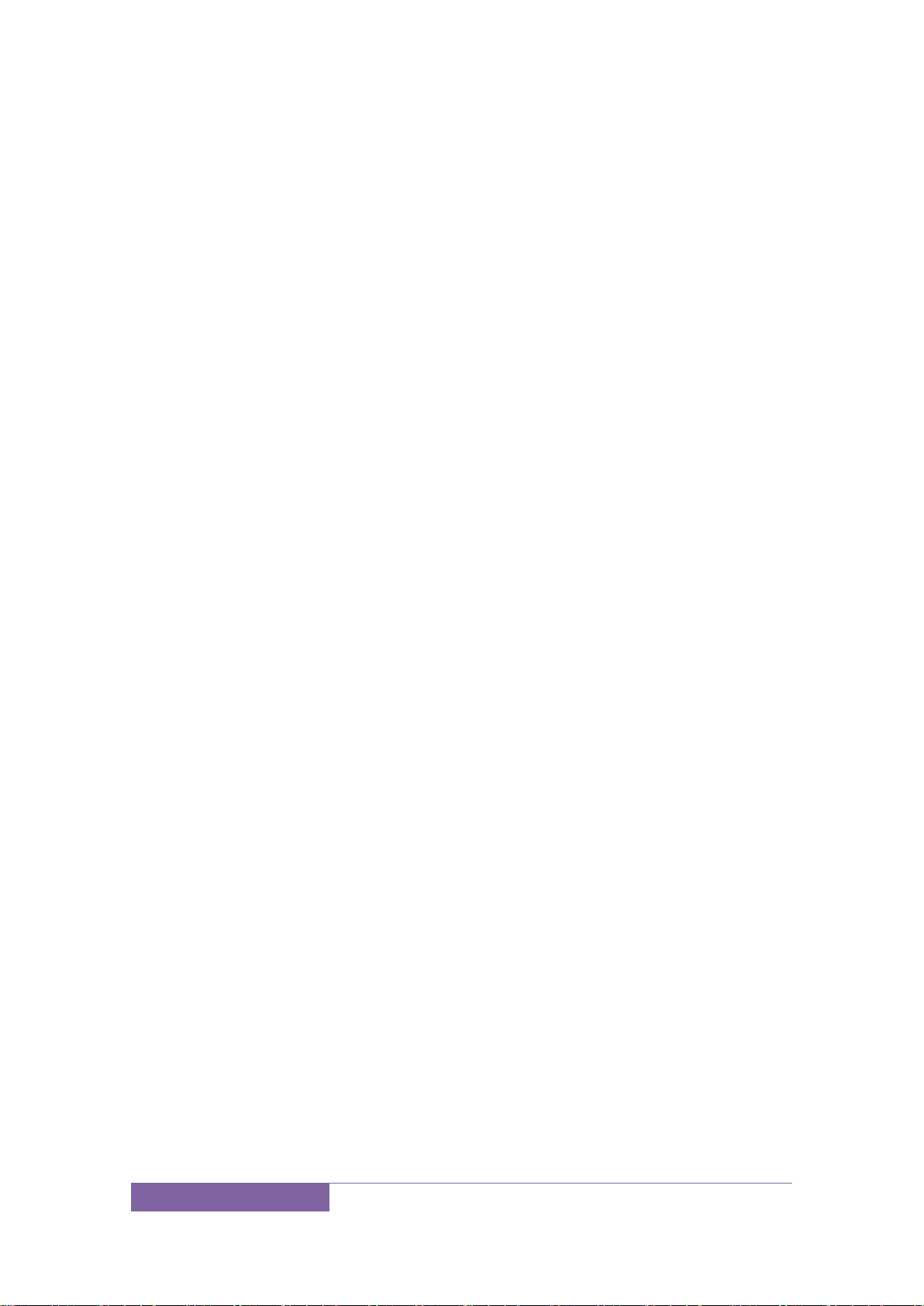
20
Switching on/off
1. Press and hold the Power key to switch on the mobile
phone. The screen shows the power on video.
2. Access to main screen interface.
3. Press and hold the Power key to select switching off
the mobile phone.
Using hands free kit
With the hands free kit, you can make or answer calls
without holding the mobile phone. When you inert the
hands free kit into the earphone port, the hands free kit
can be used as the handset and the microphone of the
mobile phone.
Keypad lock
When the keypad is locked, the mobile phone will be
locked automatically if there is no operation in certain
period of time. To unlock: Press the Power key
Page 21

21
Note: When the keypad is locked, it will be invalid. If there
is new call, you can answer as usual, and the mobile phone
will resume the locked status after the call
Language and input methods
The mobile phone provides many languages such as
English, French, Arabic and Hindi. And the phone provides
Android keyboard input methods.
Page 22

22
Calling
Making Calls
Call
Enter area code and phone number and press call
key to dial out by SIM1/SIM2.
Use the clear key to delete if there is wrong input.
Long press clear key to clear all characters.
Note: Obstacles give lots of effects on calling quality;
moving around in a small range will improve signal
strength effectively.
Making an International Call
Press * key for twice and sign “+”will come out. Then
enter country code, area code and phone number
(without a zero in front of mobile phone number) in the
dial interface. Then press call key to dial out.
Dialing extension
Some extension numbers of fixed line couldn’t be dialed
directly. You need to dial telephone exchange first and
then dial the extension number. Type in a P symbol
Page 23

23
between telephone exchange number and extension
number, this phone will dial the extension number
automatically. Follow below method to make a symbol P:
short press * key for three times. Then it will display a P
symbol on screen.
Making a call from the phonebook
Open the phonebook list, scroll to search the desired
number, press call key to dial out by SIM1/SIM2.
Latest numbers redial
Enter call logs and press the up/down key to reach (or
click) the desired number or name and press call key to
dial out by SIM1/SIM2.
Receiving Calls
To receive an incoming call, you can slide the slider to
choose “answer”. To increase or decrease the volume in
the process of calling, press the up or down side key,
during a call to choose mute, small keyboard, H-free , add
Page 24

24
Calls, Hold, contacts need to press the main button, and
then click the icon to enter.
Rejecting Calls
To reject an incoming call, you can slide the slider to
choose “reject”.
Emergency call
You can always make emergency call when you are in the coverage
area of the network (you can know by checking the indicating stripe
of network signal intensity on the upper left corner of the screen). If
your network operator doesn’t provide roaming service in your area,
the characters of “EMERGENCY CALLS ONLY” will appear on
the screen and you could only make emergency call. If you are
located in a service area of the network, emergency calls can also be
made without a SIM card.
Page 25

25
Application menu
5.1 Browser
This phone supports wireless LAN (WIFI), WAP services,
and SIM card network. You should make sure to apply for
SIM card network successful before using the network
services.
Refresh: Refresh current website.
Backward: Back to the website you have visited.
Forward: Forward to the website you have visited.
Stop: Stop open the website.
Home: Go to home page.
Save to bookmarks: Open the bookmark list; select a
bookmark to browse, create, edit, set the home page
or delete the bookmarks.
Close: You can close and choose minimize or quit.
Save for offline reading: Save website for offline
reading.
Share page: Share page by Bluetooth, email, Gmail
and so on.
Page 26

26
Find on page: Find page by enter website link.
Request desktop site: Request desktop site instead
download mobile version.
Bookmarks/History: the record which you have
visited before.
Settings: Settings for Internet browsing. You can set
general, privacy& security, accessibility, advanced,
bandwidth management and labs.
Note: GPRS service requires network support, must to be
open network service and in a GPRS network coverage
area, in order to use GPRS services.
Page 27

27
Page 28

28
5.2 Calculator
You could select the number and symbol in the screen as
request. Press number keys 0-9 to enter the figures you
need to calculate and press the “.” key to enter radix
point. You can also enter operators such as +, -, ×, ÷;
Press “=” to get results.
Note: This calculator is only for some simple calculate.
Page 29

29
5.3 Calendar
You could check detailed date information here. You can
check previous or future dates too. You can add and view
calendar of past and future task.
New Event: Touch this menu, enter the event
information, and then click "DONE". You can add
event with specific day and time.
Refresh: Refresh the calendar.
Search: You can search event with this menu.
Calendars to display: Select PC Sync to open/close.
Settings: You can set calendar view setting, reminder
settings; you can view calendar version in about
calendar.
Page 30

30
Page 31

31
5.4 Camera
Using the display as a viewfinder, compose your picture
by aiming the lens at the object. To take the picture, touch
the Camera button. Touch the settings button on window
and switch scene mode, color effect, white balance and
flash mode. You can also set camera settings in this menu
such as store location, exposure, self timer, picture size,
anti-flicker. If you want to take picture of yourself, you can
switch to front camera. Touch right lower button to switch
camcorder, multi angle view, and panorama and auto
scene detection. Press image icon and you can choose
normal, auto scene detect, face beauty or smile shot. After
taking a picture, touch Image Viewer to view the picture.
While viewing the picture, you can share this picture by
Messaging, Bluetooth, Email or Wechat as your need. You
can touch the picture symbol to enter image interface.
Page 32

32
Page 33

33
Page 34

34
5.5 Clock
When you enter clock, you can view clock interface. You
can touch “set alarm” symbol to enter alarm interface.
The time format of alarm clock is same to the clock. When
the mobile phone is turned off, the alarm clock is still valid
only if the battery voltage isn’t low. The mobile phone
allows add several alarm clocks and the default option is
off. You can customize the alarm time and date for every
alarm clock separately. When the alarm time arrives, the
mobile phone rings and displays current time and date on
the screen. Press “Stop” to stop the alarm; press
“Snooze”, the alarm stops and rings again as your setting
minutes. If the mobile phone is still power off till the alarm
time, the phone switches on and alarms automatically. If
you press “Stop”, the phone asks you whether switch on
the mobile phone. Press “No” to switch off, or press “Yes”
to switch on.
Page 35

35
36
Page 36

Page 37

37
5.6 Downloads
Check the downloaded files in the current mobile phone,
and select the file to install.
Page 38

38
5.7 Email
You can send email to anyone who has email account with
this function. Enter this menu you can set an account and
you can also click email account already existed to send
emails. In this menu, you can activate, build account,
delete and so on. Phone email can send emails like
computer. This application needs Internet support.
Page 39

39
5.8 File manager
File manager can manage MP3, video, audio, e-books
folder and so on. If you long press the file, you can
operate copy, cut, delete, rename, share and details.
Videos - video folder
Photos - Photos folder
Picture - Pictures folder
My Music - Music folder
Ebook - E-book folder
Note: To prevent any inconvenience to you, please do not
arbitrarily delete the folder and the java and other
resources. To facilitate the use of some of your folders are
hidden folders.
Page 40

40
Page 41

41
5.9 FM radio
In this mode, you can perform the following operations:
Search: Scan channels automatically.
RDS settings: You can set open/close channel
information and alternative frequency.
Record FM: Record FM audio.
Loudspeaker: Set on/off for background play and
loudspeaker.
Channel list: Edit the channel name and frequency in
the list.
Page 42

42
5.10 Gallery
Gallery contains many picture folders and video folders.
When you open a picture, press the menu key, you can
operate sideshow, edit, print, rotate left, rotate right, crop,
set picture as and details. You can also manage the
following operations:
Share: Share by Email, Messaging, Bluetooth, and Wechat.
Delete: Choose pictures or folders to delete.
Page 43

43
5.11 Messaging
In the message interface, tap the writing button in the
lower left corner to write a new message. In the editing
interface, press the attachment button and you can add
themes. This message automatically transform into MMS
after adding attachments. If you want to read the received
message, just choose it. In message display interface, long
press the content will pop function select menu, you can
copy text, save message to SIM card, forward, lock, view
details, delete or select text. If you want reply a message,
you write and edit message under the current message
and send it directly. In the main display of message, you
can touch menu key and operate delete all threads and
settings.
Page 44

44
Page 45

45
5.12 Music
Music player automatically scans the music SD card can
support.
Artists: Music files in SD card, arranged by the
performers, such as click "Eason" into songs this
singer sang, click on the selected songs can be
played.
Album: Music files in SD card, arranged according to
album, put the music files on the same album
together, click on an album, you can list all the songs
on the album, click on the selected songs can be
played.
Songs: Music files in SD card, arranged by song name,
click on song name to play.
Play lists: You can add a play list; add the specified
music files to the new play list.
Page 46

46
Page 47

47
5.13 People
Click "People", you can find the telephone numbers you
need and call or send text messages to. You can add a
new contact to people; you can save the names, numbers
and other information in “Phone” memory. This phone
has business card like phone book. The information of
each contact stored in this phone including multiple
numbers, email, groups and so on. There is a search bar to
search contacts. By entering the first character of any
name, you can see the full list of names starting with that
character. You can either select or type the next character
of the name to get the exact entry. Use the keypad to
enter the characters. Click the menu you can operate the
following operations:
Delete contact: You can mark one or several contacts
to delete.
Contacts to display: You can choose display all
contacts, SIM card, phone or customize as your need.
Import / Export Contact: Contact information from
the SIM card and SD card can be imported.
Page 48

48
Accounts: You can set the account with the
synchronization settings; you can add accounts and
synchronize contact information.
Settings: You can set display options in this menu.
Share visible contacts: You can share visible contacts
via Bluetooth, email, Gmail, MMS, SD card, Skype and
SMS.
Page 49

49
Page 50

50
5.14 Phone
To make calls
Input phone number, and then press the call key.
Press the “logs” could access the list of recent call
records. Please refer to the “People” to using the
contacts name and phone number.
Answer or decline the incoming call.
Pick up the call by click the “Answer”; to end the call by
click the “Decline”. Decline the incoming call by click the
“Decline or press the power on/off button.
Calling
To increase or decrease the volume in the process of
calling, press the up or down side key. During a call you
can click the icon to enter to choose mute, small keyboard,
H-free, add Calls, Hold, people.
Touch "mute": press the "mute", you can still hear the
other speak, and the other side cannot hear you
speak.
Page 51

51
Keyboard: You can use the small keyboard to enter
information, you need to click “hide keyboard” to
return dial interface; after using a small keyboard,
click on the "end call" to hang up.
H-free: Touch the hands-free, calls is in the state of
speaker
Add Calls: During a call, if you need to contact
third-party call, you can click "Add call"
People: Click "People", you can find the telephone
numbers you need and call or send text messages.
Page 52

52
Page 53

53
5.15 Search
Enter the input related characters and then click the arrow
icon to enter through the network to the corresponding
search interface.
Page 54

54
5.16 Settings
Enter settings and operate them as following:
Wireless & networks
SIM management: Check SIM information, default
SIM and general settings.
Wi-Fi: Slide to open/close Wi-Fi. Wi-Fi settings
determine whether the phone use a local Wi-Fi
network to connect to the Internet. Wi-Fi uses
wireless LAN, so network coverage locations can be
Page 55

55
connected. In some locations, Wi-Fi networks may
receive restrictions, please consult the local
authorities.
Bluetooth: Slide to open/close Bluetooth. You can
change the device name. Only when the Bluetooth
device make discoverable, the device can be
searched by others. Clicking the scan can search for
Bluetooth devices within range, and the phone can
match the searched Bluetooth devices
Data usage: Check data usage of this mobile.
More: You can set airplane mode, VPN, tethering and
portable hotspot, Wi-Fi direct, mobile networks,
GPRS transfer prefer mode in this menu.
Device
Audio profiles: You can set predefined profiles as
general, silent, meeting and outdoor; you can also
add and edit profiles as your need.
Display: Set brightness, auto-rotate screen,
animation and screen timeout.
Page 56

56
Storage: You can check SD card storage and system
storage.
Battery: You can check battery usage.
Apps: You can manage downloaded/all/on SD
card/running applications.
Personal
Location services: Click to use wireless networks or
data connection to locate.
Security: Set screen security, SIM card lock,
passwords, device administration and credential
storage.
Language & input: Set language settings, keypad &
input methods, speech and mouse/trackpad.
Backup & reset: Set backup and restore and check
personal data.
Accounts
+Add account:et general sync settings and manage
accounts.
Page 57

57
System
Date and time: Set date and time and its format and
automatic update with network.
Schedule power on/off: Set schedule power on/off
time.
Accessibility: Set Accessibility and power button.
Developer options: Set USB debugging, user
interface and Apps and so on.
About phone: Check phone information like model
number, android version.
5.17 SIM Toolkit
Enter STK service for SIM card support services
accordingly.
Page 58

58
5.18 Sound recorder
Enter this menu and press lower right button to check
voice recorder list. Press menu key to set voice quality and
recording mode. You can also perform the following
operations.
New record: Record new audio file.
Save: Save the recorded file.
Stop: Stop record currently.
Discard: Cancel recording.
Recording file list: Check the list of recording files.
Page 59

59
5.19 Video player
Into the interface of video player list to select any file to
play, in the play interface touch pop-up menu interface
stop, recycling tips, click on the top right corner can be in
the form of information, bluetooth, electronic mail to
send.
Stop:Click STOP to STOP playing the current video.
Loop:Click on the LOOP for the current LOOP for
video files.
Messaging:The current video file through the way of
information transmission to other people.
Bluetooth:The current video file via bluetooth way
transmitted to other people.
Email:The current video file through E-mail
transmitted to other people.
Page 60

60
5.20 Wireless input device
After opening via bluetooth search to bluetooth
keyboard, can connection via bluetooth keyboard input
characters.
Page 61

61
Common problems and Solutions
Common problem
Causes
The solution
Poor reception
In poor reception a
reas use mobile pho
ne, such as tall bu
ildings near or bas
ement, radio waves
can not be effectiv
ely communicated
Try to avoid
In the intensive pe
riod using mobile p
hone calls, such as
time, line congest
ion cannot call
Try to avoid
With the network bu
May request the network s
If use the mobile phone when the abnormal situation, please
refer to the table below to exclude.
Page 62

62
ilt by the transmit
ting station near t
he
ervice provider service a
reas
Echo or murmur
Because of the netw
ork trunk caused by
bad, is a regional
problem
Hang up and dial, trunk m
ay replace good line
Line some bad call
area
Standby time
The system of stand
by time and network
settings
In poor reception areas,
please temporarily turns
off the mobile phone
The battery needs t
o be replaced
Replace the new battery
Not receive the sig
nal, the mobile pho
ne will continue to
launch for the bas
e station, consume
Please move to the use of
signal strong local or t
emporary closure of mobil
e phone
Page 63

63
a large amount of b
attery power, resul
ting in the standby
time
Cannot boot
The battery runs ou
t
Check the battery or char
ging
SIM error
The SIM card is dam
aged
Contact your Internet ser
vice provider
No SIM card install
ed
Determine the SIM card ha
s been installed
SIM card metal surf
ace dirt
Metal to metal contact po
int with the wiping cloth
clean SIM card
Unable to connect to
the network
Invalid SIM card
Contact your network prov
ider
Beyond the GSM or 3
G service area
Service area query to the
network provider
The weak signal
Please move to the signal
Page 64

64
strong local retry
Cannot call
Using the call rest
riction function
Cancel call limit set
Using the fixed dia
ling
Cancel the fixed dialing
settings
PIN error
Three consecutive i
nput incorrect PIN
code
Contact your network prov
ider
Not charging
Battery or charger
damage
Replace the new battery o
r charger
Charging below -1
0 ℃or above 5
5 ℃ environment
Change the charging e
nvironment
Poor contact
Check whether the plug co
nnection
The telephone direct
ory records cannot b
e added
Phone book storage
space is full
Remove part of the phone
book records
Page 65

65
Unable to set some f
unction
The network provide
r does not support
this feature, or yo
you have not applie
d for this function
Contact your network prov
ider
Page 66

66
FCC Warning:
This equipment has been tested and found to comply with the
limits for a Class B digital device, pursuant to part 15
of the FCC Rules. These limits are designed to provide
reasonable protection against harmful interference in a
residential installation. This equipment generates, uses
and can radiate radio frequency energy and, if not
installed and used in accordance with the instructions, may
cause harmful interference to radio communications.
However, there is no guarantee that interference will not
occur in a particular installation. If this equipment does
cause harmful interference to radio or television
reception, which can be determined by turning the equipment
off and on, the user is encouraged to try to correct the
interference by one or more of the following measures:
• Reorient or relocate the receiving antenna.
• Increase the separation between the equipment and
receiver.
• Connect the equipment into an outlet on a circuit
different from that to which the receiver is connected.
• Consult the dealer or an experienced radio/TV technician
for help.
Caution: Any changes or modifications to this device not
explicitly approved by manufacturer could void your
authority to operate this equipment.
This device complies with part 15 of the FCC Rules.
Operation is subject to the following two conditions: (1)
This device may not cause harmful interference, and (2)
this device must accept any interference received,
including interference that may cause undesired operation.
Specific Absorption Rate (SAR) information:
This 4G Smartphone meets the government's requirements for
exposure to radio waves. The guidelines are based on
standards that were developed by independent scientific
organizations through periodic and thorough evaluation of
scientific studies. The standards include a substantial
safety margin designed to assure the safety of all persons
regardless of age or health. FCC RF Exposure Information
and Statement the SAR limit of USA (FCC) is 1.6 W/kg
averaged over one gram of tissue. Device types: 4G
Smartphone (FCC ID: 2AGLT-V618) has also been tested
against this SAR limit.
