Page 1
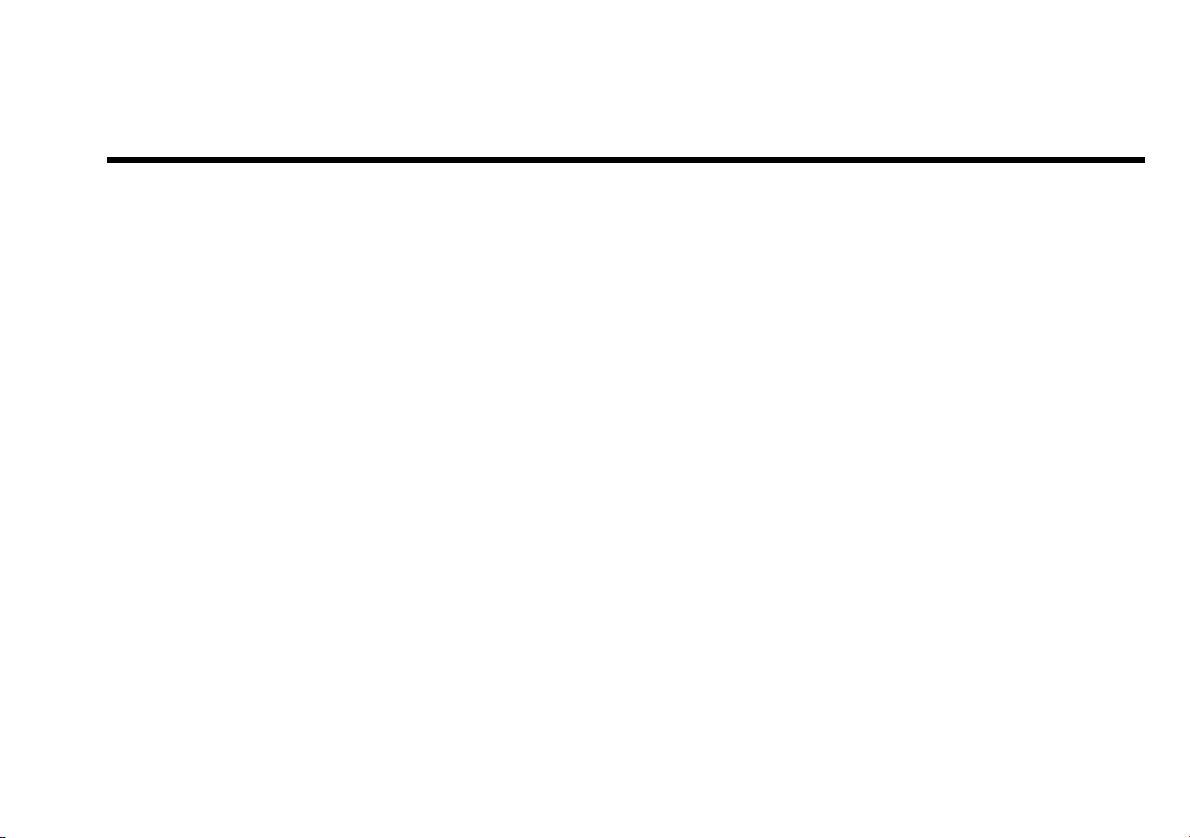
Getting Started
1
Inspire 5700
Information in this document is subject to change without notice and does not represent a commitment on the part of Creative Technology Ltd.
No part of this manual may be reproduced or transmitted in any form or by any means, electronic or mechanical, including photocopying and
recording, for any purpose without the written permission of Creative Technology Ltd. The software described in this document is furnished
under a license agreement and may be used or copied only in accordance with the terms of the license agreement. It is against the law to copy
the software on any other medium except as specifically allowed in the license agreement. The licensee may make one copy of the software
for backup purposes.
Copyright © 2001 by Creative Technology Ltd. All rights reserved.
Version 1.0
September 2001
Copyright © 2001 Creative Technology Ltd. All rights reserved.The Creative logo, CMSS, EAX, Sound Blaster and the Sound Blaster logo are registered
trademarks and Audigy, Creative SLAM, Sound Blaster Audigy, Inspire, the EAX logo, PC-DVD, and Live! are trademarks of Creative Technology Ltd. in the
United States and other countries. NOMAD is a registered trademark of Aonix and is used by Creative Technology Ltd., and/or its affiliates under license. The
Creative Inspire 5.1 Digital 5700 ’s Dolby Digital decoder/amplifier is manufactured under license from Dolby Laboratories. ‘Dolby’, ‘Dolby Digital’, ‘Pro
Logic’, ‘AC-3’ and the double-D symbol are trademarks of Dolby Laboratories, Inc. Confidential unpublished works. Copyright 1992-1997 Dolby Laboratories.
All rights reserved. SONY is a registered trademark of Sony Corporation. PlayStation is a registered trademark of Sony Computer Entertainment Inc. Microsoft
and DirectSound are registered trademarks of Microsoft Inc. Manufactured under license from Digital Theater Systems, Inc. US Pat. No. 5,451,942, 5,956,674,
5,974,380, 5,978,762 and other world-wide patents issued and pending. “DTS” and “DTS Digital Surround” are registered trademarks of Digital Theater
Systems, Inc. Copyright 1996, 2000 Digital Theater Systems, Inc. All Rights Reserved. All other logos, brands and product names are trademarks or registered
trademarks of their respective holders and are hereby recognized as such. All specifications are subject to change without notice. Actual contents may differ
slightly from those pictured.
Page 2
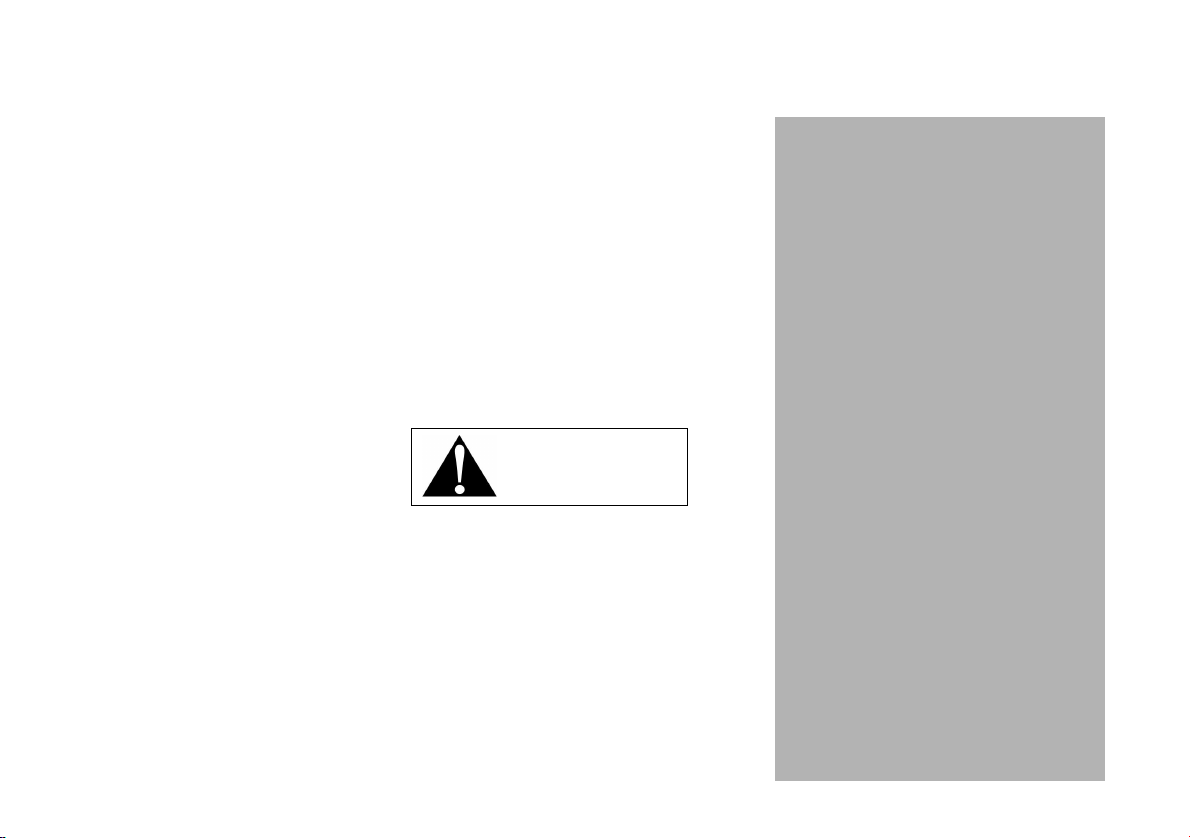
Safety & Regulatory Information
moisture.
Notice for the USA
FCC Part 15: This equipment has been tested and found
to comply with the limits for a Class B digital device,
pursuant to Part 15 of the FCC Rules. These limits are
designed to provide reasonable protection against
harmful interference in a residential installation. This
equipment generates, uses, and can radiate radio
frequency energy and, if not installed and used in
accordance with the instructions, may cause harmful
interference to radio communications. However, this
notice is not a guarantee that interference will not occur
in a particular installation. If this equipment does cause
harmful interference to radio or television reception,
which can be determined by turning the equipment off
and on, the user is encouraged to try one or more of the
following measures:
•
Reorient or relocate the receiving antenna.
•
Increase the distance between the equipment and
receiver.
•
Connect the equipment to an outlet on a circuit
different from that to which the receiver is
connected.
•
Consult the dealer or an experienced radio/ TV
technician.
CAUTION: To comply with the limits for the Class B
digital device, pursuant to Part 15 of the FCC Rules, this
device must be installed with computer equipment
certified to comply with the Class B limits.
All cables used to connect the computer and peripherals
must be shielded and grounded. Operation with non-
The following sections contain notices for various countries:
certified computers or non-shielded cables may result in
interference to radio or television reception.
Modifications
Any changes or modifications not expressly approved by
the grantee of this device could void the user’s authority
to operate the device.
Notice for Canada
This apparatus complies with the Class B limits for radio
interference as specified in the Canadian Department of
Communications Radio Interference Regulations.
Cet appareil est conforme aux normes de CLASSE “B”
d’interference radio tel que spe’cifie’ par le Ministère
Canadien des Communications dans les règlements
d’interfèrence radio.
WARNING:
To prevent fire
or shock hazard, do not expose
this appliance to rain or
Important Notice
The serial number for your Creative Inspire 5.1 Digital
5700 is located on the subwoofer. Please write this
number down and keep it in a secure area. This is for
your security.
Compliance
This product conforms to the following Council
Directive:
Directive 89/ 336/ EEC, 92/ 31/ EEC (EMC), 73/ 23/
EEC (LVD)
Declaration of Conformity
According to the FCC96 208 and ET95-19,
Manufacturer/Importer’s Name: Creative Labs, Inc.
Manufacturer/Importer’s Address:
1901 McCarthy Boulevard
Milpitas, CA. 95035
United States
Tel: (408) 428-6600
declares under its sole responsibility that the product
Trade Name: Creative
Model Numbers: CSW3750
has been tested according to the FCC / CISPR22/
85 requirement for Class B devices and found
compliant with the following standards:
EMI/EMC: ANSI C63.4 1992, FCC Part 15 Subpart
This device complies with part 15 of the FCC Rules.
Operation is subject to the following two conditions:
1. This device may not cause harmful interference,
2. This device must accept any interference received,
Ce matériel est conforme à la section 15 des régles
FCC.
Son Fonctionnement est soumis aux deux conditions
suivantes:
1. Le matériel ne peut étre source D’interférences et
2. Doit accepter toutes les interférences reques, Y
Compliance Manager
Creative Labs, Inc.
B Complies with Canadian ICES-003
Class B.
and
including interference that may cause undesirable
operation.
compris celles pouvant provoquer un
fonctionnement indésirable.
August 1, 2001
Page 3
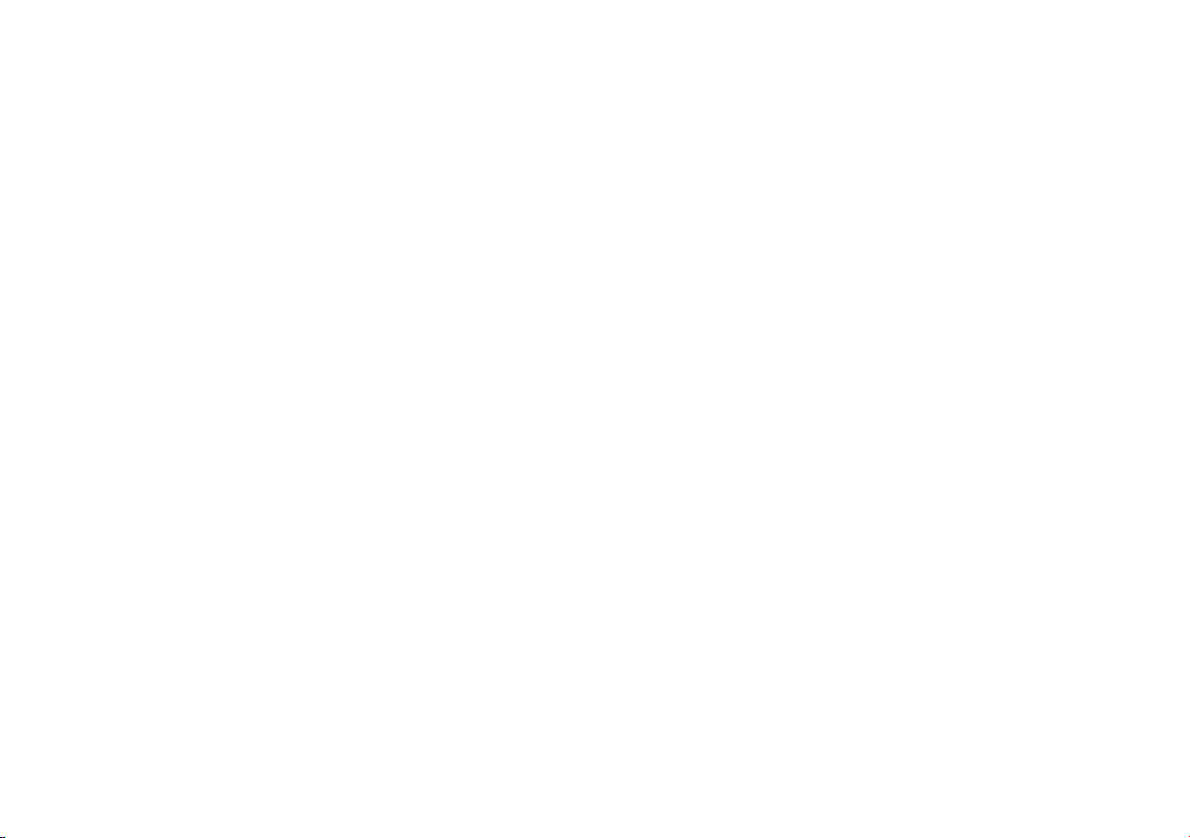
IMPORTANT SAFETY INSTRUCTIONS
Read Instructions
Read all safety and operating instructions before
operating the product.
Retain Instructions
Keep all safety and operating instructions for future
reference.
Heed Warnings
Take note of all warnings on the product and in the
operating instructions.
Follow Instructions
Follow all operating and usage instructions.
Cleaning
Unplug this product from the power source before
cleaning. Do not use liquid or aerosol cleaners. Use a
damp cloth for cleaning.
Attachments
Do not use attachments or accessories not
recommended by Creative as they may cause hazards.
Water and Moisture
Do not use this product near any water source or
water hazard.
Placement
Place the product on a stable surface or recommended
stand, or sold with the product. Otherwise, the
product may fall and cause injury to a person, and
damage to the product. Follow the manufacturer’s
instructions for mounting the product.
Ventilation
To ensure reliable operation and to prevent
overheating, do not block or cover ventilation
openings and slots with fabrics or impermeable
material. Do not place in a built-in installation such as
a bookcase or rack unless there is proper ventilation
or Creative’s instructions have been adhered to.
Heat
Do not place this product anywhere near heat sources
such as radiators, stoves, and other products
(including amplifiers) that produce heat.
Power Sources
This speaker system is specifically designed for
operation within the electrical range(s) specified on
the provided power adapter and use outside of this
range shall be at your own risk. Please contact your
local electric utility company if you have any
questions about the electrical voltage at your intended
location of use.
Polarization
The product may be equipped with a polarized
alternating-current line plug, a safety feature. As one
blade is wider than the other, this plug can only fit
into the power outlet in one way. If you cannot insert
the plug fully into the outlet, reverse the plug. If the
plug still fails to fit, contact your electrician to replace
your obsolete outlet. Do not force the plug into the
outlet.
Power-cord Protection
Arrange the power-cords to minimize the risk of
damage from traffic or other hazards. Pay particular
attention to the area near the plug head, the power
source outlet and the connection from the product.
Lightning
Unplug the product from the power source during
lightning storms or if unused for long periods of time.
This will prevent lightning and power-line surge
damage to the product.
Overloading
Do not overload wall outlets, extension cords, or
integral power circuits as this can result in a risk of
fire or electric shock.
Object and Liquid Entry
Never push any object through the product’s
openings, as this can result in a fire, electric shock or
damage. Do not spill liquids on the product.
Servicing
Do not attempt to service the product yourself. Refer
all servicing to qualified service personnel.
Damage Requiring Service
Unplug the product from the power source. Call for
servicing when:
b) the power-supply cord or plug is damaged.
c) objects have fallen through or liquids have been
spilled into the product’s openings.
d) the product has been exposed to rain or water.
e) the product does not operate normally when
following the operating instructions
f) the product behaves differently.
g) the product has been dropped or damaged in
any way.
Replacement Parts
When replacing parts, check that the service
technician has used replacement parts specified by
Creative or have the same characteristics as the
original parts. Unauthorized substitutions may result
in fire, electric shock, or other hazards.
Safety Check
After servicing or repairing the product, get the
service technician to perform safety checks to be sure
that the product working properly.
Page 4
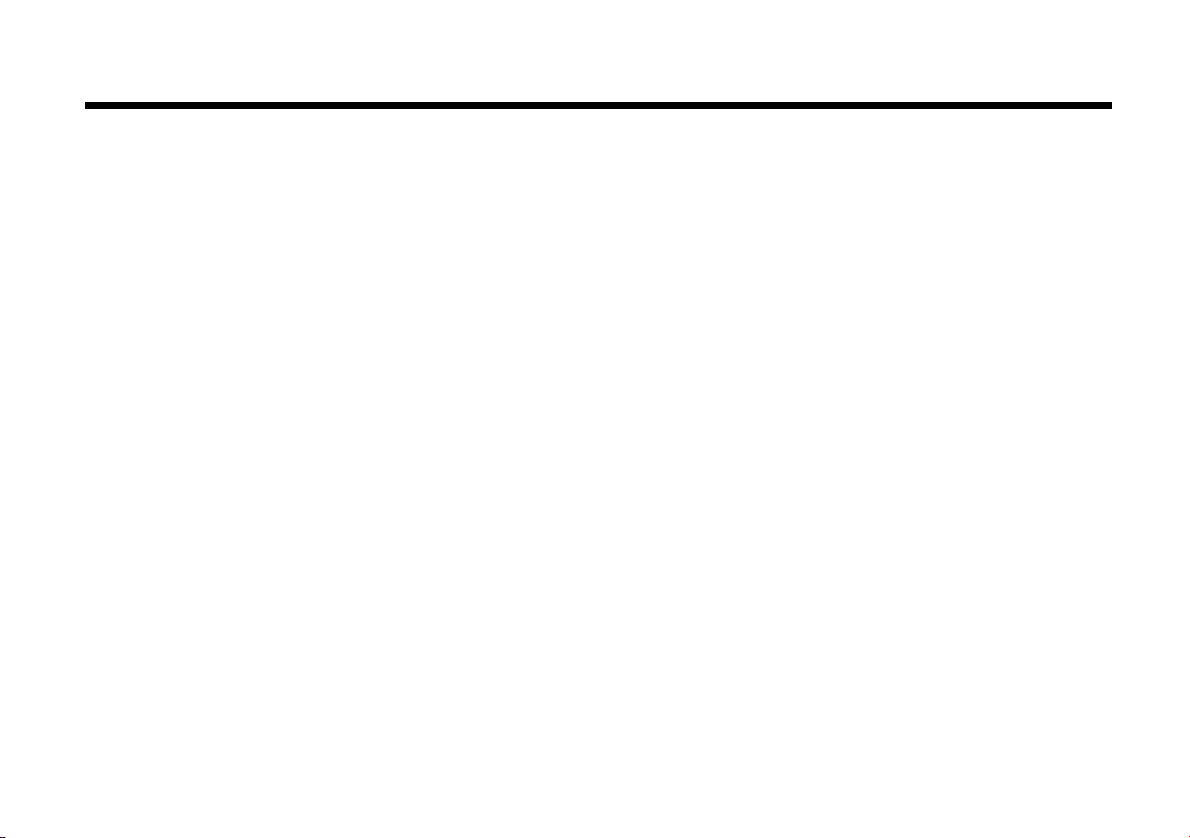
Contents
Introduction
Using Your Creative Inspire 5.1 Digital 5700 ............................... ii
1 Decoder Amplifier and Remote Control
Functions
Turning On Your Decoder Amplifier .........................................1-2
Decoder Amplifier and Remote Control Key Functions ...........1-2
2 Connecting Devices and Selecting Input
Sources
Personal Computer User’s Chart ..........................................2-1
Set-top Device User’s Chart ................................................. 2-2
Game Console User’s Chart .................................................2-2
3 Verifying Amplifier Signal Indicators
Program Material and Signal Detection Chart ...........................3-1
4 Using the Effect Mode
CMSS Movie (Upmix) ................................................................4-1
CMSS Music (Upmix) ................................................................4-2
Fourpoint/5.1 DIN .......................................................................4-3
Stereo ............................................................................................4-4
Appendixes
A Audio Technology Reference
DTS Digital Surround ................................................................ A-1
Dolby Digital ..............................................................................A-1
Dolby Pro Logic ......................................................................... A-1
Creative Multi Speaker Surround (CMSS) ............................... A-2
EAX ............................................................................................ A-2
B Extra Features
Using the Mix Feature .................................................................B-1
Substituting a Powered Subwoofer ............................................B-1
C General Specifications
Creative Inspire 5.1 Digital 5700 (5.1Channel Amplifer) .........C-1
Page 5
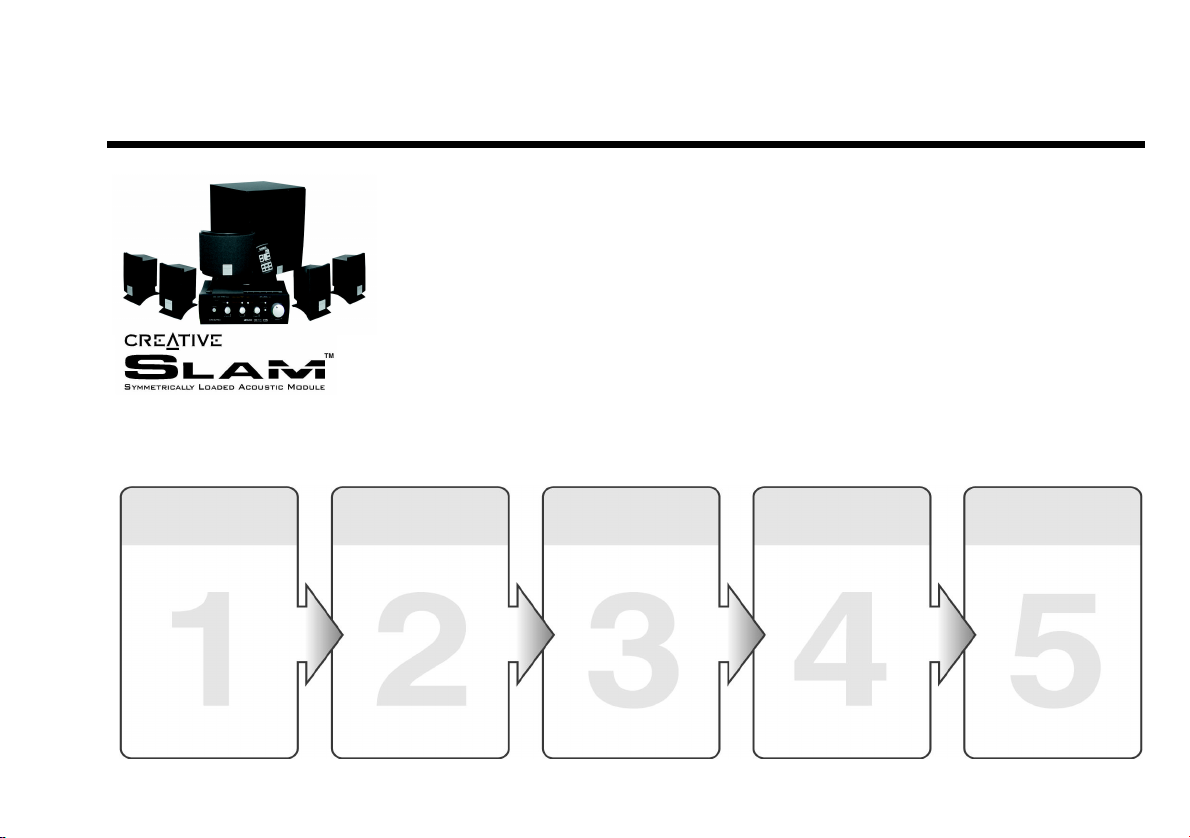
Introduction
See Chapter 1.
Using Your Creative
Inspire 5.1 Digital 5700
Set Up
A Quick Start Guide is
provided separately.
Consult this guide for set
up instructions on your
Creative Inspire 5.1
Digital 5700 before
continuing with this
manual.
After set up, familiarize
yourself with the features
on your decoder
amplifier.
Thank you for purchasing Creative Inspire 5.1 Digital 5700. With audio quality that rivals a component
home theater system, Creative Inspire 5.1 Digital 5700 gives you the full potential of DTS
®
and Dolby
Digital multichannel sound from your DVD player, personal computer or game console. The system
decodes DTS, Dolby Digital and Dolby Surround program material, letting you enjoy the best in today’s
media software.
Your Creative Inspire 5.1 Digital 5700, which gives you enveloping positional multi-channel audio,
includes the Creative SLAM™ (Symmetrically Loaded Acoustic Module) subwoofer. The Creative SLAM
range of subwoofers, exclusive to selected Creative Inspire models, is extensively engineered to achieve
fast, tight and punchy bass. The subwoofers’ excellent dynamics and thunderous impact are ideal for
movies, music and games played on personal computers and game consoles.
Using your Creative Inspire 5.1 Digital 5700 involves five basic steps: Set Up, Connecting Devices,
Selecting Input Sources, Verifying Amplifier Signal Indicators and Using the Effect Mode. Refer to the
chart below to locate information about each step.
Connecting Devices Selecting Input
Sources
Connect the decoder
to your personal
computer, set-top
device or game
console using the
appropriate cable.
See Chapter 2.
On the decoder,
select the source
appropriate to the
device or input
connection.
See Chapter 2.
Verifying Amplifier
Signal Indicators
The decoder
automatically detects
signal type. Verify the
output signal from
your program source.
See Chapter 3.
Using the Effect
Mode
Select the Effect mode
that best suits your
program content or
listening needs.
See Chapter 1 and
Chapter 4.
Page 6
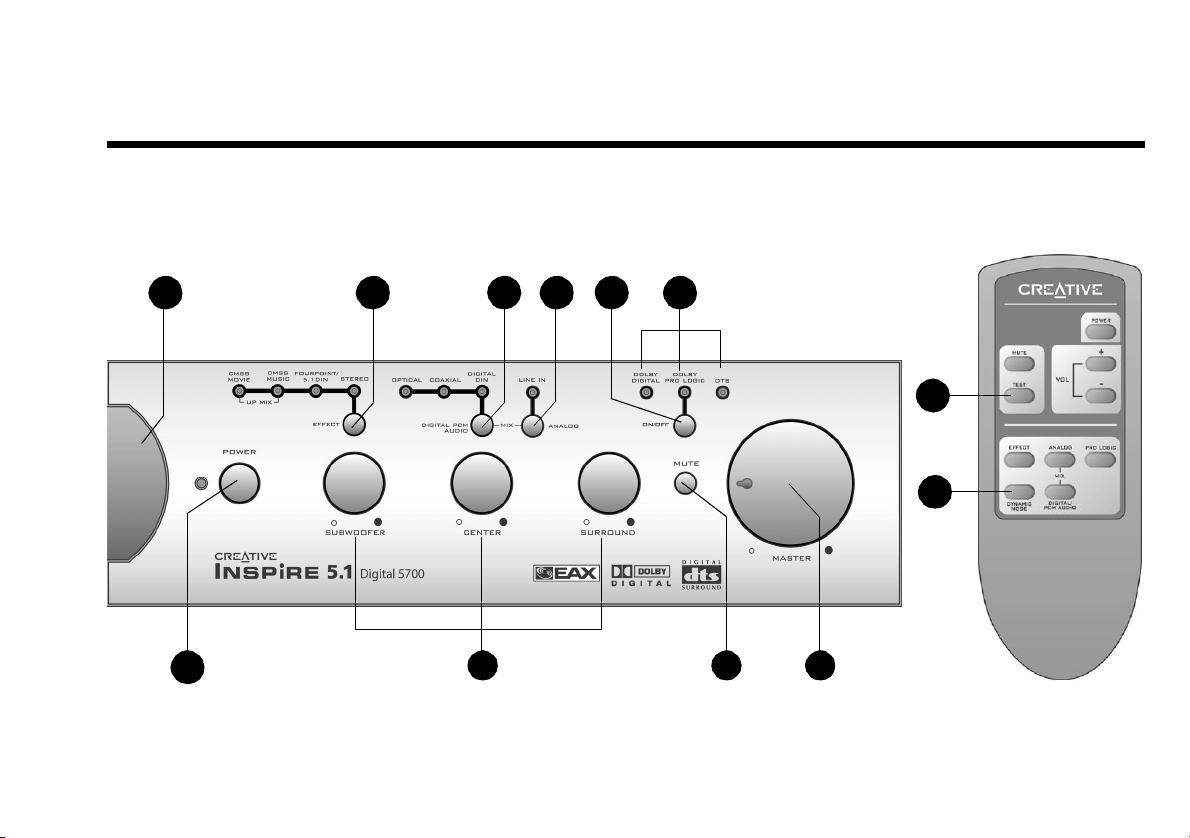
1Decoder Amplifier and Remote Control Functions
This chapter describes and shows you the location of the various control buttons, knobs and sockets on
your Decoder Amplifier and Remote Control.
5
1
6
Figure 1-1: Decoder Amplifier and Remote Control Front Views
7
8
9
2
1
0
1
1
1
2
3
4
Decoder Amplifier and Remote Control Functions1-1
Page 7
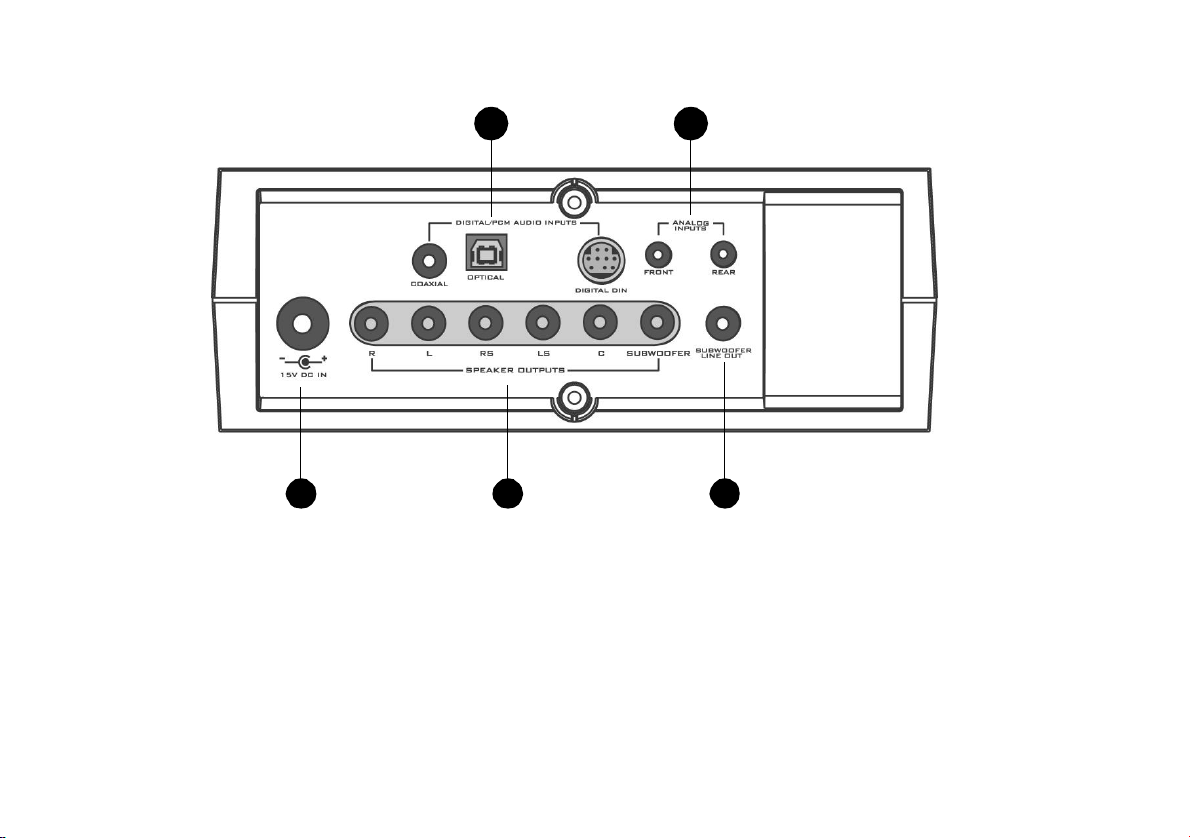
3
1
4
1
15
Turning On Your
Decoder Amplifier
Decoder Amplifier
The red Standby LED (next to the POWER button) lights up when the power adapter is connected to a
power outlet or when the power supply is turned on. Press the Power button to turn on the Decoder
Amplifier. The default mode is Optical. Future settings are retained as long as the decoder is connected to
the power supply.
Figure 1-1 on page 1 and Figure 1-2 on page 2 show the location of the various knobs, buttons and sockets
on your Decoder Amplifier and Remote Control.
and Remote Control
Key Functions
1-2Decoder Amplifier and Remote Control Functions
16
Figure 1-2: Decoder Amplifier Rear Panel View
1
7
Page 8

Decoder/Remote Control
Part
Function
POWER Button
1
SUBWOOFER, CENTER
2
and SURROUND Knobs
MUTE Button
3
MASTER Volume
4
Knob
Infrared Receiver
5
EFFECT Button
6
DIGITAL PCM AUDIO
7
Button
ANALOG Button
8
DOLBY PRO LOGIC ON/
9
OFF Button
DOLBY DIGITAL
0
1
LED
Sets the system to “On” or Standby mode. When set to “On”, the red Standby LED turns off and the blue Standby LED
on the MASTER volume knob illuminates.
Adjusts the volume level of the indicated channels. Their output level should be adjusted to balance with the fixed
output of the Front Left and Front Right speakers.
Mutes all output from the decoder. Press the button once to mute. The blue LED on the MASTER volume knob also
blinks. To resume audio output, press the MUTE button again. If the Decoder Amplifier is muted for more than thirty
minutes, the system will automatically go into Standby mode.
Adjusts the volume of the entire system. The MASTER volume knob may also be adjusted using the remote control.
Detects infrared signals from your Remote Control. For reliable Remote Control functionality, do not obstruct this
portion of the decoder amplifier.
Applies effects to output. For more information, see Chapter 4, “Using the Effect Mode”.
Press this button to select one of the following effects:
❑ CMSS Movie (UPMIX)
❑ CMSS Music (UPMIX)
Selects the type of digital input.
Press this button to select Optical, Coaxial, Digital DIN input or Off. When in the Off position, the input selection is
forced to Analog Line-In.
Enables input from analog line level devices such as computer audio cards, cassette decks, televisions and CD players.
Activates Dolby Pro Logic processing to provide surround sound from encoded stereo sources such as many television
broadcasts and video tapes. Enabling Dolby Pro Logic disables selections in the Effect Mode.
Detects a Dolby Digital program source.
This LED illuminates automatically whenever a Dolby Digital signal is detected from an optical, coaxial or Digital
DIN input.
❑ Fourpoint/5.1 DIN
❑ Stereo
Decoder Amplifier and Remote Control Functions1-3
Page 9

Decoder/Remote Control
Part
Function
DOLBY PRO LOGIC LED Detects a Dolby Surround encoded program source.
This LED illuminates whenever a Dolby Surround encoded program material is detected from a digital source, or when
the Digital Pro Logic ON/OFF button (see in Figure 1-1 on page 1) is depressed.
9
DTS LED Detects a DTS source.
This LED illuminates automatically whenever a DTS signal is detected via any of the 3 digital inputs: optical, coaxial
or digital DIN input.
TEST Button
1
1
(This function is only
available on the Remote
Control)
Dynamic Mode Button
2
1
(This function is only
available on the Remote
Control)
DIGITAL/PCM AUDIO
1
3
INPUTS
ANALOG INPUTS
1
4
Activates the “test sound” generator that helps you position the speakers and to balance their relative output.
The test sound moves in a circular sequence from the Left speaker, the Center speaker, the Right speaker, then to the
rear Right Satellite, rear Left Satellite and Subwoofer. All indicator LEDs blink during the test. All functions except
for the level controls are disabled while the test sound is running.
❑ The test sound lasts three complete cycles. You can stop the sound at any point by pressing the Test button again.
❑ You can use the Test to be sure that each speaker works before deciding on proper speaker connection and
placement.
❑ Adjust the front panel level controls for the Center speaker, Subwoofer and rear satellites so that each speaker
achieves a balanced output level with the Left and Right speakers (which provide a fixed “reference” output level).
The speaker level controls are always operational, you can adjust these controls during program material playback to
fine-tune the balance.
Note: Volume levels during the test sequence are lower than during normal operation. You may need to reduce the
master volume before resuming normal playback.
By default, your Creative Inspire 5.1 Digital 5700 is set for a compressed dynamic range mode so that low and high
volume sound from a soundtrack can be played at lower volume levels. Enabling Dynamic Mode restores the very wide
dynamic range between soft and loud sounds found in Dolby Digital programs.
Press this button to experience the full dynamic range of Dolby Digital programs. The LEDs on the left half (horizontal
placement) of the Decoder Amplifier light up momentarily. If you press this button again, the default mode
(compressed) resumes. The LEDs on the right half of the Decoder Amplifier light up momentarily.
Connects your respective audio source cables: Coaxial Digital, Optical and DIN-to-DIN to the corresponding sockets.
See Chapter 2, “Connecting Devices and Selecting Input Sources” for more details.
Connects Tandem Audio cables to the respective Front and Rear sockets. See Chapter 2, “Connecting Devices and
Selecting Input Sources” for more details.
1-4Decoder Amplifier and Remote Control Functions
Page 10

Decoder/Remote Control
Part
Function
15V DC IN Power
1
5
Input
SPEAKER Outputs
1
6
SUBWOOFER LINE
1
7
OUT
Important Playback
Level Warning!
Connects the DC plug from the 15V 4A DC power adapter included in this package to this socket.
Connects the speakers found in your package to these sockets.
See the Quick Reference Guide for more information on connecting your speakers.
Use this to connect the decoder to an active subwoofer. See “Substituting a Powered Subwoofer” in Appendix B for
more details.
Creative Inspire 5.1 Digital 5700 is intended for individual or small group listening and can achieve
surprisingly high output levels. However, playing heavy-bass program material continuously at overly
loud, distorted levels may permanently damage the system’s internal fuse. The fuse can be replaced only
by a qualified representative. To avoid this inconvenience and a possible non-warranty repair charge,
reduce the playback volume when the system shows obvious signs of stress, for example, when it sounds
raspy, fuzzy, and/or muddy.
Note: Set the Decoder Amplifier to Standby mode before unplugging or turning off the power supply.
Decoder Amplifier and Remote Control Functions1-5
Page 11

The Creative Inspire 5.1 Digital 5700 can be used with many devices — CD players, DVD players, game consoles and
audio cards. The following charts tell you the correct cables, and corresponding inputs on the decoder, to use for each
Types of cables supplied may
vary in different regions.
type of device. The charts are divided according to device type: personal computers, set-top devices and game consoles.
Personal Computer User’s Chart
2Connecting Devices and Selecting Input Sources
Devices
Creative Sound
Blaster Live 5.1
or Audigy audio
(Software
cards
DVD)
4-channel audio
cards
2-channel audio
cards
Cables
From Device To Decoder Amp.
4 Conductor Miniplug to DIN
DIN to DIN
(Both cables must be used together)
Tandem Audio
Tandem Audio
(Use front lime green plugs)
Decoder
Inputs
Signals Decoder Input
Selection
- DTS
- Dolby Digital
- PCM Audio
(Multichannel)
- PCM
- Analog 4-Channel
- Analog Stereo
Connecting Devices and Selecting Input Sources2-1
Page 12

Set-top Device User’s Chart
Dual RCA to Stereo
Devices Decoder Inputs
From Device To Decoder Amp.
Cables
Signals
Decoder Input
Selection
DVD players
MD players
CD players
VCD Players
MP3 players
(for example,
Creative
Jukebox)
Optical
RCA-to-RCA
Tandem Audio
Game Console User’s Chart
Devices Decoder Inputs
From Device To Decoder Amp.
Sony PlayStation® 2
Sony PlayStation
®
Dual Female-Female RCA Adapter and
Cables
Optical
- DTS
- Dolby Digital
- PCM
Analog
(multi-channel)
Signals
- DTS
- Dolby Digital
- PCM Audio
Analog
Decoder Input
Selection
2-2Connecting Devices and Selecting Input Sources
Page 13

The Creative Inspire 5.1 Digital 5700 decoder automatically detects signal type. This chapter describes the
response of your Decoder Amplifier when Digital Theater System (DTS) and various Dolby programs are
channeled through your Decoder Amplifier. The table below shows you the typical output signals used in
some common program materials.
Program Material and Signal Detection Chart
Program Material Auto DetectionOutput Signal from Device
3Verifying Amplifier Signal Indicators
DVD, CD or games with DTS bitstream
DVD, CD or games with Dolby Digital bitstream
DVD with Dolby Digital bitstream
DVD with Dolby surround encoded material
DTS
Dolby Digital
Dolby surround encoded program carried with the Dolby
Digital bitstream
Dolby surround encoded program material transmitted via
Digital inputs (Optical, Coaxial, DIN)
Verifying Amplifier Signal Indicators3-1
Page 14

CMSS Movie (Upmix)
4Using the Effect Mode
This chapter guides you on the most appropriate Effect mode to select for each program and signal source.
This mode creates a 5.1
speaker soundfield
appropriate for a movie
or game enjoyment
from a
2-channel source, for
example an analog
stereo or 2-channel
The Dolby Pro
PCM.
Logic processor should
be disabled in this
mode.
Type Of Signal
Source
Analog
2- channel
2-channel PCM
Decoder Inputs
Corresponding
Input Select
Select CMSS
Movie
Speaker
Output
5.1
Using the Effect Mode4-1
Page 15

CMSS Music (Upmix)
Type Of Signal
Source
Analog
2-channel
This mode creates a 5.1
speaker soundfield
appropriate for
surround music
listening from a
2-channel music
source, for example, an
analog stereo or 2channel PCM. The
Dolby Pro Logic
processor should be
disabled in this mode.
2-channel PCM
Decoder Inputs
Corresponding
Input Select
Select CMSS
Music
Speaker
Output
5.1
4-2Using the Effect Mode
Page 16

Fourpoint/5.1 DIN
This mode acts as a
bypass mode for discrete
multichannel Digital DIN
and
4-channel Analog signals
from various sources and
passes these signals direct
to each speaker output. It
has to be used with the
corresponding Decoder
input selections. This
mode is usually used with
Creative Sound Blaster
series audio cards. The
Dolby Pro Logic
processor should be
disabled in this mode.
Type Of Signal
Source
Multichannel (5.1)
Digital DIN
(for example: EAX,
Microsoft
DirectSound
Soft DVD decoded
DTS or Dolby Digital
Direct Sound.)
4-channel analog
(EAX, Microsoft 3D)
®
3D and
Decoder Inputs
Corresponding
Input Select
Select Fourpoint/
5.1 DIN
Speaker
Output
Varies
according
to input
Using the Effect Mode4-3
Page 17

Stereo
This mode plays
normal stereo content
through left and right
front speakers and
subwoofer. It also
downmixes a 5.1 DTS/
Dolby Digital signal
through Left and Right
front speakers and
subwoofer.
Appendixes
Type Of Signal
Source
DTS
Dolby Digital
PCM Stereo
Analog Stereo
Decoder Inputs
Corresponding
Input Select
Select Stereo
Speaker
Output
2.1
4-4Using the Effect Mode
Page 18

AAudio Technology Reference
This chapter describes and defines the various technologies used in your Creative Inspire 5.1 Digital 5700.
DTS Digital Surround
Dolby Digital
Dolby Pro Logic
DTS Digital Surround® is a discrete 5.1 channel digital audio format that delivers five discrete full-range
channels (left, center, right, left surround and right surround) plus a seperate Low Frequency Effects (LFE)
channel.
Dolby Digital (also referred to as AC-3) delivers five discrete full-range channels (left, center, right, left
surround and right surround) plus a separate Low Frequency Effects (LFE) channel.Many soundtracks on
the latest generation laser discs, DVDs and High Definition Television (HDTV), are encoded with Dolby
Digital technology. When a 5.1-channel Dolby Digital program source is playing, such as from a Creative
PC-DVD player, DVD player or game console, the Dolby Digital indicator light lights up automatically.
Note: Not all media in a DVD will be 5.1-channel encoded. On many DVDs, only the main movie program
will be available in 5.1-channel sound. Other supporting chapters (like a “Director’s Commentary” section)
may be in stereo or mono. For these programs, the Dolby Digital indicator may not light up, even though
the sound will be properly reproduced by the Creative Inspire 5.1 Digital 5700.
Dolby Surround is an earlier surround sound standard that is decoded with a Pro Logic processor. The Pro
Logic steering circuitry derives separate center and rear channels from encoded stereo program sources.
Pro Logic processing provides a convincing movie soundfield when the material is specifically encoded
for Dolby Surround. Most older stereo movie soundtracks will only be encoded for Dolby Surround, even
though the program source may be a DVD’s digital output. Most DVDs containing Dolby Surround
program material will cause both the Dolby Digital and Dolby Pro Logic lights to illuminate. Creative
Inspire 5.1 Digital 5700 will decode these digitally transferred Dolby Surround programs through the
digital Pro Logic decoder automatically.
CD-ROMs and CDs with Dolby Surround encoding will feature the Dolby Surround logo at the beginning
of the program or on the packaging.
If you are using an analog input, select Line In. Then select Pro Logic processing using the DOLBY PRO
LOGIC ON/OFF button. When Dolby Pro Logic is selected, CMSS is turned off. To turn on CMSS again,
turn off Dolby Pro Logic first.
If using Digital DIN, Optical or Coaxial input, ensure that the corresponding digital input is selected. Then
select Pro Logic processing using the DOLBY PRO LOGIC ON/OFF button. When Dolby Pro Logic is
selected, CMSS is turned off. To turn on CMSS again, turn off Dolby Pro Logic first.
Audio Technology ReferenceA-1
Page 19

Do not select a Pro Logic decoding mode if the program material is not encoded for Dolby Surround.
Excessive center channel output will result, and most of the stereo effect will be lost. Use CMSS Movie or
Music modes to upmix stereo programs to a realistic 5.1-channel soundfield.
Creative Multi
Speaker Surround
(CMSS)
EAX
CMSS is a 2-channel to 5.1-channel sound processor similar in some aspects to a Dolby Surround Pro
Logic processor.
The CMSS Music mode creates a convincing 5.1-channel surround soundfield with typical stereo sources,
whether they are Dolby Surround-encoded or not. It works well with Dolby Pro Logic, WAVE, AVI and
MIDI program material. In essence, CMSS Music mode puts you “on the stage” — giving you a virtual
audio impression of being on stage with the musicians during a musical performance. In a similar manner,
the CMSS Movie mode provides an audio impression of being “front and center” at a movie screening.
Dialog and all normally centered sounds from a stereo program are heard through the center speaker. Use
this mode whenever a music program has sounds you want to blend with on-screen action or dialog. Unlike
Pro Logic decoding, CMSS Music, Movie and FourPoint/5.1 DIN modes are appropriate for use with
multicoded sources such as DVD games. In some game titles, the movie sequences may be encoded in
Dolby Surround but the game sequences may be in the WAV format. CMSS Movie mode supports 5.1channel output for .WAV, .AVI, .MIDI and other audio software formats. Few, if any of these kinds of
formats, are Dolby Surround encoded.
EAX technology delivers advanced audio functionality and performance, adding sophisticated audio
processing capabilities, interactive and high definition sound to digital entertainment. EAX technologies
are implemented across a range of audio hardware solutions, system software, application software, and
application programming interfaces (APIs) from Creative. With EAX technology-enabled products, you
can shape and customize your audio experience. Certain EAX features provide advanced audio capabilities
for music composition and sound design. EAX technology is redefining the audio experience.
Creative Inspire 5.1 Digital 5700 is the most complete 5.1 speaker system for home entertainment. The
built-in Dolby Digital and DTS decoders, 6 channel amplifier and 24-bit Digital to Analog Converters
(DACs) deliver a thrilling, high quality home theater audio experience. Different audio content from games
to movies to music files can be further enhanced with the advanced EAX technologies incorporated into
the Creative Inspire 5.1 Digital 5700. CMSS Movie mode expands the soundfield across the full 5.1
speaker configuration — great for enhancing playback of regular stereo audio soundtracks. In addition, the
CMSS Music mode provides special processing to enhance playback of audio CDs and music files.
The advanced EAX technologies incorporated into the Creative Inspire 5.1 Digital 5700 decoder to
enhance the playback of audio soundtracks and music files across the full 5.1 speaker configuration. For
more information on EAX, be sure to visit EAX.creative.com.
A-2Audio Technology Reference
Page 20

BExtra Features
This chapter provides you with information on key features found on your Creative Inspire 5.1 Digital
5700.
Using the Mix Feature
Substituting a
Powered Subwoofer
One key feature of the Creative Inspire 5.1 Digital 5700 is its ability to mix both Digital and Analog
signals.
It allows simultaneous playback through the following input configurations:
❑ Optical and Line In
❑ Coaxial and Line In
❑ Digital DIN (AC-3) and Line In
❑ Digital DIN (PCM-2 channel) and Line In
Note:
• In this feature the CMSS processor will process only Analog (Line In) Front signals
• In this feature
You may substitute a powered subwoofer for the subwoofer that comes with your Creative Inspire 5.1
Digital 5700. Connect its line level input (typically an RCA jack) to the dedicated Subwoofer Line Out on
the back of the Decoder Amplifier, using a shielded audio cable with RCA plugs on each end. Refer to the
powered subwoofer’s User Manual for adjustment procedures.
the Dolby Pro Logic processor will process only Digital (Optical, Coaxial or Digital DIN)
Extra FeaturesB-1
Page 21

CGeneral Specifications
Creative Inspire 5.1
These specifications apply to Creative Inspire 5.1 Digital 5700 operating from the supplied 15V 4A DC
power adapter.
Digital 5700
(5.1Channel Amplifer)
Satellite power 7 watts RMS per channel (4 channels)
Center Satellite power 21 watts RMS
Subwoofer power 30 watts RMS
DTS DISCLAIMER
DTS Digital Surround™ is a discrete 5.1 digital audio format available on CD, LD, and DVD software. CD and LD software cannot be decoded internally
in most CD, LD, or DVD players.
For this reason, when DTS-encoded software is played back through the analog outputs of the CD, LD, or DVD player, excessive noise will be exhibited. To
avoid possible damage to the audio system, proper precautions should be taken by the consumer if the analog outputs are connected directly to an amplification
system. To enjoy DTS Digital Surround™ playback, an external 5.1 channel DTS Digital Surround™ decoder system such as Creative Inspire 5.1 Digital 5700
must be connected to the digital output (S/PDIF, AES/EBU, or TosLink) of the CD, LD or DVD player.
General SpecificationsC-1
