Creative SB1502, SB1506, SoundBlaster Z SB1500, SoundBlaster Z SB1502, SoundBlaster ZX SB1506 User Manual

User’s Guide
SB1500 / SB1502 SB1506
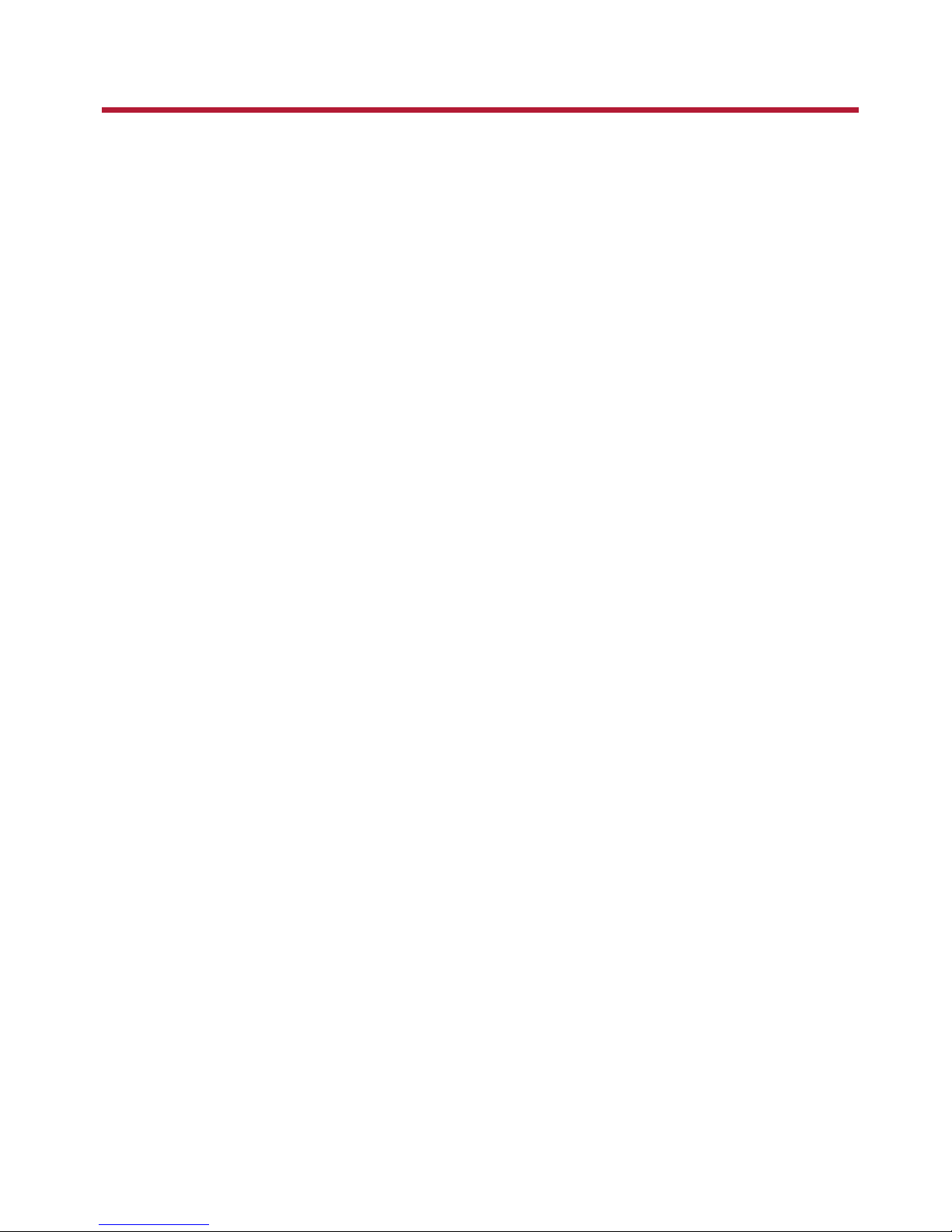
Introduction
Congratulations on your purchase of Creative's latest audio revolution, Sound Blaster Z-Series! With
cutting edge technology from the leaders in PC audio, Sound Blaster Z-Series will give you years of
reliable entertainment on your PCIExpress(PCIe®) enabled personal computer.
This User Guide contains software installation and usage information for your audio card.
System Requirements
Minimum Requirements
l Intel
®
Core™2 Duo or AMD®processor equivalent (Core™2 2.0 GHz, AMD processor equivalent or
faster recommended)
l Intel or AMD compatible motherboard
l Microsoft
®
Windows®8 32-bit or 64-bit; Windows 7 32-bit or 64-bit
l 1 GB RAM
l >600 MB of free hard disk space
l Available PCI Express slot*
l CD or DVD drive for software installation
l High quality headphones or powered amplified speakers (available separately)
Additional Requirements (where applicable)
DVD-Video
l 6x or faster DVD drive
l DVD player software such as InterVideo
®
WinDVD®or CyberLink®PowerDVD®(latest version
recommended) installed.
l 5.1 speakers for optimal listening experience
Notes
l *Some motherboards reserve the PCI Express x16 slots for video cards only. Use a x1 or x4 slot
instead. For more information, consult the documentation of your motherboard.
l Other applications may have higher system requirements. For more information, consult the
documentation of your application.
Introduction 1
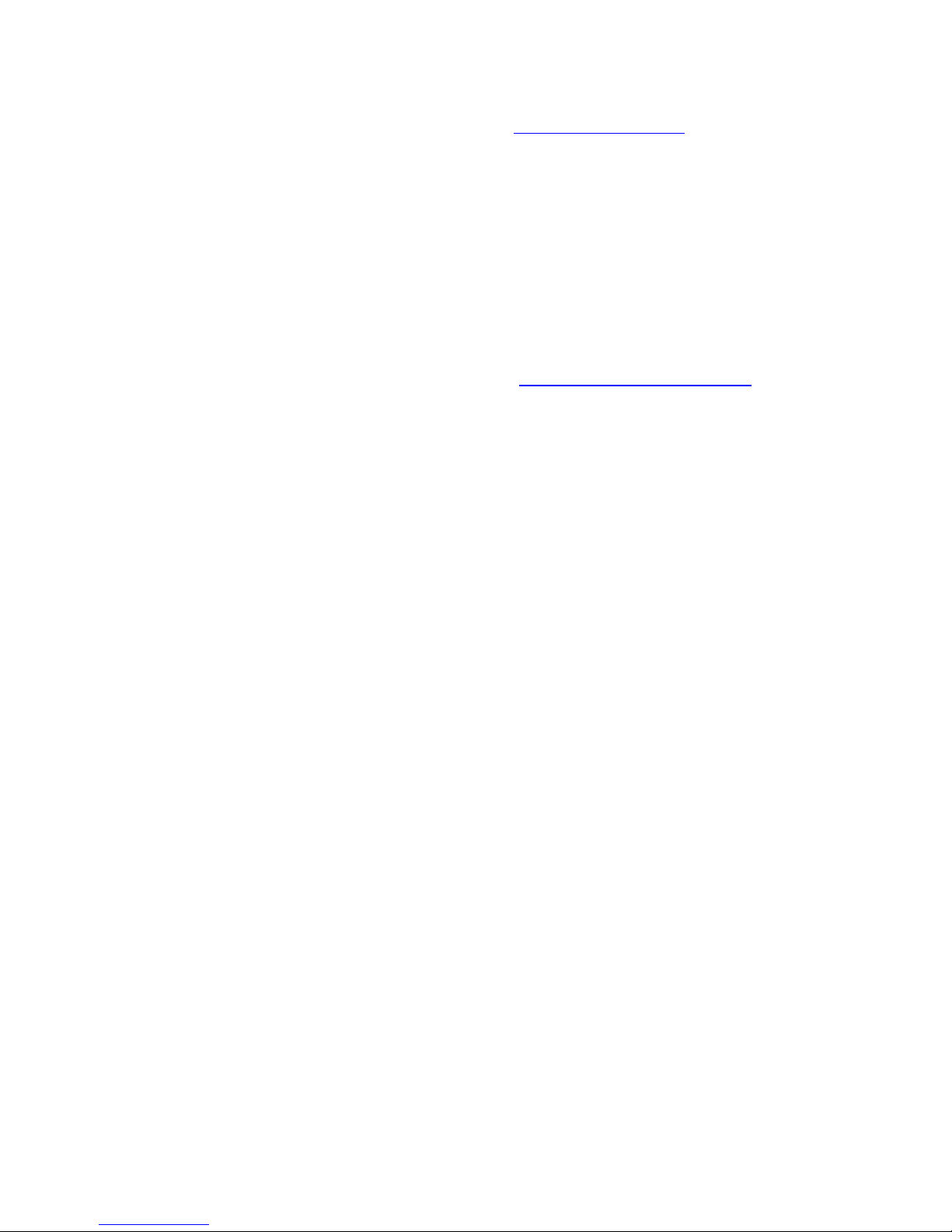
More Help
For the latest news and products for Sound Blaster, visit www.soundblaster.com. The site also includes
information on making purchases, technical help, and the latest driver updates.
Using Creative Software AutoUpdate
Locating, downloading, and installing updates for your Creative products is now simpler and faster with
the web-based Creative Software AutoUpdate system.
When you connect to Creative Software AutoUpdate via theInternet, the web site will analyze your
computer system to determine what operating system (OS), language, and Creative products are
installed in your system.
After the online analysis, you will be able to select from a list of only the most relevant software and
driver updates. The files will then be retrieved and installed on your system for you.
To learn more about Creative Software AutoUpdate, visit www.soundblaster.com/support.
Notes
l First-time users of Creative Software AutoUpdate may be prompted to authorize the download of a
browser component required for system inspection. Ensure that the content is signed by Creative
Labs, Inc., then click the Yes button.
l Ensure that all your Creative products are connected and installed on the same computer running
Creative Software AutoUpdate.
Introduction 2
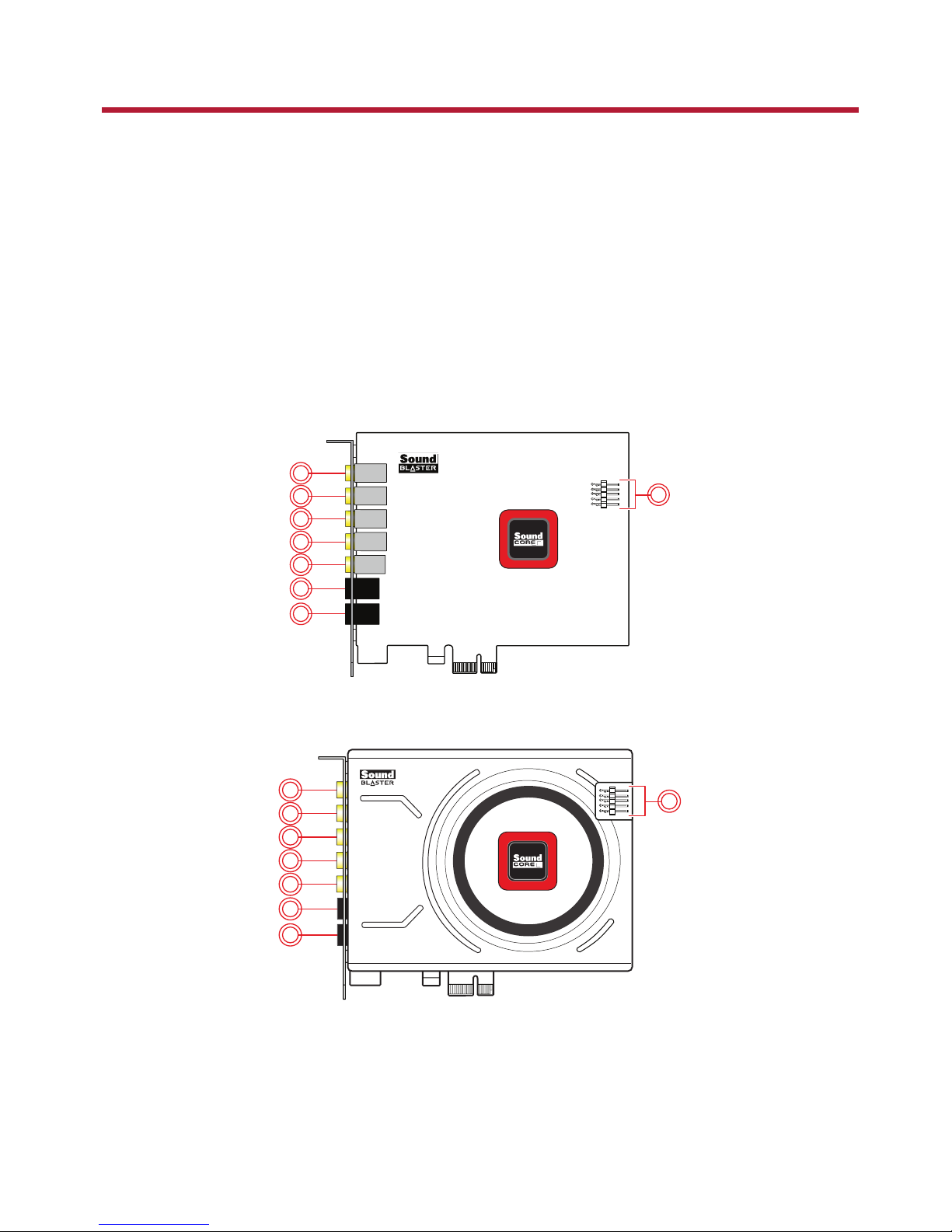
About Your Hardware
For instructions on installing your Sound Blaster Z-Series, and any additional accessories, consult the
Quick Start leaflet.
To learn more about your product, consult the following sections:
l Your Sound Blaster Z-Series Audio card
l Audio Control Module
Notes
Actual products may differ slightly from those shown in this chapter.
Your Sound Blaster Z-Series Audio card
Your Sound Blaster Z-Series audio card has the jacks and connectors below to enable the attachment of
a wide variety of devices.
SB1502
1
2
3
4
5
6
7
8
SB1500 / SB1506
1
2
3
4
5
6
7
8
About Your Hardware 3
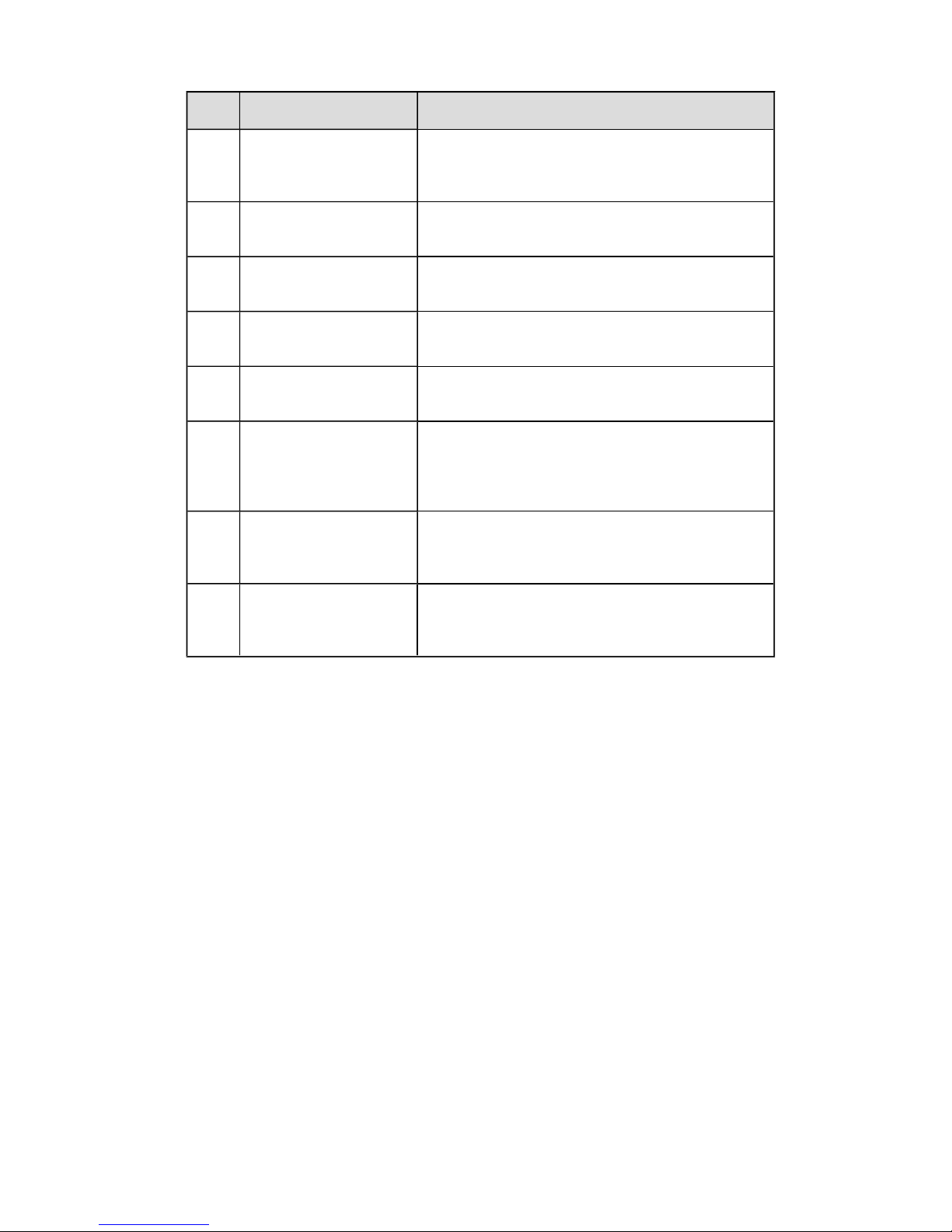
Jack or Connector Description
1. Line In/Microphone In
jack
Connects to line-level sources(for example, MP3
players) or microphones with a 3.5mm (1/8-inch)
plug.
2. Headphone jack Connects to stereo headphones with a 3.5mm (1/8-
inch) plug.
3. Line Out 1 jack
(Front L/R)
Connects to the Front Left and Front Right inputs on
powered analog speakers or an A/V receiver.
4. Line Out 2 jack
(Rear L/R)
Connects to theRear Left and Rear Right inputs on
powered analog speakers or an A/V receiver.
5. Line Out 3 jack
(Center/Subwoofer)
Connects to theFront Center andSubwoofer inputs
on powered analog speakers or an A/V receiver.
6. Optical S/PDIFOut jack Connects to recording devices with optical
connectors (for example, Digital Audio Tape
recorders, MiniDisc recorders or external hard disk
recorders).
7. Optical S/PDIF In jack Connects to playback devices with optical
connectors (for example, Digital Audio Tape players,
MiniDisc players or DVD players).
8. Front Panel Header
Audio connector
Connects to one end of the Intel Front PanelAudio
cable (available separately). See Front Panel Header
Audio Connector for specifications.
Note:
Toggle to select the appropriate input device (for example, Microphone or Line-In) from the Sound
Blaster Z-Series Control Panel. Refer to Sound Blaster Z-Series Control Panel Mixer Settings for more
information.
About Your Hardware 4
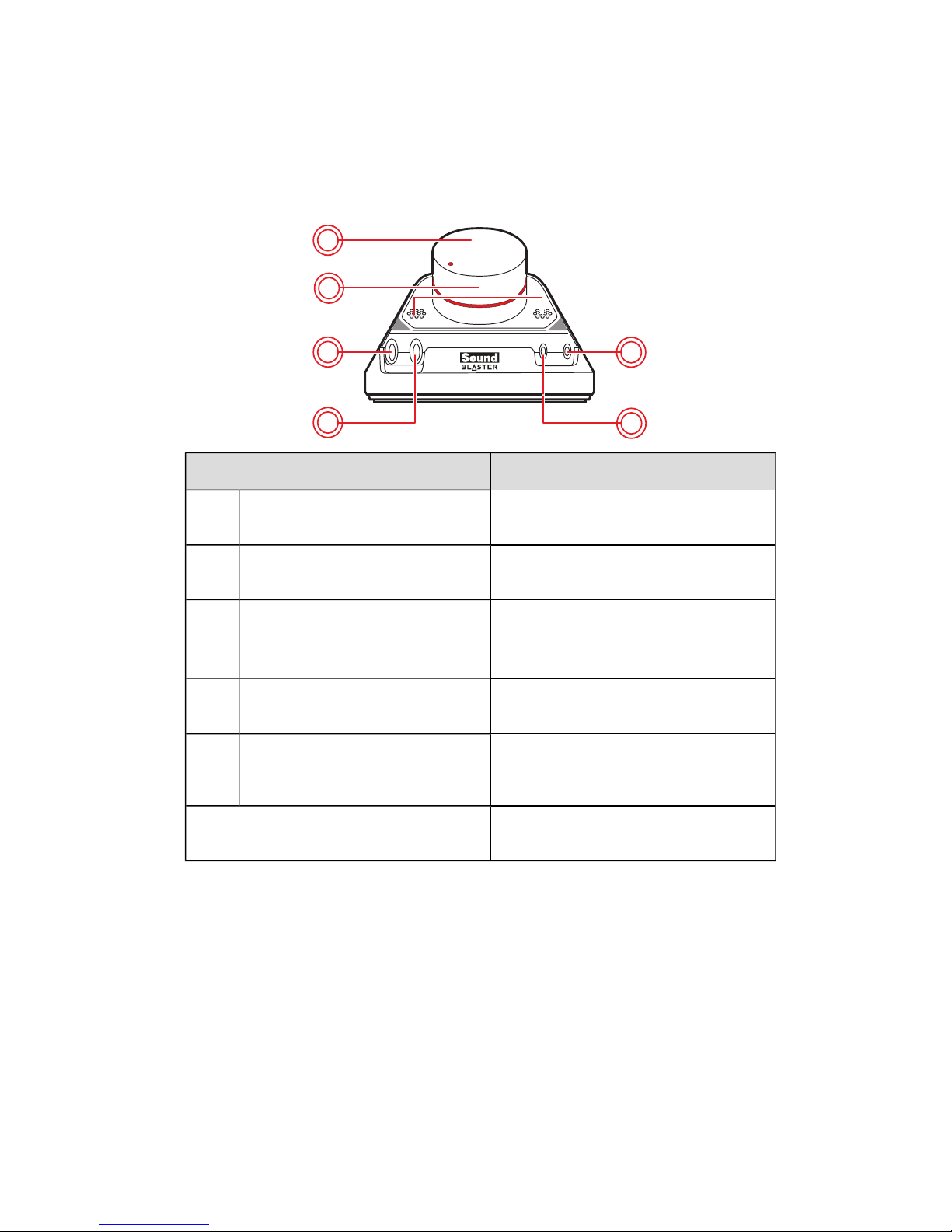
Audio Control Module
An external ACM(Audio Control Module) provides a built-in beamforming microphone and
microphone/headphone I/Oconnections.
Note:
The ACM accessory is bundled with Sound Blaster Zx only.
1
3
4
5
2
6
Jack, Connector or Component Description
1. Volume Control Knob Controls the playback volume of the
sound card.
2. Beamforming Microphone Built-in Sound Blaster Beamforming
Microphone
3. 6.3mm Microphone In jack
Connects to line-level sources(for
example, MP3 players) or
microphones with a 6.3mm plug.
4. 6.3mm Headphone jack Connects to stereo headphones or headsets with a 6.3mm plug.
5. 3.5mm Microphone In jack Connects to line-level sources(for example, MP3 players) or microphones with a
3.5mm (1/8-inch) plug.
6. 3.5mm Headphone jack Connects to stereo headphones or headsets with a 3.5mm (1/8-inch) plug.
Note:
The 6.3mm Microphone In jack takes priority over the 3.5mm Microphone In jack.
When connected to the Sound Blaster Z-Series, the built-in beamforming microphone features
CrystalVoice technologies which is designed to deliver crystal clear vocal fidelity in multiplayer games,
online chats and video conferencing. It also enhances voice communications for popular VoIP solutions.
Voice effects can be controlled using the Sound Blaster Z-Series Control Panel. Simply toggle between
your headphone and speakers system with a flip of a switch in the control panel.
The options of 3.5mm and 6.3mm Microphone and Headphone jacks let you have choices of your own on
which headset or microphone to be used for recording, and audiophile grade connection through the
gold-plated jacks on the ACM and Sound Blaster Zx.
About Your Hardware 5
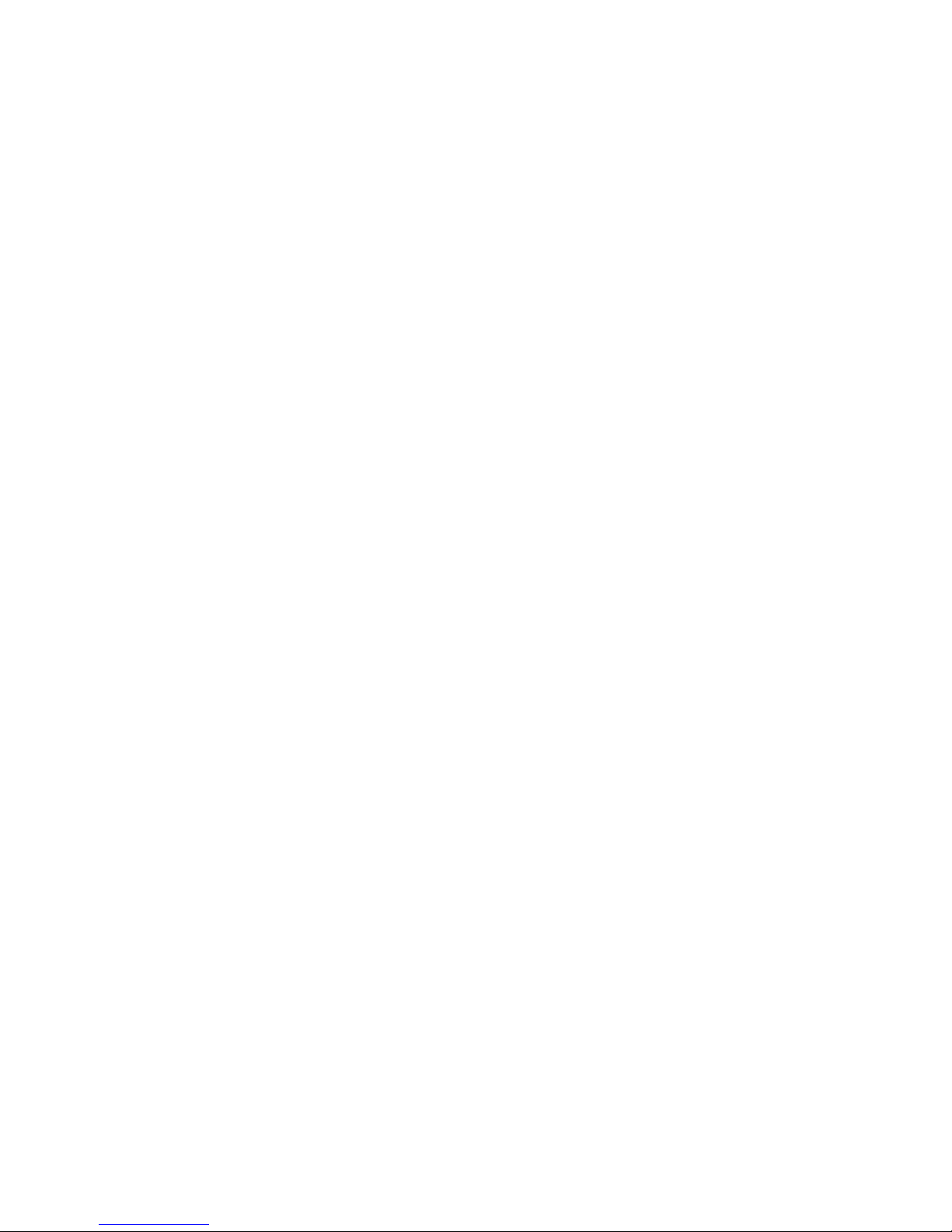
The Volume Control knob on the ACM controls the volume output to your headphones, giving you quick
control over the audio level from your games or music.
Note:
The ACM Volume Control Knob allows you to adjust headphone levels conveniently based on the
maximum level set by your computer's master volume control. We recommend that you determine
the desired maximum volume on your computer before using the ACM.
About Your Hardware 6
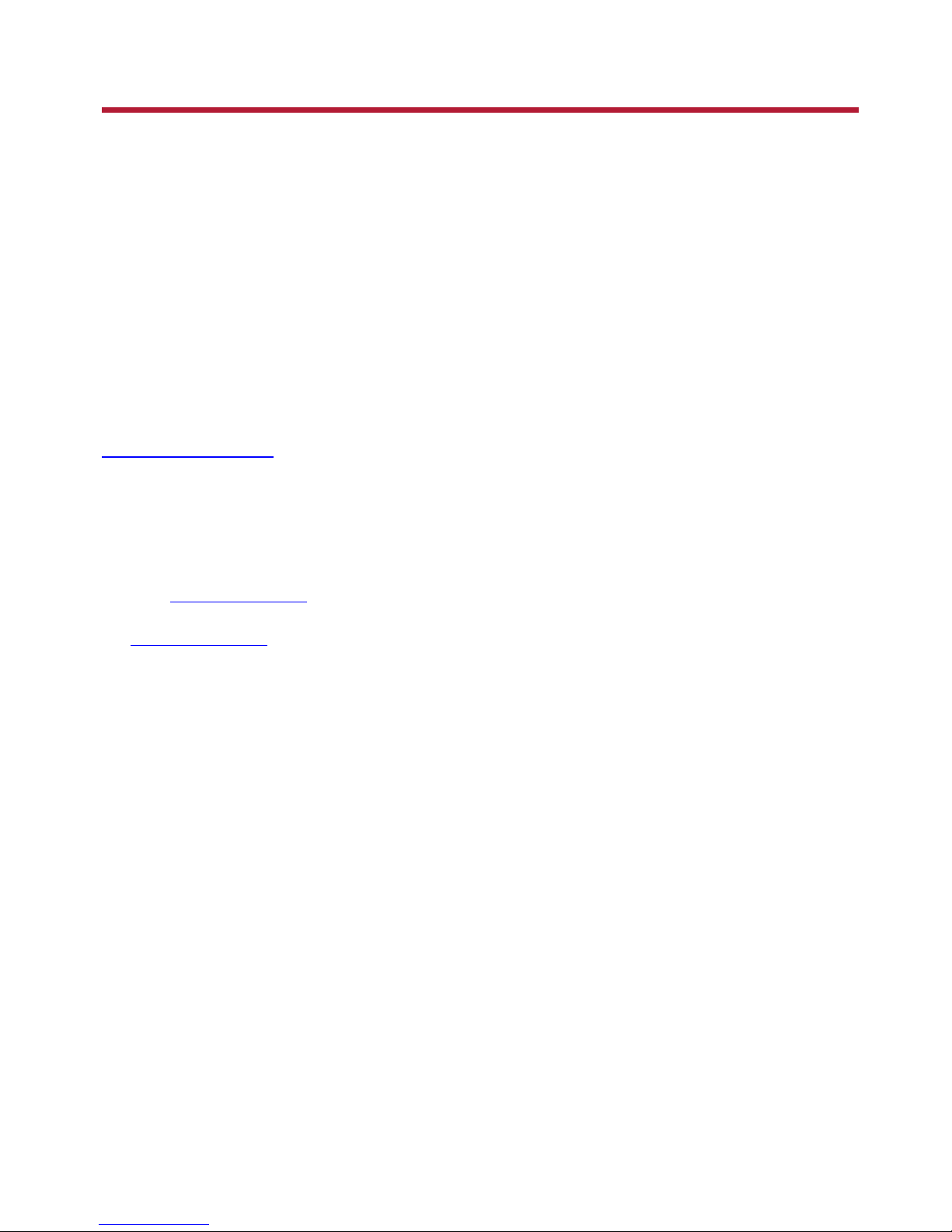
Connecting Speakers and Headphones
The connectors and associated components shown here may be different from that of your speaker
system. Consult the documentation of your speaker system to identify similar input connectors. You can
upmix your stereo sources (for example, CDAudio, MP3, WMA, MIDI and Wave) to enjoy multi-channel
sound on your speakers or headphones.
To learn how to connect different types of speaker systems to your audio card, consult the following
sections:
l Connecting Analog Speaker Systems
l Connecting Digital Speaker Systems
l Connecting Home Theater Systems
l Connecting Headphones and Headsets
l Connecting Audio Control Module
For tips on how to arrange your speakers, consult Positioning Your Speakers.
For a list of supported Creative speaker systems or interactive help on speaker connectivity, visit
www.soundblaster.com.
Note
l Actual products may differ slightly from those shown in this chapter.
l Select the correct speaker setup or headphone option in the Sound Blaster Z-Series Control Panel to
get the best experience. For more information, refer to their respective Online Help.
l The cables shown in this chapter may be bundled with your peripheral or are available separately
from www.creative.com.
l For more information on the Creative peripherals mentioned in this chapter, visit
www.creative.com.
Connecting Speakers and Headphones 7
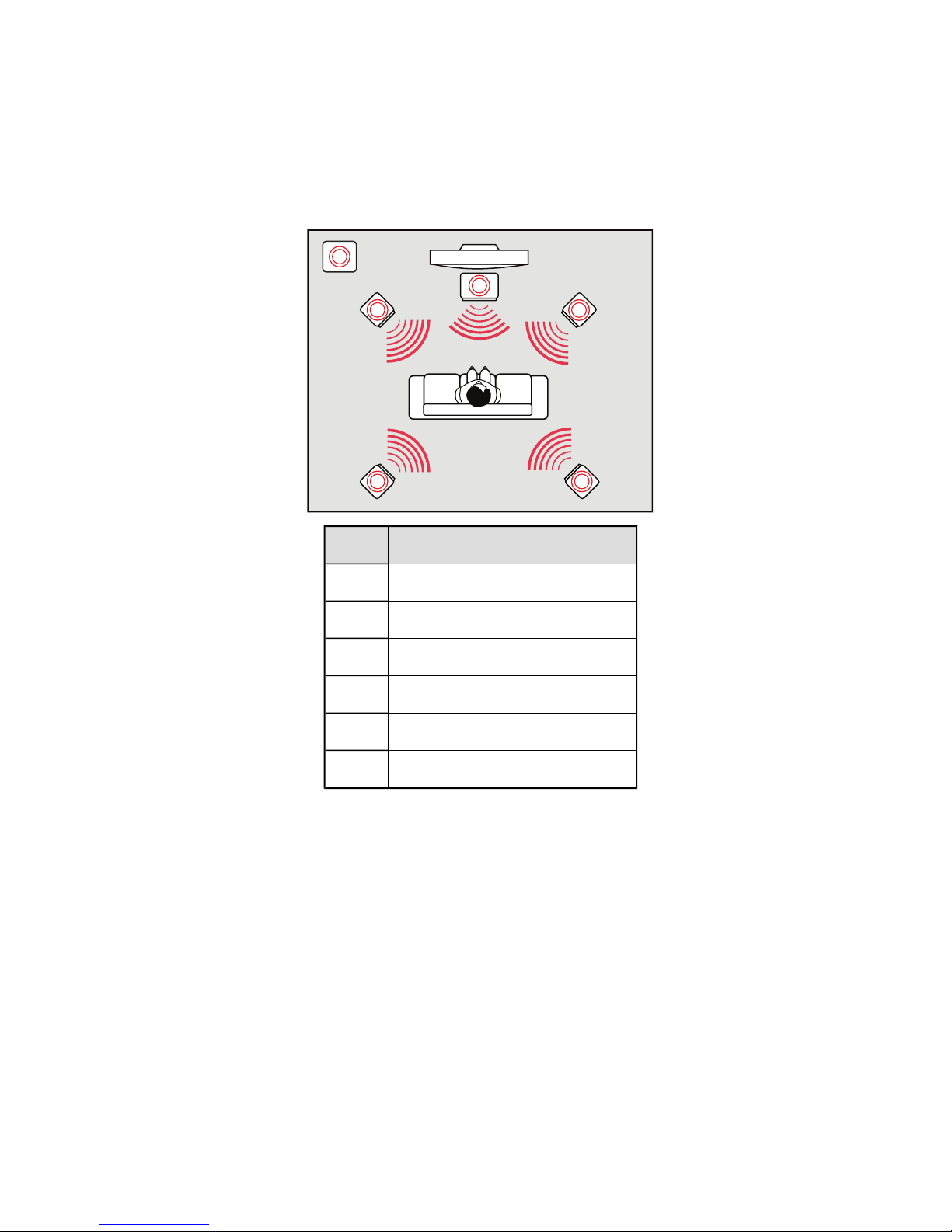
Positioning Your Speakers
Good speaker placement is crucial to getting optimal performance from your audio system and
achieving an enhanced listening experience. Below are our recommendation for 5.1 channel speakers.
For detailed speaker placement tips, consult the documentation of your speaker system.
For 5.1 channel speakers:
1
56
2 4
3
Speaker Component
1. Subwoofer
2. Front left
3. Front Center
4. Front Right
5. Rear Right
6. Rear Left
Connecting Speakers and Headphones 8
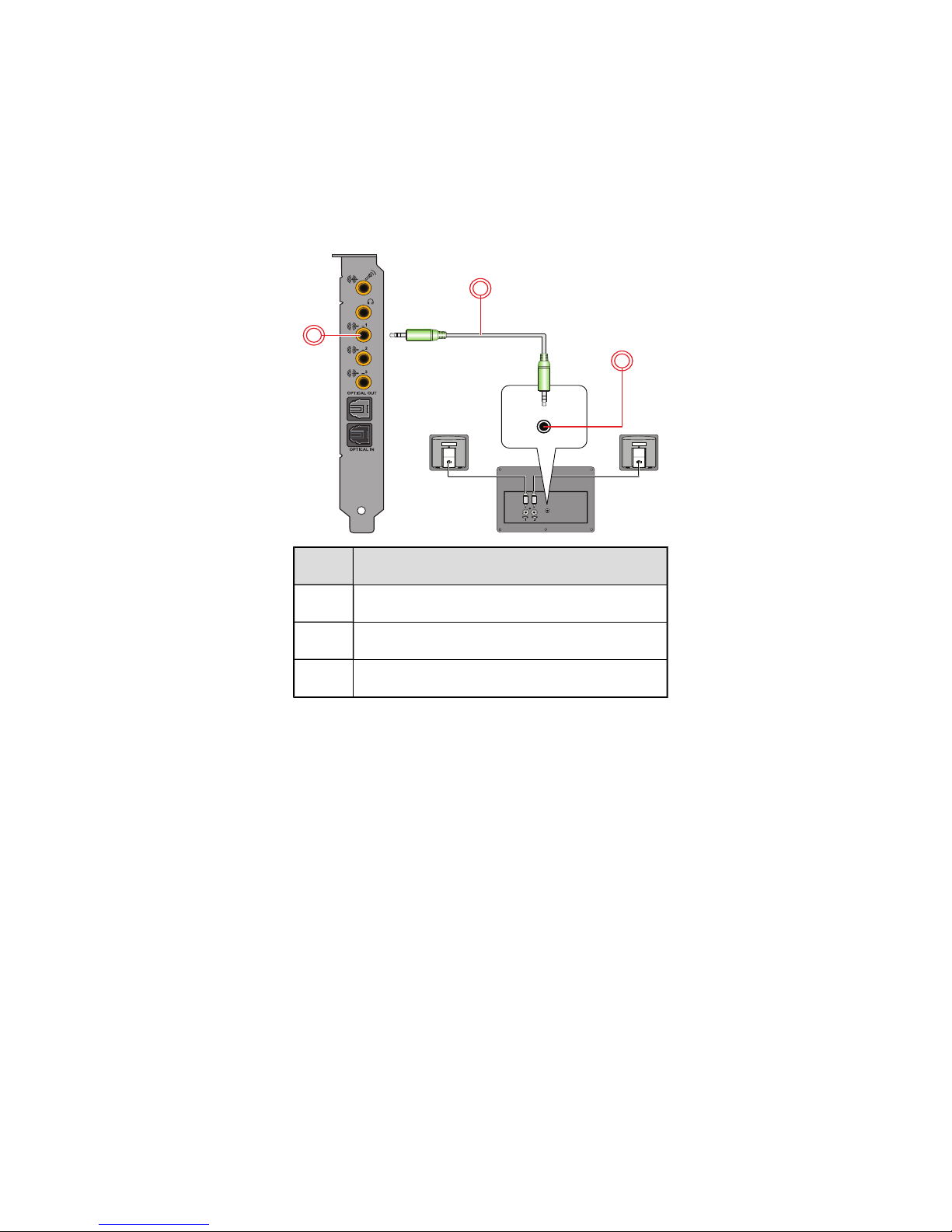
Connecting Analog Speaker Systems
Your audio card supports analog speaker systems of up to 5.1 channels. To learn more about connecting
different channel speaker systems, consult the following sections:
l 2.1 channel analog speakers
l 5.1 channel analog speakers
2.1 channel analog speakers
audio
inputs
speakers
audio
inputs
1
2
3
Jack, Connector or Cable
1. Line Out 1 jack (Front L/R)
2. 2 channel audio cable (available separately)
3. Audio Input jack
Connecting Speakers and Headphones 9
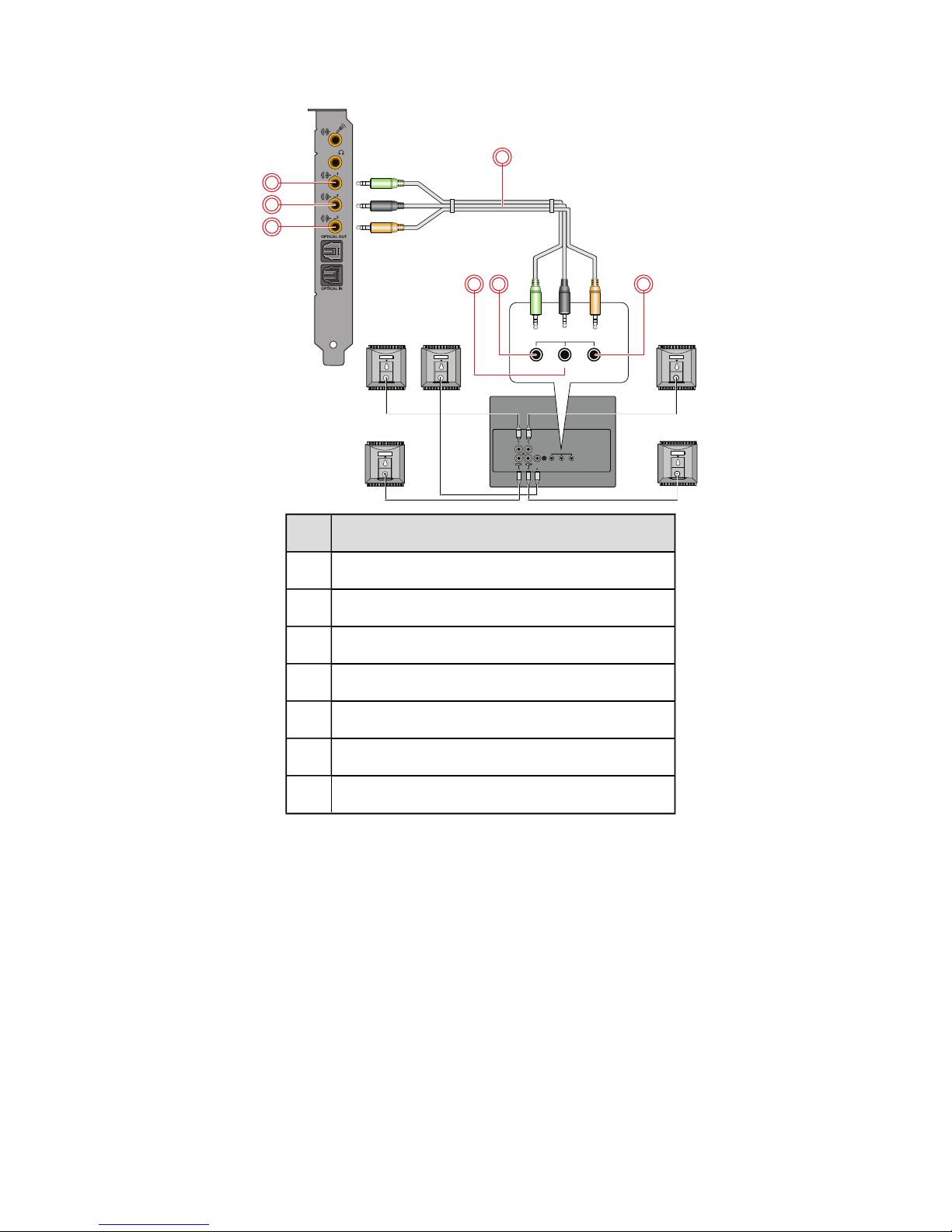
5.1 channel analog speakers
front rear center/
subwoofer
audio
inputs
center
speaker
front
speakers
rear
speakers
front rear center/
subwoofer
audio
inputs
2
3
1
4
756
Jack, Connector or Cable
1. Line Out 1 jack (Front L/R)
2. Line Out 2 jack (Rear L/R)
3. Line Out 3 jack (Center/Subwoofer)
4. 5.1 channel audio cable (available separately)
5. Front (Audio Input) jack
6. Rear (Audio Input) jack
7. Center/Subwoofer (Audio Input) jack
Connecting Speakers and Headphones 10

Connecting Digital Speaker Systems
Your Sound Blaster Z-Series comes with an Optical S/PDIF Out jack which allows you to connect your
digital speaker system. Most digital speakers systems connect the audio card to the subwoofer or an
external unit.
For more information on your digital speaker connections, consult the documentation of your digital
speaker system.
Connecting your digital speakers to the Sound Blaster Z-Series
1
OPTICAL
COAXIAL
REAR
16V AC IN
~
FRONT
CENTRE/
SUBWOOFER/
REAR CENTER
AUDIO
OUTPUTS
AUDIO INPUTS
ANALOG
LEFT RIGHT
1
2
3
1
2
3
SPEAKER
CONFIGURATION
--
6.1/7.1
--
5.1
MASTER
CENTER
SIDE
REAR SUB
TREBLE5.1
6.17.17.1
UPMIX
MIN
MAX
M-PORT
STANDBY/
POWER
VOLUME
SELECT
UPMIX
ST
AN
D
B
Y/
POW
ER
CENTER
REA
R
TREB
LE
S
U
B
SID
E
M
U
TE
U
PMI
X
VOL
2 3
Jack, Connector or Cable
1. Optical S/PDIF Out jack
2. Optical cable (available separately)
3. Optical S/PDIF In jack
Connecting Speakers and Headphones 11
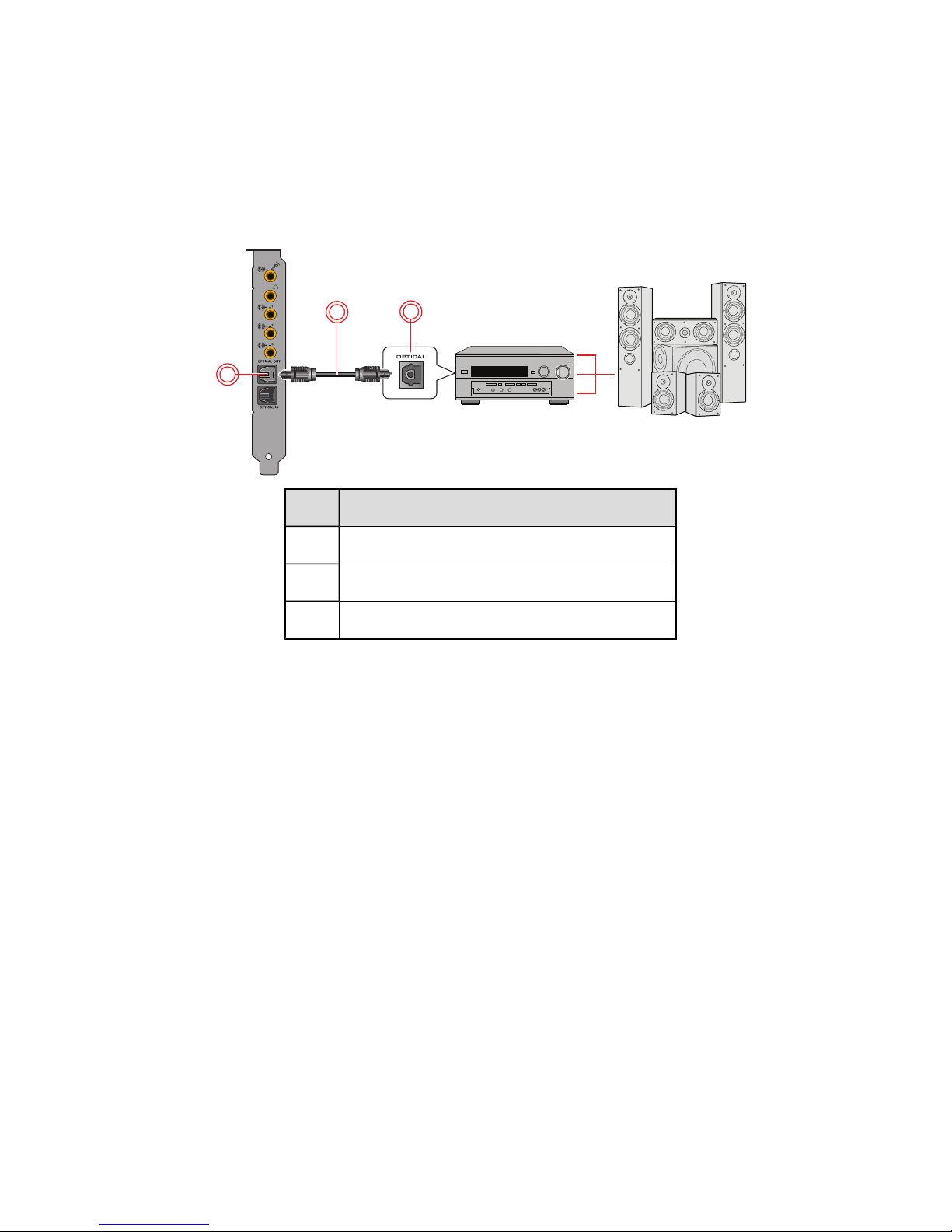
Connecting Home Theater Systems
Your Sound Blaster Z-Series comes with an Optical S/PDIF jack which allows you to connect your home
theatre system. Most home theater systems connect the audio card to an A/V receiver.
For more information on your A/V receiver's speaker connections, consult the documentation of your
A/V receiver.
Connecting your A/V receiver to the Sound Blaster Z-Series
1
BASS TREBLE BALANCE
VOL
POWER
INPUT MODE
PROGRAM
INPUT SELECTOR
VIDEO L R
EFFECT
PHONE
2
3
Jack, Connector or Cable
1. Optical S/PDIFOut jack
2. Optical cable (available separately)
3. Optical S/PDIF In jack
Connecting Speakers and Headphones 12
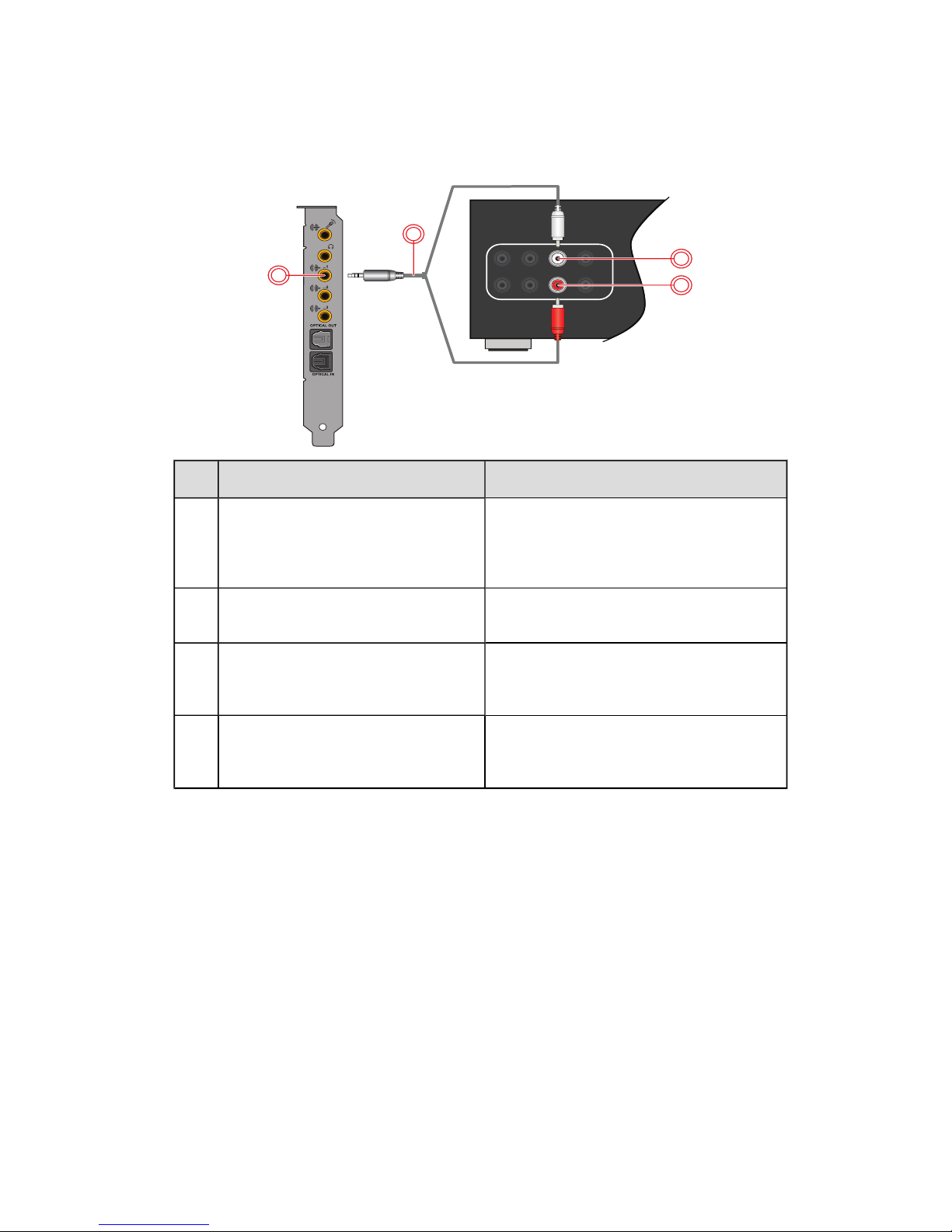
Connecting your A/V Receiver using Line Level inputs
If your A/V receiver supports multi-channel line-level inputs, you can connect them directly to your
audio card's Line Out jacks instead of the Optical S/PDIF Out jack as shown below.
Connect to Line Out 1 (Front L/R)
2
1
3
4
Jack, Connector or Cable Description
1. Line Out 1 jack (Front L/R) Connects to the Front left and Front Right
jacks on your A/V receiver, using a 3.5mm
(1/8-inch) stereo-to-RCA cable (available
separately).
2. 3.5mm (1/8-inch) stereo-to-
RCAcable (available separately)
Connects your audio card and A/V receiver.
3. Front Right jack Connects to the Line Out 1 jack on your
audio card, using a 3.5mm (1/8-inch)
stereo-to-RCA cable (available separately).
4. Front Left jack Connects to the Line Out 1 jack on your
audio card, using a 3.5mm (1/8-inch)
stereo-to-RCA cable (available separately).
Connecting Speakers and Headphones 13
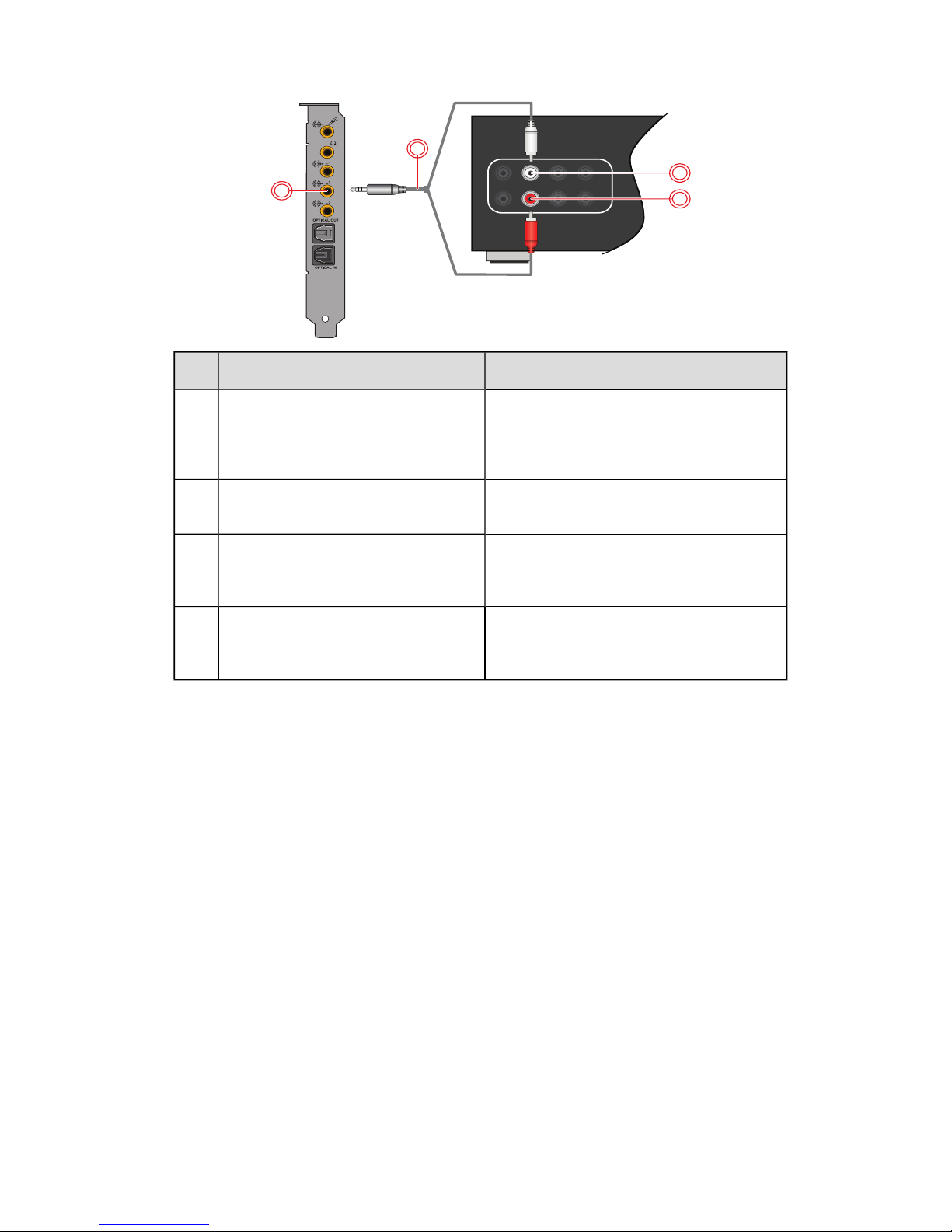
Connect Line Out 2 (Rear L/R)
1
2
3
4
Jack, Connector or Cable Description
1. Line Out 2 jack (Rear L/R) Connects to the Rear Left and Rear Right
jacks on your A/V receiver, using a 3.5mm
(1/8-inch) stereo-to-RCA cable (available
separately
2. 3.5mm (1/8-inch) stereo-to-
RCAcable (available separately)
Connects your audio card and A/V receiver.
3. Rear Right jack Connects to the Line Out 2 jack on your
audio card, using a 3.5mm (1/8-inch)
stereo-to-RCA cable (available separately).
4. Rear Left jack Connects to the Line Out 2 jack on your
audio card, using a 3.5mm (1/8-inch)
stereo-to-RCA cable (available separately).
Connecting Speakers and Headphones 14
