Page 1
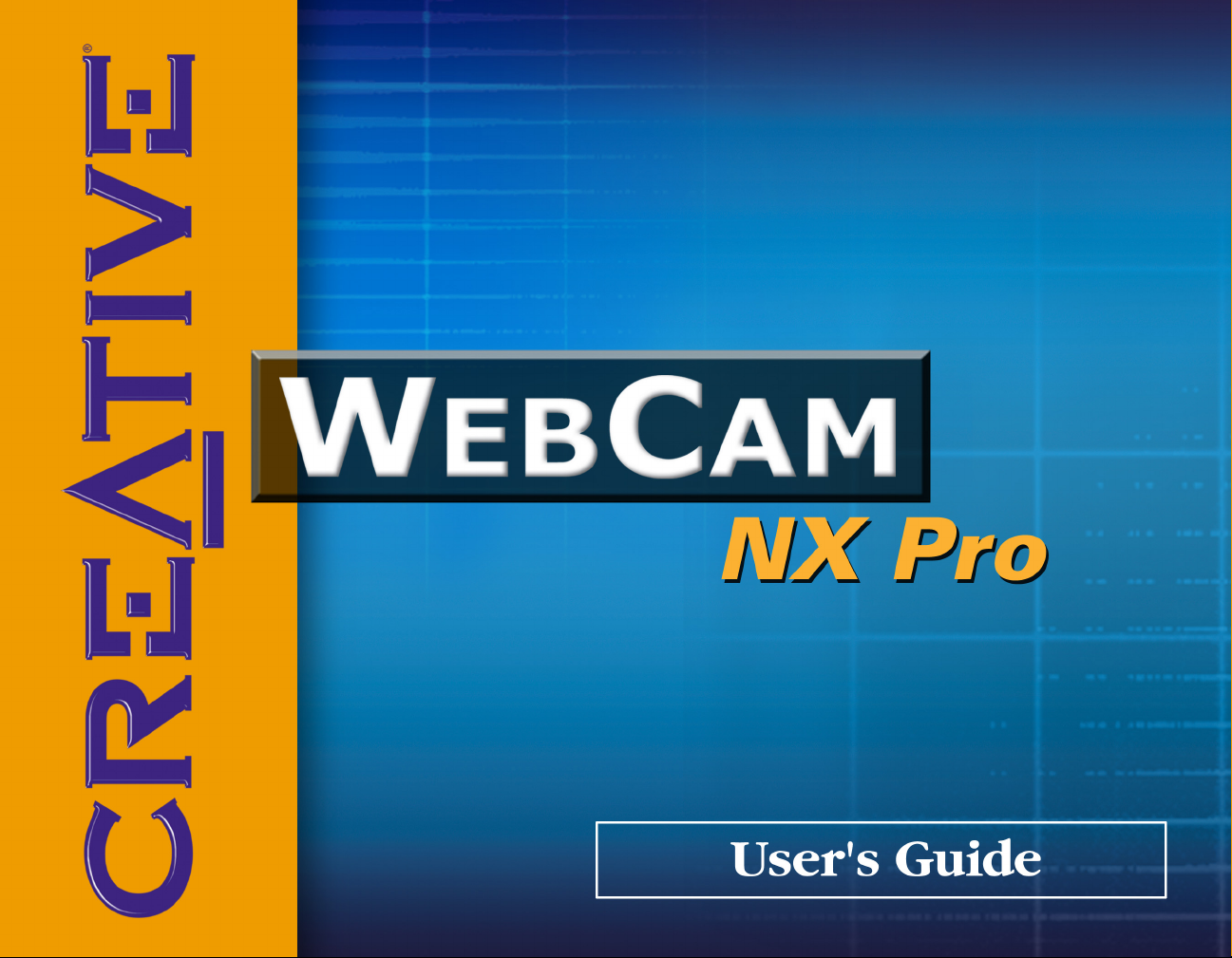
Page 2
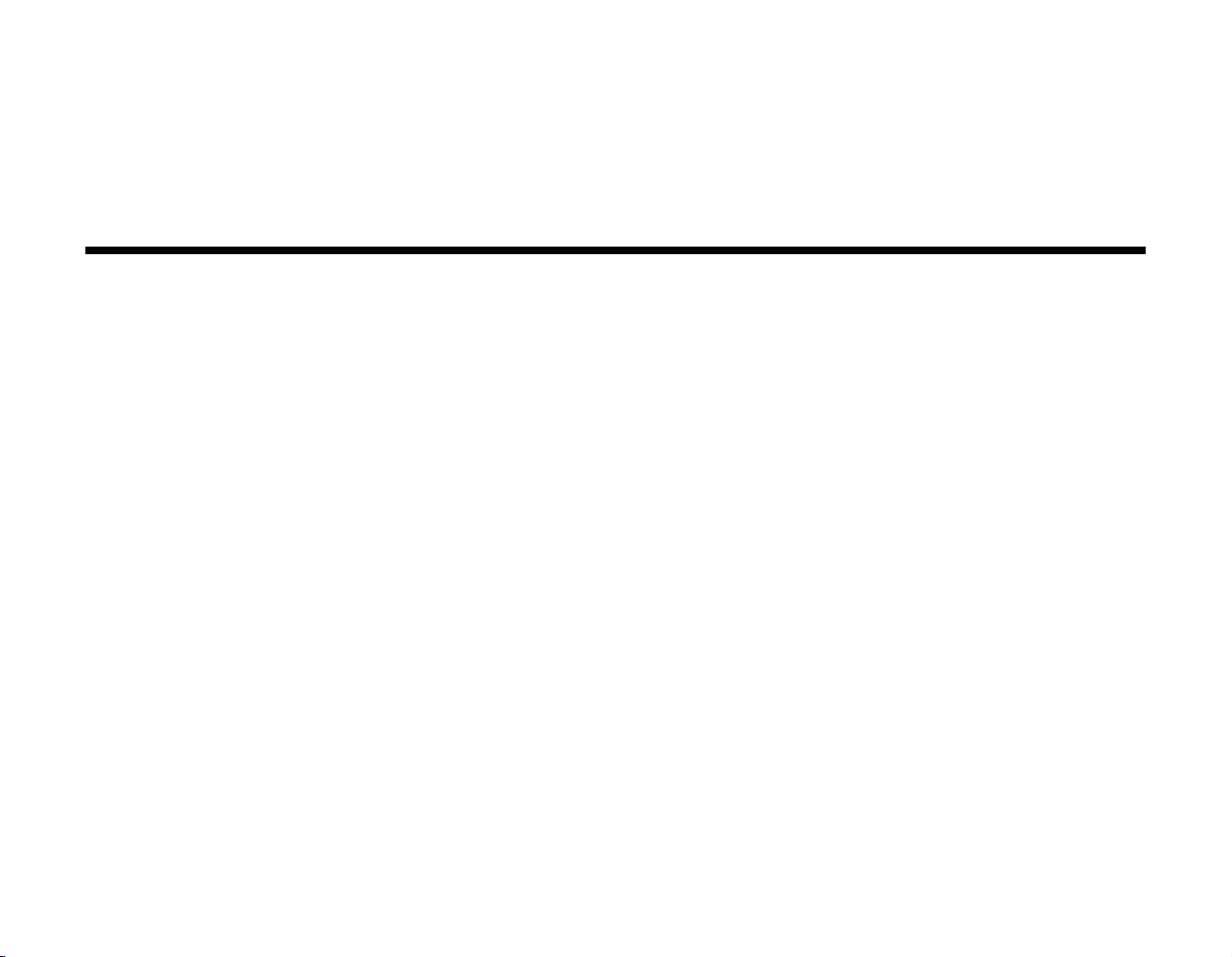
User’s Guide
Creative WebCam NX Pro
Information in this document is subject to change without notice and does not represent a commitment on the part of Creative Technology Ltd. No part of this manual may
be reproduced or transmitted in any form or by any means, electronic or mechanical, including photocopying and recording, for any purpose without the written permission
of Creative Technology Ltd. The software described in this document is furnished under a license agreement and may be used or copied only in accordance with the terms
of the license agreement. It is against the law to copy the software on any other medium except as specifically allowed in the license agreement. The licensee may make one
copy of the software for backup purposes.
Copyright © 1998-2003 Creative Technology Ltd. All rights reserved.
Versi on 1. 0
April 2003
© Copyright 2003, Creative Technology Ltd. All Rights Reserved. The Creative logo, Sound Blaster and Blaster are registered trademark of Creative Technology Ltd. in
the United States and/or other countries. Microsoft, MS-DOS, and Windows are registered trademarks of Micosoft Corporation. All other brand and product names listed
are trademarks or registered trademarks of their respective holders.
Page 3

Contents
Page 4
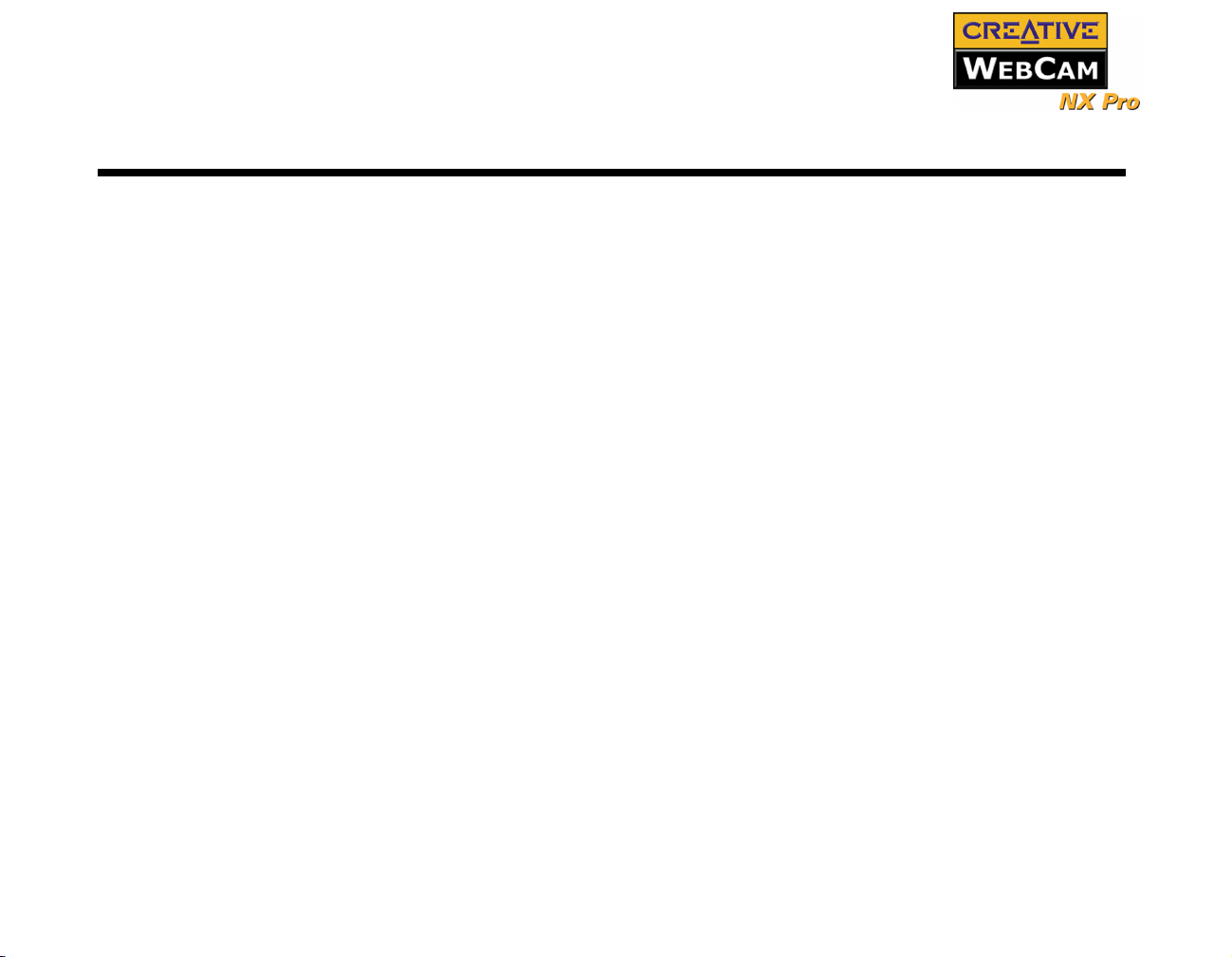
Contents
Introduction
Before You Begin.......................................................................................................................i
Package Contents...........................................................................................................i
README file................................................................................................................ i
Minimum System Requirements.................................................................................. i
Technical Support and Warranty..................................................................................ii
Product Registration.....................................................................................................ii
Document Conventions...............................................................................................iii
1 Installing Creative WebCam NX Pro
About Creative WebCam NX Pro....................................................................................... 1-1
Installing Creative WebCam NX Pro................................................................................... 1-2
In Windows 98/98SE /Me/2000/ XP....................................................................... 1-2
2 Using PC-CAM Center
Starting PC-CAM Center ..................................................................................................... 2-1
Capturing Images and Video................................................................................................ 2-2
Taking a Photo .......................................................................................................... 2-2
Recording a Video.................................................................................................... 2-2
Viewing a Photo .................................................................................................................... 2-3
Viewing a Video.................................................................................................................... 2-3
Reactivating the Camera....................................................................................................... 2-3
Starting PC-CAM Center Help ............................................................................................ 2-4
3 Creative WebCam NX Pro Applications
Creative PC-CAM Center .................................................................................................... 3-1
Creative WebCam Monitor .................................................................................................. 3-1
Microsoft NetMeeting .......................................................................................................... 3-1
Microsoft Internet Explorer.................................................................................................. 3-1
Page 5
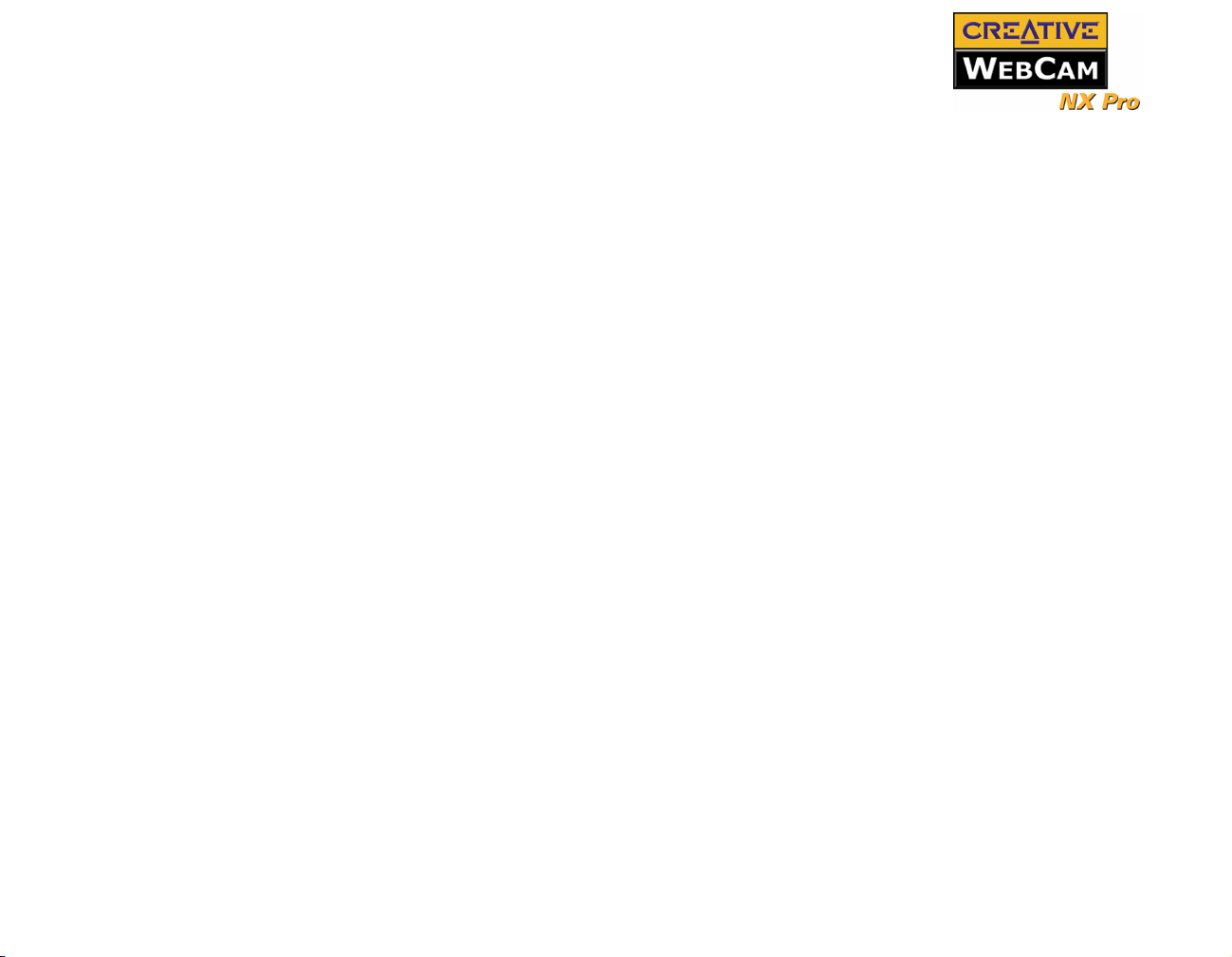
A Technical Specifications
B Troubleshooting
Problems Using Creative WebCam NX Pro........................................................................B-1
Problems in Windows XP ....................................................................................................B-2
C Note on USB Compatibility
Page 6

Introduction
Page 7
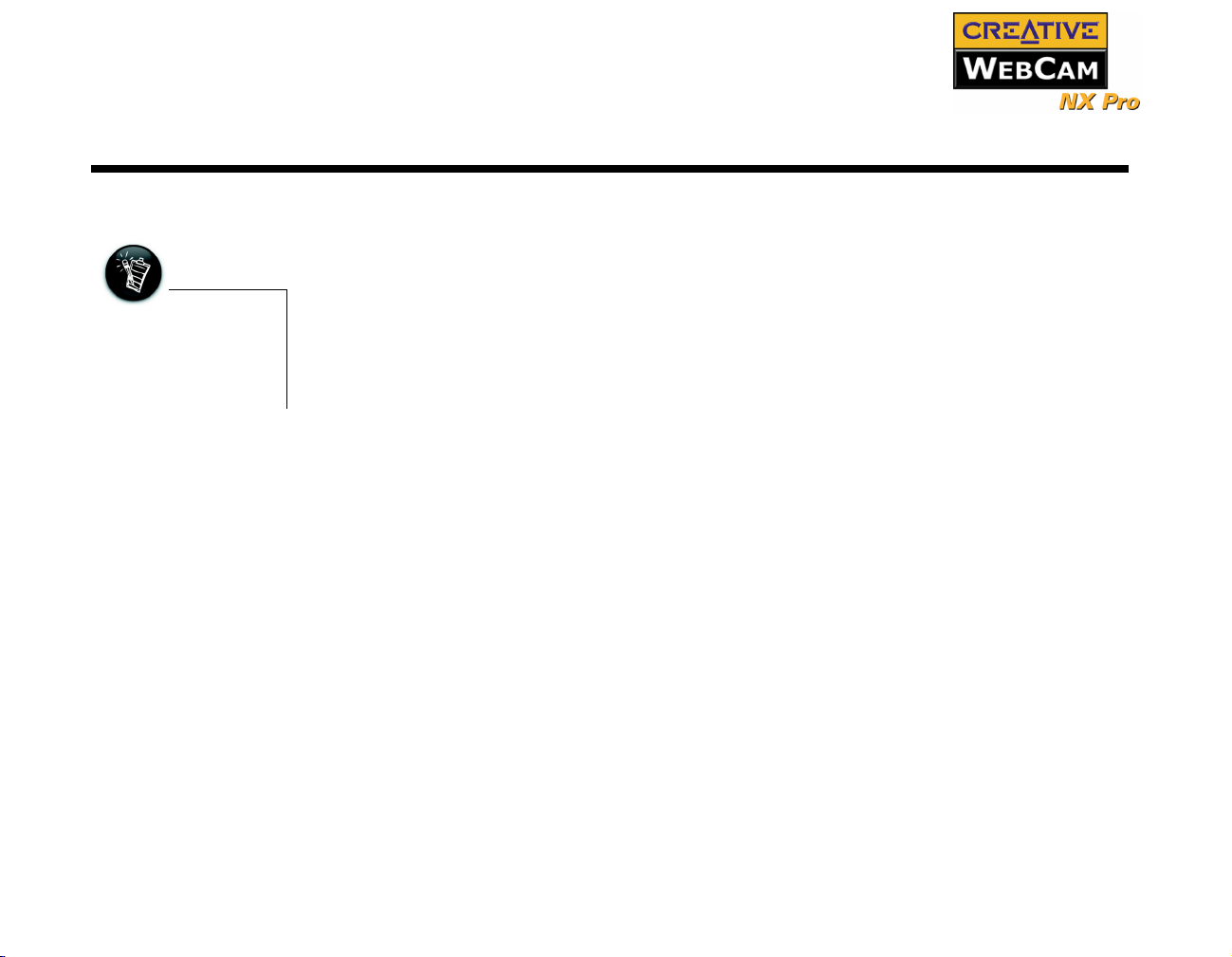
Introduction
Creative WebCam NX Pro is a digital video camera kit that gives you everything you need to capture 24bit still images and video in 16.7 million colors. Not only that, it also allows you to communicate face-toface with others on the Internet!
Creative WebCam NX Pro comes with the following software:
Applications included on
your Installation CD may
vary depending on camera
model and region of
purchase.
Before You Begin
Package Contents Your Creative WebCam NX Pro package contains the following items:
README file The README file on the CD-ROM contains information not available at the time of printing. Read the
❑ Creative PC-CAM Center
❑ Creative WebCam Monitor
❑ Microsoft
❑ Microsoft Internet Explorer
For more information, see "Creative WebCam NX Pro Applications" on page 3-1.
❑ Creative WebCam NX Pro with USB cable attached
❑ Creative WebCam NX Pro installation CD
❑ Quick Start booklet
file before you begin installing Creative WebCam NX Pro.
®
NetMeeting
Minimum System Requirements
❑ 233 MHz Pentium® II or higher IBM® compatible PC
❑ 32 MB RAM
❑ 250 MB free hard disk space
❑ Available USB port or a USB hub with external power supply
❑ Microsoft Windows
❑ 16-bit color display at a resolution of 1024 x 768 pixels
❑ CD-ROM drive installed
®
98/98SE, Windows Me, Windows 2000 or Windows XP
Introduction i
Page 8
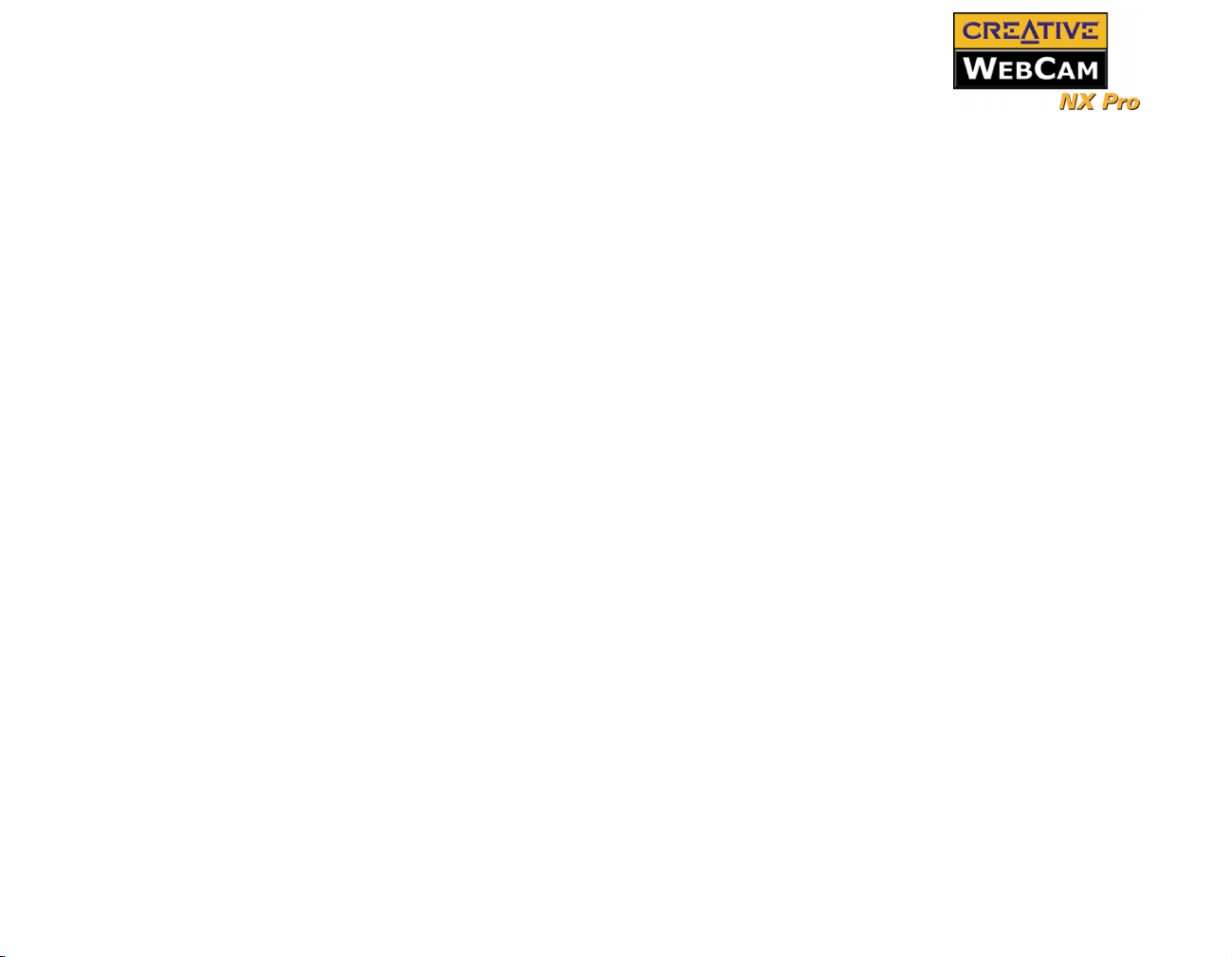
❑ Sound Blaster® or other Windows-compatible audio card. Sound Blaster 16 or higher required for
simultaneous two-way conversation with full-duplex support.
For Videoconferencing
❑ Microphone
❑ Modem or LAN access to the Internet at 28.8Kbps or faster
Technical Support and Warranty
For Technical Support information, go to Start -> Programs -> Creative -> Technical Support.
This information can also be found in the Installation CD. Go to d:\Support\<language>\Support.pdf.
For warranty information, go to d:\Warranty\<region>\<language>\Warranty.pdf (replace d:\ with the
drive letter of your CD-ROM drive, <region> with the region you are in, and <language> with the
language the document is in). Please keep your Proof of Purchase for the duration of the Warranty period.
Product Registration Enjoy a host of benefits by registering your products during installation, or at www.creative.com/register.
Benefits include:
❑ Service and Product Support from Creative
❑ Exclusive updates on promotions and events!
Introduction ii
Page 9

Document Conventions
Tip. This tells you about short cuts or hints relating to a feature.
Note. This highlights additional or important information about a feature.
Caution! This highlights proper usage of your product. Use this information to avoid
risky situations.
Warning! This warns you of possible hazards to yourself or your product, that may
result in injury or damage.
Introduction iii
Page 10

1
Installing Creative WebCam NX Pro
Page 11

Installing Creative WebCam NX Pro
This chapter tells you how to quickly install Creative WebCam NX Pro.
About Creative WebCam NX Pro
Figure 1-1 highlights the features of Creative WebCam NX Pro.
Snapshot button
Press it to launch PCCAM center and
Focus ring
Adjusts the view
focus. Point the
lens toward your
subject and then
rotate this ring in a
clockwise or
counterclockwise
motion until the
image is in focus.
Front View
capture images
USB cable
Figure 1-1: Creative WebCam NX Pro
USB connector
Side View
Hinged lever for
mounting camera on
LCD display panel
Installing Creative WebCam NX Pro 1-1
Page 12

Installing Creative WebCam NX Pro
Follow the installation procedures for your operating system.
In Windows 98/98SE / Me/2000/ XP
• You can install the
WebCam with your
computer turned on.
• The USB port(s) on your
computer may be found
on the front panel and/or
the back panel.
• You can attach the
WebCam to a USB hub
with an external power
supply.
1. Do not connect Creative WebCam NX Pro to your computer before installing the drivers. If you
accidentally begin installation with Creative WebCam NX Pro connected, the Add New Hardware
Wizard or Found New Hardware Wizard dialog box appears. Click the Cancel button.
2. Insert the Creative WebCam NX Pro Installation CD into your CD-ROM drive. If it does not run
automatically, click Start -> Run and type d:\ctrun\ctrun.exe (replace d:\ with the drive letter of
your CD-ROM drive).
3. Click the options for installing drivers and applications.
4. Follow the instructions on the screen to complete the installation.
You may be asked, after an application is installed, if you want to restart your computer. Select No
until all the drivers and applications are installed.
Installing Creative WebCam NX Pro 1-2
Page 13

If you have a microphone,
plug it into your computer’s
microphone connector. For
further information, please
read the documentation for
your microphone connector.
5. Place your Creative WebCam NX Pro on top of your computer monitor or other flat surface. For
LCD flat panel monitors or notebook computers, use the integrated hinged lever to balance the
camera. See Figure 1-2.
USB port
Hinged
lever
Figure 1-2: Connecting Creative WebCam NX Pro to your computer
For Windows 98/98SE and Windows Me only
1. Connect the Creative WebCam NX Pro’s USB cable to an available USB port on your computer
(Figure 1-2). Windows automatically detects the device.
i. If you are prompted to insert the Windows 98 or Windows Me CD, replace the Creative
WebCam NX Pro Installation CD with the appropriate CD.
Note: Windows 98 is available in various editions. Be sure to use the correct edition for your
system.
ii. In the Insert Disk dialog box, click the OK button.
iii. Follow the instructions on the screen.
Installing Creative WebCam NX Pro 1-3
Page 14

2. Check the image in the Video preview pane of the Creative WebCam NX Pro Camera
Configuration dialog box. If it flickers or displays a series of dark bands, click the Cancel Flicker
button.
3. Click the Finish button, and then restart your computer if you are prompted to do so.
For Windows 2000 only
1. When a Digital Signature Not Found dialog
box appears, telling you that Creative
WebCam NX Pro has been detected, click the
Ye s button.
2. Check the image in the Video preview pane of
the Creative WebCam NX Pro Camera
Configuration dialog box. If it flickers or
displays a series of dark bands, click the
Cancel Flicker button.
3. Click the Finish button, and then restart your
computer if you are prompted to do so.
For Windows XP only
After connecting your camera, Windows
Figure 1-3: Digital Signature Not Found
dialog box.
automatically detects the device.
1. When the Found New Hardware Wizard
dialog box appears, select Install the software automatically (Recommended), and then click the
Next button.
Installing Creative WebCam NX Pro 1-4
Page 15

2. When a Hardware Installation Dialog box
appears (Figure 1-4), ignore the message and
click the Continue Anyway button. For more
details on this warning message, see "Problems in
Windows XP" on page B-2. Installation will be
complete in a while.
3. Check the image in the Video preview pane of
the Creative WebCam NX Pro Camera
Configuration dialog box. If it flickers or
displays a series of dark bands, click the Cancel
Flicker button.
4. Click the Finish button, and then restart your
computer if you are prompted to do so.
Figure 1-4: Hardware In stalla tio n
dialog box
Ver if y i n g t h e installation in Windows 98/98SE and Windows Me
Ver if y i n g t h e installation in Windows 2000 & XP
1. Right-click the My Computer icon on your desktop.
2. On the menu that appears, click Properties.
3. In the System Properties dialog box, click the Device Manager tab.
4. Click the plus (+) sign next to the Imaging Device icon.
The entry “Creative WebCam NX Pro” should appear.
1. Right-click on My Computer.
2. On the menu that appears, click Properties.
3. In the System Properties dialog box, click the Hardware tab.
4. Click the Device Manager button. A window appears.
5. Click the plus (+) sign next to the Imaging Device icon.
The entry “Creative WebCam NX Pro” should appear.
Installing Creative WebCam NX Pro 1-5
Page 16

2
Using PC-CAM Center
Page 17

Using PC-CAM Center
This chapter tells you how to quickly set up Creative WebCam NX Pro as a Web Camera using PC-CAM
Center software.
For detailed information about the application’s features and settings, refer to its Help file. (See “Starting
PC-CAM Center Help” on page 2-4.)
Starting
PC-CAM
Center
• If PC-CAM Center does
not recognize the camera
correctly, see Appendix
A, “Troubleshooting.”
• PC-CAM Center
automatically detects
your installed model of
Creative WebCam, and
disables any unsupported
features in the user
interface.
PC-CAM Center is an easy to use application that enables you to take pictures and record videos with the
Creative WebCam NX Pro. You can also view pictures and videos, and create and manage albums.
You can start PC-CAM Center in any of
the following ways:
❑ Click Start -> Programs -> Creative
-> Creative WebCam -> Creative
PC-CAM Center.
❑ Double-click the Creative Cam
Detector icon in your taskbar.
This icon appears if, during
installation, you clicked the option for
Creative Cam Detector to launch
automatically at Windows startup.
❑ Plug your camera into the USB port
and let Windows auto-detect it. You
can choose to start PC-CAM Center in
Live Video mode from a popup
window that appears.
Figure 2-1: PC-CAM Center screen.
Using PC-CAM Center 2-1
Page 18

Capturing Images and Video
For more instructions on how to take a photo or record a video, refer to the PC-CAM Center Help file. To
launch PC-CAM Center Help, see "Starting PC-CAM Center Help" on page 2-4
Taking a Photo To take a photo:
1. In the PC-CAM Center window, click the Live Video button. The current camera view is displayed
in the Viewing window.
The Save automatically
check box is selected, by
default.
2. In the Save photo in box, select the destination album for your photo.
3. To capture the image shown in the viewing window, click the Snap an image button at the bottom of
the window. By default, the photo is saved automatically and added to the destination album.
To preview a photo:
1. Click the Save automatically check box to clear it, if you want to preview each photo before
deciding whether to save it to the destination album.
2. Click the Snap an image button to take a photo. A preview of the photo is shown at the bottom-left
corner of the Live Video window.
3. Click the Save button if you wish to store it in the destination album.
Recording a Video To record a video:
1. In the PC-CAM Center window, click the Live Video button. The current camera view is displayed
in the Viewing window.
2. In the Video size box, select a suitable resolution.
3. In the Save video in box, select a destination album for your video.
4. To start recording a video, click the Record video button.
The button starts blinking to indicate that recording is now in progress.
5. To stop the recording, click the button again.
The button stops blinking. By default, the video is saved automatically and added to the destination
album.
Using PC-CAM Center 2-2
Page 19

To preview a video:
1. Click the Save automatically check box to clear it, if you want to preview each video before
deciding whether to save it to the destination album.
2. Click the Record video button to start recording.
3. After you stop recording, click the Play button on the bottom left-hand corner of the Live Video
window to preview the video.
4. If you wish to store it in the destination album, click the Save button after previewing the video.
Viewing a Photo
Viewing a Video
Reactivating the Camera
1. Click the My Album button. PC-CAM Center is now in My Album mode.
2. In the My Album box, click the My Photo folder and then click the album that contains the photos
that you want to view.
Thumbnails of photos in the album are displayed in the Thumbnails window.
3. Double-click the thumbnail of the photo displayed in the Thumbnails window.
The photo, in its actual size, is displayed in the PC-CAM Center Viewing window.
If you are not satisfied with the result, you can select a higher resolution, and then capture the image
again.
1. Click the My Album button. PC-CAM Center is now in My Album mode.
2. In the My Album box, click the My Video folder and then click the album that contains the video
that you want to view.
Thumbnails of videos in the album are displayed in the Thumbnails window.
3. Double-click the thumbnail of the video you want to view.
The video plays in the Viewing window.
If you are not satisfied with the result, you can select a higher resolution, and then capture the video
again.
If your computer goes into standby mode, your camera will go into suspend mode. You can reactivate the
camera and computer by moving the mouse or pressing a key on the keyboard.
Using PC-CAM Center 2-3
Page 20

Starting PC-CAM Center Help
This Help file contains instructions on how to use PC-CAM Center to take photos and record videos. It also
teaches you how to optimize settings to take high quality photos and videos.
To start the Help file:
1. Click the PC-Cam Center logo at the top left corner of PC-CAM Center’s main window.
2. On the PC-CAM Center menu, click Help.
Using PC-CAM Center 2-4
Page 21

3
Creative WebCam NX Pro Applications
Page 22

Creative WebCam NX Pro Applications
The Creative WebCam NX Pro application CD includes the following:
❑ Creative PC-CAM Center ❑ Creative WebCam Monitor ❑ Microsoft NetMeeting ❑ Microsoft Internet Explorer
Creative PCCAM Center
Creative WebCam Monitor
Microsoft NetMeeting
Microsoft Internet Explorer
This powerful application lets you take pictures or record videos and store them in albums. You can also
export pictures or videos to other programs, or send them as attachments in your e-mail message. There
are various settings for you to adjust, allowing you to optimize the quality of your pictures and videos. For
details, see "Using PC-CAM Center" on page 2-1.
Want to put a live snapshot of your office, coffee pot, or even your fishtank on your web page? Creative
WebCam Monitor is the application to look at. Just point your camera at your subject and pick a time
interval. WebCam Monitor does the rest, including uploading the snapshots to the Internet. WebCam
Monitor also acts as a motion-detecting security system which automatically e-mails you when somebody
comes near your PC while you are not present.
Microsoft NetMeeting is a voice communications client that includes support for international
conferencing standards. It also provides true multi-user application sharing and data conferencing
capabilities.
With its one-way or two-way video-conferencing features, your friends can see you even if they do not
have a camera. Audio-only conversations and text chats are also supported. Two or more users can
collaborate on a document, doodle on a whiteboard, or even share any Windows application in real-time
over the Internet or on a corporate intranet.
Microsoft Internet Explorer is an Internet browser that features ActiveX technology, so web pages can
combine interactive ActiveX Controls, Java applets, and more, to create interactive content. ActiveMovie
technology allows you to view multimedia content on the web, including MPEG audio and video.
Creative WebCam NX Pro Applications 3-1
Page 23

A
Technical Specifications
Page 24

Technical Specifications
Construction ❑ USB Port version: Remote camera head with a USB cable
Power ❑ From a USB port or USB hub with an external power supply
Sensor ❑ CMOS image sensor
Video Resolution ❑ Up to 640 x 480 pixels on a Minimum System
Picture Resolution Still mode
❑ Up to 640 x 480 pixels
❑ With software interpolation: Up to 1024 x 768 pixels
Video formats ❑ RGB24
❑ I420
Exposure control ❑ Automatic
Color balance ❑ Automatic
Field-of-view ❑ 40 degrees +/- 5% (horizontal)
Depth-of-field ❑ 15 centimeters (6 inches) to infinity
Port compatibility ❑ USB Port version: Universal Serial Bus port
Technical Specifications A-1
Page 25

Software compatibility
❑ TWAIN, Video for Windows, WDM MiniDriver for DirectShow and Still Image driver (STI) that runs
in Windows 98, Windows 98 SE, Windows 2000, Windows Me and Windows XP
Technical Specifications A-2
Page 26

B
Troubleshooting
Page 27

Troubleshooting
If you have a technical problem with this product, you may wish to consult our self-help tool
“Knowledgebase” for online troubleshooting and solutions. Go to www.creative.com and select your
region.
Problems Using Creative WebCam NX Pro
An application reports that the video driver is already in use, or that the camera cannot be found.
Do the following:
❑ The camera is not properly connected. To resolve this problem, ensure that the camera’s USB
connector is inserted, and that the USB connector is enabled in the BIOS. Refer to your computer’s
documentation for information on the BIOS.
❑ Reinstall the video capture drivers and restart your computer.
The camera’s Power LED does not light up, or in
Windows 98/98 SE, Me and 2000, the computer
restarts for no apparent reason.
You may have USB devices drawing too much
power from your computer. This can happen
especially when connecting USB devices to a
passive or self-powered USB hub. In Windows
XP, a dialog box similar to Figure B-1 appears.
Do the following:
❑ Connect the camera directly to your computer’s
USB port.
❑ Use a USB hub with an external power supply.
Figu re B- 1: USB Hub Power Exceeded dialog box
Troubleshooting B-1
Page 28

Insufficient system resources reserved for the USB port, causing the system to be unable to
function.
There are too many devices in the system, causing IRQ problems with the system’s USB controller.
Do the following:
1. Remove some devices from the system.
2. Restart the system.
The system will rearrange the resources automatically.
Problems in Windows XP
A Hardware Installation error message appears on a Windows XP operating system when
applications are being installed.
At the time of this product's release, Microsoft strongly encouraged companies to submit their hardware
solutions for certification. If a hardware device driver is not submitted, or does not qualify, for Microsoft
certification, a warning message similar to the one below appears.
You may see this message when installing a driver. If you do, you may choose to click the Continue
Anyway button. Creative has tested the driver on Windows XP, and it does not impair or destabilize your
computer.
Troubleshooting B-2
Page 29

C
Note on USB Compatibility
Page 30

Note on USB Compatibility
To look for a USB
compatible product, you can
visit the product search page
at the official USB Web site:
http://www.usb.org/app/
search/products.
While testing Creative WebCam NX Pro on motherboards with integrated Universal Serial Bus (USB)
ports, we encountered a small number of motherboards that do not meet the USB specification exactly.
These and other non-USB-compliant motherboards may not operate correctly with Creative WebCam NX
Pro. Fortunately, the manufacturers of some of these motherboards have released new versions of
motherboards or BIOS to address the problem.
If the setup program warns you that your motherboard’s USB port is incompatible with Creative WebCam
NX Pro, or if the camera does not work on your system and you suspect that the problem may be related
to your computer’s USB port, the following is a list of available options:
1. Contact your computer vendor.
Your computer vendor may be able to upgrade your motherboard or its BIOS to a newer version that
addresses USB incompatibilities.
2. Use a PCI host adapter that provides USB connectors.
If you are not able to upgrade your motherboard or its BIOS, we recommend this approach.
3. Attach the Creative WebCam NX Pro to a USB hub with an external power supply.
Some USB devices (such as monitors) also operate as USB hubs; you can also buy USB hubs which
are to be attached to your computer’s USB port. However, in some cases, attaching a USB hub to a
non-USB-compliant USB motherboard connector will not solve the problem.
Note on USB Compatibility C-1
