Creative Muvo Muvo Slim 512MB User Manual

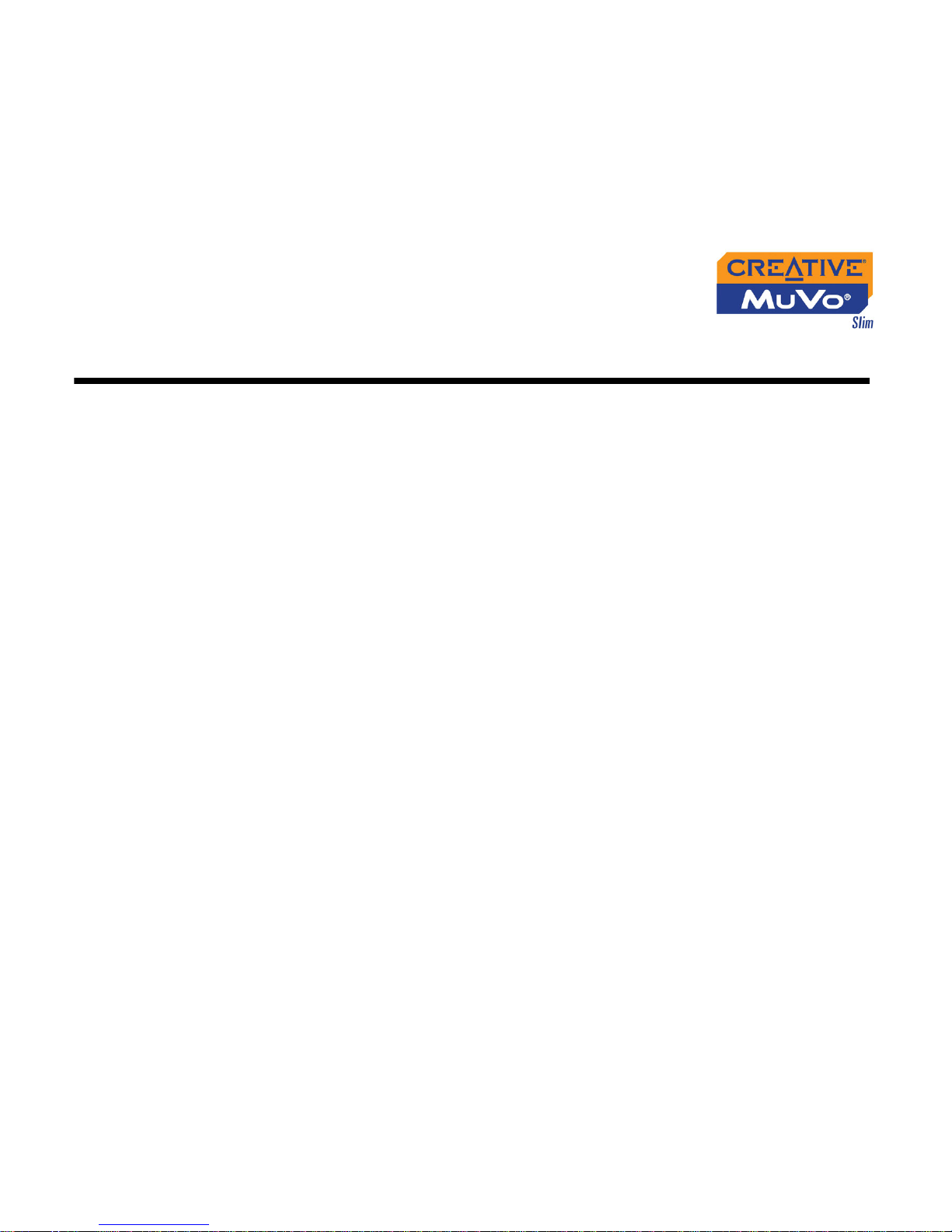
User’s Guide
Creative MuVo Slim
Information in this document is subject to change without notice and does not represent a commitment on the part of Creative
Technology Ltd. No part of this manual may be reproduced or transmitted in any form or by any means, electronic or mechanical,
including photocopying and recording, for any purpose without the written permission of Creative Technology Ltd. The software
described in this document is furnished under a license agreement and may be used or copied only in accordance with the terms of
the license agreement. It is against the law to copy the software on any other medium except as specifically allowed in the license
agreement. The licensee may make one copy of the software for backup purposes.
The Software License Agreement is found in a separate folder on the installation CD.
Copyright © 2004 Creative Technology Ltd. All rights reserved.
Version 1.1
September 2004
MediaSource, EAX and the Creative logo are trademarks or registered trademarks of Creative Technology Ltd. in the United States
and/or other countries.
NOMAD is a registered trademark of Aonix and is used by Creative Technology Ltd. and/or its affiliates under license.
Microsoft, MS-DOS, and Windows are registered trademarks of Microsoft Corporation. All rights reserved.
Intel and Pentium are trademarks of Intel Corporation in the U.S. and other countries.
CDDB is a trademark of CDDB, Inc.
All other products are trademarks or registered trademarks of their respective owners.

Contents
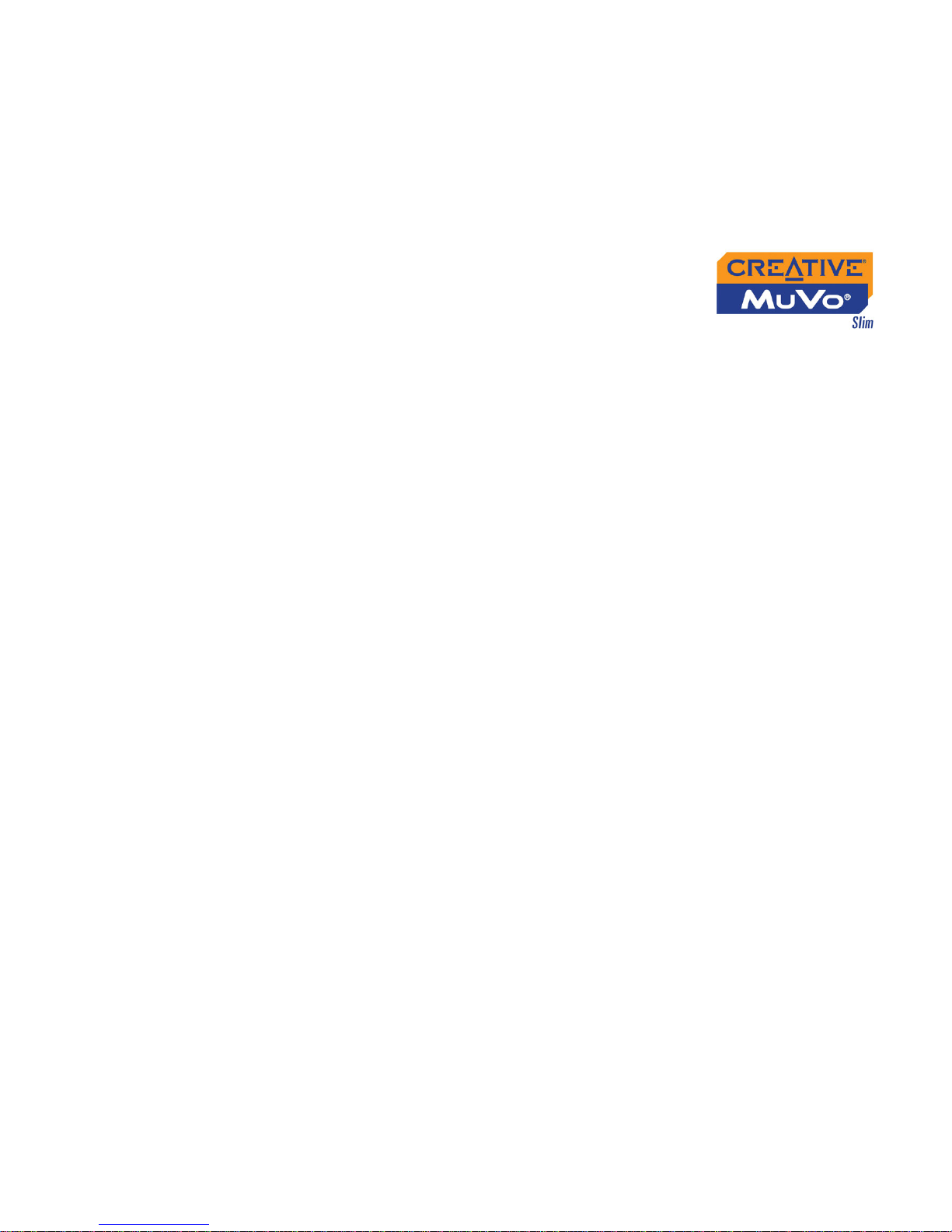
iii
Contents
Safety and Handling Instructions
Caring For Your Player....................................................................................................................... viii
Introduction
Before You Begin.................................................................................................................................... xi
Package Contents......................................................................................................................... xi
Software Included......................................................................................................................... xi
Creative Media Detector........................................................................................................... xi
Creative MediaSource................................................................................................................ xii
Creative MediaSource Player......................................................................................... xii
Creative MediaSource Organizer................................................................................. xii
Adobe Acrobat Reader................................................................................................... xiii
Minimum System Requirements ..................................................................................................... xiii
Document Conventions.................................................................................................................... xiv
Web Information ................................................................................................................................. xv
Online Registration............................................................................................................................... xv
1 A Tour of Your Player
Your Player at a Glance..................................................................................................................... 1-1
Using the Scroller................................................................................................................................ 1-3
Scroll Select.................................................................................................................................. 1-3
Selecting menu options............................................................................................................ 1-3
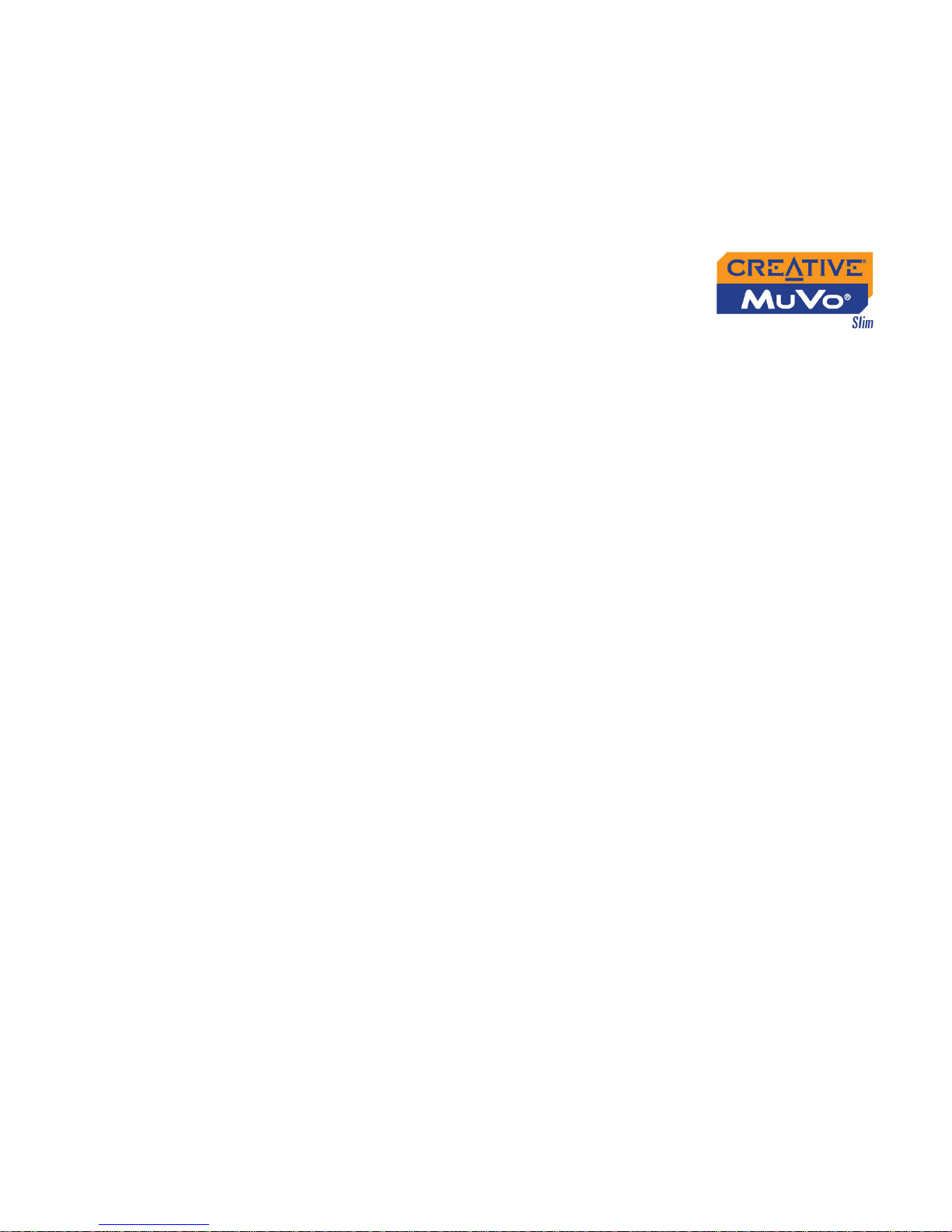
iv
2 Getting Started
Installing Drivers and Software........................................................................................................ 2-1
Charging Battery.................................................................................................................................. 2-2
Power Source and Level Indicators..................................................................................... 2-4
3 Using Your Software
Downloading from the Internet...................................................................................................... 3-2
Transferring Tracks or Files............................................................................................................. 3-3
Using Creative MediaSource.................................................................................................. 3-3
Using Windows Explorer........................................................................................................ 3-4
Creative MediaSource........................................................................................................................ 3-5
Editing audio track information............................................................................................. 3-5
Ripping Audio CD Tracks....................................................................................................... 3-6
4 Using Your Player
Turning On/Off your Player............................................................................................................. 4-1
Enabling a Mode................................................................................................................................... 4-2
Playing Music Tracks........................................................................................................................... 4-2
Skipping Folders.................................................................................................................................... 4-4
Changing Play Modes.......................................................................................................................... 4-5
Repeating music................................................................................................................ 4-5
Playing a track once......................................................................................................... 4-7
Shuffling music................................................................................................................... 4-8
Playing all tracks................................................................................................................ 4-9
Listening to FM Radio...................................................................................................................... 4-10
Recording Audio............................................................................................................................... 4-15

v
Recording Voice...................................................................................................................... 4-15
Recording FM Radio............................................................................................................... 4-16
Playing Recordings............................................................................................................................ 4-18
EQ Settings......................................................................................................................................... 4-19
Enhancing Your Music................................................................................................. 4-19
Deleting Audio Files......................................................................................................................... 4-21
User Preferences.............................................................................................................................. 4-21
Locking and Unlocking Your Player............................................................................................ 4-24
Formatting your Player................................................................................................................... 4-25
Appendixes
A Technical Specifications
Player...................................................................................................................................................... A-1
USB Travel Charger (available separately).................................................................................. A-3
B On Screen Diagram and Icon Guide
Information Diagrams........................................................................................................................ B-1
Playback Icons...................................................................................................................................... B-2
Play Mode Icons.................................................................................................................................. B-3
Error Diagrams.................................................................................................................................... B-4
C Frequently Asked Questions and Troubleshooting
AutoPlay................................................................................................................................................. C-1
General........................................................................................................................ .......................... C-2
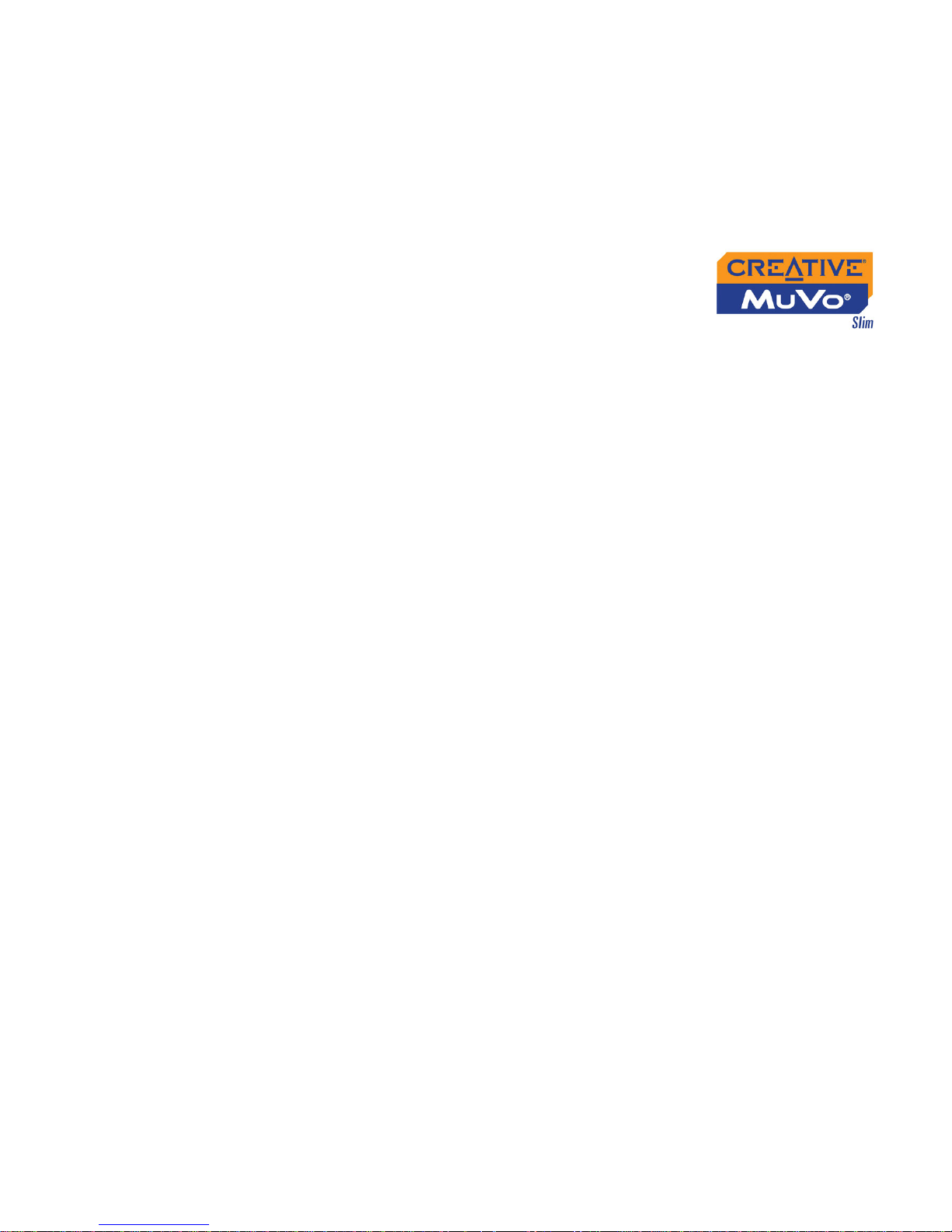
vi
Usage...................................................................................................................................................... C-3

Safety and Handling Instructions
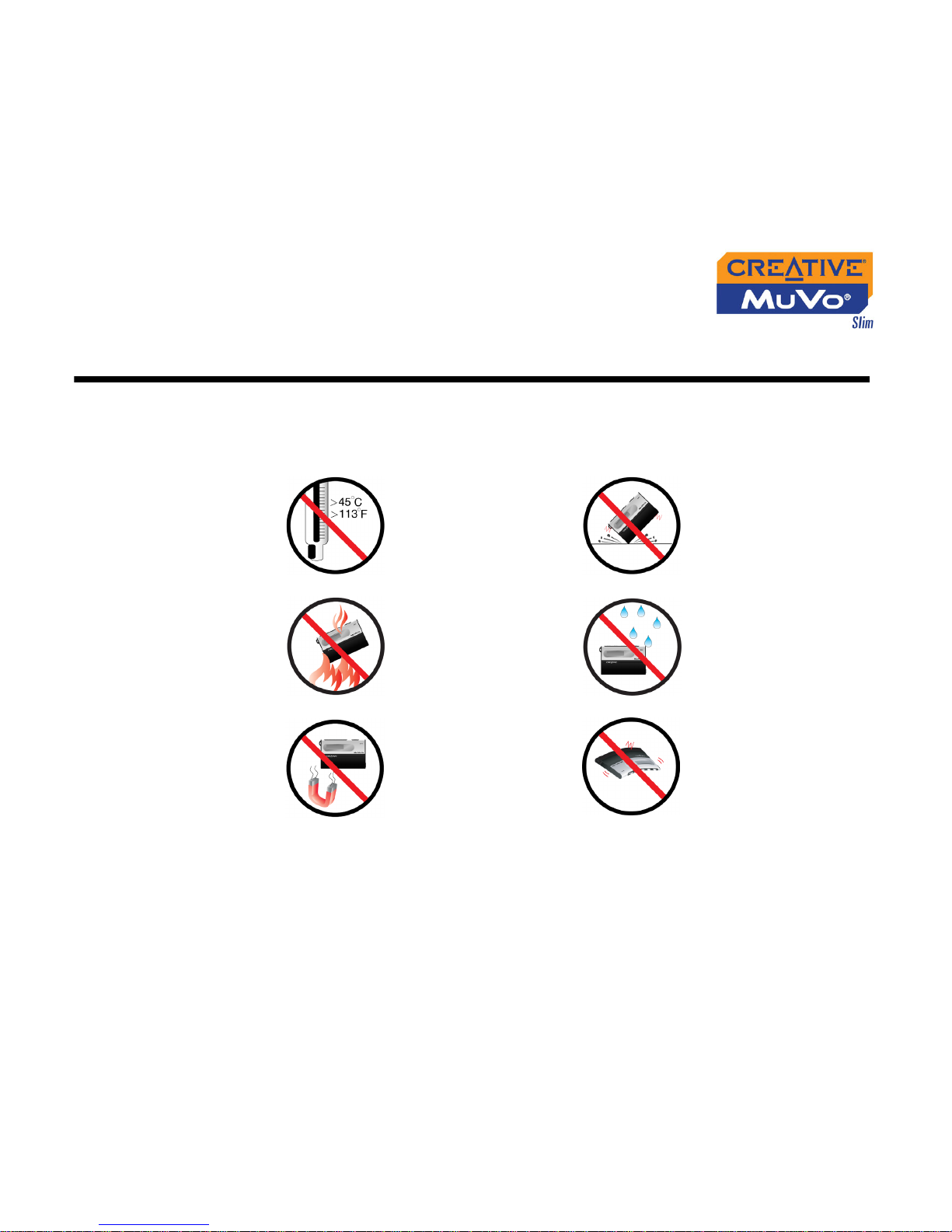
Safety and Handling Instructions viii
Safety and Handling Instructions
Caring For
Your Player
While your player is quite robust, observing these handling procedures will
prolong its life.
Do not store or
use in areas
exceeding 45ºC or
113ºF.
Do not subject to
excessive force or
impact.
Do not expose to
heat or incinerate.
Keep away from
excessive
moisture.
Keep away from
strong magnetic
fields.
Do not bend the
player or it could
be damaged
permanently.

Introduction
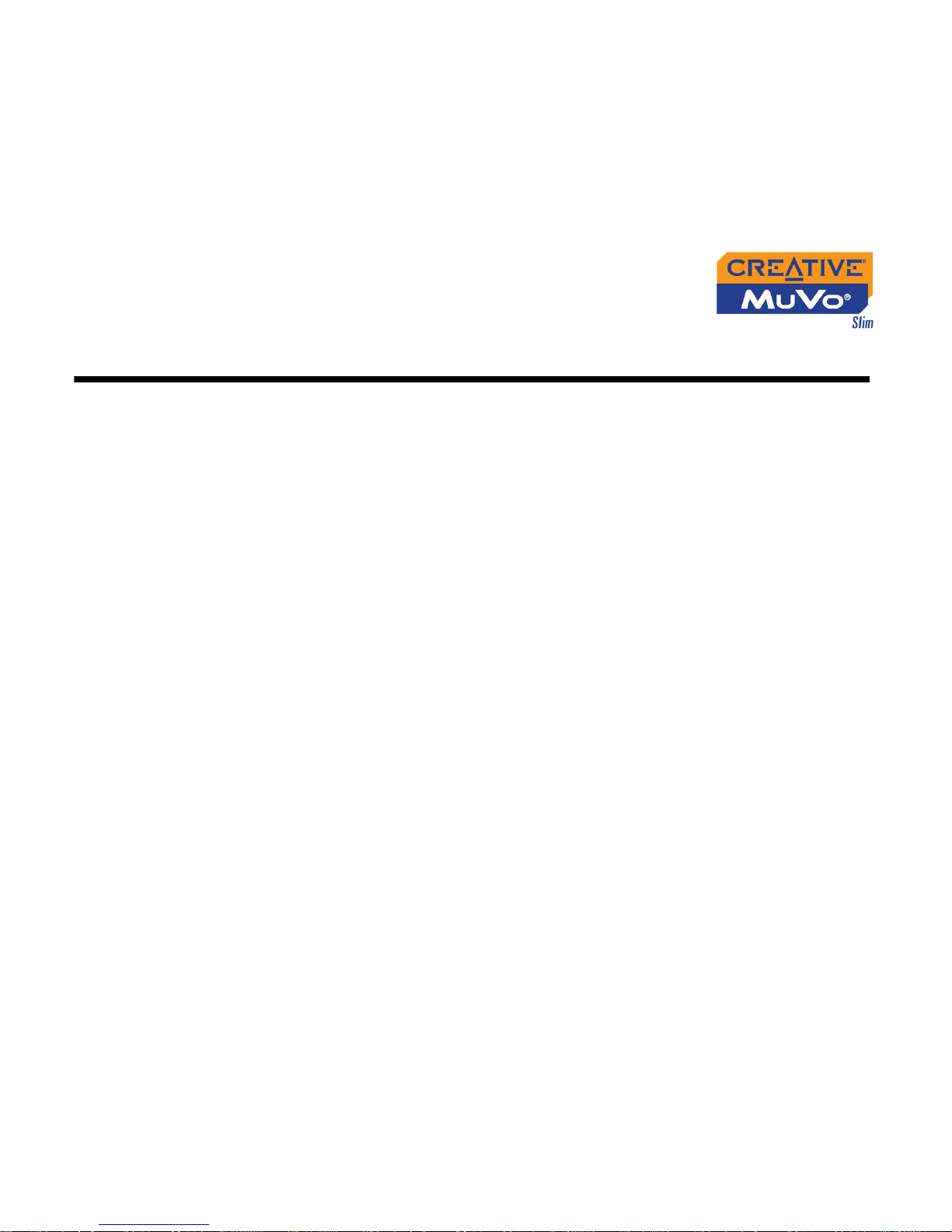
Introduction x
Introduction
Congratulations on making an excellent decision in purchasing Creative
MuVo Slim!
Your new multi-format portable player allows you to store songs in the
player’s Music Library, and is equipped with a USB 2.0™ port, so you can
transfer audio tracks and data quickly and easily. With your player’s built-in
microphone you can record voice, and with the FM radio, you can listen to
your favorite radio stations. You can also record FM radio on your player.
Your player also supports Advanced EQ features for audio enhancement.
Your portable digital audio player supports multiple audio file formats,
including MP3 and WMA. Recordings are saved in IMA ADPCM formats —
mono for voice and stereo for FM radio.
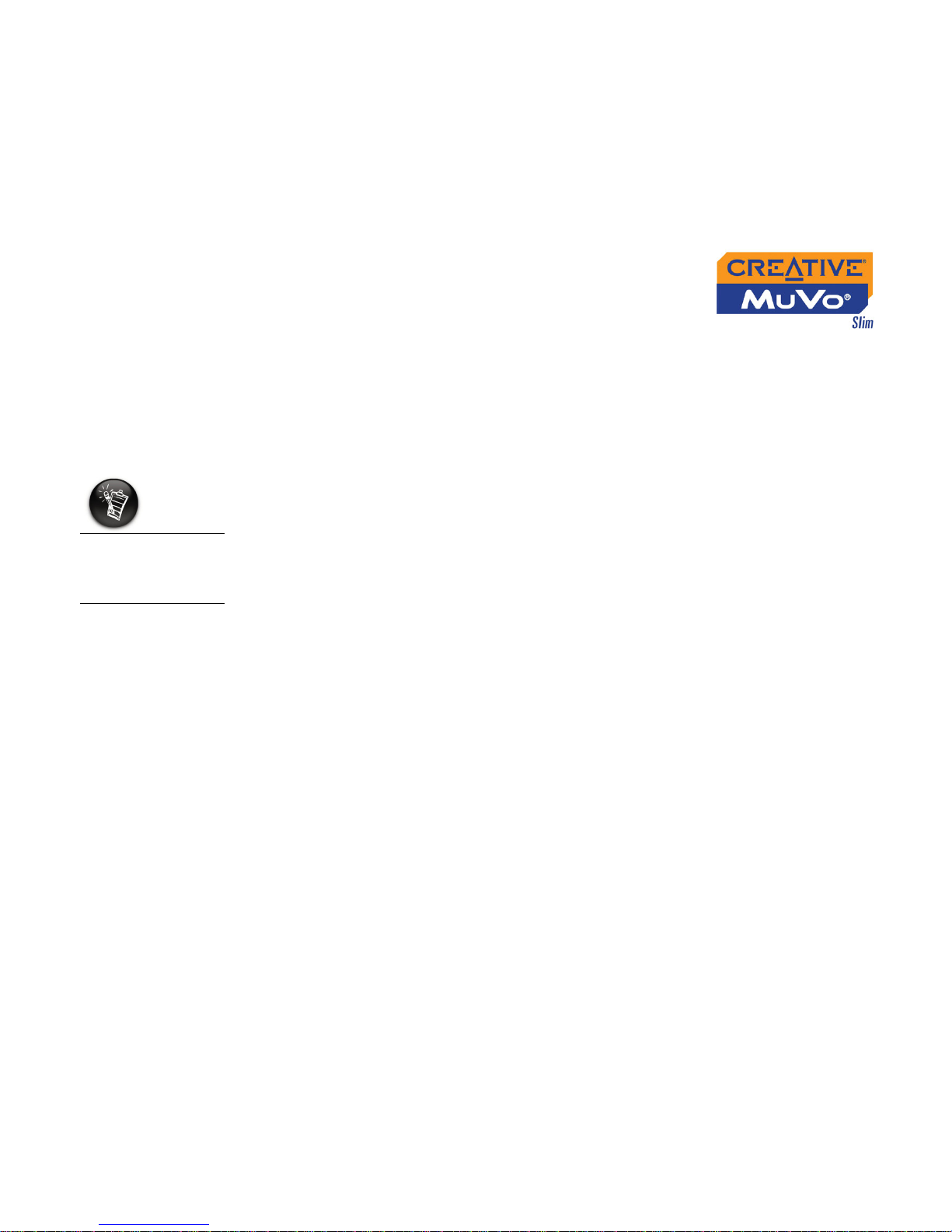
Introduction xi
Before You
Begin
Package
Contents
❍ Creative MuVo Slim
❍ Pouch
❍ Installation CD incorporating PDF User’s Guide
❍ Quick Start booklet
❍ Stereo headphones
❍ Li-Ion battery
❍ USB cable
Software
Included
❍ Creative Media Detector
❍ Creative MediaSource
❍ Adobe Acrobat Reader
Creative Media
Detector
Media Detector makes it easy for you to access multimedia content from
various internal or external media. There is no need to hunt through a maze
of different software to play different types of files.
Media Detector automatically recognizes the insertion of CDs, and
connection of external devices like Creative MuVo Slim. Upon recognition,
the content in the media will be displayed.
Contents may vary
depending on
product model and
region of purchase.
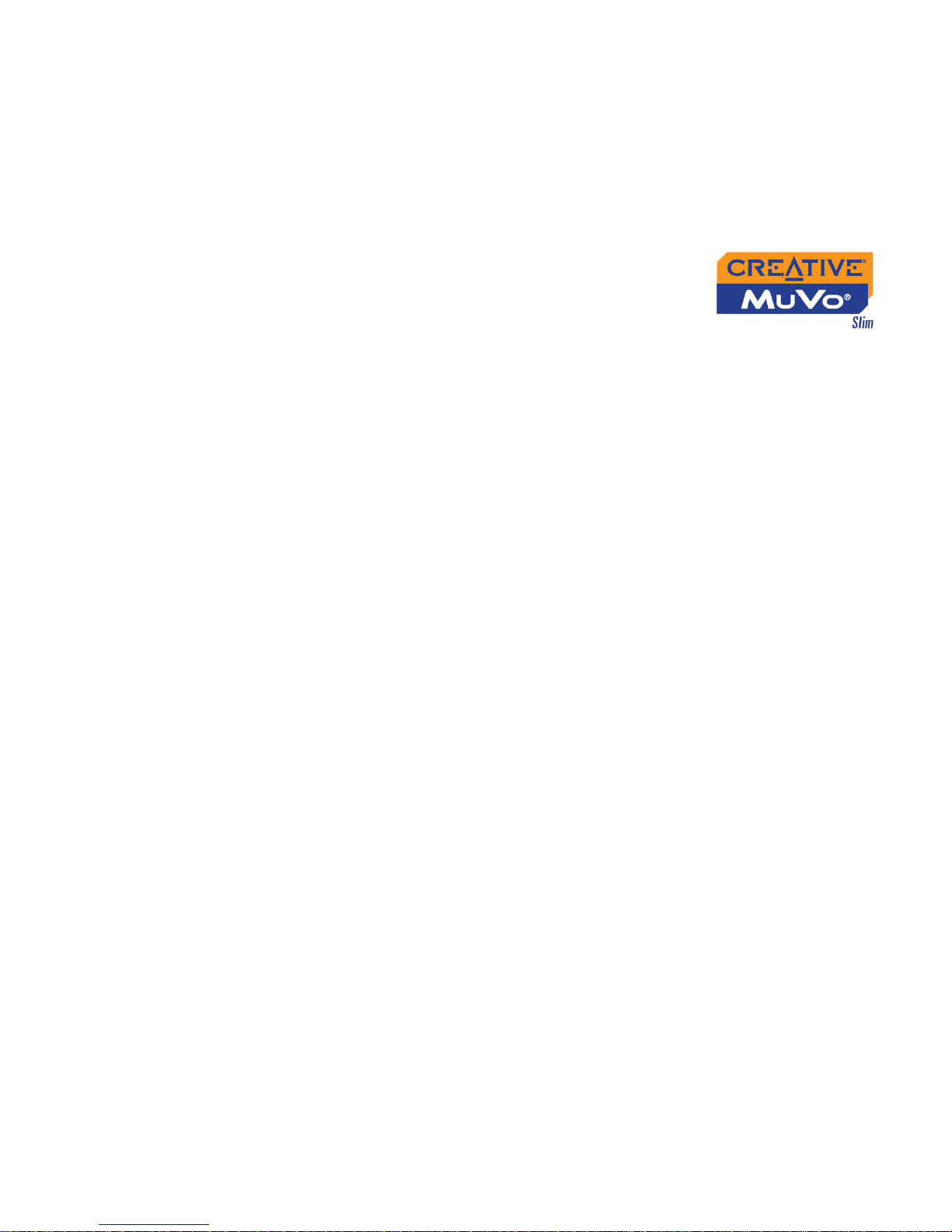
Introduction xii
Creative
MediaSource
Creative MediaSource is your ultimate all-in-one digital entertainment
software, designed for playing, creating, organizing and transferring digital
music. It includes several applications like the Player and Organizer.
For more information and usage details on Creative MediaSource, refer to its
online Help.
Creative
MediaSource
Player
Unlike other media players, Creative MediaSource Player provides exclusive
features (such as SmartFit), specially designed to manage and configure
your Creative MuVo Slim more ef ficiently . With Creative MediaSource Player,
you can play back a wide variety of digital audio and video formats such as
MP3, WMA, WAV, Audio CD, Midi, VCD, AVI and MPEG-1 on the computer.
You can also use the integrated recorder in Creative MediaSource to record
audio.
Creative
MediaSource
Organizer
The Organizer can be considered an extended view of the Player, as it
provides additional features to help you manage a huge music library more
easily. With it, you can:
❍ rip Audio CDs and create high quality digital audio files (up to 320 kbps
for MP3 and 160 kbps for WMA)
❍ configure the settings for Creative MuVo Slim while it is plugged-in to
Creative MediaSource
❍ "squeeze" more audio tracks into your player with SmartFit, which
employs intelligent track management and WMA compression
❍ view the contents of your computer and your Creative MuVo Slim using
the dual-window transfer panel, convenient for file transfer
❍ locate songs in a few seconds, just by typing some keywords into the
sophisticated music search engine
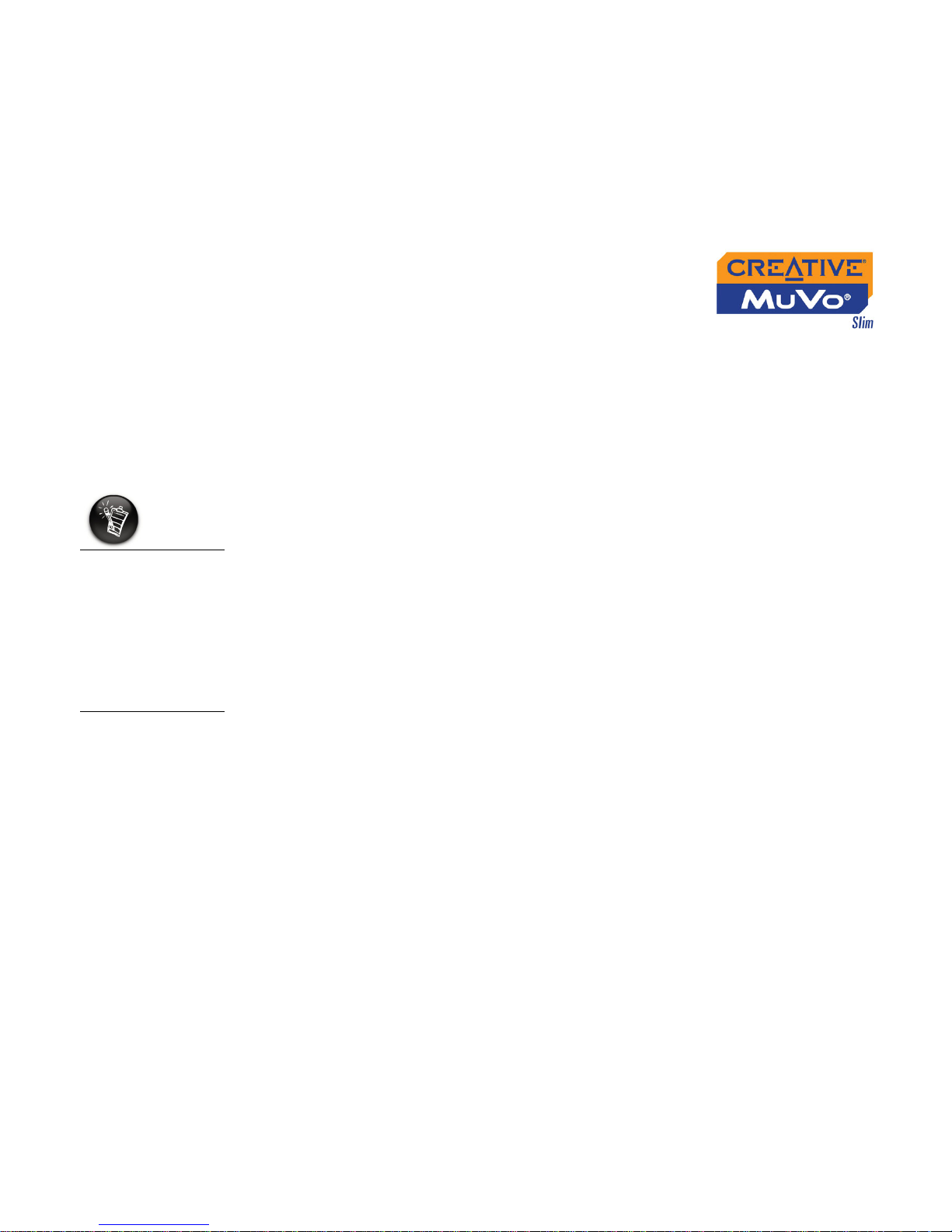
Introduction xiii
Adobe Acrobat
Reader
Adobe® Acrobat® Reader® is a software that lets you view and print Adobe
Portable Document Format (PDF) files on all major computer platforms.
Minimum
System
Requirements
❍ Microsoft
®
Windows® XP, Windows Millennium Edition (Me), Windows
2000, or Windows 98 Second Edition (SE)
❍ Intel
®
Pentium® II 350 MHz, AMD® K6-2® 450 MHz or better processor
(Pentium III 450 MHz or higher recommended for MP3 encoding)
❍ CD-ROM drive with digital audio extraction support
❍ USB 1.1™ port (USB 2.0 port recommended)
❍ 64 MB RAM (128 MB recommended)
❍ 30 MB free hard disk space (more needed for storing audio)
❍ SVGA graphics adapter (256 colors, 800 x 600 resolution or better)
The software
applications on the
installation CD may
have higher
requirements for
basic functionality.
Refer to each
application’s
documentation for
details
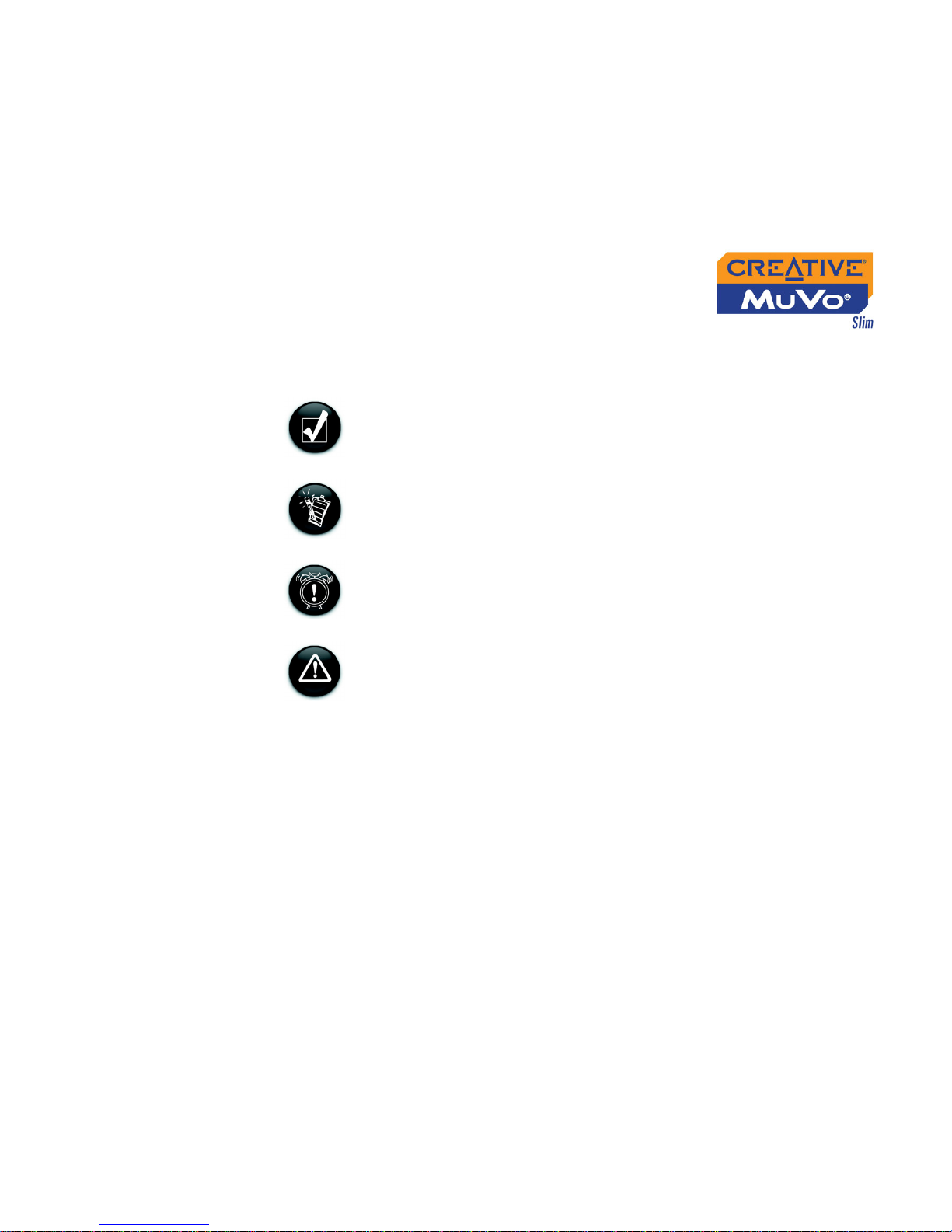
Introduction xiv
Document
Conventions
We use icons to highlight useful or urgent information for you:
Tip. This tells you about shortcuts or hints relating to a feature.
Note. This highlights additional or important information about
a feature.
Caution! This highlights proper usage of your product. Follow
these directions to prevent the loss of data, or damage to your
product or system.
Warning! This warns you of possible hazards that may result
in bodily harm or life-threatening situations.
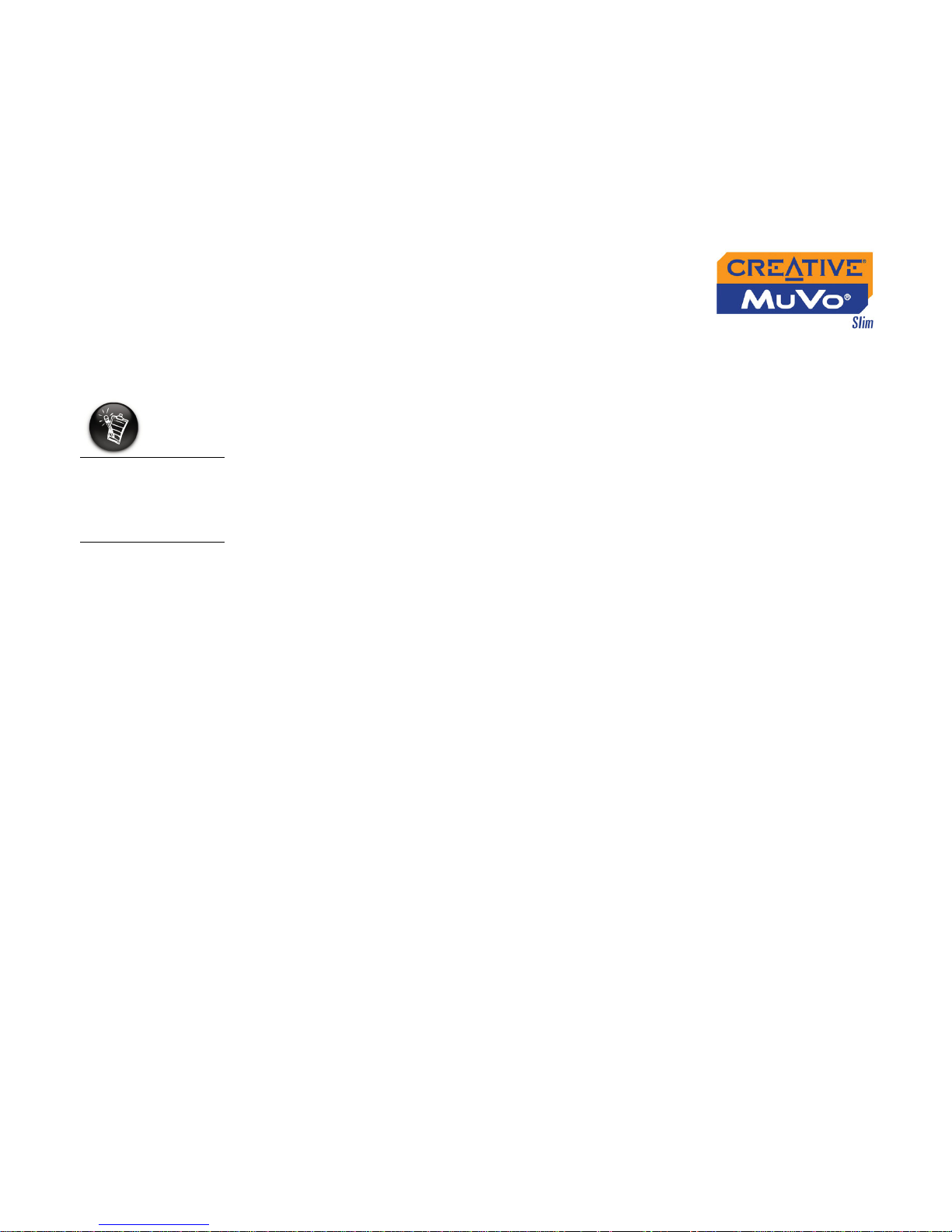
Introduction xv
Web
Information
Visit www.creative.com regularly for information on:
❍ firmware updates
❍ tips and tricks
❍ FAQs
❍ troubleshooting
❍ documentation updates
❍ software updates or purchases
❍ technologies used in your player
❍ an online glossary
Online
Registration
Enjoy a host of benefits by registering your product during installation, or at
www.creative.com/register. Benefits include:
❍ Service and product support from Creative
❍ Exclusive updates on promotions and events
When checking on
product
information, go to
your respective
region.

A Tour of Your Player

A Tour of Your Player 1-1
A Tour of Your Player
Your Player at
a Glance
Play/Pause button
LCD screen
Headphones connector
connects to your
headphones
USB port
Scroller
Volume Decrease button
Volume Increase button
Front View
Right View
Battery panel
Strap lug
Left View
Top View
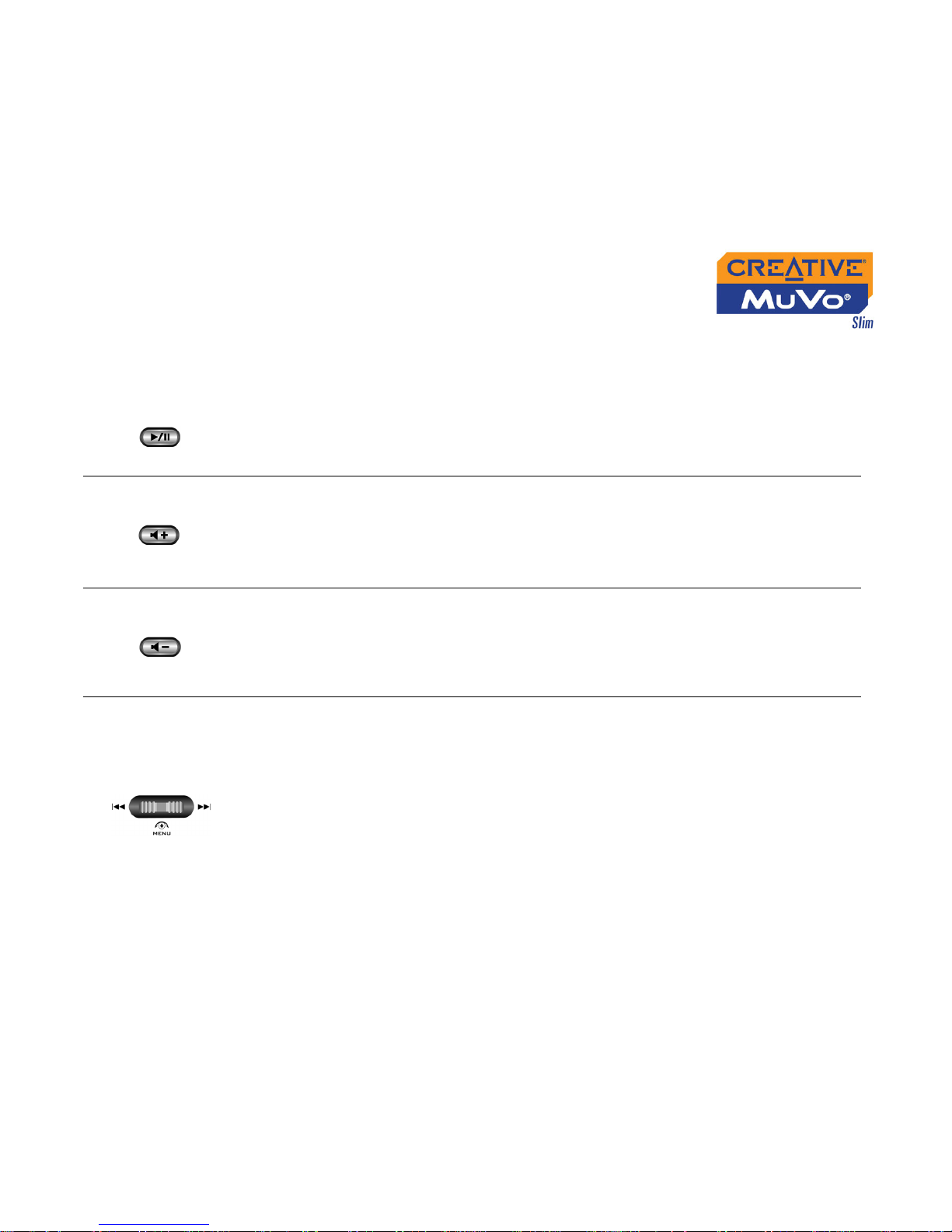
A Tour of Your Player 1-2
Button What It Does Usage Tips
PLAY/PAUSE
❍ turns the player on and off
❍ activates LCD backlight
❍ starts, pauses or continues playback
❍ changes Scroller mode in FM Radio mode
❍ press and hold until player turns
on or off
❍ when your player is locked,
press to turn LCD backlight on
VOLUME
INCREASE
❍ increases the volume
❍ press and hold to increase the
volume quickly
VOLUME
DECREASE
❍ decreases the volume
❍ press and hold to decrease the
volume quickly
SCROLLER
❍
goes to the previous or next track
❍ moves ahead or moves back within a
track
❍ scrolls through menu options
❍ selects menu options
❍ selects or scans FM radio channels
❍ during playback, turn and
release the Scroller to go to the
previous or next track.
❍ during playback, turn and hold
the Scroller to move ahead or
move back within a track
❍ turn the Scroller to scroll through
menu options and press the
Scroller to select them. This
action is also referred to as
"Scroll Select"
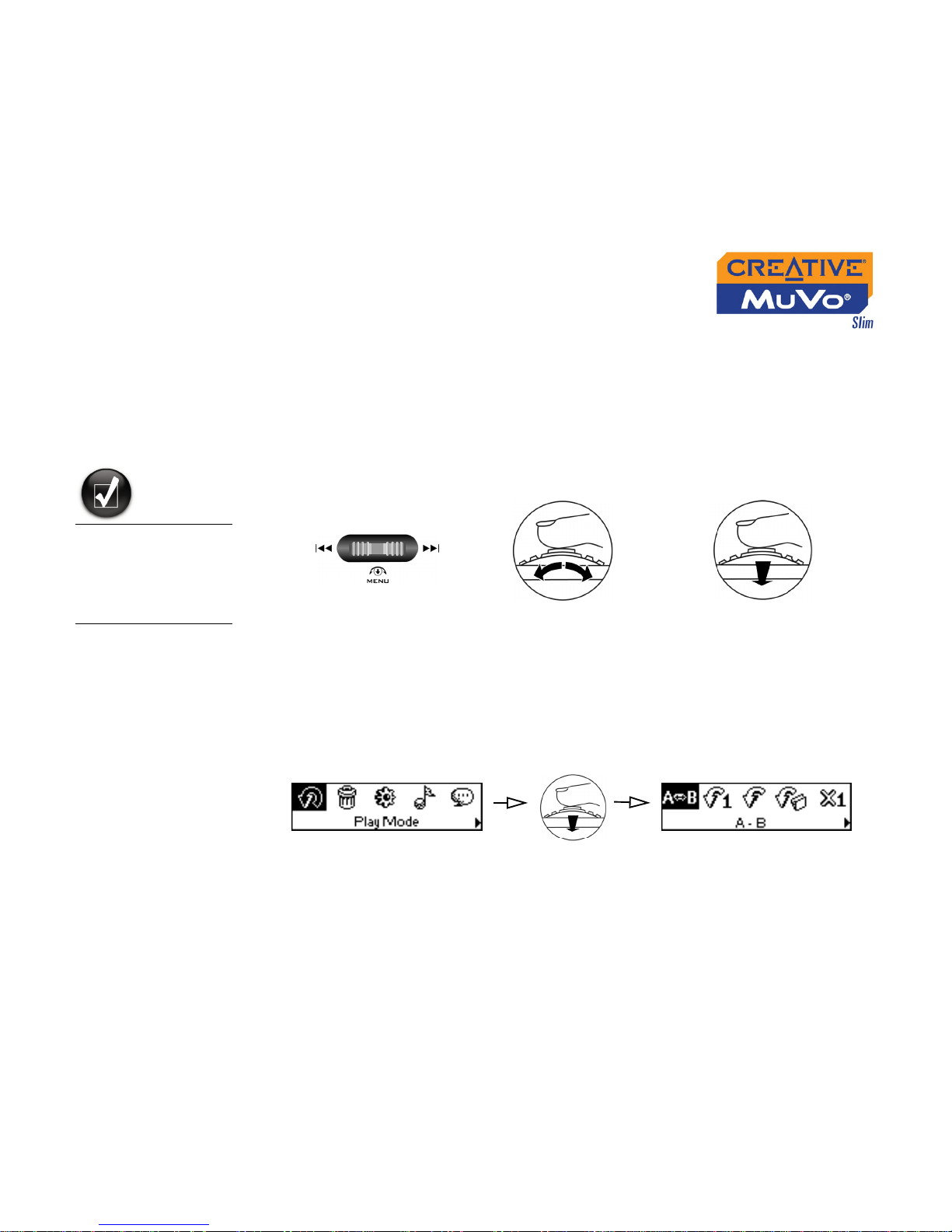
A Tour of Your Player 1-3
Using the
Scroller
Scroll Select The Scroller is one of the most important features of your Creative MuVo
Slim. In this document, we will use a new term, “Scroll Select”, to indicate
that you should use the Scroller to scroll through options and then select the
option by pressing the Scroller.
Depending on the screen you are in, you can have different menu options.
You can also choose options from a list or a confirmation box.
Selecting menu
options
You can use the Scroller to make selections in menus. For example, if you
are looking at the Menu screen:
1. Use the Scroller to scroll through the menu options.
2. Press the Scroller to select the menu item.
To "Scroll Select",
use the Scroller to
scroll to the option
you want, and select
the option by
pressing the Scroller.
Use the Scroller to scroll
through options
Press the Scroller to select an
option
The Scroller
(top view)
From the Menu screen to the Play Mode screen

Getting Started
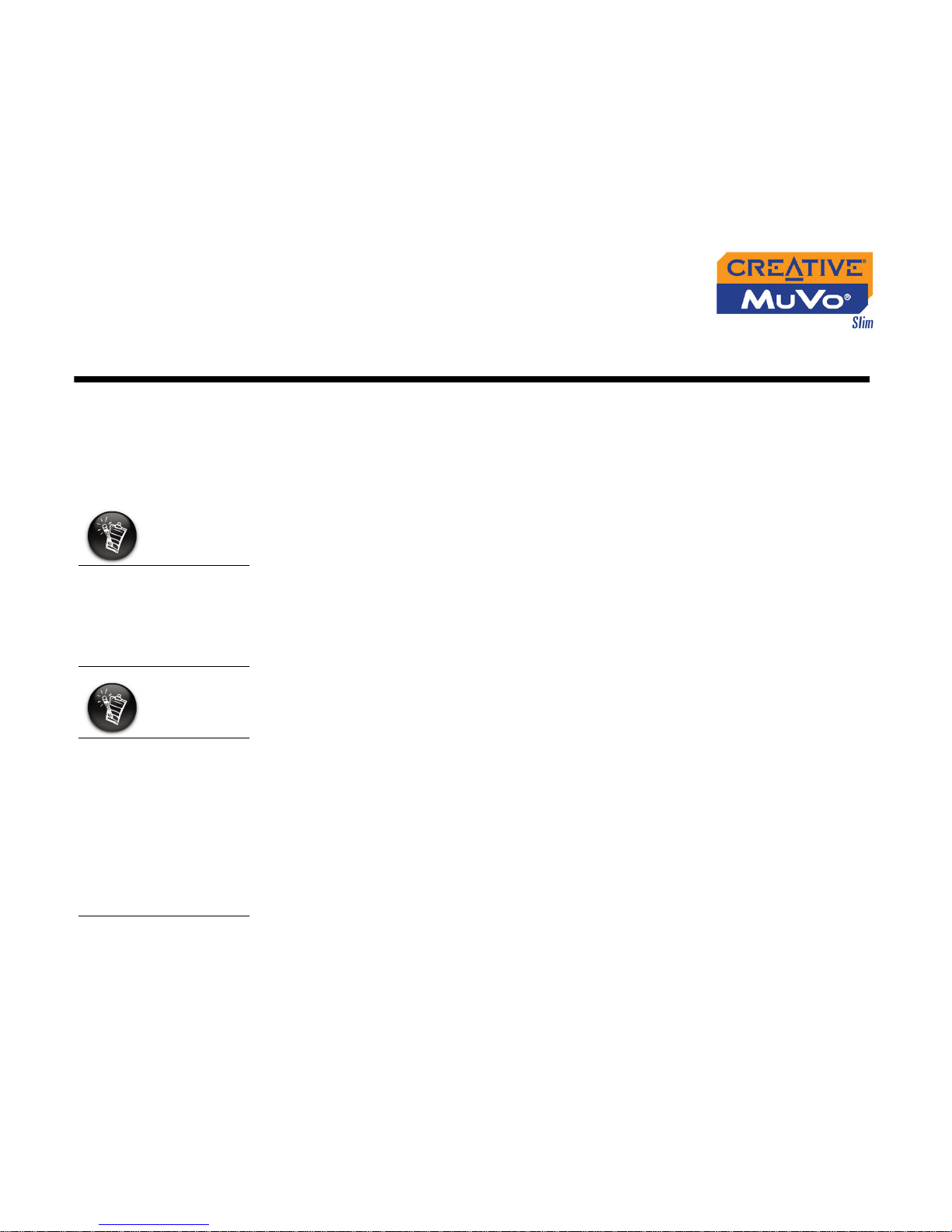
Getting Started 2-1
Getting Started
Installing
Drivers and
Software
Your Creative MuVo Slim includes software so that you can create audio
tracks, manage your music library, and use your player in all supported
Windows operating systems. Your Installation CD also includes the drivers
necessary for Windows 98 SE.
DO NOT connect your player to your computer when installing the drivers or
software.
1. Insert the Installation CD into your CD-ROM drive.
The disc supports Windows AutoPlay mode and starts running
automatically. If not, you need to enable your CD-ROM drive's autoinsert notification feature. For more details, see "AutoPlay" on page C-1.
2. Follow the instructions on the screen to complete the installation.
For Windows 98 SE users, make sure the MuVo Slim Driver option is
selected on the Install Software screen.
3. If prompted, restart your computer.
Windows 98 SE users
must install the drivers
to charge the player’s
battery and transfer
tracks or files to the
player.
To install the software,
Windows XP and
Windows 2000 users
must log in as the
System Administrator
or a user with System
Administrator
privileges. For more
information, refer to
your operating
system’s online Help.
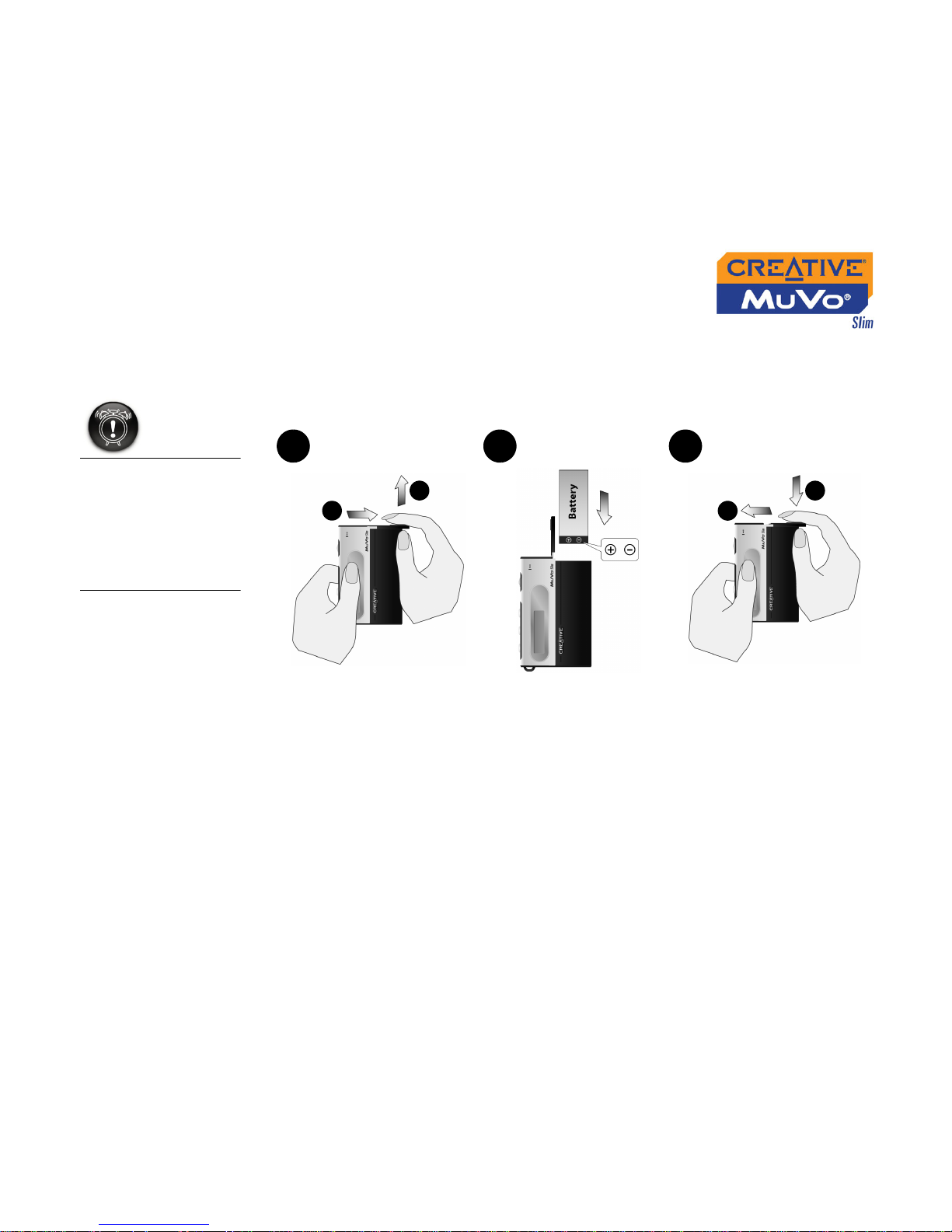
Getting Started 2-2
Charging
Battery
To charge your battery, you can connect your player directly to the computer
using the supplied USB cable, or to a USB charger (available separately).
1. Insert the supplied battery into your player.
When opening or
closing the battery
compartment, handle
with care. When
opening the panel,
make sure you slide
out the battery panel
as far as you can.
cba
Figure 2-1
1
2
2
1
