Creative ZEN ZEN Xtra 30GB, Jukebox ZEN XTRA - Nomad Jukebox ZEN XTRA, NOMAD Jukebox Zen Xtra User Manual
Page 1
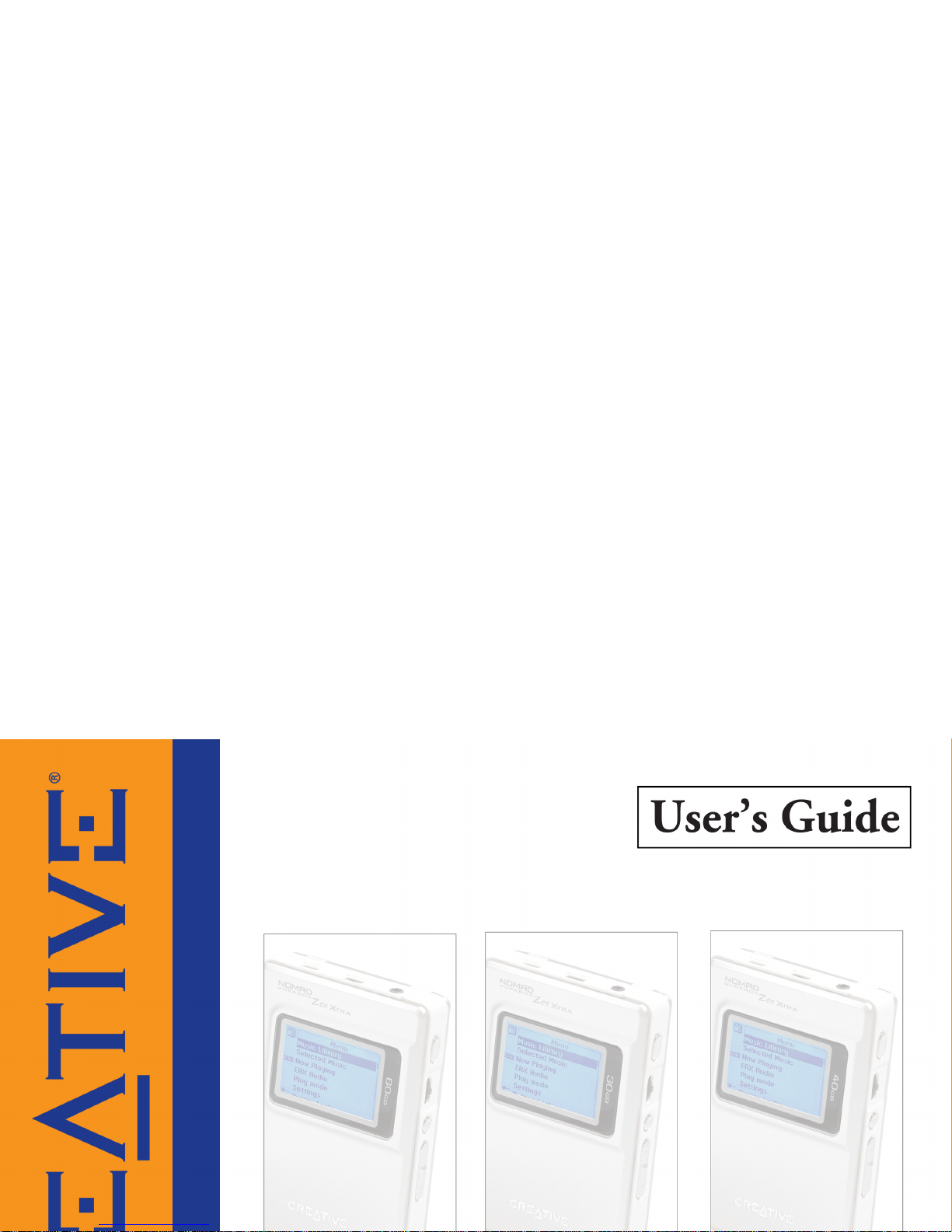
Page 2
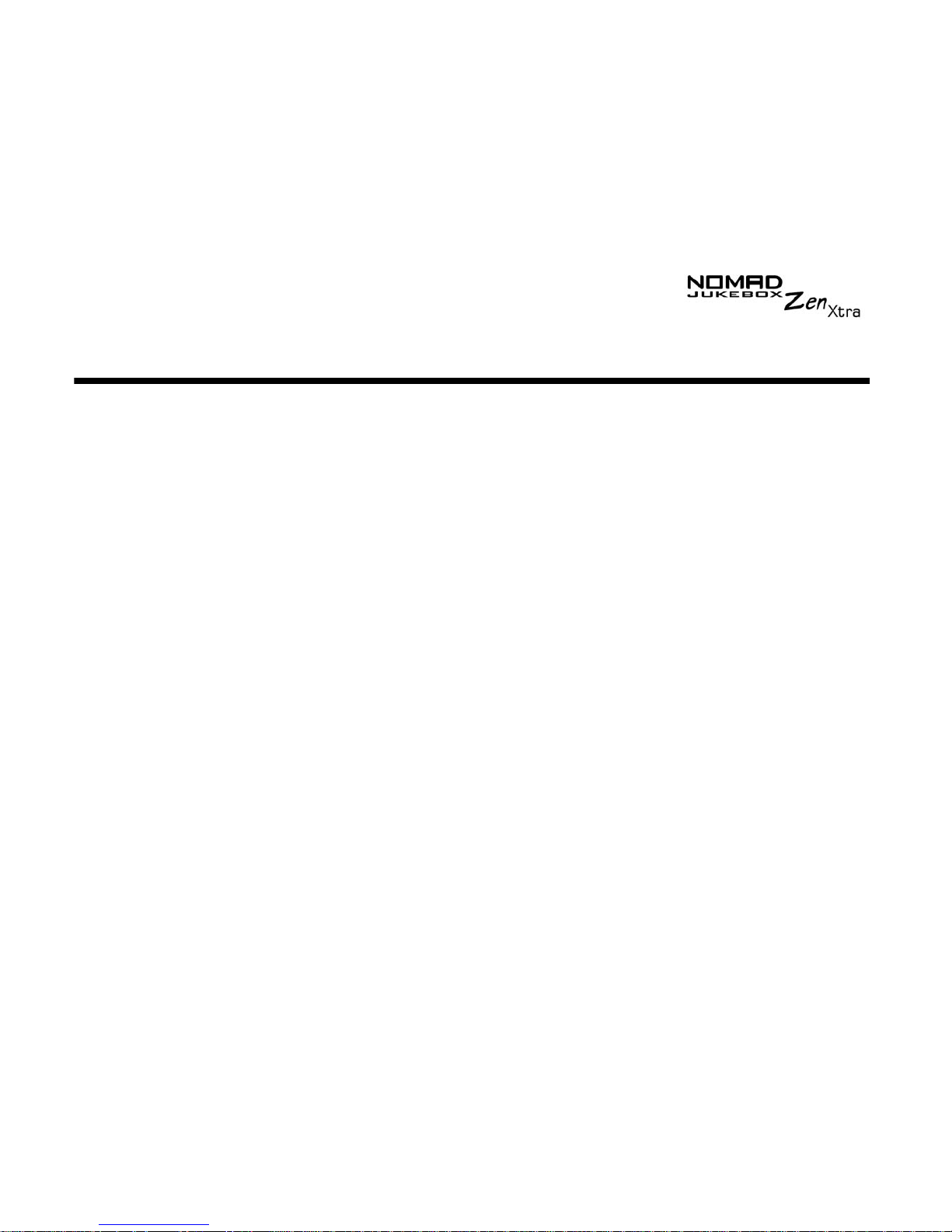
User’s Guide
Creative NOMAD Jukebox Zen Xtra
Information in this document is subject to change without notice and does not represent a commitment on the part of Creative
Technology Ltd. No part of this manual may be reproduced or transmitted in any form or by any means, electronic or mechanical,
including photocopying and recording, for any purpose without the written permission of Creative Technology Ltd. The software
described in this document is furnished under a license agreement and may be used or copied only in accordance with the terms of
the license agreement. It is against the law to copy the software on any other medium except as specifically allowed in the license
agreement. The licensee may make one copy of the software for backup purposes.
The Software License Agreement is found in a separate folder on the installation CD.
Copyright © 2003 Creative Technology Ltd. All rights reserved.
Version 1.0
September 2003
Sound Blaster, Sound Blaster Live!, EAX, the Sound Blaster logo, and the Creative logo are registered trademarks or trademarks of
Creative Technology Ltd. in the United States and/or other countries.
NOMAD is a registered trademark of Aonix and is used by Creative Technology Ltd. and/or its affiliates under license.
Microsoft, MS-DOS, and Windows are registered trademarks of Microsoft Corporation. All rights reserved.
Intel and Pentium are trademarks of Intel Corporation in the U.S. and other countries.
CDDB is a trademark of CDDB, Inc.
SmartMedia is a trademark of Toshiba Corp.
MP3.com and the MP3.com logo are trademarks of MP3.com, Inc.
All other products are trademarks or registered trademarks of their respective owners.
Page 3

Contents
Page 4
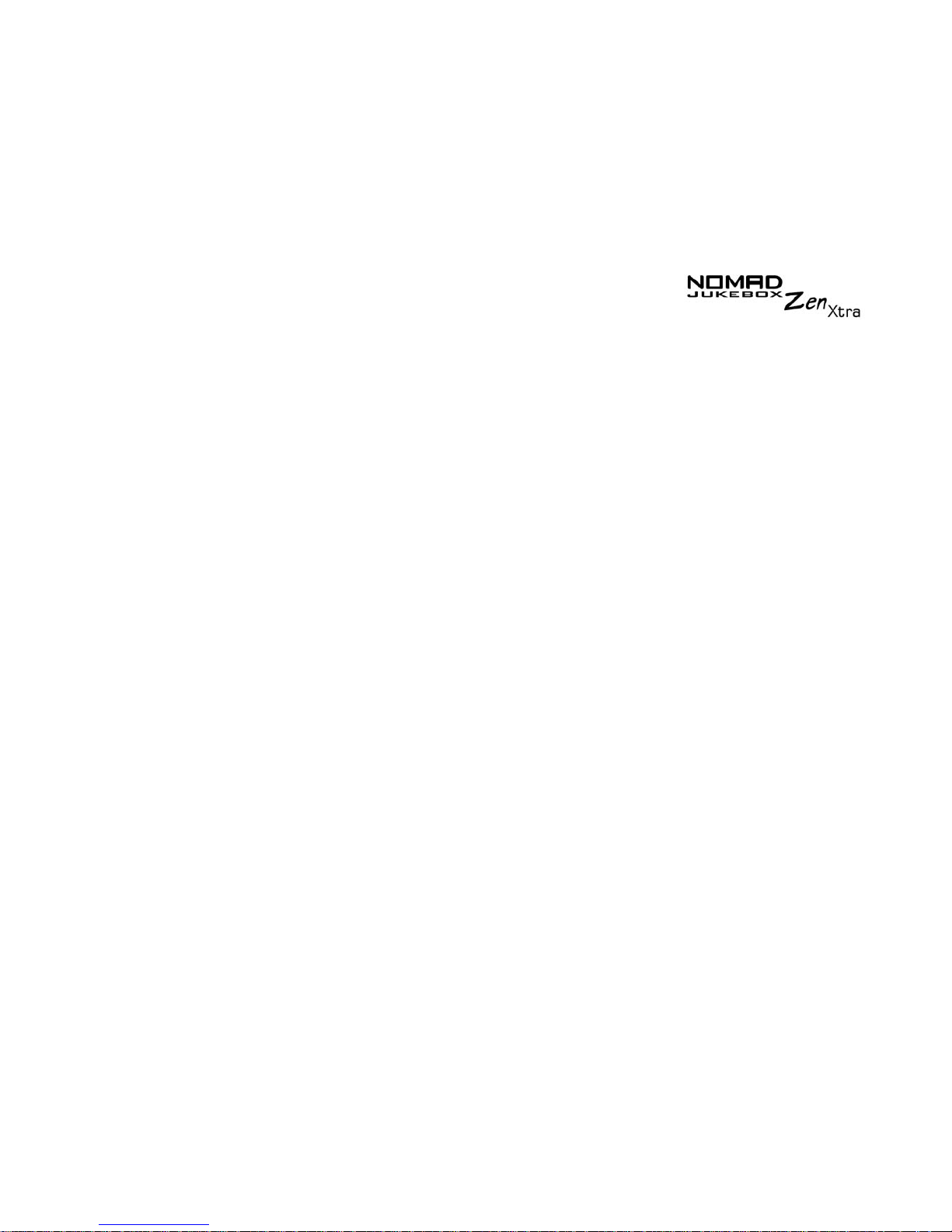
vii
Contents
Safety and Handling Instructions
Caring For Your Player .............................................................. xiii
Battery Usage Precautions ....................................................... xiv
Introduction
Before You Begin
Package Contents .................................................................... xviii
Hardware ............................................................................... xviii
Software ................................................................................. xviii
Creative MediaSource Player ........................................ xix
Creative MediaSource Organizer .................................. xix
Creative NOMAD Explorer ............................................. xx
Adobe Acrobat Reader ................................................... xx
Minimum System Requirements .............................................. xxi
Document Conventions ................................................................. xxii
Web Information ............................................................................ xxiii
Optional Player Accessories ........................................................ xxiv
Online Registration ................................................................... xxv
1 A Tour of Your Player
Your Player at a Glance ..............................................................1-1
Using the Scroller ........................................................................1-2
Scroll Select ..............................................................................1-2
Selecting menu options .............................................................1-3
Page 5
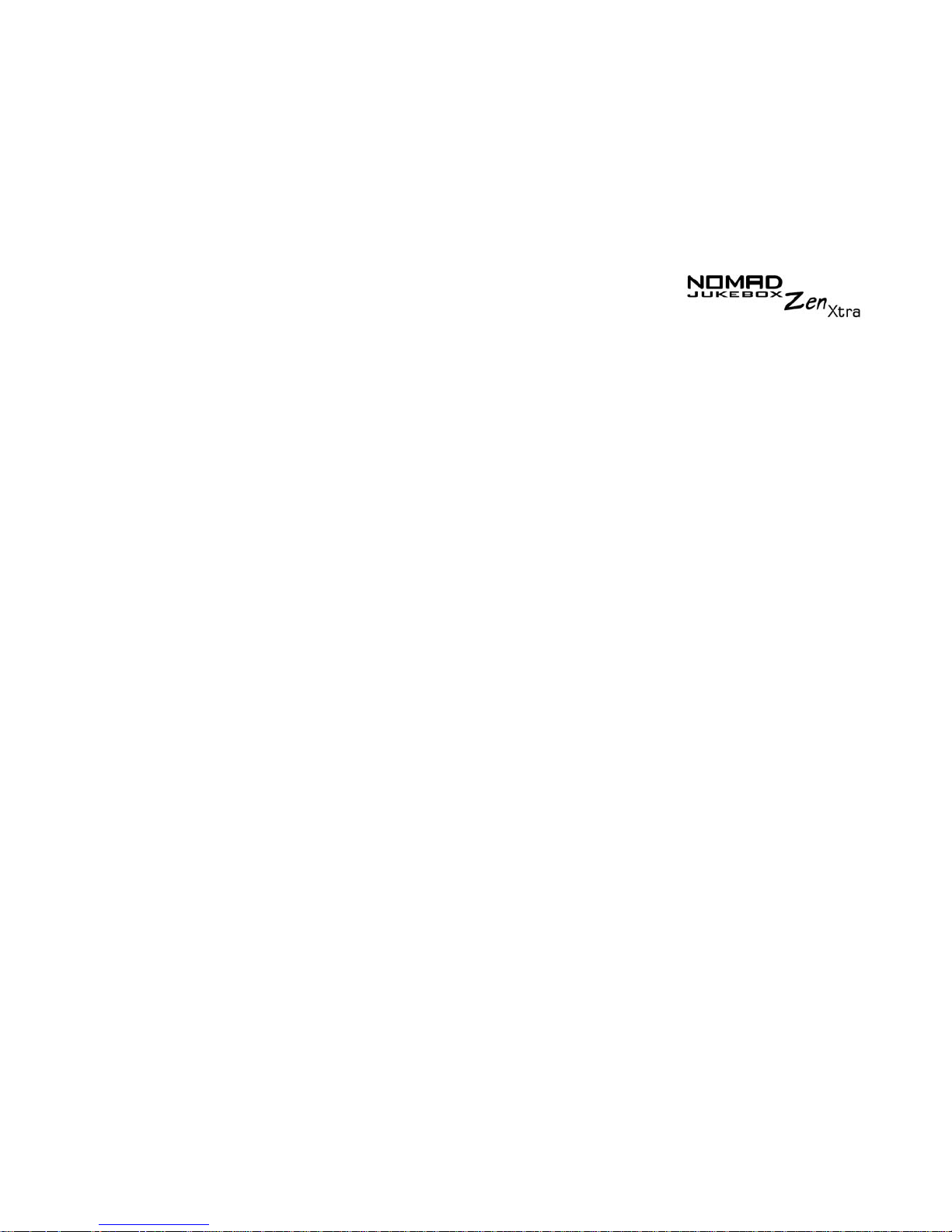
viii
Selecting list and confirmation box options .....................1-3
2 Getting Started
Inserting the battery .....................................................................2-1
Charging the Battery ........................................................................2-3
Power Source and Level Indicators ..........................................2-4
Installing Software ............................................................................2-5
Connecting your Player to your Computer ..................................2-6
Transferring Music .......................................................................2-7
Downloading from the internet ..................................................2-8
Ripping from a CD ....................................................................2-8
3 Playing and Managing Your Music
Playing Music ..............................................................................3-1
Music Playback .........................................................................3-1
Playing the Selected Music List .......................................3-1
Playing all tracks in your player .......................................3-2
Play Modes ......................................................................................3-3
Repeating music .......................................................................3-3
Shuffling music ..........................................................................3-4
Playing a track once ..................................................................3-5
Normal mode ............................................................................3-6
Bookmarking a track ........................................................................3-7
Organizing your Music .....................................................................3-9
Using the Music Library ............................................................3-9
Finding a Music Track in the Music Library .............................3-10
Adding Music Tracks to the Selected Music List .....................3-11
Viewing Track Information in the Music Library ......................3-13
Page 6
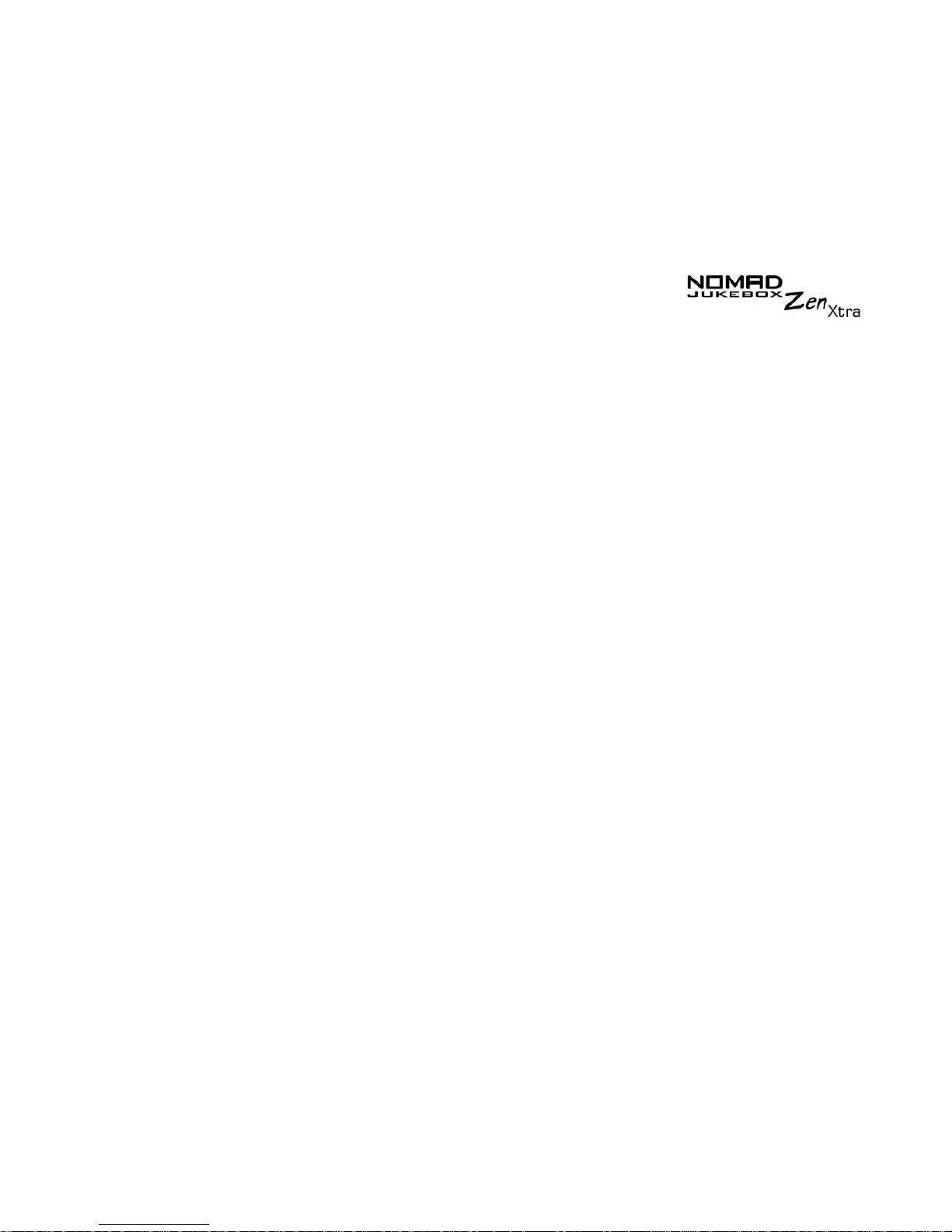
ix
Deleting Music Tracks from the Music Library ........................3-14
Using the Selected Music List ........................................................3-16
Viewing music tracks in the Selected Music List .....................3-16
Viewing track information in the Selected Music List ..............3-18
Removing music tracks from the Selected Music List .............3-19
Rearranging the Selected Music List ......................................3-21
Saving the Selected Music List as a playlist ...........................3-23
Enhancing Your Music ..............................................................3-25
Using EAX ...............................................................................3-25
Customizing EQ Settings in EAX ............................................3-27
4 Software Applications
About Creative MediaSource and NOMAD Explorer ...................4-1
Using Creative MediaSource ....................................................4-2
Ripping Audio CD Tracks ................................................4-2
Transferring tracks ...........................................................4-3
Using Media Sniffer ...................................................................4-3
Editing audio track information ........................................4-4
Creating a playlist ............................................................4-5
Adding audio tracks to a playlist ......................................4-6
Changing the playback order in a playlist ........................4-6
Deleting a playlist ............................................................4-6
Using NOMAD Explorer ............................................................4-7
Creating a folder ..............................................................4-7
Opening a folder ..............................................................4-7
Deleting a file or folder .....................................................4-8
Changing the name of a file or folder ..............................4-8
Page 7
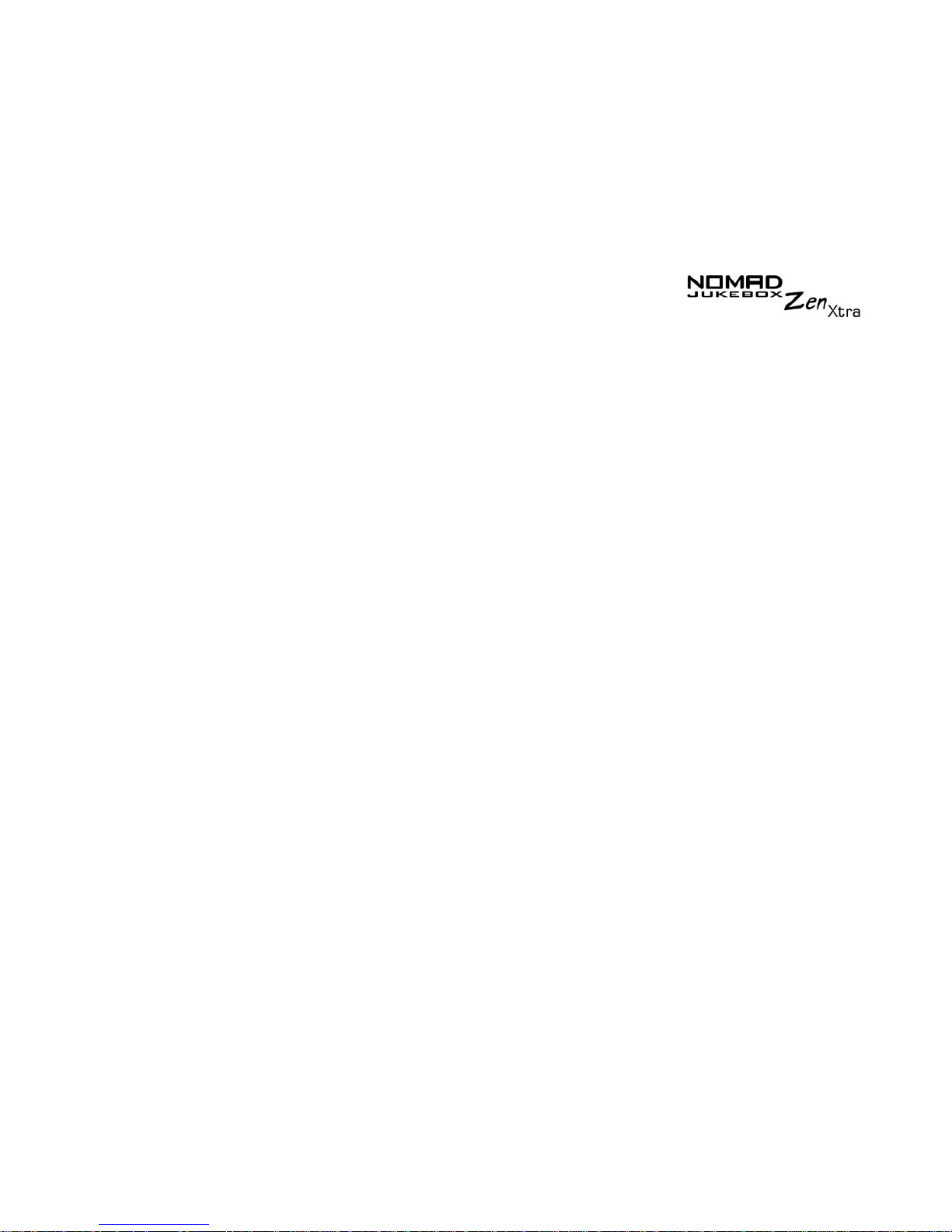
x
A Technical Specifications
Size .................................................................................................A-1
Weight ............................................................................................A-1
Memory ...........................................................................................A-1
Capacity ..........................................................................................A-1
Battery type ....................................................................................A-1
Battery Life (playback time) ............................................................A-1
Interface ..........................................................................................A-1
Playback Formats ...........................................................................A-2
Signal to Noise Ratio ......................................................................A-2
Channel Separation ........................................................................A-2
THD ................................................................................................A-2
Frequency Response .....................................................................A-2
Harmonic Distortion ........................................................................A-2
Operating System/Firmware ...........................................................A-2
Headphone Out ..............................................................................A-2
LCD Display ....................................................................................A-2
Data Connector ..............................................................................A-3
EAX ................................................................................................A-3
Playback Speed ..............................................................................A-3
B Onscreen Diagram and Icon Guide
Information Diagrams ..................................................................B-1
Playback Icons .................................................................................B-2
Selected Music List Icons .................................................................B-3
Play Mode Icons ...............................................................................B-4
Navigational Icons ............................................................................B-5
Page 8
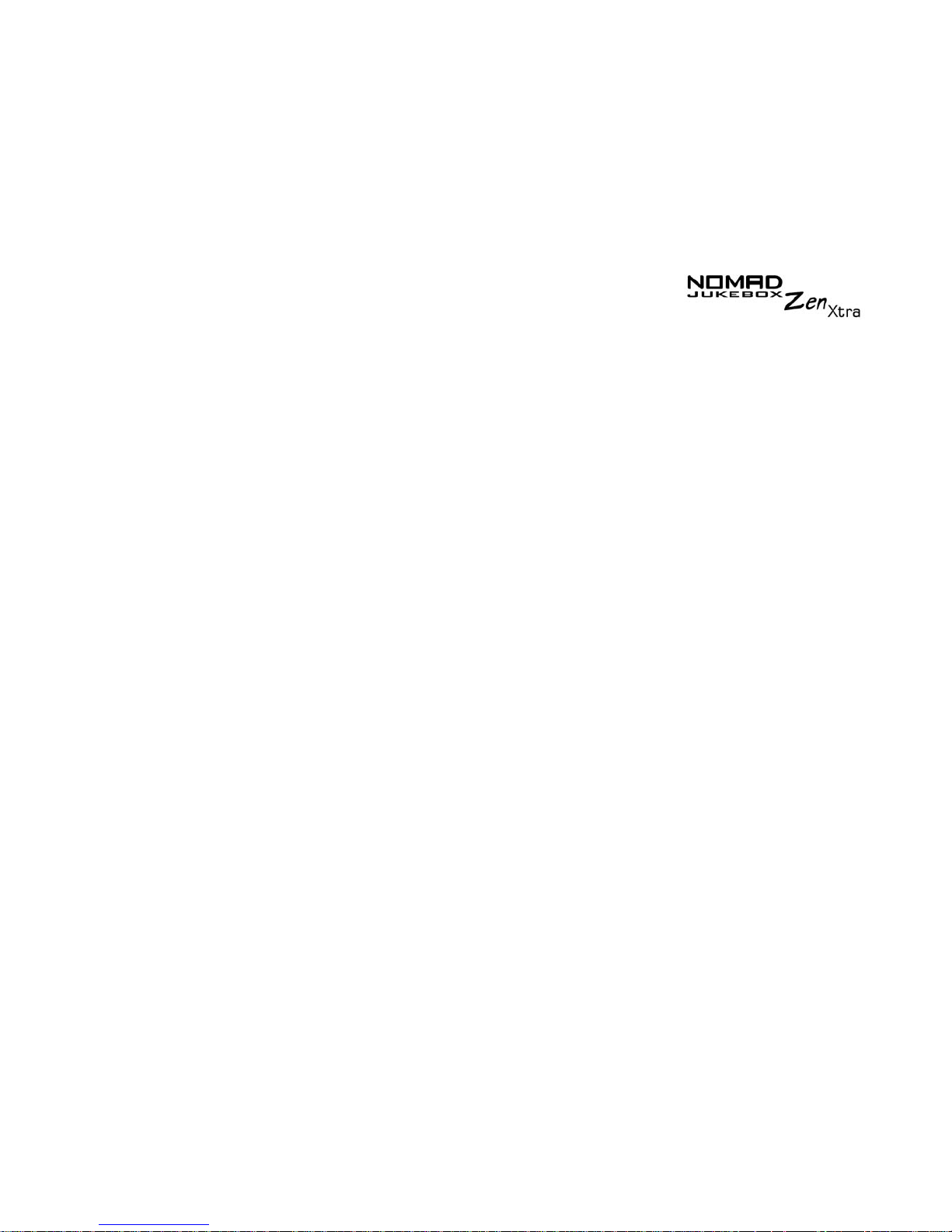
xi
C Frequently Asked Questions and Error Diagrams
AutoPlay .......................................................................................C-1
Features .......................................................................................C-2
General .........................................................................................C-2
Maintenance ......................................................................................C-5
Usage ...........................................................................................C-5
Error Diagrams ..................................................................................C-7
D User Preferences
Setting User Preferences .............................................................D-1
Changing Settings .....................................................................D-1
Profiles .......................................................................................D-2
Setting Sleep Timer ..........................................................D-3
Contrast .....................................................................................D-3
Language Settings .....................................................................D-3
Menu Language ................................................................D-4
Input Language ................................................................ D-4
Time and Date ...........................................................................D-4
Setting time and date ........................................................D-4
Setting Wake-To-Music ....................................................D-5
Accessing the Information Screen .............................................D-5
Resetting your Player’s Settings ................................................D-6
Resetting your Player .................................................................D-6
Locking and unlocking your Player ............................................D-7
To lock your player ...........................................................D-7
To unlock your player .......................................................D-7
Page 9

Safety and Handling Instructions
Page 10
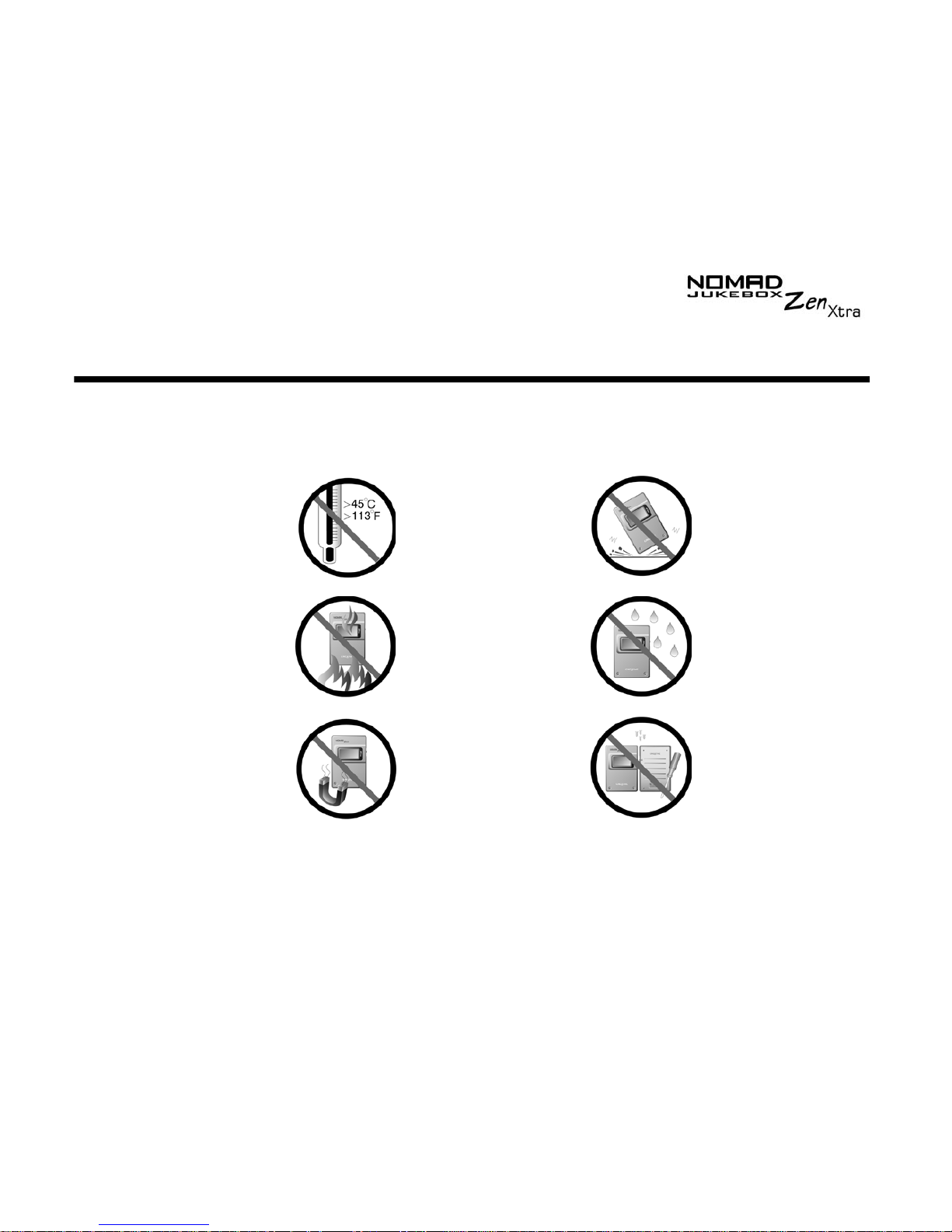
Safety and Handling Instructions xiii
Safety and Handling Instructions
Caring For
Your Player
While your player is quite robust, observing these handling procedures will
prolong its life.
Do not store or
use in areas
exceeding 45ºC
or 113ºF.
Do not subject to
excessive force or
impact.
Do not expose to
heat or incinerate.
Keep away from
excessive
moisture.
Keep away from
strong magnetic
fields.
Do not dismantle.
Page 11
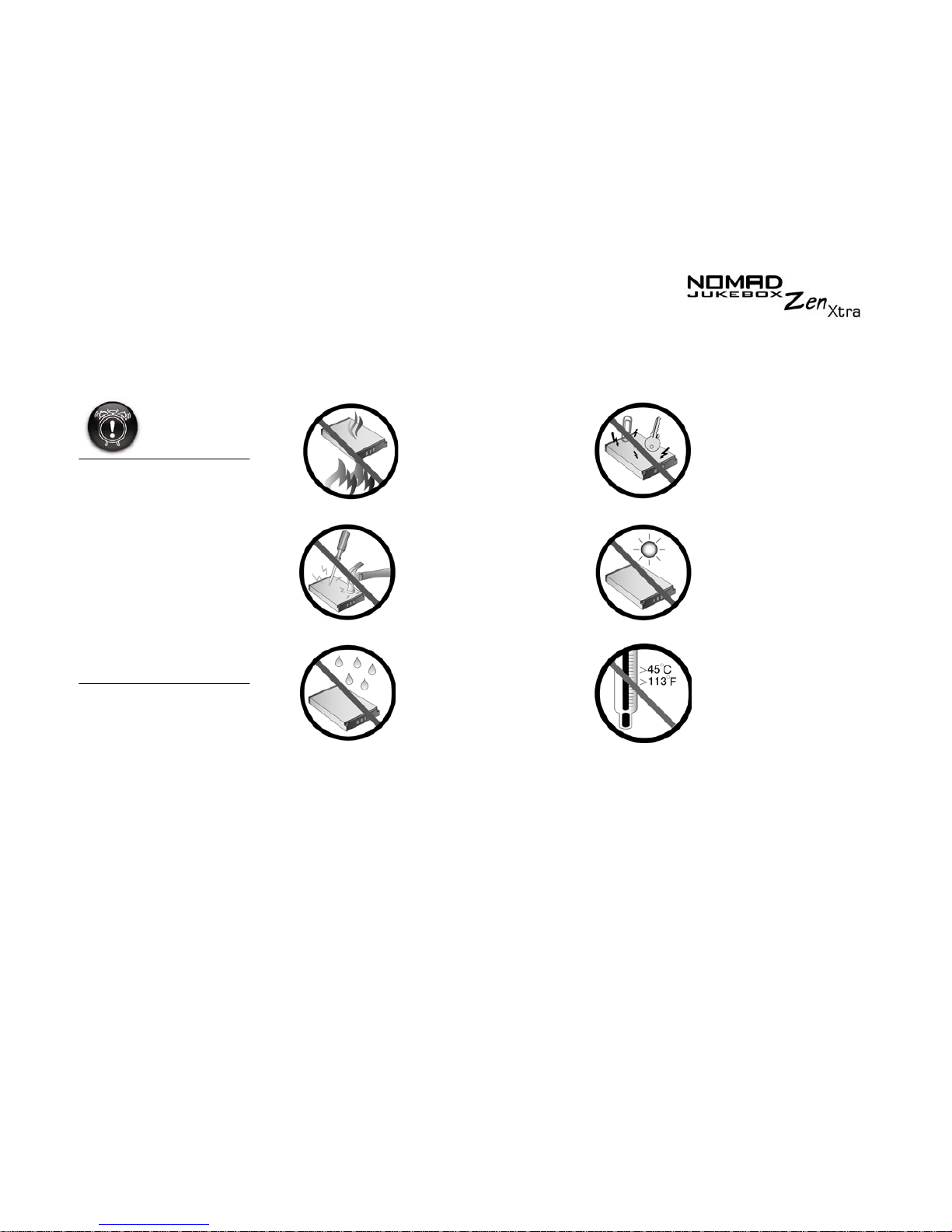
Safety and Handling Instructions xiv
Battery Usage
Precautions
When charging or handling your player’s battery, take note of these
precautions:
Never modify or
disassemble the
battery. If there is
leakage, stench,
discoloration or
deformation during
charging or use,
remove the battery and
do not use it again.
Clean your hands well
before handling food
or touching sensitive
areas of your body, for
example, your eyes.
Do not expose to
heat or fire.
Avoid contact with
metal objects like
keys or
necklaces.
Do not pierce or
crush.
Store away from
direct sunlight.
Avoid contact with
moisture.
Do not store or
use in areas
exceeding 45ºC
or 113ºF.
Page 12

Introduction
Page 13
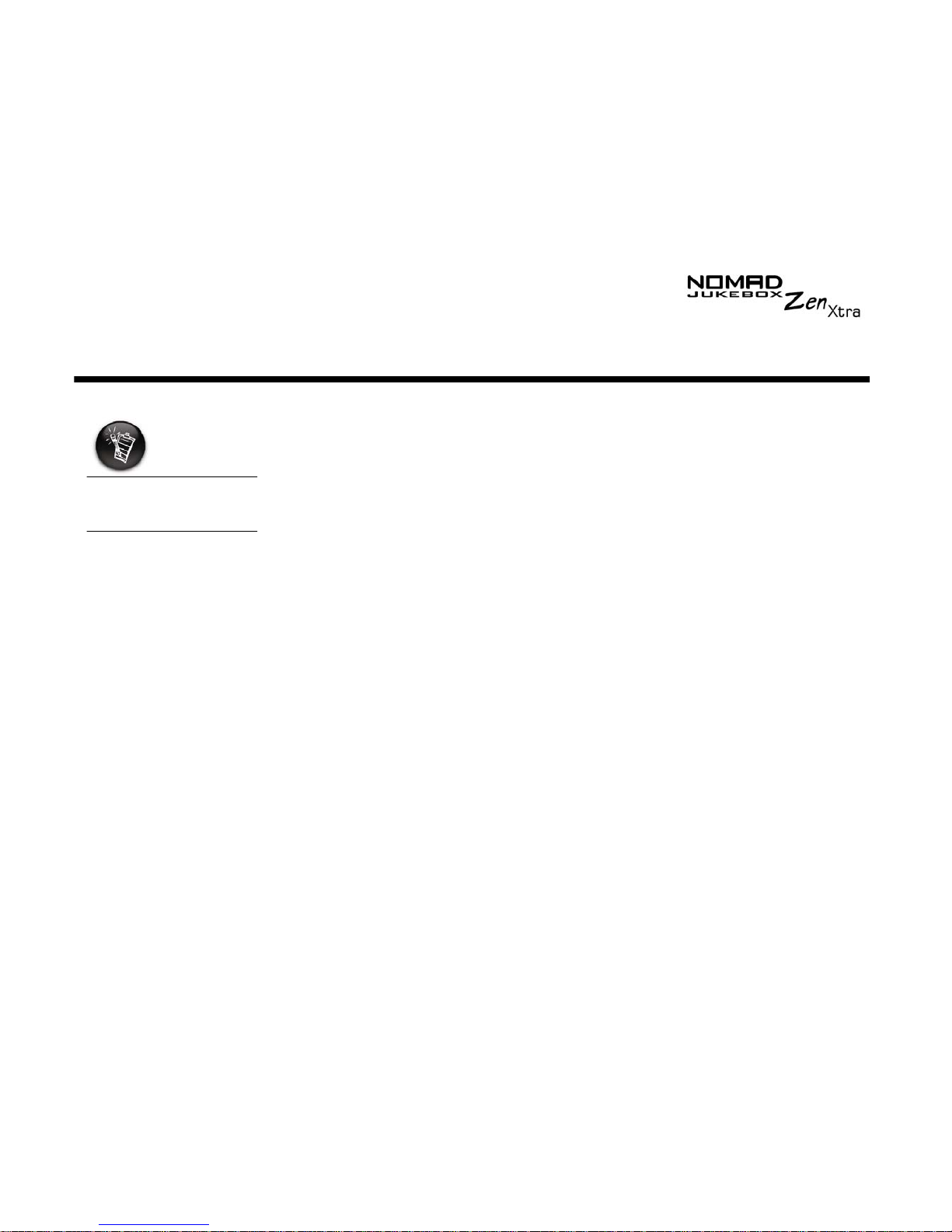
Introduction xvi
Introduction
Congratulations on making an excellent decision in purchasing the Creative
NOMAD Jukebox Zen Xtra!
Your new multi-format portable player is extremely lightweight, just about 8.0
ounces (226 grams). Even though it is no bigger than a normal portable
cassette player, you can store thousands of songs in the player’s music
library. Your player also comes equipped with an USB 2.0™ connector, so
you can transfer audio tracks and data quickly and easily.
Unlike other hardware-based players, the NOMAD Zen Xtra features an
onboard real-time digital signal processor (DSP) and a real-time effects
processor for superior audio playback and customization. Your player also
supports EAX™ so that you can enhance your audio with Advanced EQ
presets, headphone spatialization, environments and effects. Your portable
digital audio player supports multiple audio file formats, including MP3, WMA
and WAV.
The product name may
vary from country to
country.
Page 14

Before You Begin
Page 15
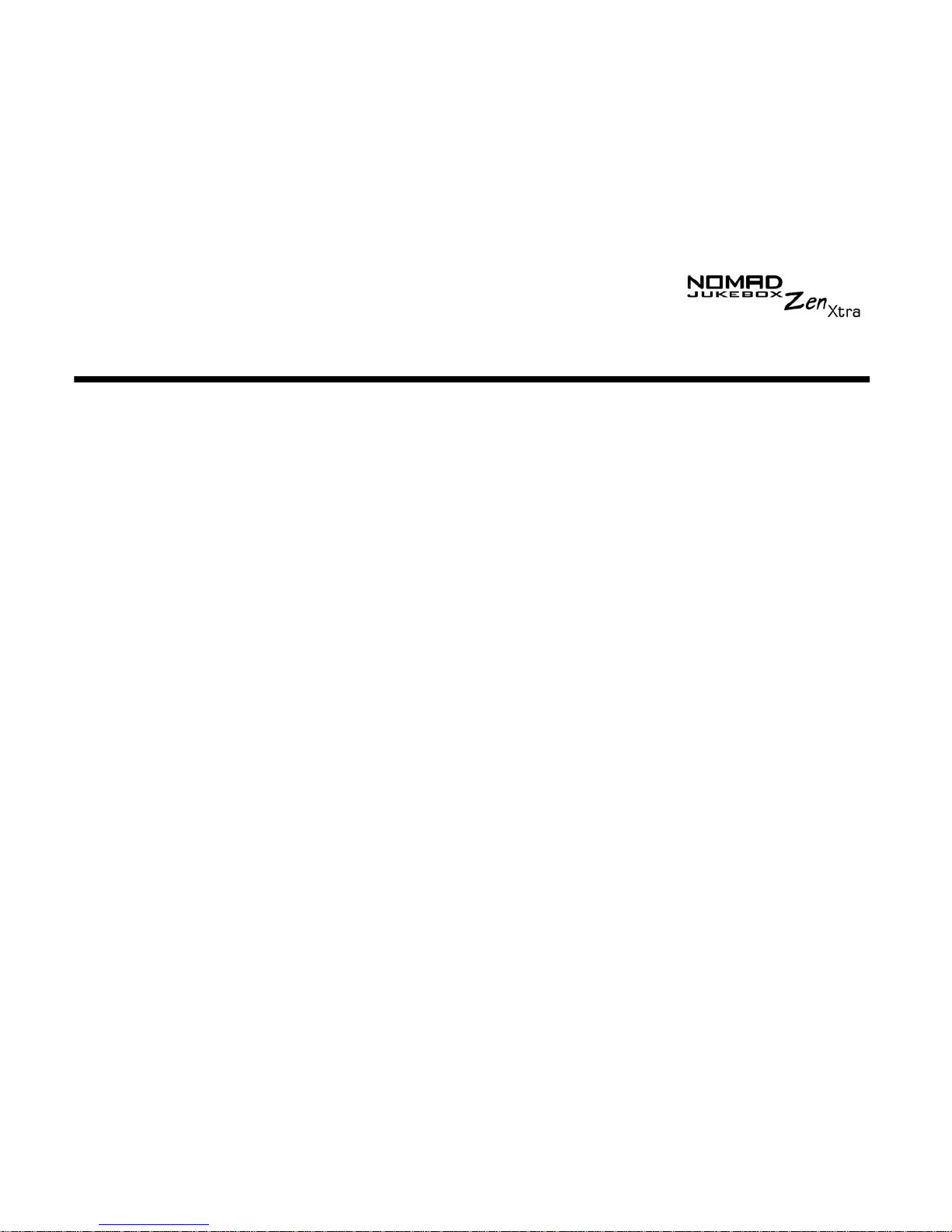
Before You Begin xviii
Before You Begin
Package
Contents
Hardware
❍
NOMAD Jukebox Zen Xtra Player (with removable battery)
❍
AC Power Adapter
❍
Installation CD incorporating PDF User’s Guide
❍
Quick Start leaflet
❍
Stereo headphones
❍
USB cable
❍
Protective pouch
❍
Lithium-ion rechargeable battery
Software
❍
Creative MediaSource Player
❍
Creative MediaSource Organizer
❍
Creative NOMAD Explorer
❍
Adobe Acrobat Reader
Page 16
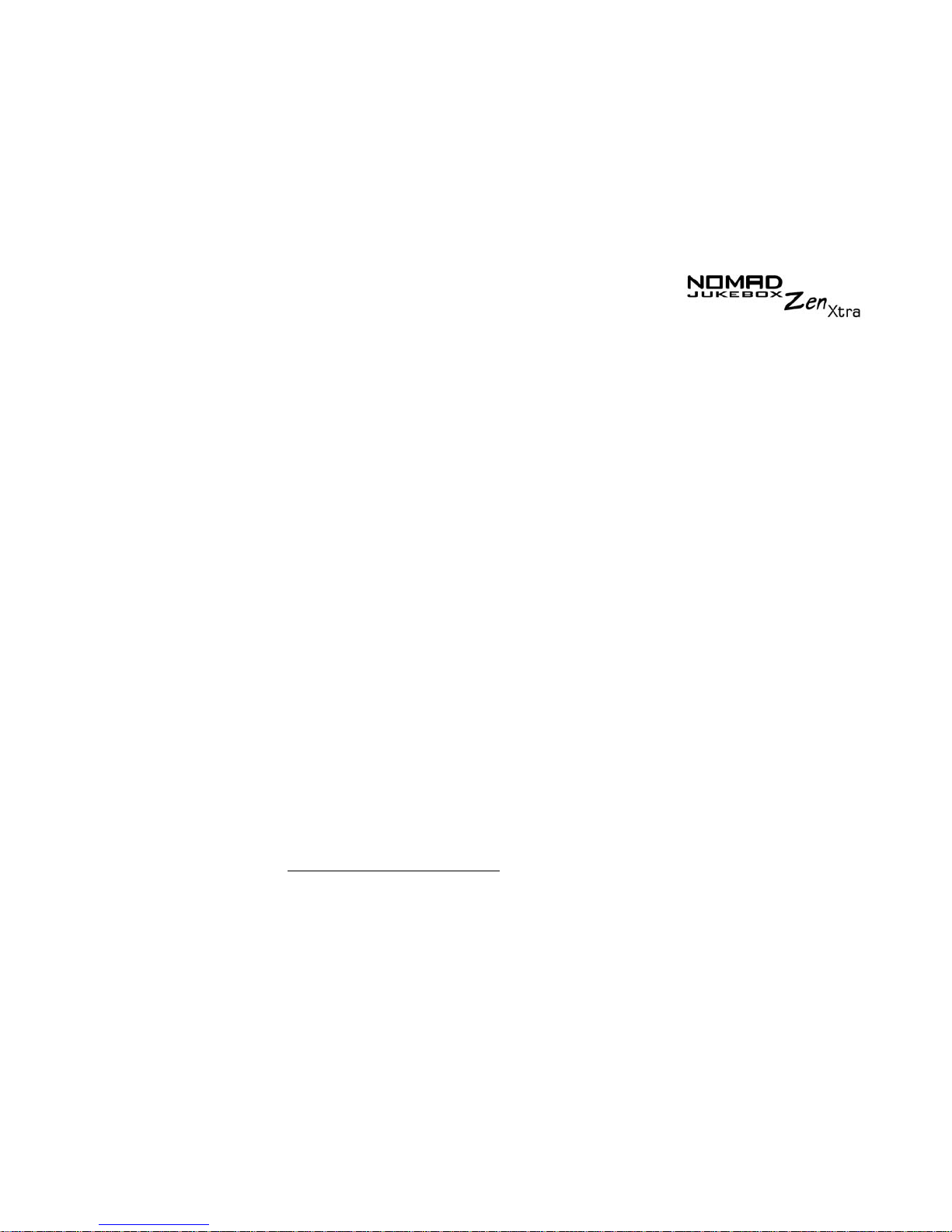
Before You Begin xix
Creative
MediaSource
Player
Creative MediaSource Player is the only software you will need for music
and multimedia entertainment. Unlike other media players, Creative
MediaSource Player is specially designed to access the power of NOMAD
Jukebox Zen Xtra’s hardware. With it, you can:
❍
play back music and multimedia files: MP3, WAV, WMA, WMV, NVF,
VideoCD, etc*
❍
enhance playback of ordinary music with surround effects using EAX
❍
vary the speed of audio playback without affecting the pitch (Time
Scaling)*
❍
use Smart Volume Management to play back a list of songs at a similar
volume level even if they were originally recorded at different loudness
levels
*
❍
switch between Creative MediaSource Organizer and Creative
MediaSource Player with just a click of the mouse
Creative
MediaSource
Organizer
Managing a huge collection of audio CDs and MP3 files can be a headache.
With Creative MediaSource Organizer, you can find any track easily, no
matter where it is stored on your hard disk or external storage devices.
* To enjoy this feature, you must have a Creative Sound Blaster Audigy 2 audio card installed
in your system.
Page 17
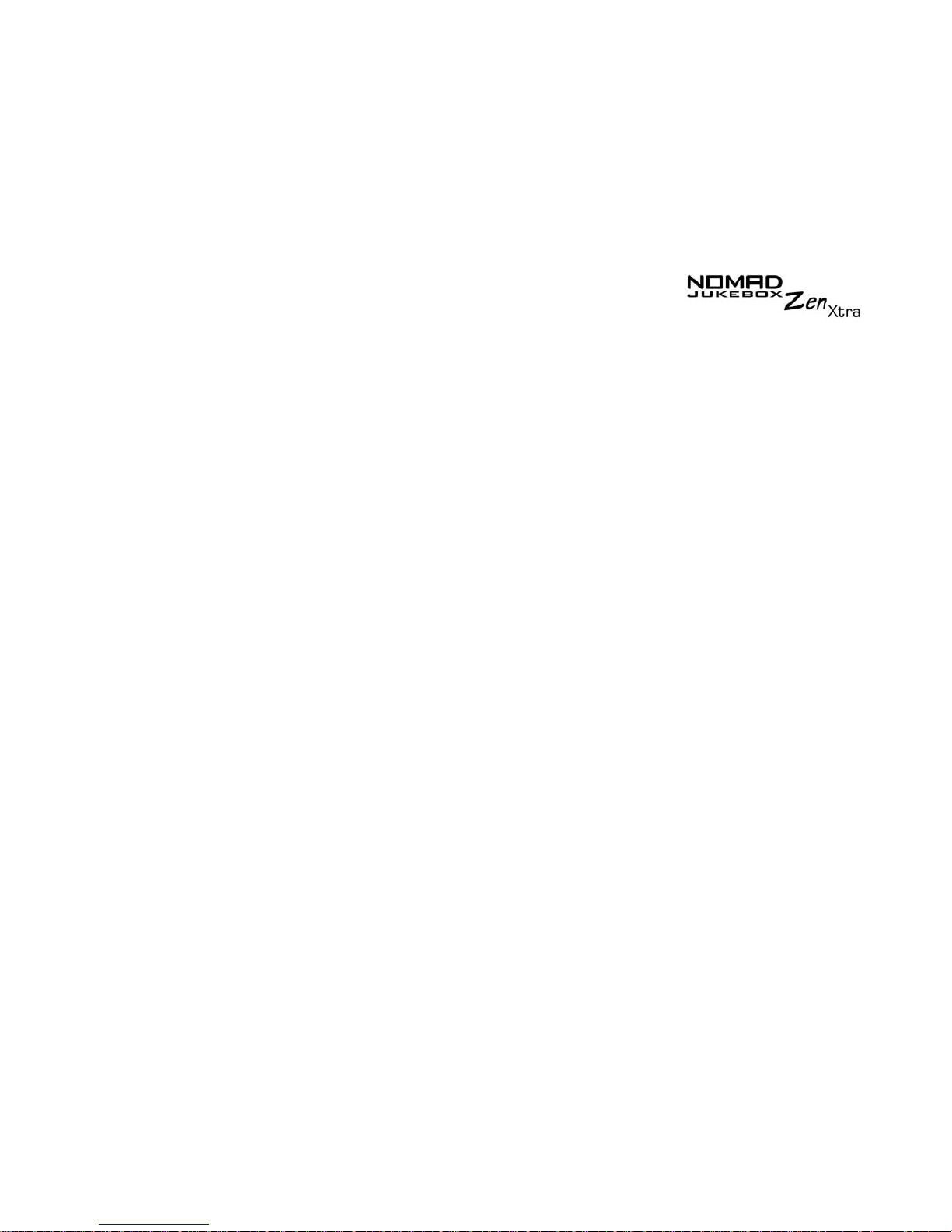
Before You Begin xx
Creative NOMAD
Explorer
Creative NOMAD Explorer helps you manage your player’s audio tracks and
data files within Windows® Explorer.
With Creative NOMAD Explorer, you can conveniently organize and transfer
files between your computer and your NOMAD Jukebox, or between different
NOMAD Jukeboxes, using familiar Windows methods, such as Drag-andDrop and Cut-and-Paste.
As Creative NOMAD Explorer has been integrated with Microsoft Windows
Explorer, you can easily copy or move data files to and from your player, just
like a portable storage device.
Creative NOMAD Explorer also lets you copy audio tracks to your player's
Music Library. However, you will not be able to view your player's Music
Library with Creative NOMAD Explorer. For more audio track management
options for your player, it is recommend that you use Creative MediaSource
instead.
Adobe Acrobat
Reader
Adobe Acrobat Reader is a software that lets you view and print Adobe
Portable Document Format (PDF) files on all major computer platforms.
Page 18
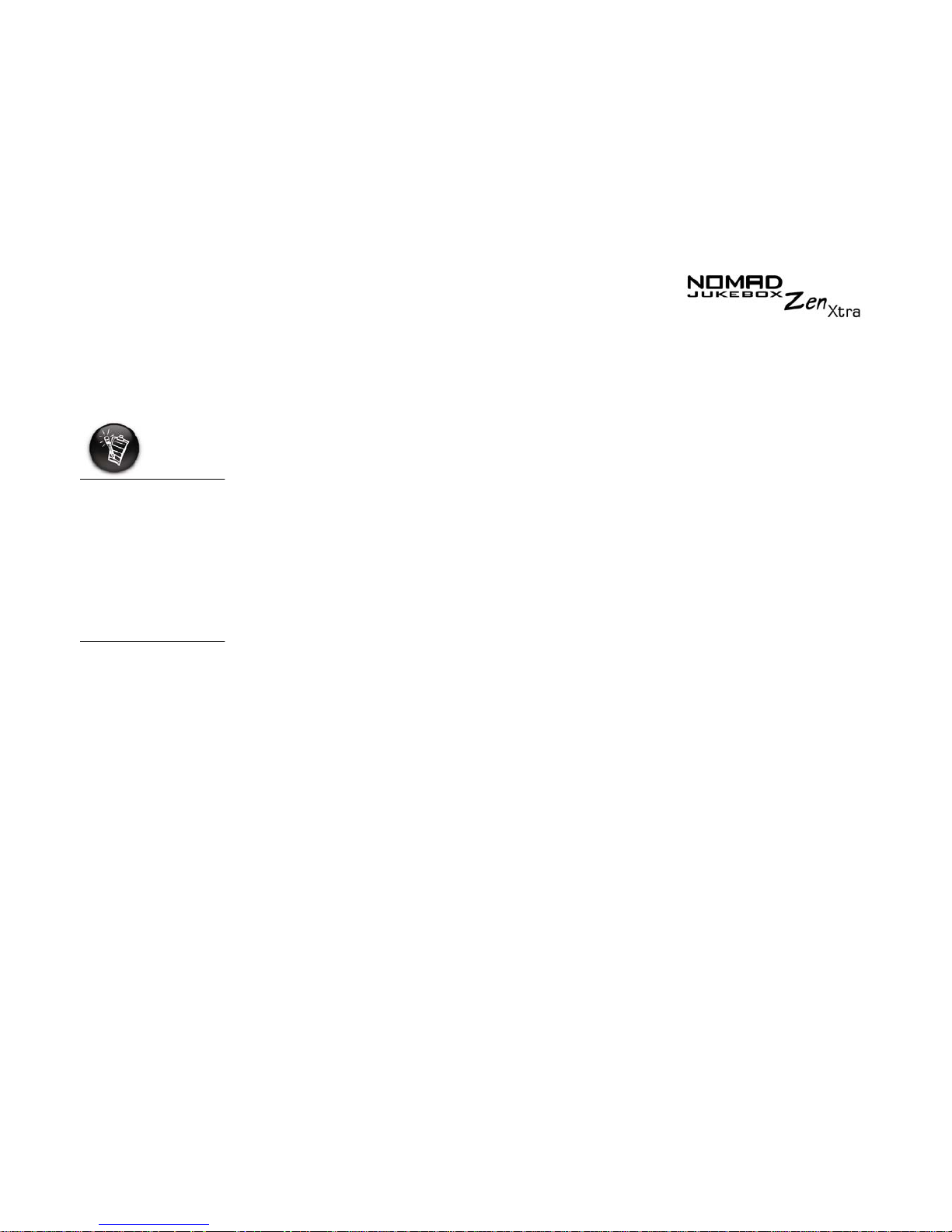
Before You Begin xxi
Minimum
System
Requirements
❍
Microsoft® Windows® 98 Second Edition (SE), Windows 2000, Windows
Millennium Edition (Me) or Windows XP
❍
Intel® Pentium® II 233 MHz, AMD®-K6-2® 266 MHz or better processor
(Pentium III 450 MHz or higher recommended for MP3 encoding)
❍
Sound Blaster Live!™, Sound Blaster Audigy™ or Sound Blaster
Extigy™ for EAX enhanced MP3 encoding
❍
CD-ROM drive with digital audio extraction support
❍
USB 1.1 or 2.0 port
❍
64 MB RAM (128 Megabytes recommended)
❍
30 MB free hard disk space (more needed for storing audio)
❍
Internet connection for Internet content downloading and CDDB2™
support (any charges incurred are the responsibility of the user)
❍
Installed mouse
❍
SVGA graphics adapter (256 colors, 800 x 600 resolution or better)
The software
applications on the
installation CD may
have higher
requirements for
basic functionality.
Refer to each
application’s
documentation for
details
Page 19
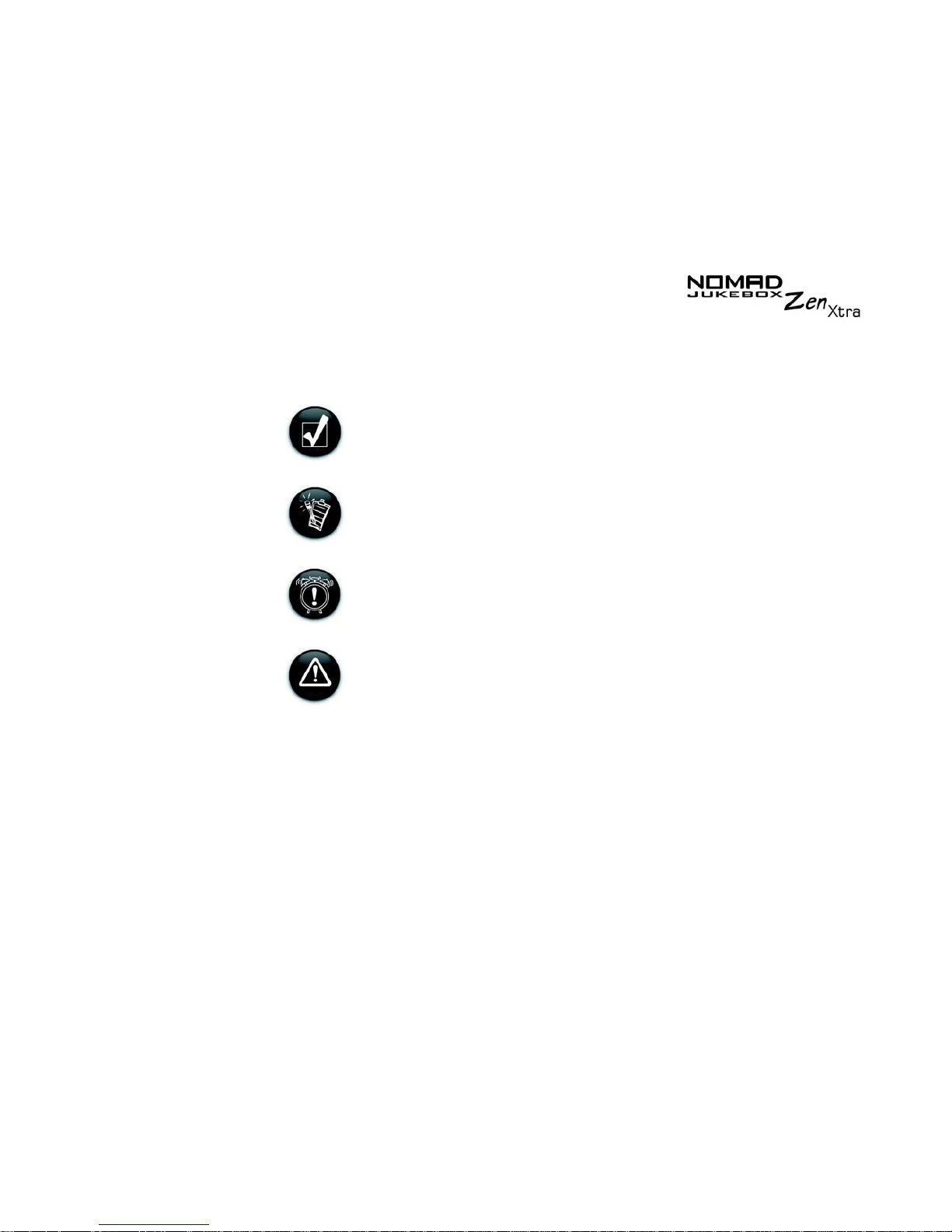
Before You Begin xxii
Document
Conventions
We use icons to highlight useful or urgent information for you:
Tip
. This tells you about shortcuts or hints relating to a feature.
Note.
This highlights additional or important information about
a feature.
Caution!
This highlights proper usage of your player. Use this
information to avoid situations involving risk.
Warning!
This warns you of possible hazards to yourself or
your player, which may result in injury or damage.
Page 20
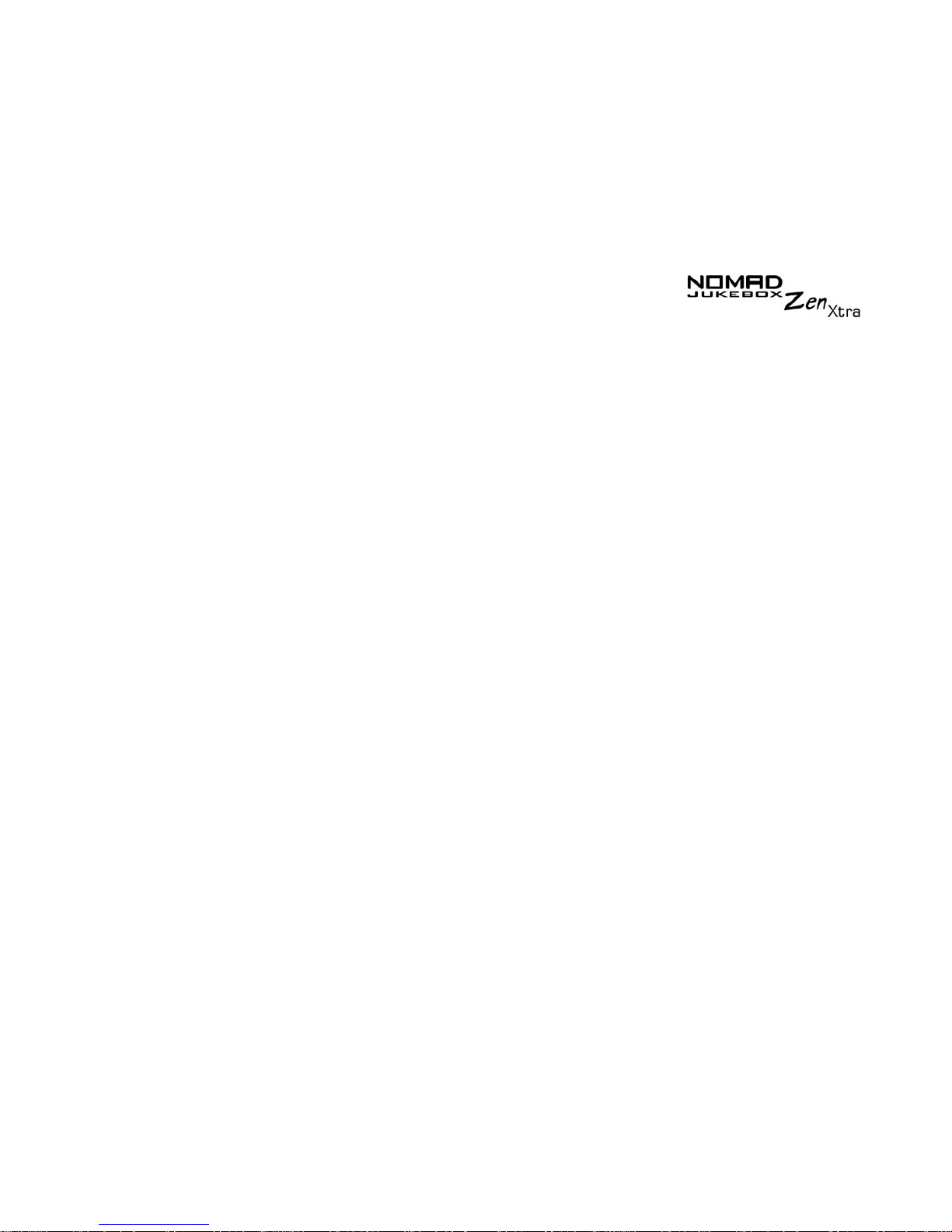
Before You Begin xxiii
Web
Information
Visit www.NOMADworld.com regularly for information on:
❍
firmware updates
❍
NOMAD accessories
❍
tips and tricks
❍
FAQs
❍
troubleshooting
❍
documentation updates
❍
software updates or purchases
❍
technologies used in your player
❍
an online glossary
Page 21

Before You Begin xxiv
Optional Player
Accessories
Visit www.NOMADworld.com to learn more about these accessories.
❍
The Car Kit comes with a Cassette
Adapter that connects your player to a
car cassette player.
❍
You can get an additional removable
Lithium-Ion battery for your battery.
Car Kit
Removable battery
Page 22
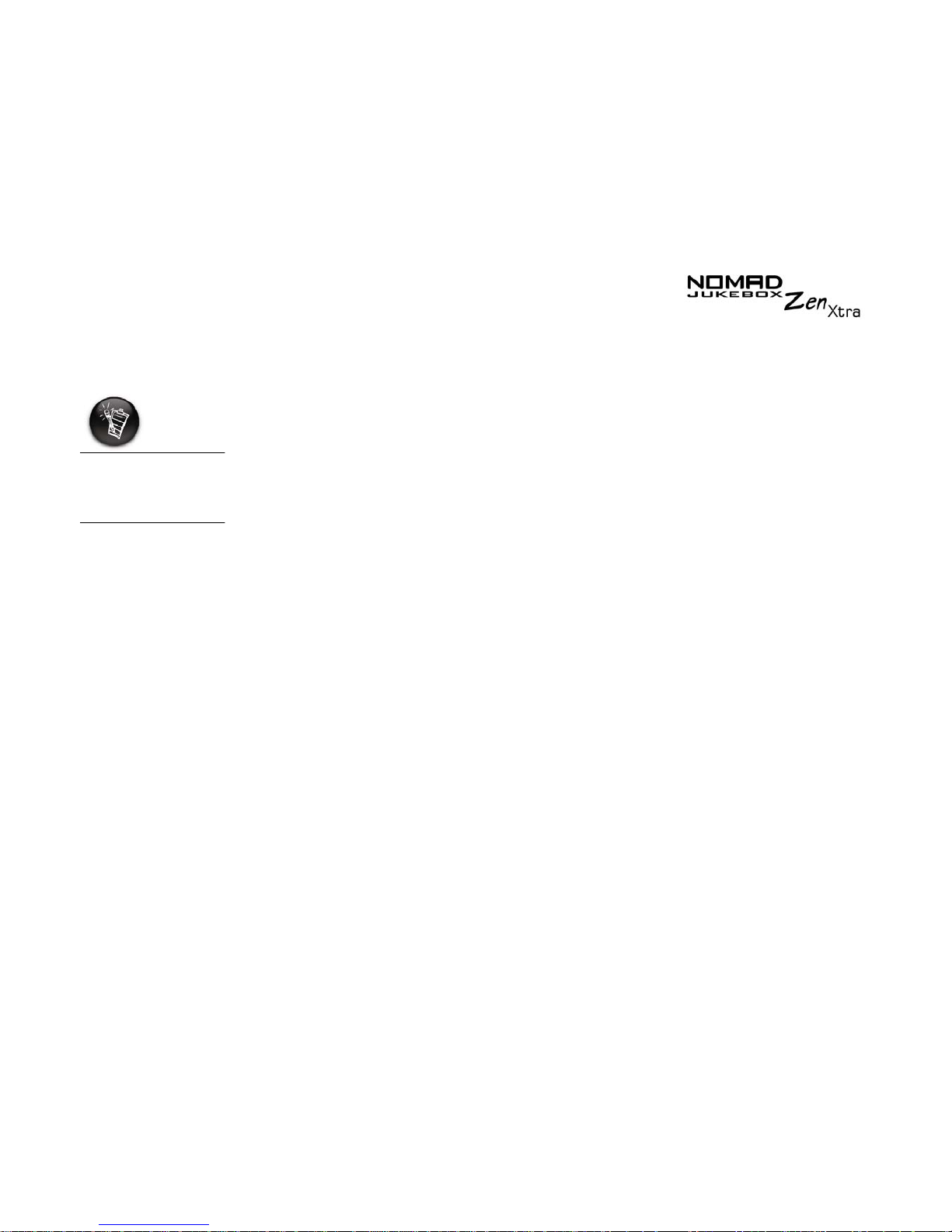
Before You Begin xxv
Online
Registration
Enjoy a host of benefits by registering your products during installation, or at
www.creative.com/register.
Benefits include:
❍
Service and Product support from Creative.
❍
Exclusive updates on promotions and events!
To register online,
your player must
be connected to the
computer.
Page 23

1
A Tour of Your Player
Page 24
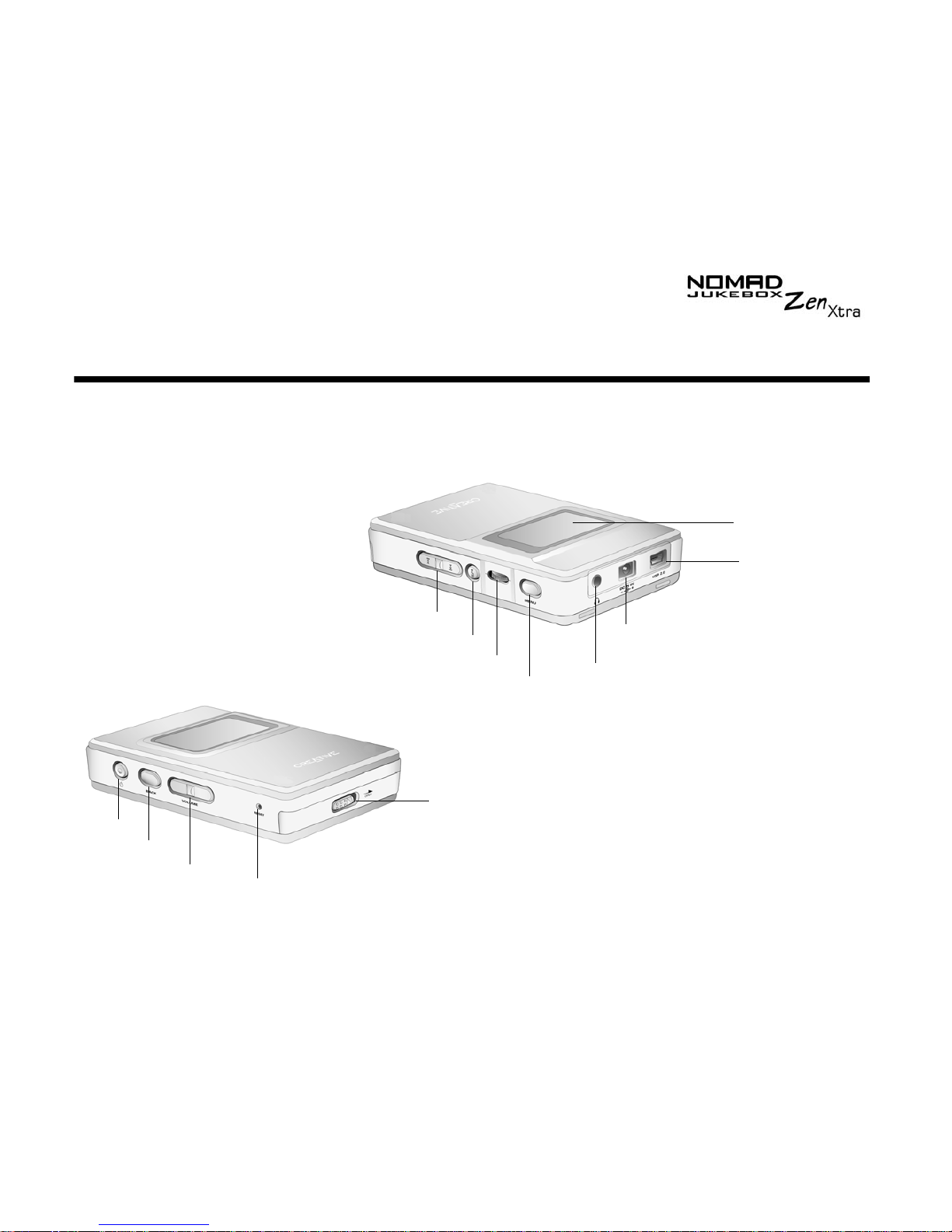
A Tour of Your Player 1-1
A Tour of Your Player
Your Player at
a Glance
USB connector
connects a USB cable
from your player to
your computer to
transfer data or audio
Headphones connector
connects to your
headphones.
Menu button
Play/Pause
button
Forward/Reverse
button
Scroller
LCD screen
Back
button
Power adapter
connector
Power
button
Reset
button
Volume
button
Open switch
To change or insert the
battery, push the switch
to the right to open your
player’s cover.
Page 25
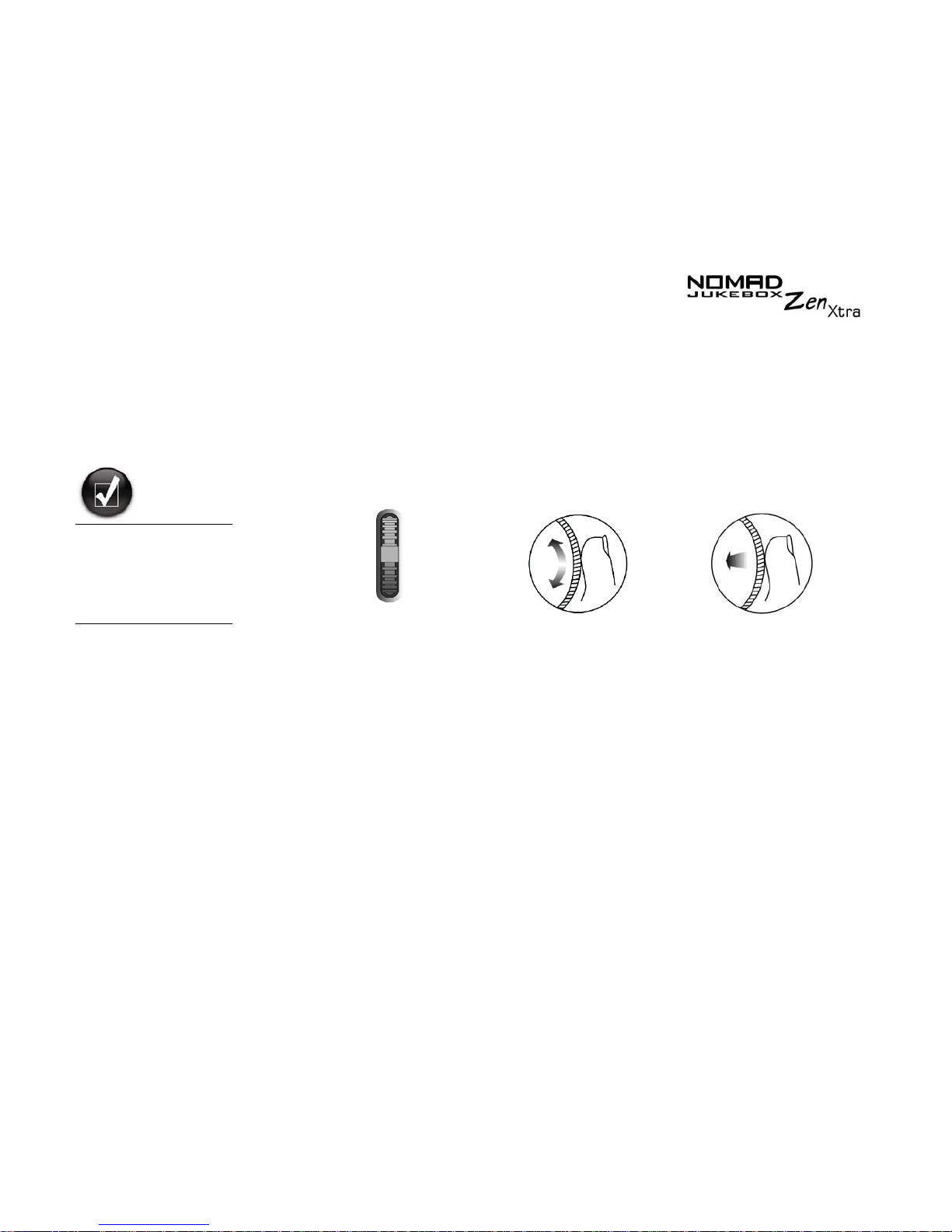
A Tour of Your Player 1-2
Using the
Scroller
Scroll Select
The Scroller is one of the most important features of your NOMAD Jukebox
Zen Xtra. In this document, we will use a new term, “Scroll Select”, to
indicate that you should use the Scroller to scroll through options and then
select the option by pressing the Scroller.
Depending on the screen you are in, you can have different menu options.
You can also choose options from a list or a confirmation box.
To "Scroll Select",
use the Scroller to
scroll to the option
you want, and select
the option by
pressing the Scroller.
Use the Scroller to scroll
through options
Press the Scroller to select an
option
The Scroller
(side view)
Page 26
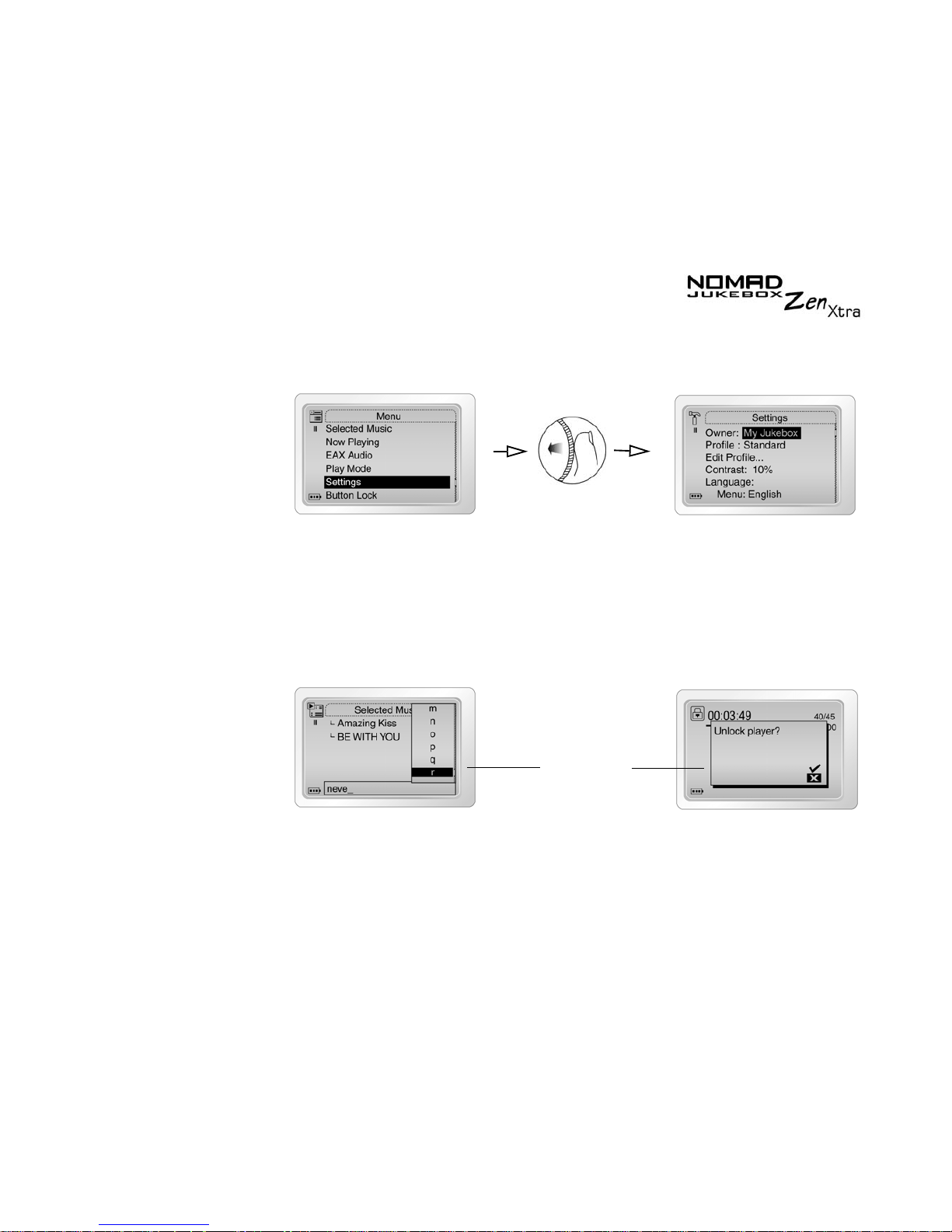
A Tour of Your Player 1-3
Selecting menu
options
You can use the Scroller to make selections in menus. For example, if you
are looking at the Menu screen:
1. Use the Scroller to scroll up and down in the menu.
2. Press the Scroller to select the menu item.
Selecting list and
confirmation box
options
You can also use the Scroller to select confirmation boxes or options in a list.
1. Move the Scroller to scroll through the options.
2. Press the Scroller to select the option.
From the Menu screen to the Settings screen
Scroller options
Unlocking the player
Constructing a title from a list
Page 27
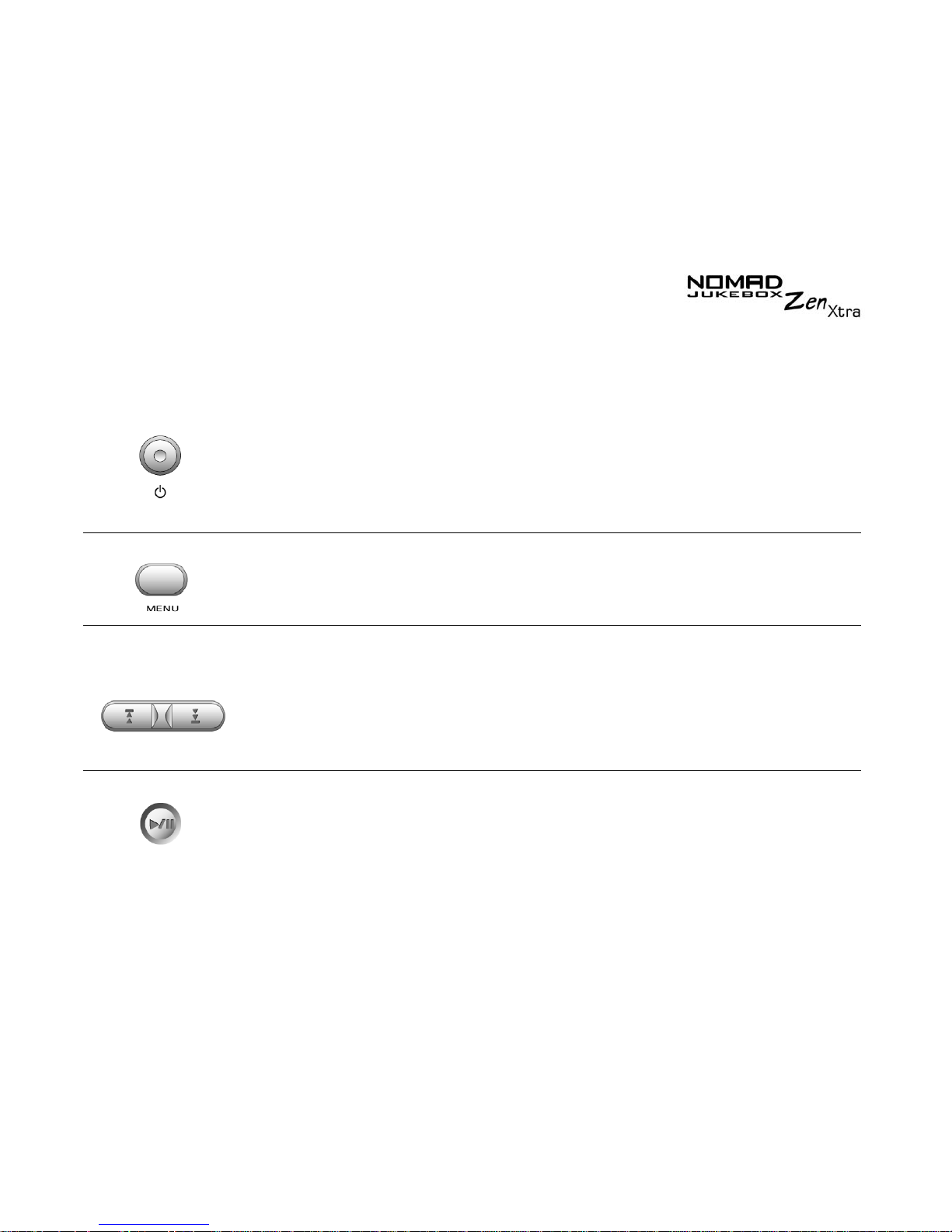
A Tour of Your Player 1-4
Button What It Does Usage Tips
P
OWER
❍ turns the player on and off
❍ disables all buttons except for the scroller
❍ activates LCD backlight
❍ press and hold until player turns
on or off
❍ when the player is turned on,
press this button. The Lock
player? window appears. Use
the scroller and select the check
mark icon.
M
ENU
❍ accesses most of your player’s features
F
ORWARD
/
R
EVERSE
❍ skips to the next track
❍ skips forward to portions of a track when
you press and hold the button
❍ skips to the beginning of the current track,
or to the previous track
❍ skips to previous portions of a track when
you press and hold the button
❍ to skip forward or go back to
another track, press the Menu
button, and then Scroll Select
Selected Music to get to the
Selected Music screen. Use the
scroller and select the track you
want to skip to.
P
LAY/PAUSE
❍ starts, pauses, or continues playback
❍ to play a track from the Music
Library screens, press and hold
this button.
Page 28

A Tour of Your Player 1-5
V
OLUME
❍ increases the volume
❍ decreases the volume
❍ press and hold the end of
the button to increase the
volume quickly
❍ press and hold the end of
the button to decrease the
volume quickly
S
CROLLER
❍ scrolls up and down menus
❍ selects menu options
❍ turn the Scroller to scroll through
menu options and press the
Scroller to select them. This
action is also referred to as
"Scroll Select".
To Scroll tracks continuously,
hold the Scroller until you reach
the track that you want.
B
ACK
❍ goes to previously accessed screens
R
ESET
❍ resets your player if it stops reponding
❍ insert the end of a thin object,
like a paper clip, into the button
O
PEN SWITCH
❍ To change or insert the battery, push the
switch to the right to open your player’s
cover.
Button What It Does Usage Tips
Page 29

2
Getting Started
Page 30
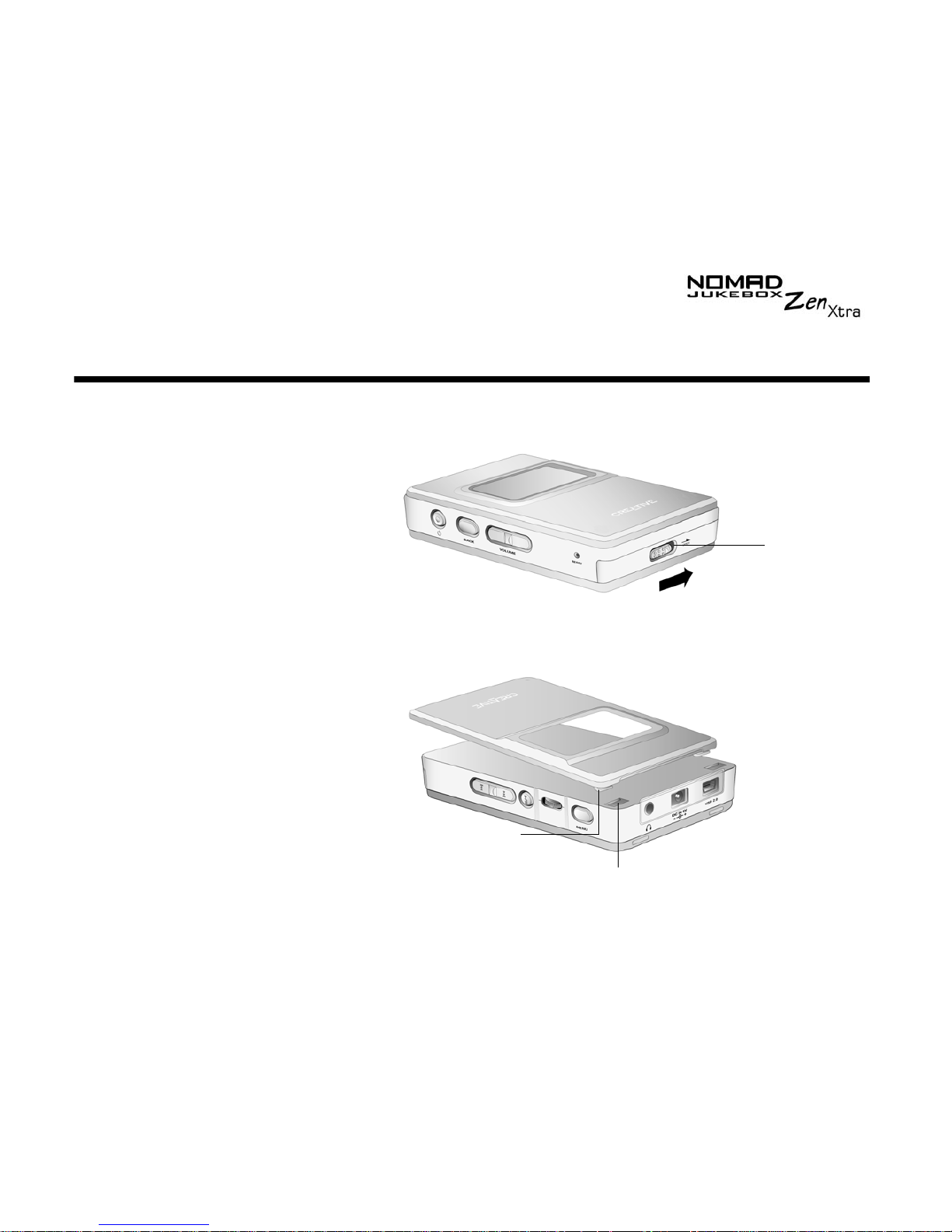
Getting Started 2-1
Getting Started
Inserting the
battery
1. Push the
Open
switch to the right as shown in Figure 2-1. The cover
pops open.
2. Insert the battery into your player.
3. Position the hooks of cover over the openings as shown in Figure 2-2.
Open switch
Figure 2-1: Opening the cover.
Hook
Opening
Figure 2-2: Positioning hooks of cover.
Page 31

Getting Started 2-2
4. Press the cover gently to snap shut as shown in Figure 2-3.
Figure 2-3: Securing the cover.
Page 32

Getting Started 2-3
Charging the
Battery
The high performance lithium-ion battery supplied with your player needs to
be fully charged before you use it. Your player’s built-in battery charger will
fully charge the battery (in approximately 4 hours) to obtain the maximum
playback time. To charge your player’s battery:
1. Connect your player to the wall outlet (Figure 2-4).
Your player will turn itself on.
2. Check the battery icon to see when the battery is fully charged.
AC adapter
connector
Power socket
Figure 2-4: Connecting the player to a power socket.
Page 33

Getting Started 2-4
Power Source
and Level
Indicators
Your player displays one of the following icons, depending on the battery’s
charged status or the power source (battery or electrical power).
Icon What the icon means Notes
❍ your player is running from electrical
power only
❍ your player is running from battery power
only
❍ this battery state icon shows that
the battery is fully charged
❍ your player’s battery is 60% full
❍ your player’s battery is 30% full
❍ recharge the battery at the earliest
opportunity
❍ your player is running from electrical
power and is charging the battery
❍ charge the battery fully before
disconnecting the player from the
power outlet
❍ while charging, the icon will
alternate between this icon and a
battery state icon, showing the
approximate level of charge
❍ your player is running from electrical
power and has finished charging the
battery
❍ to use battery power, disconnect
the player from the power outlet
Page 34

Getting Started 2-5
Installing
Software
Your NOMAD Zen Xtra comes with software that helps you create audio
tracks, manage your music library and use your player.
1. Make sure that your player is not connected to your computer.
2. Insert the Installation CD into your CD-ROM drive.
3. The Installation CD supports Windows AutoPlay mode and starts
running automatically. If not, you need to enable your CD-ROM drive's
auto-insert notification feature. For more details see "AutoPlay" on page
C-1.
4. Click the
Install software for NOMAD Jukebox Zen Xtra
option to
select it.
5. Click the OK button.
6. Click the
Next
button to register with Creative, so that you will be
updated on new developments for your Jukebox.
7. Follow the onscreen instructions.
8. When prompted to restart your computer, leave the CD in the CD-ROM
drive, and then click the
Yes, I want to restart my computer now
option to select it.
9. Click the
Finish
button to complete the installation.
You must restart your
computer before trying
out any of the installed
applications.
You can also select the
language that your
player’s screens
appear in. See
"Language Settings"
on page D-3.
Page 35

Getting Started 2-6
Connecting
your Player to
your Computer
You are now ready to connect your player to your computer. Your NOMAD
Jukebox Zen Xtra comes with a USB 2.0 cable for fast data transfers to and
from your computer. Be sure that you have installed Creative MediaSource
before connecting your player.
You can listen to your
player’s preloaded
music immediately by
pressing the Play
button.
Basic instructions on
how to use Creative
MediaSource are
provided in "Using
Creative MediaSource"
on page 4-2.
Basic instructions on
how to use NOMAD
Explorer are provided
in "Using NOMAD
Explorer" on page 4-7.
USB port
Page 36

Getting Started 2-7
Transferring
Music
Audio selections have been preloaded to your player to get you started
quickly. If you wish to listen to music immediately, simply press the
Play
button .
However, if you wish to download additional music tracks to your player, you
can either download music tracks from Internet music sites (see
"Downloading from the internet" on page 2-8) or have them "ripped" from
audio CDs to your computer.
Music files must, however, be encoded into the supported formats (MP3,
WMA or WAV file formats), then transferred to your player with Creative
MediaSource Organizer.
Data files can also be transferred and stored in your player. For example,
you want to transfer a large movie file from one computer to another. Data
can be transferred to your player with the Creative NOMAD Explorer
application.
Page 37

Getting Started 2-8
Downloading
from the internet
To get MP3 files from the Internet, use a search engine to locate sites with
MP3 content. You can also try out these sites (web sites listed here are
correct at the time of this document’s release):
Follow the instructions on the site and download the music files to your
computer.
Ripping from a
CD
The first phase in making an MP3 file is extracting audio data from an audio
CD. To extract audio data, you will need a CD-ROM drive that can extract
digital audio data, and a program known as a Ripper. With Creative
MediaSource Organizer, you can rip tracks from most audio CDs. This
program uses the CD-ROM drive to read the audio tracks from the audio CD
and stores it on your hard disk.
The time needed for a successful audio extraction depends on:
❍
CD-ROM drive speed
❍
defects, like scratches on the audio CD
❍
error-checking features on the CD-ROM drive
It is illegal to encode
MP3 files for trade or
sale unless you have
the express or explicit
permission of the
copyright holder(s).
❍
NOMADWorld
http://www.NOMADworld.com
❍
AMP3.com
http://www.amp3.com
❍
SoundClick.com
http://www.soundclick.com
❍
ArtistOne.com
http://www.artistone.com
❍
Epitonic.com
http://www.epitonic.com
❍
Soundbuzz.com
http://www.soundbuzz.com
Page 38

Getting Started 2-9
Encoding is the second phase of making an MP3 file. Encoders are used to
convert the stored audio tracks, usually WAV files, into MP3 files. MP3
encoding is considered lossy compression, which means that some data is
lost during compression. However, using the standard sampling rate and
bitrates will ensure that your MP3 files retain much of their audio quality. The
standard bitrate of most MP3 files is 128 Kbps, although some are set
higher, at 160 or 192 Kbps. Higher bitrates will result in larger MP3 file sizes,
with better audio quality. Use Creative MediaSource Organizer to extract
audio tracks and encode MP3s.
See the Creative MediaSource Organizer online Help for more
information.
Page 39

3
Playing and Managing Your Music
Page 40

Playing and Managing Your Music 3-1
Playing and Managing Your Music
Playing Music
Music Playback
Audio selections and an Audio Tour of your NOMAD Jukebox Zen Xtra have
been preloaded to your player to get you started quickly.
You can add audio selections from the NOMAD Zen Xtra’s Music Library to
the player’s Selected Music List as described in "Adding Music Tracks to the
Selected Music List" on page 3-11, then play back the entire Selected Music
List.
To add audio tracks to NOMAD Jukebox Zen Xtra’s Music Library, see "Using
Creative MediaSource" on page 4-2.
Playing the
Selected Music List
Follow these steps to play the Selected Music List.
1. Press the
Play
button .
The
Play
icon appears onscreen and the Selected Music List is
played back, from the first track to the last.
2. Press the
Menu
button .
Page 41

Playing and Managing Your Music 3-2
3. Scroll Select
Selected Music
. The upper-left corner of the screen will
display the
Selected Music List
icon.
4. Press the
Back
button again to display the
Menu
screen.
5. Scroll Select
Now Playing
, which shows the track that is being played
back or the track that has been selected. The upper-left corner of the
screen will display the
Now Playing
icon.
Playing all tracks in
your player
Follow these steps to play all audio tracks in your player.
1. Press the
Menu
button .
2. Scroll Select
Music Library
.
3. Scroll Select
Play any track
. All the tracks in your player are
automatically added to the Selected Music List and are played back
randomly.
Audio Selections
Selected Music
List icon
Album Title
Elapsed Time Bar
Now Playing
Icon
Tra c k T i t l e
Genre
Page 42

Playing and Managing Your Music 3-3
Play Modes
Your player has Play Modes that allow you to change how your Selected
Music List is played back.
The following Play Modes are available:
❍ Repeat track
❍ Repeat all
❍ Shuffle
❍ Shuffle repeat
❍ Track once
❍ Normal
Play Modes are disabled by enabling the “Normal” mode as described in
"Normal mode" on page 3-6.
Repeating music
You can choose to repeat a track or repeat the whole Selected Music List.
1. Press the
Menu
button .
2. Scroll Select
Selected Music
.
The
Selected Music List
screen appears.
3. Press the Scroller. A list appears.
4. Scroll Select
Play Mode...
. A list appears.
5. Depending on which mode you want, follow the corresponding step:
To repeat a track in the Selected Music List
Scroll Select
Repeat track
.
The
Repeat Track
icon appears onscreen and the track is repeated
continuously until you stop it.
If there is only one
track in the Selected
Music List when
"Repeat All" is
enabled, that track
will be repeated
continuously.
Page 43

Playing and Managing Your Music 3-4
To repeat the whole Selected Music List
Scroll Select
Repeat All
.
The Repeat All icon appears onscreen and the Selected Music List
is repeated continuously until you stop it.
Shuffling music
The Shuffle Play Mode can be used once (“Shuffle”) or continuously (“Shuffle
Repeat”).
1. Press the
Menu
button .
2. Scroll Select
Selected Music
.
The
Selected Music List
screen appears.
3. Press the Scroller. A list appears.
4. Scroll Select
Play Mode...
. A list appears.
5. Depending on which mode you want, follow the corresponding step:
To Shuffle the Selected Music List once
Scroll Select
Shuffle
.
The
Shuffle
icon appears onscreen and a track is selected at
random and played back. The Selected Music List stops playing once all
the tracks in the Selected Music List are played back once.
If there is only one
track in the Selected
Music List when
"Shuffle Repeat" is
enabled, that track
will be repeated
continuously.
Page 44

Playing and Managing Your Music 3-5
To Shuffle Repeat the Selected Music List continuously
Scroll Select
Shuffle Repeat
.
The
Shuffle Repeat
icon appears onscreen and tracks are selected
at random and played back continuously until you stop playback.
Playing a track
once
When the Selected Music List is played normally, each track in the Selected
Music List is played, from the first track to the last. However, when the Track
Once Play Mode is enabled, playback stops once the current track ends.
1. Press the
Menu
button .
2. Scroll Select
Now Playing
.
The
Now Playing
screen appears.
3. Press the Scroller. A list appears.
4. Scroll Select
Play Mode...
. A list appears.
5. Scroll Select
Track Once
. The
Track Once
icon appears onscreen.
The Selected Music List stops playing once the track ends.
Page 45

Playing and Managing Your Music 3-6
Normal mode
Once the Normal mode is enabled, each track in the Selected Music List is
played, from the first track to the last.
1. Press the
Menu
button .
2. Scroll Select
Selected Music
.
The
Selected Music List
screen appears.
3. Press the Scroller. A list appears.
4. Scroll Select
Play Mode...
. A list appears.
5. Scroll Select
Normal
. The Selected Music List plays back normally.
Page 46

Playing and Managing Your Music 3-7
Bookmarking a
track
Bookmarking a track sets a playback point—you can jump to this point
whenever you play the bookmarked track. This is useful if, for example, you
want to bookmark an audio book.
1. Press the
Menu
button .
2. Scroll Select
Now Playing
.
The
Now Playing
screen appears.
3. Press the Scroller. A list appears.
4. Depending on which mode you want, follow the corresponding step:
To bookmark a track
Scroll Select
Set Bookmark
at the point where you want to set the
bookmark. A message box appears, telling you that the bookmark has
been set at the selected point.
To play the track from the bookmarked point
Scroll Select
Go to Bookmark
. The track plays from the bookmarked
point.
A track can only be
bookmarked once;
setting a new
bookmark will
automatically
remove any previous
bookmark in the
track.
Page 47

Playing and Managing Your Music 3-8
To remove a bookmark
Scroll Select
Clear Bookmark
(see below). A message box appears,
telling you that the bookmark has been cleared.
Page 48

Playing and Managing Your Music 3-9
Organizing
your Music
To effectively manage the music in your player, you should be familiar with
what the Music Library, Selected Music List and Playlists are. These will be
described extensively in the following sections:
❍ "Using the Music Library" on page 3-9
❍ "Using the Selected Music List" on page 3-16
Using the
Music
Library
When audio tracks are transferred to your player, they are organized into the
following Music Library categories:
❍ Playlists
❍ Albums
❍ Artists
❍ Genres
❍ All Tracks
All transferred tracks can be found in the "All Tracks" category, but
depending on your Creative MediaSource settings, tracks can also be found
in other categories. For example, take a fictitious track called "Toffee Apple
Smile", performed by "The Nano Singers", from the soundtrack to the movie
"The Big Sneeze". Besides "All Tracks", the "Toffee Apple Smile" song would
also be found in the "Soundtrack" genre, the "Songs from The Big Sneeze"
album, and the "The Nano Singers" artist category.
Tracks not belonging to any album, artist, or genre can only be found in the
“Unknown” category. You can use the Music Library to:
❍ Add audio selections to the Selected Music List
❍ Find tracks, playlists, albums, artists or genres
❍ View track information
❍ Delete tracks, playlists, albums, artists or genres
❍ Preview a track
To transfer audio
tracks to NOMAD
Jukebox Zen Xtra’s
Music Library, see
"Using Creative
MediaSource" on page
4-2.
Modifying or renaming
albums, artists, or
genres must be done
in Creative
MediaSource. Only
Selected Playlists can
be renamed in the
player.
Page 49

Playing and Managing Your Music 3-10
Finding a Music
Track in the
Music Library
In the following example, you will be shown how to find a track by navigating
through your Music Library.
1. Press the
Menu
button .
2. Scroll Select
Music Library
.
3. Scroll Select an audio category. For example, if you want to find a track
in a particular album, Scroll Select
Albums
.
Note:
If Scroll Selecting
All Tracks
, go to Step 5.
4. Scroll Select the sub-category. For example, under Albums, Scroll Select
an album title. A list appears.
5. Scroll Select
Open
. The tracks within the sub-category appear.
Page 50

Playing and Managing Your Music 3-11
Adding Music
Tracks to the
Selected Music
List
Audio selections from the Music Library can either be added sequentially
after selections already in the Selected Music List ("Add to Play") or placed
at the front of the Selected Music List for immediate playback ("Play Now").
1. Press the
Menu
button .
2. Scroll Select
Music Library
.
3. Scroll Select an audio category. For example, if you want to add a track
in a particular album, Scroll Select
Albums
.
4. Scroll Select the sub-category. For example, under Albums, Scroll Select
an album. A list appears.
Note:
If adding an entire album, artist, genre or playlist, skip to step 6.
Page 51

Playing and Managing Your Music 3-12
5. Scroll Select
Open
. The tracks within the sub-category appear.
6. Scroll Select
Add to Play
to add the audio selection to the back of the
Selected Music List.
7. Scroll Select
Play Now
or press the
Play
button to add the
selection to the front of the Selected Music List and immediately play it
back.
Page 52

Playing and Managing Your Music 3-13
Viewing Track
Information in
the Music Library
Detailed information about tracks in the Music Library is readily available.
This includes the track’s title, artist, album and genre that the track belongs
to, as well as the track’s length.
To view information about tracks in the Music Library
1. Press the
Menu
button .
2. Scroll Select
Music Library
.
3. Scroll Select an audio category. For example, if you want to find a track
in a particular album, Scroll Select
Albums
.
4. Scroll Select the track you want information on. A list appears.
5. Scroll Select
Track Details
. A message box appears, listing track
information.
Page 53

Playing and Managing Your Music 3-14
Deleting Music
Tracks from the
Music Library
This action permanently deletes tracks, albums, artists, genres or Selected
Music Lists from your NOMAD Jukebox Zen Xtra.
To delete a track
1. Press the
Menu
button .
2. Scroll Select
Music Library
.
3. Scroll Select an audio category. For example, if you want to find a track
in a particular album, Scroll Select
Albums
.
4. Scroll Select the track you want to delete. A list appears.
5. Scroll Select
Delete Track
. A confirmation box appears, asking you if
you want to delete the selected track.
6. Scroll Select the check mark
.
The track is permanently deleted from your player.
Page 54

Playing and Managing Your Music 3-15
To delete an entire album, artist, genre or Selected Music List
1. Press the
Menu
button .
2. Scroll Select
Music Library
.
3. Scroll Select an audio category. For example, if you want to delete a
particular album, Scroll Select
Albums
.
4. Scroll Select
Open
.
5. Scroll Select the sub-category. For example, under Albums, Scroll Select
the album title you want to delete. A list appears. Depending on what you
are deleting, Scroll Select
Delete Album, Delete Artist, Delete Genre
or
Delete Playlist
. A confirmation box appears, asking you if you want to
delete the selected album, artist, genre or playlist.
6. Scroll Select the check mark
. The album, artist, genre or playlist is
permanently deleted from your player.
You can also view
track information
from the Selected
Music List. See
"Viewing track
information in the
Selected Music List"
on page 3-18
Page 55

Playing and Managing Your Music 3-16
Using the
Selected
Music List
You can do more than play audio selections in the Selected Music List. You
can:
❍ View audio in the Selected Music List
❍ View information about tracks in the Selected Music List
❍ Remove audio
❍ Rearrange the Selected Music List
❍ Save the Selected Music List as a playlist
Viewing music
tracks in the
Selected Music
List
When entire albums, artists or genres are added to the Selected Music List,
the tracks within them are hidden (or "collapsed"). To see these tracks, you
must "Expand" the album, artist or genre. Similarly, to hide these tracks, you
should "Collapse" the album, artist or genre. This can be useful in reducing
screen clutter.
To expand an album, artist or genre
1. Press the
Menu
button .
2. Scroll Select
Selected Music
.
The
Selected Music List
screen appears.
3. Scroll Select the album, artist or genre to expand. A list appears.
Page 56

Playing and Managing Your Music 3-17
4. Scroll Select
Expand
. The tracks in the selection appear beneath the
album, artist or genre.
To collapse an album, artist or genre
1. Press the
Menu
button .
2. Scroll Select
Selected Music
.
The
Selected Music List
screen appears.
3. Scroll Select the expanded album, artist or genre. A list appears.
4. Scroll Select
Collapse
. Tracks within the formerly expanded album,
artist or genre are hidden.
Page 57

Playing and Managing Your Music 3-18
Viewing track
information in the
Selected Music
List
Information about tracks in the Selected Music List can be easily accessed
and viewed. The information provided is identical to that described in "To
view information about tracks in the Music Library" on page 3-13.
1. Press the
Menu
button .
2. Scroll Select either
Selected Music or Now Playing
.
Track information can be viewed in either the
Selected Music List
or
Now Playing
screen.
3. On the
Selected Music List
screen, Scroll Select the track that you want
to view information about.
On the
Now Playing
screen, press the Scroller.
In either case, a list appears.
4. Scroll Select
Track Details
. A message box appears, listing track
information.
Page 58

Playing and Managing Your Music 3-19
Removing music
tracks from the
Selected Music
List
When tracks, albums, artists or genres are removed from your player’s
Selected Music List, they are only removed from the Selected Music List—
audio still remains in the Music Library. To delete audio completely, tracks,
albums, artists or genres must be deleted from the Music Library as shown in
"Deleting Music Tracks from the Music Library" on page 3-14.
1. Press the
Menu
button .
2. Scroll Select
Selected Music
.
The
Selected Music List
screen appears.
3. Scroll Select the track, album, artist or genre to remove from the
Selected Music List. A list appears.
4. Depending on whether you want to remove a track or remove all audio
from the Selected Music List, follow the corresponding step:
To remove a track, album, artist or genre from the Selected Music
List
Scroll Select
Remove
. The track, album, artist or genre is removed from
the Selected Music List.
Page 59

Playing and Managing Your Music 3-20
To remove all audio from the Selected Music List
1. Scroll Select
Remove All
. A confirmation box appears, asking you if you
want to remove all tracks in the Selected Music List.
2. Scroll Select the check mark .
All audio selections are removed from the Selected Music List.
Page 60

Playing and Managing Your Music 3-21
Rearranging the
Selected Music
List
If you want to listen to tracks in a particular order, you can rearrange the
tracks in the Selected Music List by artist, genre or individual track.
1. Press the
Menu
button .
2. Scroll Select
Selected Music
.
The
Selected Music List
screen appears.
3. Scroll Select the album, artist, genre or individual track to move. A list
appears.
4. Scroll Select
Change Order
. An icon appears next to the selected
album, artist, genre or individual track.
Page 61

Playing and Managing Your Music 3-22
5. Using the Scroller, move the album, artist, genre or individual track to the
preferred position in the Selected Music List.
6. Press the Scroller to set the position you have selected.
Page 62

Playing and Managing Your Music 3-23
Saving the
Selected Music
List as a playlist
If you like the contents and arrangement of your current Selected Music List,
you can choose to save it as a playlist for retrieval and playback later.
1. Press the
Menu
button .
2. Scroll Select
Selected Music
.
The
Selected Music List
screen appears.
3. Press the Scroller. A list appears.
4. Scroll Select
Save as Playlist
. A list appears.
When you remove
audio tracks from the
Selected Music List,
you are not
permanently deleting
the selections from
your player.
Page 63

Playing and Managing Your Music 3-24
5. Scroll Select the letters on the list to form a name for your playlist. This
name appears in the box at the bottom of the screen.
Note:
When entering letters into the box, you can switch from upper to
lower case (or vice-versa) by simply Scroll Selecting the letter and holding
the Scroller until the letter changes to the case you want. You can also use
different character sets, such as accented characters or numerals, by Scroll
Selecting the
Charset
option on the list.
6. Scroll Select the OK option to save the playlist with the name you have
entered.
Page 64

Playing and Managing Your Music 3-25
Enhancing
Your Music
Using EAX
Your player allows you to enhance your listening experience with EAX
technologies also available with Creative's Sound Blaster Live! and Audigy 2
audio cards. EAX technologies (or "Settings") available in your player
include
:
❍ Environment, a collection of presets that allows you to experience audio in the
virtual environment of your choice. Choose from the following Preset settings:
Auditorium, Bath Room, Cathedral, Concert Hall, Garage, Indoor Arena, Jazz
Club, Living Room, Opera House, Small Room and Theater.
❍ Time Scaling, which allows you to speed up or slow down audio without
changing pitch or distorting sound quality. Choose from the following Rate
settings: 0.50x, 0.75x, 1.00x, 1.25x and 1.50x.
❍ Advanced EQ, a collection of equalizer settings which can enhance audio of a
particular genre. Consists of Custom EQ, Acoustic, Classical, Disco, Jazz, New
Age, Pop, Rock, and Vocal. Scroll Select Custom EQ to set it from +12 dB
(maximum) to -12 dB (minimum). See "Customizing EQ Settings in EAX" on
page 3-27.
❍ Spatialization, which enhances your audio soundstage, useful if, for example,
you are listening to audio with headphones. Choose from the following Mode
settings: Full, Narrow and Wide.
❍ Smart Volume Management (SVM), which intelligently controls the dynamic
range of audio, providing a superior audio experience in difficult listening
environments such as in a plane or car.
General information
about EAX is
available at
www.NOMADworld.
com.
Page 65

Playing and Managing Your Music 3-26
To use EAX with your currently playing audio:
1. Turn on EAX.
2. Select an EAX setting.
3. Select a preset, rate or mode to use with the selected EAX setting.
This simple process is described in the following instructions.
1. Press the
Menu
button .
2. Scroll Select
EAX Audio
.
3. Follow the corresponding step to either turn on EAX, select an EAX
setting, or select a preset, rate or mode for use with your EAX setting:
To turn on EAX:
Scroll Select
EAX:Off
. The
EAX
icon appears onscreen and is
applied immediately to the audio being played.
To select an EAX setting
Scroll Select
Setting:X
(replace X: with the EAX setting currently
selected). A list appears.
Scroll Select the EAX setting you want.
To select a preset, rate or mode for use with your EAX setting
Scroll Select
Preset:X, Rate:X
or
Mode:X
(replace X with the preset,
rate or mode currently selected). A list appears.
Page 66

Playing and Managing Your Music 3-27
Scroll Select the preset, rate or mode you want to use with your EAX
setting.
Customizing EQ
Settings in EAX
Under the EAX Advanced EQ settings, a Custom EQ option lets you define
your own EQ settings.
1. Press the
Menu
button .
2. Scroll Select
EAX Audio
.
3. Scroll Select
Setting: Advanced EQ
.
4. Scroll Select
Preset: Custom EQ
. A list appears.
5. In the
Preset
screen, Scroll Select
Custom EQ
again. Four vertical
control levers will appear in the display. Each lever represents
successively higher frequencies that can be controlled. 100 Hz controls
bass frequencies, 800 Hz and 3 KHz adjust the mid-range and low-treble
frequencies. 12 KHz controls the highest treble frequencies.
Page 67

Playing and Managing Your Music 3-28
6. Scroll Select each vertical control level. Use the Scroller to move the
control knob up or down to vary the amount of boost or reduction in the
selected frequency range.
7. Scroll Select the check mark to return to the EAX Audio Settings.
Page 68

4
Software Applications
Page 69

Software Applications 4-1
Software Applications
About Creative
MediaSource
and NOMAD
Explorer
Creative MediaSource, Creative NOMAD Explorer, and other useful
software, are included on your installation CD (see "Installing Software" on
page 2-5).
Creative MediaSorce is the best way to organize and transfer audio to and
from your player. This chapter includes basic instructions on using
MediaSource to rip audio CDs, transfer tracks by manual selection or with
AudioSync, edit track information as well as to create and edit playlists.
Creative NOMAD Explorer helps you manage your NOMAD Jukebox's data
files within Windows Explorer. This chapter includes basic instructions on
using NOMAD Explorer to manage the file and folders in your player.
Page 70

Software Applications 4-2
Using Creative
MediaSource
Only basic instructions on how to use MediaSource with your player are
provided in this chapter — extensive instructions are found in the
MediaSource Help file.
Ripping Audio CD
Tracks
You can rip an audio CD’s tracks to your player, hard disk or PC Music
Library. You can choose to rip an entire CD, or selected tracks from the audio
CD.
To rip a CD
1. Insert an audio CD into your CD-ROM drive.
2. If you are not already in Creative MediaSource Organizer, click the
Player/Organizer View
button.
3. In the
Sources
window, select
[e:] Audio CD
(replace
e:
with your
CD-ROM drive).
4. In the
Task
bar, click the
Rip Now
button.
To rip tracks from an audio CD
1. Insert an audio CD into your CD-ROM drive.
2. If you are not already in Creative MediaSource Organizer, click the
Player/Organizer View
button.
3. In the
Sources
window, select
[e:] Audio CD
(replace e: with your
CD-ROM drive).
4. In the
Content
window, select the tracks to rip.
Ctrl-click or Shift-click to select multiple tracks.
5. Drag the selected tracks to PC Music Library in the
Source
window.
The
Transfer Queue
dialog box appears, showing the current ripping
status.
Rather than manually
entering track
information, retrieve
such audio CD
information from CDDB
before ripping tracks.
Change the default
ripping format and
bitrate for higher or
lower quality audio.
See MediaSource’s
Help file for details
Page 71

Software Applications 4-3
Transferring tracks
With Creative MediaSource, you can transfer files and audio tracks to and
from your player.
To transfer files from one source to another
1. If you are not already in Creative MediaSource Organizer, click the
Player/Organizer View
button.
2. Click the
Show/Hide Right Panel
button.
3. In the
Sources
window, select the source device.
If you are transferring files from PC Music Library to a portable hard disk,
select PC Music Library as your source.
4. In the
Content
window, select the tracks to transfer.
CTRL-click to select multiple tracks. If you do not see any tracks, use
Media Sniffer
(see section below) to update the Content window.
5. In the
Right Panel
window, click the
Source
bar and select the
destination.
6. Click the
Destination Transfer
button to transfer the selected tracks.
The
Now Transferring
dialog box appears, showing the current transfer
status.
Using Media
Sniffer
Media Sniffer can be activated to monitor selected folders for newly added
music files. It will then update your PC Music Library for you automatically.
1. Go to
Tools -> Settings ->Media Sniffer
.
2. Click
Enable Media Sniffer
. A tick mark appears in the check box.
3. Click
Add Folders
and then select the folder(s) in which you store all
your music.
4. Click
Apply
and then click OK to close the settings page.
If you are using
Creative MediaSource
Organizer for the first
time, it needs to know
which folder(s)
contain(s) your music
files, so that the songs
can be displayed in the
Content window. Use
the Media Sniffer to
help MediaSource
Organizer find your
songs and list them in
your PC Music Library.
Page 72

Software Applications 4-4
Editing audio track
information
You may need to edit track information when the information is incomplete or
wrong.
To edit information about a track
1. If you are not already in Creative MediaSource Organizer, click the
Player/Organizer View
button.
2. In the
Content
window, locate the track you want to edit, and right-click
it.
3. Select the
Edit Track Properties
option.
4. type in the new information.
5. Click the OK button.
The track's information is changed.
To edit information about multiple tracks
1. If you are not already in Creative MediaSource Organizer, click the
Player/Organizer View
button.
2. In the
Content
window, locate the tracks you want to edit, and right-click
them.
3. Select to edit the Album, Artist or Genre.
4. Type in the new Album, Artist or Genre.
5. Click the OK button.
Page 73

Software Applications 4-5
Creating a playlist
Creative MediaSource allows you to create playlists from the Selected Music
List or from the PC Music Library. You can create playlists by:
❍
clicking the
New Playlist
icon
❍
saving the
Selected Music List
❍
saving tracks from the
Content
window
To create a playlist
1. If you are not already in Creative MediaSource Organizer, click the
Player/Organizer View
button.
2. In the
Sources
window, select
PC Music Library
.
3. On the
Task
bar, click the
New Playlist
icon.
4. Type in the name of the playlist.
5. Click the OK button.
To create a playlist by saving the Selected Music List
1. When you have the tracks in the order that you like in the
Selected
Music
List, click the
Save As
button.
2. Type in the name of the playlist.
3. Click the OK button.
The playlist appears in the
Sources
window, in PC Music Library
To create a playlist by saving tracks from the Content window
1. If you are not already in Creative MediaSource Organizer, click the
Player/Organizer View
button.
2. In the
Content
window, locate the track that you want.
3. Right-click the track, and select the
Add to playlist
option.
Owing to copyright
limitations, preloaded
tracks in your player
cannot be transferred
to your computer.
Page 74

Software Applications 4-6
4. In the
Add Tracks to Playlist
dialog box, enter a playlist name to create
a new playlist with the selected track, or select an existing playlist to add
the track to.
5. Click the OK button.
6. Continue selecting tracks until your playlist is complete.
Adding audio tracks
to a playlist
1. If you are not already in Creative MediaSource Organizer, click the
Player/Organizer View
button.
2. In the
Sources
window, click the plus sign next to
Playlists
and select
the playlist.
3. Select
PC Music Library
.
4. In the
Content
window, select the track you want to add.
5. Click and drag the track to the selected playlist.
Changing the
playback order in a
playlist
1. If you are not already in Creative MediaSource Organizer, click the
Player/Organizer View
button.
2. In the
Sources
window, click the plus sign next to
Playlists
and select
the playlist to be changed.
3. Click and drag tracks to their new positions in the playlist.
Deleting a playlist
1. If you are not already in Creative MediaSource Organizer, click the
Player/Organizer View
button.
2. In the
Sources
window, click the plus sign next to
Playlists
and right-
click the playlist to be deleted.
3. Select the
Delete
option.
Page 75

Software Applications 4-7
Using NOMAD
Explorer
Instructions on how to use NOMAD Explorer are in the NOMAD Explorer
Help file—only basic instructions are provided here.
Creating a folder
1. In Windows Explorer, locate and click the
Nomad Explorer
icon .
2. On the
View
menu, point to
Active Device
and click
NOMAD Jukebox
.
3. If you have more than one NOMAD Jukebox connected to your
computer, click the NOMAD Jukebox that you want to set as active. Only
one NOMAD Jukebox can be active at any one time.
4. On the
File
menu, point to
New
and click
Folder
. Or, click the
New
Folder
icon on the toolbar of Windows Explorer.
5. A new folder appears with a temporary name.
6. Type a name for the new folder and then press <ENTER>.
7. In Windows Explorer, locate and click the Nomad Explorer icon .
Opening a folder
1. On the
View
menu, point to
Active Device
and click
NOMAD Jukebox
.
2. If you have more than one NOMAD Jukebox connected to your
computer, click the NOMAD Jukebox that you want to set as active. Only
one NOMAD Jukebox can be active at any one time.
3. Double-click the folder you want to open.
Page 76

Software Applications 4-8
Deleting a file or
folder
1. In Windows Explorer, locate and click the
NOMAD Explorer
icon .
2. On the
View
menu, point to
Active Device
and click
NOMAD Jukebox
.
3. If you have more than one NOMAD Jukebox connected to your
computer, click the NOMAD Jukebox that you want to set as active. Only
one NOMAD Jukebox can be active at any one time.
4. Click the file or folder you want to delete.
5. On the File menu, click
Delete
. Or, click the
Delete
icon on the toolbar of
Windows Explorer.
Changing the name
of a file or folder
1. In Windows Explorer, locate and click the
NOMAD Explorer
icon .
2. On the View menu, point to
Active Device
and click
NOMAD Jukebox
.
3. If you have more than one NOMAD Jukebox connected to your
computer, click the NOMAD Jukebox that you want to set as active. Only
one NOMAD Jukebox can be active at any one time.
4. Click the file or folder you want to rename.
5. On the
File
menu, click
Rename
.
6. Type the new name, and then press <ENTER>.
Page 77

Creative MediaSource needs to know where your music is stored before the
music information can be displayed in the PC Music Library view
1. Goto the Tools menu bar at the top and select Settings. Next click on the
"Media Sniifer"
2. Check "Enable Media Sniffer". Then click "Add Folders" & select the folder in
which you store all your music e.g. C:\My Music.
3. Click "apply" and then "ok" to close the settings page.
4. You should be able to see your songs in the PC Music Library. (Note: if you
have many songs, it would take some time to register all the music files. Click
F5 to refresh the PC Music Library view)"
Although the correct way is for the user to go through the Import Wizard, using
the media sniffer would be the fastest and easiest way for users who already
have music on the PC, which are likely to be properly tagged.
Page 78

Appendixes
Page 79

A
Technical Specifications
Page 80

Technical Specifications A-1
Technical Specifications
Size
❑
2.99" (W) x 4.43" (H) x 0.95" (D) or 75.9 mm x 112.5 mm x
24.1 mm
Weight
❑
8.0 oz or 226 gms (with the battery)
Memory
❑
8 MB SDRAM buffer
Capacity
❑
20/30 GB hard drive
Battery type
❑
Lithium-ion battery (removable)
Battery Life
(playback time)
*
❑
Up to 14 hours of continuous playback from a fully charged
Lithium-ion battery. The following may reduce the playback time:
• playback of tracks encoded at bitrates higher than 128Kbps
• use of EAX effects or environments
• skipping, fast forward or reverse during playback
• using passive speakers or high-power headphones
• long backlight timeout setting (more than 10 secs)
• playback of WMA files
Interface
❑
USB 2.0/USB 1.1
* Battery life estimated for continuous playback of tracks encoded at 128 kbps.
Page 81

Technical Specifications A-2
Playback Formats
**
❑
MP3 (at 8, 16, 22.05, 24, 32, 44.1 and 48 kHz)
❑
WMA (at 16, 22.05, 24, 32, 44.1 and 48 kHz)
❑
Wave (at 32, 44.1, 48 kHz)
Signal to Noise
Ratio
❑
Up to 98 dB (Headphones)
Channel
Separation
❑
Up to 75 dB (Headphones)
THD
❑
<0.1%
Frequency
Response
❑
20 Hz~20000 Hz
Harmonic
Distortion
❑
<0.02%
Operating System/
Firmware
❑
Upgradeable via Internet
Headphone Out
❑
1/8" (3.5 mm) stereo minijack, 100 mW (Wide, Narrow, Front
only)
LCD Display
❑
Large 160 x 104 pixel EL backlit display, in Sky Blue
** Firmware upgrades are available from www.NOMADworld.com
Page 82

Technical Specifications A-3
Data Connector
❑
USB 2.0/USB 1.1
EAX
❑
Environment effects
❑
Parametric equalization
❑
Headphone spatialization
❑
Smart Volume Management
❑
Advanced EQ
❑
Time Scaling
Playback Speed
❑
Up to 1.5 times faster or 0.5 times slower for audio book content,
WMA, WAV and MP3 audio playback
Page 83

B
Onscreen Diagram and Icon
Guide
Page 84

Onscreen Diagram and Icon Guide B-1
Onscreen Diagram and Icon Guide
Information
Diagrams
The following icons
appear onscreen when
the associated
playback action is
used.
Diagram Action/Meaning
❍ your computer is actively managing your player.
To use your player, disconnect it from your
computer.
Warning: Do not disconnect your player while
your computer is still actively managing it.
❍ your computer is NOT actively managing your
player. To use your player, disconnect it from
your computer.
❍ you are upgrading your player’s firmware.
❍ the firmware upgrade is complete. Reset your
player to enable the new firmware to take effect.
Page 85

Onscreen Diagram and Icon Guide B-2
Playback Icons
Icon Action/Meaning
❍ Play
❍ Pause
❍ Forward
❍ Reverse
❍ Skip forward
❍ Skip back
Page 86

Onscreen Diagram and Icon Guide B-3
Selected Music
List Icons
Icon Action/Meaning
❍ Album
❍ Artist
❍ Genre
❍ Track
❍ Track within audio
category
❍ Audio selected for
playback or that is
currently playing
back
The following icons are
commonly found in the
Selected List screen.
Page 87

Onscreen Diagram and Icon Guide B-4
Play Mode
Icons
Icon Action/Meaning
❍ Repeat Track
❍ Repeat All
❍ Shuffle
❍ Shuffle Repeat
❍ Play Track Once
The following icons
appear onscreen when
the respective audio
enhancements are
active.
Page 88

Onscreen Diagram and Icon Guide B-5
Navigational
Icons
The following icons
appear onscreen when
you are in the
associated firmware
section.
Icon Action/Meaning
❍ Menu
❍ Selected Music List
❍ Now Playingk
❍ Music Library
❍ Playlists category
❍ All Tracks category
❍ Albums category
❍ Artists category
Page 89

Onscreen Diagram and Icon Guide B-6
❍ Genre category
❍ EAX
❍ Find
❍ Settings
❍ About
Icon Action/Meaning
The following icons
appear on-screen when
you are in the
associated firmware
section.
Page 90

C
Frequently Asked Questions and
Error Diagrams
Page 91

FAQs and Troubleshooting C-1
FAQs and Troubleshooting
This section covers common problems you might encounter or questions you
might have while using your NOMAD Jukebox Zen Xtra. If you have a
technical problem with this product, you may wish to consult our self-help
tool “Knowledgebase” for online troubleshooting and solutions. Go to
www.creative.com and select your region.
The Frequently Asked Questions (FAQs) have been divided into a few
categories for your easy reference.
AutoPlay
What do I do when the installation does not start automatically after the
Installation CD is inserted?
The AutoPlay feature in your Windows system may not be enabled.
To start the installation program through the My Computer
shortcut menu
1. On your Windows desktop, double-click the
My Computer
icon.
2. Right-click the CD-ROM drive icon, and then click
AutoPlay
.
3. Follow the onscreen instructions.
To enable AutoPlay through Auto Insert Notification
4. Click
Start
->
Settings
->
Control Panel
.
5. Double-click the
System
icon. The
System Properties
dialog box
appears.
6. Click the
Device Manager
tab and select your CD-ROM drive.
7. Click the
Properties
button.
Page 92

FAQs and Troubleshooting C-2
8. Click the
Settings
tab, and then select
Auto Insert Notification
.
9. Click the OK button.
Features
If I make a bookmark in a track, will the track play back from the
bookmarked point?
No, you have to manually select "GO TO BOOKMARK". See "To play the
track from the bookmarked point" on page 3-20 for more information.
If the Selected Music List already has a few albums in it, can I repeat
playback of just one album?
Unfortunately, no. You can only choose to repeat one track, or all tracks.
Why does my player show me track titles starting with "B" when I’m
looking for a track title starting with "A"?
When you look for a track using the FIND feature, your player looks for the
closest match. If you do not have any tracks starting with "A", the closest
match can be "B".
General
Where can I get official information on all Jukebox products?
Visit NOMADworld for updates and downloads relating to all Jukebox
products, Creative’s MP3 players and accessories. Visit
www.NOMADworld.com
.
My player seems to have frozen. Is there anything I can do?
You can reset your player. Insert the end of a straightened paper clip into the
Reset
button.
Page 93

FAQs and Troubleshooting C-3
How can I get accessories for my Jukebox?
Visit
www.NOMADworld.com
for the latest news on accessories.
Page 94

FAQs and Troubleshooting C-4
Windows XP tells me that the software for the player is not certified.
What do I do?
At the time of this product's release, Microsoft strongly encouraged
companies to submit their hardware solutions for certification. If a hardware
device driver is not submitted, or does not qualify, for Microsoft certification, a
warning message similar to the one below appears.
You may see this message when installing this driver or update. If you do,
you may choose to click the
Continue Anyway
button. Creative has tested
this driver or update on Windows XP, and it does not impair or destabilize
your computer.
Page 95

FAQs and Troubleshooting C-5
Maintenance
Do I need to defragment the player’s hard disk?
No, you will not need to defragment, format or clean up the hard disk at all.
The player’s unique file system ensures that you will not have to worry about
hard disk maintenance.
Usage
Can I jog with my NOMAD Jukebox Zen Xtra?
You should not subject your player to continuous shocks, such as those that
are likely to occur while you jog or run. You can take a nice long walk with
your player, though.
Can I use the NOMAD Jukebox Zen Xtra for portable data storage?
Yes, you can. However, the Jukebox is designed for storing and playing
audio, not as an extra hard drive. You can use the USB cable for speedy
transfers to and from your player. Your player will not be recognized as a
drive. Use the NOMAD Explorer application to help you manage data files.
I have to recharge the battery quite often. Is there anything I can do to
make it last longer?
Generally, any operation requiring the player to access the hard disk uses
battery power. Consequently, filling your player to capacity is not
recommended. However, some operations consume more battery power:
❍ a long backlight timeout setting. A shorter timeout conserves battery power.
❍ a high contrast setting. Position the player so that you can read the display
without using a high contrast setting.
❍ too much use of fast forward/reverse.
❍ turning the player on/off too many times.
❍ use of EAX effects or environments.
Page 96

FAQs and Troubleshooting C-6
❍ use of passive speakers or high-powered headphones.
Proper charging and handling of the battery can also help in prolonging
battery life and charge.
Should I leave my player plugged into the AC adapter?
No, you should not. After charging the battery or using the player, disconnect
it from the AC power adapter. Leaving it plugged in leads to heat buildup,
which is not good for the player or the battery.
If I damage or lose my AC adapter, can I buy a similar, off-the-shelf
adapter?
No. The adapter may not be compatible with your player, and may even
damage it. You should get a replacement adapter from Creative at
www.NOMADworld.com, or your local Creative office/distributor.
Page 97

FAQs and Troubleshooting C-7
Error Diagrams
If an error occurs, you may see any one of the following diagrams, indicating
the general nature of the problem.
Diagram Likely Causes Suggested Action
❍ unexpected power
loss while saving
settings
❍ download a newer
firmware version
❍ reload firmware
❍ call Technical Support
❍ physical defects
❍ numerous high-
impact shocks
❍ call Technical Support
❍ battery is too
depleted, player
cannot start up
❍ recharge the battery
❍ use DC power
❍ firmware corruption
❍ see actions for firmware
problems
❍ unexpected power
loss during audio file
transfer
❍ allow firmware to
complete the rebuilding
of the library
Page 98

D
User Preferences
Page 99

User Preferences D-1
User Preferences
Setting User
Preferences
Your player offers many configuration options. You can
❍ personalize your Jukebox
❍ specify profiles
❍ set the contrast level for your player’s screen
❍ select the default language
❍ reset your player
❍ lock and unlock your player’s buttons
❍ access the information screen
Changing
Settings
In the
Settings
screen you can:
❍ set the owner’s name
❍ return to the previous screen
1. Scroll Select
Settings
.
2. Scroll Select one of the options.
3. From the menu, Scroll Select a setting or construct a name.
4. To save the setting, Scroll Select OK.
To construct a name,
Scroll Select the letters
and numbers to form
the name. Each letter
and number selected is
entered into the entry
area.
Page 100

User Preferences D-2
Profiles
In the Profiles screen, you can:
❍ select a profile
❍ switch the Menu Style between a standard list menu or iconic tabbed menu (see
figure above)
❍ clear the Selected Music List whenever you Scroll Select the Play Now option.
❍ change the skin of the Now Playing screen
❍ specify the default start screen
❍ enable the screensaver
❍ specify how long the player remains inactive before it automatically shuts down.
❍ play your favorite music tracks for a specified time period, using the Sleep
Timer option.
❍ enable Car mode. If your player is connected to your car using a Car Kit (see
"Optional Player Accessories" on page xxiv), it will turn itself on and off when
you turn the car engine on or off.
❍ adjust the screen backlight duration. A lower number setting conserves battery
power for longer playback time.
❍ return to the previous screen
1. From the
Settings
screen, Scroll Select
Edit Profile
.
2. Scroll Select the settings that you want, and then Scroll Select the left
arrow to exit the
Profile
screen.
3. To enable the edited profile from the
Settings
screen, Scroll Select
Profile
. A list appears.
