Creative iROARmic User Manual
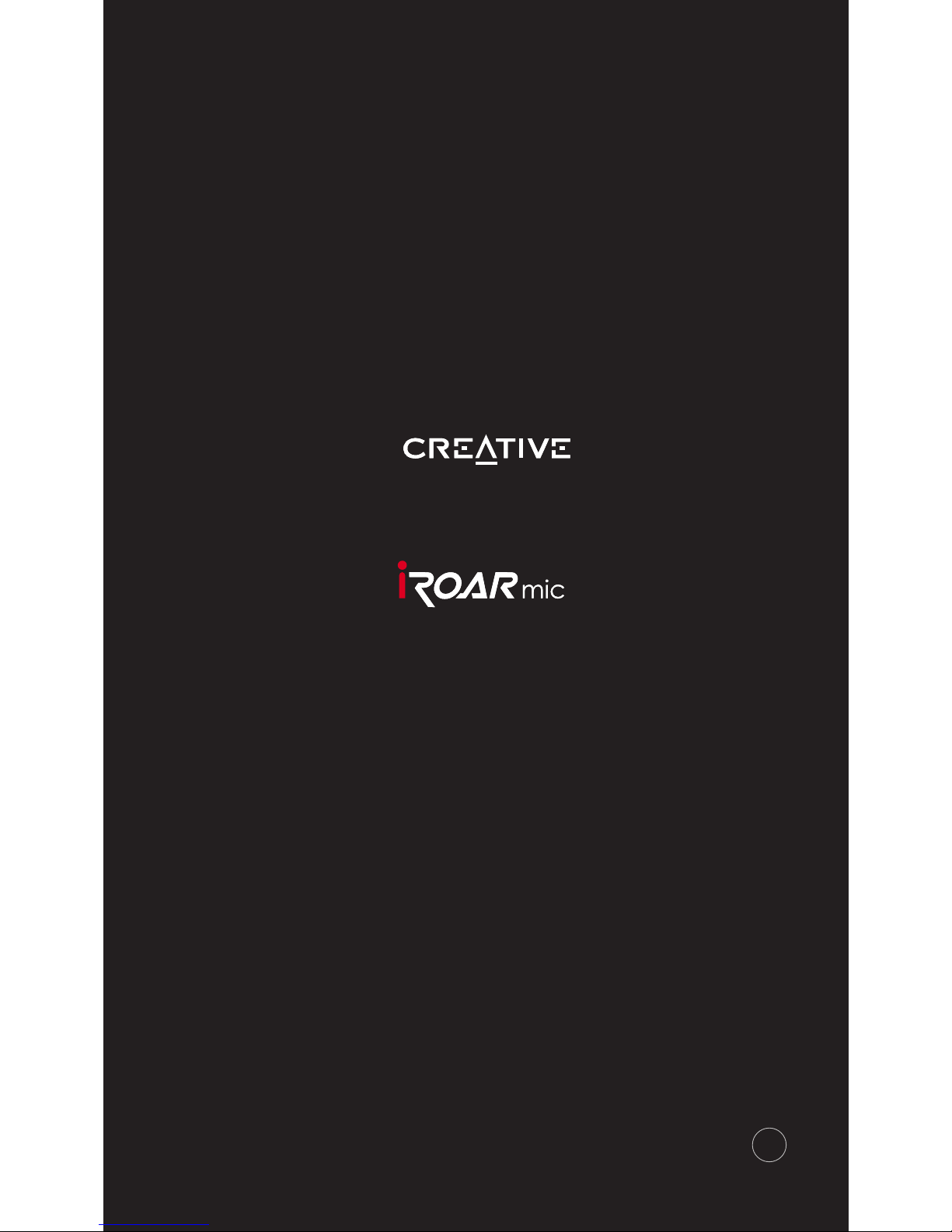
BC
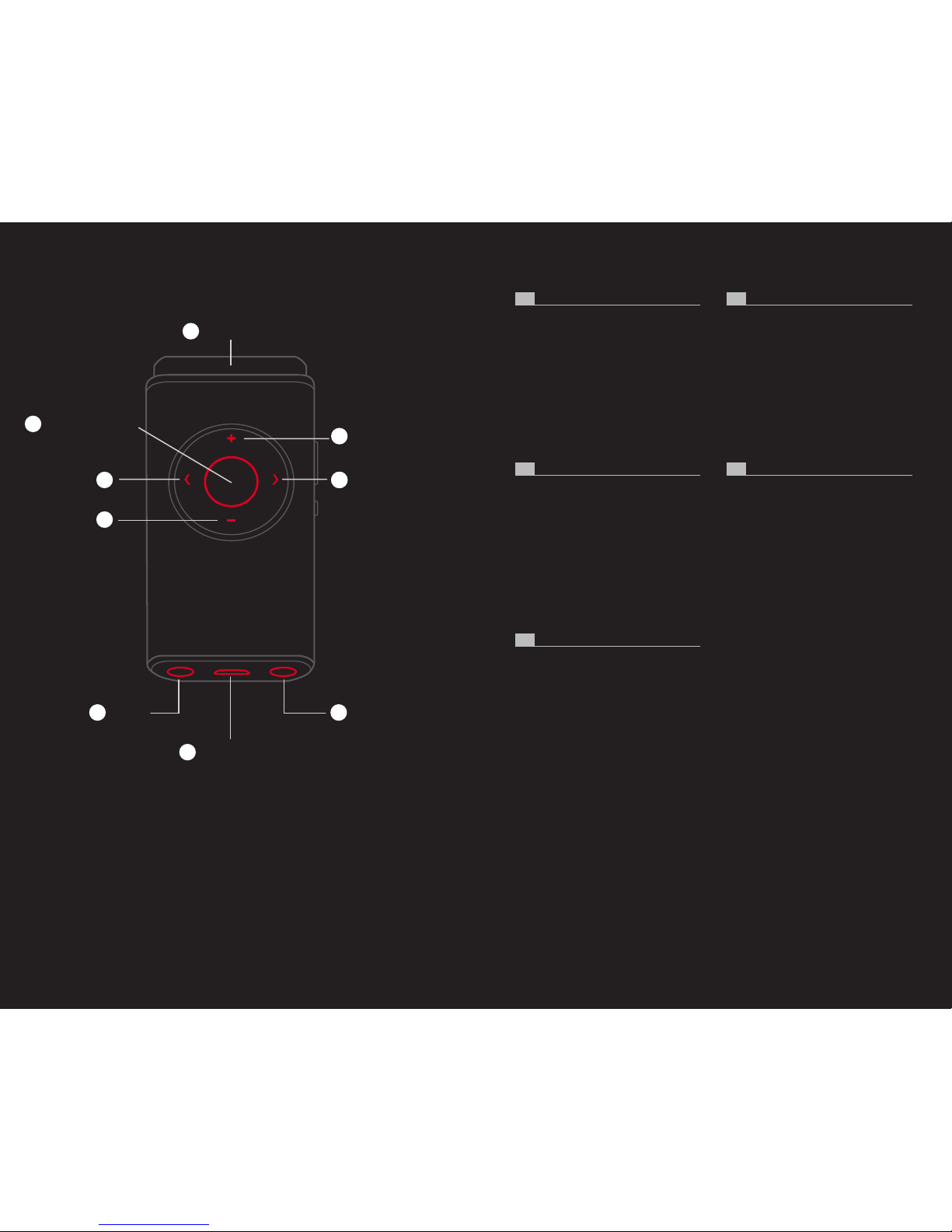
FR IT
DE CS
ES
Mic Sensitivity
Microphone
Emotion Amplier
Line-in Mic-in
Micro-USB
To charge the internal battery
Speaker Volume
1
2
4
5 7
6
333
2
1. Microphone
2.
Mic Sensitivity
3. Speaker Volume
4. Emotion Amplier
5. Line-in
6. Micro-USB
To charge the internal battery
7. Mic-in
1. Microphone
2.
Mic Sensitivity
3. Speaker Volume
4. Emotion Amplier
5. Line-in
6. Micro-USB
To charge the internal battery
7. Mic-in
1. Microphone
2.
Mic Sensitivity
3. Speaker Volume
4. Emotion Amplier
5. Line-in
6. Micro-USB
To charge the internal battery
7. Mic-in
1. Microphone
2.
Mic Sensitivity
3. Speaker Volume
4. Emotion Amplier
5. Line-in
6. Micro-USB
To charge the internal battery
7. Mic-in
1. Microphone
2.
Mic Sensitivity
3. Speaker Volume
4. Emotion Amplier
5. Line-in
6. Micro-USB
To charge the internal battery
7. Mic-in
AT A GLANCE
AT A GLANCE / AT A GLANCE / AT A GLANCE / AT A GLANCE /
AT A GLANCE
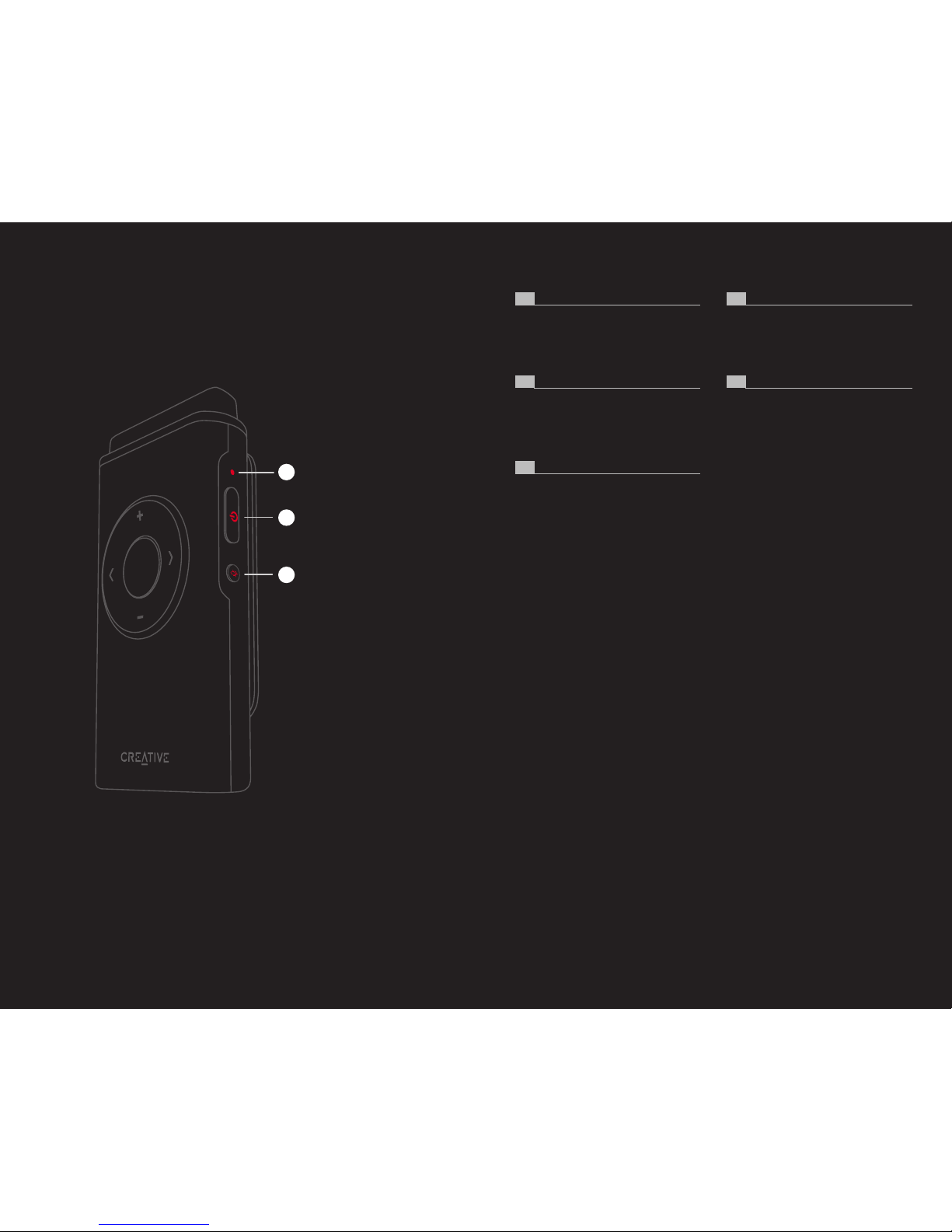
LED Indicator
Power / Bluetooth
®
Mic Mute
8
9
10
8.
LED Indicator
9.
Power / Bluetooth
®
10.
Mic Mute
8.
LED Indicator
9.
Power / Bluetooth
®
10.
Mic Mute
8.
LED Indicator
9.
Power / Bluetooth
®
10.
Mic Mute
8.
LED Indicator
9.
Power / Bluetooth
®
10.
Mic Mute
8.
LED Indicator
9.
Power / Bluetooth
®
10.
Mic Mute
FR IT
ES
DE CS
AT A GLANCE (CONT.)
AT A GLANCE / AT A GLANCE / AT A GLANCE / AT A GLANCE /
AT A GLANCE
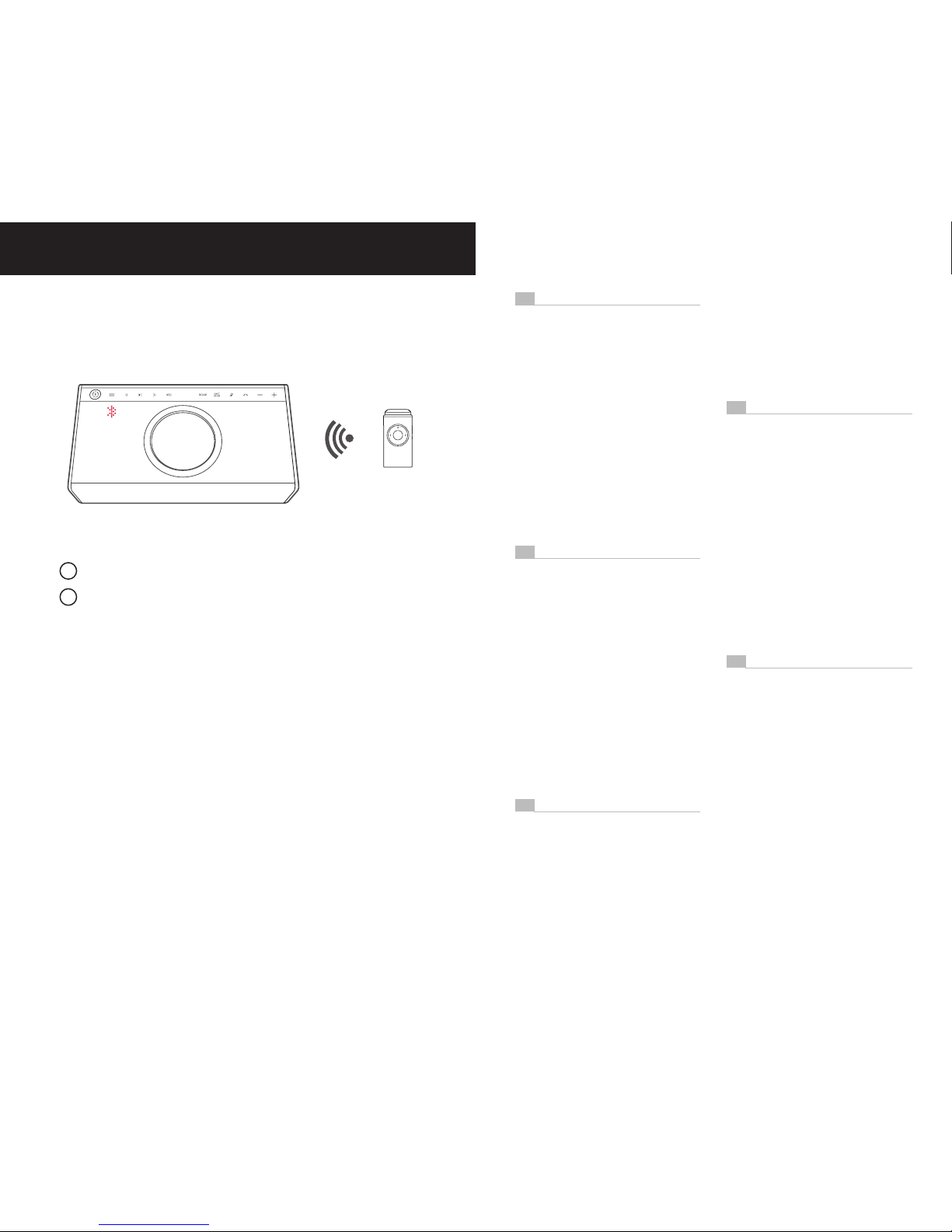
BLUETOOTH PAIRING
Set your device* into Bluetooth pairing mode.
Power on the iRoar Mic. It will search and connect to the nearest
device*.
First time pairing
1. Set your device* into Bluetooth
pairing mode.
2. Power on the iRoar Mic. It will search
and connect to the nearest device*.
When powered on, the iRoar Mic
automatically connects to the last paired
device if it is on.
To change Bluetooth device
Switch off the connected device.
Repeat step 1.
* iRoar Mic works best with:
Creative iRoar, Sound Blaster Roar,
Sound Blaster X7
First time pairing
1. Set your device* into Bluetooth
pairing mode.
2. Power on the iRoar Mic. It will search
and connect to the nearest device*.
When powered on, the iRoar Mic
automatically connects to the last paired
device if it is on.
To change Bluetooth device
Switch off the connected device.
Repeat step 1.
* iRoar Mic works best with:
Creative iRoar, Sound Blaster Roar,
Sound Blaster X7
First time pairing
1. Set your device* into Bluetooth
pairing mode.
2. Power on the iRoar Mic. It will search
and connect to the nearest device*.
When powered on, the iRoar Mic
automatically connects to the last paired
device if it is on.
To change Bluetooth device
Switch off the connected device.
Repeat step 1.
* iRoar Mic works best with:
Creative iRoar, Sound Blaster Roar,
Sound Blaster X7
First time pairing
1. Set your device* into Bluetooth
pairing mode.
2. Power on the iRoar Mic. It will search
and connect to the nearest device*.
When powered on, the iRoar Mic
automatically connects to the last paired
device if it is on.
To change Bluetooth device
Switch off the connected device.
Repeat step 1.
* iRoar Mic works best with:
Creative iRoar, Sound Blaster Roar,
Sound Blaster X7
First time pairing
1. Set your device* into Bluetooth
pairing mode.
2. Power on the iRoar Mic. It will search
and connect to the nearest device*.
When powered on, the iRoar Mic
automatically connects to the last paired
device if it is on.
FR
DE
IT
CS
ES
BLUETOOTH PAIRING / BLUETOOTH PAIRING / BLUETOOTH PAIRING /
BLUETOOTH PAIRING / BLUETOOTH PAIRING
1
2
* iRoar Mic works best with:
Creative iRoar, Sound Blaster® Roar, Sound Blaster X7
When powered on, the iRoar Mic automatically connects to the last paired
device if it is on.
To change device
Switch off the connected device. Repeat step 1.
First time pairing
To change Bluetooth device
Switch off the connected device.
Repeat step 1.
* iRoar Mic works best with:
Creative iRoar, Sound Blaster Roar,
Sound Blaster X7
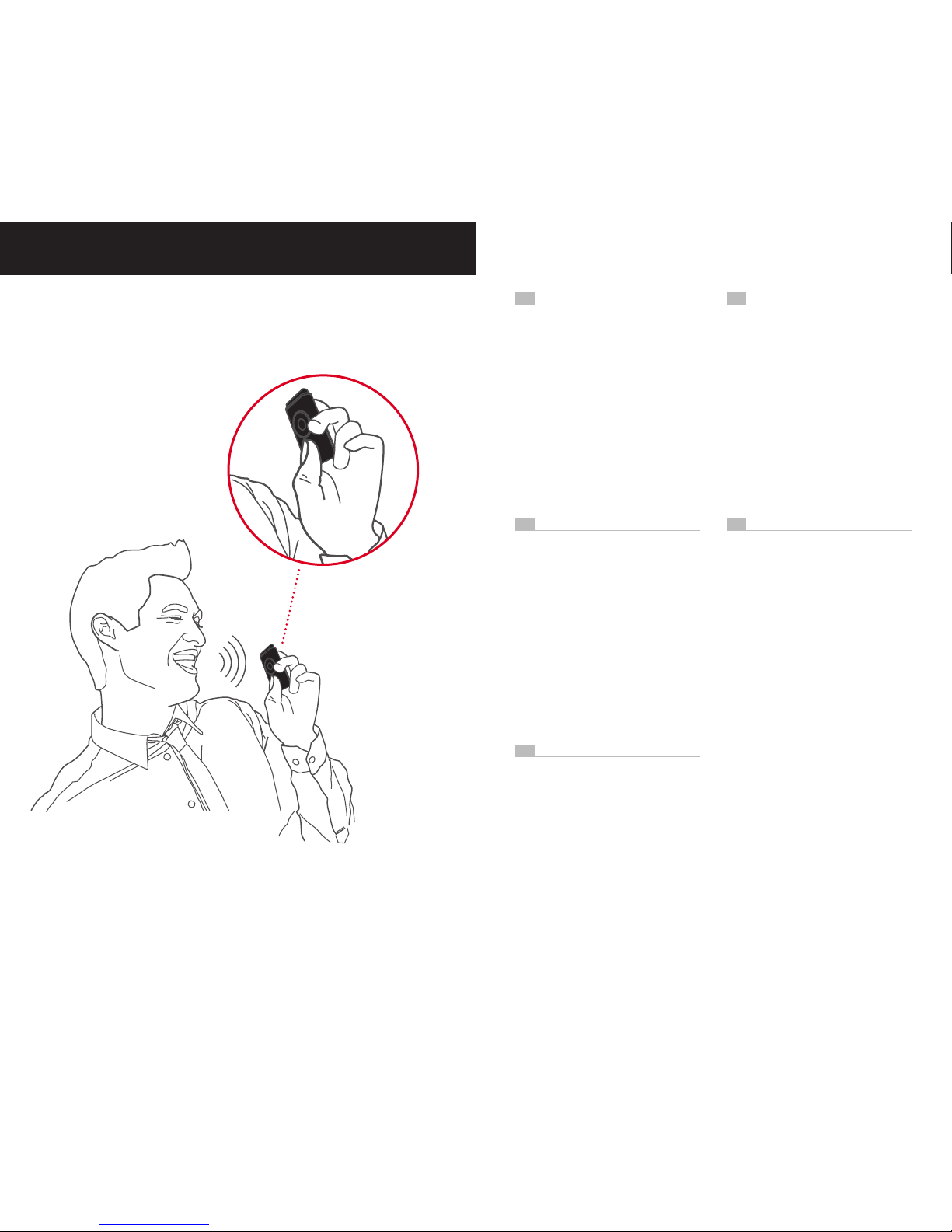
I’D LIKE TO BE HEARD
Amplify your voice
Use iRoar Mic as a public
address system.
Position the mic facing towards
you to project your voice loud
and clear.
I’D LIKE TO BE HEARD / I’D LIKE TO BE HEARD / I’D LIKE TO BE HEARD
/ I’D LIKE TO BE HEARD / I’D LIKE TO BE HEARD
Amplify your voice
Use iRoar Mic as a public address
system.
Position the mic facing towards you to
project your voice loud and clear.
Be heard clearly
Adjust the mic distance until you nd
the best sound. If you are close to the
speaker, reduce the mic sensitivity for
better performance.
Use the foam windscreen included for
improved vocal quality.
Amplify your voice
Use iRoar Mic as a public address
system.
Position the mic facing towards you to
project your voice loud and clear.
Be heard clearly
Adjust the mic distance until you nd
the best sound. If you are close to the
speaker, reduce the mic sensitivity for
better performance.
Use the foam windscreen included for
improved vocal quality.
Amplify your voice
Use iRoar Mic as a public address
system.
Position the mic facing towards you to
project your voice loud and clear.
Be heard clearly
Adjust the mic distance until you nd
the best sound. If you are close to the
speaker, reduce the mic sensitivity for
better performance.
Use the foam windscreen included for
improved vocal quality.
Amplify your voice
Use iRoar Mic as a public address
system.
Position the mic facing towards you to
project your voice loud and clear.
Be heard clearly
Adjust the mic distance until you nd
the best sound. If you are close to the
speaker, reduce the mic sensitivity for
better performance.
Use the foam windscreen included for
improved vocal quality.
Amplify your voice
Use iRoar Mic as a public address
system.
Position the mic facing towards you to
project your voice loud and clear.
Be heard clearly
Adjust the mic distance until you nd
the best sound. If you are close to the
speaker, reduce the mic sensitivity for
better performance.
Use the foam windscreen included for
improved vocal quality.
FR IT
DE CS
ES
Be heard clearly
Adjust the mic distance until you nd the best sound. If you are close to the
speaker, reduce the mic sensitivity for better performance.
Use the foam windscreen included for improved vocal quality.
