Page 1
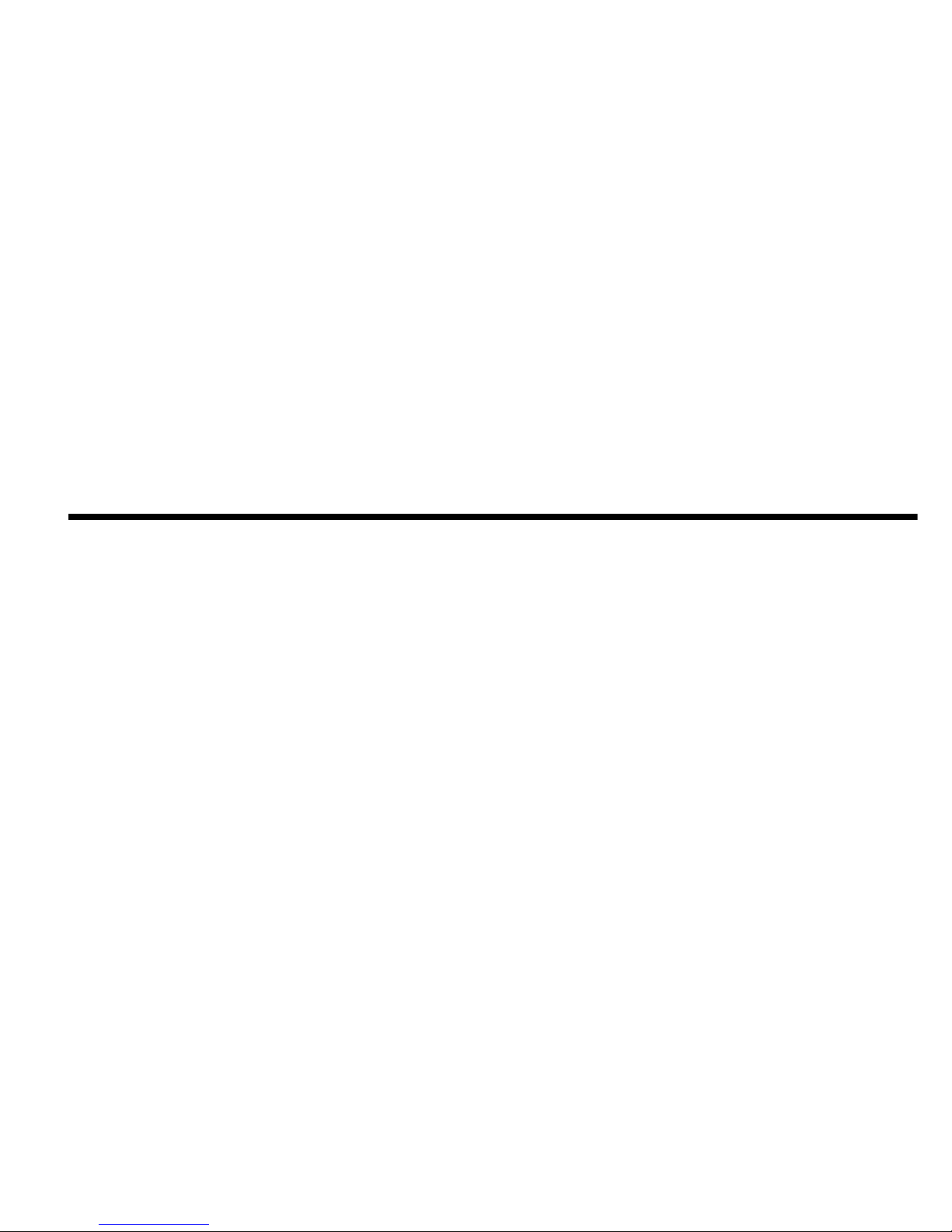
Getting Started
&UHDWLYH6RXQG%ODVWHU/LYH
&UHDWLYH$XGLR6RIWZDUH
Information in this document is subject to change without notice and does not represent a commitment on the part of Creative Technology Ltd. No part of this
manual may be reproduced or transmitted in any form or by any means, electronic or mechanical, including photocopying and recording, for any purpose without
the written permission of Creative Technology Ltd. The software described in this document is furnished under a license agreement and may be used or copied
only in accordance with the terms of the license agreement. It is against the law to copy the software on any other medium except as specifically allowed in the
license agreement. The licensee may make one copy of the software for backup purposes.
Copyright © 1998-1999 by Creative Technology Ltd. All rights reserved.
Version 1.00
August 1999
Sound Blaster and Blaster are registered trademarks, and the Sound Blaster Live! logo, the Sound Blaster PCI logo, EMU10K1, Environmental Audio, and
Creative Multi Speaker Surround are trademarks of Creative Technology Ltd. in the United States and/or other countries. E-Mu and SoundFont are registered
trademarks of E-mu Systems, Inc.. SoundWorks is a registered trademark, and MicroWorks, PCWorks and FourPointSurround are trademarks of Cambridge
SoundWorks, Inc.. Microsoft, MS-DOS, and Windows are registered trademarks of Microsoft Corporation. All other products are trademarks or registered
trademarks of their respective owners.
This product is covered by one or more of the following U.S. patents:
4,506,579; 4,699,038; 4,987,600; 5,013,105; 5,072,645; 5,111,727; 5,144,676; 5,170,369; 5,248,845; 5,298,671; 5,303,309; 5,317,104; 5,342,990; 5,430,244;
5,524,074; 5,698,803; 5,698,807; 5,748,747; 5,763,800; 5,790,837.
Page 2
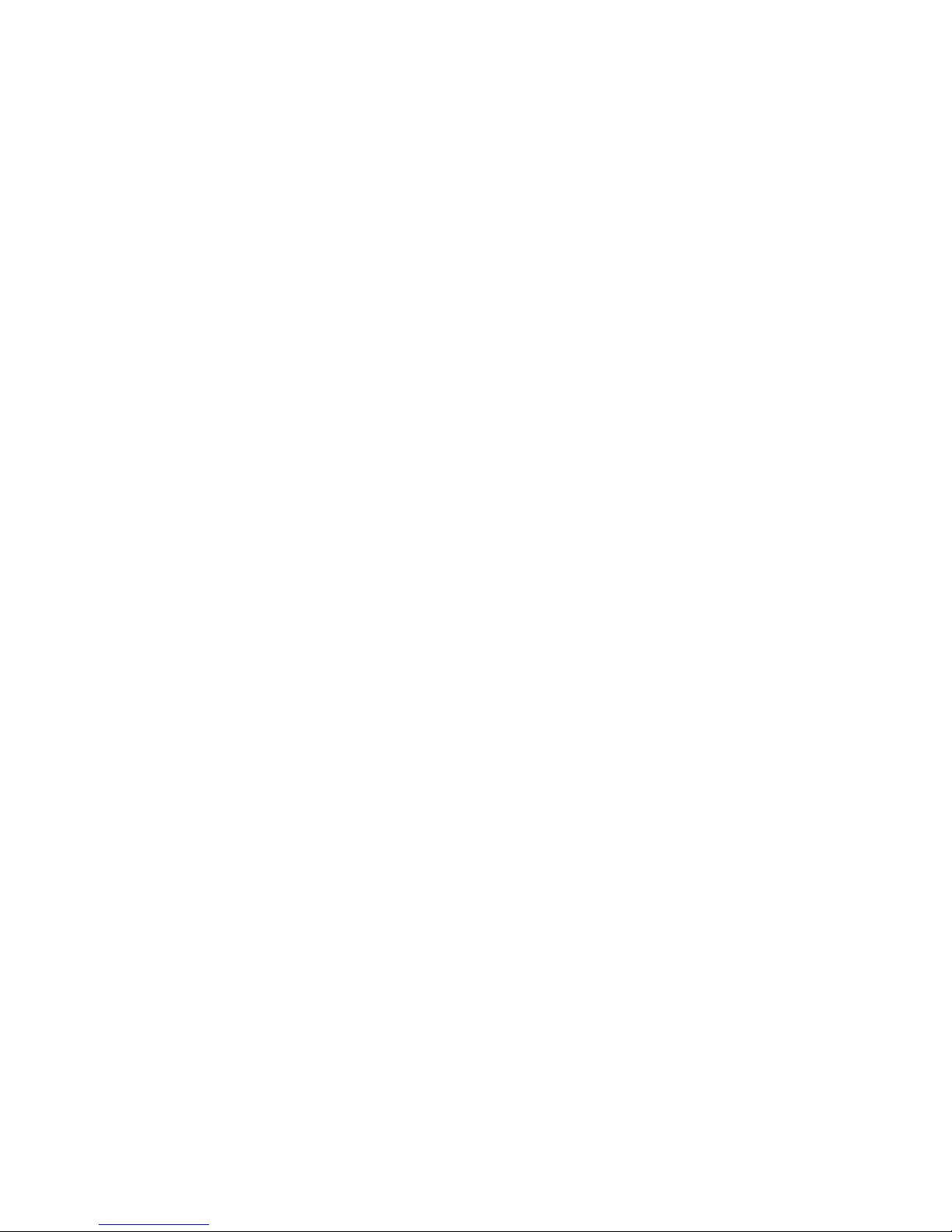
Creative End-User Software License Agreement
Version 2.0, June 1998
PLEASE READ THIS DOCUMENT CAREFULLY BEFORE USING THE SOFTWARE. BY USING THE SOFTWARE, YOU A GREE TO BE BOUND BY THE TERMS OF THIS A G REEMENT. IF YOU
DO NOT AGREE TO THE TERMS OF THE AGREEMENT, DO NOT OPEN THE SEALED DISK PACKAGE, INSTALL OR USE THE SOFTWARE. PROMPTLY RETURN, WITHIN 15 DAYS, THE
SOFTWARE, ALL RELATED DOCUMENTA TION AND ACCOMPANYING ITEMS TO THE PLACE OF ACQUISITION FOR A FULL REFUND .
This is a legal agreement between you and
Creative T echnology Ltd.
and its subsidiaries (“Creative”). This Agreement states the terms and
conditions upon which Creative offers to license the software sealed
in the disk package together with all related documentation and
accompanying items including, but not limited to, the executable
programs, drivers, libraries and data files associated with such
programs (collectively, the “Software”).
LICENSE
1.
Grant of License
The Software is licensed, not sold, to you for use only under the
terms of this Agreement. You own the disk or other media on
which the Software is originally or subsequently recorded or fixed;
but, as between you and Creative (and, to the extent applicable, its
licensors), Creative retains all title to and ownership of the
Software and reserves all rights not expressly granted to you.
2.
For Use on a Single Computer
The Software may be used only on a single computer by a single
user at any time. You may transfer the machine-readable portion of
the Software from one computer to another computer, provided
that (a) the Software (including any portion or copy thereof) is
erased from the first computer and (b) there is no possibility that
the Software will be used on more than one computer at a time.
3.
Stand-Alone Basis
You may use the Software only on a stand-alone basis, such that
the Software and the functions it provides are accessible only to
persons who are physically present at the location of the computer
on which the Software is loaded. You may not allow the Software
or its functions to be accessed remotely, or transmit all or any
portion of the Software through any network or communication
line.
4.
Copyright
The Software is owned by Creative and/or its licensees and is
protected by United States copyright laws and international treaty
provisions. You may not remove the copyright notice from any
copy of the Software or any copy of the written materials, if any,
accompanying the Software.
5.
One Archival Copy
You may make one (1) archival copy of the machine-readable
portion of the Software for backup purposes only in support of
your use of the Software on a single computer, provided that you
reproduce on the copy all copyright and other proprietary rights
notices included on the originals of the Software.
6.
No Merger or Integration
Y ou may not merge any portion of the Software into, or integrate
any portion of the Software with, any other program, except to the
extent expressly permitted by the laws of the jurisdiction where
you are located. Any portion of the Software merged into or
integrated with another program, if any, will continue to be subject
to the terms and conditions of this Agreement, and you must
reproduce on the merged or integrated portion all copyright and
other proprietary rights notices included in the originals of the
Software.
7.
Network Version
If you have purchased a “network” version of the Software, this
Agreement applies to the installation of the Software on a single
“file server”. It may not be copied onto multiple systems. Each
“node” connected to the “file server” must also have its own
license of a “node copy” of the Software, which becomes a license
only for that specific “node”.
8.
Transfer of License
You may transfer your license of the Software, provided that (a)
you transfer all portions of the Software or copies thereof, (b) you
do not retain any portion of the Software or any copy thereof, and
(c) the transferee reads and agrees to be bound by the terms and
conditions of this Agreement.
9.
Limitations on Using, Copying, and Modifying the Software
Except to the extent expressly permitted by this Agreement or by
the laws of the jurisdiction where you acquired the Software, you
may not use, copy or modify the Software. Nor may you sublicense any of your rights under this Agreement.
10.
Decompiling, Disassembling, or Reverse Engineering
You acknowledge that the Software contains trade secrets and
other proprietary information of Creative and its licensors. Except
to the extent expressly permitted by this Agreement or by the laws
of the jurisdiction where you are located, you may not decompile,
disassemble or otherwise reverse engineer the Software, or engage
in any other activities to obtain underlying information that is not
visible to the user in connection with normal use of the Software.
In particular, you agree not for any purpose to transmit the
Software or display the Software's object code on any computer
screen or to make any hardcopy memory dumps of the Software's
object code. If you believe you require information related to the
interoperability of the Software with other programs, you shall not
decompile or disassemble the Software to obtain such information,
and you agree to request such information from Creative at the
address listed below. Upon receiving such a request, Creative shall
determine whether you require such information for a legitimate
purpose and, if so, Creative will provide such information to you
within a reasonable time and on reasonable conditions.
In any event, you will notify Creative of any information derived
from reverse engineering or such other activities, and the results
thereof will constitute the confidential information of Creative that
may be used only in connection with the Software.
TERMINATION
The license granted to you is effective until terminated. You may
terminate it at any time by returning the Software (including any
portions or copies thereof) to Creativ e. The license will also termin ate
automatically without any notice from Creative if you fail to comply
with any term or condition of this Agreement. You agree upon such
termination to return the Software (including any portions or copies
thereof) to Creative. Upon termination, Creative may also enforce any
rights provided by law. The pro visions of this Agreement that protect
the proprietary rights of Creative will continue in force after
termination.
LIMITED WARRANTY
Creative warrants, as the sole warranty, that the disks on which the
Software is furnished will be free of defects, as set forth in the
Warranty Card or printed manual included with the Software. No
distributor, dealer or an y other entity or person is authorized to expand
or alter this warranty or any other provisions of this Agreement. Any
representation, other than the warranties set forth in this Agreement,
will not bind Creative.
Creative does not warrant that the functions contained in the Software
will meet your requirements or that the operation of the Software will
be uninterrupted, error-free or free from malicious code. For purposes
of this paragraph, “malicious code” means any program code
designed to contaminate other computer programs or computer data,
consume computer resources, modify, destroy, record, or transmit
data, or in some other fashion usurp the normal operation of the
computer, computer system, or computer network, including viruses,
Trojan horses, droppers, worms, logic bombs, and the like.
EXCEPT
AS STATED ABOVE IN THIS AGREEMENT, THE
SOFTWARE IS PROVIDED AS-IS WITHOUT WARRANTY
OF ANY KIND, EITHER EXPRESS OR IMPLIED,
INCLUDING, BUT NOT LIMITED TO, ANY IMPLIED
WARRANTIES OF MERCHANTABILITY AND FITNESS
FOR A PARTICULAR PURPOSE. CREATIVE IS NOT
OBLIGATED TO PROVIDE ANY UPD ATES, UPGRADES OR
TECHNICAL SUPPORT FOR THE SOFTWARE.
Page 3
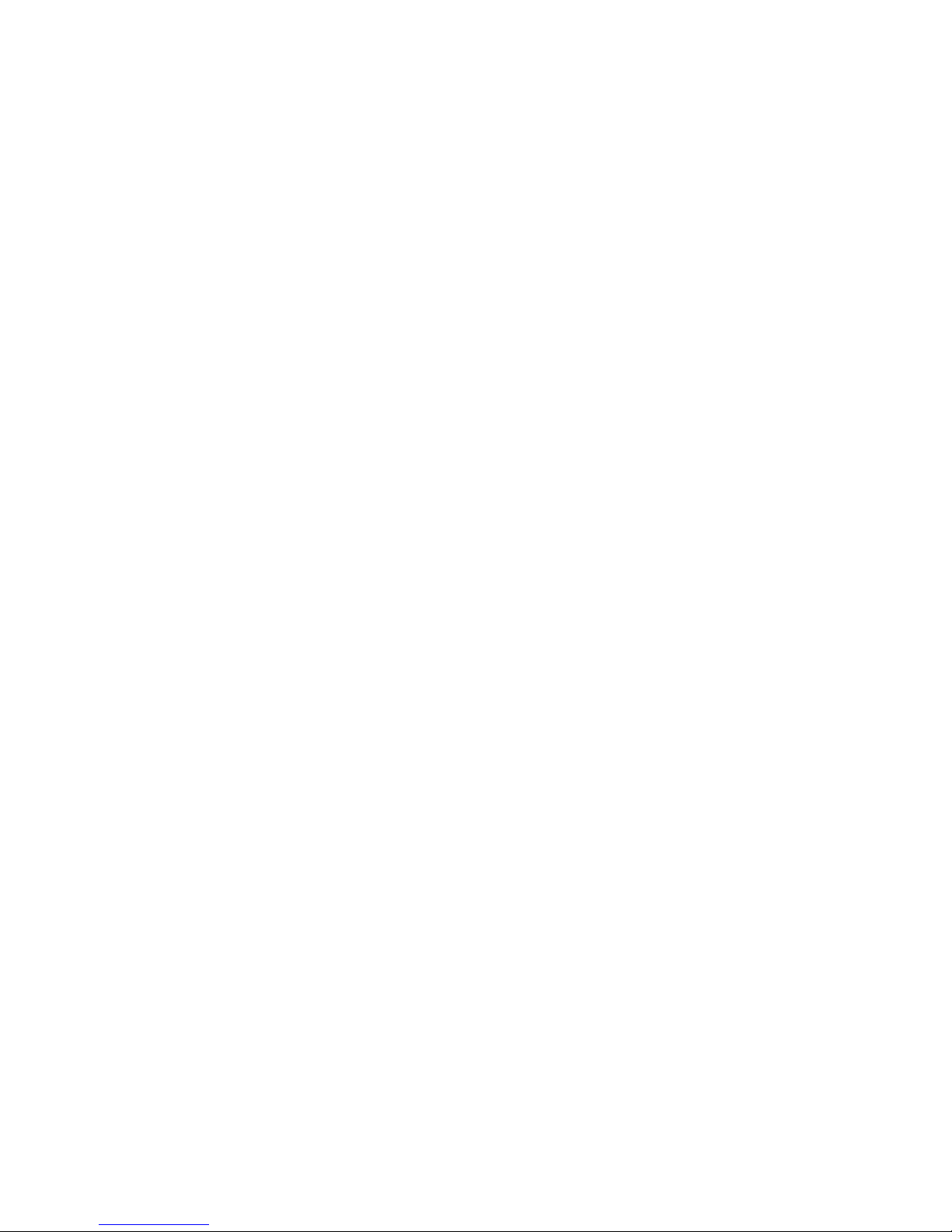
Further, Creative shall not be liable for the accuracy of any
information provided by Creative or third party technical support
personnel, or any damages caused, either directly or indirectly, by acts
taken or omissions made by you as a result of such technical support.
You assume full responsibility for the selection of the Software to
achieve your intended results, and for the installation, use and results
obtained from the Software. You also assume the entire risk as it
applies to the quality and performance of the Software. Should the
Software prove defective, you (and not Creative, or its distributors or
dealers) assume the entire cost of all necessary servicing, repair or
correction.
This warranty gives you specific legal rights, and you may also have
other rights which vary from country/state to country/state. Some
countries/states do not allow the exclusion of implied warranties, so
the above exclusion may not apply to you. Creative disclaims all
warranties of any kind if the Software was cu stomized, repackaged or
altered in any way by any third party other than Creative.
LIMITATION OF REMEDIES AND DAMAGES
THE ONLY REMEDY FOR BREACH OF WARRANTY WILL
BE THAT SET FORTH IN THE WARRANTY CARD OR
PRINTED MANUAL INCLUDED WITH THE SOFTWARE. IN
NO EVENT WILL CREATIVE OR ITS LICENSORS BE
LIABLE FOR ANY INDIRECT, INCIDENTAL, SPECIAL OR
CONSEQUENTIAL DAMAGES OR FOR ANY LOST
PROFITS, LOST SAVINGS, LOST REVENUES OR LOST
DATA ARISING FROM OR RELATING TO THE SOFTWARE
OR THIS AGREEMENT, EVEN IF CREATIVE OR ITS
LICENSORS HAVE BEEN ADVISED OF THE POSSIBILITY
OF SUCH DAMAGES. IN NO EVENT WILL CREATIVE’S
LIABILITY OR DAMAGES TO YOU OR ANY OTHER
PERSON EVER EXCEED THE AMOUNT PAID BY YOU TO
USE THE SOFTWARE, REGARDLESS OF THE FORM OF
THE CLAIM.
Some countries/states do not allow the limitation or exclusion of
liability for incidental or consequential damages, so the above
limitation or exclusion may not apply to you.
PRODUCT RETURNS
If you must ship the software to Creative or an authorized Creative
distributor or dealer, you must prepay shipping and either insure the
software or assume all risk of loss or damage in transit.
U.S. GOVERNMENT RESTRICTED RIGHTS
All Software and related documentation are provided with restricted
rights. Use, duplication or disclosure by the U.S. Government is
subject to restrictions as set forth in subdivision (b)(3)(ii) of the
Rights in Technical Data and Compu t er Software Clause at 252.227-
7013. If you are sub-licensing or using the Software outside of the
United States, you will comply with the applicable local laws of your
country, U.S. export control law, and the English version of this
Agreement.
CONTRACTOR/MANUFACTURER
The Contractor/Manufacturer for the Software is:
Creative Technology Ltd
31, International Business Park
Creative Resource
Singapore 609921
GENERAL
This Agreement is binding on you as well as your employees,
employers, contractors and agents, and on any su ccessors and
assignees. Neither the Software nor any information derived
therefrom may be exported except in accordance with the laws of the
U.S. or other applicable provisions. This Agreement is governed by
the laws of the State of California (except to the extent federal law
governs copyrights and federally registered trademarks). This
Agreement is the entire agreement between us and supersedes any
other understandings or agreements, including, but not limited to,
advertising, with respect to the Software. If any provision of this
Agreement is deemed invalid or unenforceable by any country or
government agency having jurisdiction, that particular provision will
be deemed modified to the extent necessary to make the provision
valid and enforceable, and the remaining provisions will remain in
full force and effect.
For questions concerning this Agreement, please contact Creative at
the address stated above. For questions on product or technical
matters, contact the Creative technical support center nearest you.
ADDENDUM TO THE MICROSOFT SOFTWARE LICENSE
AGREEMENT (WINDO WS 95)
IMPORTANT: By using the Microsoft software files (the “Microsoft
Software”) provided with this Addendum, you are agreeing to be
bound by the following terms. If you do not agree to be bound by these
terms, you may not use the Microsoft Software.
The Microsoft Software is provided for the sole purpose of replacing
the corresponding files provided with a previously licensed copy of
the Microsoft software product identified above (“ORIGINAL
PRODUCT”). Upon installation, the Microsoft Software files become
part of the ORIGINAL PRODUCT and are subject to the same
warranty and license terms and conditions as the ORIGINAL
PRODUCT. If you do not have a valid license to use the ORIGINAL
PRODUCT, you may not use the Microsoft Software. Any other use
of the Microsoft Software is prohibited.
SPECIAL PROVISIONS APPLICABLE TO THE EUROPEAN
UNION
IF YOU ACQUIRED THE SOFTWARE IN THE EUROPEAN
UNION (EU), THE FOLLOWING PROVISIONS ALSO APPLY
TO YOU. IF THERE IS ANY INCONSISTENCY BETWEEN THE
TERMS OF THE SOFTWARE LICENSE AGREEMENT SET OUT
EARLIER AND IN THE FOLLOWING PROVISIONS, THE
FOLLOWING PROVISIONS SHALL TAKE PRECEDENCE.
DECOMPILATION
Yo u agree not for any purpose to transmit the Software or display the
Software’s object code on any computer screen or to make any hard
copy memory dumps of the Software’s object code. If you believe you
require information related to the interoperability of the Software
with other programs, you shall not decompile or disassemble the
Software to obtain such information, and you agree to request such
information from Creative at the address listed earlier. Upon receiving
such a request, Creative shall determine whether you require such
information for a legitimate purpose and, if so, Creativ e will pr ovide
such information to you within a reasonable time and on reasonable
conditions.
LIMITED WARRANTY
EXCEPT AS STATED EARLIER IN THIS A GREEMENT , AND
AS PROVIDED UNDER THE HEADING “STATUTORY
RIGHTS”, THE SOFTW ARE IS PR O VIDED AS-IS WITHOUT
WARRANTY OF ANY KIND, EITHER EXPRESS OR
IMPLIED, INCLUDING, BUT NOT LIMITED TO, ANY
IMPLIED WARRANTIES OR CONDITIONS OF
MERCHANTABILITY, QUALITY AND FITNESS FOR A
PARTICULAR PURPOSE.
LIMITATION OF REMEDY AND DAMAGES
THE LIMITATIONS OF REMEDIES AND DAMA GES IN THE
SOFTWARE LICENSE AGREEMENT SHALL NOT APPLY
TO PERSONAL INJURY (INCLUDING DEATH) TO ANY
PERSON CAUSED BY CREATIVE’S NEGLIGENCE AND
ARE SUBJECT TO THE PROVISION SET OUT UNDER THE
HEADING “STATUTORY RIG HTS”.
STATUTORY RIGHTS
Irish law provides that certain conditions and warranties may be
implied in contracts for the sale of goods and in contracts for the
supply of services. Such conditions and warranties are hereby
excluded, to the extent such exclusion, in the context of this
transaction, is lawful under Irish law. Con versely , such conditions and
warranties, insofar as they may not be lawfully excluded, shall apply.
Accordingly nothing in this Agreement shall prejudice any rights that
you may enjoy by virtue of Sections 12, 13, 14 or 15 of the Irish Sale
of Goods Act 1893 (as amended).
GENERAL
This Agreement is governed by the laws of the Republic of Ireland.
The local language version of this agreement shall apply to Software
acquired in the EU. This Agreement is the entire agreement between
us, and you agree that Creative will not have any liability for any
untrue statement or representation made by it, its agents or anyone
else (whether innocently or negligently) upon which you relied upon
entering this Agreement, unless such untrue statement or
representation was made fraudulently.
Page 4

6DIHW\,QIRUPDWLRQ
CAUTION: This device is intended to be installed by the user in a
CSA/TUV/UL certified/listed IBM AT or compatible personal
computers in the manufacturer’ s def ine d operator acce ss area. Check
the equipment operating/installation manual and/or with the
equipment manufacturer to verify/confirm if your equipment is
suitable for user-installed application cards.
ATTENTION: Ce carte est destiné à être installé par l’utilisateur,
dans un ordinateur compatible certifié CSA/TUV/UL ou listé IBM
A T , à l’intérieur de la zone définie par le fabricant. Consulter le mode
d’emploi ou le fabricant de l’appareil pour vérifier ou confirmer si
l’utilisateur peut y installer lui-même des cartes périphériques.
1RWLFHIRUWKH86$
FCC Part 15: This equipment has been tested and found to comply
with the limits for a Class B digital device, pursuant to Part 15 of the
FCC Rules. These limits are designed to provide reasonable
protection against harmful interference in a residential installation.
This equipment generates, uses, and can radiate radio frequency
energy and, if not installed and used in accordance with the
instructions, may cause harmful interference to radio
communications. However , this notice is not a guarantee that
interference will not occur in a particular installation. If this
equipment does cause harmful interference to radio or television
reception, which can be determined by turning the equipment off and
on, the user is encouraged to try one or more of the following
measures:
❑ Reorient or relocate the receiving antenna.
❑ Increase the distance between the equipment and receiver.
❑ Connect the equipment to an outlet on a circuit different from
that to which the receiver is connected.
❑ Consult the dealer or an experienced radio/TV technician.
CAUTION: T o comply with the limits for the Class B digital device,
pursuant to Part 15 of the FCC Rules, this device must be installed in
computer equipment certified to comply with the Class B limits.
All cables used to connect the computer and peripherals must be
shielded and grounded. Operation with non-certified computers or
non-shielded cables may result in interference to radio or television
reception.
0RGLILFDWLRQV
Any changes or modifications not expressly approved by the grantee
of this device could void the user’s authority to operate the device.
1RWLFHIRU&DQDGD
This apparatus complies with the Class “B” limits for radio
interference as specified in the Canadian Department of
Communications Radio Interference Regulations.
Cet appareil est conforme aux normes de CLASSE “B” d’interference
radio tel que spe’cifie’ par le Ministère Canadien des
Communications dans les règlements d’interfe’rence radio.
&RPSOLDQFH
This product conforms to the following Council Directive:
❑ Directive 89/336/EEC, 92/31/EEC (EMC)
'HFODUDWLRQRI&RQIRUPLW\
According to the FCC96 208 and ET95-19
Name: Creative Labs Inc.
Address: 1901 McCarthy Boulevard
Milpitas, CA. 95035
United States
Tel: (408) 428-6600
declares under its sole responsibility that the product
Trade Name: Creative Labs
Model Number:CT4760
has been tested according to the FCC / CISPR22/85
requirement for Class B device s and f ound compliant with
the following standards:
EMI/EMC: ANSI C63.4 1992, FCC Part 15 Subpart B
This device complies with part 15 of the FCC Rules.
Operation is subject to the following two conditions:
1. This device may not cause harmful interference, and
2. This device must accept any interference received,
including interference that may cause undesirable
operation.
Ce matériel est conforme à la section 15 des régles FCC.
Son Fonctionnement est soumis aux deux conditions suivantes:
1. Le matériel ne peut étre source D’interférences et
2. Doit accepter toutes les interférences reques, Y compris
celles pouvant provoquer un fonctionnement indésirable.
Compliance Manager
Creative Labs, Inc.
March 16, 1999
Page 5
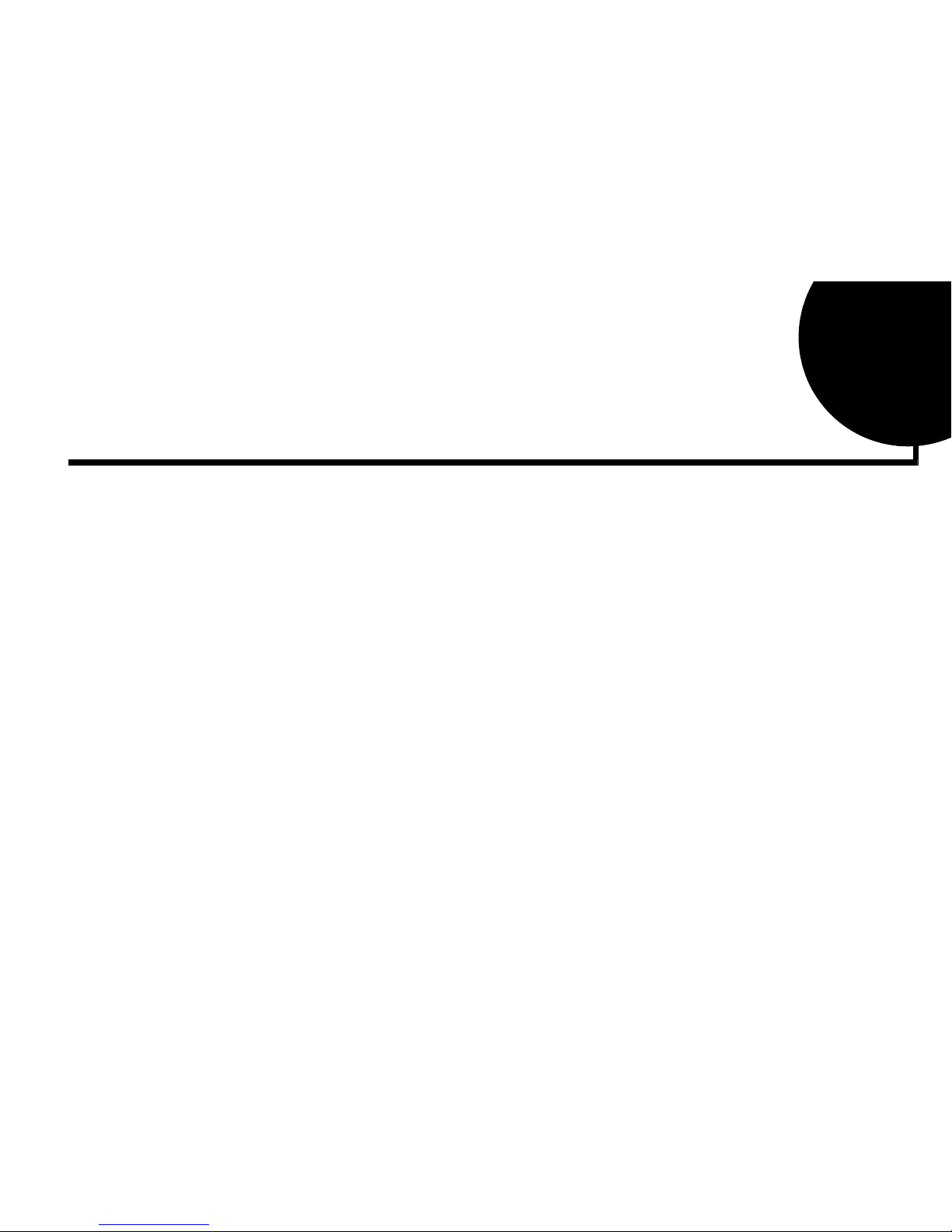
v
Contents
Introduction
The #1 Audio Solution for Internet Entertainment and Gaming...............................ix
System Requirements..................................................................................................ix
Live!Ware Benefits.......................................................................................................x
Getting More Information............................................................................................x
Where T o Go From Here .............................................................................................x
Other Recommendations.............................................................................................xi
Document Conventions...............................................................................................xi
1
Knowing and Installing Your Card
Your Audio Card................................................................................................................... 1-2
Installing the Card and Related Peripherals......................................................................... 1-3
Positioning Your Speakers.................................................................................................... 1-5
Enhancing Your Sound Blaster Live! Experience............................................................... 1-5
Playing Games and Music........................................................................................1-5
W atching DVD Movies or Playing DVD Games................................................... 1-5
Recording and Content Authoring........................................................................... 1-8
2
Installing Software in Windows 95/98
Setting Up the Audio Drivers............................................................................................... 2-1
Installing the Applications.................................................................................................... 2-4
Page 6
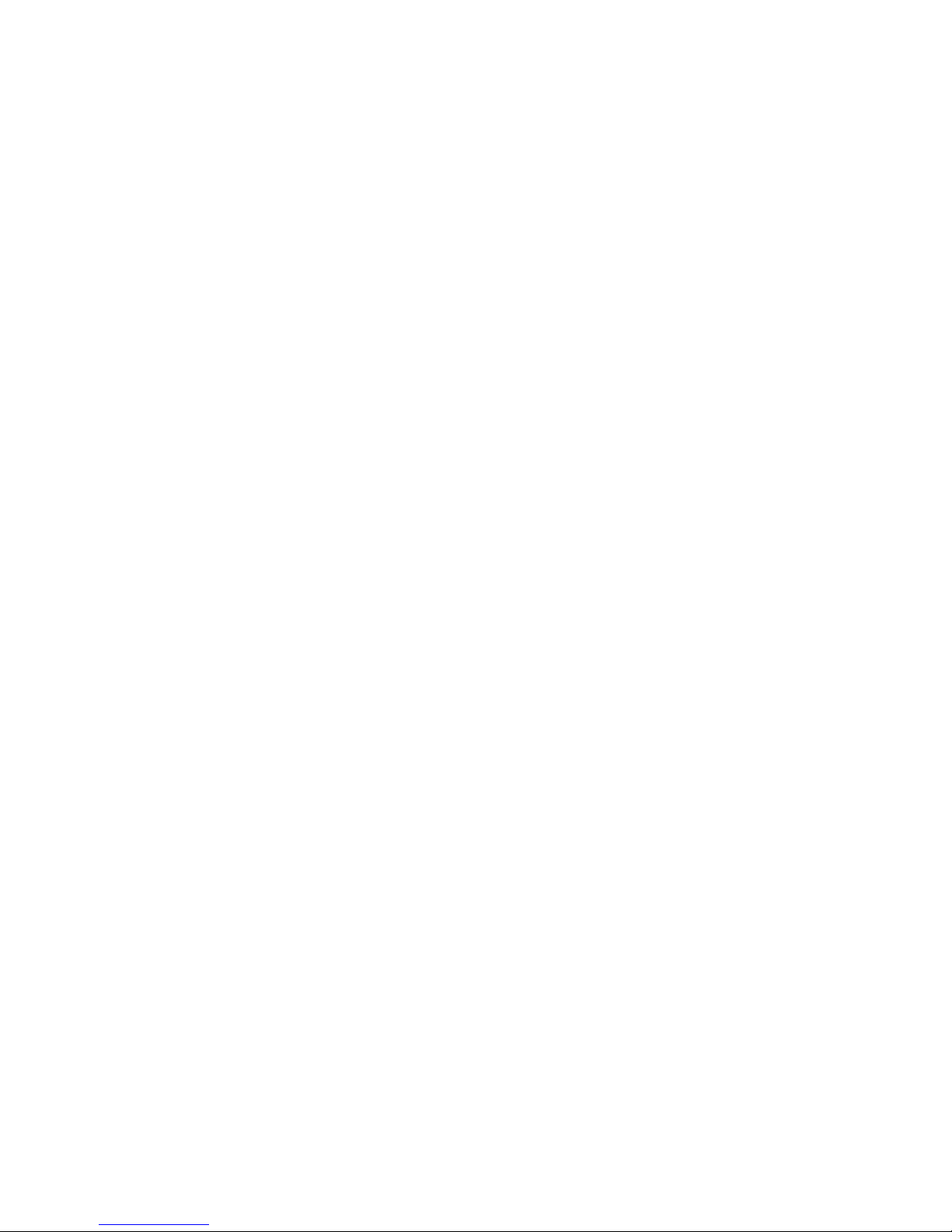
vi
Using Sound Blaster Live!....................................................................................................2-4
Uninstalling the Applications............................................................................................... 2-5
Reinstalling the Audio Drivers From the Installation Disc.................................................2-5
Playing Legacy Games.........................................................................................................2-5
3
Installing Software in Windows NT 4.0
Installing the Software..........................................................................................................3-1
Setting Up Joystick Drivers in Windows NT 4.0................................................................ 3-1
Using Sound Blaster Live!....................................................................................................3-2
Reinstalling the Audio Drivers From the Installation Disc.................................................3-2
Uninstalling Sound Blaster Live!.........................................................................................3-2
4
Using Sound Blaster Live!
Sound Blaster Live! Experience........................................................................................... 4-2
Creative EAX Demo.............................................................................................................4-2
Creative Diagnostics.............................................................................................................4-2
Creative Launcher................................................................................................................. 4-2
Surround Mixer.....................................................................................................................4-3
AudioHQ............................................................................................................................... 4-5
SoundFont Control....................................................................................................4-6
Device Controls.........................................................................................................4-8
Creative Ke yboard.................................................................................................... 4-9
Environmental Audio Control................................................................................4-10
AutoEA....................................................................................................................4-11
W a v e Studio.........................................................................................................................4-12
Creative PlayCenter.............................................................................................................4-12
Creative Recorder................................................................................................................4-12
Creative LAVA!...................................................................................................................4-13
Creative Ke ytar....................................................................................................................4-14
Creative Rhythmania...........................................................................................................4-15
Page 7
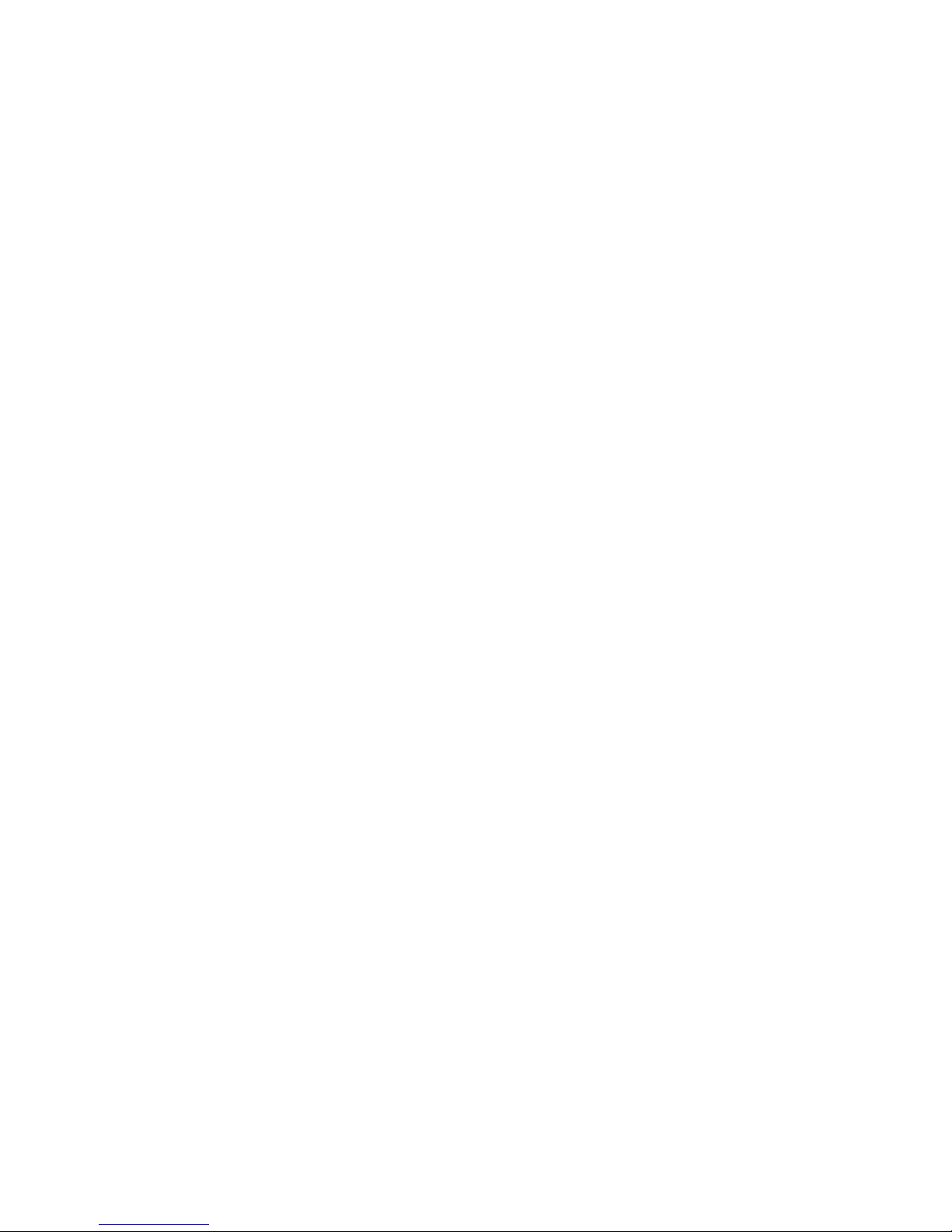
vii
$
General Specifications
Features................................................................................................................................. A-1
Connectivity......................................................................................................................... A-3
Sound Blaster Live! card......................................................................................... A-3
%
SB Emulation in MS-DOS/ Windows 95/98
Background...........................................................................................................................B-1
Understanding the Installation Program..............................................................................B-2
The AUT OEXEC.BAT File Settings.......................................................................B-2
The CONFIG.SYS File Settings..............................................................................B-3
System Resource Settings.....................................................................................................B-3
Input/Output (I/O) Addresses...................................................................................B-3
Interrupt Request (IRQ) Line...................................................................................B-4
Direct Memory Access (DMA) Channel................................................................B-4
Environment Va riables..........................................................................................................B-5
CTSYN Environment Variable................................................................................B-5
BLASTER Environment Variable...........................................................................B-5
Determining Resources.........................................................................................................B-6
Selecting the Best Audio Options in a Game......................................................................B-7
Music Options...........................................................................................................B-7
Digital Audio Options..............................................................................................B-7
MS-DOS Mode Utilities.......................................................................................................B-8
SBECFG.EXE..........................................................................................................B-8
SBEMIXER.EXE.....................................................................................................B-8
SBESET .EXE...........................................................................................................B-9
SBEGO.EXE......................................................................................................... B-10
&
Changing Audio Card Settings
Enabling/Disabling Gameport Joystick Interface................................................................C-1
Enabling/Disabling Other Features......................................................................................C-2
Page 8
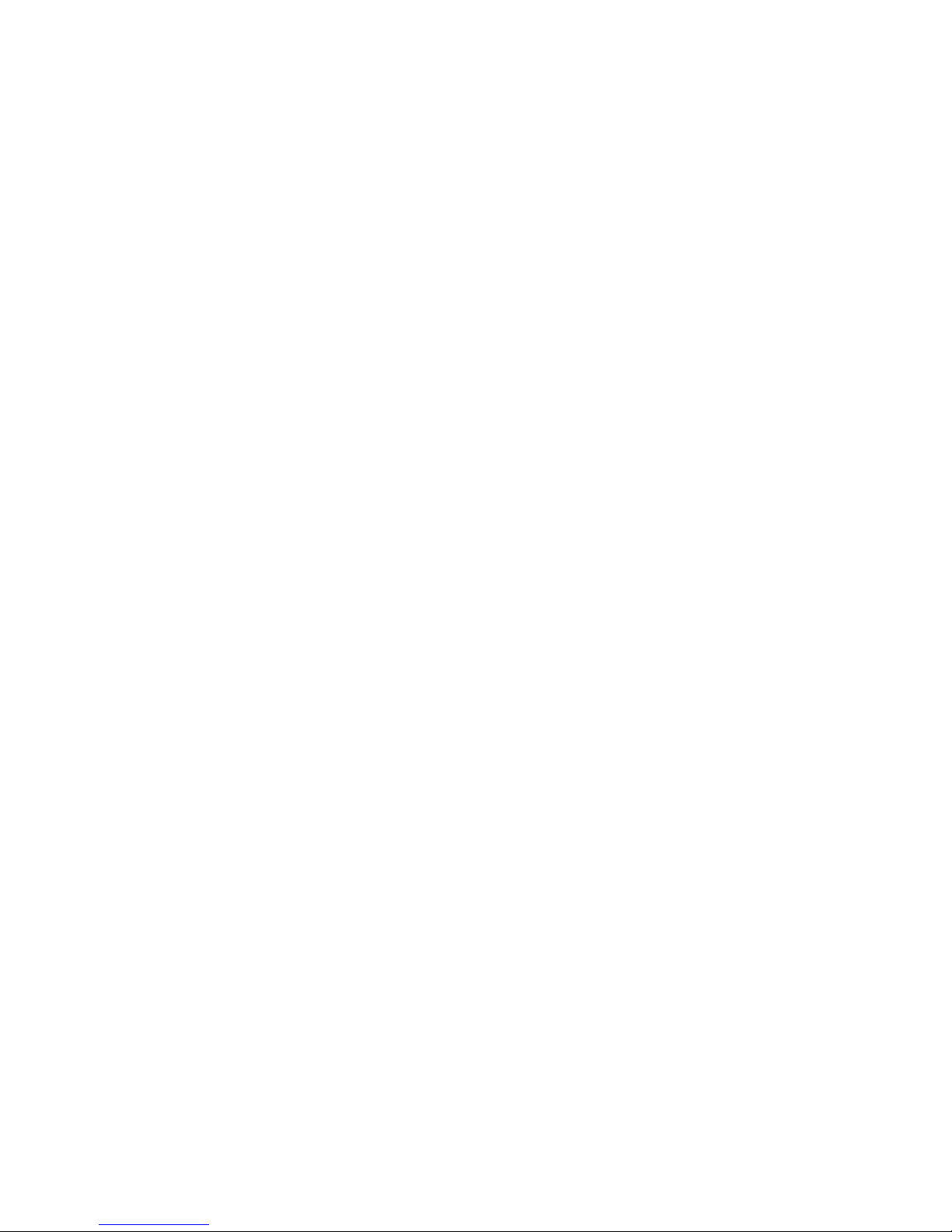
viii
'
Troubleshooting
Problems Installing Software...............................................................................................D-1
Problems With Sound.......................................................................................................... D-2
Problem with Surround Mixer.............................................................................................D-5
Insufficient SoundFont Cache............................................................................................. D-5
Problems With Joystick.......................................................................................................D-6
Resolving I/O Conflicts....................................................................................................... D-6
Problems in Windows NT 4.0............................................................................................. D-7
Problems with Encore DVD Player....................................................................................D-8
Page 9
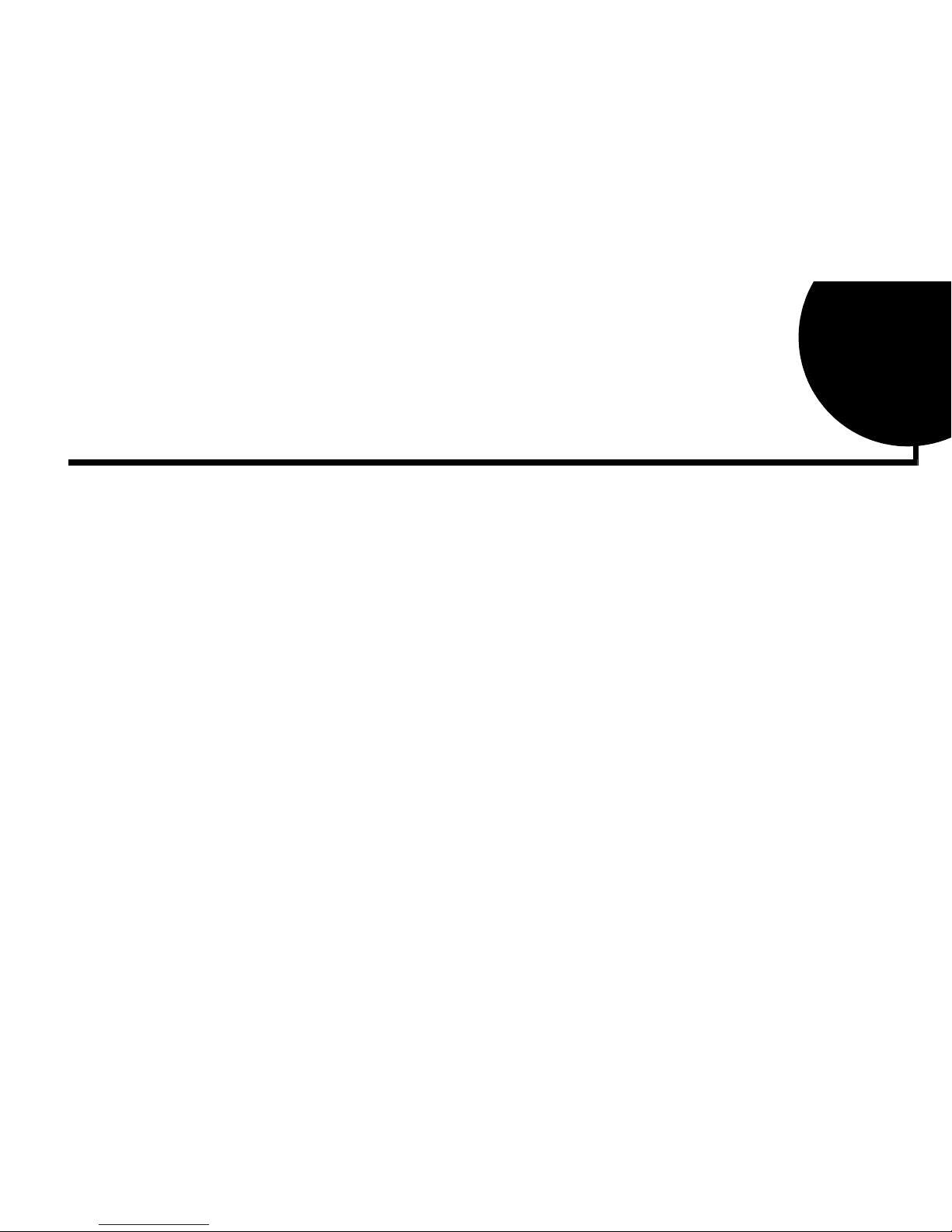
ix
Introduction
The #1 Audio Solution
for Internet
Entertainment and
Gaming
Sound Blaster Live! is the top audio solution for your games, movies, CDs, MP3 songs and other
internet entertainment. With its support for today’s leading audio standard—Environmental
Audio—Sound Blaster Live! creates real-life, multidimensional sound and multi-textured
acoustical environments for the most realistic 3D audio experience. Its po werful EMU10K1 audio
processor delivers audio at optimum CPU performance with the highest fidelity and absolute
clarity. Combine it with a four-speaker setup and you’ll experience realistic 3D audio,
Environmental Audio in supported games, and enjoy your mo vies with true surround sound. The
Live!Ware upgrade program will keep your Sound Blaster Live! card up to date with continual
upgrades supporting future technologies, functionality , and features.
If wish to create your own music or audio content in the future, your Sound Blaster Live! card
also offers you many upgrade options which will allow you to connect multiple digital and analog
devices simultaneously, including keyboards and other music gear , as well as optical connection
to MiniDisc and DAT recorders.
System Requirements
For Creative software, your card requires at least:
❑ Genuine Intel
®
Pentium® class processor:
133 MHz for Windows 95/98, 200 MHz for Windows NT 4.0
❑ Intel or 100% compatible motherboard chipset
❑ Windows 95, 98 or Windows NT 4.0
❑ 16 MB RAM for Windows 95/98 (32 MB RAM recommended),
32 MB RAM for Windows NT 4.0
Page 10
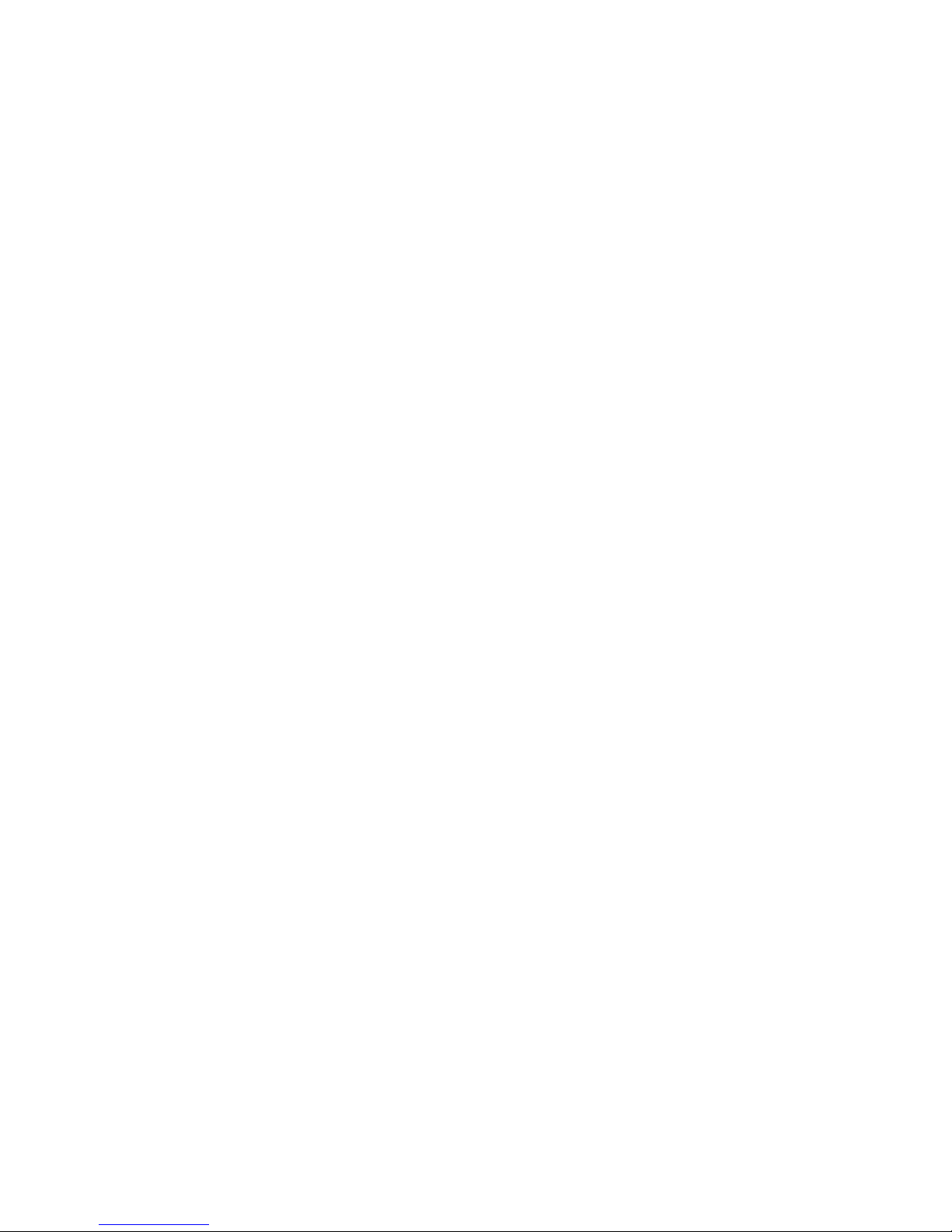
x
❑ 65 MB of free hard disk space
❑ Open half-length PCI 2.1 compliant slot
❑ Headphones or amplified speakers (available separately)
❑ CD-ROM drive required for software installation
Sound Blaster Live! Value gi v es you an estimate of the hard disk space required when you select
it on the installation screen. Included applications may need higher system requirements or
microphone for basic functionalities. Refer to the documentation for individual applications for
details.
Live!Ware Benefits
Your Investment Is Protected as you have less of a likelihood of finding your audio card
obsolete shortly after purchasing it. Through Live!W are, ne w features and applications are always
made available for you to experience the latest technology and to extend the life of your card.
The Value and Experience Increases Over Time as Live!Ware continues to deliver new
capabilities and enhancements. Each upgrade will “rejuvenate” your audio card, allowing you to
experience new functionality. It is as if your audio card is “reborn”.
Your Card Is Up To Date because the latest Live!Ware upgrades are only a download away.
When new standards and capabilities emerge, your hardware is ready for it—just download the
functions and the card becomes up-to-date!
Getting More Information
See the online
User’s Guide
for MIDI specifications and connector pin assignments, as well as
instructions on using the various applications in your audio package.
Where To Go From
Here ...
❑ Installation instructions: Chapter 1, “Knowing and Installing Your Card”
❑ Connectivity reference diagrams: Chapter 1, “Knowing and Installing Your Card”
❑ Learning about the bundled applications:
• Chapter 4, “Using Sound Blaster Live!”
• Refer to the accompanying leaflet for your Sound Blaster Live! package.
Page 11
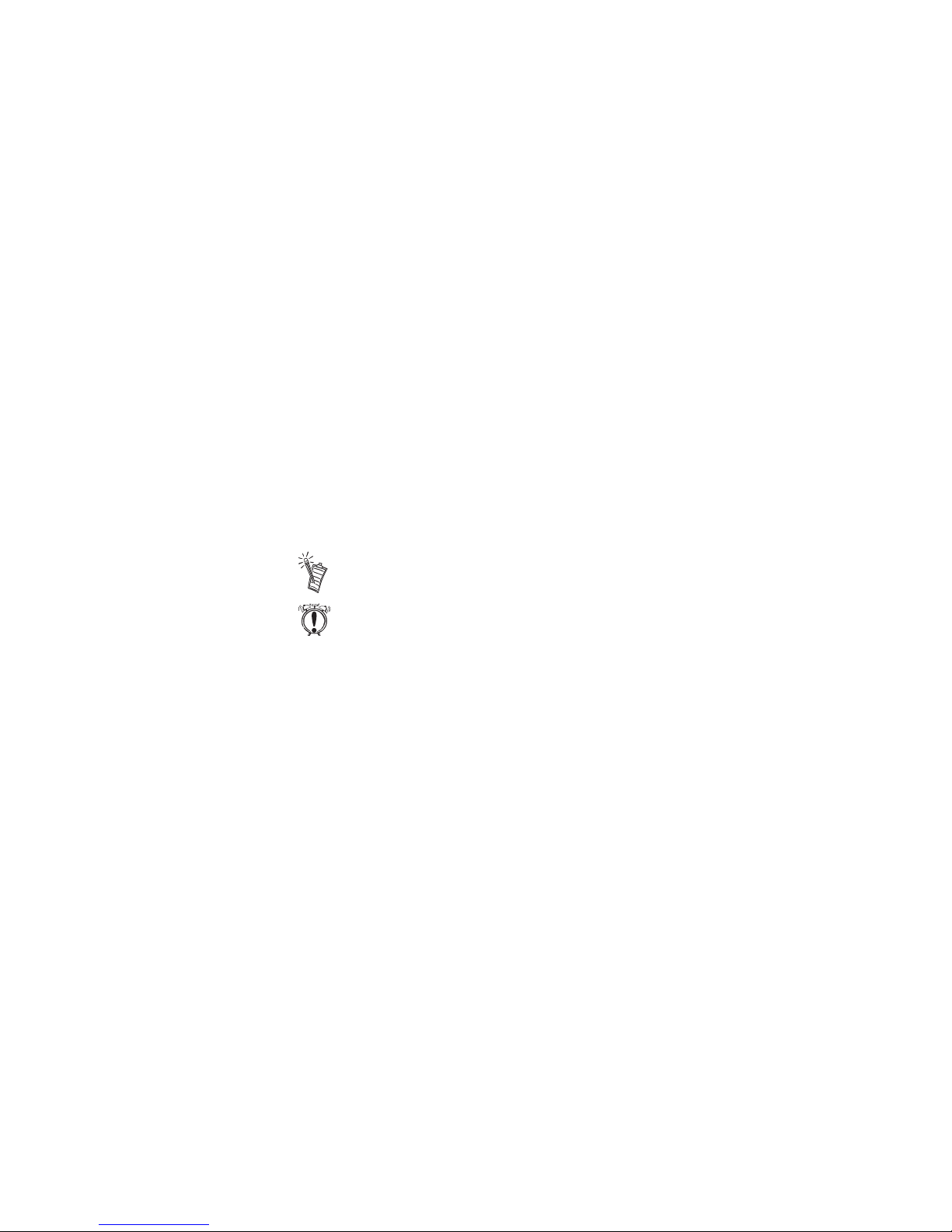
xi
Other Recommendations
❑ For an overview of the features of your card, launch the Sound Blaster Live! Experience
program.
❑ Vie w the contents of the Demo CD for additional demonstrations, libraries and other software.
❑ Visit the
www.sblive.com
site for more information, content and Live!Ware updates.
Document Conventions
The following typographical conventions are used throughout this document:
bold Text that must be entered exactly as it appears.
italic
Title of a book or a placeholder, which represents the information you must
provide.
UPPERCASE Directory name, file name, or acronym.
The notepad icon indicates information that is of particular importance and
should be considered before continuing.
The alarm clock designates a caution or warning that can help you avoid
situations involving risk.
Page 12
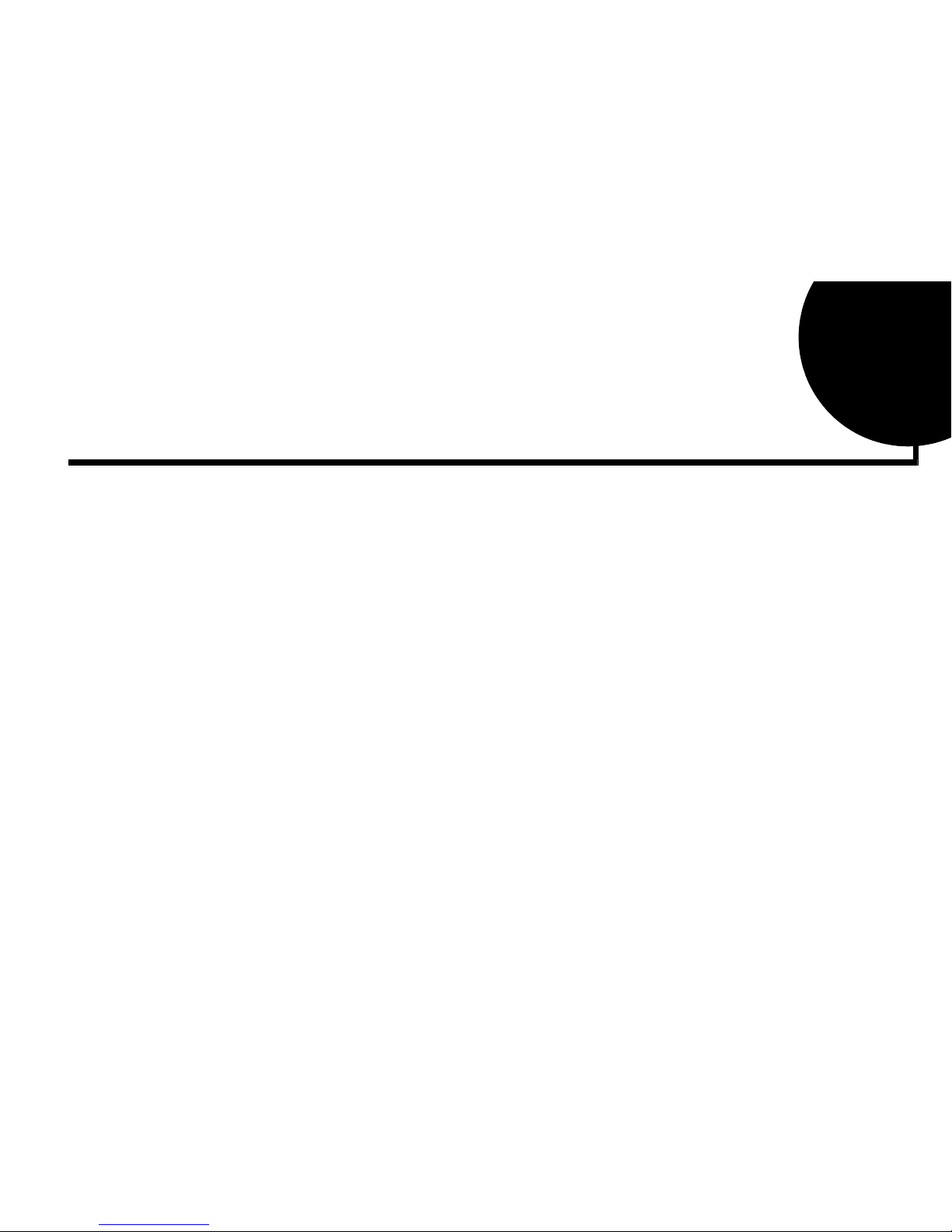
Knowing and Installing Your Card 1-1
1
Knowing and Installing Your Card
This chapter is organized as follows:
❑ Your Audio Card
❑ Installing the Card and Related Peripherals
❑ Positioning Your Speakers
❑ Enhancing Your Sound Blaster Live! Experience
Page 13
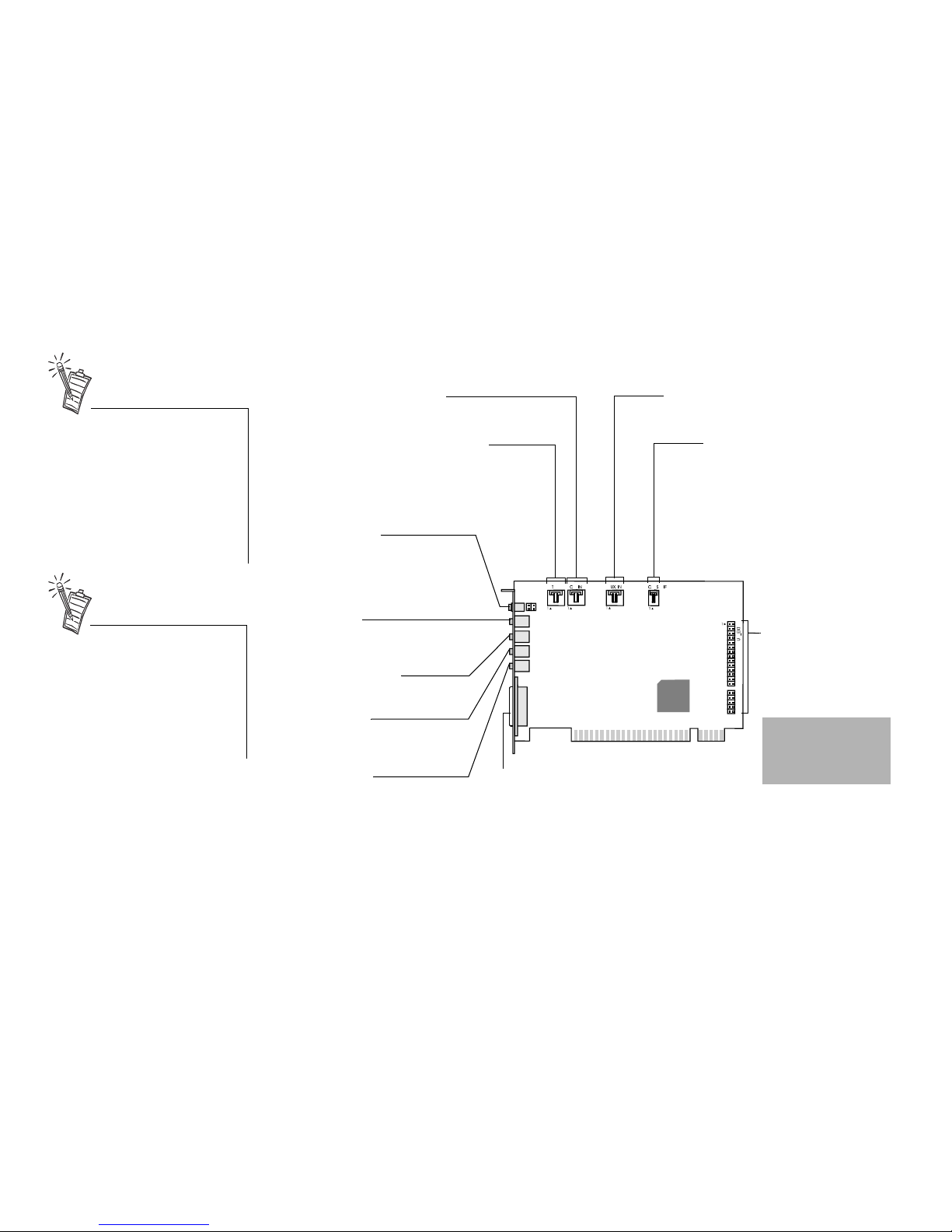
1-2 Knowing and Installing Your Card
Your Audio Card
Your audio card has these jacks and connectors which allow you to attach other devices:
A jack is a one-hole connecting
interface whereas a connector
consists of many pins. Some
connectors here may not be
available on your card. Refer to
the online User’s Guide,
“Hardware Information”, for
details on connector pin
assignments.
Line Out and Rear Out jacks can
be used simultaneously to power
4.1 channel speaker systems,
for example,
FourPointSurround
™
speaker
systems from Cambridge
SoundWorks.
CD Audio connector
Connects to the Analog Audio output on a CD-ROM
or DVD-ROM drive using a CD audio cable.
Joystick/MIDI connector
Connects to a joystick or a MIDI device . You can
buy an optional MIDI kit that allows you to plug in
the joystick and MIDI device simultaneously.
Line In jack
Connects to an external device
(such as a cassette, DAT, or MiniD
isc
player
).
Microphone In jack
Connects to an external microphone
for voice input.
Figure 1-1: Jacks and connectors on the Sound Blaster Live! card.
Rear Out jack
Connects to powered speakers or an
external amplifier for audio output.
Line Out jack
Connects to powered speakers or an
external amplifier for audio output.
Also supports headphones.
Telephone Answering Device
connector
Provides a mono connection from a
standard voice modem, and transmits
microphone signals to the modem.
AUX connector
Connects to internal audio sources such as
TV Tuner, MPEG, or other similar cards
.
Audio Extension
(Digital I/O) connector
Connects to the Digital I/O
card or Drive Bay (av ailable
separately).
Warning:.This is not
an IDE interface. Do
not connect to your
IDE devices.
CD SPDIF connector
Connects to the SPDIF (Digital
Audio) output (where availab le) on
a CD-ROM or DVD-ROM drive
.
Digital Out jack
Front and Rear SPDIF output channels
for connection to external digital
devices, such as a Digital Audio Tape
(DAT) or MiniDisc recorder via a Digital
Output Module (available separately).
Page 14
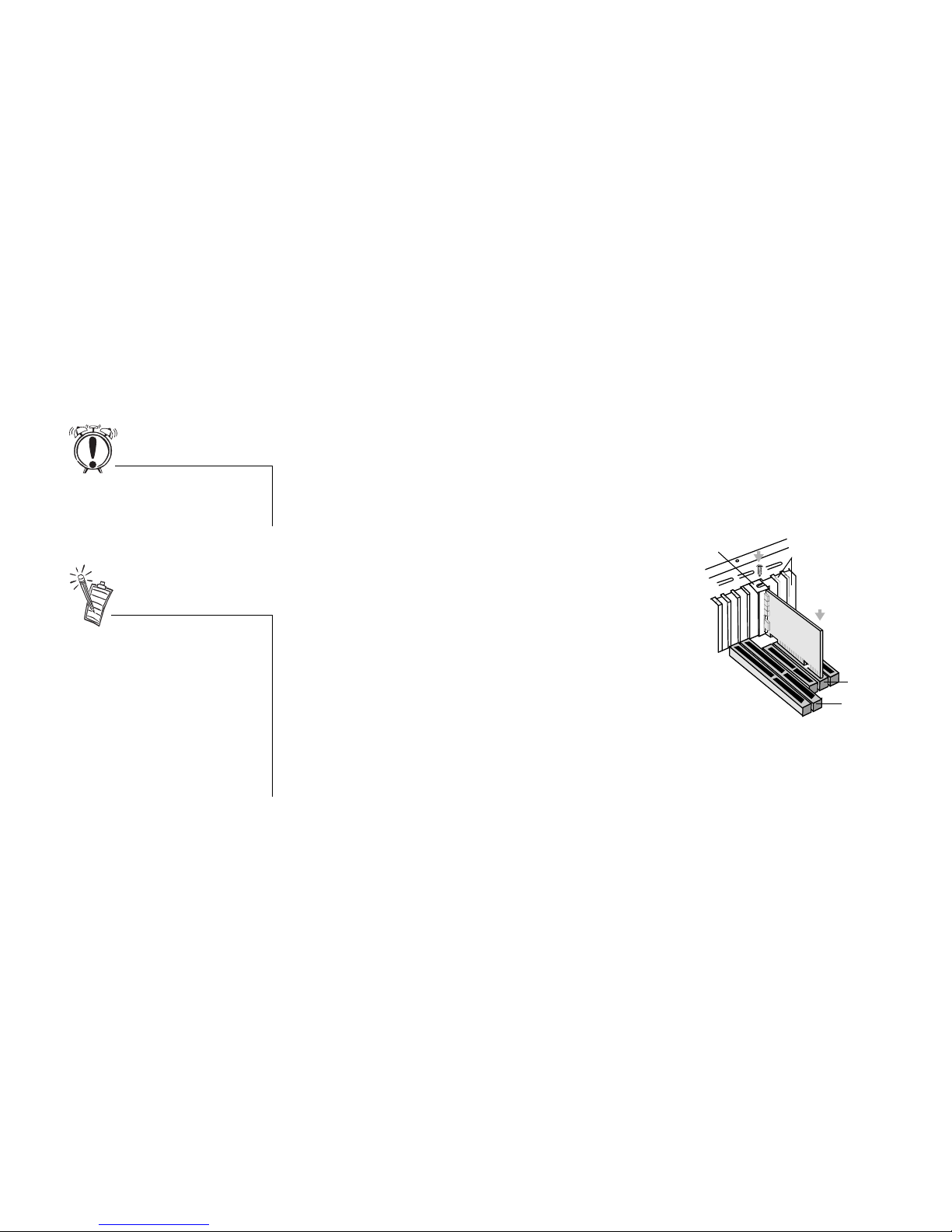
Knowing and Installing Your Card 1-3
Installing the Card
and Related
Peripherals
1. Switch off your system and all peripheral devices.
2. Touch a metal plate on your system to ground yourself and to discharge any static
electricity, and then unplug the power cord from the wall outlet.
3. Remove the cover from your system.
4. Remove the metal plates from two unused PCI expansion slots in your system and put the
screws aside, to be used later.
5. Align the Sound Blaster Live! card with the vacant PCI expansion slot. Press the card
gently and evenly into the slot as sho wn in Figure 1-2. Ensure that the card is seated firmly
inside the PCI expansion slot.
6. Secure the card to the expansion slot with a
screw.
7. To learn how to connect to other devices, see
Figure 1-3.
8. Replace the cover onto your system.
9. Plug the power cord back into the wall outlet, and
switch on the system.
Do not force the audio card into
the slot. If it does not fit properly,
gently remove it and try again
.
Figure 1-2: Securing the audio card to the
PCI expansion slot.
Unused brackets
ii. Fasten the card
to the slot with a
screw.
i. Gently press the
audio card into
the slot.
PCI slot
ISA slot
The joystick connector on your
audio card is identical to that on a
standard PC game control adapter
or the game I/O connector. You
can connect any analog joystick
with a 15-pin D-shell connector or
any device compatible with the
standard PC joystick. To use two
j
oysticks, you need a Y-cable
splitter
.
Page 15
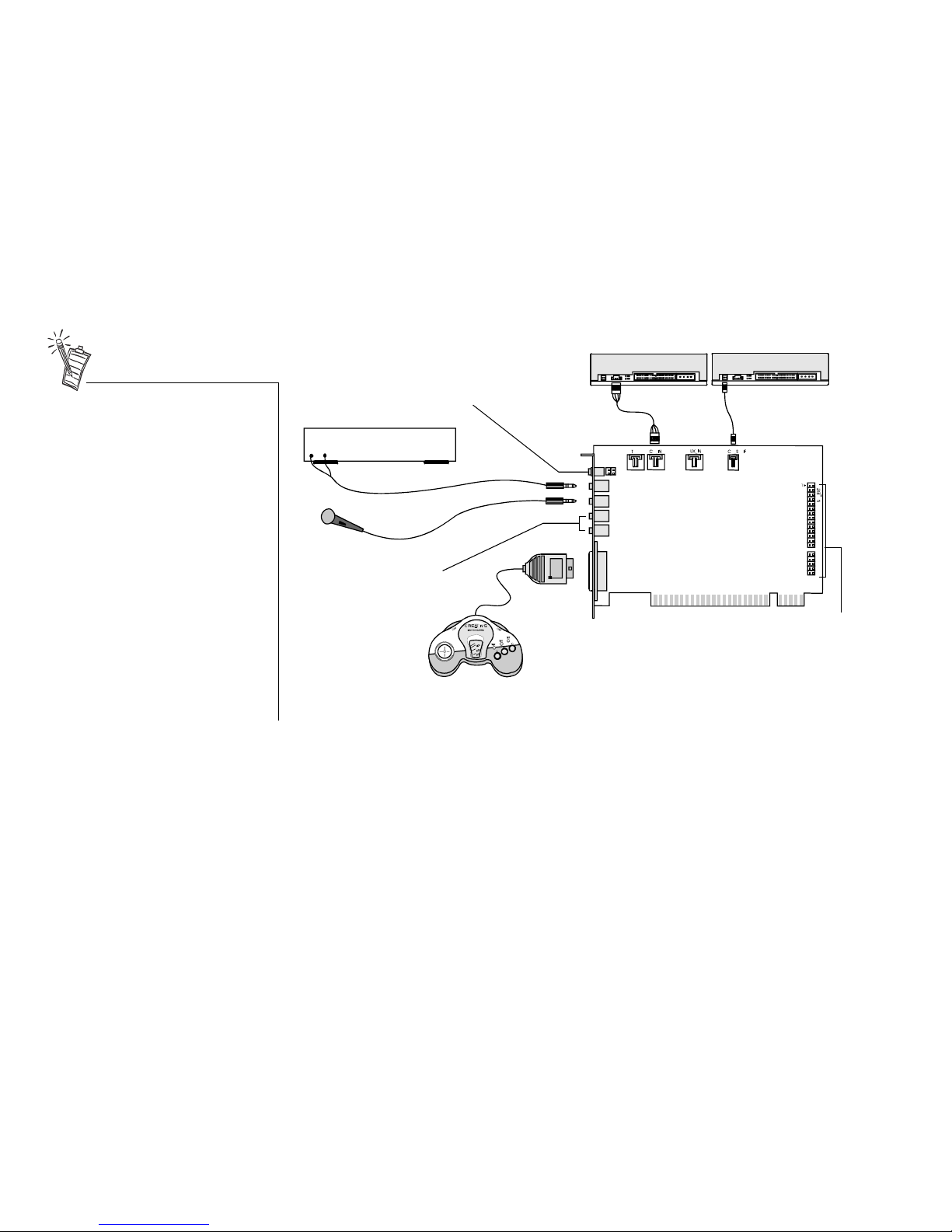
1-4 Knowing and Installing Your Card
❑
If you are playing games in
Windows 95/98 MS-DOS mode
(pure DOS mode), you must:
• Make sure the CD In connector
and the Analog Audio
connector of the CD-ROM or
PC-DVD drive are connected.
• In addition, if you get distorted
audio, do not connect the CD
SPDIF connector to the Digital
Audio connector of the CDROM or PC-DVD drive.
❑
If you connect to the Digital Audio
and Analog Audio connectors of
the same CD-ROM or PC-DVD
drive, do not unmute CD Audio
and CD Digital at the same time in
Surround Mixer.
Figure 1-3: Connecting other devices.
CD-ROM drive
Rear Out
Joystick/MIDI
GamePad
Line-out
Microphone
MPC-toMPC (4-pin)
audio cable
Line Out
Sound Blaster Live! card
To analog input of
FourPointSurround
speakers
MPC-to-MPC (2-pin)
audio cable
PC-DVD drive
Line In
Cassette and CD player,
Synthesizer, etc.
Mic In
Connects to Optical
Digital I/O card or Drive
Bay. See “Enhancing
Your Sound Blaster Live!
Experience” on page 1-5
for more details.
Connects to digital speakers*,
MiniDisc or DAT via minijack-to-DIN
cable or Digital Output Module.
See “Enhancing Your Sound Blaster
Live! Experience” on page 1-5 for
more details.
* e.g., FPS2000 Digital
speakers from
Cambridge SoundWorks
Page 16
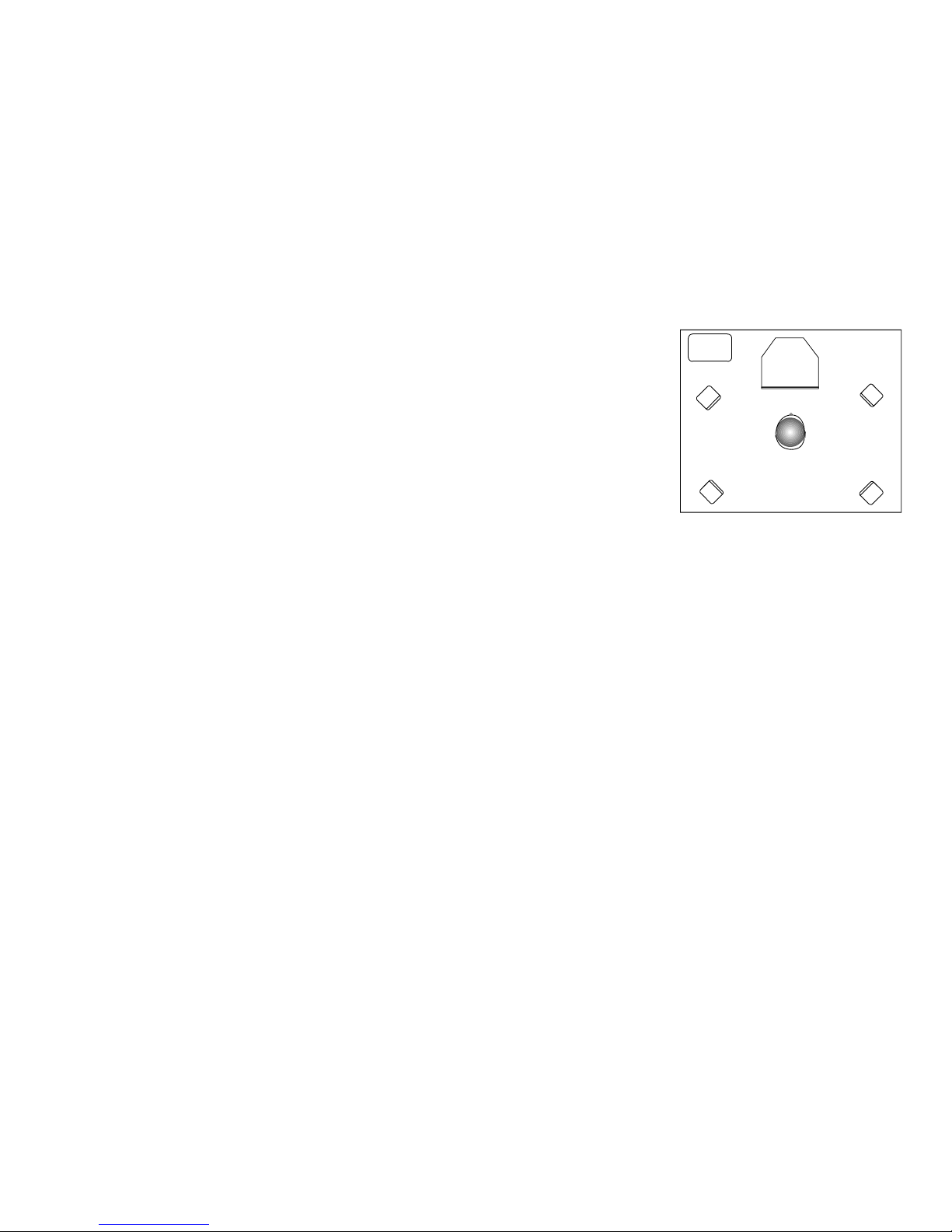
Knowing and Installing Your Card 1-5
Positioning Your
Speakers
If you are using four speakers, place them so that they
form the corners of a square with you exactly in the
center (as in Figure 1-4) and that they are angled
toward you. Make sure the computer monitor is not
blocking the path of your front speakers. You may want
to adjust the relative positions of the speakers until you
get the audio experience you like best. If you have a
subwoofer, place the unit in a corner of the room for
the best bass experience.
Enhancing Your
Sound Blaster Live!
Experience
The Sound Blaster Live! card alone will most undoubtedly give you endless hours of listening
pleasure. To further enhance your SB Live! experience, there are several upgrade options
(available separately) depending on your needs. The follo wing provides some information on the
available options to consider. The diagrams on the next two pages show how these options can
be connected to your SB Live! card.
Playing Games and Music
❑ With FourPointSurround or DeskTop Theater 5.1 Digital speaker systems from Cambridge
SoundWorks, you can experience crystal clear gaming sequences or music from the Digital
DIN connection. A minijack-to-DIN cable is bundled with the speaker set for this connection.
Watching DVD Movies or
Playing DVD Games
❑ To watch DVD movies on your PC, why not get Creative’s PC-DVD kit which comes with a
PC-DVD driv e and Encore MPEG2 decoder card? Y ou can connect your Encore Dxr2, Encore
Dxr3 or MPEG2 decoder card to an external Dolby Digital (A C-3) decoder such as DeskTop
Theater speaker systems and disconnect the Sound Blaster Live! card’ s Aux In connector from
the decoder card’s Audio Out connector. However, if an external Dolby Digital (AC-3)
decoder speaker system is not available, this connection is necessary.
Figure 1-4: Recommended speaker positions
for the 4-speaker configuration.
Computer
monitor
Front left
speaker
Front right
speaker
Rear left
speaker
Rear right
speaker
You
Sub-
woofer
* Information continues on page1-8.
Page 17
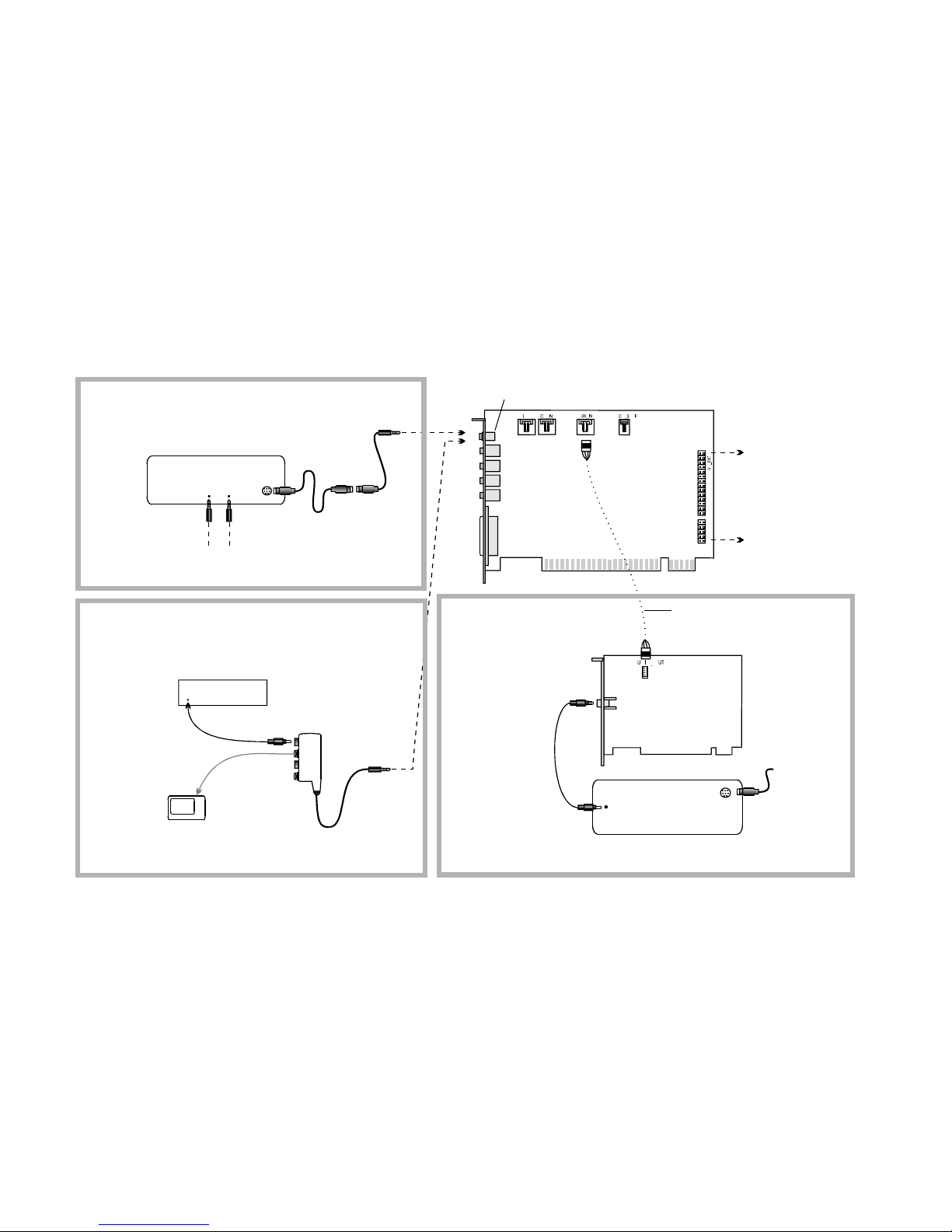
1-6 Knowing and Installing Your Card
Playing Games and Music
with FourPointSurround or
Digital Speaker System
Sound Blaster
Live! card
Digital
Output
Module
Connect for downmix audio only when
a Dolby Digital (AC-3) decoder
speaker system is not available.
Digital
DIN
MPEG2 decoder card
Dolby Digital
(AC-3)
SPDIF In
Dolby Digital (AC-3)
SPDIF Out jack
Analog Line and Rear Inputs
Digital
DIN
FourPointSurround
Digital Speaker
System
Watching DVD Movies
or Playing DVD Games
with Creative PC-DVD
and DeskT op Theater 5.1
Digital Speaker System
Connects to the
Optical Digital I/O card
or Drive Bay
(see next page).
Minijack-to-DIN
cable
DeskT op Theater 5.1 Digital
Speaker System
Digital Out
jack
Recording and Content Authoring
with Digital Output Module
Digital device ( e.g., DAT)
SPDIF In (RCA)
Recording to external
digital devices supporting
RCA SPDIF input
Digital device with
optical input
(e.g., MiniDisc)
Page 18
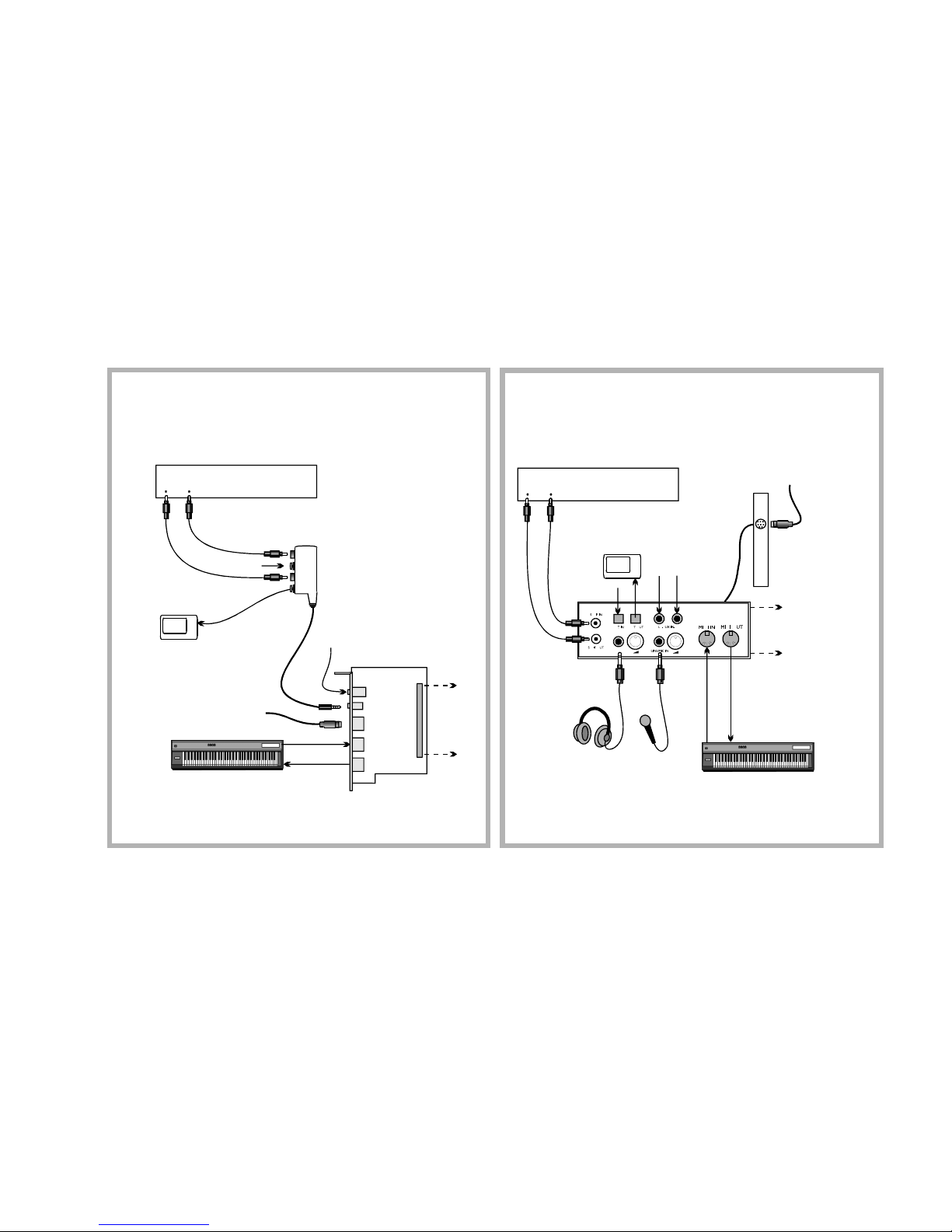
Knowing and Installing Your Card 1-7
Digital I/O
Module
Optical
Digital I/O
card
Drive Bay
MIDI devices
(e.g., MIDI keyboard)
MIDI devices
(e.g., MIDI keyboard)
2nd analog Line In for an
additional recording device
Line In 2
Digital In/Out
Digital DIN
MIDI In
MIDI Out
Digital device
( e.g., DAT)
MiniDisc
Recorder
SPDIF (RCA)
In Out
Recording to or from an
external digital device
supporting RCA SPDIF
input/output
Recording and Content Authoring
with Optical Digital I/O card and
Digital I/O Module
Connects
to SB Live!
card
SPDIF In (RCA)
Optical
Input
Optical
Output
Digital
DIN
MiniDisc
Recording and Content Authoring
with Drive Bay
Digital device
( e.g., DAT)
SPDIF (RCA)
In Out
Metal
bracket
Headphones
Microphone /
Line In
To Digital Speaker
System*
Connects
to SB Live!
card
To Digital Speaker
System*
*e.g., FourPointSurround
or DeskTop Theater 5.1 Digital
Speaker Systems*
AUX input from
an analog source
(e.g., CD player,
tape deck)
Note:
The Optical and AUX input
jacks are available only in certain
models of the Drive Bay.
Page 19
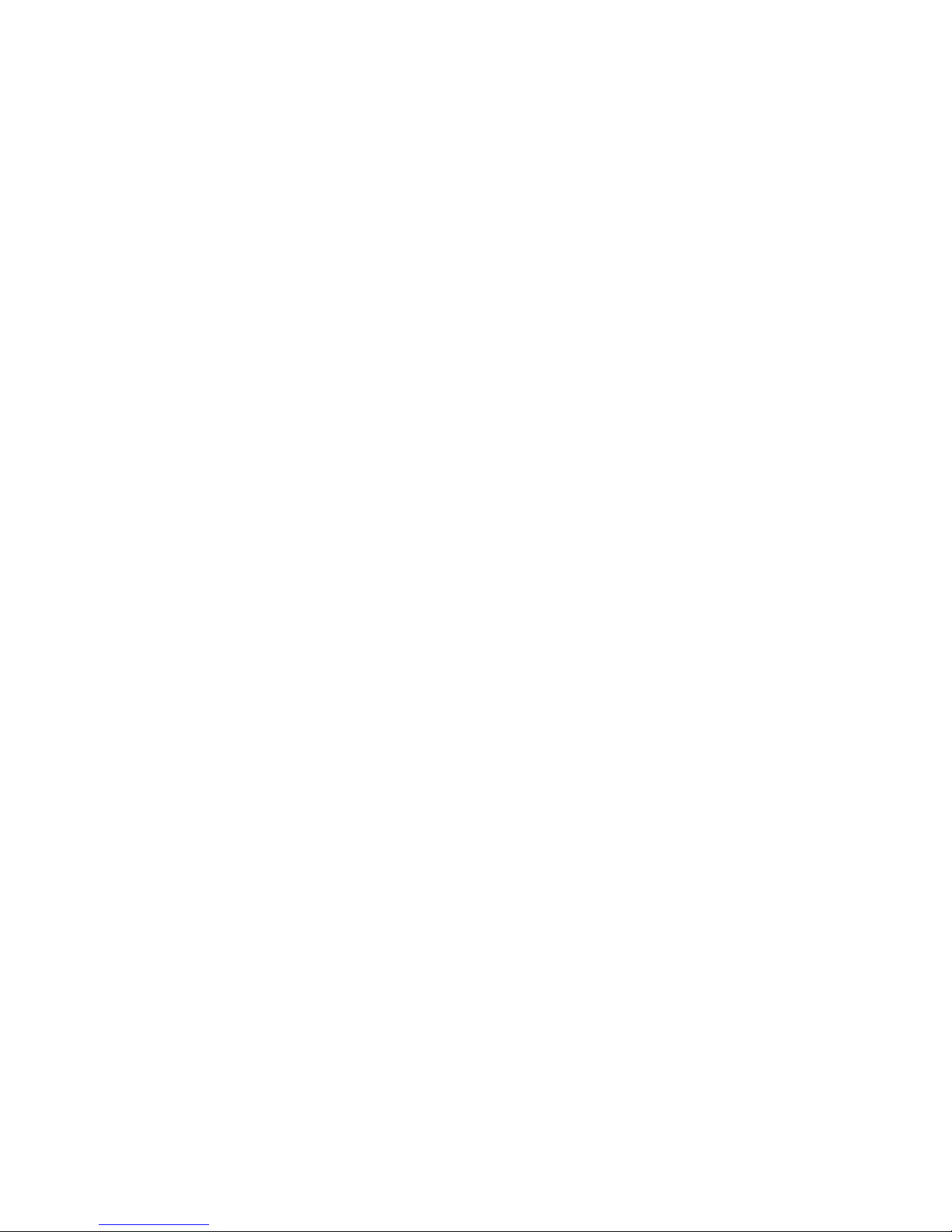
1-8 Knowing and Installing Your Card
Recording and Content
Authoring
❑ With the Digital Output Module connected to the Digital Out jack of the Sound Blaster Li ve!
card, you get two sets of SPDIF (RCA) and Optical outputs which allow you to connect and
record to external digital devices like MiniDisc or DAT recorders.
❑ If you are a musician with semi-professional requirements, you may want to upgrade your
Sound Blaster Live! card with either the Optical Digital I/O card (plus Digital I/O Module),
or the Drive Bay.
❑ For either options, you will be given:
• A set of SPDIF (RCA) and Optical input/output jacks for recording to and from external
digital devices;
• Standard MIDI input/output connectors for connection to MIDI devices;
• A Digital DIN connector for connection to digital speakers such as the
FourPointSurround or DeskTop Theater 5.1 Digital Speaker Systems;
• A second analog Line In allows you to connect to an additional input device (e.g. a CD
player) for recording.
❑ The Drive Bay fits into the standard 5¼” dri ve bay of your computer and thus allo ws you easy
access to these connectors from its front panel. The Headphones and Microphone utilizes ¼”
jacks for high-quality connectivity.
Page 20
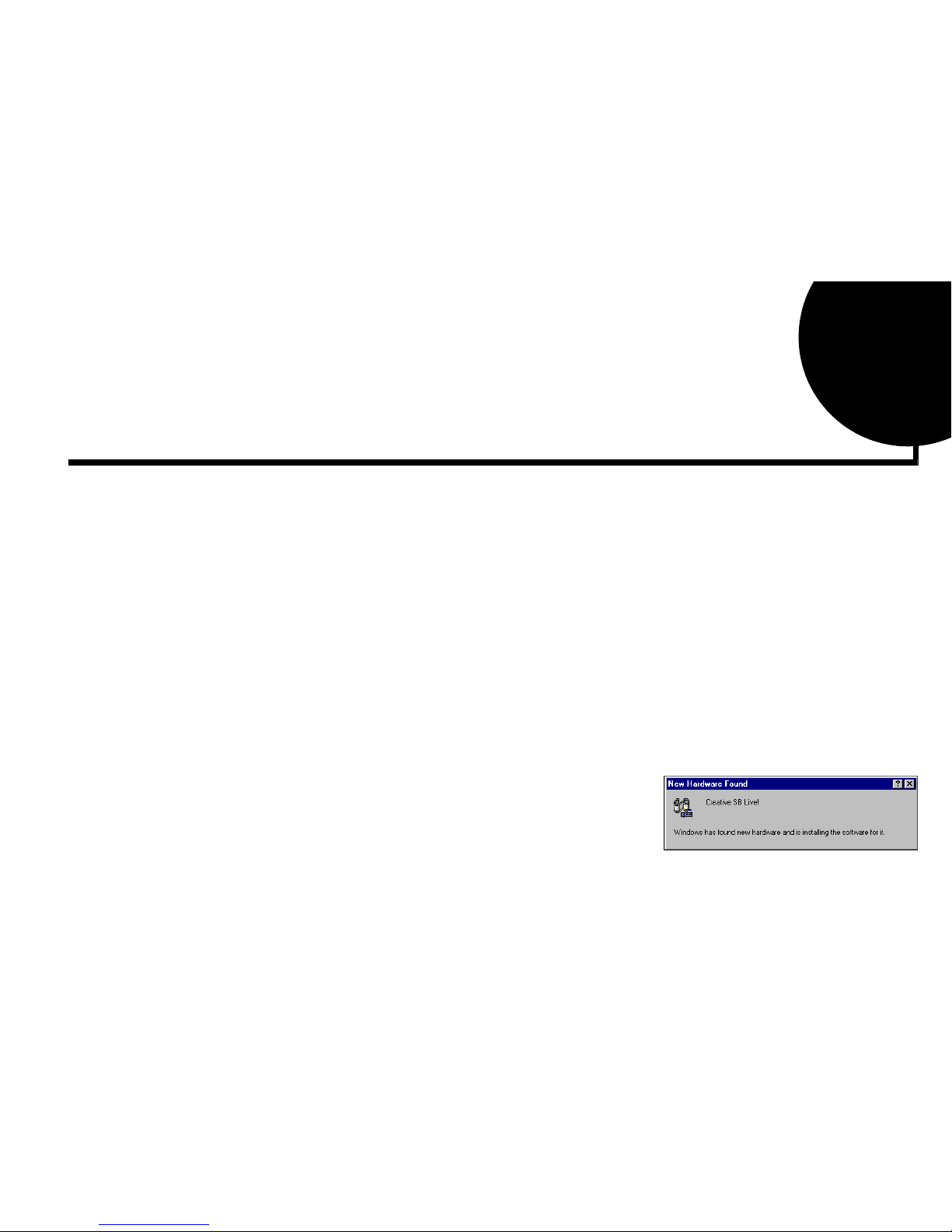
Installing Software in Windows 95/98 2-1
2
Installing Software in Windows 95/98
This chapter shows you how to install the audio software in Windows 95/98 after installing your
card. It consists of the following sections:
❑ Setting Up the Audio Drivers
❑ Installing the Applications
❑ Using Sound Blaster Live!
❑ Uninstalling the Applications
❑ Reinstalling the Audio Drivers From the Installation Disc
❑ Playing Legacy Games
Setting Up the
Audio Drivers
You need device drivers to control the components on your audio card. After you have installed
the card and switched on your system, Window s 95/98 automatically detects the components,
and then either installs the drivers automatically or prompts you for the drivers. You may
encounter the following messages, which may not be in the sequence shown.
❑ If a message similar to Figure 2-1 appears, just take
note of it and wait for the next message.
Figure 2-1: Message box indicating the
detection of a device.
Page 21

2-2 Installing Software in Windows 95/98
❑ If a dialog box similar to Figure 2-2 appears, click
the Driver from disk pr ovided by hardware
manufacturer option, and then click the OK
button.
❑ If the Install From Disk dialog box or a dialog box
similar to Figure 2-3 appears:
1. Insert the installation disc into your CD-ROM
drive and select the drive.
2. If there is a Specify a location check box, make
sure it is selected and clear the other check
boxes.
3. Click the Browse button and select the folder
AUDIO\
Language
\WIN9XDRV
where
Language
is the language of the software
that you want to install.
4. Click the OK button.
The required files are copied to your hard disk.
Figure 2-2: Driver installation dialog box
where the Windows default
driver option is not available.
Figure 2-3: Windows 98 Add New
Hardware Wizard dialog box.
Page 22

Installing Software in Windows 95/98 2-3
❑ If a dialog box similar to Figure 2-4 appears:
1. Click the Other Locations button.
2. At the Select Other Locations dialog box, click
the Browse button and select the folder
AUDIO\
Language
\WIN9XDRV
where
Language
is the language of the software
that you want to install.
3. Click the OK button, and then click the Finish
button.
Some of the required files are copied to your hard
disk. However, an error message stating that a
file (
2GMGSMT.SF2
or otherwise) cannot be
found also appears.
4. Click the OK button.
5. At the Copying Files dialog box, click the Browse button and select the folder
AUDIO\
Language
\
WIN9XDRV
where
Language
is the language of the software that you want to install.
6. Click the Open button, and then click the OK button twice.
The file is copied to your hard disk.
Figure 2-4: Update Device Driver Wizard
dialog box when driver cannot
be found.
Page 23

2-4 Installing Software in Windows 95/98
❑ If a dialog box similar to Figure 2-5 appears, click
the Next button, and follow the instructions on the
screen to complete the installation of the driver.
❑ If a Version Conflict message box appears about
VJOYD.VXD
and
MSJSTICK.DRV
, click the Yes
button to keep the files.
Installing the
Applications
1. If your installation disc is already in your CD-ROM driv e, eject the disc and insert it again.
The disc supports Windows AutoPlay mode and starts running automatically. If not, see
“Problems Installing Software” on page D-1.
2. Follow the instructions on the screen to complete the installation.
Using Sound Blaster
Live!
Congratulations! You have successfully installed Sound Blaster Live! For more information on
how you can get the most out of your audio card, refer to Chapter 4, “Using Sound Blaster
Live!” .
Figure 2-5: Update Device Driver Wizard
dialog box at start of installation
.
Page 24

Installing Software in Windows 95/98 2-5
Uninstalling the
Applications
Use the following steps to cleanly remove applications before you reinstall them to correct
problems, change configurations, or make version upgrades.
To uninstall the applications:
1. Close the audio card’ s applications if the y are open. This includes Creative Launcher and
the SB Live! icon on the taskbar. Applications that are still running during the
uninstallation wil not be removed.
2. Click Start -> Settings -> Control Panel.
3. Double-click the Add/Remove Programs icon.
4. In the Add/Remove Programs Properties dialog box, select Sound Blaster Live!, and
then click the Add/Remove button.
5. In the Creative Uninstaller dialog box, select the check boxes of the items you want to
delete and then click the Next button.
The selected applications will be uninstalled.
6. Click the OK button to close the Add/Remove Programs Properties dialog box.
7. Restart the computer if prompted.
Reinstalling the
Audio Drivers From
the Installation Disc
You may want to reinstall only the audio drivers if you think they have been corrupted.
1. Insert the installation disc into your CD-ROM drive.
2. Run the UPDDRV95.EXE program from the AUDIO\
Language
\WIN9XDRV folder of
your CD-ROM drive, where
Language
is the language of the software that you want to
install. The updating process may take a while. When the progress indicator box
disappears, the update is complete.
Playing Legacy
Games
For more information, see Appendix B, “SB Emulation in MS-DOS/ Windows 95/98”.
Page 25

Installing Software in Windows NT 4.0 3-1
3
Installing Software in Windows NT 4.0
This chapter shows you how to install the audio software in Windows NT 4.0 after installing
your card. It consists of the following sections:
❑ Installing the Software
❑ Setting Up Joystick Drivers in Windows NT 4.0
❑ Using Sound Blaster Live!
❑ Reinstalling the Audio Drivers From the Installation Disc
❑ Uninstalling Sound Blaster Live!
Installing the
Software
The software installation in NT 4.0 includes the installation of audio drivers.
1. Insert the installation disc into your CD-ROM drive.
The AutoPlay screen appears.
2. Follow the instructions on the screen to complete the installation.
Setting Up Joystick
Drivers in Windows
NT 4.0
1. Log on to your computer as Administrator.
2. Click Start -> Settings -> Control Panel.
3. Double-click the Multimedia icon, click the Devices tab, and then click the Add button.
4. In the List of Drivers box of the Add dialog box, select Unlisted Or Updated Driver, and
then click the OK button.
You cannot install more than one
Sound Blaster audio card of the
same type on your computer.
Page 26

3-2 Installing Software in Windows NT 4.0
5. Insert the Windows NT 4.0 CD-ROM into the CD-ROM drive.
6. In the Install Driver dialog box, type
E:\DRVLIB\MULTIMED\JOYSTICK\X86
if E:\ is the CD-ROM drive letter, and then click the OK button.
7. In the Add Unlisted Or Updated Driver dialog box, click Analog Joystick Driver, and
then click the OK button.
8. In the Microsoft Joystick Configuration dialog box, click the OK button.
9. Restart your computer when prompted.
Using Sound Blaster
Live!
Refer to Chapter 4, “Using Sound Blaster Live!” . They also apply in Windows NT 4.0.
Reinstalling the
Audio Drivers From
the Installation Disc
You may want to reinstall the audio drivers if you think they are corrupted.
1. Insert the installation disc into your CD-ROM drive.
2. Run the UPDPCINT.EXE program from the AUDIO\
Language
\NT4DRV folder of your
CD-ROM drive, where
Language
is the language of the software that you want to install.
3. Restart your computer when prompted. You may be prompted to restart more than once.
4. If a Windows NT 4.0 Service Control Manager error message appears,
see “Resolving I/O Conflicts” on page D-6.
Uninstalling Sound
Blaster Live!
T o uninstall the Sound Blaster Li v e! software, follo w the steps listed in the section “Uninstalling
the Applications” on page 2-5. They also apply in Windows NT 4.0.
Page 27

Using Sound Blaster Live! 4-1
4
Using Sound Blaster Live!
Sound Blaster Live! is supported by a full range of applications to help you get the absolute most
from the audio card. The software most important to the operation of your audio card is the
Sound Blaster Live! group:
❑ Sound Blaster Live! Experience
❑ Creative EAX Demo
❑ Creative Diagnostics
❑ Creative Launcher
❑ Surround Mixer
❑ AudioHQ
❑ Wave Studio
❑ Creative PlayCenter
❑ Creative Keytar
❑ Creative LAVA!
❑ Creative Keytar
❑ Creative Rhythmania
Page 28

4-2 Using Sound Blaster Live!
Sound Blaster Live!
Experience
Sound Blaster Live! Experience presents an interactive introduction to Sound Blaster Live!. It
demonstrates the many wonderful experiences Sound Blaster Live! can give you.
To run SB Live! Experience, bring your pointer to the top of the screen to display Creative
Launcher, click the Sound Blaster Li ve! tab, and then click the SB Li ve! Experience icon. On the
opening screen, click to select the topic that interests you.
Creative EAX Demo
Run this EAX demonstration to learn more about Environmental Audio and how it makes
computer games and simulations more realistic by taking into account the accoustic properties
of the surroundings that you are supposed to be in.
Creative Diagnostics
Use Creative Diagnostics to quickly test your audio card’s Wave, MIDI or CD Audio playback,
recording function and speaker output.
Creative Launcher
Creative Launcher allows you to organize your desktop and open Creative applications quickly.
Creative Launcher resides at the top of your screen. It consists of the system menu icon (the
Creative logo at the top left corner), the website icon, group tabs, and the group items. The
Environmental Audio icon is on the right.
The Live!Task tab in the Launcher offers a "one-touch" setting which you can use to perform a
task easily . An application can be launched with its associated Super -Environment Presets using
the Launcher. The controls are arranged intuitively:
"I want to" [perform a task] "With" [this Super-Environment preset]
The Readme file on that page offers a comprehensive description on how to configure this “onetouch” setting. Click the right-arrow on the right until you can see the Readme icon; then click it.
Page 29

Using Sound Blaster Live! 4-3
You can create and save new Super-Environment presets in Creative Surround Mixer and then
configure them in Launcher.
The installation creates a number of group tabs in Launcher that may contain shortcuts to
Creative applications such as PlayCenter and Recorder. It may also contain shortcuts to other
applications for your hardware settings, volume control, help files, or demonstration programs
by Creative.
For details on managing groups and items in Launcher, see its online help.
Surround Mixer
Creative Surround Mixer is the nerve center for setting and controlling the various aspects of
your audio card. It consists of two "detachable" decks: the Main deck and the Mixer deck.
Mixer
deck
Main
deck
Speaker view
Spectrum view
Set Super-Environment
presets here
Page 30

4-4 Using Sound Blaster Live!
Main deck
The top area of the Main deck allows you to:
• Select tasks or save, delete, import and export Super-Environment presets. You can save
endless combinations of these settings as Super-Environment presets for the selected
speaker output. A Super-Environment preset, when selected, is your passport to a onestep automatic configuration of speakers, mixer and effects for whatever you want to do:
play a particular game, record to a particular medium, record or play in a particular
style—each style having its unique set of positions of audio input sources. These presets
can then be configured for use in Creative Launcher's Live!Task.
The three buttons at the left side of the Main deck allows you to switch between three different
views:
• In the Effects view, you can select and create your audio environment and position audio
sources within the speaker configuration space.
• In the Speaker view, you can select your speaker setup and perform a speaker output test.
•In the Spectrum view, you can select and display the spectrum analyzer during playback
or recording.
Mixer deck
The Mixer deck allows you to:
• Mix sounds from various audio input sources when playing or recording;
• Adjust the volume level for the audio input sources;
• Adjust the treble and bass level, front/rear or left/right balance.
Tip
❑ If you are not sure what the icons on the Surround Mixer represent, place the pointer over any
icon or area to display the tooltip.
For details on what you can do in Surround Mixer, explore the its online help.
Page 31

Using Sound Blaster Live! 4-5
AudioHQ
AudioHQ contains several control utilities that allow you to view, audition, or set up the audio
properties of one or more audio devices on your computer.
AudioHQ can be accessed using any of the following methods:
• Click the AudioHQ tab in Creative Launcher;
• Click Start -> Programs -> Creative -> Sound Blaster Live! -> AudioHQ;
• Click the AudioHQ icon located at the bottom right corner of your Windows desktop.
Page 32

4-6 Using Sound Blaster Live!
SoundFont Control
Creative SoundFont Control allows you to configure MIDI banks with SoundFont files and
instruments, as well as set the caching algorithm and space.
Configure a MIDI Bank
To configure a MIDI bank:
1. In SoundFont dialog box, click the Configure
Bank tab.
2. In the Select Bank list, select the MIDI bank to
configure.
3. Click the Load button and load the SoundFont
file you want to the MIDI bank.
The latest file loaded always appears at the top
of the Bank Stack box.
The top of the stack is indicated by an arrow.
4. To replace a SoundFont file, click the file and
then click the Replace button.
5. To clear a bank from the stack, select the bank
and then click the Clear button.
A variation bank can only be cleared by clearing its main bank.
6. Repeat Steps 3, 4 or 5 as required.
By stacking a SoundFont file instead of replacing one with the other, you may return to the
original sounds or use the new selection.
You can “spot” hide particular instruments by loading one or more SoundFont f iles on top of the
original.
When you clear a SoundFont file, you remov e the latest configuration of the main bank and any
variation banks, including the latest configuration of instruments on the Configure Instrument
tabbed page.
Page 33

Using Sound Blaster Live! 4-7
Configure an Instrument
To configure an instrument:
1. In the SoundFont dialog box, click the
Configure Instrument tab.
2. In the Select Bank list, select the bank whose
instruments you want to configure. You can
select any bank.
3. In the Select Instrument list, select the
instrument to configure.
In the Instrument Stack, you may see an
instrument entry although you did not load an
instrument on this page. The instrument can be
found in a bank loaded on the Configure Bank
tabbed page.
4. Click the Load button and load a SoundFont or
single-instrument (for example, .WAV) file.
The last file loaded always appears at the top of the Instrument Stack with an arrow
pointing to it.
5. To clear an instrument from the stack, select the instrument and then click the Clear
button.
6. For faster processing of SoundFont files, the f iles are loaded into memory . You need to set
the maximum amount of cache memory your SoundFont files can occupy, so that your
system performance does not suffer from insuff icient memory. You can also set the caching
algorithm for a balanced system performance.
Setting the maximum amount of
cache memory for SoundFont files
does not mean setting aside or
reserving the space. The space can
still be used by your computer or
other files, if needed.
Page 34

4-8 Using Sound Blaster Live!
SoundFont Options
You change the following options on the Options
tabbed page of the SoundFont Control dialog box:
To specify the caching algorithm:
• Select an algorithm from the SoundFont Cache
list.
To set the amount of cache for SoundFont files:
• Drag the SoundFont Cache slider to set the
amount of cache.
To change the SoundFont device
• Select the new device from the SoundFont
Device list.
Device Controls
Device Controls allows you to configure for audio playback the audio devices that allow
multiple simultaneous Wave playback sessions. For example, you can play five Wave tracks at
the same time and enjoy the sounds from them all.
Playback Sessions
To set maximum simultaneous Wave playback sessions:
• On the Wave tabbed page, drag the Maximum
Simultaneous Wave Playback slider to the right to set a
higher number of Wave playback sessions, or to the left
to set a lower number of simultaneous playback sessions.
Sound Device
To select the sound device to configure:
• On the Options tabbed page, click the de vice you want to
configure from the Sound Device list.
The device is immediately selected.
Page 35

Using Sound Blaster Live! 4-9
Creative Keyboard
Creative Keyboard is a virtual keyboard which allows you to audition or play musical notes
produced through MIDI devices. To edit the sound, use Vienna SoundFont Studio or another
sound editor.
MIDI Input
To select a MIDI input device:
1. In the Select MIDI In box in the Options
dialog box, click the correct MIDI port.
2. Click the OK button.
You can use external MIDI input devices to audition
your MIDI banks and instruments. First, connect a
MIDI input device to your audio card and then select
that device in Creative Keyboard.
Test an Instrument
To test an instrument:
1. In Creative Keyboard, click the bank and the instrument you want.
2. Click the keys on the keyboard to test the sound. If you hav e an external MIDI input device,
you will probably find it easier to use it instead.
Page 36

4-10 Using Sound Blaster Live!
Tips
❑ T o select multiple notes to play simultaneously , use your right mouse b utton to click the keys,
which will be marked by black dots.
❑ To release the keys, right-click them one by one, or click the All Notes Off button for
simultaneous release.
❑ To slide across the keyboard, drag the mouse.
❑ If the playback’s sustain is too long, click the All Notes Off button.
Environmental Audio
Control
Environmental Audio Control allows you to
configure the EMU10K1 effects engine. It allows
you to specify the components that make up the
audio elements that in turn make up an environment.
An environment is the modeling of a real-world
experience. We have provided some entertainment,
gaming and various en vironments to get you started
with. Environmental Audio Control can be also be
accessed from Creative Surround Mixer.
Learn from the online help how to:
❑ Configure master effects
• Add or remove effects from an environment
• Specify the effect type
• Specify the degree or amount of the effect
• Edit an effect all the way down to its parameters or building blocks
❑ Configure source effects, that is, set the amount of the effects to apply on an audio source.
❑ Configure MIDI playback effects
❑ Export an environment to a file
❑ Import an environment
Page 37

Using Sound Blaster Live! 4-11
AutoEA
AutoEA stands for Automatic Environmental Audio. More precisely, this applet allows you to
specify for any audio application which Super-Environment preset to automatically associate
with the currently active speaker output. F o r the automatic super-environment to work, AutoEA
must be active or at least minimized.
Associating
a Super-Environment
For each audio application on your computer, you can specify the super -en vironment that will be
automatically associated with it, for each speaker output configuration. For example, when
playing a MiniDisc using Creative PlayCenter, you may want to associate different SuperEnvironments for the speaker outputs "Live!Surround" and "4 Speakers".
1. In the Application list, select the audio application with which to associate a super-
environment for a particular speaker output. If the application is not in the list, click the
Browse button to browse for and open the application.
2. In the Speaker Output box, click the speaker output to configure.
3. In the Linked Super-En vir onment box, click the Super -En vironment preset you w ant to
associate with this application/speaker-output combination.
This combination trio are automatically set.
4. If you want AutoEA to monitor this application's activity, clear the Do not monitor this
application check box. If you check it, AutoEA will not configure the Super-En vironment
for that application even when the application is started.
For other functions, refer to its online help.
Page 38

4-12 Using Sound Blaster Live!
Wave Studio
Wave Studio allows you to perform the following sound editing functions easily:
❑ Play, edit, and record 8-bit (tape quality) and 16-bit (CD quality) Wave data. Enhance your
W av e data or create unique sounds with v arious special effects and editing operations such as
rap, reverse, echo, mute, pan, cut, copy, and paste.
❑ Open and edit several Wave files at the same time.
❑ Import and export raw (.RAW) data files.
See its online help for details.
Creative PlayCenter
PlayCenter allows you to play
most types of media—multimedia
files (MIDI, Wave, MP3, etc.),
audio CDs, and Video CDs—
using a single player. Just insert or
select your media and PlayCenter
does the rest.
The new SoundFont Association feature allows you to autoload SoundF ont banks used b y MIDI
files such that you can experience the power of SoundFont technology seamlessly.
PlayCenter launches LAVA! automatically whenever you play an MP3 file. You can also set
LAVA! to launch automatically when playing audio CDs or other multimedia files.
Creative Recorder
Recorder allows you to record sounds or music from
various input sources like the microphone or Audio CD,
and save them as Wave (.wav) files.
For details on how to use Recorder, see its online help.
Page 39

Using Sound Blaster Live! 4-13
Creative LAVA!
Creative LAVA! (Live! Audio-Visual Animation) gives your music visual expression that
enhances the emotional depth of your music experience.
Through LAVA!, 3D graphical objects interact with the music and intelligently dance to the
sound cues from sources such as CD and MIDI.
Explore the various animation scenarios provided by LAVA! or create your own environments
and scenarios for your animation.
Page 40

4-14 Using Sound Blaster Live!
Creative Keytar
With Creati v e Keytar, an easy-to-use and highly interacti ve edutainment software for beginners,
you can turn your multimedia computer into a virtual rhythm guitar system immediately. Click a
picture at the top of the screen to choose your favorite guitar. Press a function key (F1, ..., F12)
to activate a chord, and you can start strumming or plucking your fa v orite tune, all in a matter of
seconds or minutes.
Just hold the chord with one hand until it is time to change the chord and use the other hand to
strum or pluck the strings according to a tune's rhythmic variation. You don’t need to worry
about notes, all you need is a sense of rhythm and remember your chord keys, no need to worry
about notes. You only need to know and memorize chord fingerings.
Learn how to use Keytar from its online help.
Properties
Musician
Reverb and
chorus
Standard
chord palette
Custom
chord palette
Strumming
area
Volume
and tone
C
D
E
G
A
Chord
palette
Basic/
advanced
Exit
About
Keytar
Capo
(transposition)
Page 41

Using Sound Blaster Live! 4-15
Creative Rhythmania
Creative Rhythmania lets you create a MIDI file, choosing from a professional set of backup
rhythms and instruments.
Creative Rhythmania allows you to:
❑ Perform with auto-accompaniment
in Rhythm mode:
• Four-part Rhythm section
• Preset backing styles
• Interactive backing
arrangement
• Chord Palette system
• SoundFont support
❑ Choose between two Keyboard
types: PC (QWERTY) k eyboard or
MIDI keyboard connected to your
PC.
Rhythmania is essentially pattern-based software:
❑ You play a Pattern to provide auto-accompaniment for your melody playing.
❑ You create or modify a Pattern by building or changing it Section by Section in Rhythm mode.
❑ Then, you combine a Pattern and a melody to create a Sequence in Sequencer mode.
For details on how to use Rhythmania, see its online help.
Page 42

General Specifications A-1
A
General Specifications
This section lists the specifications of your card.
Features
PCI Bus Mastering
❑ PCI Specification Version 2.1 compliant
❑ Bus mastering reduces latency and speeds up system performance
EMU10K1
❑ Advanced hardware accelerated digital effects processing
❑ 32-bit digital processing while maintaining a 192 dB dynamic range
❑ Patented 8-point interpolation that achieves the highest quality of audio reproduction
❑ 64-voice hardware wavetable synthesizer
❑ Professional-quality digital mixing and equalization
❑ Up to 32 MB of sound RAM mapped to host memory
Stereo Digitized Voice Channel
❑ True 16-bit Full Duplex operation
❑ 16-bit and 8-bit digitizing in stereo and mono modes
❑ Playback of 64 audio channels, each at an arbitrary sample rate
❑ ADC recording sampling rates: 8, 11.025, 16, 22.05, 24, 32, 44.1 and 48 kHz
❑ Dithering for 8-bit and 16-bit recording
Page 43

A-2 General Specifications
AC 97 Codec Mixer
❑ Mixes EMU10K1 audio sources and analog sources such as CD Audio, Line In, Microphone,
Auxiliary and TAD
❑ Selectable input source or mixing of various audio sources for recording
❑ 16-bit Analog-to-Digital conversion of analog inputs at 48 kHz sample rate
Volume Control
❑ Software record and playback control of Master, Digitized Voice, and inputs from MIDI
device, CD Audio, Line, Microphone, Auxiliary, TAD, SPDIF, Wave/DirectSound device,
and CD Digital (CD SPDIF)
❑ Separate bass and treble control
❑ Front and Rear Balance control
❑ Muting and balance control for individual playback sources
Creative Multi Speaker
Surround
TM
(CMSSTM)
❑ Multi-speaker technology
❑ Professional-quality panning and mixing algorithm
❑ Independent multiple sounds can be moved and placed around a listener
Page 44

General Specifications A-3
Connectivity
Sound Blaster Live! card
Audio Inputs
❑ One line-level analog Line input via stereo jack on rear bracket
❑ One mono Microphone analog input via stereo jack on rear bracket
❑ CD_IN line-level analog input via 4-pin Molex connector on card
❑ AUX_IN line-level analog input via 4-pin Molex connector on card
❑ TAD line-level analog input via 4-pin Molex connector on card
❑ CD_SPDIF digital input via 2-pin Molex connector on card, accepting sampling rates of 32,
44.1 and 48 kHz
Audio Outputs
❑ DIGITAL OUT (Front and Rear SPDIF digital outputs) via 4-pole 3.5mm minijack on rear
bracket
❑ Two line-level analog outputs via stereo jacks on rear bracket, Front and Rear Line-Outs
❑ Stereo headphone (32-ohm load) support on Front Line-Out
Interfaces
❑ D-Sub MIDI interface for connection to external MIDI devices. Doubles as Joystick port
❑ AUD_EXT 2x20 pin header for connection to Optical Digital I/O card or Drive Bay
Page 45

SB Emulation in MS-DOS/ Windows 95/98 B-1
B
SB Emulation in MS-DOS/ Windows 95/98
Background
Legacy games in the market ha ve been designed for only MS-DOS. SB Li v e! supports MS-DOS
games. There are two ways to play MS-DOS games:
❑ From the MS-DOS box in Windows 95/98 (recommended)
To open the box:
• Click Start -> Programs -> MS-DOS Prompt.
❑ In the Windows 95/98 MS-DOS mode
There may be times when you do not want to or cannot run a game from the MS-DOS box.
The game may be incompatible with Windows 95/98, or there are insufficient system
resources to play the game with Windows 95/98 loaded. In such cases, use the MS-DOS
mode, in which only the real-mode portions of Windows 95/98 are loaded.
To restart the system in MS-DOS mode when you are already in Windows 95/98:
1. Click Start -> Shut Down.
2. Click the Restart the computer in MS-DOS mode option button, and then click the OK
button.
To start the system in MS-DOS mode at system startup:
1. At startup as Windows 95/98 is loading, hold the F8 key.
2. At the startup menu, choose the Command Prompt Only option, and then press <Enter>.
Page 46

B-2 SB Emulation in MS-DOS/ Windows 95/98
Understanding the
Installation Program
The installation program modifies your
AUTOEXEC.BAT
and
CONFIG.SYS
files.
The AUTOEXEC.BAT
File Settings
The installation program adds the following statements to the
AUTOEXEC.BAT
file:
SET CTSYN=C:\WINDOWS
SET BLASTER=A220 I5 D1 H5 P330 T6
C:\PROGRA~1\CREATIVE\SBLIVE\DOSDRV\SBEINIT.COM
The first two statements set up the en vironment variables for your audio card. F or an explanation
of the variables, see “Environment Variables” on page B-5.
The third statement runs SBEINIT.COM which is the SB Live! MS-DOS driver. It is required
for the SB Live! card to function properly under MS-DOS mode.
SBEINIT.COM requires the HIMEM.SYS and EMM386.EXE files to be loaded. If needed, the
installation program adds the necessary HIMEM.SYS and EMM386.EXE lines to your
CONFIG.SYS file, creating the file if it is not present.
On the rare occasion a program does not work with expanded memory, simply add the NOEMS
parameter to your memory manager. For example:
DEVICE=C:\WINDOWS\EMM386.EXE NOEMS
You may load this driver into high memory in the AUTOEXEC.BAT file, even though the
default is not. For example:
LOADHIGH=C:\PROGRA~1\CREATIVE\SBLIVE\DOSDRV\SBEINIT.COM
Do not remove the memory manager altogether. Do not attempt to load SBEINIT.COM into
high memory when using the NOEMS option if SBEINIT.COM fails to run SBELOAD.EXE or
SBECFG.EXE. In the rare case that an MS-DOS game will not work with a memory manager,
you will not be able to use the SB Live! card with the game.
Page 47

SB Emulation in MS-DOS/ Windows 95/98 B-3
The CONFIG.SYS File
Settings
The installation program adds the following statements to the CONFIG.SYS file:
DEVICE=C:\WINDOWS\HIMEM.SYS
DEVICE=C:\WINDOWS\EMM386.EXE
System Resource
Settings
This section explains the following software SB emulation resources—not hardware resources—
of your card:
❑ Input/Output (I/O) Addresses
❑ Interrupt Request (IRQ) Line
❑ Direct Memory Access (DMA) Channel
If your card encounters a conflict with a peripheral device, you may need to change its resource
settings. For details, see “Resolving I/O Conflicts” on page D-6.
When any resource setting is changed, make sure that the environment variables (see
“Environment Variables” on page B-5) reflect the changes as well. You can view your system
environment by typing SET at the DOS prompt.
Input/Output (I/O)
Addresses
I/O addresses are communication areas used by your computer’ s central processor to distinguish
among various peripheral devices connected to your system when sending or receiving data.
In the following tables, the
preferred values are in bold.
T ab le B-1: Possible default input/output (I/O) addresses.
Device Default I/O Address Range
SB interface 220H to 22FH
240H to 24FH
260H to 26FH
280H to 28FH
MPU-401 UART MIDI interface 300H to 301H
310H to 311H
320H to 321H
330H to 331H
Page 48

B-4 SB Emulation in MS-DOS/ Windows 95/98
Interrupt Request (IRQ)
Line
An IRQ line is a signal line that a device uses to notify your computer’s central processor that it
wants to send or receive data for processing.
Direct Memory Access
(DMA) Channel
A DMA channel is a data channel that a device uses to transfer data directly to and from the
system memory .
Stereo music synthesizer
388H to 38BH
T ab le B-1: Possible default input/output (I/O) addresses.
Device Default I/O Address Range
T ab le B-2: Possible default interrupt request (IRQ) line assignment.
Device Default IRQ Line
SB interface
5
, 7, 9, 10
T ab le B-3: Possible default direct memory access (DMA) channel assignment.
Usage Default DMA Channel
First DMA channel 0, 1, 3
Second DMA channel
5
, 6, 7
Page 49

SB Emulation in MS-DOS/ Windows 95/98 B-5
Environment
Variables
Environment variables are used to pass hardware configuration information to the software in
your system. For MS-DOS, your audio card includes the following:
❑ CTSYN Environment Variable
❑ BLASTER Environment Variable
CTSYN Environment
Variable
The CTSYN environment variable points to the location of the
CTSYN.INI
file, which usually
resides in the Windows directory. The syntax for this variable is as follows:
CTSYN=path
where path is the location of the
CTSYN.INI
file.
BLASTER Environment
Variable
The BLASTER environment variable specifies the base I/O address, IRQ line, and DMA
channels of the SB interface. Its syntax is:
BLASTER=A220 I5 D1 H5 P330 T6
The parameters in the command are as follows.
This
Parameter Specifies
A
xxx
SB interface’s base I/O address.
I
x
IRQ line used by the audio interface.
D
x
First DMA channel used by the audio interface.
H
x
Second DMA channel used by the audio interface.
P
xxx
MPU-401 UART interface’s base I/O address.
T
x
Card type. x must be 6.
Page 50

B-6 SB Emulation in MS-DOS/ Windows 95/98
Determining
Resources
To find the current SB Live! SB16 Emulation resources in Windows 95/98:
1. Click Start -> Settings -> Control Panel.
2. In the Control Panel window, double-click the System icon.
3. In the System Properties dialog box, click the Device Manager tab.
4. Double-click Creative Miscellaneous Devices , and then double-click Creativ e SB Live !
SB16 Emulation.
5. Click the Resources tab.
You can use the information in the resource list to help you configure MS-DOS games for use
with the SB Live! card.
The resource list may show three entries of “Input/Output Range” and two entries of “Direct
Memory Access”. They correspond to the sequence of entries in Table B-1 and Table B-3. If the
number of entries do not match, a good estimate of the identity of the device is its I/O address or
DMA channel.
To find the current SB Live! SB16 Emulation resources in MS-DOS mode:
1. Switch to your SB Live! DOS driver directory, that is:
C:\PROGRA~1\CREATIVE\SBLIVE\DOSDRV
2. Type SBECFG and then press <Enter>.
Some older games may have difficulty detecting the SB Live! card at certain resource settings.
Typically, these games expect the card to be at a fixed set of resources and would fail to load if
those resources are not detected. If you have older MS-DOS games that do not work properly,
try changing the SB Live! SB16 Emulation configuration. Use the following as a guide:
Problem: Sound Blaster emulation is not recognized.
Solution: Try switching the SB Emulation IRQ between 5 and 7, use DMA channel 1, use SB
interface port 220.
Problem: The MPU-401emulation is not recognized.
Solution: Try using Port address 330.
The MS-DOS driver
SBEINIT.COM must be running
for SBECFG.EXE to work
properly
.
Page 51

SB Emulation in MS-DOS/ Windows 95/98 B-7
Selecting the Best
Audio Options in a
Game
Most MS-DOS–based games that provide sound have some procedure for audio setup. These
procedures generally allow you to choose from a list of popular audio cards or audio devices.
Games may present audio options differently . Some may present a single choice that corresponds
to a particular audio device; for example, Sound Blaster 16, Roland Sound Canvas, etc. Others
provide an option for music and digital audio separately; for example, General MIDI music with
Sound Blaster digital audio. In such a case, there are often two separate menus to configure.
Some games allow you to set the MIDI port address and IRQ for music and sound. Make sure that
these settings correspond to the values displayed by SBECFG.EXE or the Resources tabbed page
of the Creative SB Live! SB16 Emulation Properties dialog box.
There are games that offer MPU-401/Roland (General MIDI or MT-32/LAPC-1) as an option.
Often these games allow you to set the MIDI port address. Make sure that they match the MIDI
address in the Resources list on Resources tabbed page of the Creative SB Liv e! SB16 Emulation
Properties dialog box. The same values can be found under “MPU-401 (General MIDI, Roland
MT-32/LAPC-1) Emulation”, displayed by SBECFG.EXE in MS-DOS mode. Remember to
enable the MT-32 MIDI patch with the SBEMIXER program if you select Roland MT-32 or
LAPC-1 for music.
Music Options
Most MS-DOS games offer a menu choice for sound when they start up. If you have a choice
between General MIDI and MT-32, always choose General MIDI, since it will provide you with
the best sound quality. If you need to use MT-32, you must first switch from the General MIDI
instrument set (the default) to the MT-32 instrument set using SBEMIXER. Be sure to switch
back to the General MIDI set when you are finished using the MT-32 instrument set.
Digital Audio Options
SB Live! supports Sound Blaster, Sound Blaster Pro, Sound Blaster 16, and Adlib digital audio
emulation. If an application provides all these as options, specify the choices in this order:
1. Sound Blaster 16
2. Sound Blaster Pro
3. Sound Blaster
4. Adlib
Page 52

B-8 SB Emulation in MS-DOS/ Windows 95/98
MS-DOS Mode
Utilities
The SB Live! card includes a few MS-DOS utilities. These utilities require the SB Live! DOS
driver SBEINIT.COM to be loaded.
SBECFG.EXE
Use the SBECFG.EXE utility to obtain the hardware settings and the status of the SB Live!
card.Typing SBECFG.EXE at the command prompt displays the following hardware settings:
❑ PCI Hardware Settings: Port, IRQ
❑ Sound Blaster Emulation: Port, IRQ, DMA
❑ MPU-401 Emulation (GM, Roland MT-32/LAPC-1) Emulation: Port
❑ Adlib Emulation: Port
The emulation settings appear only if they are enabled.
SBEMIXER.EXE
Use SBEMIXER.EXE to change the volume levels of the MPU-401 instrument set used on the
SB Live! card. You can use SBEMIXER.EXE from the command line—useful for advanced
users who want to set up batch files with particular volume levels—or within the SBEMIXER
screen. The settings for SBEMIXER.EXE are independent of the Creative Mixer settings in
Windows 95/98.
To set SBEMIXER values in the command line:
At the DOS prompt, type the SBEMIXER command in a single line. Its syntax is:
SBEMIXER [/S:x] [/W:x] [/C:x] [/M:x] [/?]
where square brackets [ ] denote optional parameters, and:
This
Parameter Specifies
/S:
x
Synth volume. x can be a value from the range 0 to 127.
/W:
x
Wave volume. x can be a value from the range 0 to 127.
/C:
x
CD audio volume. x can be a value from the range 0 to 127.
/M:
x
Synth MT-32/LAPC-1 mode. For x, 0 is Off, 1 is On.
/? View a short description of the parameters.
Page 53

SB Emulation in MS-DOS/ Windows 95/98 B-9
An example of an
SBEMIXER
command is
SBEMIXER /S:64 /W:120 /C:50 /M:0
which corresponds to “set the synth volume to 64, the W a ve volume to 120, the CD audio v olume
to 50, and turn off the Synth MT-32/LAPC-1 mode”.
To set SBEMIXER values within the Mixer screen:
At the DOS prompt, type
SBEMIXER
The interactive editor mode allows you to change the mixer settings with the mouse, <Tab>,
<PgUp>, <PgDn>, or arrow keys.
Use the Save button to save the settings for the next session.
SBESET.EXE
Use SBESET .EXE to manually conf igure SB resources or disable SB Emulation. By default, SB
Emulation in DOS follows the Windows settings. For example, if you disable SB Emulation in
Windows, in the next boot to DOS, SB Emulation in DOS disabled. Under rare circumstances
you may need to manually reconfigure DOS SB Emulation, for example, if there is conflict in
DOS before it can boot to Windows. SBESET.EXE is run from the command line.
To set SBESET values in the command line:
At the DOS prompt, type the
SBESET
command in a single line. Its syntax is:
SBESET [-A
xxx
] [-Ix] [-Dx] [-Hx] [-P
xxx
] [-dx] [-wx]
where square brackets [ ] denote optional parameters, and:
This
Parameter Specifies
-A
xxx
SB interface’s base I/O address.
-I
x
IRQ line used by the audio interface.
-D
x
First DMA channel used by the audio interface.
-H
x
Second DMA channel used by the audio interface.
See “System Resource
Settings” on page B-3 for a list
of the possible values.
Page 54

B-10 SB Emulation in MS-DOS/ Windows 95/98
-P
xxx
MPU-401 UART interface’s base I/O address.
-d
x
SB Emulation mode. For x, 1 is Off, 0 is On.
-w
x
Set x to 1 to use the Windows-assigned resource configuration.
Set x to 0 to use (your) user-assigned resource configuration.
An example of an SBESET command is
SBESET -A240 -I5 -D3 -w0
which corresponds to “set the SB interface’s base I/O address to 240, the IRQ line used by the
audio interface to 5, the First DMA channel used by the audio interface to 3, and use the
Windows-assigned resource configuration”.
SBEGO.EXE
Use this to confirm whether SB16 Emulation is properly installed and working.
Page 55

Changing Audio Card Settings C-1
C
Changing Audio Card Settings
You might want to disable interfaces that you are not using to free up resources, for example,
when you do not have enough IRQ lines.
This appendix is organized as follows:
❑ Enabling/Disabling Gameport Joystick Interface
❑ Enabling/Disabling Other Features
Enabling/Disabling
Gameport Joystick
Interface
The Gameport Joystick interface on your audio card can be enabled or disabled in
Windo w s 95/98.
To enable or disable the interface in Windows 95/98:
1. Click Start -> Settings -> Control Panel.
2. In the Control Panel window, double-click the System icon.
3. In the System Properties dialog box, click the Device Manager tab.
4. Double-click Sound, V ideo And Game Controllers, and then select Creati ve Gameport
Joystick.
5. Click the Properties button.
Page 56

C-2 Changing Audio Card Settings
6. In the Properties dialog box:
If you have an Original Configuration (Current) check box:
• To enable the interface, make sure that the check box is selected.
To disable it, clear the check box.
If you have a Disable In This Hardware Profile check box:
• To enable the interface, clear the check box.
To disable it, make sure that the check box is selected.
7. Click OK to restart Windows and for the change to take effect.
When the Gameport Joystick interface is disabled, the entry in Device Manager has a red cross.
Enabling/Disabling
Other Features
In Windows 95/98 and
Windows NT 4.0
Use the applets under Creative AudioHQ to enable or disable features such as Stereo
Enhancement Effect.
To open AudioHQ from the
Sound Blaster menu
Click Start -> Programs -> Creative -> Sound Blaster Live! -> AudioHQ.
Check out the applets within the AudioHQ window.
To open AudioHQ from
Creative Launcher
Click Creative Launcher at the top or bottom of your computer screen, and then click the
AudioHQ tab.
Check out the applets indicated by the icons in the Launcher.
Page 57

Troubleshooting D-1
D
Troubleshooting
This appendix provides tips for solving problems you may encounter during installation or
normal use.
Problems Installing
Software
In Windows 95/98, the installation does not start automatically after the CD-ROM is
inserted.
The AutoPlay feature in your Windows 95/98 system may not be enabled.
To start the installation program through the My Computer shortcut menu:
1. Double-click the My Computer icon on your Windows desktop.
2. In the My Computer window, right-click the CD-ROM drive icon.
3. On the shortcut menu, click AutoPlay and follow the instructions on the screen.
To enable AutoPlay through Auto Insert Notification:
1. Click Start -> Settings -> Control Panel.
2. In the Control Panel window, double-click the System icon.
3. In the System Properties dialog box, click the Device Manager tab and select your CD-
ROM drive.
4. Click the Properties button.
5. In the Properties dialog box, click the Settings tab and select Auto Insert Notification.
6. Click the OK button to exit from the dialog box.
Page 58

D-2 Troubleshooting
Problems With
Sound
There is unexpected excessive environmental sound or effects when an audio file is played.
The last selected preset is an inappropriate environment for the current audio file.
To switch to an appropriate environment:
1. Open the Environmental Audio control applet in AudioHQ.
2. In the Environment list, select “No effects” or an appropriate environment.
No sound from the headphones.
Check the following:
❑ The headphones are connected to the Line Out jack.
❑ Under the Speaker view in the Main deck of Surround Mixer, make sure that the Speaker
selected is “Headphones”.
In a 4-speaker configuration, there is no sound from the rear speakers.
Check the following:
❑ The rear speakers are connected to the audio card’s Rear Out jack.
❑ If you are playing sound from one of these sources:
• CD Audio
• Line In
•TAD
• Auxiliary (AUX)
• Microphone
To solve the problem:
1. In Surround Mixer’s Mix er deck, make sure the radio b utton of the source being played is
selected, that is, enabled.
2. Select the same source as the record source.
If your record source is “What U
Hear”, then at any one time, you
can only select one of the five
sources and mute the others.
Therefore, you can get sound
from the rear speakers only from
the selected source.
Page 59

Troubleshooting D-3
For example, if you are playing DVD games or movies, make sure that you select the Auxiliary
device and select the Auxiliary device as your record source in Surround Mix e r.
❑ If you have changed environments, make sure that your active sources are selected in
Surround Mixer.
No sound from the speakers.
Check the following:
• First, check that you have connected your speakers to your card's output. Second, check that
you have selected the correct source in the Mixer deck. If both these conditions ha ve been met
and you still do not get any sound, click the red plus sign above the VOL control and check
whether the Digital Output Only check box is selected. If it is, you are in the Digital Output
Only mode and so must connect to digital speakers to hear the sound from your audio card.
See the section on Digital Output Only in Surround Mixer’ s online help for more information.
No audio output when playing digital files such as .WAV, MIDI files or AVI clips.
Possible causes:
❑ The speaker volume knob (if any) is not set properly.
❑ The external amplifier or speakers are connected to the wrong jack.
❑ There is a hardware conflict.
❑ The Speaker selection in the Main deck of Surround Mixer is incorrectly selected.
❑ The Original Sound sliders in either the Master and Source tabbed pages of the
Environmental Audio applet are set at or near 0%.
Check the following:
❑ The speakers’ volume control knob, if any, is set at mid-range. Use Creative Mixer to adjust
the volume, if necessary.
Page 60

D-4 Troubleshooting
❑ The powered speakers or external amplif ier are connected to the card’s Line Out or Rear Out
jack.
❑ No hardware conflict between the card and a peripheral device. See “Resolving I/O Conflicts”
on page D-6.
❑ The Speaker selection in the Main deck of Surround Mixer corresponds to your speaker or
headphone configuration.
❑ The Original Sound sliders in either or both the Master and Source tabbed pages of the
Environmental Audio applet are set to 100%.
No audio output when playing CD-Audio or DOS games that require a CD-ROM.
To solve this problem:
• Make sure the Analog Audio connector on the CD-ROM drive and the CD In connector on
the audio card are connected.
Panning a source sometimes turns off its sound.
This occurs when you are in the Digital Output Only mode and the source’s left-right balance in
a software mixer application other than Surround Mixer (for example, the Windows Volume
Control application) is at the opposite end compared to the position to which you have panned the
source in the Main deck of Surround Mixer. For example, the CD Audio balance in Windows
Volume Control is on the left but in Surround Mixer you have panned the CD Audio to the right.
To solve this problem:
• Open that other mixer, and center the balances for all the audio input sources.
This ensures that your analog sources will not turn silent when you pan them in Surround
Mixer .
Page 61

Troubleshooting D-5
Problem with
Surround Mixer
The mixer settings change unexpectedly with every change of super-environment presets.
To solve this problem:
• Dissociate the mixer settings.
1. Click the Super-Environment Preset Options icon in the upper right corner of Surround
Mixer .
2. To dissociate mix er settings, make sure that Dissociate Mixer Settings is check ed on the
menu that appears.
Insufficient
SoundFont Cache
There is insufficient memory to load SoundFonts.
This may occur when a SoundFont-compatible MIDI file is loaded or played while insufficient
memory has been allocated to SoundFonts.
To allocate more SoundFont cache:
• On the Options tabbed page of the SoundFont Control applet, move the SoundFont Cache
slider to the right.
The amount of SoundFont cache you can allocate depends on the system RAM available.
If there is still insufficient system RAM available:
• On the Conf igure Banks tabbed page of the SoundFont Control applet, select a smaller
SoundFont bank from the Select Bank box.
The smallest SoundFont bank available is 2 MB (2GMGSMT.SF2).
The trade-off of a smaller
SoundFont file is its lower
sound quality.
Page 62

D-6 Troubleshooting
Problems With
Joystick
The joystick port is not working.
The audio card’s joystick port conflicts with the system’s joystick port.
To solve this problem:
• Disable the audio card’s joystick port and use the system port instead. For details, see
“Enabling/Disabling Gameport Joystick Interface” on page C-1.
The joystick is not working properly in some programs.
The program may use the system processor timing to calculate the joystick position. When the
processor is fast, the program may determine the position of the joystick incorrectly, assuming
that the position is out of range.
To solve this problem:
• Increase your system’s 8 bit I/O recovery time of the BIOS setting, usually under the Chipset
Feature Settings section. Or, if av ailable, you may adjust the AT Bus speed to a slower clock.
If the problem persists, try a different joystick.
Resolving I/O
Conflicts
Conflicts between your audio card and another peripheral device may occur if your card and the
other device are set to use the same I/O address.
To resolve I/O conflicts, change the resource settings of your audio card or the conflicting
peripheral device in your system using Device Manager in Windows 95/98.
If you still do not know which card is causing the conflict, remove all cards e xcept the audio card
and other essential cards (for example, disk controller and graphics cards). Add each card back
until Device Manager indicates that a conflict has occurred.
To resolve hardware conflicts in Windows 95/98:
1. Click Start -> Settings -> Control Panel.
2. In the Control Panel window, double-click the System icon.
Do not attempt to make changes to
the BIOS unless you have
experience with system software.
You can also refer to the
Troubleshooting section in the
Help file of Windows 95/98.
Page 63

Troubleshooting D-7
3. In the System Properties dialog box, click the Device Manager tab.
4. Under the Sound, Video And Game Controllers entry, select the conflicting audio card
driver—indicated by an exclamation mark (!)—and click the Properties button.
5. In the Properties dialog box, click the Resources tab.
6. Make sure that the Use automatic settings check box is selected, and click the OK button.
7. Restart your system to allow Windo ws 95/98 to reassign resources to your audio card and/
or the conflicting device.
Problems in
Windows NT 4.0
A Service Control Manager error message appears with one or more other err o r messages
at system restart.
This occurs after you remove an audio card from your computer after you have successfully
installed the Sound Blaster Live! card. Windows is trying to match the drivers to the removed
audio card.
To solve this problem:
1. Log on to your computer as Administrator.
2. Click Start -> Settings -> Control Panel.
3. Double-click the Multimedia icon, and then click the Devices tab.
4. In the list, remove from under these entries
• Audio Devices
• MIDI Devices And Instruments
the items other than
• Audio for Creative SB Live!
• MIDI for Creative SB Live!
• MIDI for Creative S/W Synth
5. Click the OK button to close the dialog box.
The drivers are removed.
Page 64

D-8 Troubleshooting
Problems with
Encore DVD Player
The Encore DVD Player is not launched when a DVD disc is inserted into the drive.
To solve this problem:
1. In the Windo ws system tray, right-click the Disc Detector icon, and then click Properties.
2. On the General tabbed page of the Creative Disc Detector dialog box, make sure that
Enable Disc Detector check box is selected.
3. Click the Players tab.
4. Select the DVD Disc entry and then click the Select Player button.
5. In the Players Properties dialog box, click the Browse button.
6. Browse to C:\Program Files\Creative\PC- DVD Encore
and double-click the entry ctdvdply
The Name box now displays the entry
ctdvdply
.
7. Click the OK button twice to close.
Now when you double-click the Disc Detector icon, the Encore DVD Player is launched.
