Page 1
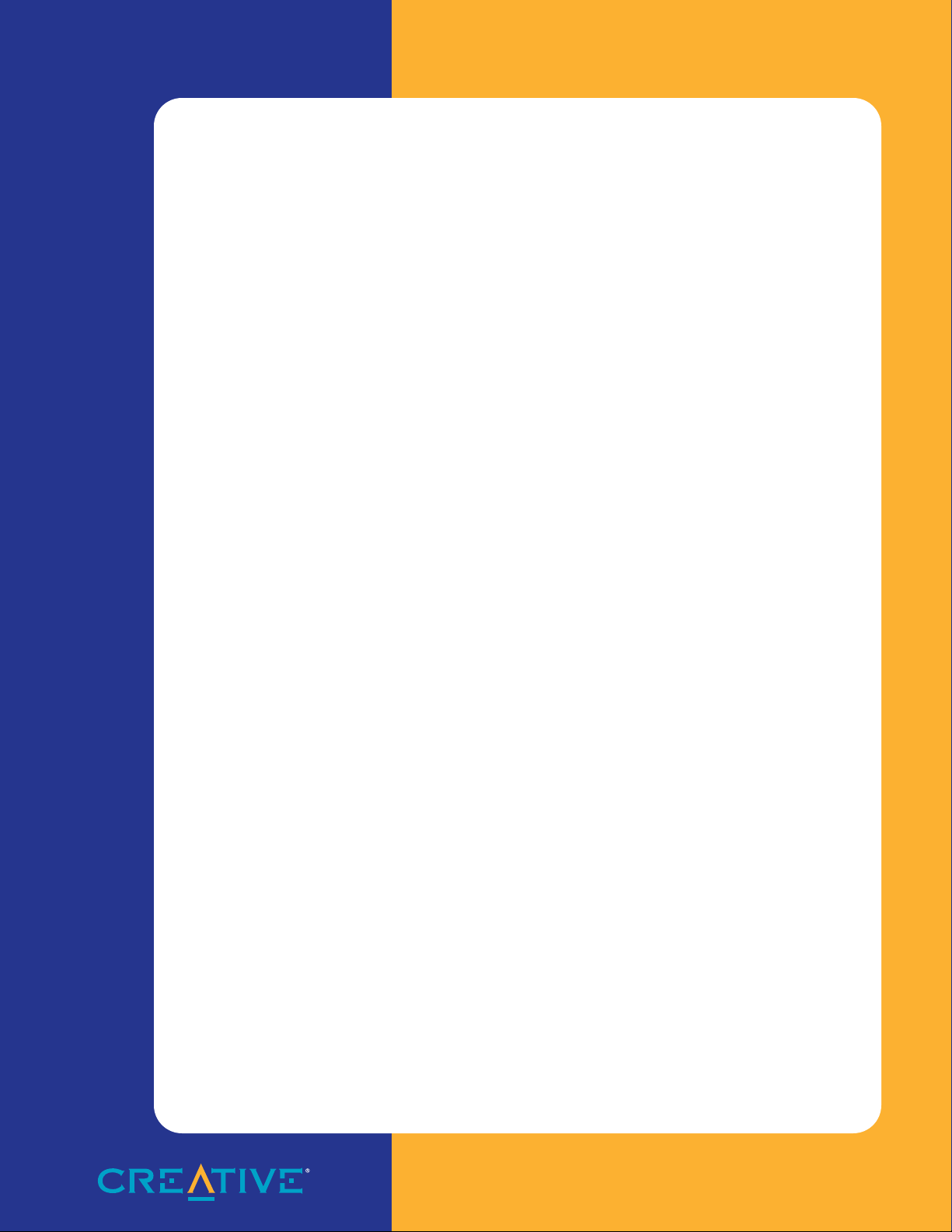
8X CD-ROM Drive
CD820E
User Guide
On-line Version
Page 2
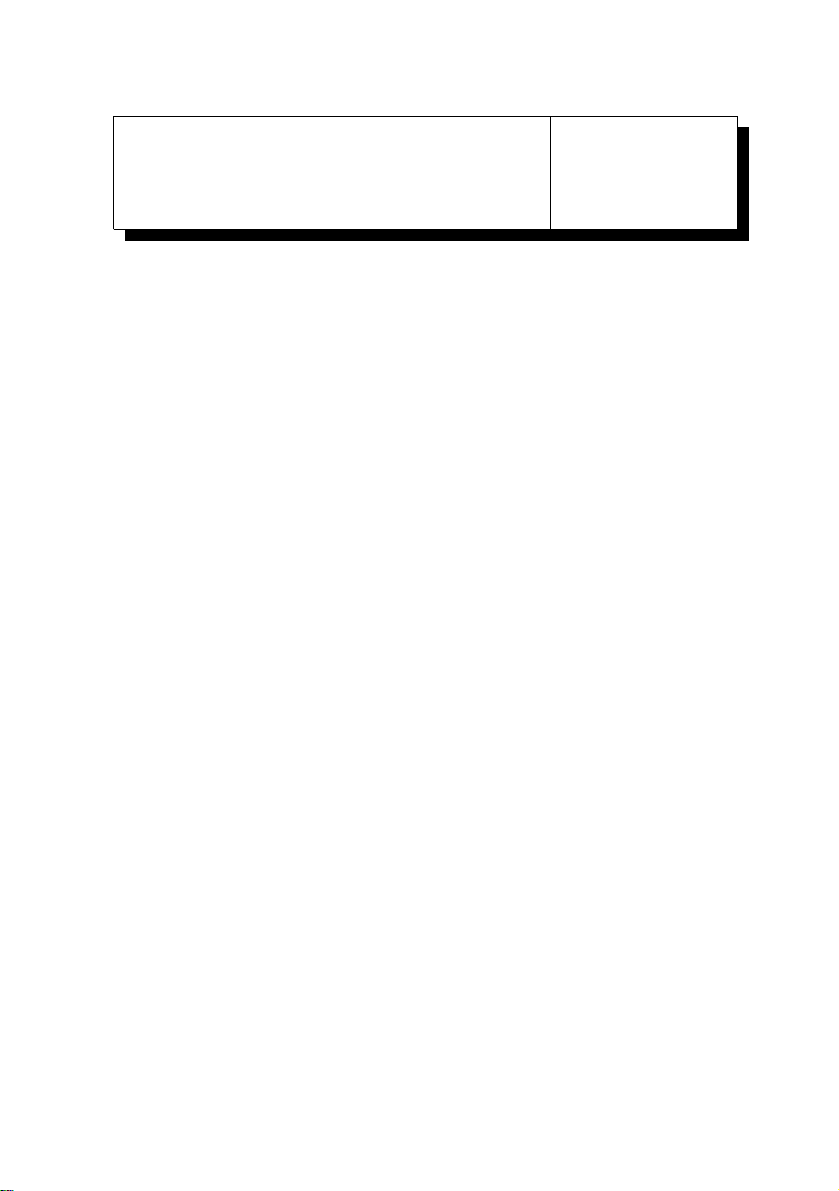
Knowing Your
CD-ROM Drive
This booklet contains the following information regarding your
CD-ROM drive. It provide s you with:
❑ A summary of the features of your drive,
❑ A description of its va rious comp onents and
❑ A list of its technical specifications.
For more information pertaining to the installation and usage of your
drive, refer to the
User’s Guide
.
Creative
CD-820E
1
Page 3
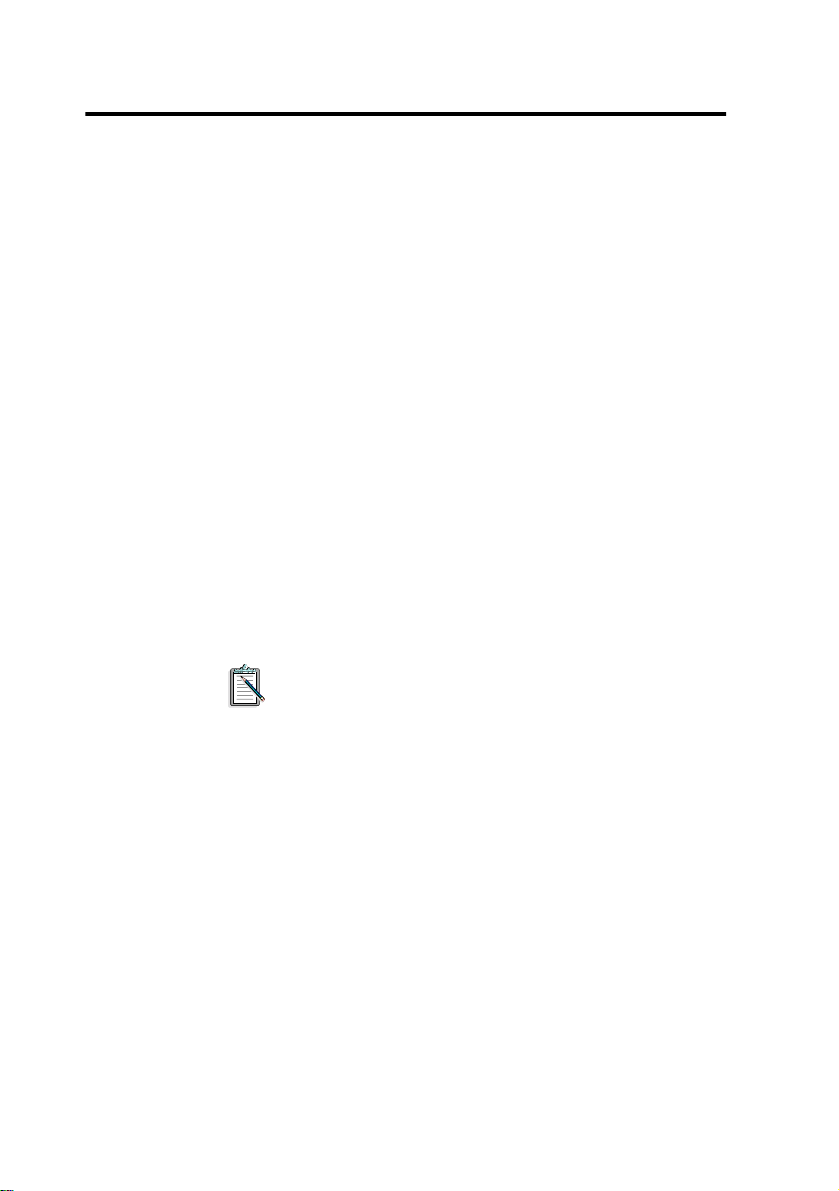
The Features of Your Drive
Your CD-ROM drive is just like a CD player. It allows you to play
audio CDs, skip and stop a track, and eject the CD using the controls
located at your drive’s front panel.
But unlike a CD player, your CD-ROM drive comes with a software
application that can transform your PC into an even more vers atile CD
player (see Chapter 3, “Using QuickCD” of the User’s Guide).
Furthermore, your drive supports the following features:
❑ 8X Speed Transfer
Your drive can supply a continuous stream of information at
1,200 KB per second to the PC’s bus. This high transfer rate
allows you to retrieve data much faster from the CD-ROM
drive.
❑ CD-ROM Standards
Y our drive meets the MPC level 2 requirements for CD-ROM.
It also enables you to read CD-ROM/XA (Extended
Architecture) — a specification that allows you to interleave
data, audio, and video sectors on a CD.
At the date of printing this booklet, the MPC 3
specifications have yet to be finalized.
❑ Motorized Tray Loading System
Your drive comes with a motorized tray loading system which
allows you to load your CDs like a CD player.
❑ Multiple Drives Support
You can connect more than one CD-ROM drive to your PC.
For more information on connecting additional drives, refer to
the section “Connecting Additional Drives” in Chapter 4 of the
User’s Guide
.
2
Page 4
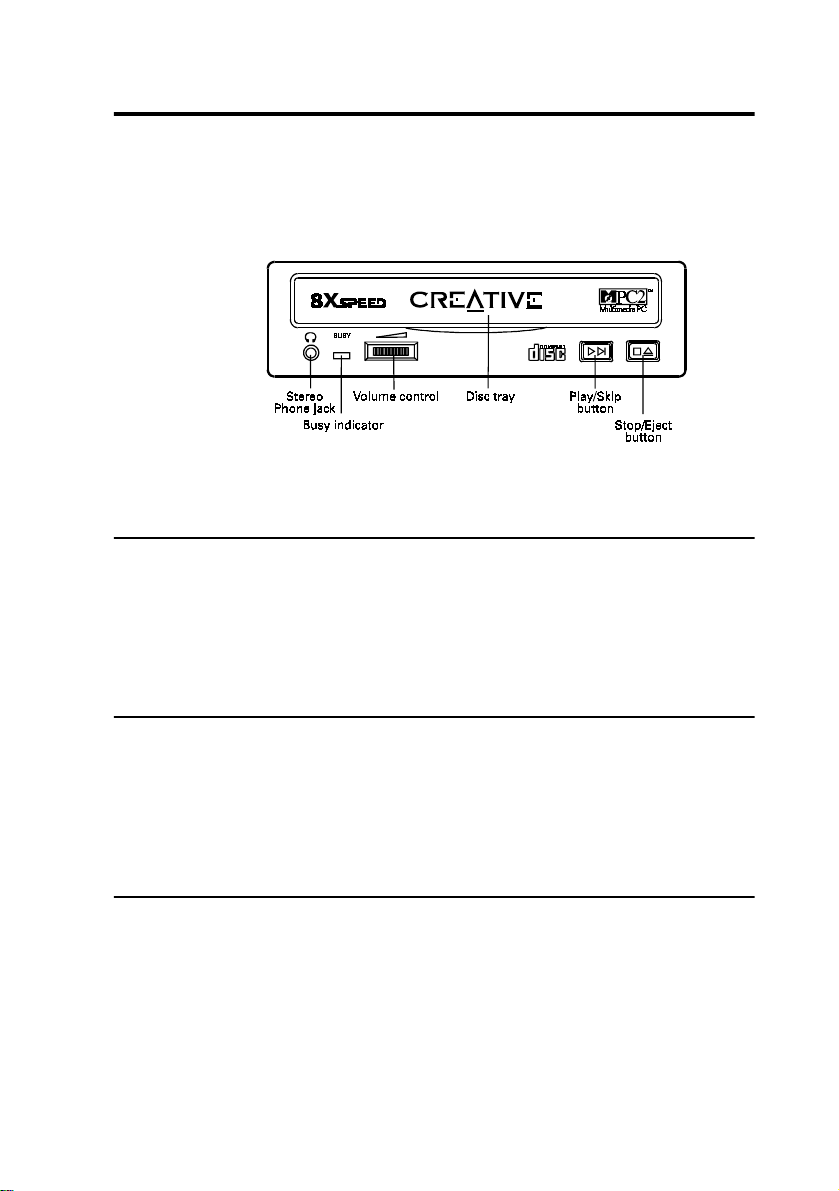
The Drive’ s F ront Panel
This section describes the vario us controls on your drive’s front pan el
as shown in Figure 1.
Figure 1: The front panel of your CD-ROM drive.
Stereo Phone Jack
The Stereo Phone jack allows you to connect a pair of earphones to the
drive. It also allows you to connect a pair of powered speakers. If you
are connecting a pair of speakers to your drive, make sure that you
switch on the speakers.
Busy Indicator
The Busy indicator lights up whenever your drive is reading data from
your disc. This indi cator blinks with a green light when your drive is
playing audio and an orange lig ht w hen y our dri ve is oper at ing i n 8 X
speed mode (1,200 KB per second).
Volume Control
The V olu me control allows you to adjust the volume of your earphones
or powered speakers connected to the front panel Stereo Phone jack.
This control has no effect on the audio output from devices (such as
speakers) connected to your audio card.
3
Page 5

Play/Skip Button
The Play/Skip button allows you to play audio CDs when the
CD-ROM drive is connected to your system’s power supply. If your
disc tray is ejected and loaded with a audio CD, pressing this button
closes the tray and plays the audio CD.
While your audio CD is playing, you can press this button to skip a
track. If you play a dis c that does no t contain any audio dat a, you wi ll
not hear any sound and the Busy indicator blinks momentarily to
signal the error.
You can operate your CD-ROM drive using controls on the
drive’s front panel or using applications such as Creative
QuickCD (see Chapter 3 of the User’s Guide). If you are using
the controls on the front panel, you cannot use QuickCD.
Similarly, if you use QuickCD, you cannot use the controls.
Stop/Eject Button
The Stop/Eject button stops playing a CD. It also allows you to eject
or close the disc tray when the drive is not playing CD.
The Stop/Eject button will not eject the disc tray if the tray is
locked by software application. To eject the disc tray, quit the
application before you press the button.
Disc Tray
The disc tray is where you place your CD-ROM or audio CD. To
eject the tray, press the Stop/Eject button on your drive.
4
Page 6

When placing the disc onto the tray, hold the disc by the inner and
outer edges with the disc label facing up as shown in Figure 2.
Figure 2: Holding a disc.
The disc tray can be locked using the LOCKCD.EXE utility
(see the section “Locking the Disc Tray” in Chapter 4 of the
User’s Guide
).
When there is a power or system failure, you can eject th e disc tray by
inserting a ruler and pulling the tray out gently as shown in Figure 3
and Figure 4
.
Figure 3: Inserting the ruler to eject the tra y.
5
Page 7

Please refrain from using excessive force to open the tray as
this may damage your drive
The Drive’s Rear Panel
This section provides you with information on the connectors and
jumpers found on your drive’s rear panel as shown in Figure 5.
.
Figure 4: Pulling out the tray.
Figure 5: The rear panel of your CD-ROM drive.
6
Page 8

Digital Output Connector
The Digital Output connector allows your CD-ROM drive to pr ovide
digital output for recording to a digital audio tape (DAT) or
professional audio recordi ng sy stem. This connector foll ows the
EBU-IEC958 standard set by the European Broadcast Union.
CD Audio Connector
The CD Audio connector allows you to direct audio output from your
CD-ROM drive to your audio card when connected using a CD Audio
cable.
Master/Slave Jumper
The Master/Slave jumper (see Figure 6) allows you to set your drive
as the Master or Slave drive. When you connect more than one drive,
you must set your drive to be either a Master or Slave drive (see the
section “Connecting Additional Drives” in Chapter 4 of the User’s
Guide). CS is reserved and should not be used.
Figure 6: Master/Slave Jumper.
7
Page 9

IDE CD-ROM Data Connector
The IDE CD-ROM Data connector allows data transfer between your
CD-ROM drive and various devices when connected using a
CD-ROM data cable. These devices include your audio card (with an
IDE interface), IDE CD-ROM interface card, and hard disk controller
card.
Power In Connector
The Power In connector allows electrical power to be directed from
your PC to the drive when connected to a power cable.
8
Page 10

T echnical Specifications
This section provides you with the technical specifications of your
CD-ROM drive.
Physical Dimensions
Height 42 mm
Width 146 mm
Depth 210 mm
Color PC white
Performance Characteristics
Power Supply 1.0 Amp (Max.) on +5 Volts
Storage Capacity
(12 cm Disc)
60 min 553 MB (Mode 1 & Mode 2 Form 1)
74 min 682 MB (Mode 1 & Mode 2 Form 1)
(8 cm Disc)
18 min 180 MB (Mode 1 & Mode 2 Form 1)
1.5 Amp (Max.) on +12 Volts
630.7 MB (Mode 2)
777.9 MB (Mode 2)
210 MB (Mode 2)
Buffer Memory 256 KB
Data Transfer Rate 1,200 KB/sec (Typical)
Access Time (1/3 Stroke) 230 msec (Average)
Error Rate
Soft Read Errors 1 per 10
Hard Read Errors 1 per 10
Seek Errors 1 per 10
9
12
6
9
Page 11

Compact Disc Formats
Formats Supported CD-Audio
Refer to Appendix C of th e Us er’s Guide for a detailed explanati on of
the various CD formats.
Typical Audio Performance
Number of Channels 2
Frequency Response
Line-out 20 Hz to 20 kH z ± 3 dB
Headphone 100 Hz to 20 kHz ± 3 dB
CD-I
CD Plus
CD-R
CD-ROM
CD-ROM/XA
Photo CD
Video CD
Signal to Noise Ratio
Line-out >80 dB
Headphone >80 dB
Total Harmonic Distortion (at 1 kHz)
Line-out <0.15%
Headphone <0.15%
Channel Separation (Typical)
Line-out >65 dB
Headphone >60 dB
Output (Typical)
Line-out 0.72 V
Headphone 0.62 V
rms
rms
± 20%
± 20%
10
Page 12

Environmental Operating Limits
Ambient Temperature (No Condensation)
Operating 5 to 40
Storage -25 to 55
Relative Humidity (No Condensation)
Operating 20 to 90%
Storage 5 to 95%
o
C
o
C
11
Page 13

No part of this publication may be reproduced or transmitted in any form or by any means without the prior
written consent of Creative Technology Ltd.
Copyright 1996 Creative Technology Ltd. All rights reserved.
Sound Blaster is a registered trademark of Creative Technology Ltd.
All other products are trademarks or registered trademarks of their respective owners.
Creative Technology Ltd : 67 Ayer Rajah Crescent #03-18,
Creative Labs, Inc : 1901 McCarthy Boulevard,
Singapore 139950
Milpitas, CA 95035
