Page 1
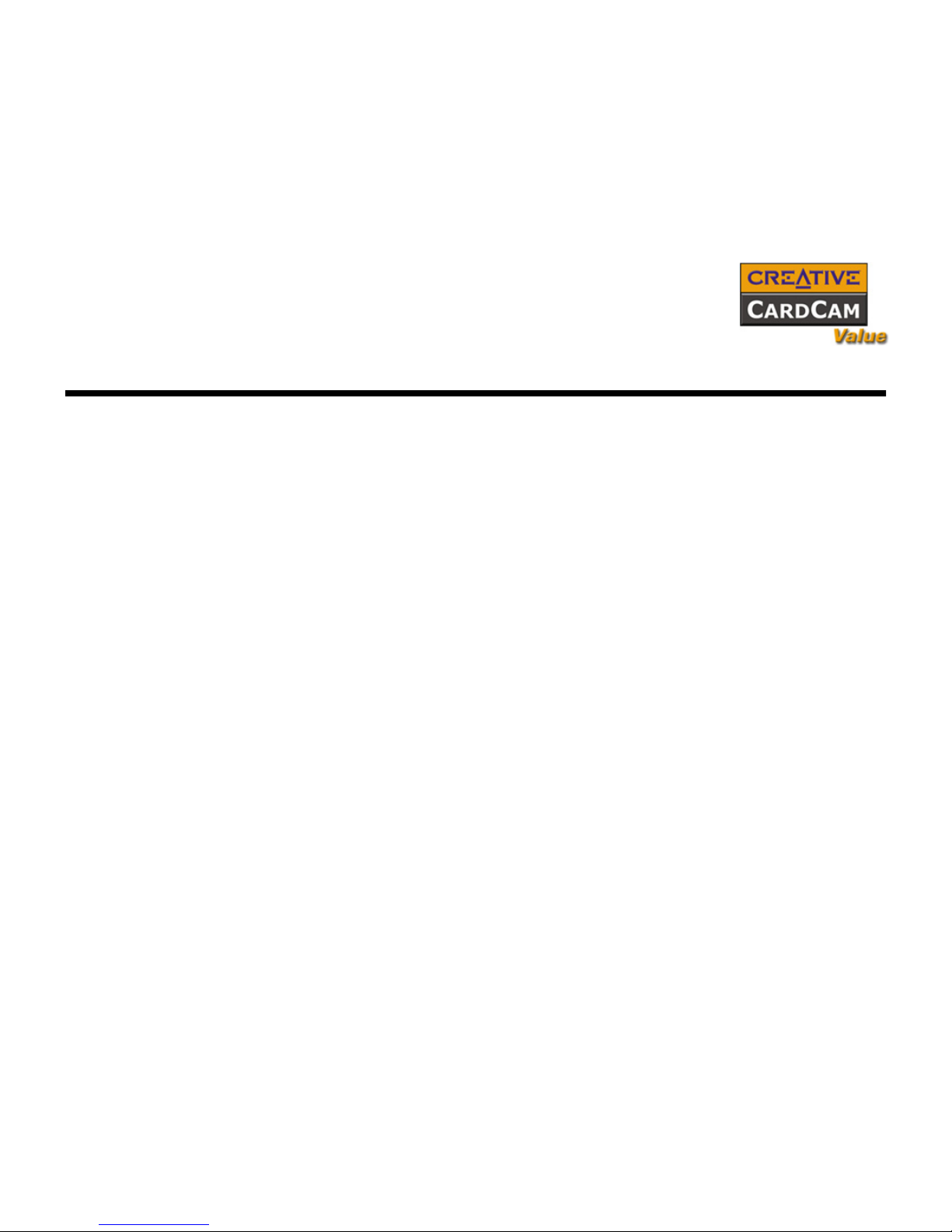
Getting Started
Creative CardCam Value
Information in this document is subject to change without notice and does not represent a commitment on the part of Creative Technology Ltd. No part of this manual may be
reproduced or transmitted in any form or by any means, electronic or mechanical, including photocopying and recording, for any purpose without the written permission of
Creative Technology Ltd. The software described in this document is furnished under a license agreement and may be used or copied only in accordance with the terms of the
license agreement. It is against the law to copy the software on any other medium except as specifically allowed in the license agreement. The licensee may make one copy of
the software for backup purposes.
Copyright © 2002 Creative Technology Ltd. All rights reserved.
Version 1.0
October 2002
PC-CAM is a trademark of Creative Technology Ltd.
Microsoft and Windows are registered trademarks of Microsoft Corporation. All rights reserved. All other products are trademarks or registered trademarks of their respective
owners.
Page 2

Contents
Page 3

iv
Introduction
Creative PC-CAM Center...................................................................xii
Creative WebCam Monitor ................................................................xii
Microsoft NetMeeting........................................................................xii
Ulead Photo Express MCE .................................................................xii
Before You Begin ....................................................................................xiii
Package Contents ...........................................................................xiii
Included Software...........................................................................xiii
Third party software........................................................................xiii
README File...................................................................................xiii
Minimum System Requirements .......................................................xiv
Updating Drivers.............................................................................xiv
Document Conventions.................................................................... xv
1 About your Creative CardCam Value
About your camera.................................................................................1-2
Functions of Control Buttons and the LCD display ..............................1-4
Control Buttons.....................................................................1-4
LCD display modes.................................................................................1-5
Enabling Audio Cues.......................................................................1-5
Inserting or Changing Batteries ...............................................................1-6
Installing Creative CardCam Value ...........................................................1-7
In Windows 98/98 SE/Me ...............................................................1-7
In Windows 2000...........................................................................1-9
In Windows XP ............................................................................ 1-10
In Windows 98/98SE/Me/2000/XP.................................................1-12
2 Using Creative CardCam Value as a Digital Camera
Precautions during Battery Low status......................................................2-2
Taking Pictures......................................................................................2-3
Page 4
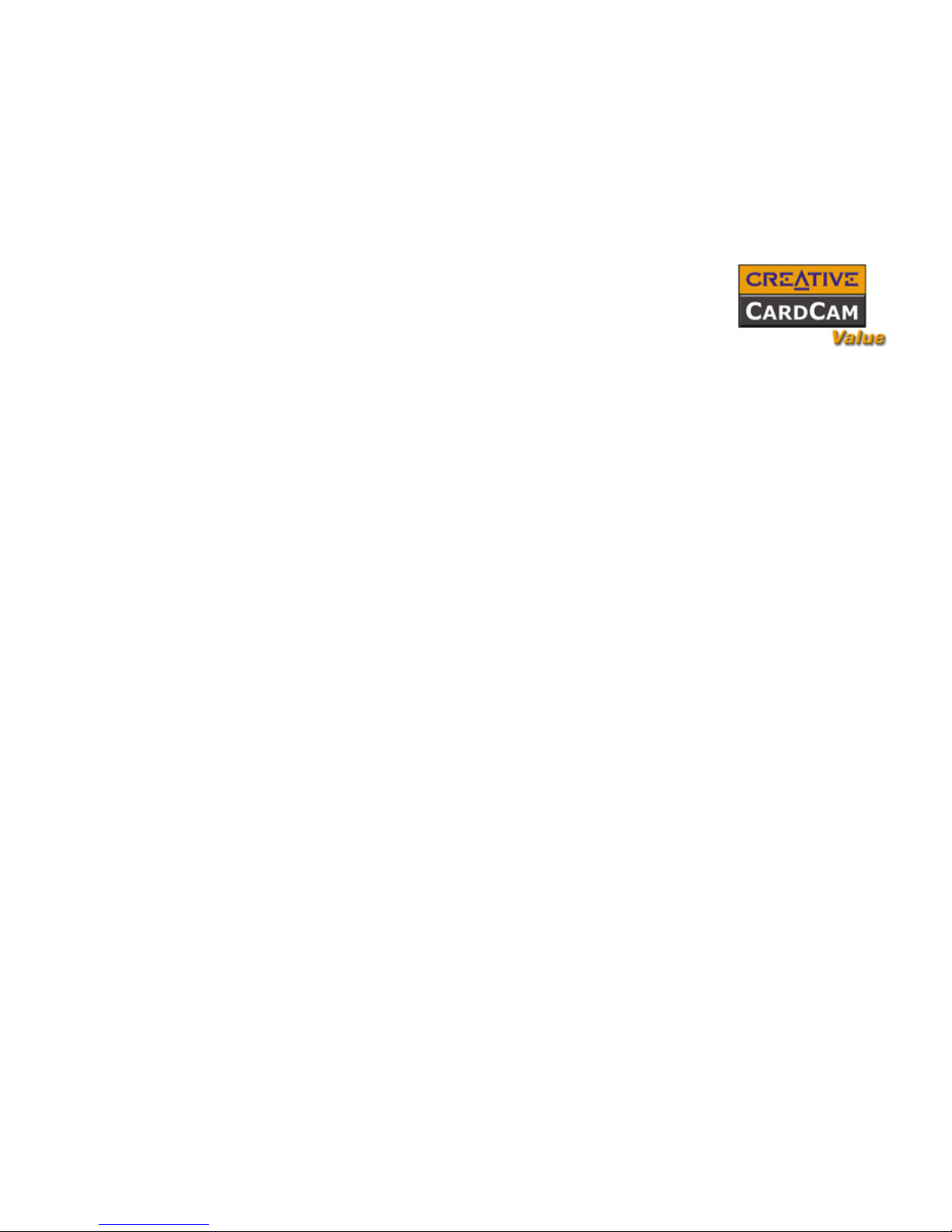
v
Tips on Taking Good Pictures ..........................................................2-5
Downloading Images from the Camera.....................................................2-5
Deleting Images from the Camera ...........................................................2-6
Deleting images in docked mode .....................................................2-6
3 Using Creative CardCam Value as a Web Camera
Starting Microsoft NetMeeting..................................................................3-2
Starting Microsoft Netmeeting Help..........................................................3-3
Using PC-CAM Center .............................................................................3-4
Capturing Images and Videos..................................................................3-5
Taking a Photo in Preview Mode ......................................................3-6
Deleing images in docked mode ......................................................3-6
Recording a Video in Preview Mode..................................................3-6
Viewing a Photo.....................................................................................3-7
Viewing a Video .....................................................................................3-7
Sending a video clip via email..................................................................3-8
Reactivating the Camera.........................................................................3-8
Starting PC-CAM Center Help...................................................................3-8
Starting Creative WebCam Monitor ..........................................................3-9
A Technical Specifications
Features and Specifications.....................................................................A-2
Detached mode .....................................................................................A-2
Docked mode ........................................................................................A-3
Audio/visual indications ..........................................................................A-3
Sensor..................................................................................................A-3
Exposure Control ...................................................................................A-3
Color Balance ........................................................................................A-4
Driver and Operating System Compatibility...............................................A-4
B Troubleshooting
Problem Installing Software.....................................................................B-2
Page 5
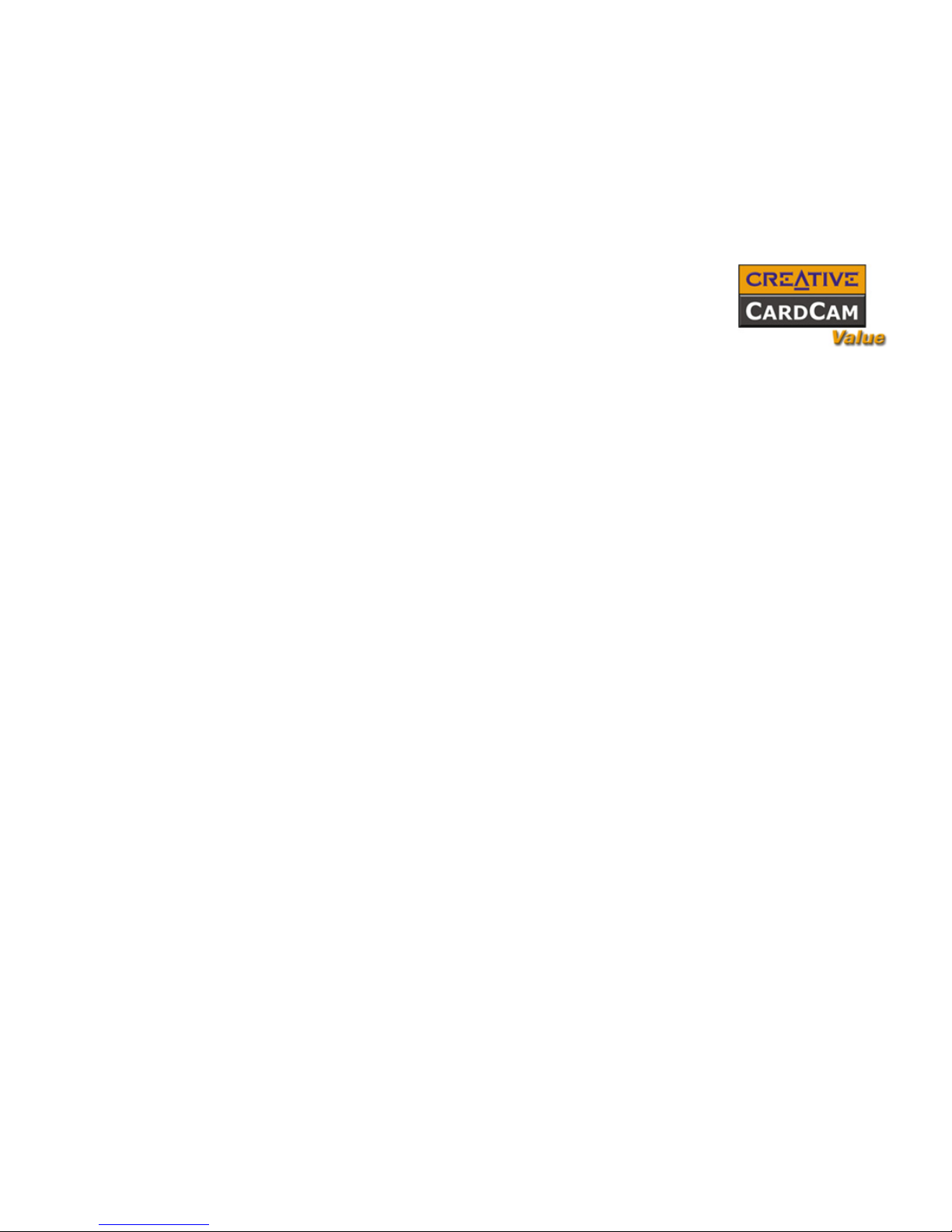
vi
Problems Using Creative CardCam Value ..................................................B-2
Problems when changing batteries...........................................................B-4
Problems in Windows XP.........................................................................B-5
Register your product for better support...................................................B-5
C Note on USB Compatibility
Page 6

Introduction
Page 7
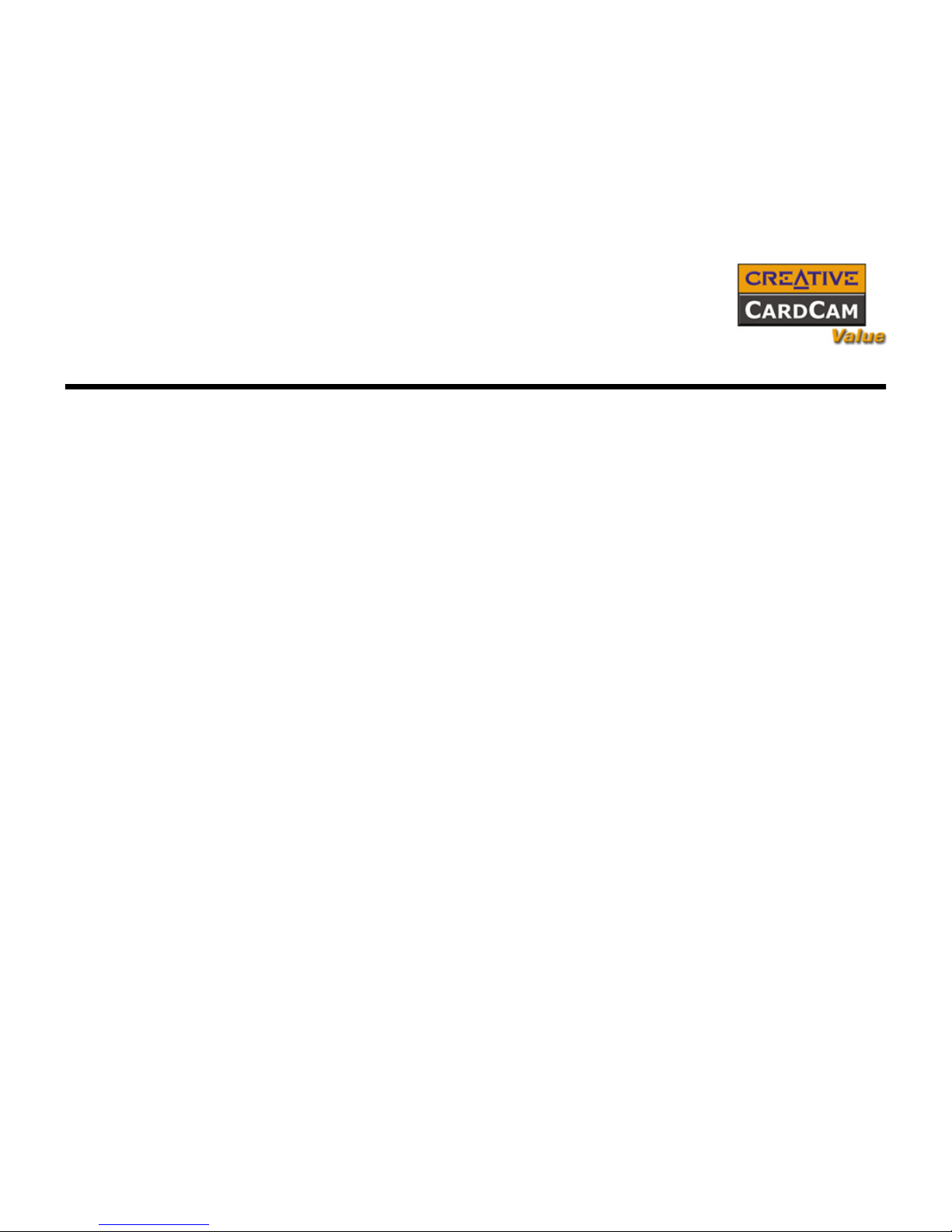
Introduction xi
Introduction
Creative CardCam Value is a compact digital camer a that is near the size of a credit
card. Your camer a captures images in 24-bit (16.7 million) colors at up to 640 x 480
pixel resolution with software interpolation. As an added benefit, it also captures
video clips in full-color at up to 30 frames per second. The following are just some
of the things you can do with your Creative CardCam Value:
❑ Portable Digital Camera. As Creative CardCam Value is portable, you can use
it as a digital camera to take pictures anywhere you like! With Creative CardCam
Value’s focus-free lens, you don’t need to manually focus your camera.
Downloading images from Creative CardCam Value is a breeze with the PC-CAM
Centre software.
❑ Video Conferencing. You can use the included Microsoft Netmeeting
®
software
with Creative CardCam Value to send video images to other Netmeeting users.
❑ Security Camera. Worried that someone will use your computer without your
knowledge? Creative CardCam Value can f unction as a security camera, recording
short videos of any movement in its field of view. It can also be programmed to
take pictures automatically at regular intervals.
Creative CardCam Value is also compatible with Instant Messenger Software, such
as Microsoft
®
Network (MSN), AOL® Instant Messenger (AIM) and Yahoo
Messenger . Use Creativ e Creative CardCam Value to add video input to y our favorite
Instant Messaging software, such as MSN Messenger, Yahoo
®
Messenger, or the
Windows
®
Messenger feature built into Windows XP.
Page 8
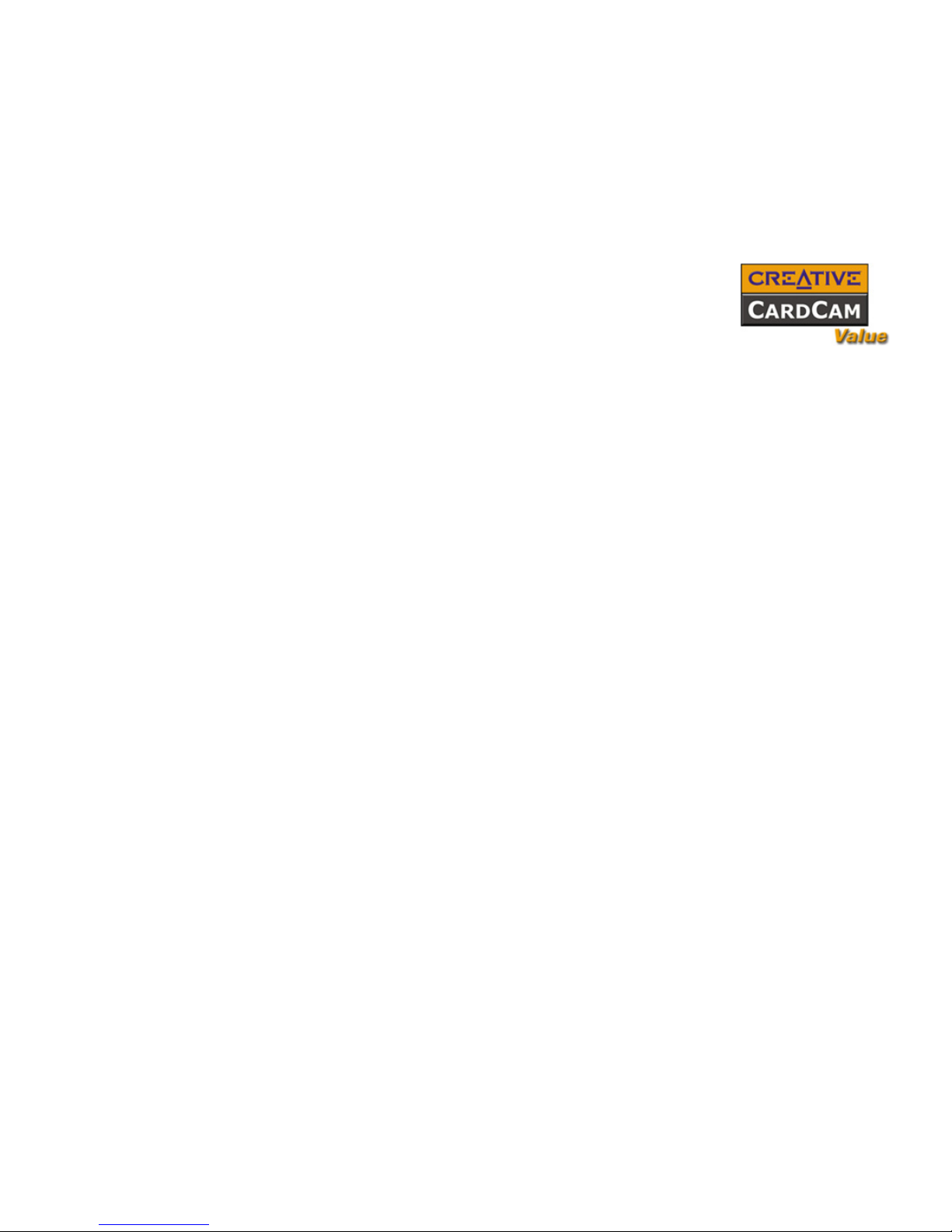
Introduction xii
About the
Applications
Creative PC-CAM
Center
This powerful application lets you take pictures or record videos and store them in
albums. Use this application to download pictures to your computer, when using
Creative CardCam Value as a portable digital camera. You can also export pictures
or videos to other programs, or send them as attachments in your e-mail messages.
There are various settings for you to adjust, allowing you to optimize the quality of
your pictures and videos.
Creative WebCam
Monitor
If you are thinking of going “live” on the Internet, Creative W ebCam Monitor is the
application to use. Just aim your camera and pick a time interval. W ebCam Monitor
does the rest, including uploading the snapshots to the Internet. WebCam Monitor
also acts as a motion-detecting security system which automatically e-mails
snapshots to you if it detects any motion in the area being monitored.
Microsoft
NetMeeting
Microsoft NetMeeting is a voice communications client that includes support for
international conferencing standards and provides true multi-user application
sharing and data conferencing capabilities.
It supports one-way or two-way videoconferencing, so your friends can see you even
if they do not have a camera. Audio-only conversations and text chats are also
supported. Two or more users can collaborate on a document, doodle on a
whiteboard, or even share any Windows application in real-time over the Internet or
a corporate intranet.
Ulead Photo
Express MCE
Ulead® Photo Express™ MCE has everything you need to get started with picture
editing and sharing. Sort your pictures in seconds using the visual thumbnail Browse
mode. Retouch imperfect photos with quick and easy-to-use enhancement tools.
Page 9
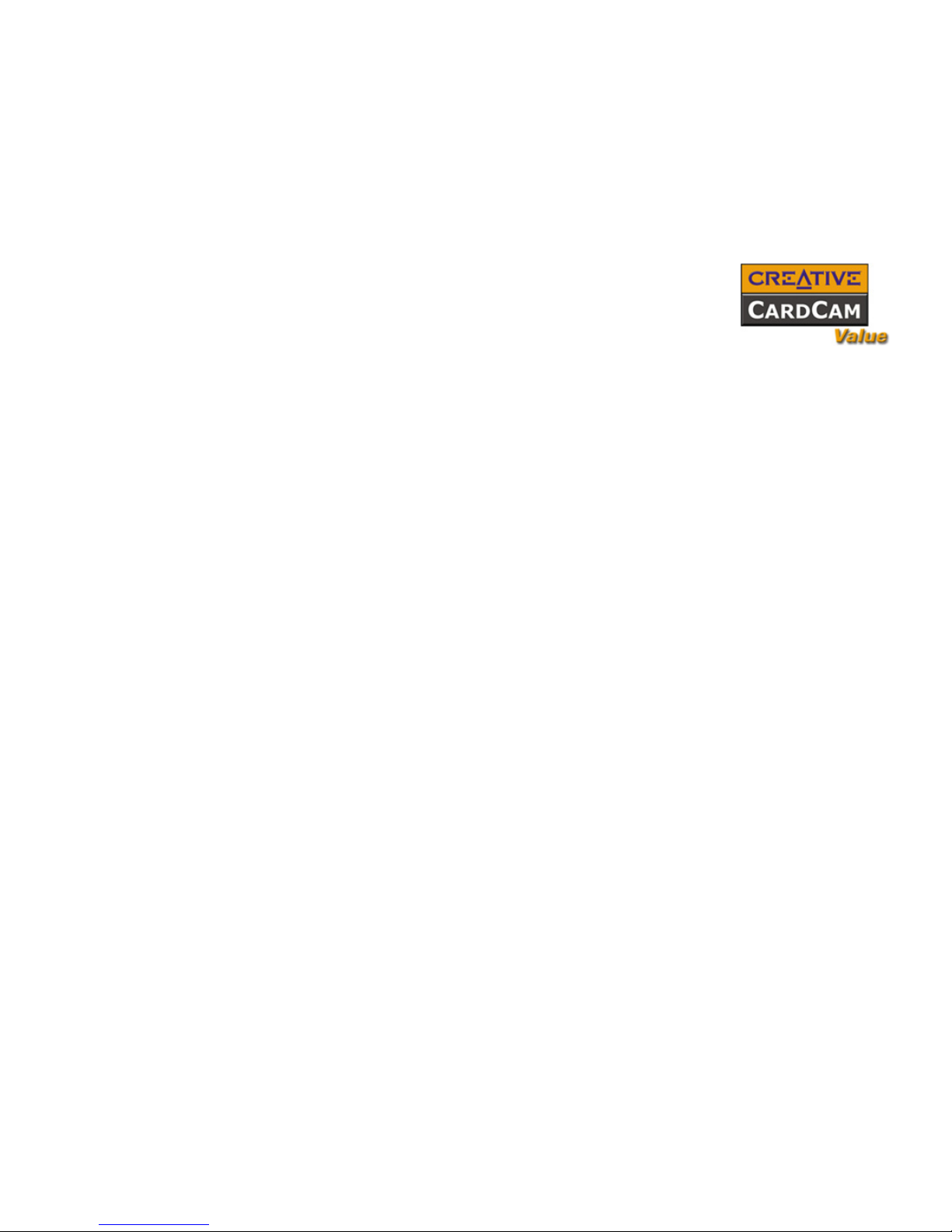
Introduction xiii
Ulead Photo Express MCE is fully customizable and allows you to add cool captions
to photos with colorful eye-catching text. Y ou can even e-mail your pictures as HTML
mail or as attachments.
Before You Begin
Package Contents
Your camera package contains the following items:
❑ One Creative CardCam Value camera
❑ One wrist-strap
❑ One USB cable
❑ Two 1.5 V Alkaline AAA batteries (twin pack)
❑ One Creative CardCam Value installation CD
❑ One Quick Start guide
Included Software
❑ Creative PC-CAM Center
❑ Creative WebCam Monitor
Third party software
❑ Ulead Photo Express MCE 4.0
❑ Microsoft NetMeeting
❑ Adobe
®
Acrobat® Reader Version 5.0
❑ Microsoft Internet Explorer 5.5
❑ Microsoft DirectX 8.0
README File
The README file on the Creative CardCam Value installation CD contains information
not available at the time of printing. Read the file before connecting your CardCam
Value to the computer.
Page 10
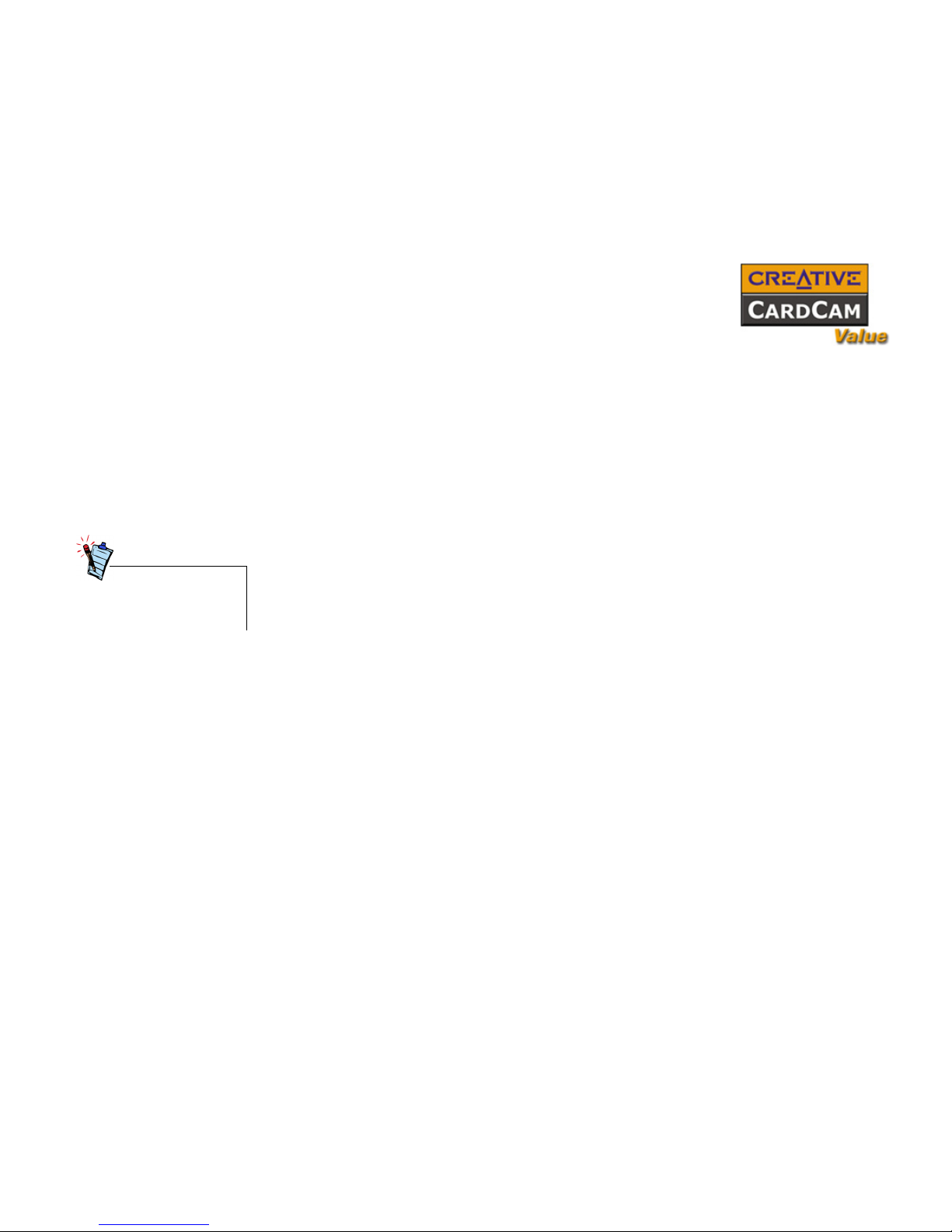
Introduction xiv
Minimum System
Requirements
❑ Intel
®
Pentium® II 233 MHz or faster processor
❑ 32 MB RAM
❑ ATA-33 or faster hard disk
❑ AGP display adapter capable of 16-bit color in 800 x 600-pixel display mode
❑ 70 MB free hard disk space
❑ Available USB port or self-powered USB hub
❑ Microsoft Windows
®
98, Windows 98 Second Edition (SE), Windows Millennium
Edition (Me), Windows 2000 or Windows XP
❑ CD-ROM drive installed
❑ Sound Blaster
®
or other compatible audio card and microphone (required for
videoconferencing)
❑ Modem or LAN access to the Internet at 28.8 Kbps or faster (required for
videoconferencing)
For optimal performance:
❑ Intel Pentium-II 350 MHz or faster processor
❑ 64 MB system memory or more
❑ ATA-66 or faster hard disk
❑ Display adapter that supports at least 16-bit color at a resolution of 1024 x 768
pixels
❑ Sound Blaster 16 or higher, or other Windows-compatible audio card, with
full-duplex support for simultaneous two-way conversations
Product Registration
Enjoy a host of benefits by registering your product during installation, or at
www.creative.com/register.
Benefits include:
• Service and product support from Creative.
• Exclusive updates on promotions and events.
Creative does not assume
any costs charged to connect
to the Internet.
Page 11
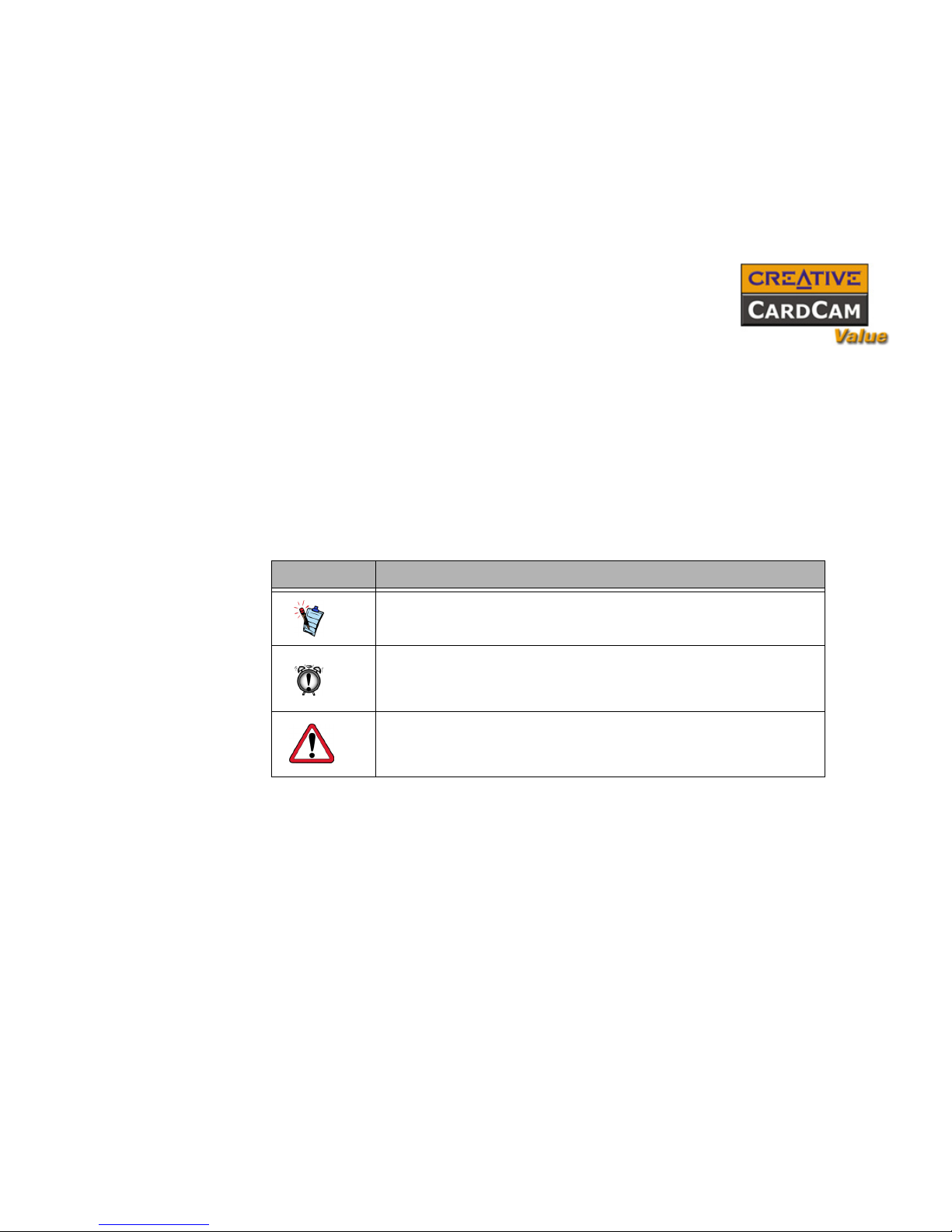
Introduction xv
Updating Drivers
To download the latest drivers and file updates for Creative CardCam Value, visit
http://www.creative.com.
Technical Support
For Technical Support Information, refer to the document
D:\Support\Language\Support.pdf on the Installation CD, where D: represents your
CD-ROM.
Document
Conventions
The following typographical conventions are used throughout this document:
Table 1: Document conventions
This Represents
This notepad icon indicates information that is of particular
importance and should be considered before continuing.
This alarm clock icon indicates that failure to adhere to
directions may result in loss of data or damage to your
computer.
The warning sign indicates that failure to adhere to
directions may result in bodily harm or life-threatening
situations.
Page 12

1
About your Creative CardCam
Value
Page 13

About your Creative CardCam Value 1-2
About your Creative CardCam Value
About your
camera
The following figures show you the front and back views of the camera.
Front LED
Lights up when the
camera is connected to
the computer.
Snapshot button
Viewfinder
Focus-free lens
Front view
Back view
Viewfinder
Figure 1-1: Front and back views of Creative CardCam Value.
LCD Image counter/
Mode Indicator
Power/Mode button
USB connector
Page 14
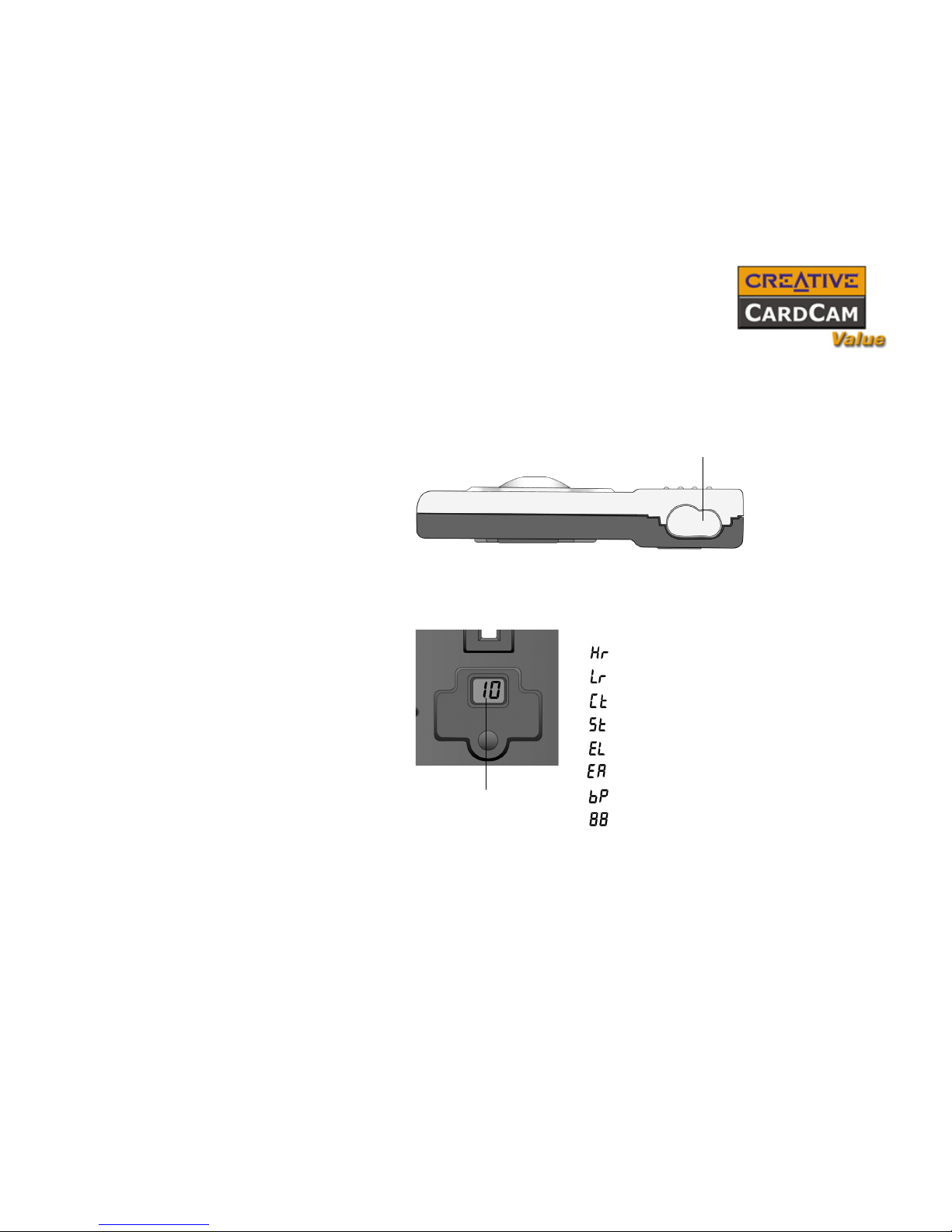
About your Creative CardCam Value 1-3
The following figures show you the buttons and Liquid Crystal Display (LCD)
on the camera.
Figure 1-2: Buttons and LCD on Creative
By default, the LCD
counter displays
the number of
snapshots taken
High Resolution snapshot mode
Low resolution snapshot mode
Multiple snapshot mode
Time-delayed exposure
Erase Last image
Erase All images
Audible cues with beeps
Battery flat
Snapshot button
Mode Indications on the LCD display
Top view
Page 15
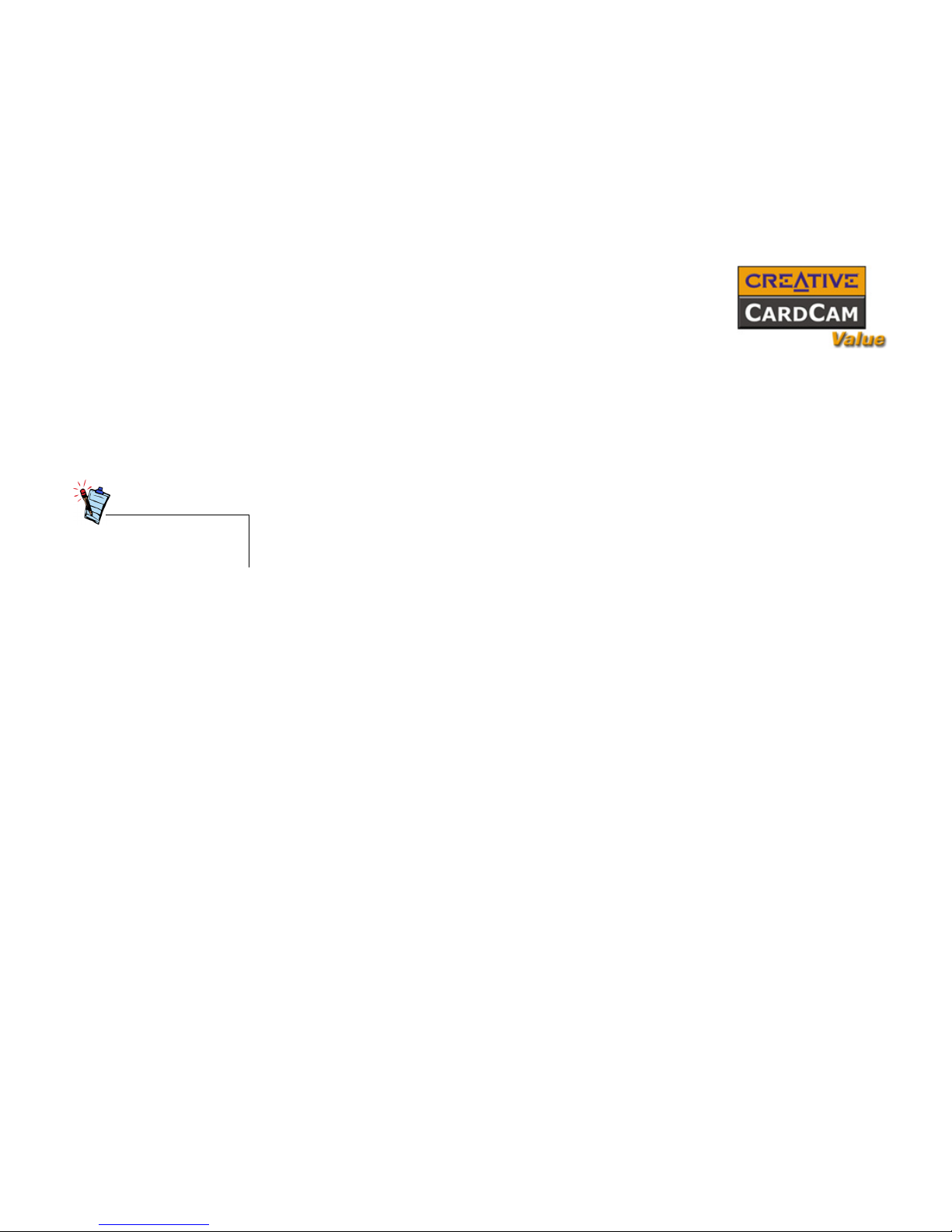
About your Creative CardCam Value 1-4
Functions of
Control Buttons and
LCD display
The following section describes in detail the functions of the buttons and LCD mode
indications on your Creative CardCam Value. R efer to Figure 1-1 and Figure 1-2 for
the location of these buttons and LCDs on your camera.
Control Buttons
The following buttons are found on your Creative CardCam Value:
❑ Power/Mode button
To turn on your camera:
Press this button to turn on your camera. You can only turn on your camera
when it is disconnected from the computer.
To turn off your camera:
Press and hold this button for two seconds.
To change operation modes:
The same button also serves as a Mode button for changing the operation
mode of the camera. It can access seven modes:
• Single snapshot (high resolution 640 x 480 pixels, software interpolated)
• Single snapshot (low resolution 320 x 240 pixels)
• Time-delayed exposure after 10 seconds (low resolution)
• Multiple snapshots: 5 shots per second (low resolution)
• Erase Last image
• Erase All images
• Audible cue On/Off
To display the number of snapshots left:
Hold down the Power/Mode button for one second.
The camera will turn itself off
if it is left idle for three
minutes.
Page 16

About your Creative CardCam Value 1-5
❑ Snapshot button
This button is used for taking photos. Press the button to take a picture. It is
also used with the Power/Mode button to switch between or select settings.
LCD display modes
By default, the LCD counter displays the number of pictures taken. If the Power/
Mode button is pressed for 1 second, the screen will display the number of pictures
left, followed by the mode, and then the number of pictures taken.
Depending on which mode you are in, this counter displays the total number of
photos taken, the mode, or the number of shots left.
The following abbreviations are found on your Creative CardCam Value’s LCD
picture counter:
• Single snapshot (high resolution 640 x 480 pixels)
• Single snapshot (low resolution 320 x 240 pixels)
• Time-delayed exposure at a 10-second delay (320 x 240 pixels)
• Multiple snapshots at 5 shots per second (320 x 240 pixels)
• Erase Last image
• Erase All images
•Audio Cue mode
• Battery flat
Enabling Audio
Cues
The Audio Cues feature uses the camera’s built-in buzz er for generating beep tones
to notify you of an important operational status. See “Audio/visual indications” on
page A-3. T o enable your camera’ s audio cues, press the Power/Mode button until
is displayed on the LCD. Then press the Snapshot button to turn audio cues on
or off.
The 640 x 480 resolution is
achieved via software
interpolation.
Page 17

About your Creative CardCam Value 1-6
Inserting or
Changing
Batteries
For Creative CardCam Value to function as a portable digital camera when
it is disconnected from the computer, you need to insert two 1.5 V AAA alkaline
batteries into its battery compartment.
To insert or replace batteries:
1. Press the Power button for two seconds to turn off the camera.
2. Holding the camera in one hand, push the
battery compartment cover catch inwards, and
then lift the cover up, as shown in Figure 1-3.
3. Remove the old batteries (if any).
4. Insert the new batteries according to the
directions shown in the battery compartment, as
shown in Figure 1-4.
5. Close the battery compartment cover and then
push the catch outward to lock the compartment
cover.
• No batteries are required
when the camera is
connected to the
computer.
• If the camera is to be
connected to the computer
for a long period of time,
remove the batteries to
prevent battery leakage.
• Make sure that you insert
the batteries in the correct
direction. If not, they may
leak and cause damage to
the camera.
• Do not mix old batteries
with new ones or batteries
of different types together.
Figure 1-3: Opening the battery
compartment.
Figure 1-4: Inserting batteries.
Insert
batteries
in the
direction
of the
arrows
shown.
Page 18

About your Creative CardCam Value 1-7
Installing
Creative
CardCam Value
Refer to the instructions for your computer's operating system.
For users of Windows 98, Windows 98 SE and Windows Me, see “In Windows 98/98
SE/Me” in the section that follows.
For users of Windows 2000, see “In Windows 2000” on page 1-9.
For users of Windows XP, see “In Windows XP” on page 1-10.
In Windows 98/98
SE/Me
1. Do not connect Creative CardCam Value to your computer before installing the
drivers.
If you accidentally begin installation with Creative CardCam V alue connected, the
Add New Hardware Wizard dialog box appears. Click the Cancel button.
2. Insert the Creative CardCam Value CD into your CD-ROM drive.
3. Click the names of the drivers and applications you want to install on your
computer.
4. Follow the instructions on the screen to complete the installation.
You may be asked, after an application is installed, if you want to restart your
computer. Select No until all the drivers and applications are installed.
Page 19

About your Creative CardCam Value 1-8
5. Connect Creative CardCam Value’ s USB cable to an available USB port on
your computer (see Figure 1-5). Place Creative CardCam Value on top of your
computer monitor or another flat surface. Y ou can connect the camera while the
computer is turned on.
Windows automatically detects the device.
i. If you are prompted to insert the Windows 98 CD, replace the Creative CardCam V alue
Installation CD with the appropriate CD.
Note: Windows 98 is available in various editions. Be sure to use the correct edition for
your computer.
ii. In the Insert Disk dialog box, click the OK button.
iii. Follow the instructions on the screen.
• The USB port(s) of certain
computers may be found
on the front panel instead
of the back panel.
• You can also attach the
camera to a self-powered
USB hub.
Figure 1-5: Connecting Creative CardCam Value.
USB port
USB cable
Page 20

About your Creative CardCam Value 1-9
6. When the Creative CardCam Value Camera Configuration dialog box
appears, check the image in the Video preview pane. If it flickers or displays a
series of dark bands, click the Cancel Flicker button.
7. Click the Finish button, and then restart your computer.
In Windows 2000
1. Do not connect Creative CardCam Value to your computer before installing the
drivers.
If you accidentally begin installation with Creative CardCam V alue connected, the
Found New Hardware Wizard dialog box appears. Click the Cancel button.
2. Insert the Creative CardCam Value CD into your CD-ROM drive.
3. Click the names of the drivers and applications you want to install on your
computer.
4. Follow the instructions on the screen to complete the installation. You may be
asked, after an application is installed, if you want to restart your computer. Do
not restart your computer until all the drivers and applications are installed.
5. Connect Creative CardCam Value’s USB cable to an available USB port on your
computer (Figure 1-5). Place Creative CardCam Value on top of your computer
monitor or another flat surface. Windows automatically detects the device.
Page 21

About your Creative CardCam Value 1-10
6. Two Digital Signature Not
Found dialog boxes will appear,
one at a time, telling you that
Creative Creative CardCam
Value (Still Image) and
Creative Creative CardCam
Value (Video) (Figure 1-6) have
been detected.
7. Click the Yes button. The
Creative CardCam Value
Camera Configuration dialog
box appears.
8. Check the image in the Video
preview pane. If it flickers or
displays a series of dark bands, click the Cancel Flicker button.
9. Click the Finish button, and then restart your computer.
In Windows XP
1. Do not connect Creative CardCam Value to your computer before installing the
drivers.
If you accidentally begin installation with Creative CardCam V alue connected, the
Found New Hardware Wizard dialog box appears. Click the Cancel button.
2. Insert the Creative CardCam Value CD into your CD-ROM drive.
3. Click the names of the drivers and applications you want to install on your
computer.
4. Follow the instructions on the screen to complete the installation. You may be
asked, after an application is installed, if you want to restart your computer. Do
not restart your computer until all the drivers and applications are installed.
Figure 1-6: Digital Signature Not Found
dialog box.
Page 22

About your Creative CardCam Value 1-11
5. Connect Creative CardCam Value’ s USB cable to an available USB port on
your computer (Figure 1-5). Place Creative CardCam Value on top of your
computer monitor or another flat surface. Windows automatically detects the
device.
6. If the Found New Hardware Wizard dialog box appears, select Install the
software automatically (Recommended), and then click the Next button.
Installation will be complete in a while.
7. If three Hardware Installation dialog boxes appear, one at a time, ignore the
messages and click the Continue Anyway button. For more details, see
“Problems in Windows XP” on page B-4.
8. When the Creative CardCam Value Camera Configuration dialog box
appears, check the image in the Video preview pane. If it flickers or displays a
series of dark bands, click the Cancel Flicker button.
9. Click the Finish button, and then restart your computer.
At the time of this
product’s release, Microsoft
strongly encouraged
companies to submit their
hardware solutions for
certification. If a hardware
device driver is not
submitted, or does not
qualify, for Microsoft
certification, a warning
message appears.
You may see this message
when installing this driver.
If you do, you may choose
to click the Continue
Anyway button. Creative
has tested this driver on
Windows XP, and it does
not impair or destabilize
your computer. If you need
more XP-related
information, go to the
product web site's Help
pages.
Page 23

About your Creative CardCam Value 1-12
Verifying the
installation
In Windows 98/
98SE/Me/2000/XP
1. Click Start -> Settings -> Control Panel.
For Windows XP, click Start -> Control Panel.
2. Double-click the System icon. The System Properties dialog box appears.
3. In the System Properties dialog box, click the Device Manager tab.
For Windows 2000/XP, click the Hardware tab, and then click the Device
Manager button.
4. Click the plus (+) sign next to the Imaging Device icon. The entries Creative
CardCam Value (Still Image) and Creative CardCam Value (Video) should
appear. Click the plus (+) sign next to the Universal Serial Bus controllers
icon. The entry Creative CardCam Value (Composite) should appear.
If the entries do not appear, repeat the steps for the correct operating system:
“In Windows 98/98 SE/Me” on page 1-7, “In Windows 2000” on page 1-9 and “In
Windows XP” on page 1-10.
Page 24

2
Using Creative CardCam Value
as a Digital Camera
Page 25

Using Creative CardCam Value as a Digital Camera 2-2
Using Creative CardCam Value as a Digital Camera
You can use the Creativ e CardCam V alue as a portable digital camera when it is not
connected to your computer.
Note: Remember to insert two 1.5 V AAA alkaline batteries into the camera’s battery
compartment.
Precautions
during Battery
Low status
When the battery is running low, the following occurs:
❑ First warning: camera will beep three times. The image counter will alternate the
display of current camera mode with the symbol .
❑ Final warning when batteries are almost flat: camera will beep five times, display
shows and will be forced into Sleep Mode until batteries are replaced.
At first warning of a low battery condition, change the batteries as soon as possible.
Pictures already stored in the camera will still be retrievable under low battery
conditions for a limited time.
Page 26

Using Creative CardCam Value as a Digital Camera 2-3
Taking Pictures
1. Make sure the USB cable is unplugged from the camera.
2. Press the Power/Mode button on the camera. Your camera beeps once. When
the camera is first turned on, it is in the default state.
The following default LCD icons are displayed:
❑ The default operation mode will be displayed: Single Snapshot (High
resolution, 640 x 480 pixels, software interpolated) mode.
❑ The number of images you have taken so far is shown by the image counter
on the LCD.
3. Press the Power/Mode button until one of the following desired modes appears:
❑ Single snapshot (high resolution)
Select this mode if you want to take single snapshots at high resolution.
Images are captured at a resolution of 640 x 480 pixels (software
interpolated). Press the Snapshot button to take a snapshot. The front LED
blinks once when the image is stored into memory, and remains lit after the
image is saved. Up to 22 HR snapshots can be stored in memory.
❑ Single snapshot (low resolution)
Select this mode if you want to take single snapshots at normal resolution.
Images are captured at a resolution of 320 x 240 pixels.
Press the Snapshot button to take a snapshot. The front LED blinks once and
blinks when the image is stored into memory, and turns on after the image is
saved. Up to 99 LR snapshots can be stored in memory.
❑ Time-delayed single snapshot (high resolution)
Select this mode if you want a high resolution snapshot (640 x 480 pixels) to
be taken after a delay of 10 seconds. Y ou can use this feature to take pictures
of yourself.
Press the Snapshot button to start the delayed snapshot. The front LED light
will blink with increasing speed and then proceed to take a snapshot in the
Single snapshot mode. The delay time is ten seconds.
• You can only turn the
camera on when it is
disconnected from the
computer.
• The multiple snapshot
mode consumes more
battery power.
• The camera turns itself off
if it is left idle after three
minutes.
Page 27

Using Creative CardCam Value as a Digital Camera 2-4
Note: You can cancel the snapshot while the camera is counting down by
pressing the Snapshot button again.
❑ Multiple snapshot mode
Select this mode if you want to take a series of five successive snapshots at
320 x 240 pixel resolution.
After selecting this mode, press the Snapshot button once to take the
snapshots. The front red LED will light up, indicating that the images are being
stored to memory. The image counter displays that the total number of
snapshots has increased by five.
4. After selecting the snapshot mode, aim the camera at the desired object, and use
the camera’s viewfinder to verify that the object is in the camera’s view.
Note: The object should be at least 60 cm (24 inches) from the camera.
5. Hold the camera steady and press the Snapshot button. The front red LED lights
up. At this point, do not shake the camera. When the picture has been taken, the
indicator turns off.
The picture taken is stored in the camera’s memory, and the counter value
increases accordingly, depending on the resolution of the picture taken.
6. To take another picture, repeat steps 4 through 5.
7. T o turn off the camer a, press and hold the Power/Mode button for two seconds.
• To view pictures that you
have taken while using the
camera on-the-go, you
must connect the camera
to the computer and
download the pictures
using PC-CAM Center.
• As JPEG compresses an
image according to its
details, colors and
compression ratio, the file
size varies according to the
picture taken.
• The image counter value
normally increases by one
after a picture is taken.
However , depending on the
quality of the picture, the
counter value may also
increase by two, or not at
all.
Page 28

Using Creative CardCam Value as a Digital Camera 2-5
Tips on T aking Good
Pictures
Here are some tips for taking a good picture.
❑ Bright lighting
Avoid taking pictures with bright light sources all around the object. These
lights will create “hotspots,” which will affect the quality of the picture.
❑ Bad lighting
When indoors or outdoors, be sure there is enough light falling onto the object.
Avoid taking pictures of objects in shadow, especially when the light source
(for example, sun or spotlight) is directly behind the object.
❑ Distance
This camera is focus free but be sure the minimum distance between camera
and object is not less than 60 cm (24 inches). Any closer, and the close-up
images may appear blurry. Fill the viewfinder with the object.
❑ Moving objects
Fast-moving objects may appear blurry in your picture.
Unless a blurry or out-of-focus effect snapshot is intended, avoid taking
fast-moving objects.
❑ Camera shake
Shaking the camera while taking pictures may also result in a blurry picture.
So keep your hands steady at all times for sharp, clear pictures.
To avoid shaking the camera, gently squeeze the Snapshot button.
If necessary , use both hands to hold the camera while pressing the Snapshot
button.
Downloading
Images from the
Camera
To download the pictures you have saved, connect the camera to your computer
and then start PC-CAM Center to download the files.
To download pictures, do the following:
1. Connect your CardCam to the computer and start PC-CAM Center.
Page 29

Using Creative CardCam Value as a Digital Camera 2-6
2. Click the Digital Camera button. Temporary copies of the PC-CAM files are
created automatically, and displayed as thumbnails in the thumbnails window.
3. Click the Select All button to select all the files.
4. Click the Transfer To button. The Transfer dialog box appears.
5. Click the Photo tab containing the destination media album you want. Only the
tab belonging to the media of the selected files will appear.
6. Click the computer you want to transfer the files to.
7. Click the OK button.
Deleting Images
from the Camera
After downloading the picture files safely into your computer, delete them from
your camera to make space for new pictures to be stored.
When Creative CardCam Value is not connected to y our computer and you are using
it as a portable digital camera, do the following to delete all the files in your camera’ s
memory:
1. In any mode, press the Power/Mode button until the LCD displays .
2. Press the Snapshot button to delete all the files from the camera. A beep will
sound (if the Audible Cues feature is on) when the memory is cleared, and the
LCD displays the available frames in that particular mode.
To clear the latest image recorded in your camera, do the following:
1. In any mode, press the Power/Mode button until the LCD displays .
2. Press the Snapshot button to delete the most recently taken shot. A beep will
sound when the memory is cleared, and the LCD displays the available frames in
that particular mode.
Deleting images in
docked mode
To delete images in docked mode, refer to “Deleting images in docked mode” on
page 3-4
Page 30

3
Using Creative CardCam Value
as a Web Camera
Page 31

Using Creative CardCam Value as a Web Camera 3-2
Using Creative CardCam Value as a Web Camera
Using PC-CAM
Center
PC-CAM Center is an easy-to-use application that enables you to take pictures and
record short videos with the Creative CardCam Value camera. You can also view
pictures and videos, create and manage albums, and download image files from
your camera.
To start PC-CAM Center, do one of the following:
❑ Click Start -> Programs -> Creative -> Creative CardCam Value -> PC-
CAM Center.
❑ Press the Snapshot button on the camera while it is connected to your computer.
❑ If, during installation, you clicked the option for PC-CAM Center to launch
automatically at Windows startup, you will have an icon on your taskbar. Click this
icon.
❑ You can start PC-CAM Center from the me nu that appears when y our PC-CAM is
auto detected.
If PC-CAM Center does not
recognize the camera
correctly , see Troubleshooting
on Page B-1.
Page 32

Using Creative CardCam Value as a Web Camera 3-3
After PC-CAM Center is started, the PC-CAM Center screen similar to the figure
below, appears. The following sections describe the more commonly used
operations. For more details on how to use PC-CAM Center, see the section “Starting
PC-CAM Center Help” on page 3-1.
Capturing Images
and Videos
With PC-CAM Center, you can take photos and record videos in two modes — with
or without a preview. The preview mode is active by default.
For instructions on how to take a photo or record a video without a preview, refer to
the PC-CAM Center Help file. To launch PC-CAM Center Help, see “Starting PC-CAM
Center Help” on page 3-1.
Figure 3-1: PC-CAM Center screen.
Page 33

Using Creative CardCam Value as a Web Camera 3-4
Taking a Photo in
Preview Mode
To take a photo in the default preview mode:
1. In the PC-CAM Center window, click the Live Video button.
The current camera view is displayed in the Viewing window.
2. In the Save Photo in box, select the destination album for your photo.
3. If the Save automatically check box is selected, click to clear it.
4. T o capture the image in the Viewing window, click the Snap Photo button at the
bottom of the window.
The image is captured but not saved. A preview of the photo is shown at the
bottom-left corner of the Live Video window.
5. Click the Save button.
The photo is added to the destination album.
Deleting images in
docked mode
When Creative CardCam Value is docked to your computer, do the following to
delete images:
1. In the PC-CAM Center window, click the Digital Camera button.
A thumbnail view of the pictures stored in the camera’s memory is displayed.
2. To delete all the images, click the Select All button, and then click the Delete
button on the toolbar. All the selected files are removed from the camera’s
memory.
3. If you wish to delete just the most recent snapshot, refer to See “Deleting Images
from the Camera” on page 2-6.
Recording a Video in
Preview Mode
To record a video in the default preview mode:
1. In the PC-CAM Center window, click the Live Video button.
The current camera view is displayed in the Viewing window.
2. In the Video Size box, select a suitable resolution.
3. In the Save Video in box, select the destination album for your photo.
4. If the Save automatically check box is selected, click to clear it.
When in docked mode, do not
use the CardCam’s Snapshot
button to take pictures in PCCAM Center. Use the onscreen
snap button provided in PCCAM Center.
Page 34

Using Creative CardCam Value as a Web Camera 3-5
5. To start recording a video, click the Capture video button.
The button starts blinking to indicate that recording is now in progress.
6. To stop the recording, click the button again.
The button stops blinking. The video is captured as an AVI file but is not saved.
7. T o preview the video , click the Play button on the bottom-left corner of the Live
Video window.
After you have previewed the video, and have decided that you w ant to save the
video, click the Save button.
8. The video capture is added to the destination album.
Viewing a Photo
To view a photo you have taken:
1. Click the My Album button.
PC-CAM Center is now in My Album mode.
2. In the My Album box, click the My Photo folder and then click the album that
contains the photos that you want to view.
The album’s thumbnails are displayed in the Thumbnails window.
3. Double-click the thumbnail of the image that is displayed in the Thumbnails
window.
The image is displayed in the PC-CAM Center Viewing window, in its actual size.
If you are not satisfied with the result, you can select a higher resolution, and
then capture the image again.
Viewing a Video
To view a video you have taken:
1. Click the My Album button.
PC-CAM Center is now in My Album mode.
2. In the My Album box, click the My Video folder and then click the album that
contains the video that you want to view.
The album’s thumbnails are displayed in the Thumbnails window.
Page 35

Using Creative CardCam Value as a Web Camera 3-6
3. Double-click the thumbnail of the video that is displayed in the Thumbnails
window.
The video is displayed in the PC-CAM Center Viewing window, in its actual size.
If you are not satisfied with the result, you can select a higher resolution, and
then capture the video again.
Sending a video
via email
To send video captured in PC-CAM Center:
1. Click the My Album button. PC-CAM Center is now in My Album mode.
2. In the My Album box, locate and click the album containing the video you want
to e-mail. The album’s thumbnails are displayed in the thumbnails window.
3. Click the E-mail button. The Send E-mail dialog box appears.
4. In the To and Subject boxes, fill in the destination email address and subject
title of your email.
5. Click the Send button. Your default e-mail application sends the email with the
video as an attachment.
Reactivating the
Camera
If your computer goes into standby mode, your camera will go into Suspend mode.
You can reactivate the camera and computer by moving the mouse or pressing a
key on the keyboard.
Starting PCCAM Center
Help
This Help file contains instructions on how to use PC-CAM Center to take pictures
and record short videos. It also teaches you how to change settings so as to achieve
optimum quality for your pictures and videos.
To start the Help file:
1. Start PC CAM Center, and then press the F1 key on your computer keyboard.
2. Click the Help Topics button.
Page 36

Using Creative CardCam Value as a Web Camera 3-7
Starting
Microsoft
NetMeeting
When your CardCam is connected to the computer, you can use it as a basic web
camera to send video images with Microsoft NetMeeting, an easy-to-use application
distributed with Microsoft Internet Explorer.
To start Microsoft NetMeeting, do one of the following:
❑ Locate the shortcut for Microsoft NetMeeting and click on its icon to launch the
program.
❑ Or, if you had previously set Microsoft NetMeeting to launch automatically at
Windows startup, you will have an icon on your taskbar. Click this icon instead.
❑ Otherwise, you may find the shortcut at Start -> Programs -> Accessories>
Communications -> Microsoft NetMeeting.
Page 37

Using Creative CardCam Value as a Web Camera 3-8
After Microsoft Netmeeting has been started, a screen similar to the picture below,
appears. For more details on how to use Microsoft NetMeeting, refer to its online
Help file (see below).
Starting
Microsoft
Netmeeting Help
This Help file contains instructions on how to use Microsoft Netmeeting.
To start the Help file:
1. Start NetMeeting and press the F1 key on your computer keyboard.
2. Click the Help Topics button.
Figure 3-2: Microsoft NetMeeting startup screen.
Page 38

Using Creative CardCam Value as a Web Camera 3-9
Starting Creative
WebCam
Monitor
If you are thinking of going “live” on the Internet, Creative W ebCam Monitor is the
application to look at. Just point your camera at your subject and pick a time
interval. WebCam Monitor does the rest, including uploading the snapshots to the
Internet. WebCam Monitor also acts as a motion-detecting security system which
automatically e-mails you when somebody comes near your PC while you are not
present.
To start Creative WebCam Monitor:
❑ Click Start -> Programs -> Creative -> Creative CardCam Value ->
WebCam Monitor.
For help on how to use WebCam Monitor, refer to the program’s help file.
To start the Help file:
1. With WebCam Monitor running, press the F1 key on your computer keyboard.
2. Click the Help Topics button.
Page 39

A
ppen
di
xes
Page 40

A
Technical Specifications
Page 41

Technical Specifications A-2
Technical Specifications
This section lists the specifications of your Creative CardCam Value camera.
Features and
Specifications
❑ Small form factor
❑ CMOS image sensor
❑ 2 MB of on-board non-volatile SDRAM
❑ Storage of 22 snapshots in HR mode, 99 snapshots in LR mode
❑ LCD Image Counter and Mode Indicator
❑ Snapshot button
❑ Two-function Power/Mode button for Power On/Off and mode selection
❑ Front LED
❑ Fixed focus high-quality lens: minimum Field Of View of 52 degrees.
Range: 24 inches to infinity
❑ Built-in optical viewfinder
❑ Powered by two “AAA” Alkaline batteries
❑ Four different modes of still capture:
High Resolution (640 x 480 pixels, software interpolated)
Low resolution 320 x 240 pixels)
Multiple exposure capture 320 x 240 pixels at 5 shots/sec
10-second time-delayed exposure at 640 x 480 pixel (software interpolated)
resolution
Detached mode
❑ Snapshots at 640 x 480-pixels (software interpolated) or 320 x 240 pixels
❑ Multiple snapshots at 320 x 240 pixels at 5 shots per second
❑ Time-delayed snapshots at 640 x 480 (software interpolated) at a fixed 10-
second delay
Page 42

Technical Specifications A-3
❑ Powered by two AAA batteries
Note: Battery life depends on mode and battery type.
❑ Auto shut-off after three minutes of idle time
Docked mode
❑ Video capture at up to 30 frames per second at 320 x 240 pixels, 176 x 144 and
160 x 120 pixels on an optimal system.
❑ Snapshots in 24-bit color at image resolutions of 640 x 480 pixels (software
interpolated), 320 x 240 pixels.
❑ Powered via a computer’s Universal Serial Bus (USB) port or self-powered USB
hub (powered by an external power source).
Audio/visual
indications
Audio cues (beep tones) can be activated for notification of operational status.
❑ On power-up and power-down: 2 beeps
❑ When a shot is taken: 1 long beep
❑ During countdown in time-delayed capture mode: 1 beep per flash
❑ Battery Low first warning: 3 beeps
❑ Battery Low final warning: 5 beeps
Visual indicator: single LED at the front flashes with increasing speed as countdown
continues
Sensor
❑ CMOS image sensor
❑ Light Sensitivity: 10 lux
Exposure
Control
❑ Automatic
Page 43

Technical Specifications A-4
Color Balance
❑ Automatic
Driver and
Operating
System
Compatibility
❑ USB model supports Windows 98, Windows 98SE, Windows Me, Windows 2000
and Windows XP
❑ Microsoft Windows Image Acquisition (WIA) support
❑ WDM MiniDriver for DirectShow, and Video For Windows compatibility
❑ TWAIN support
❑ Standard interface works with virtually all camera applications including Microsoft
NetMeeting
❑ Microsoft Still Image (STI) support
Page 44

B
Troubleshooting
Page 45

Troubleshooting B-2
Troubleshooting
This appendix provides solutions to problems you may encounter during installation
or normal use.
Problem
Installing
Software
The setup program for Creative CardCam Value does not run automatically after the
Installation CD is inserted into the CD-ROM drive.
The AutoPlay feature in your Windows system may not be enabled.
To install the software from the CD:
1. Insert the installation CD in the CD-ROM drive.
2. Click Start -> Run.
3. In the Open box, type D:\CTRUN\CTRUN.EXE (where D: represents your
CD-ROM drive).
4. Follow the instructions on the screen to complete the installation.
Problems Using
Creative
CardCam Value
There is no USB port available to connect the USB cable.
Do one of the following:
❑ Unplug the device currently connected to the USB port.
❑ Add a self-powered USB hub.
❑ Add a PCI USB card.
Page 46

Troubleshooting B-3
An application reports that the video driver is already in use, or that the camera
cannot be found.
Do the following:
❑ The camera is not properly connected. To resolve this problem, ensure that the
camera’s USB connector is inserted, and that the USB host controller is enabled
in your computer’s BIOS. Refer to your computer’ s documentation for information
on the BIOS.
❑ Reinstall the video capture drivers and restart your computer.
The image is too bright even though exposure and brightness levels have been
adjusted.
The amount of light entering the camera has exceeded the exposure control limit.
There may be a very bright object in the camera’s view.
Avoid pointing the camera at very bright objects (for example, sunlight, anticipated
light sources, or highly reflective surfaces).
Insufficient system resources reserved for the USB port, causing the computer to
be unable to function.
There are too many devices in the computer, causing IRQ conflicts with the
computer’s USB controller.
Do the following:
1. Remove some devices from the computer.
2. Restart the computer. The computer will automatically re-allocate the resources.
Page 47

Troubleshooting B-4
When the camera is connected to the computer, pressing the Snapshot button does
not start an application.
The application to be activated has not been pre-selected. Make sure that you have
selected an application for taking pictures.
Do the following:
1. Click Start -> Settings -> Control Panel.
2. Double-click the Scanners & Cameras icon. The Scanners & Cameras
Properties dialog box appears.
3. Click the Devices tab.
4. Click Creative CardCam Value (Video), and then click the Properties button.
The Creative CardCam Value (Video) Properties dialog box appears.
5. Click the Events tab.
6. Make sure that the Disable device events check box is not selected.
7. In the Camera events box, click Open Application.
8. In the Send to this application box, click Ulead Photo Express and/or other
applications that you want to activate by pressing the Snapshot button.
Problems when
changing
batteries
When inserting batteries into the camera and turning it on, or docking it to your
computer, you may see partially lit LCD segments. The computer fails to detect the
camera. The camera may freeze and stop responding to controls. Replacing the
batteries with fresh new cells does not solve the problem.
When changing batteries, make sure you insert fresh new batteries. Inserting weak
or faulty batteries may cause this condition to occur.
Do the following:
❑ Remove all batteries and wait for at least three minutes before inserting fresh
new batteries.
❑ Turn on the camera.
If you select more than one
application, you will be
prompted to choose one of
them when you press the
Snapshot button.
Page 48

Troubleshooting B-5
Problems in
Windows XP
A Hardware Installation error message appears on a Windows XP operating system
when a driver is being installed.
At the time of this product's release, Microsoft strongly encouraged companies to
submit their hardware solutions for certification. If a hardware device driver is not
submitted, or does not qualify , for Microsoft certification, a warning message similar
to the one below appears.
You may see this message when installing this driv er. If you do, you may choose to
click the Continue Anyway button. Creative has tested this driver on Windows XP,
and it does not impair or destablize your computer.
If you need more XP-related information, go to the product web site's Help.
Page 49

C
USB Compatibility
Page 50

Note on USB Compatibility C-2
Note on USB Compatibility
While testing Creative CardCam Value on PC motherboards with integr ated Universal
Serial Bus (USB) ports, we encountered a small number of motherboards that do
not meet the USB specification exactly. These and other non-USB-compliant
motherboards may not operate correctly with Creative CardCam V alue. Fortunately ,
the manufacturers of some of these motherboards have released new versions of
motherboards or BIOS to address the problem.
If the setup program warns you that your motherboard’s USB port is incompatible
with Creative CardCam Value, or if the camera does not work on your system and
you suspect that the problem may be related to your PC’s USB port, the following is
a list of available options:
1. Contact your PC vendor.
Your PC vendor may be able to upgrade your motherboard or its BIOS to a newer
version that addresses USB incompatibilities.
2. Use a PCI host adapter that provides USB connectors.
If you are not able to upgrade your motherboard or its BIOS, we recommend this
approach.
3. Attach the Creative CardCam Value to a powered USB hub.
Some USB devices (such as monitors) also operate as powered USB hubs; you
can also buy dedicated powered USB hubs which are to be attached to your PC’s
USB port. However, in some cases, attaching a powered USB hub to a non-USBcompliant USB motherboard connector will not solve the problem.
To look for a USB compatible
product, you can visit the
product search page at the
official USB Web site: http://
www.usb.org/app/
search/products.
