Page 1
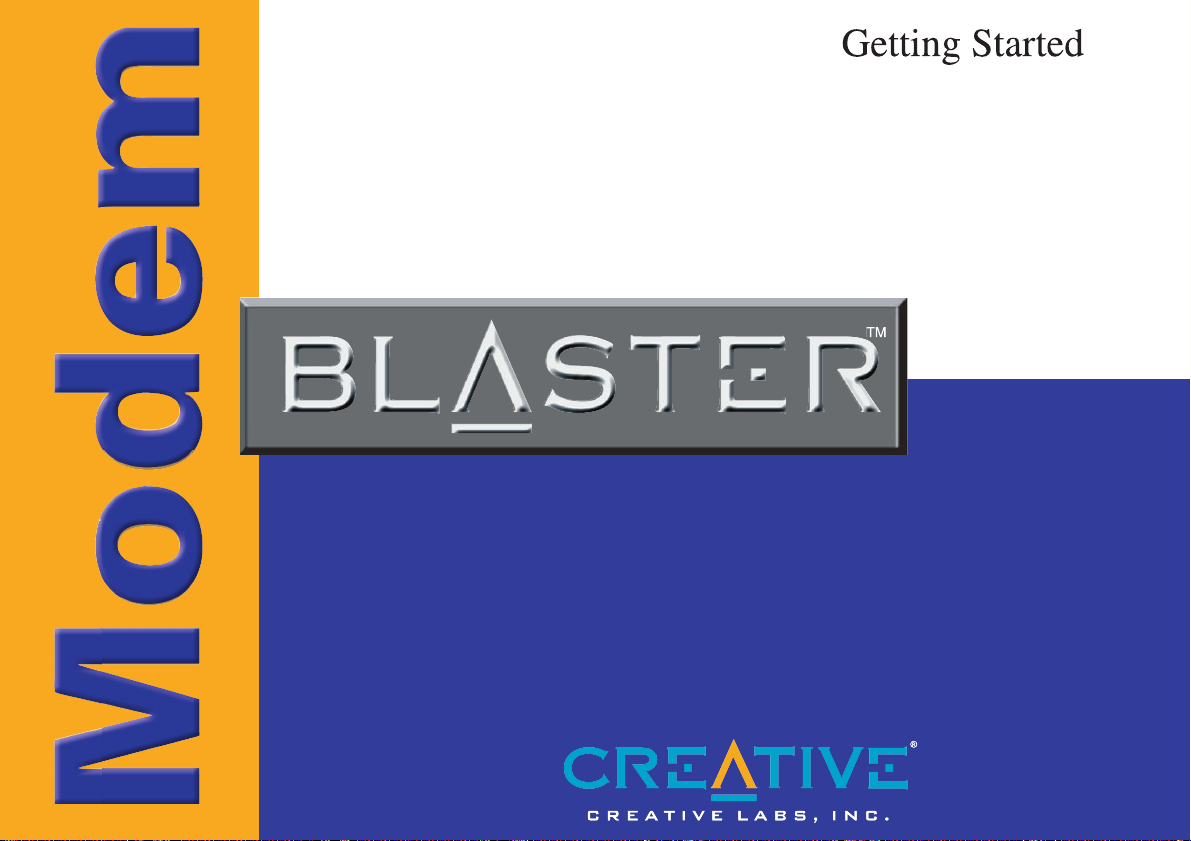
v.92
External
Page 2

Copyright Information
Modem Blaster
V.92, External DE5621
Information in this document is subject to change without notice and does not represent a commitment on the part of Creative Technology Ltd. No part of this manual may be
reproduced or transmitted in any form or by any means, electronic or mechanical, including photocopying and recording, for any purpose without the written permission of
Creative Technology Ltd. The software described in this document is furnished under a license agreement and may be used or copied only in accordance with the terms of the
license agreement. It is against the law to copy the software on any other medium except as specifically allowed in the license agreement. The licensee may make one copy of
the software for backup purposes.
Copyright © 1998-2001 by Creative Technology Ltd. All rights reserved.
Version 1.0
September 2001
Sound Blaster and Blaster are registered trademarks, and the Sound Blaster Audigy logo, the Sound Blaster PCI logo, EAX, Creative Multi Speaker Surround, and Oozic are
trademarks of Creative Technology Ltd. in the United States and/or other countries. E-Mu and SoundFont are registered trademarks of E-mu Systems, Inc.. SoundWorks is a
registered trademark, and MicroWorks, PCWorks and FourPointSurround are trademarks of Cambridge SoundWorks, Inc.. Microsoft, MS-DOS, and Windows are registered
trademarks of Microsoft Corporation. Manufactured under license from Dolby Laboratories. Dolby, AC-3, Pro Logic and the double-D symbol are trademarks of Dolby
Laboratories. © 2001 Dolby Laboratories. All rights reserved. All other products are trademarks or registered trademarks of their respective owners.
This product is covered by one or more of the following U.S. patents:
4,506,579; 4,699,038; 4,987,600; 5,013,105; 5,072,645; 5,111,727; 5,144,676; 5,170,369; 5,248,845; 5,298,671; 5,303,309; 5,317,104; 5,342,990; 5,430,244; 5,524,074;
5,698,803; 5,698,807; 5,748,747; 5,763,800; 5,790,837.
Page 3

Contents
Introduction
Before You Begin................................................................................................................... vii
Recording Model and Serial Numbers ..................................................................... vii
Checking System Requirements............................................................................... vii
Document Conventions............................................................................................ viii
1 Installing the Modem
On Your Modem ...................................................................................................................1-1
Setting up the Modem........................................................................................................... 1-2
Connecting Telephone Line and Phone Set......................................................................... 1-3
About Your
Telephone Line ....................................................................................................... 1-3
2 Installing Software
Installing Drivers in Windows 95......................................................................................... 2-2
Installing Drivers in Windows 98/ME ................................................................................. 2-4
Installing Drivers in Windows NT 4.0 ................................................................................. 2-5
Installing Drivers in Windows 2000..................................................................................... 2-7
Testing the installation in Windows 95................................................................................2-9
Testing the installation in Windows 98/ME....................................................................... 2-10
Testing the installation in Windows 2000.......................................................................... 2-11
i
Page 4
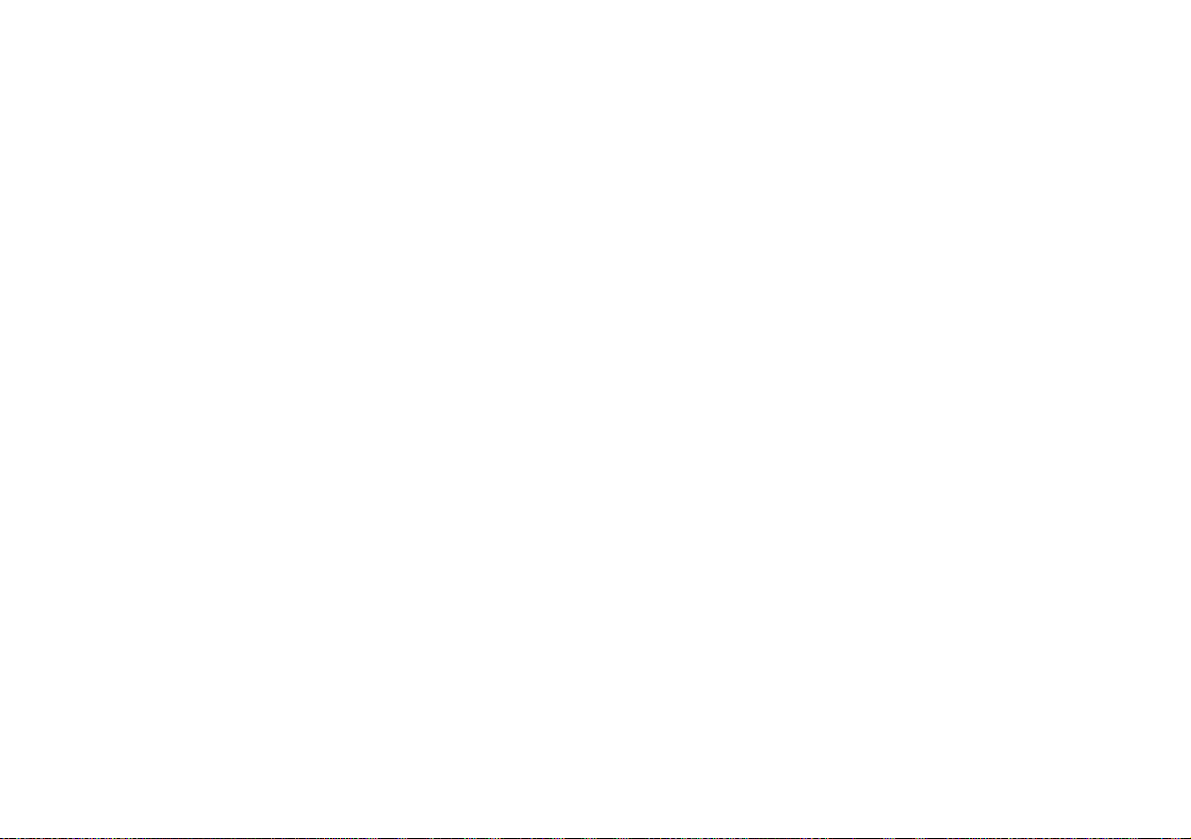
Uninstalling Drivers in Windows 95.................................................................................. 2-12
Uninstalling Drivers in Windows 98/ME ..........................................................................2-12
Uninstalling Drivers in Windows NT 4.0 .......................................................................... 2-13
Uninstalling Drivers in Windows 2000.............................................................................. 2-13
Installing NetWaiting .......................................................................................................... 2-13
A General Specifications
B Troubleshooting
Problems Encountered..........................................................................................................B-1
Problems Encountered in Windows NT4.0.............................................................B-3
Resolving Hardware Conflicts .............................................................................................B-4
In Windows 95/98.....................................................................................................B-4
General Q&A ........................................................................................................................B-4
ii
Page 5
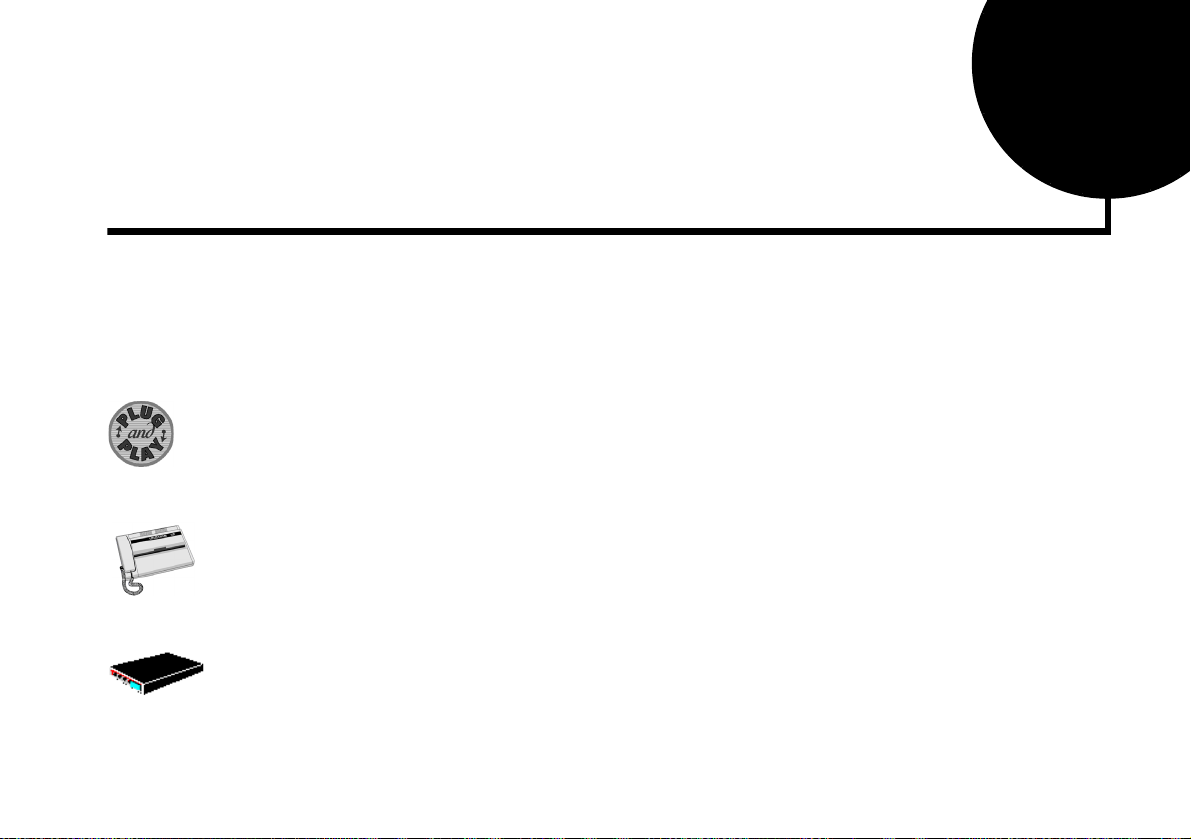
Introduction
Welcome to Modem Blaster! World. Your new modem allows you to fax documents, transfer
data and access online information easily from your computer. Some of the features of your
Modem Blaster are:
Plug and Play
Send and Receive faxes
Internet Access
This feature allows you to install your Modem Blaster easily, as the device is automatically
configured.
You can use your Modem Blaster to send and receive fax documents. You can also configure
the modem to serve as a fax-on-demand system by using the software provided.
Modem Blaster allows you to access computer bulletin boards and to browse the Internet at
speeds of up to 56 Kbps.
Introduction iv
Page 6
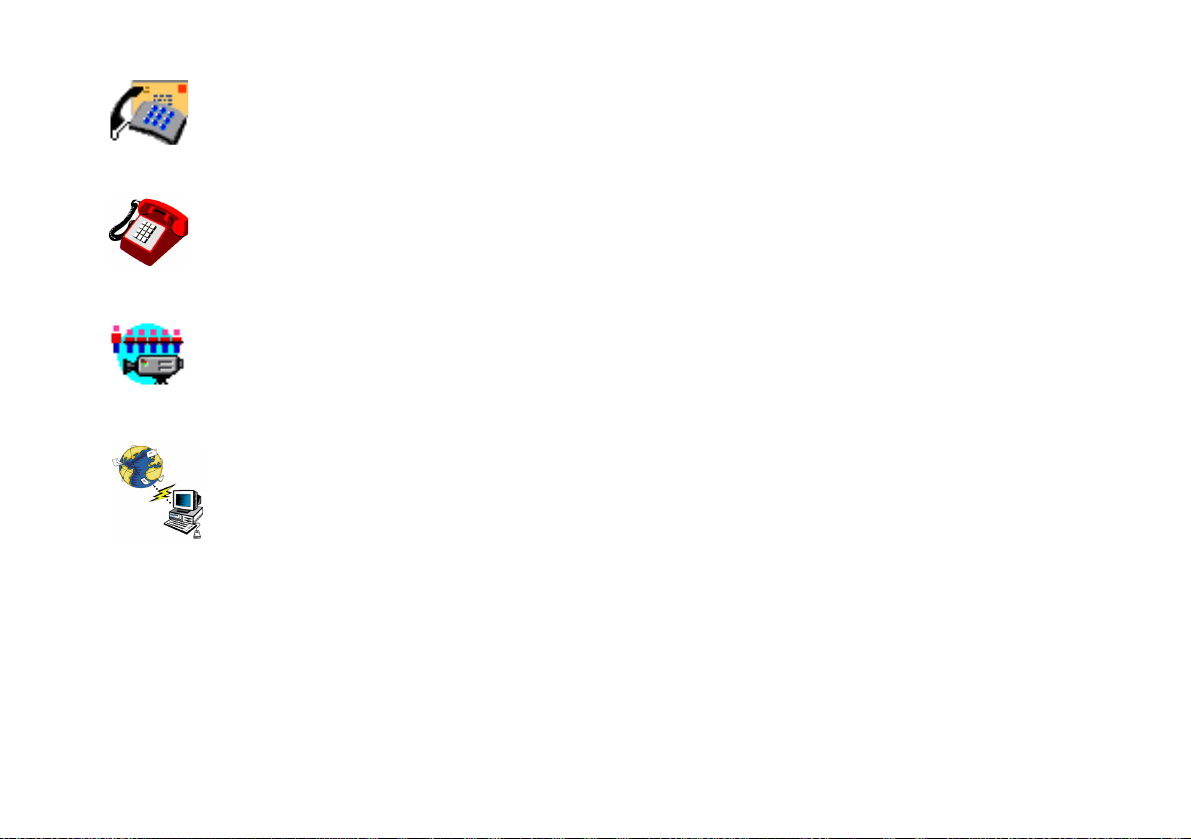
Answering Machine
Modem Blaster functions as an answering machine with multiple mail boxes. Remote users
can leave messages in your mail box, and you can play back these messages at any time.
Modem Blaster even pages you to notify you of new messages!
Caller ID
Video Conferencing
Quick Connect
Modem Blaster displays phone numbers of calling parties if your phone is Caller-ID enabled.
Your Modem Blaster comes complete with V.92 standard support, for use with H.32x video
conferencing systems.
This feature drastically reduces the amount of time it takes for your Modem Blaster to establish
a connection with your Internet Service Provider. Line conditions of the last number called are
saved in your computer and retrieved to reduce connection time.
Introduction v
Page 7

Modem On Hold
This feature allows you to answer an incoming call by placing your Modem Blaster on hold.
Check with your local Internet Service Provider on whether this feature is supported in your
area.
PCM-Upstream
V.44 Data Compression
vi Introduction
This feature enhances your Modem Blaster’s data upload speed from 33.6 Kbps to a maximum
of 48 Kbps.
Your Modem Blaster incorporates the new V.92 standard. This new standard offers V.44 Data
Compression technology that allows you to browse the Internet at higher speeds than existing
data compression standards.
Page 8

Before You Begin
This section provides information you should know about before using this manual.
❑
Recording Model and Serial Numbers
❑
Checking System Requirements
❑
Document Conventions
Recording Model and
Serial Numbers
Checking System
Requirements
• Some supplied software will run
only in Windows 95/98. Refer to
the readme file in the
Installation CD for more
information.
• Modem Blaster must be
connected to an analog
telephone line, also called a
POTS (Plain Old Telephone
Service) line.
Your modem has a model number and a serial number. After removing the modem from its
packaging, write down its model and serial numbers for future reference. You will need to quote
these numbers when contacting our Technical Support office.
The following are the minimum system requirements:
❑
Available serial port
133 MHz Pentium® or faster IBM® compatible PC
❑
25 MB of free hard disk space
❑
16 MB RAM on motherboard (32 MB recommended)
❑
Microsoft Windows® NT 4.0, Windows 95/98, Windows 2000 and Windows Me
❑
❑
CD-ROM drive for modem and communication software installation
❑
An audio card for video conferencing
Introduction vii
Page 9

Document Conventions
This manual uses the following conventions to help you locate and identify the information that
you need.
Table i: Document conventions
Text Element Use
This notepad icon indicates information that is of particular
importance and should be considered before continuing.
This alarm clock icon indicates that failure to adhere to
directions may result in loss of data or damage to your system.
The warning sign indicates that failure to adhere to directions
may result in bodily harm or life-threatening situations.
viii Introduction
Page 10

Installing the Modem
This chapter guides you through the process of setting up your modem. It is organized as
Place the modem in front of you as
you go through this chapter. This
will help you identify the various
components of your modem.
follows:
❑ On Your Modem
❑ Setting up the Modem
❑ Connecting Telephone Line and Phone Set
1
On Your Modem
Telephone Line jack
Phone jack
Power jack
RS232 Connector
This section describes the jacks and connectors of the modem.
The Telephone Line jack allows you to connect a telephone line for data and fascimile
transmission.
The Phone jack allows you to connect a phone set to the modem.
This jack differs across countries.
The Power jack allows you to connect an external power adapter to your modem.
The RS232 connector allows you to connect the modem to a computer serial port.
Installing the Modem 1-1
Page 11

Setting up the Modem
1. Switch off your system and unplug the power cord from the wall outlet.
2. Connect the Power adapter and the RS232 cable to the modem as shown in Figure 1-1.
Phone jack
Telephone Line jack
Telephone
wall outlet
RS232
Power On/Off
switch
Powe r jack
Power adapter
Figure 1-1 Setting up the Modem
Connector
To a computer
serial port
Telephone
1-2 Installing the Modem
3. Connect the Power adapter to a power outlet and the RS232 cable to the computer’s serial
port.
4. Switch on your modem.
Page 12

Connecting Telephone Line and Phone Set
1. Locate the most convenient telephone wall outlet.
If a phone is already connected to it, unplug the telephone cable from the wall outlet.
2. Connect the telephone cable from the phone set to the
in Figure 1-1.
3. Connect one end of a telephone cable to the wall outlet and the other end to the
Line
jack of the Modem Blaster, as shown in Figure 1-1.
Phone
jack of the modem, as shown
Te le ph o ne
About Your Telephone Line
To ensure that the modem functions properly, note that:
❑ Your modem cannot be used on “party lines”, nor can it be used on toll or coin-operated
lines.
Contact your local telephone company for help if you are not sure about the suitability of
your telephone line.
❑ This modem is intended for use on an analog telephone line, also known as a POTS (Plain
Old Telephone Service) line. You cannot connect the modem directly to a digital telephone
line, such as those commonly used in offices.
If you want to connect to a digital line, you need an analog converter compatible with the
telephone line you are using.
Installing the Modem 1-3
Page 13

Installing Software
This chapter provides instructions to install the modem drivers in Windows. It also shows you
how to test your installation and uninstall the modem.
To access Modem On Hold functions, you must install NetWaiting. Modem On Hold functions
are only available on Windows 98, ME or 2000.
This chapter is organized as follows:
❑
Installing Drivers in Windows 95
❑
Installing Drivers in Windows 98/ME
❑
Installing Drivers in Windows NT 4.0
❑
Installing Drivers in Windows 2000
❑
Testing the installation in Windows 95
❑
Testing the installation in Windows 98/ME
❑
Testing the installation in Windows 2000
❑
Uninstalling Drivers in Windows 95
❑
Uninstalling Drivers in Windows 98/ME
❑
Uninstalling Drivers in Windows NT 4.0
❑
Uninstalling Drivers in Windows 2000
❑
Installing NetWaiting
2
Installing Software 2-1
Page 14

After connecting your modem, if you see the
Cancel
the
button. Proceed with the driver installation for your OS.
Add New Hardware Wizard
dialog box, click
Installing Drivers in Windows 95
1. Switch on your computer system and then insert the
drive.
2. Click
3. In the
4. When a dialog box similar to Figure 2-1
Start
Control Panel
appears, make sure
I will select it from a list
then click the
->
Next
Settings
Don’t detect my modem,
button.
Control Panel
->
window, double-click the
is unselected, and
.
Modems
Installation CD
icon.
Figure 2-1
into the CD-ROM
Installing Software 2-2
Page 15

5. When a dialog box similar to Figure 2-2
appears, click the
Next
button.
6. When a dialog box similar to Figure 2-3
appears, select your location and click the
Next
button.
Figure 2-2
Figure 2-3
2-3 Installing Software
Page 16

7. When a dialog box similar to Figure 2-4
appears, click the
the installation.
8. Restart your computer system.
Finish
button to complete
Figure 2-4
Installing Drivers in Windows 98/ME
1. Switch on your computer system and then insert the
drive.
2. Click
3. When a dialog box similar to Figure 2-5
4. Click the OK button.
5. Click
Start
appears, click the
acfsetup.exe
the
(where E: is your CD-ROM drive).
For Windows ME, locate the
E:\Drivers\WinMe
Start
->
->
Run
Browse
in
Run
button and locate
E:\Drivers\Win98
.
acfsetup.exe
in
Installation CD
Figure 2-5
into the CD-ROM
Installing Software 2-4
Page 17

6. When a dialog box similar to Figure 2-6
appears, click the
the file
E:\MOH\Win98\Config
CD-ROM drive).
For Windows ME, locate the file
mohconfig.exe
E:\MOH\WinME\Config.
7. Click the OK button.
8. When a dialog box similar to
Figure 2-7 appears, click the
Enable MOH
9. Click the
complete the installation.
10. Restart your computer system.
mohconfig.exe
OK
Browse
in
button.
button to
button and locate
in
(where E: is your
Figure 2-6
Figure 2-7
Installing Drivers in Windows NT 4.0
2-5 Installing Software
1. Switch on your computer system and then insert the
drive.
2. Click
3. In the
Start
Control Panel
->
Settings
Control Panel
->
window, double-click the
.
Modems
Installation CD
icon.
into the CD-ROM
Page 18

4. When a dialog box similar to Figure 2-8
appears, make sure
I will select it from a list
then click the
Don’t detect my modem,
is unselected, and
Next
button.
5. When a dialog box similar to Figure 2-9
appears, click the
Next
button.
Figure 2-8
Figure 2-9
Installing Software 2-6
Page 19

6. When a dialog box similar to Figure 2-10
appears, click the
the installation.
7. Restart your computer system.
Finish
button to complete
Figure 2-10
Installing Drivers in Windows 2000
2-7 Installing Software
1. Switch on your computer system and then insert the
drive.
2. Click
3. When a dialog box similar to Figure 2-11
4. Click the OK button.
Start
appears, click the
the file
(where E: is your CD-ROM drive).
Run
->
Setup.exe
Browse
in
button and locate
E:\Drivers\Win2k
Installation CD
Figure 2-11
into the CD-ROM
Page 20

5. When a dialog box similar to Figure 2-12
->
Run
Ye s
button.
appears, click the
6. Click
Start
7. When a dialog box similar to Figure 2-13
appears, click the
Setup.exe
the file
Browse
in
button and locate
E:\MOH\Win2k\Sdk
(where E: is your CD-ROM drive).
8. Click the OK button.
9. Click
Start -> Run
10. When a dialog box similar to Figure 2-14
appears, click the
mohconfig.exe
the file
E:\MOH\Win2k\Config
Browse
button and locate
in
(where E: is your
CD-ROM drive).
11. Click the OK button.
Figure 2-12
Figure 2-13
Figure 2-14
Installing Software 2-8
Page 21

12. When a dialog box similar to
Figure 2-15 appears, click the
Enable MOH
13. Click the
complete the installation.
14. Restart your computer system.
OK
button.
button to
Figure 2-15
Testing the installation in Windows 95
2-9 Installing Software
1. Click
2. In the
3. In the
4. On the
Start
Control Panel
Modem Properties
Diagnostics
->
Settings
->
window, double-click the
tabbed page, select the COM port that has been assigned to your modem.
Control Panel
dialog box, click the
.
Modems
Diagnostics
icon.
tab.
Page 22

5. Click the
You should see a dialog box similar to Figure 2-16.
If your modem is not responding, it may be due to a
conflict between the modem and another peripheral
device. To resolve the conflict, you must change the
settings of your modem.
See “Resolving Hardware Conflicts” on page B-4.
More Info
button to display the response status of your modem.
Figure 2-16
Testing the installation in Windows 98/ME
1. Click
2. In the
3. In the
4. On the
Start
Control Panel
Modem Properties
Diagnostics
->
Settings
->
window, double-click the
tabbed page, select the COM port that has been assigned to your modem.
Control Panel
dialog box, click the
.
Modems
Diagnostics
icon.
tab.
Installing Software 2-10
Page 23

5. Click the
You should see a dialog box similar to Figure 2-17.
If your modem is not responding, it may be due to a
conflict between the modem and another peripheral
device. To resolve the conflict, you must change the
settings of your modem.
See “Resolving Hardware Conflicts” on page B-4.
More Info
button to display the response status of your modem.
Figure 2-17
Testing the installation in Windows 2000
2-11 Installing Software
1. Click
2. In the
3. In the
tab.
Start
Control Panel
Creative Modem Blaster v.92 DE5621 Properties
->
Settings
Control Panel
->
window, double-click the
.
Phone and Modems
icon.
dialog box, click the
Diagnostics
Page 24

4. Click the
You should see a dialog box similar to Figure 2-17.
If your modem is not responding, it may be due to a
conflict between the modem and another peripheral
device. To resolve the conflict, you must change the
settings of your modem.
See “Resolving Hardware Conflicts” on page B-4.
Query Modem
button to display the response status of your modem.
Figure 2-18
Uninstalling Drivers in Windows 95
Uninstalling Drivers in Windows 98/ME
1. Click
2. In the
3. In the
4. Click the OK button.
5. Shut down your computer and then remove the modem.
1. Click
2. In the
3. In the
Start
Control Panel
Modem Properties
button.
Start
Control Panel
Add/Remove Programs Properties
V.92 DE5621
Settings
->
Settings
->
and then click the
->
window, double-click the
->
window, double-click the
Control Panel
dialog box, select
Control Panel
Add/Remove
.
.
Modems
Standard Modem
Add/Remove Programs
dialog box, select
button.
icon.
and then click the
icon.
Creative Modem Blaster
Installing Software 2-12
Remove
Page 25

4. Click the OK button to close the dialog box.
5. Shut down your computer and then remove the modem.
Uninstalling Drivers in Windows NT 4.0
Uninstalling Drivers in Windows 2000
Installing NetWaiting
1. Click
2. In the
3. In the
4. Click the
5. Shut down your computer and then remove the modem.
1. Click
2. In the
3. In the
4. Shut down your computer and then remove
In order to use the Modem On Hold functions, you must install NetWaiting. Modem On Hold
is only supported in Windows 98, ME and 2000.
1. Click
Start
Control Panel
Modem Properties
button.
Start
Control Panel
Add/Remove Programs Properties
dialog box, select
V.92 DE5621
Remove
the modem.
Start
Settings
->
Ye s
button.
Settings
->
Creative Modem Blaster
and then click the
button.
Run
->
Control Panel
->
window, double-click the
dialog box, select
Control Panel
->
window, double-click the
Change/
.
Standard Modem
.
Modems
Add/Remove Programs
icon.
and then click the
Figure 2-19
Remove
icon.
2-13 Installing Software
Page 26

2. When a dialog box similar to Figure 2-20
appears, click the
For Windows 98, locate the file
E:\MOH\Win98\Netwaiting
Browse
button.
Setup.exe
(where E: is
your CD-ROM drive).
For Windows 2000, locate the file
E:\MOH\Win2k\Netwaiting
in
For Windows ME, locate the file
E:\MOH\WinME\Netwaiting
in
Setup.exe
.
Setup.exe
.
3. Click the OK button.
4. When a dialog box similar to Figure 2-21
appears, follow the instructions on screen
to complete the installation.
in
Figure 2-20
Figure 2-21
Installing Software 2-14
Page 27

General Specifications
A
General Features
Data Features
Due to line conditions and FCC
regulations, your data rate may be
lower. Current FCC regulations
limit download rate to maximum
53 Kbps.
❑ Auto Fallback
❑ AT C om m a n d s
❑ Caller ID
❑ Data/Fax/Voice
❑ V.80 for H.324 and H.323
❑ Plug & Play
❑ High throughput Virtual UART, DTE rate up to 115,200 bps
❑ Signal Quality Monitoring and Auto Retrain
❑ V.90 (ITU-T 56K communication standard), V.92
❑ 56,000/54,667/53,333/52,000/50,667/49,333/48,000/46,667/45,333/44,000/42,667/41,333/
40,000/38,667/37,333/36,000/ 34,667/33,333/32,000/30,667/29,333/28,000 bps data
speeds in V.90 mode
❑ 33,600/31,200/28,800/26,400/24,000/21,600/19,200/16,800/ 14,400/ 12,000/9,600/7,200/
4,800/2,400/1,200 bps data speeds
General Specifications A-1
Page 28

❑ Compatible with the following data modem standards:
• V.34, V.32bis and V.22bis
• V.42 LAPM error correction
• V.42bis data compression
•V.44
❑ Compression, line control, and error control are implemented in the hardware. Therefore,
no special drivers or libraries are needed to take advantage of the higher transmisson speeds
and data reliability.
❑ Automatic dial and answer capabilities
Fax Features
Voice Features
Video Conferencing Support
❑ Fax speeds of up to 14400 bps for send and receive
❑ Compatible with the following fax modem transmission standards:
•V.17
•V.21
•V.27
•V.29
❑ Able to record and play voice messages over the telephone line
❑ Communications software gives you multiple mail boxes
❑ Supports V.80 standard to allow high performance video conferencing over standard phone
lines and the internet
❑ Video Conferencing standards: H.324 and H.323
General Specifications A-2
Page 29

Troubleshooting
This appendix provides some tips and strategies for resolving some of the problems you might
encounter while installing or using your modem.
B
Problems Encountered
The modem fails to accept commands to dial or to answer a call.
Cause
Solution
The modem cannot connect to the Internet at 56,000 bps.
Cause
Solution
There may be an improper telephone line connection.
Make sure the telephone cable is attached to the
the phone set is connected to the
Check that all devices are switched on.
This may be due to line conditions in your area. Due to FCC regulations and/or
line conditions, it is not always possible to achieve the maximum data
transmission rate.
Try moving the telephone line away from any power source, monitor, printer,
other computer cables and remove other telephone equipment from the line.
Phone
jack on your modem.
Telephone Line
jack, and that
Troubleshooting B-1
Page 30

There is interference on the telephone line that is connected to the modem.
Cause
It might be due to interference from a power source. monitor, printer, or other
computer cables.
Solution
Try moving the telephone line away from any power source, monitor, printer, and
other computer cables.
The modem or communications software fails to detect that the remote user has hung up.
Cause
The modem and communications software relies on the dial tone, busy tone, or a
period or silence to detect that a remote user has hung up. This detection may fail
due to one of the following reasons:
❑
Your local telephone system does not generate the dial or busy tone when the
remote user hangs up.
❑
The period of silence the modem or communications software uses to detect
that the remote user has hung up, is not long enough.
❑
The modem or communications software cannot detect an unusual dial or
busy tone. For example, if you are connecting to a PABX system, the dial or
busy tone generated is different from the usual dial or busy tone.
Solution
You can prompt the user to respond.
This may however result in a long delay before the communications software
responds to the remote user hanging up. To minimize this delay, try to modify the
following settings:
❑
Voice message recording time
❑
The number of prompts
❑
The time to wait for a response after prompting
Troubleshooting B-2
Page 31

You experience poor sound quality when using communications software.
Cause The Unimodem V file required by
software may be missing. This file is normally installed by Windows 95
Solution
Try to install the Unimodem V file as follows:
1. Go to the website
Download Software Drivers
2. Download the file UNIMODEM V and copy the file UNIMODV.EXE to the
Systems
3. Run the file UNIMODV.EXE and then browse to the UNIMODV.EXE.INF
file.
4. Right-click on this file and then select
5. Restart your computer to activate UNIMODEM V.
folder in your
www.modemblaster.com
Windows
some 32-bit sound and communications
and then browse to the
section.
directory.
Install
from the pop up menu.
Problems Encountered in Windows NT4.0
B-3 Troubleshooting
Windows NT fails to detect a new modem in the computer.
Cause
Solution
This may be due to incorrect IRQ settings.
Select an available COM port and IRQ.
Refer to Appendix B, “Resolving Hardware Conflicts” for more details.
Page 32

Resolving Hardware Conflicts
Hardware conflicts may occur when two or more peripheral devices are set to use the same I/O
address, IRQ line or DMA channel. This section provides ways to resolve hardware conflicts in
Windows 95/98.
In Windows 95/98
If you are unsure of the settings
of any conflicting peripheral
devices, you can isolate the
source of the problem by
temporarily removing all devices
(except your modem and
essential devices such as the disk
controller). After that, add the
devices back one at a time until
the device that is causing the
conflict is found.
General Q&A
To resolve conflicts in Windows 95/98, change the resource settings of your modem or the
conflicting peripheral device in your system using Device Manager.
To run Device Manager:
1. Right-click the
Properties
2. In the
3. Double-click the
4. Select your modem, and then click the
5. In the
6. Select the
7. Reboot your system to allow Windows 95/98 to reassign resources to your modem and/or
Where can I locate the AT Command set for my Modem Blaster?
The AT Command set can be found on your Software and Modem Installation CD under the file
name of ATCOMM.TXT.
Which “off the shelf” communication software package can I use with the Modem Blaster?
System Properties
A list of system devices is displayed.
Properties
If this check box is already selected, you need to go to the
conflicting peripheral device and select the same check box there.
the conflicting peripheral device.
My Computer
.
Modem
dialog box, click the
Use Automatic Settings
icon on your Windows 95/98 desktop, and then select
dialog box, click the
icon.
Properties
Resources
check box.
Device Manager
button.
tab.
Properties
tab.
dialog box of the
Troubleshooting B-4
Page 33

Modem Blaster works well with many of the popular software titles on the shelves today
including “Super Voice”. Make sure that the communication software is compatible with the
Conexant(formerly known as Rockwell) chipset.
Where can I find the latest drivers for Modem Blaster?
All Modem Blaster drivers can be found on the www.modemblaster.com web site.
B-5 Troubleshooting
Page 34

Warranty Information
CREATIVE (“the manufacturer”) warrants that equipment furnished will be free
from defects in material and workmanship for a period of one (1) year from the
confirmed date of purchase of the product new from the retail location. Upon written
notice of any such defect, the manufacturer will, at its option, repair or replace the
defective item under the terms of this warranty, subject to the provisions and specific
exclusions listed herein.
This warranty shall not apply to equipment that has been previously repaired or
altered outside our plant in any way. Nor will it apply if the equipment has been used
in a manner exceeding its specifications or if the serial number has been removed.
We do not assume any liability for consequential damages as a result from our
products use, and in any event our liability shall not exceed the original selling price
of the equipment.
The equipment warranty of Creative Labs, Inc., shall constitute the sole and exclusive
remedy of any buyer of the manufacturer’s equipment and the sole and exclusive
liability of the manufacturer, its successors or assignees, in connection with
equipment purchase and in lieu of all other warranties expressed, implied or
statutory, including, but not limited to, any implied warranty of merchantability or
fitness and all other obligations or liabilities of the manufacturer, its successors or
assignees.
Page 35

7HFKQLFDO6XSSRUW 3URGXFW5HWXUQ
Visit our online help websites for help with installation, answers to frequently asked
questions, or troubleshooting tips. Our websites hold a wealth of information as well as upto-the-minute software and driver upgrades.
ZZZDPHULFDVFUHDWLYHFRPVXSSRUW
BEFORE YOU CONTACT US
Please fill out the following information and be seated at your computer.
• Model #: _____________Serial # _____________(both found on the back of the device)
• Error message on the screen and how it came about: _______________________________
_________________________________________________________________________
________________________________________________________________________
• Information on the adapter card that conflicts with the product (if applicable): __________
_________________________________________________________________________
________________________________________________________________________
• Hardware configuration information: __________________________________________
• IRQ line: (if applicable):_____________________________________________________
• DMA channel used (if applicable): ___________________________________________
• Computer type and speed: __________________________________________________
• Type and version of your operating system; Windows 95/98/Me/NT/2000: ___________
_______________________________________________________________________
For comments or questions regarding our technical support, you can also contact us at the
following address: Creative Labs, Inc., Technical Support, 1523 Cimarron Plaza, Stillwater,
OK 74075.
If after consulting our online help, you still have an installation question on a Creative
product, you may contact us by the following numbers (please have your system hardware
and operating system configuration information and Creative product model and serial
numbers available for the call): Telephone (405) 742-6622
To return a Creative product for a factory service,
contact the Creative Technical Support office. Once
the staff has verified the product is defective, you will
be given a Return Merchandise Authorization (RMA)
number.
NOTE: Retain your purchase receipt, as well as all
packaging and contents, until all product components
are functioning to your satisfaction. They are
required in the unlikely event you need to return the
product to Creative.
When returning a product for factory service:
• Shipment to Creative is at your expense and you
assume all risk. Ship the package through a carrier that
provides proof of delivery; insure the shipment at full
product value.
• Place the RMA number on the outside of the package.
• Use proper materials for packing the product for
shipment.
• For free repair or replacement, you must include a
copy of a dated proof of purchase (store receipt),
proving the product is still under Warranty
Creative may replace or repair the product with new
or reconditioned parts, and the faulty parts or product
will become the property of Creative.
Outside the United States
To avoid tariffs when shipping a product to Creative
Labs from outside the U.S., you must complete an
official customs form before shipping the product. To
ensure delivery, Creative may include charges for
return shipment.
