Cradlepoint CBA850 PRODUCT MANUAL

knowledgebase.cradlepoint.com
CRADLEPOINT ARC CBA850
PRODUCT MANUAL
Cellular Broadband Adapter
For additional information, visit
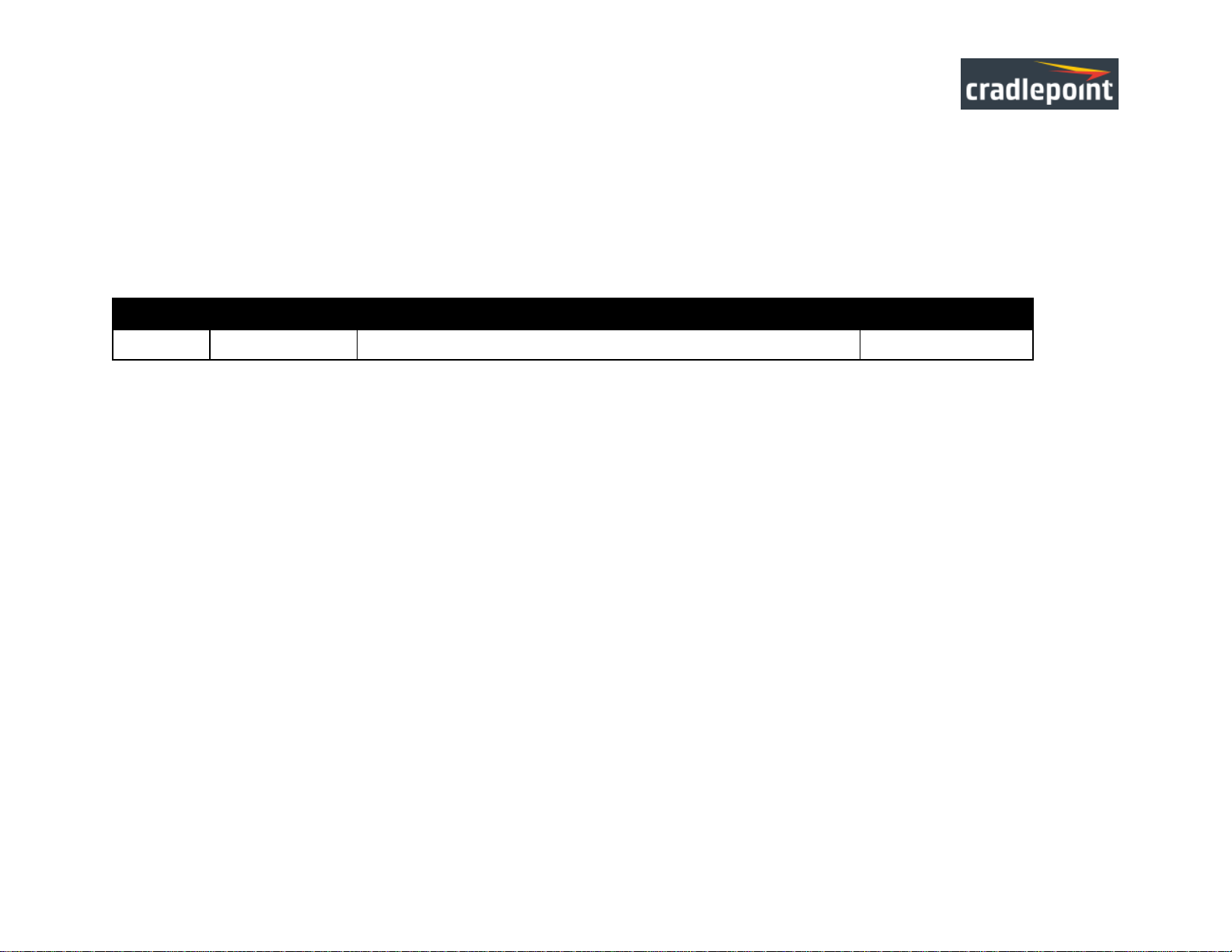
CRADLEPOINT CBA850 | U SE R M AN UAL Fi rmwa re ve rsion 5.4.0
Revision
Date
Description
Author
1.0
Apr. 28, 2015
Initial release for Firmware version 5.4.0
Pat Burroughs
PREFACE
Cradlepoint reserves the right to revise this publication and to make changes in the content thereof without obligation to notify any person
or organization of any revisions or changes.
MANUAL REVISIONS
TRADEMARKS
Cradlepoint and the Cradlepoint logo are registered trademarks of Cradlepoint, Inc. in the United States and other countries. All other
company or product names mentioned herein are trademarks or registered trademarks of their respective companies.
Copyright © 2015 by Cradlepoint, Inc. All rights reserved. This publication may not be reproduced, in whole or in part, without prior
expressed written consent by Cradlepoint, Inc.
`
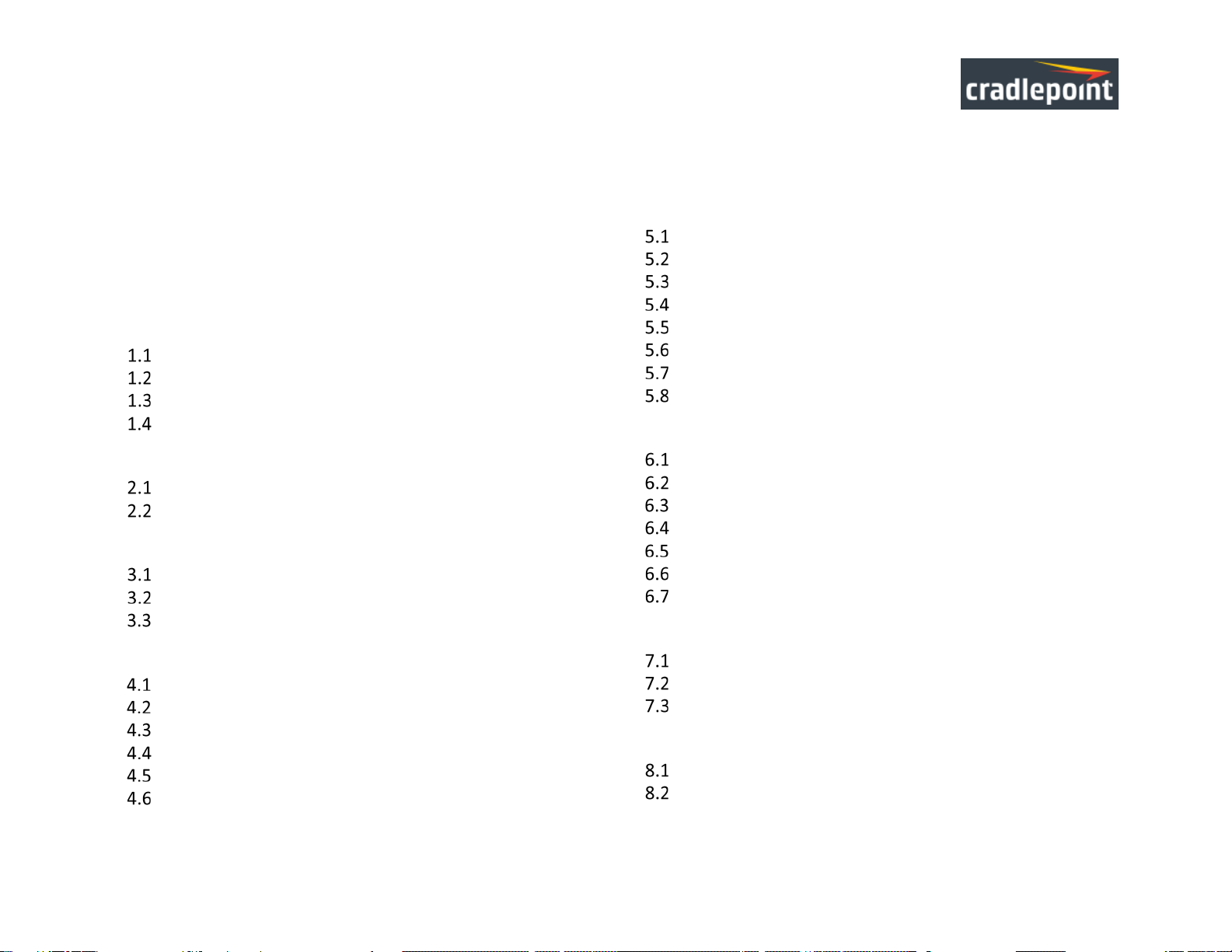
CRADLEPOINT CBA850 | U SE R M AN UAL Fi rmwa re ve rsion 5.4.0
TABLE OF CONTENTS
PREFACE .................................................................................. I
MANUAL REVISIONS ................................................................ I
TRADEMARKS .......................................................................... I
TABLE OF CONTENTS .............................................................. II
1 INTRODUCTION ................................................................ 3
PACKAGE CONTENTS ............................................................ 3
SYSTEM REQUIREMENTS ........................................................ 3
CBA850 OVERVIEW ............................................................ 4
CRADLEPOINT ARC CBA850 SERIES ....................................... 6
2 HARDWARE OVERVIEW .................................................. 12
PORTS, BUTTONS, AND SWITCHES ......................................... 13
LEDS ............................................................................... 15
3 QUICK START .................................................................. 16
BASIC SETUP ..................................................................... 16
ACCESSING THE ADMINISTRATION PAGES ............................... 17
COMMON PROBLEMS ......................................................... 18
4 WEB INTERFACE -- ESSENTIALS ........................................ 20
ADMINISTRATOR LOGIN ...................................................... 21
GETTING STARTED – FIRST TIME SETUP .................................. 23
QUICK LINKS ..................................................................... 28
CONFIGURATION PAGES ...................................................... 29
ENTERPRISE CLOUD MANAGER REGISTRATION ......................... 31
IP PASSTHROUGH SETUP ..................................................... 31
5 STATUS ........................................................................... 32
CLIENT LIST ....................................................................... 33
DASHBOARD ..................................................................... 34
GPS ................................................................................ 37
INTERNET CONNECTIONS ..................................................... 38
LLDP .............................................................................. 44
ROUTING.......................................................................... 45
STATISTICS ........................................................................ 46
SYSTEM LOGS .................................................................... 48
6 NETWORK SETTINGS ....................................................... 49
CONTENT FILTERING ........................................................... 50
DHCP SERVER .................................................................. 54
DNS ............................................................................... 55
FIREWALL ......................................................................... 58
LOCAL NETWORKS ............................................................. 65
MAC FILTER/LOGGING ....................................................... 79
ROUTING.......................................................................... 81
7 INTERNET ........................................................................ 82
CONNECTION MANAGER ..................................................... 83
DATA USAGE .................................................................. 104
WAN AFFINITY AND LOAD BALANCING ................................ 108
8 SYSTEM SETTINGS ......................................................... 111
ADMINISTRATION ............................................................. 112
DEVICE ALERTS ................................................................ 129
`

CRADLEPOINT CBA850 | U SE R M AN UAL Fi rmwa re ve rsion 5.4.0
ENTERPRISE CLOUD MANAGER ........................................... 132
SERIAL REDIRECTOR .......................................................... 134
SNMP CONFIGURATION ................................................... 136
SYSTEM CONTROL ............................................................ 139
SYSTEM SOFTWARE .......................................................... 140
9 GLOSSARY ..................................................................... 142
10 APPENDIX ..................................................................... 154
REGULATORY AND SAFETY INFORMATION .......................... 154
WARRANTY, LIABILITY, PRIVACY, ETC. ............................... 156
SPECIFICATIONS ............................................................ 157
© 2015 CRADLE POINT, INC. PLEASE VISIT HTTP://KNOWLEDGEBASE.CRADLEPOINT.COM/ FOR M ORE HEL P AND RESOURCES PAGE 2
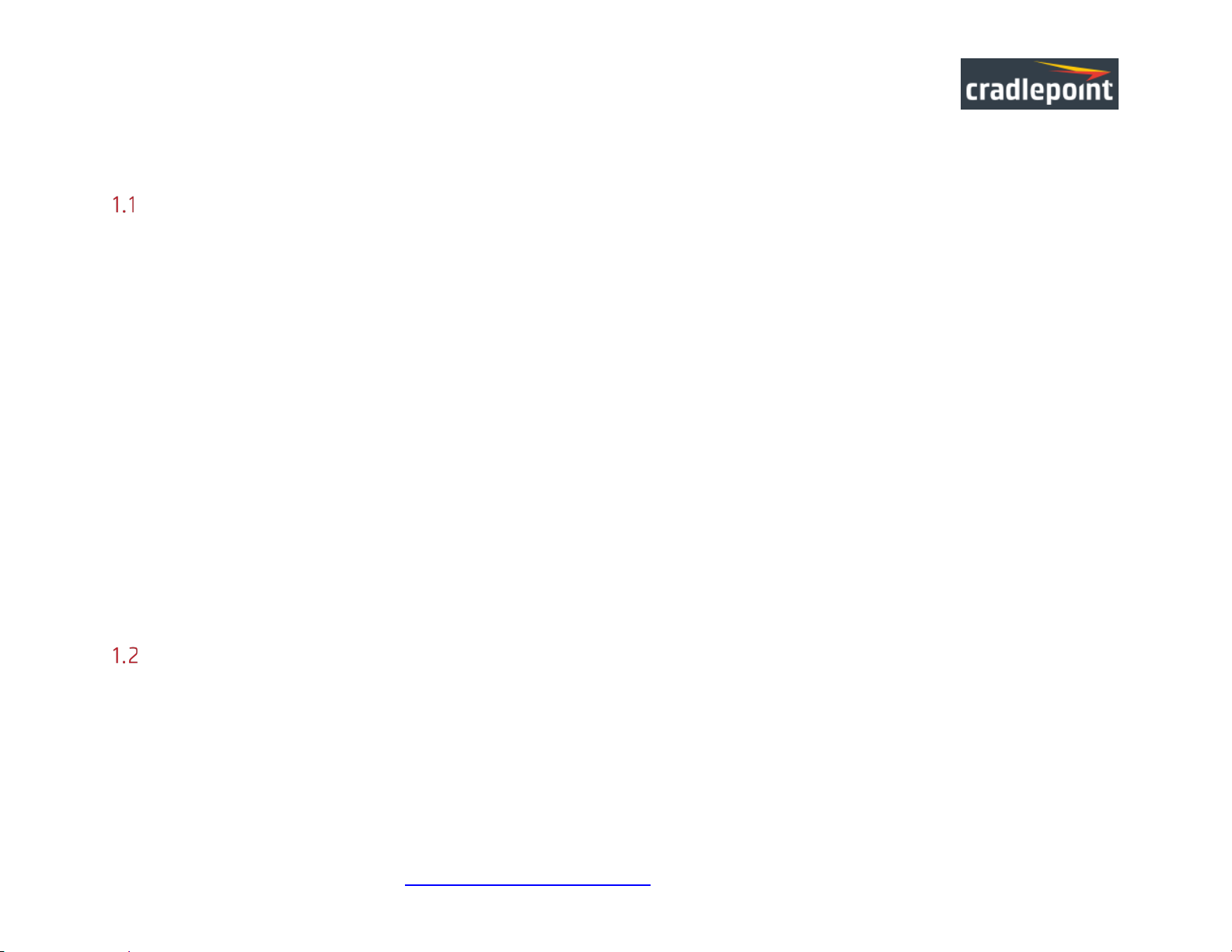
CRADLEPOINT CBA850 | U SE R M AN UAL Fi rmwa re ve rsion 5.4.0
1 INTRODUCTION
Package Contents
• CBA850 with integrated MC400 Multi-Carrier Software -Defined Radio modem
• Universal 3G/4G/LTE antennas with dedicated active GPS antenna port
• AC power adapter (12V, 1A, 1.5 meter cord ) WARNING: using a power adapter other than the one provided may damage the
CBA850 and will void the warranty
• Ethernet cable
• Quick Start Guide
• Mounting hardware
• Warranty and regulatory information
• ARC Series includes integrated 3G/4G business-grade modem with modem antennas
o ARC CBA850LPE-VZ – 4 G LTE/HSPA+/EVDO for Verizon
o ARC CBA850LPE-AT – 4G LTE/HSPA+/EVDO for AT&T
o ARC CBA850LPE-SP – 4G LTE/HSPA+/EVDO for Sprint
o ARC CBA850LP3-EU – 4 G LTE/HSPA+ for Europe
o ARC CBA850LPE-GN – 4 G LTE/HSPA+/EVDO for T-Mobile in US and Rogers, Bell, and TELUS in Canada
System Requirements
• An Internet source: a Cradlepoint 3G/4G business-grade modem or USB broadband data modem with active subscription
• Windows 2000/XP/7, Mac OS X, or Linux computer
• Internet Explorer v8.0 or higher (standards mode only), Chrome, Firefox v2.0 or higher (PC and Mac), Safari v6.0 or higher
(PC and Mac), Opera
© 2015 CRADLE POINT, INC. PLEASE VISIT HTTP://KNOWLEDGEBASE.CRADLEPOINT.COM/ FOR M ORE HEL P AND RESOURCES PAGE 3
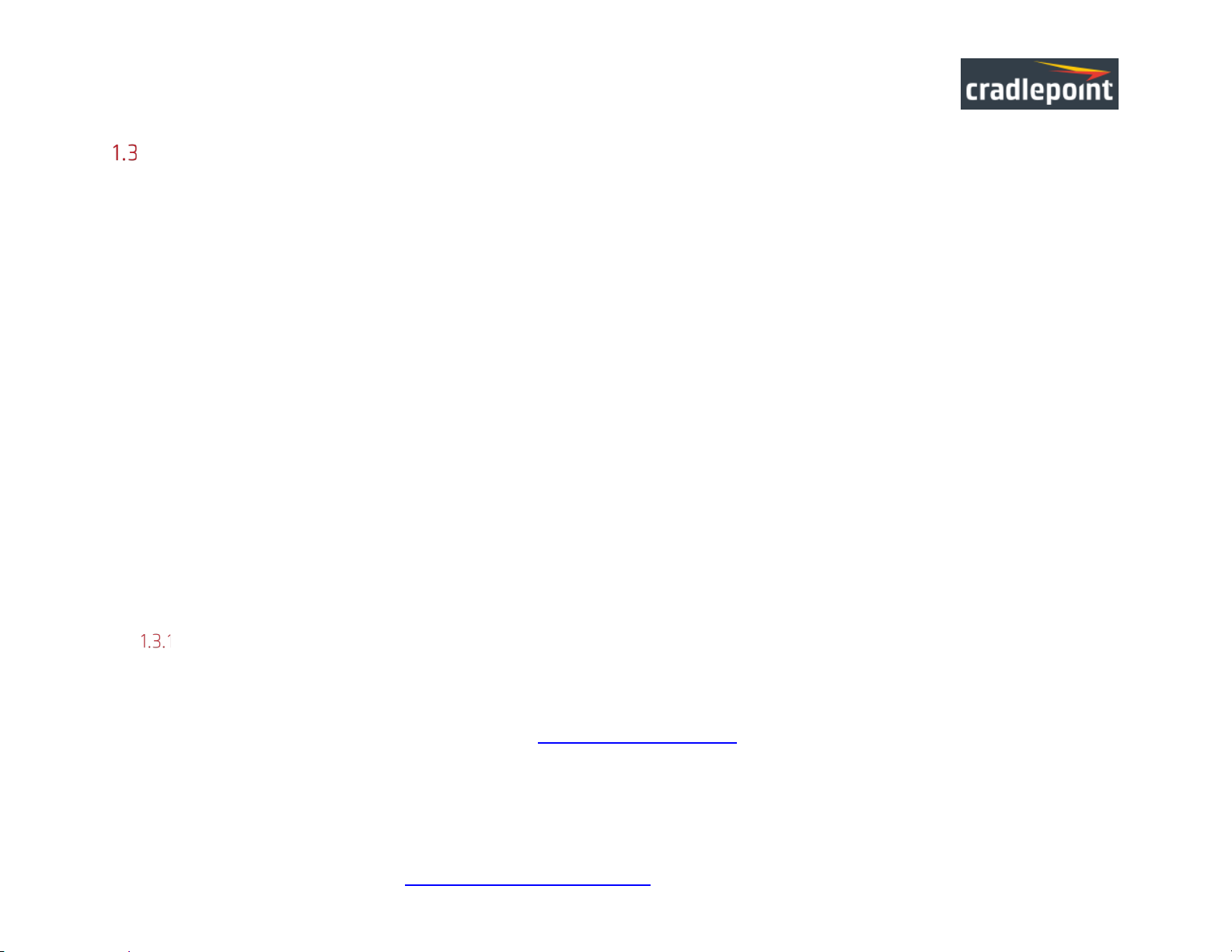
CRADLEPOINT CBA850 | U SE R M AN UAL Fi rmwa re ve rsion 5.4.0
CBA850 Overview
WIRELESS WAN CONNECTIVITY
The Cradlepoint CBA850 mobile broadband series adapters enable easy-to-install wirele ss WAN conne ctivity in fixe d-bu siness locations.
For distributed enterprises like branch offices, retail stores, restaurants, and small businesses, the CBA850 provides 3G/4G wireless
network connectivity to keep your business up and running.
FAILOVER MADE SIMPLE
The Cradlepoint CBA850 3G/4G cellular broadband adapter provides IP passthrough capabilities for any device that requires wireless
broadband access. For most applications, simply connect the CBA850 to an existing CPE router configured for WAN failover, and it’s
ready to go. The CBA850 handles the wireless WAN connection through a 3G/4G modem (included with ARC models) when failover
occurs.
PRIMARY CONNECT IS EASY TOO
For temporary networks – or when wired connections are impractical – the CBA850 can serve as a primary-connect device, converting
mobile broadband to Ethernet for point-of-sale tools, digital signs, and kiosks.
KEY FEATURES
• 3G/4G mobile broadband connectivity
• Drop into existing network for a turnkey failover solution
• Remote management capabilities
• Power-over-Ethernet (PoE)
Cradlepoint Enterprise Cloud Manager
Rapidly deploy and dynamically manage networks at geographically distributed stores and branch locations with Enterprise Cloud
Manager, Cradlepoint’s next generation management and application platform. Enterprise Cloud Manager integrates cloud
management with your Cradlepoint devices to improve productivity, increase reliability, reduce costs, and enhance the intelligence of
your network and business operations. Learn more at http://Cradlepoint.com/ecm.
© 2015 CRADLE POINT, INC. PLEASE VISIT HTTP://KNOWLEDGEBASE.CRADLEPOINT.COM/ FOR M ORE HEL P AND RESOURCES PAGE 4
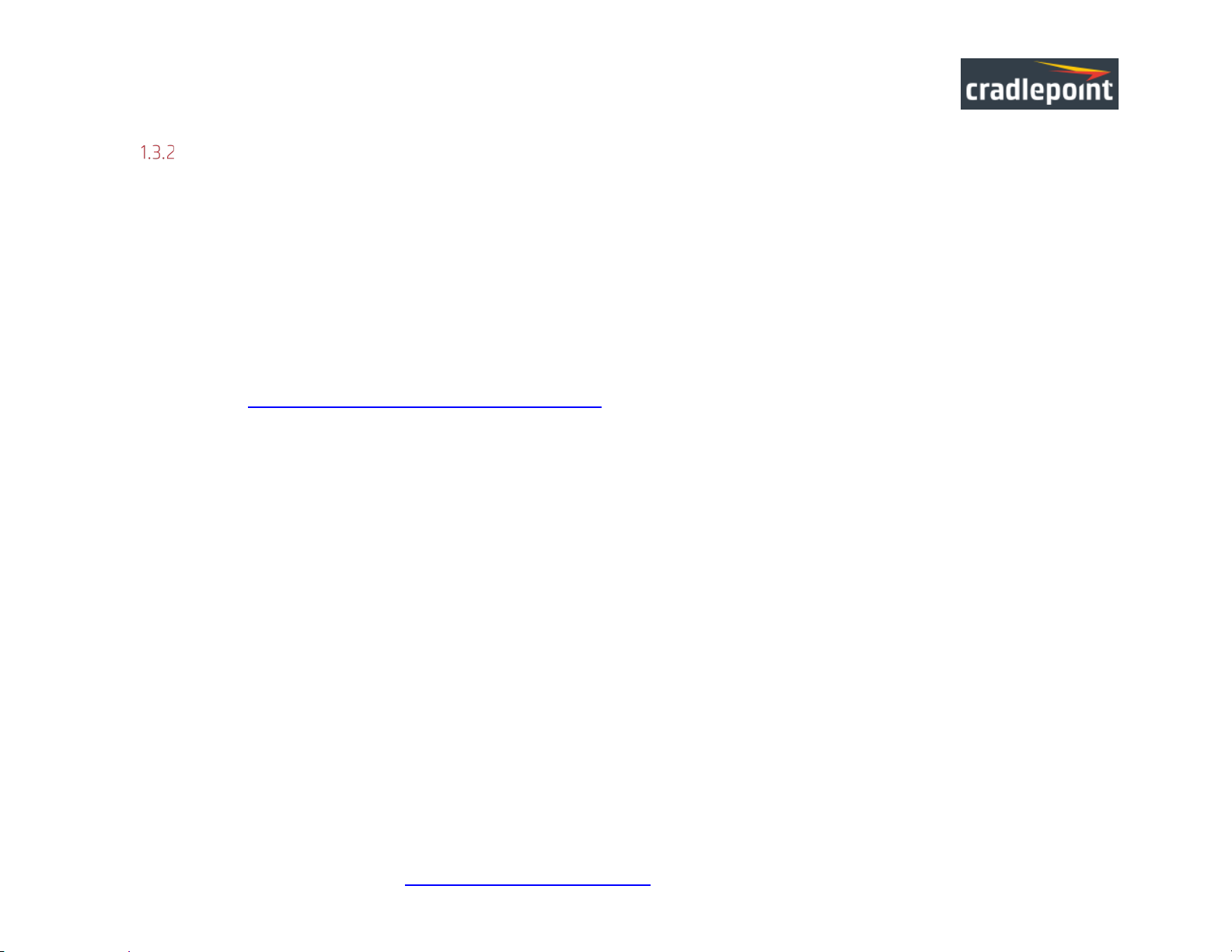
CRADLEPOINT CBA850 | U SE R M AN UAL Fi rmwa re ve rsion 5.4.0
CradleCare – Access the Experts 24/7
Cradlepoint understands how important and critical network uptime is to your business. We have a knowledgeable enterprise
technical support staff that is available anytime via phone, chat, or email to protect your investment. Our experts will expedite issue
resolution and provide flexible device-by-device solutions to help maximize operational efficiency. This allows you to dedicate more
time to what’s important: your business.
SUPPORT
• CradleCare Support Agreement: 24/7 technical support, software upgrades, and advanced hardware exchange – 1-, 3-,
and 5-year options
• CradleCare Extended Warranty: extends the standard warranty to 3 or 5 years
Learn more at http://www.Cradlepoint.com/products/cradlecare.
© 2015 CRADLE POINT, INC. PLEASE VISIT HTTP://KNOWLEDGEBASE.CRADLEPOINT.COM/ FOR M ORE HEL P AND RESOURCES PAGE 5
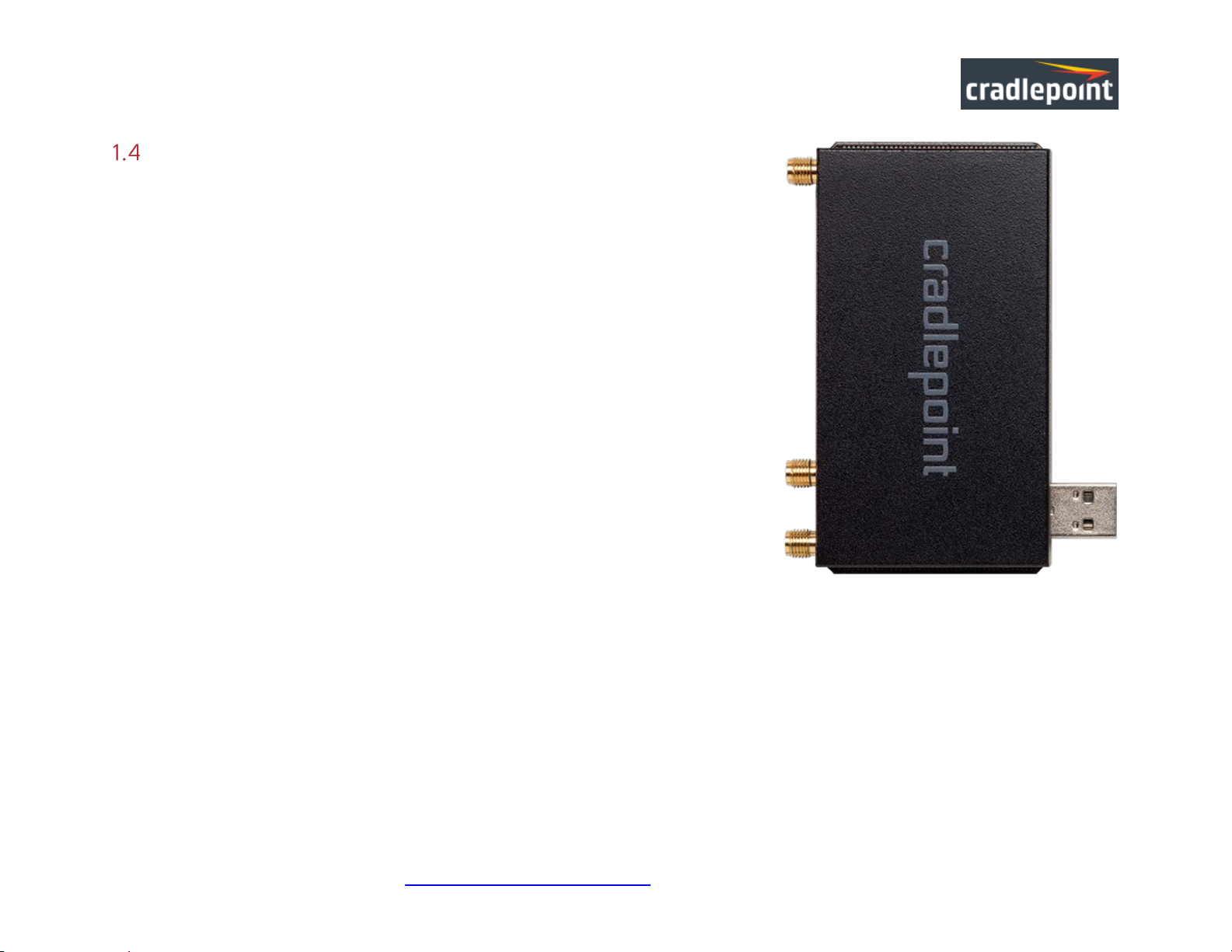
CRADLEPOINT CBA850 | U SE R M AN UAL Fi rmwa re ve rsion 5.4.0
Cradlepoint ARC CBA850 Series
ARC Series includes a Cradlepoint 3G/4G business-grade modem with the CBA850 and
creates an e ffortless instant network from high-sp eed wireless broadband.
Cradlepoint integrated business-grade modems are specifically designed to provide the
highest level of performance, reliability, and security for 24x7 business-critical
applications. Modems can be located and antennas oriented to receive the highest signal
strength.
Choose from the following ARC CBA850 Products:
• ARC CBA850LPE-VZ – 4G LTE/HSPA+/EVDO for Verizon
• ARC CBA850LPE-AT – 4G LTE/HSPA+/EVDO for AT&T
• ARC CBA850LPE-SP – 4G LTE/HSPA+/EVDO for Sprint
• ARC CBA850LP3-EU – 4G LTE/HSPA + for E urope
• ARC CBA850LPE-GN – 4G LTE/HSPA+/EVDO for T-Mobile in US and Rogers ,
Bell, and TELUS i n Canada
© 2015 CRADLE POINT, INC. PLEASE VISIT HTTP://KNOWLEDGEBASE.CRADLEPOINT.COM/ FOR M ORE HEL P AND RESOURCES PAGE 6
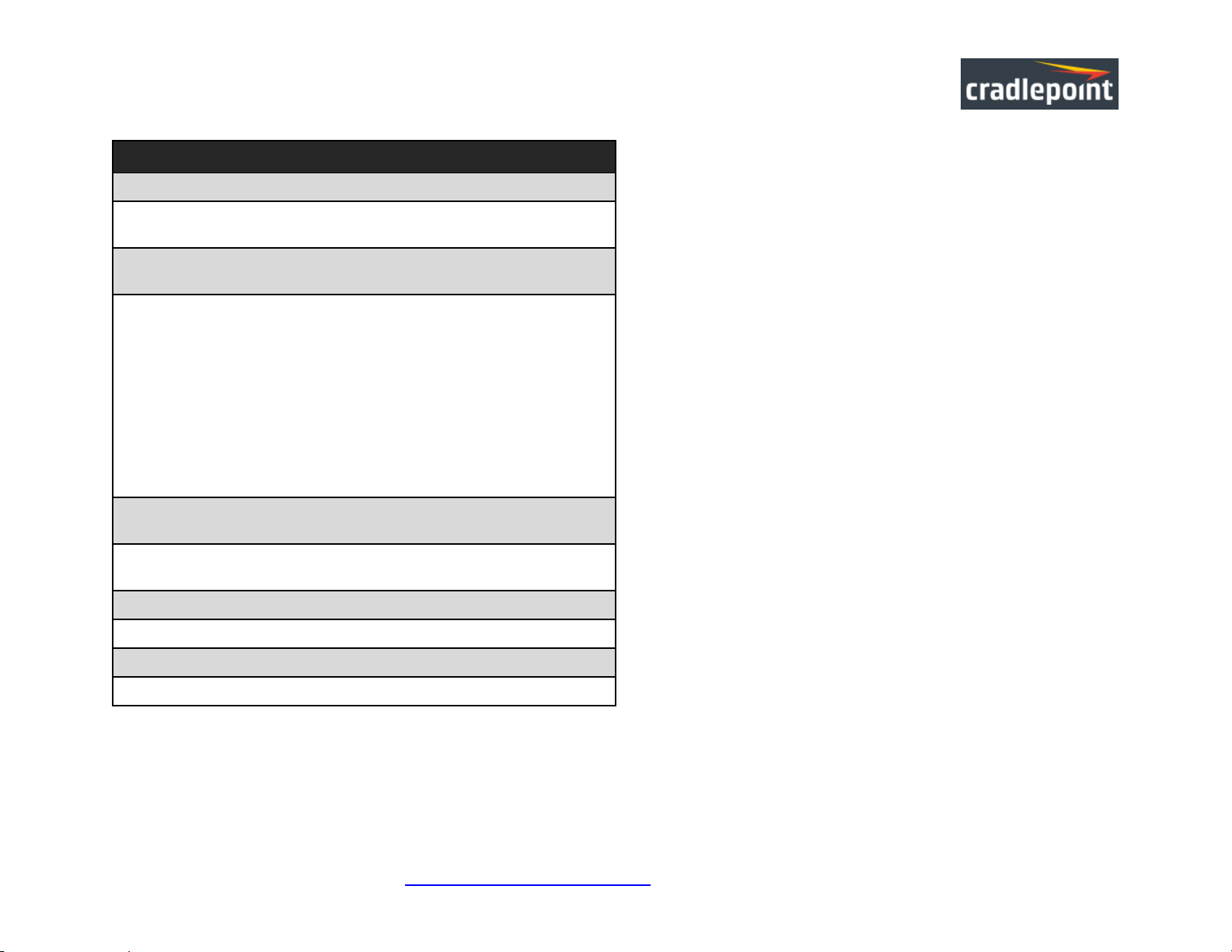
CRADLEPOINT CBA850 | U SE R M AN UAL Fi rmwa re ve rsion 5.4.0
ARC CBA850LPE -VZ – 4G LTE/HSPA+/EVDO for Verizon
Technology: LTE, HSPA+, EVDO Rev A
Downlink Rates: LTE: 100 Mbps; HSPA+: 21.1 Mbps; EVDO: 3.1 Mbps
(theoretical)
Uplink Rates: LTE: 50 Mbps; HSPA+: 5.7 6 Mbps; EVDO: 1.8 Mbps
(theoretical)
Frequency Bands:
• LTE: Band 2 (1900 MH z), Band 4 – AW S (1700/210 0 MHz), Band 5
(850 MHz), Band 13 (700 M Hz), Band 17 (700 M Hz), Band 25 (1900
MHz)
• HSPA+/UMTS: (850/900/1900/2100 M Hz, AWS)
• GSM/GPRS/EDGE: ( 850/900/1800 /1900 MHz)
• CDMA EVDO: Rev A/1xRTT (800/1900 M Hz)
NOTE: LPE models ar e flexibl e and sup port band s for multip le cellular
providers; however, o nly the frequenc y bands in bold above are supported by
the listed provider.
Power: LTE: 23 dBm +/- 1; HSPA+: 23 dBm +/- 1; EVDO: 24 +0.5/- 1 dBm
(typical conducted)
Antennas: two SMA ma le (plu g), 1 dBi (LT E), 2 d Bi (Cellular /PCS) gai n;
finger tighten only (maximum tor que spec i s 7 kgf-cm)
GPS: active G PS support
Industry Standards & Certs: FCC, Ver izon
Modem Part Number: MC400LPE
SIM: two 2FF SIM slots
© 2015 CRADLE POINT, INC. PLEASE VISIT HTTP://KNOWLEDGEBASE.CRADLEPOINT.COM/ FOR M ORE HEL P AND RESOURCES PAGE 7
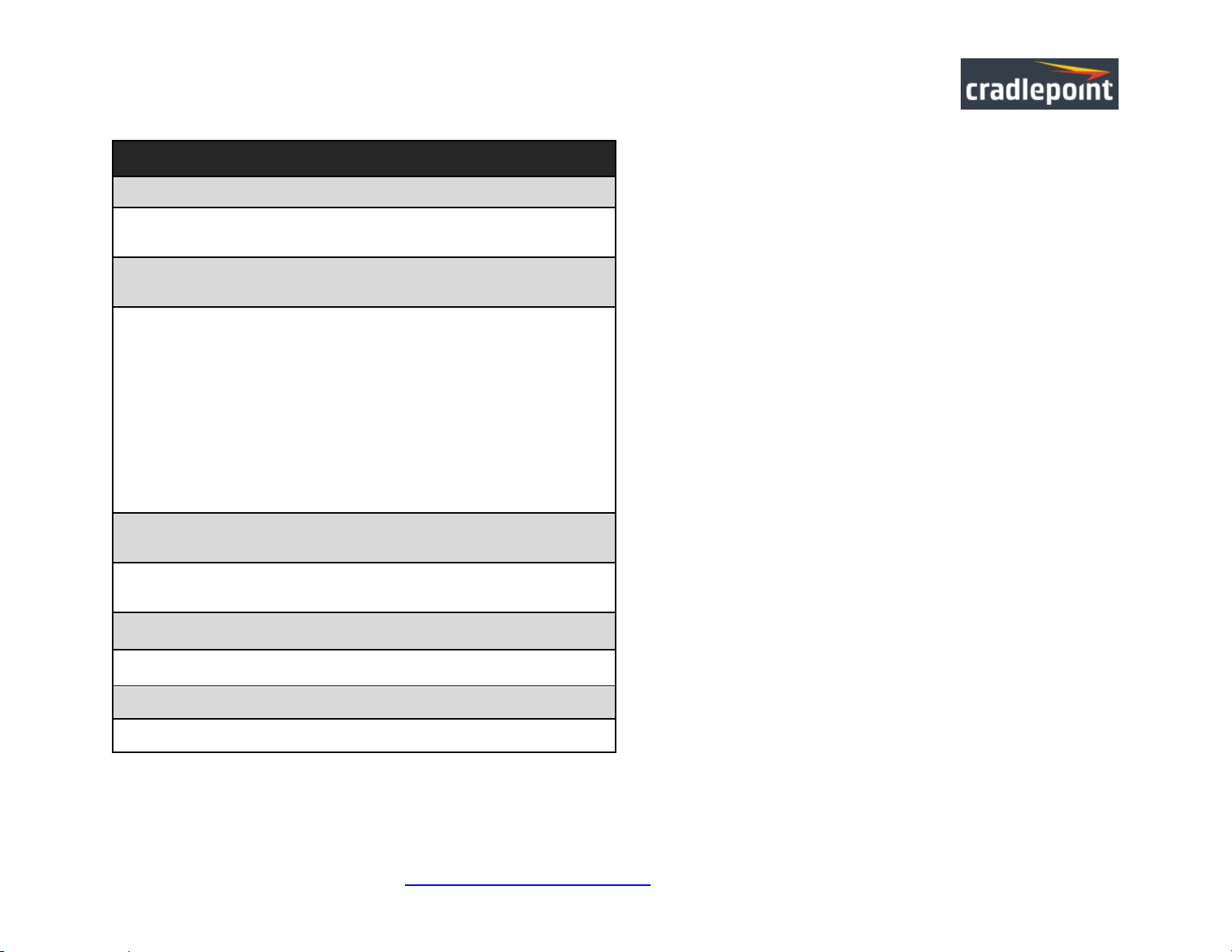
CRADLEPOINT CBA850 | U SE R M AN UAL Fi rmwa re ve rsion 5.4.0
ARC CBA850LPE-AT – 4G LTE/HSPA+/EVDO f or AT&T
Technology: LTE, HSPA+, EVDO Rev A
Downlink Rates: LTE: 100 Mbps; HSPA+: 21.1 Mbps; EVDO: 3.1 Mbps
(theoretical)
Uplink Rates: LTE: 50 Mbps; HSPA+: 5.76 Mbps; EVDO: 1.8 Mbps
(theoretical)
Frequency Bands:
• LTE: Band 2 (1900 MHz), Band 4 – AWS ( 1700/2100 M Hz), B and 5
(850 MHz), Band 13 (7 00 MHz), Band 17 (700MHz), Band 25 (1900
MHz)
• HSPA+/UMTS: (850/900/1900/2100 M Hz, AWS)
• GSM/GPRS/EDGE: (850/900/1800/1900 MHz)
• CDMA EVDO: Rev A/1xRTT (800/1900 M Hz)
NOTE: LPE models ar e flexibl e and sup port band s for multip le cellular
providers; however, o nly the frequenc y bands in bold above are supported by
the listed provider.
Power: LTE: 23 dBm +/- 1; HSPA+: 23 dBm +/- 1; EVDO: 24 dBm +0.5/-1
(typical conducted)
Antennas: two SMA male ( plug), 1 dBi (LT E), 2 d Bi (Cellular /PCS) gain;
finger tighten only (maximum tor que spec i s 7 kgf-cm)
GPS: active G PS support
Industry Standards & Certs: PTCRB , FCC , IC, AT&T
Modem Part Number: MC400LPE
SIM: two 2FF SIM slot s
© 2015 CRADLE POINT, INC. PLEASE VISIT HTTP://KNOWLEDGEBASE.CRADLEPOINT.COM/ FOR M ORE HEL P AND RESOURCES PAGE 8
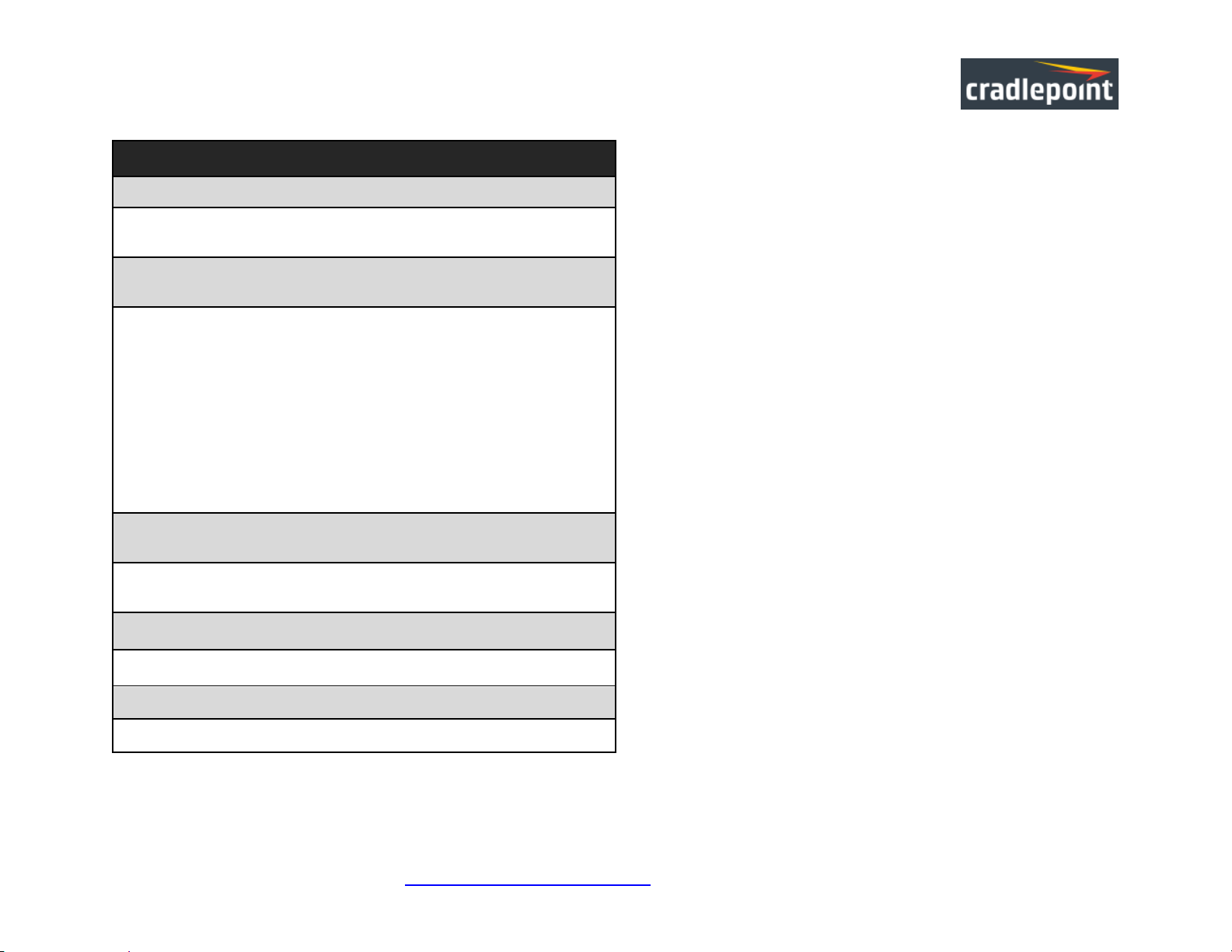
CRADLEPOINT CBA850 | U SE R M AN UAL Fi rmwa re ve rsion 5.4.0
ARC CBA850LPE-SP – 4 G LTE/HSPA+/EVDO for S print
Technology: LTE, HSPA+, EVDO Rev A
Downlink Rates: LTE: 100 Mbps; HSPA+: 21.1 Mbps; EVDO: 3.1 Mbp s
(theoretical)
Uplink Rates: LTE: 50 Mbps; HSPA+: 5.7 6 Mbps; EVDO: 1.8 Mbps
(theoretical)
Frequency Bands:
• LTE: Band 2 (1900 MH z), Band 4 – AWS (1700/2100 MH z), Band 5
(850 MHz), Band 13 (700 MHz), Band 17 (700 MH z), Band 25 (1900
MHz)
• HSPA+/UMTS: (850/900/1900/2100 MHz, A WS)
• GSM/GPRS/EDGE: (850/900/1800/1900 MHz)
• CDMA EVDO: Rev A/1xRTT (800/1900 M Hz)
NOTE: LPE models ar e flexibl e and sup port ban ds for multip le ce llular
providers; however, o nly the frequenc y bands in bold above are supported by
the listed provider.
Power: LTE: 23 dBm +/-1; HSPA+: 23 dBm +/-1 dBm; EVDO: 24 dBm +0.5/-1
(typical conducted)
Antennas: two SMA male ( plug), 1 dBi (LTE), 2 dBi (Cellu lar/PCS) gai n;
finger tighten only (maximum tor que spec i s 7 kgf-cm)
GPS: active G PS support
Industry Standards & Certs: FCC, Spr int
Modem Part Number: MC400LPE
SIM: two 2FF SIM slot s
© 2015 CRADLE POINT, INC. PLEASE VISIT HTTP://KNOWLEDGEBASE.CRADLEPOINT.COM/ FOR M ORE HEL P AND RESOURCES PAGE 9
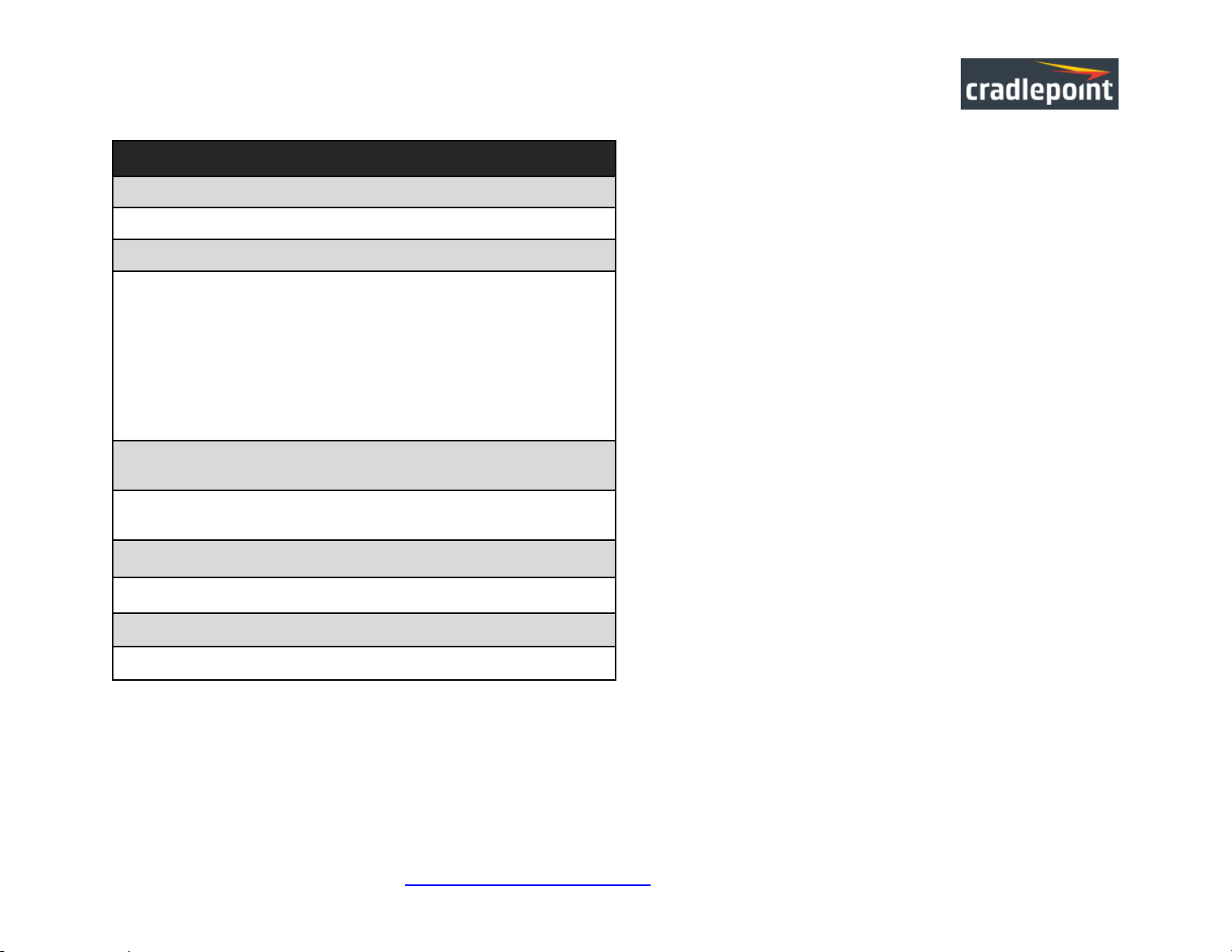
CRADLEPOINT CBA850 | U SE R M AN UAL Fi rmwa re ve rsion 5.4.0
ARC CBA850LP3-EU – 4G LTE/HSPA+ for Euro pe
Technology: LTE, HSPA+
Downlink Rates: LTE: 100 Mbps; HSPA+: 21.1 Mbps (theor etical)
Uplink Rates: LTE: 50 Mbps; HSPA+: 5.7 6 Mbps (t heoretical)
Frequency Bands:
• LTE: Band 1 (2100 MHz), Band 3 ( 1800 MHz) , Band 7 ( 2600 MHz ),
Band 8 (900 MHz), B and 20 ( 800 MHz)
• HSPA+/UMTS: (800/850/900/1900/2100 M Hz)
• GSM/GPRS/EDGE: Quad-Band (850/900/180 0/1900 M Hz)
NOTE: LPE models ar e flexibl e and sup port band s for multip le cellular
providers; however, o nly the frequenc y bands in bold above are supported by
the listed provider.
Power: LTE Band 1/3/8/20: 23 +/-1 dBm, Band 7: 22 dBm +/-1; HSPA+: 23
dBm +/-1 (typical conducted)
Antennas: two SMA male ( plug), 1 dBi (LTE) , 2 dBi ( Cellular/P CS) gain;
finger tighten only (maximum tor que spec i s 7 kgf-cm)
GPS: active G PS support
Industry Standards & Certs: CE, GCF-CC
Modem Part Number: MC400LP3
SIM: two 2FF SIM slot s
© 2015 CRADLE POINT, INC. PLEASE VISIT HTTP://KNOWLEDGEBASE.CRADLEPOINT.COM/ FOR M ORE HEL P AND RESOURCES PAGE 10
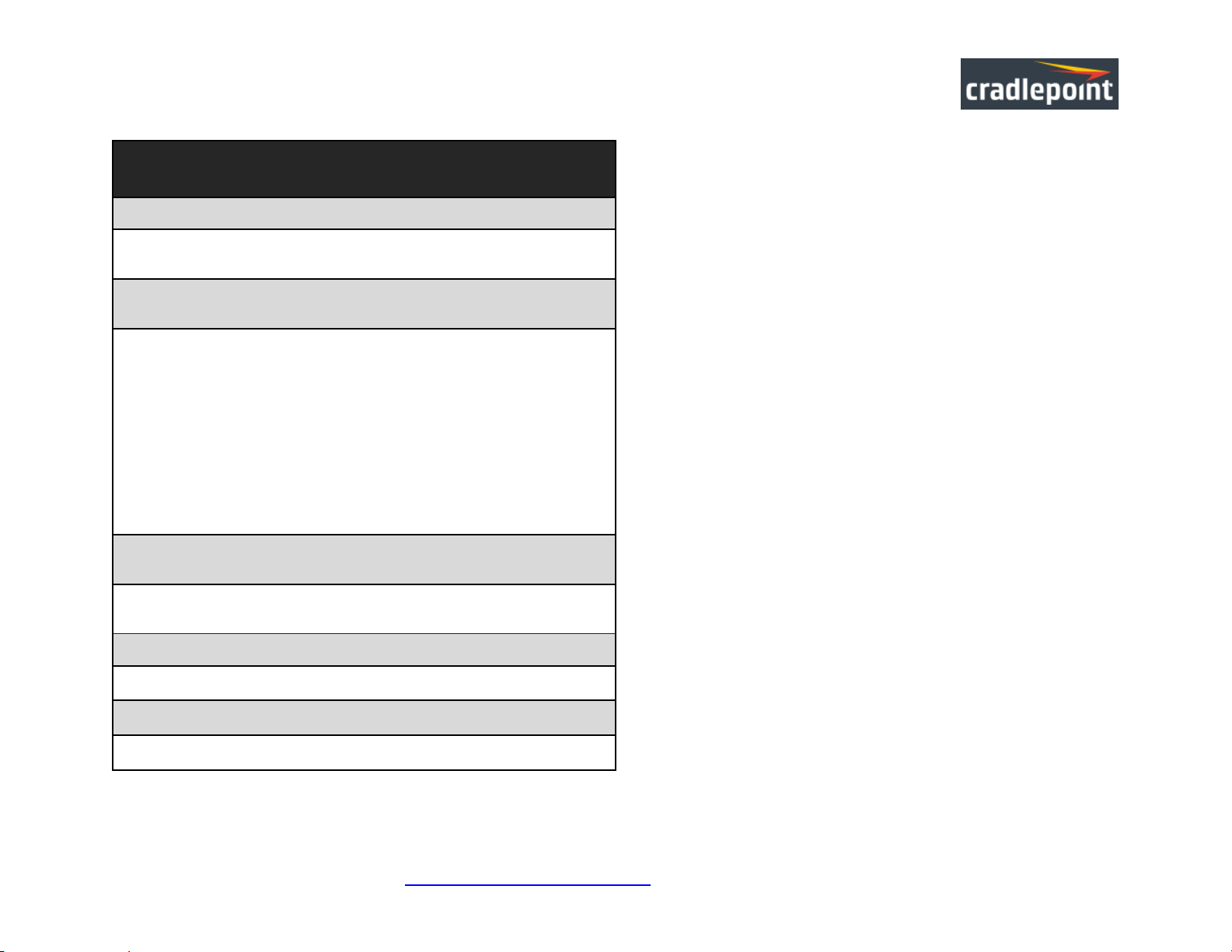
CRADLEPOINT CBA850 | U SE R M AN UAL Fi rmwa re ve rsion 5.4.0
ARC CBA850LPE-GN – 4G LTE/HSPA+/EVDO for T-Mobile i n
US and Rogers, Be ll, an d TELUS i n Canada
Technology: LTE, HSPA+, EVDO Rev A
Downlink Rates: LTE: 100 Mbps; HSPA+: 21.1 Mb ps; EVDO: 3.1 Mbps
(theoretical)
Uplink Rates: LTE: 50 Mbps; HSPA+: 5.76 Mbps; EVDO: 1.8 Mbps
(theoretical)
Frequency Bands:
• LTE: Band 2 (1900 MH z), Band 4 – AWS (1700/ 2100 MHz ), Band 5
(850 MHz), Band 13 ( 700 MHz), Band 17 (7 00 MHz), Ban d 25
(1900 MHz)
• HSPA+/UMTS: (850/900 /1900/210 0 MHz, AWS)
• GSM/GPRS/EDGE: (850/900/1800/1900 MHz)
• CDMA EVDO: Rev A/1xRTT (800/1900 M Hz)
NOTE: LPE models ar e flexibl e and sup port band s for multip le cellular
providers; however, o nly the frequenc y bands in bold abo ve are supported by
the listed provider.
Power: LTE: 23 dBm +/-1; HSPA+: 23 dBm +/-1 dBm; EVDO: 24 dBm +0.5/-1
(typical conducted)
Antennas: two SMA male (plug), 1 dBi (LTE), 2 dBi (Cellular/PCS) gai n;
finger tighten only (maximum tor que spec i s 7 kgf-cm)
GPS: active G PS support
Industry Sta ndard s & Cert s: PTCRB, FCC, IC
Modem Part Number: MC400LPE
SIM: two 2FF SIM slot s
© 2015 CRADLE POINT, INC. PLEASE VISIT HTTP://KNOWLEDGEBASE.CRADLEPOINT.COM/ FOR M ORE HEL P AND RESOURCES PAGE 11

CRADLEPOINT CBA850 | U SE R M AN UAL Fi rmwa re ve rsion 5.4.0
2 HARDWARE OVERVIEW
© 2015 CRADLE POINT, INC. PLEASE VISIT HTTP://KNOWLEDGEBASE.CRADLEPOINT.COM/ FOR M ORE HEL P AND RESOURCES PAGE 12
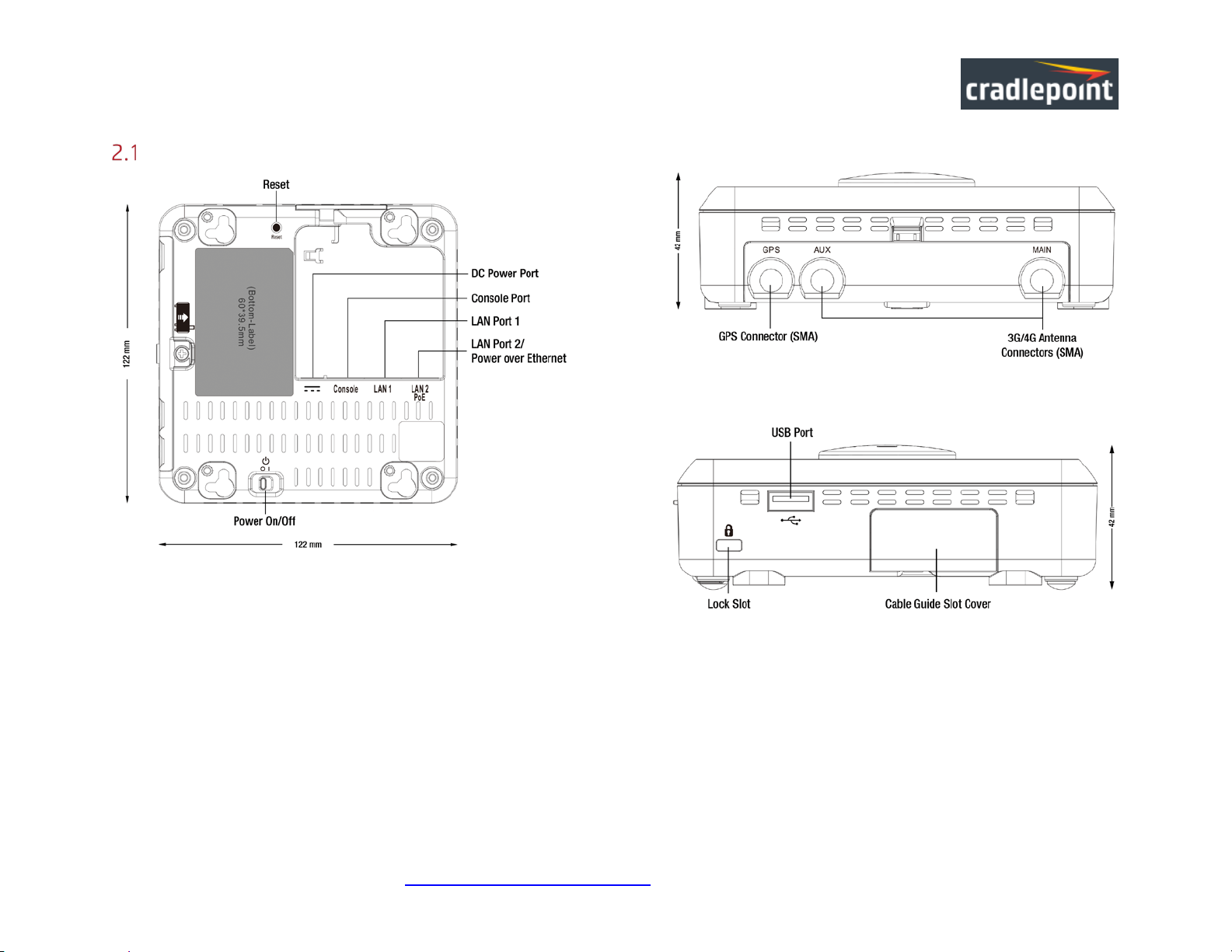
CRADLEPOINT CBA850 | U SE R M AN UAL Fi rmwa re ve rsion 5.4.0
BOTTOM VIEW
REAR
RIGHT VIEW
Ports, Buttons, and Switches
© 2015 CRADLE POINT, INC. PLEASE VISIT HTTP://KNOWLEDGEBASE.CRADLEPOINT.COM/ FOR M ORE HEL P AND RESOURCES PAGE 13
VIEW
LAN Port: The CBA850 has two Ethernet ports for local network connections. LAN2 can also be used for PoE (optional). NOTE: USB port
may not be used for externa l modem if ro uter is being run using Po E.
Power On/Off:
• I = On
• O = Off
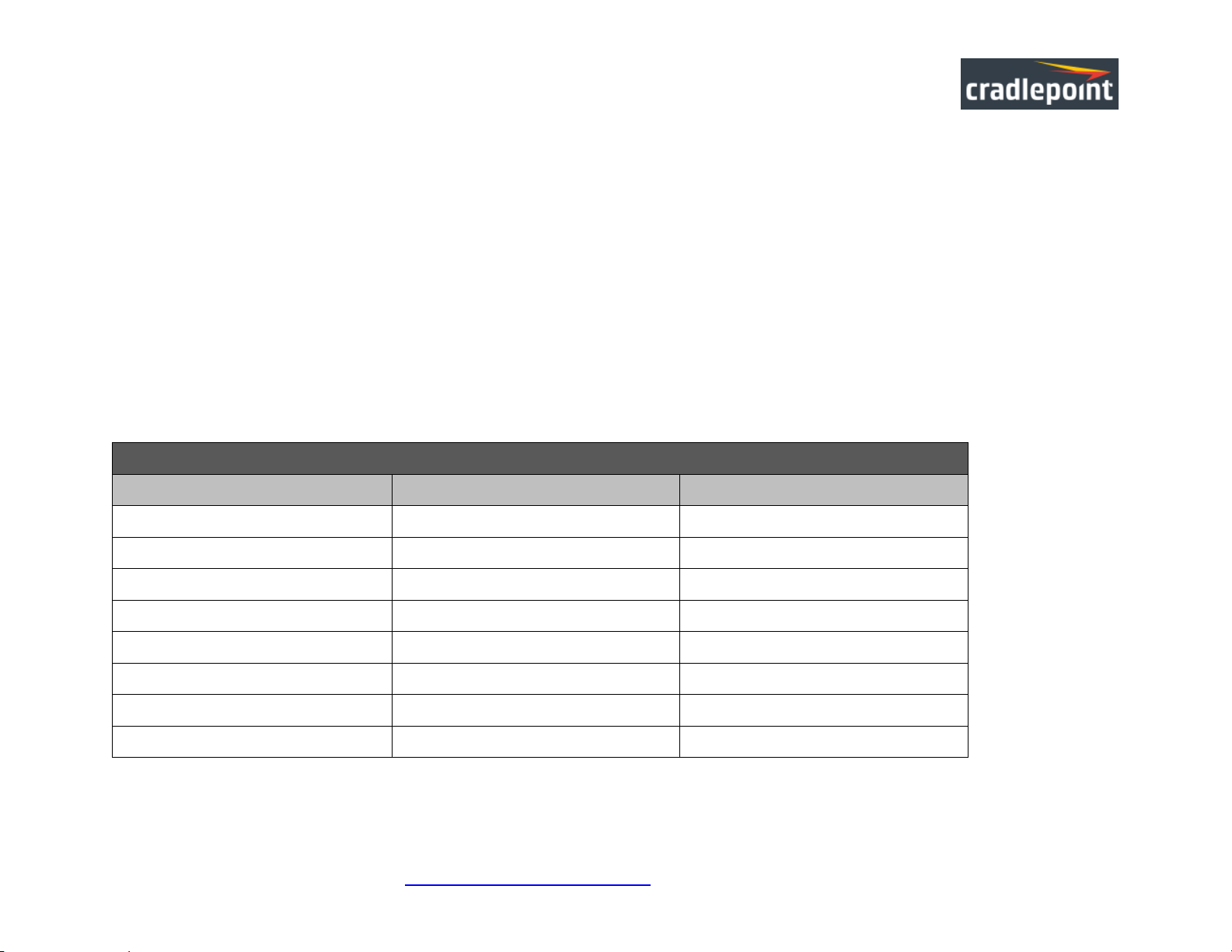
CRADLEPOINT CBA850 | U SE R M AN UAL Fi rmwa re ve rsion 5.4.0
CP Console RJ45
Pin
Function
Direction
1
RTS O 2
NC 3
TX
O
4
GND
5 GND
6 RX
I
7
NC 8
CTS
I
DC Power Port : Attach the included power supply.
Reset: Return your CBA850 to factory default settings by pressing and holding the Reset button. This button is recessed, so it requires
a pointed object such as a paper clip to press. Press and hold for 10 seconds to initiate reset. This erases configuration changes and
resets the administrator password to the Default Password found on the product label.
USB Modem Po rt: The CBA850 has one USB 3.0 port, which supports the following features:
• USB Modem
• USB to Ethernet Adapter for WAN connectivity via modem emulation
• Logging to attached USB stick
• 5V Power over USB
Console Port: Used for Out-of-Band Management (OOBM) when connected to console port of connected device. Refer to the following
table for a pinout of the CBA850 Console Port:
© 2015 CRADLE POINT, INC. PLEASE VISIT HTTP://KNOWLEDGEBASE.CRADLEPOINT.COM/ FOR M ORE HEL P AND RESOURCES PAGE 14
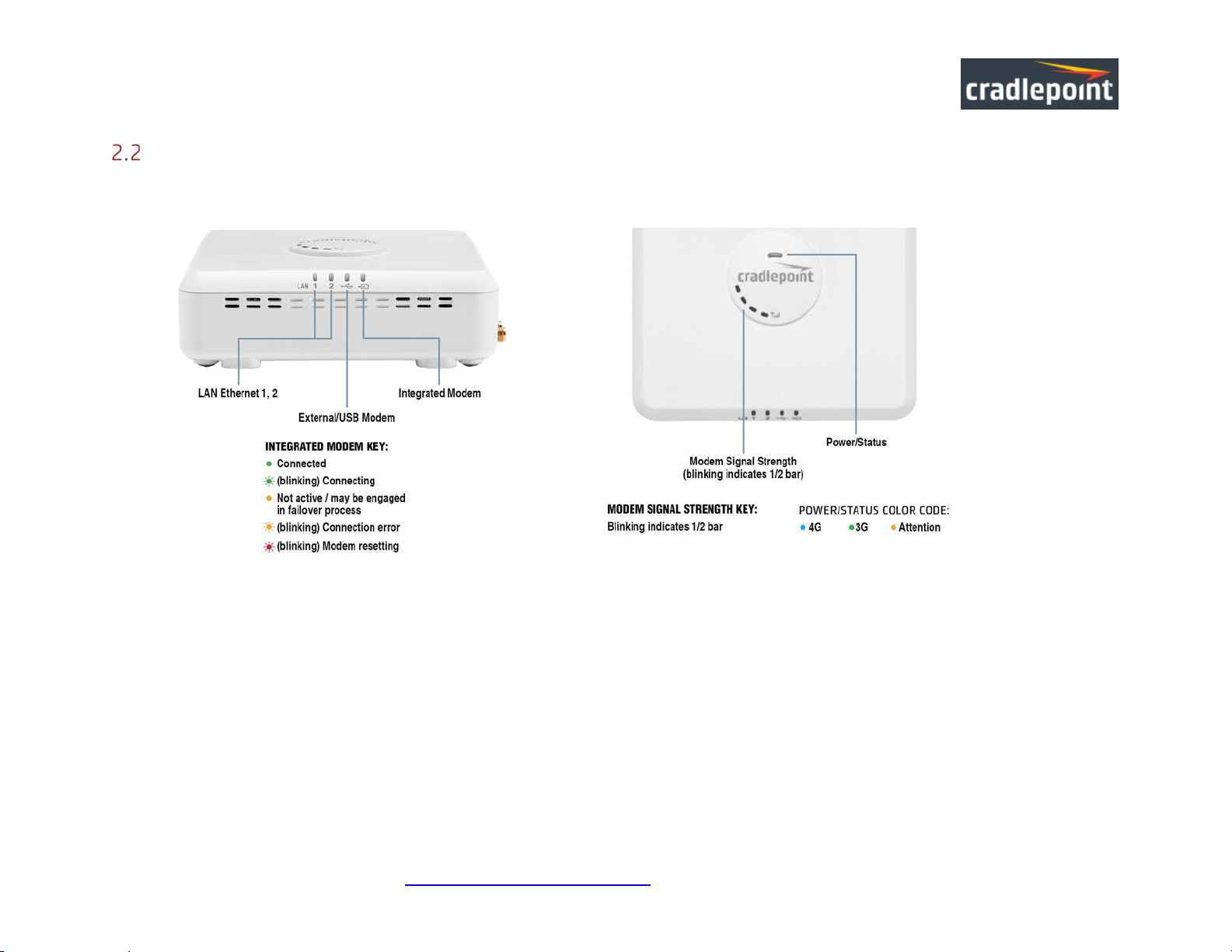
CRADLEPOINT CBA850 | U SE R M AN UAL Fi rmwa re ve rsion 5.4.0
LEDs
Modem Signal Stre ngth: The bar LEDs indicate the signal strength from the active 3G/4G modem (Cradlepoint business-grade modem
or USB modem). A blinking LED indicates ½ bar.
© 2015 CRADLE POINT, INC. PLEASE VISIT HTTP://KNOWLEDGEBASE.CRADLEPOINT.COM/ FOR M ORE HEL P AND RESOURCES PAGE 15
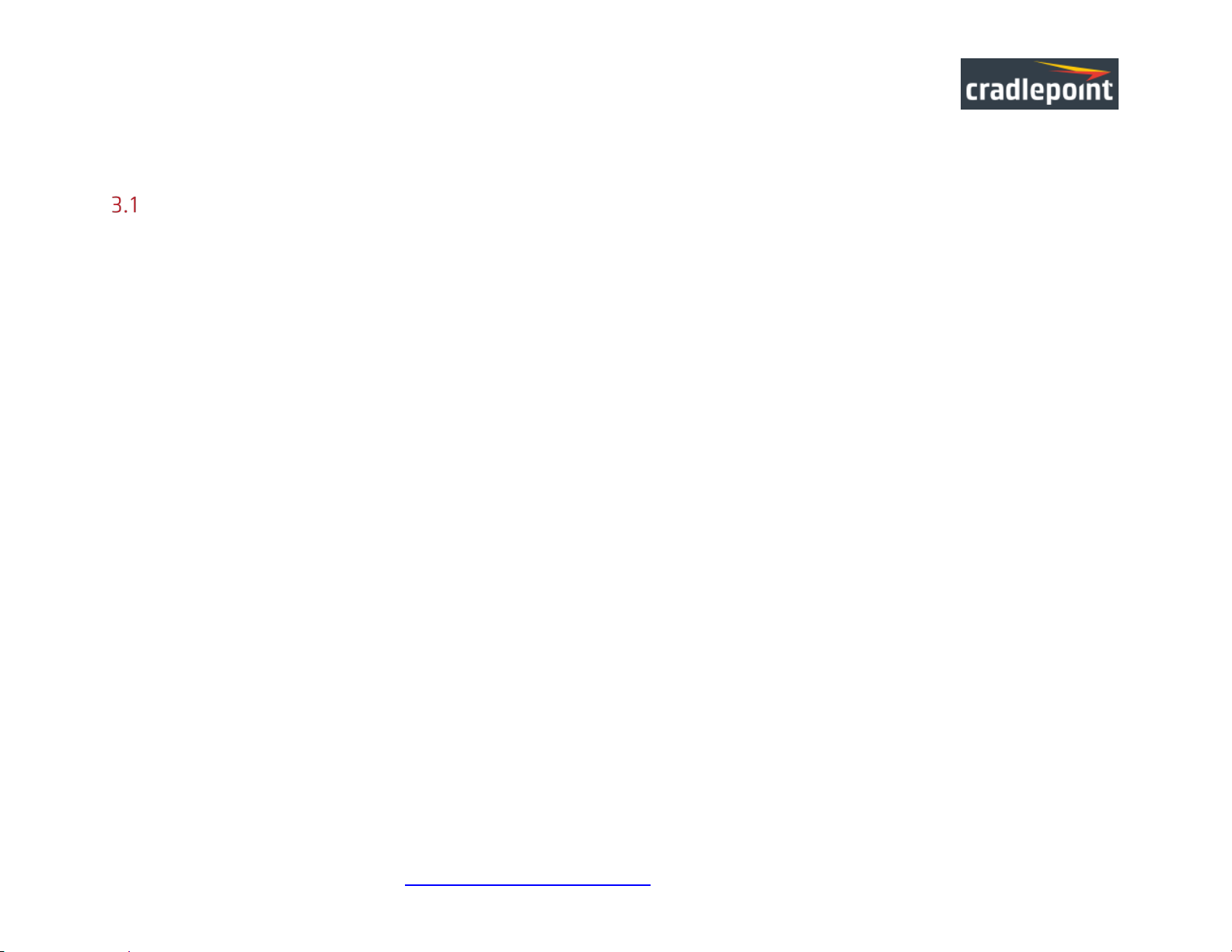
CRADLEPOINT CBA850 | U SE R M AN UAL Fi rmwa re ve rsion 5.4.0
3 QUICK START
Basic Setup
1. Insert an activated SIM into the integrated modem.
2. Reinsert the integrated modem.
3. Attach modem cover and insert screw if desired.
4. Attach included modem antennas.
5. Connect to a power source.
6. Connect to a computer or other network equipment.
© 2015 CRADLE POINT, INC. PLEASE VISIT HTTP://KNOWLEDGEBASE.CRADLEPOINT.COM/ FOR M ORE HEL P AND RESOURCES PAGE 16
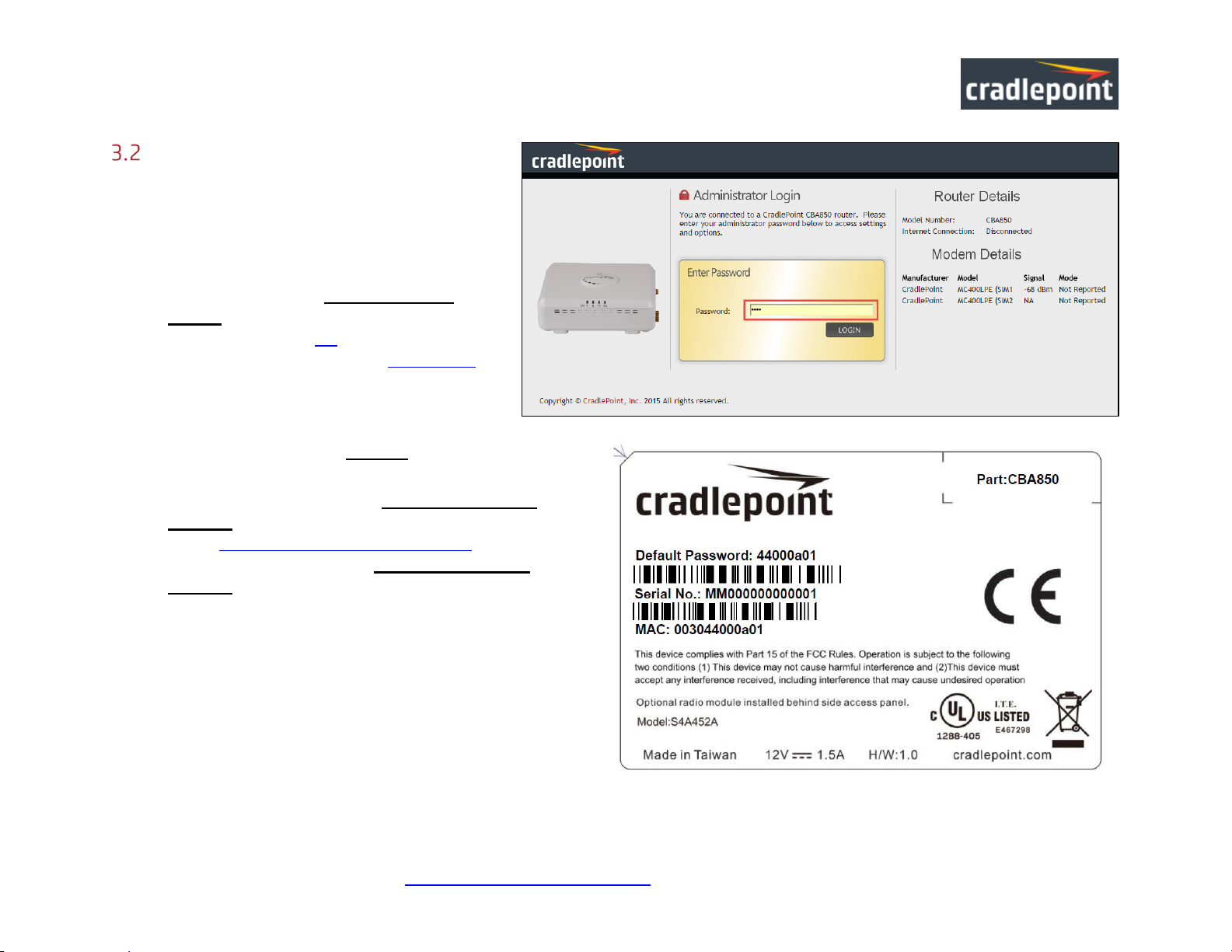
CRADLEPOINT CBA850 | U SE R M AN UAL Fi rmwa re ve rsion 5.4.0
Accessing the Administration
Pages
The CBA850 can be used immediately without any
configuration changes, but to configure any of the
advanced features of the CBA850, you need to log
into the administration pages:
• Access your router’s Administrator
Login screen by opening a web browser
window and typing “cp/” (your router’s default
hostname) or the IP address “192.168.0.1”
into the address bar.
• Enter your Default Password. This
password can be found on the bottom of the
CBA850. Then click the LOGIN button.
• When you log in for the first time, you will be
automatically directed to the First Time Setup
Wizard. Follow the instructions given with the Wizard
or see Getting Started – First Time Setup for more
information about using the First Time Setup
Wizard.
© 2015 CRADLE POINT, INC. PLEASE VISIT HTTP://KNOWLEDGEBASE.CRADLEPOINT.COM/ FOR M ORE HEL P AND RESOURCES PAGE 17
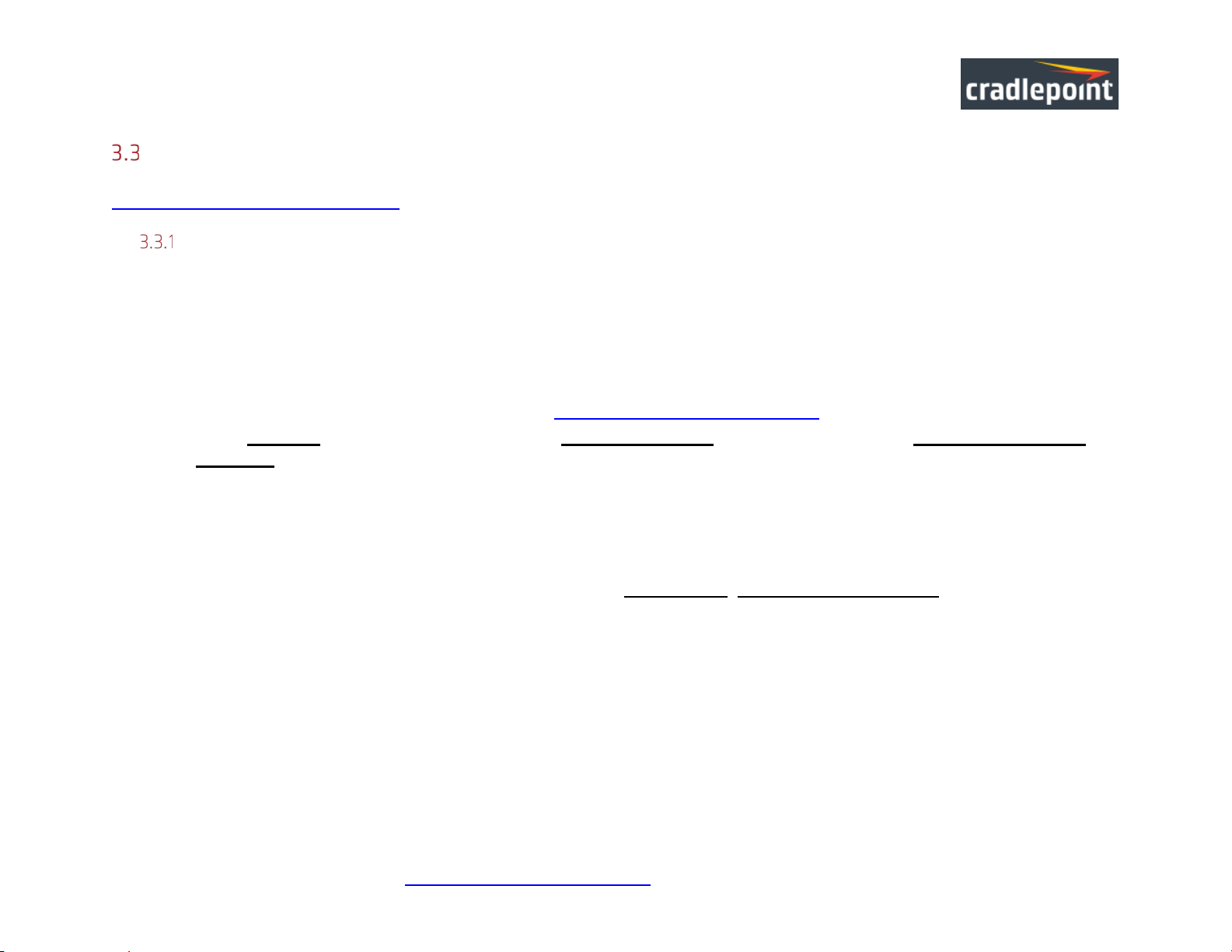
CRADLEPOINT CBA850 | U SE R M AN UAL Fi rmwa re ve rsion 5.4.0
Common Problems
This section contains some of the most common issues faced by users of the CBA850. Please visit Cradlepoint Knowledge Base at
http://knowledgebase.Cradlepoint.com/ for more help and answers to your other questions.
You Cannot Connect to the Internet with a Cradlepoint B usiness-grade M odem
Make sure that you have an active data plan and that your modem has been activated. A wireless broadband data plan must be
added to your business-grade modem. Wireless broadband data plans are available from wireless carriers such as Verizon, AT&T,
and Sprint. A new line of service can be added or a data plan can be transferred from an existing account. You will need the ESN
number (or SIM/IMEI number depending on your carrier plan) from the product label on your modem to add or transfer a line of
service.
After adding a data plan to the modem, you may need to activate the modem:
1. Log in to the CBA850 administration pages (see Accessing the Administration Pages).
2. Select Internet from the top navigation bar and Modem Se ttings from the dropdown menu (Internet → Modem
Settings).
3. Find and select the Cradlepoint modem.
4. Click Update/Activate.
5. Click Activate in the popup.
Finally, if you have an active data plan and you have already activated your modem, you may be out of range of your service
provider. Check your signal strength in the Internet section of the Dashboard (Status → Dashboard). If you have a weak
signal in your location, contact your service provider.
If you are still not online after activating the modem, call Cradlepoint Technical Support for further assistance.
© 2015 CRADLE POINT, INC. PLEASE VISIT HTTP://KNOWLEDGEBASE.CRADLEPOINT.COM/ FOR M ORE HEL P AND RESOURCES PAGE 18
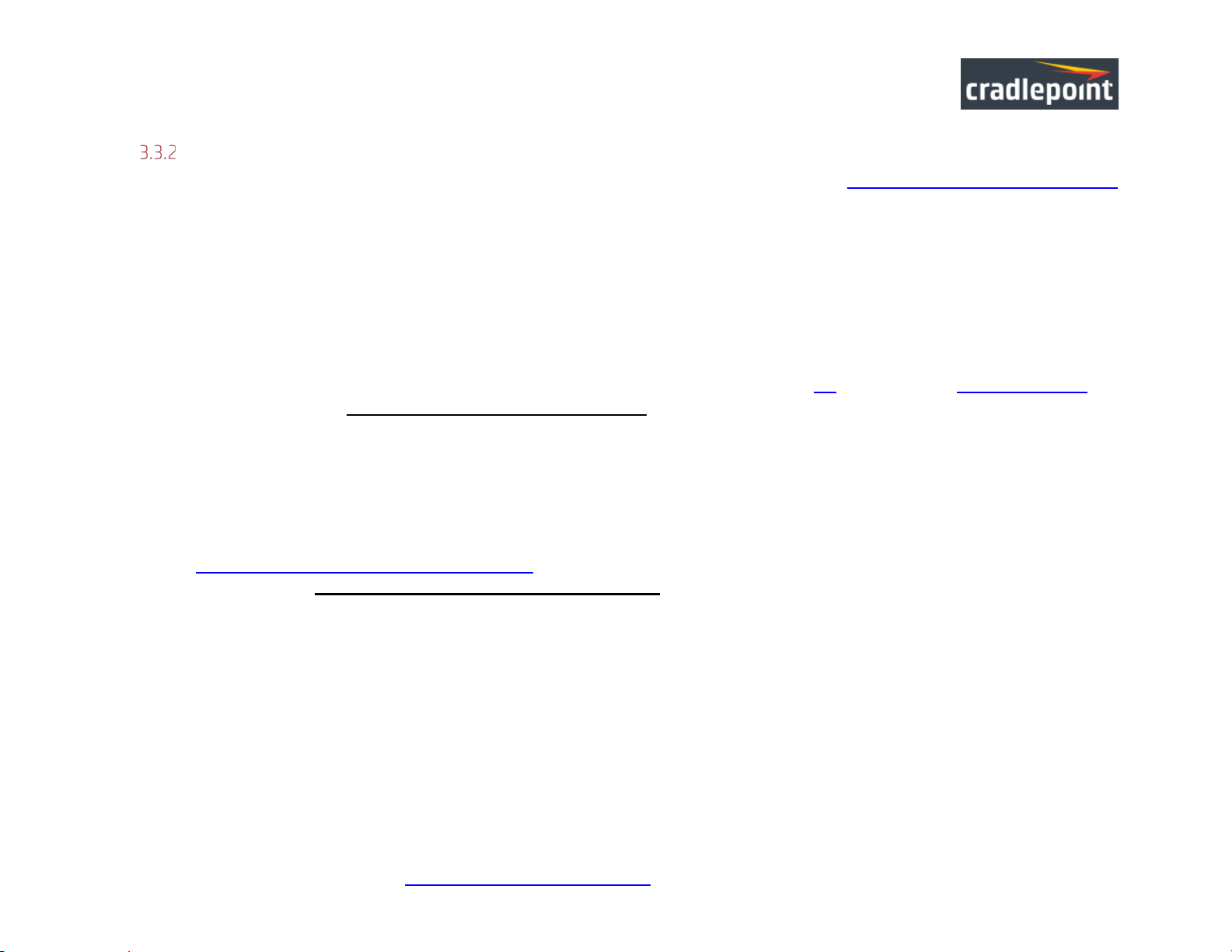
CRADLEPOINT CBA850 | U SE R M AN UAL Fi rmwa re ve rsion 5.4.0
Your USB Modem Does Not Work With the Router
• If your USB modem is not working with the router, check the list of supported devices at http://www.Cradlepoint.com/modems
to ensure you are using a supported device and carrier. The device you are using must be supported on the carrier network
providing your cellular service or it’s considered an unsupported device, even if it is supported on another carrier’s network.
• Sometimes a USB data modem needs to be updated or have other configurations set correctly in order to make a connection
through the router. If your USB Modem has not been updated recently, it is recommended that you do so if it is having
trouble connecting to the CBA850. Insert yo ur US B data modem into your PC and access the Internet using the software
provided by your cellular carrier. Follow the directions provided to complete the update. Once you have updated your USB
data modem, reconnect the cellular device to your Cradlepoint router and connect to the Internet.
• Some wireless carriers provide more than one Access Point Name (APN) that a modem can connect to. If you wish to specify
the APN, this can be done on the administration pages. Log in using the hostname “cp/” or IP address “http://192.168.0.1” in
your browser. Go to Internet → Connection Manage r. In the WAN Interfaces section, select your modem and
click “Edit.” Select the SIM/APN Settings tab. There is an Access Point Name field: Set the APN and click Submit.
Some APN examples are isp.cingular, ecp.tmobile.com, and vpn.com. The modem must be removed and reinserted
(or the router must be rebooted) for this change to take effect.
• If the above issues have been resolved and you can connect to the router but you cannot get Internet through it using your
modem, you may need to upgrade the router firmware. Use your computer (you may need to plug your modem directly into
your computer if you don’t have another way to access the Internet) to download the latest firmware for the router at
http://www.Cradlepoint.com/firmware/CBA850. Then log into the router administration pages and manually upload the
firmware. Go to System Setti ngs → S ystem S oftw are and click on “Manual Firmware Upload."
If you are still unable to access the Internet after fo llowing the above directions, contact Cradlepoint Technical Support for further
assistance.
© 2015 CRADLE POINT, INC. PLEASE VISIT HTTP://KNOWLEDGEBASE.CRADLEPOINT.COM/ FOR M ORE HEL P AND RESOURCES PAGE 19
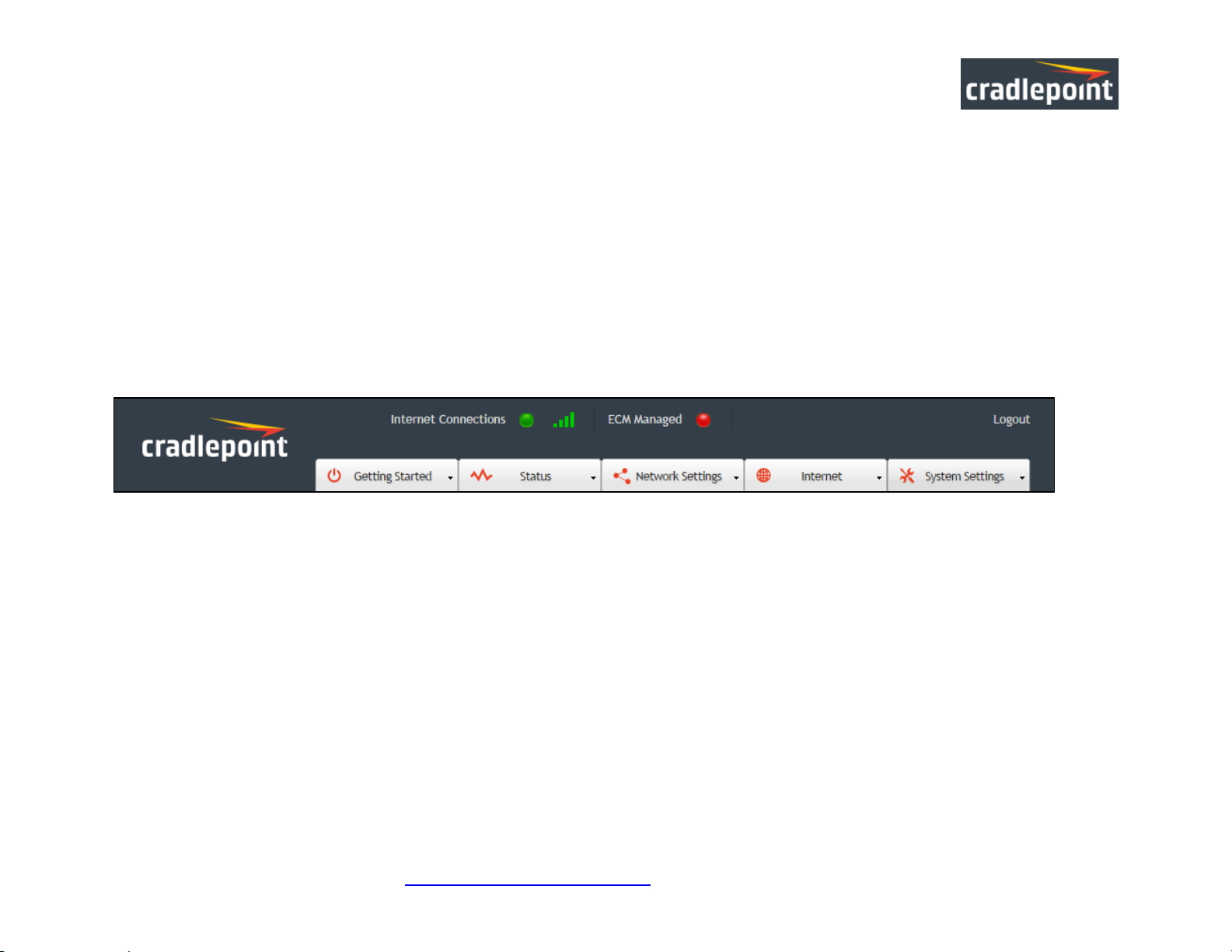
CRADLEPOINT CBA850 | U SE R M AN UAL Fi rmwa re ve rsion 5.4.0
4 WEB INTERFACE -- ESSENTIALS
The CBA850 has a Web interface for conf iguration and administration of all features. The interface is organized with five tabs at the top
of the screen:
• Getting Started
• Status
• Network Settings
• Internet
• System Settings
Web Interface – Essentials contains the following sections to help you more quickly and easy navigate these administration pages:
4.1 Administrator Login
4.2 Getting Started – First Time Setup
4.3 Quick Links
4.4 Configuration Pages
4.5 IP Passthrough Setup
© 2015 CRADLE POINT, INC. PLEASE VISIT HTTP://KNOWLEDGEBASE.CRADLEPOINT.COM/ FOR M ORE HEL P AND RESOURCES PAGE 20
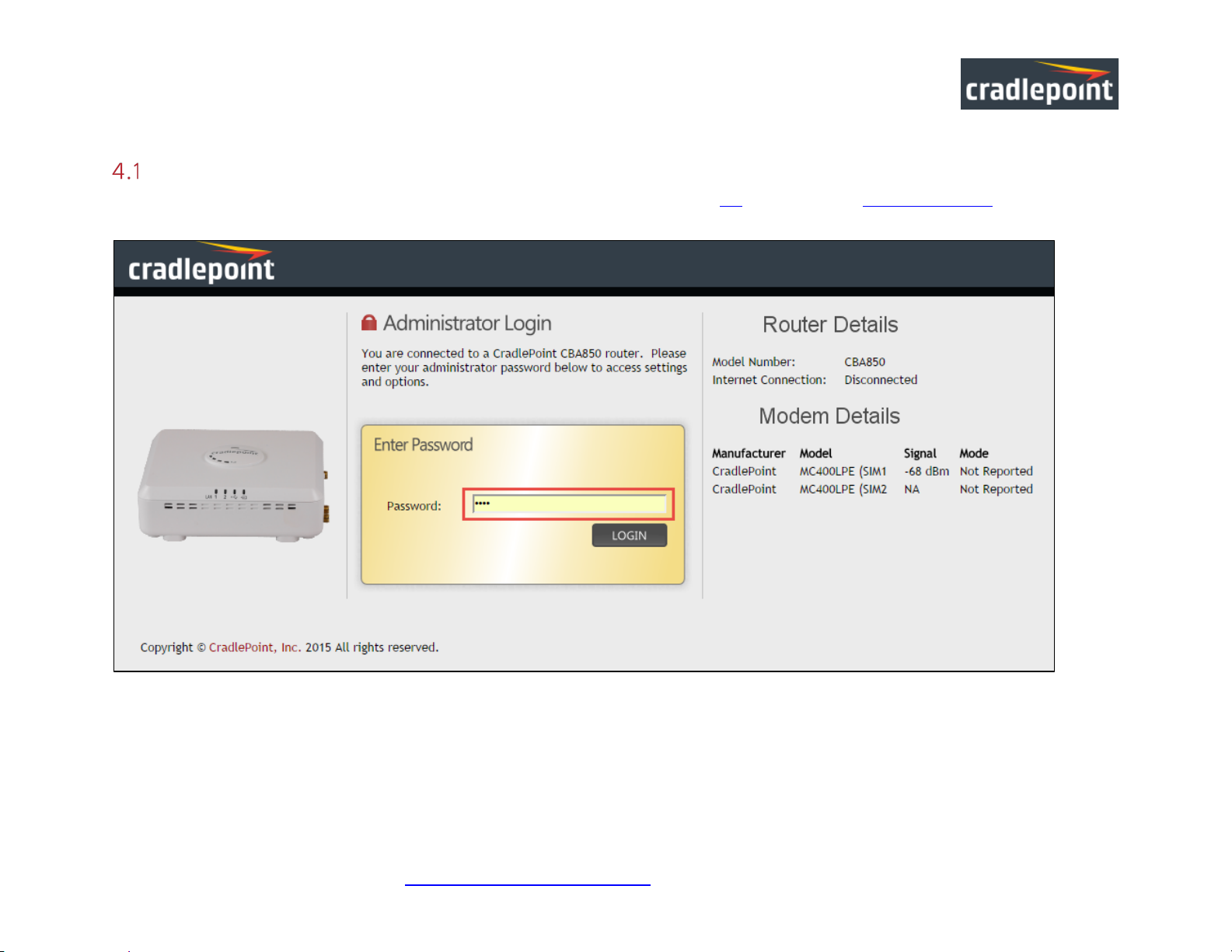
CRADLEPOINT CBA850 | U SE R M AN UAL Fi rmwa re ve rsion 5.4.0
Administrator Login
To access the administration pages, open a Web browser and type the hostname “cp/” or I P address “http://192.168.0.1” into the
address bar. The Administrator Login page will appear.
Log in using your administrator password. Initially, this password can be found on the bottom of the CBA850 unit as the Default
Password. This pa ssword is also the last eight digits of the unit’s MAC address. You may have changed the administrator password
during initial setup using the First Time Setup Wizard. Log in u sing your personalized administrator password.
© 2015 CRADLE POINT, INC. PLEASE VISIT HTTP://KNOWLEDGEBASE.CRADLEPOINT.COM/ FOR M ORE HEL P AND RESOURCES PAGE 21
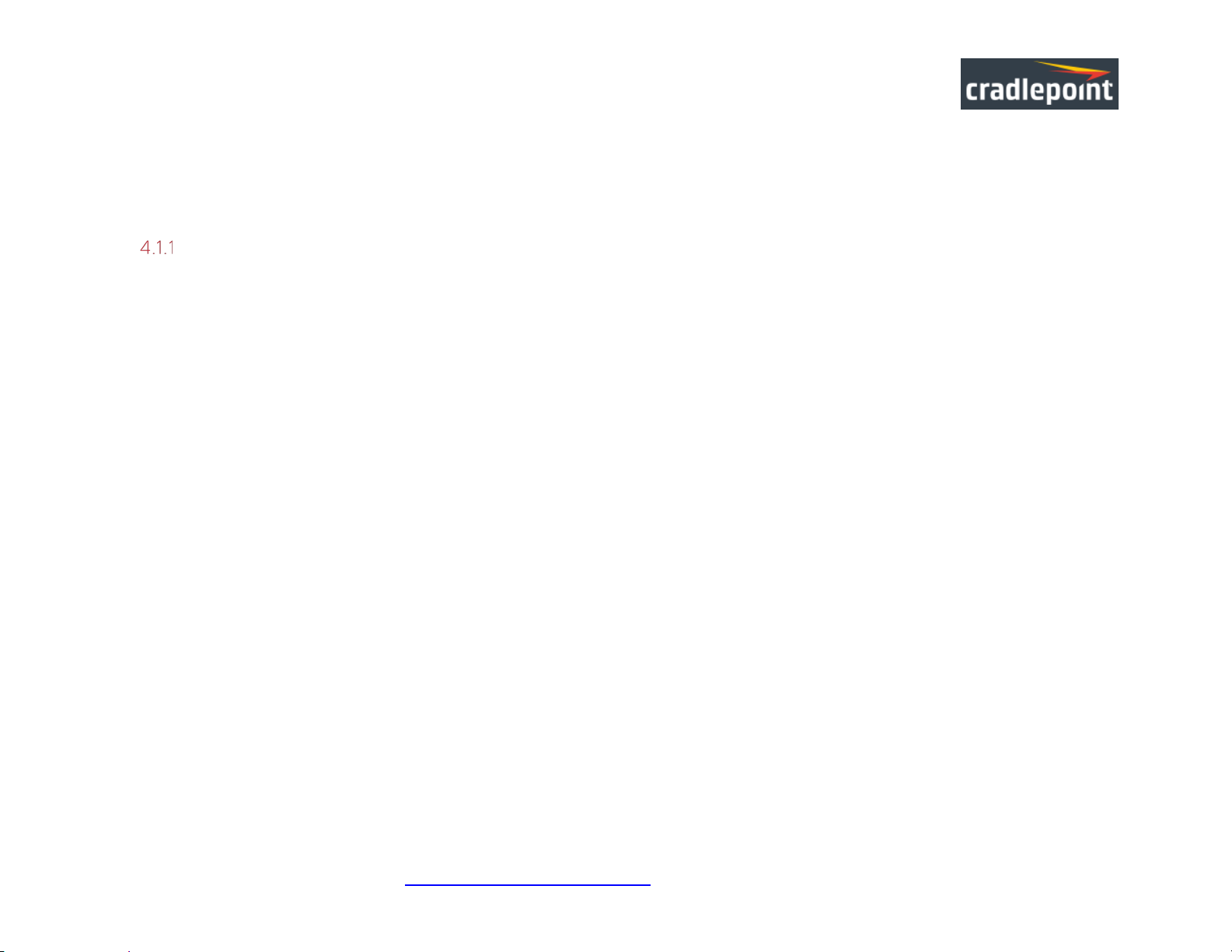
CRADLEPOINT CBA850 | U SE R M AN UAL Fi rmwa re ve rsion 5.4.0
If you have forgotten your personalized password, you can reset the CBA850 to factory defaults. When you reset the router, the
administrator password will revert back to the Default Password. Press and hold the reset button on the router unit until the
lights flash (approximately 10-15 seconds). You can then log in using the Default Password.
Router Details
The Administrator Login page includes a quick-reference section that shows t he follo wing information:
ROUTER DETAILS
• Model Number: CBA850
• Internet Connection: Connected/Disconnected
MODEM DETAILS
• Manufacturer: The name of the modem manufacturer (Cradlepoint, Novatel, etc.)
• Model: The name of the modem model
• Signal: The strength of the signal (dBm)
• Mode: (LTE, EVDO, HSPA, etc.)
© 2015 CRADLE POINT, INC. PLEASE VISIT HTTP://KNOWLEDGEBASE.CRADLEPOINT.COM/ FOR M ORE HEL P AND RESOURCES PAGE 22
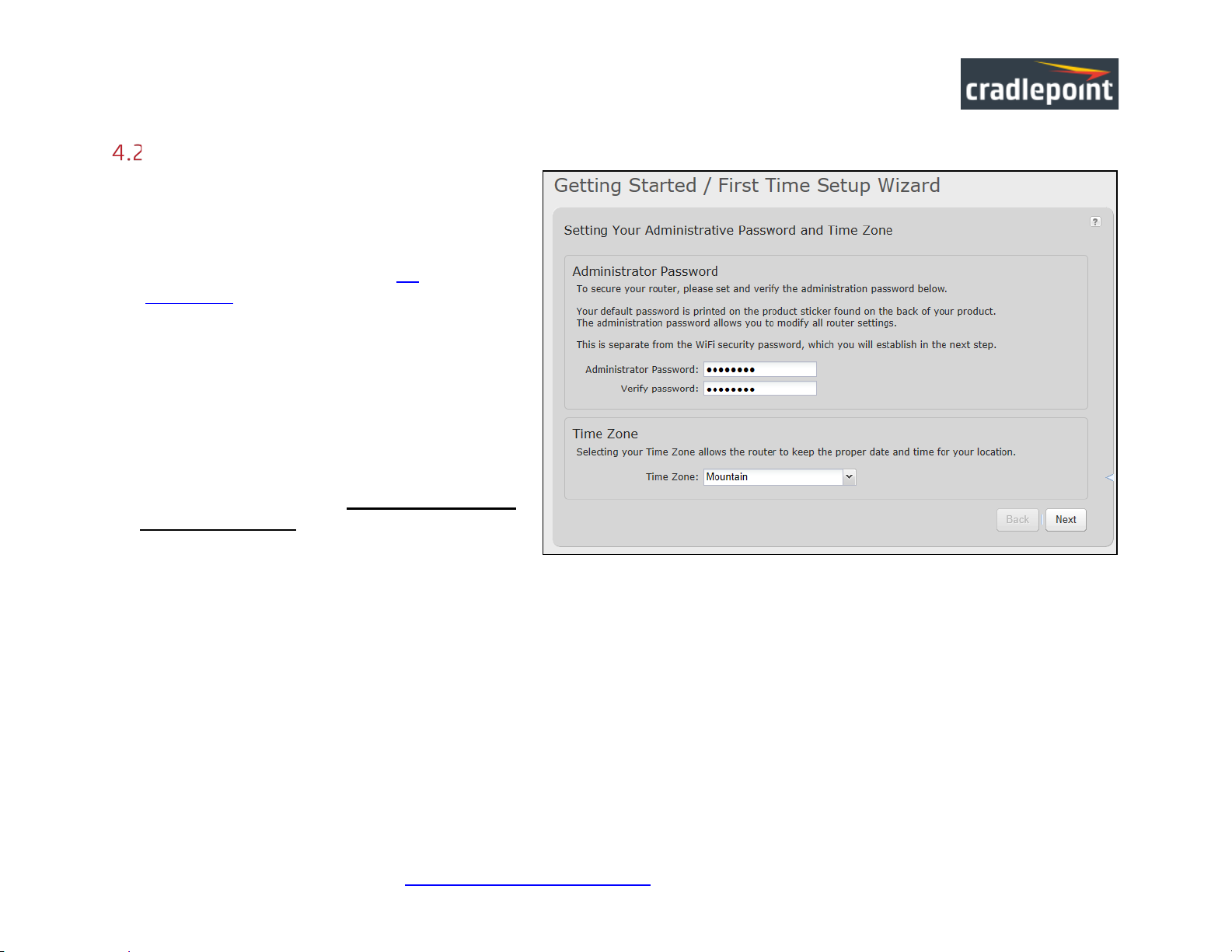
CRADLEPOINT CBA850 | U SE R M AN UAL Fi rmwa re ve rsion 5.4.0
Getting Started – First Time Setup
The First Time Setup Wizard will he lp you
configure your APN and failure check settings and
change your administrator password to something you
choose.
1. Open a browser window and type “cp/” or
“192.168.0.1” into the address bar. Press
enter/return.
2. When prompted for your password, type the eight
character Default Password found on the
product label on the bottom of the CBA850 (this is
also the last eight digits of the router’s MAC
address).
3. When you log in for the first time, you will be
automatically directed to the First Time Setup
Wizard. (Otherwise, go to Getting Starte d →
First Time Se tup).
4. Cradlepoint recommends that you change the
router’s ADMINISTRATOR PASSWORD, which is used to log in to the administration pages.
5. You can select your TIME ZONE from a dropdown list. (This may be necessary to properly show time in your router log, but
typically your router will automatically determine your time zone through your browser.) Click NEXT.
© 2015 CRADLE POINT, INC. PLEASE VISIT HTTP://KNOWLEDGEBASE.CRADLEPOINT.COM/ FOR M ORE HEL P AND RESOURCES PAGE 23
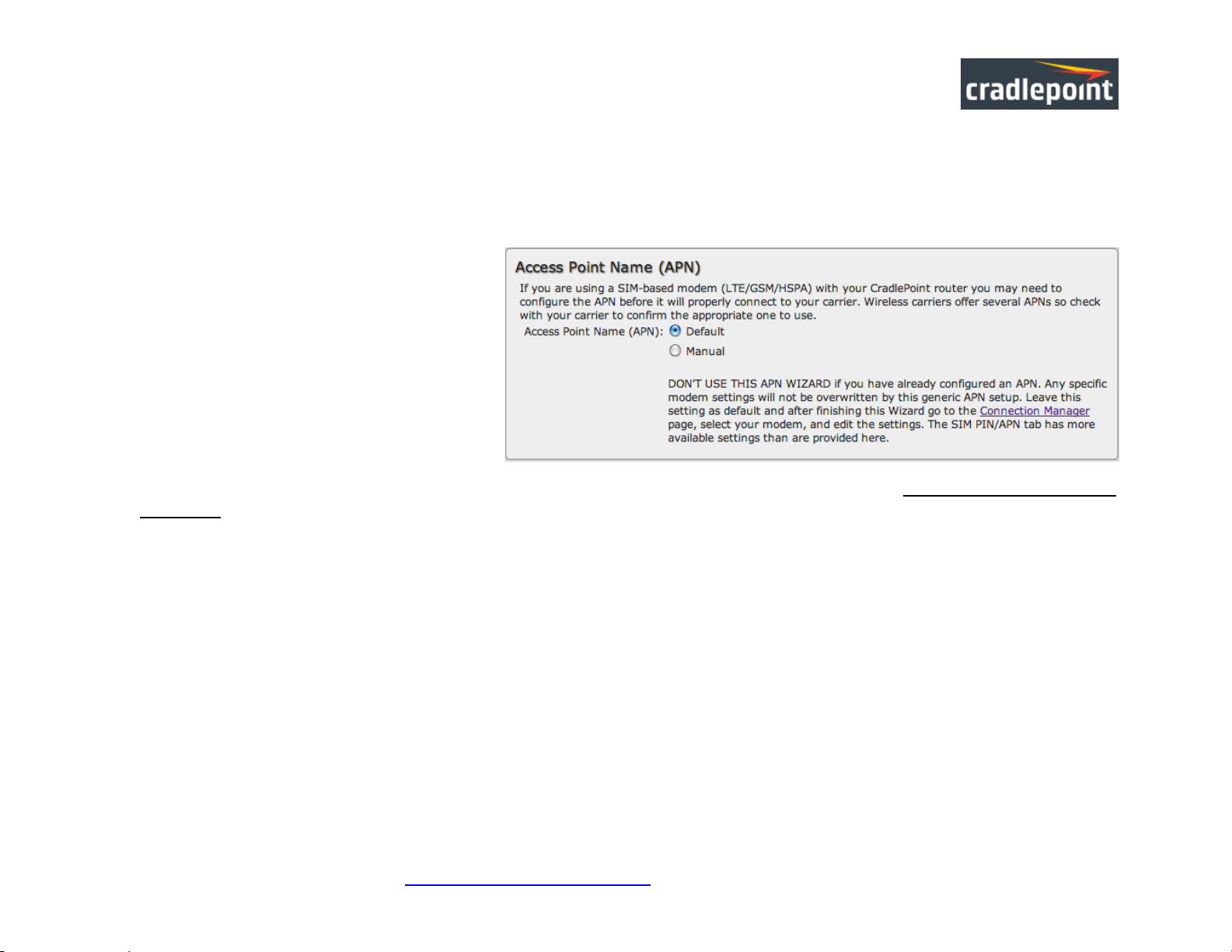
CRADLEPOINT CBA850 | U SE R M AN UAL Fi rmwa re ve rsion 5.4.0
6. Con figuri ng Your Ac cess Point Name (APN)
If you are using a SIM-based modem (LTE/GSM/HSPA) with your Cradlepoint router, you may need to configure the APN before it
will properly connect to your carrier. Wireless carriers offer several APNs, so check with your carrier to confirm the appropriate one
to use. Some examples include:
• AT&T: "broadband"
• T-Mobile: "epc.tmobile.com"
• Rogers LTE: "lteinternet.apn"
• Bell: "inet.bell.ca"
• TELUS: "isp.telus.com"
You can either leave this on the Default
setting or select Manual and input a specific
APN.
If your specific modem or SIM already has
APNs programmed into it, you should leave this on the Default setting. After finishing this Wizard go to Internet → Connection
Manager, select your modem, and edit the settings. The SIM PIN/APN tab has more available settings than are provided here.
© 2015 CRADLE POINT, INC. PLEASE VISIT HTTP://KNOWLEDGEBASE.CRADLEPOINT.COM/ FOR M ORE HEL P AND RESOURCES PAGE 24
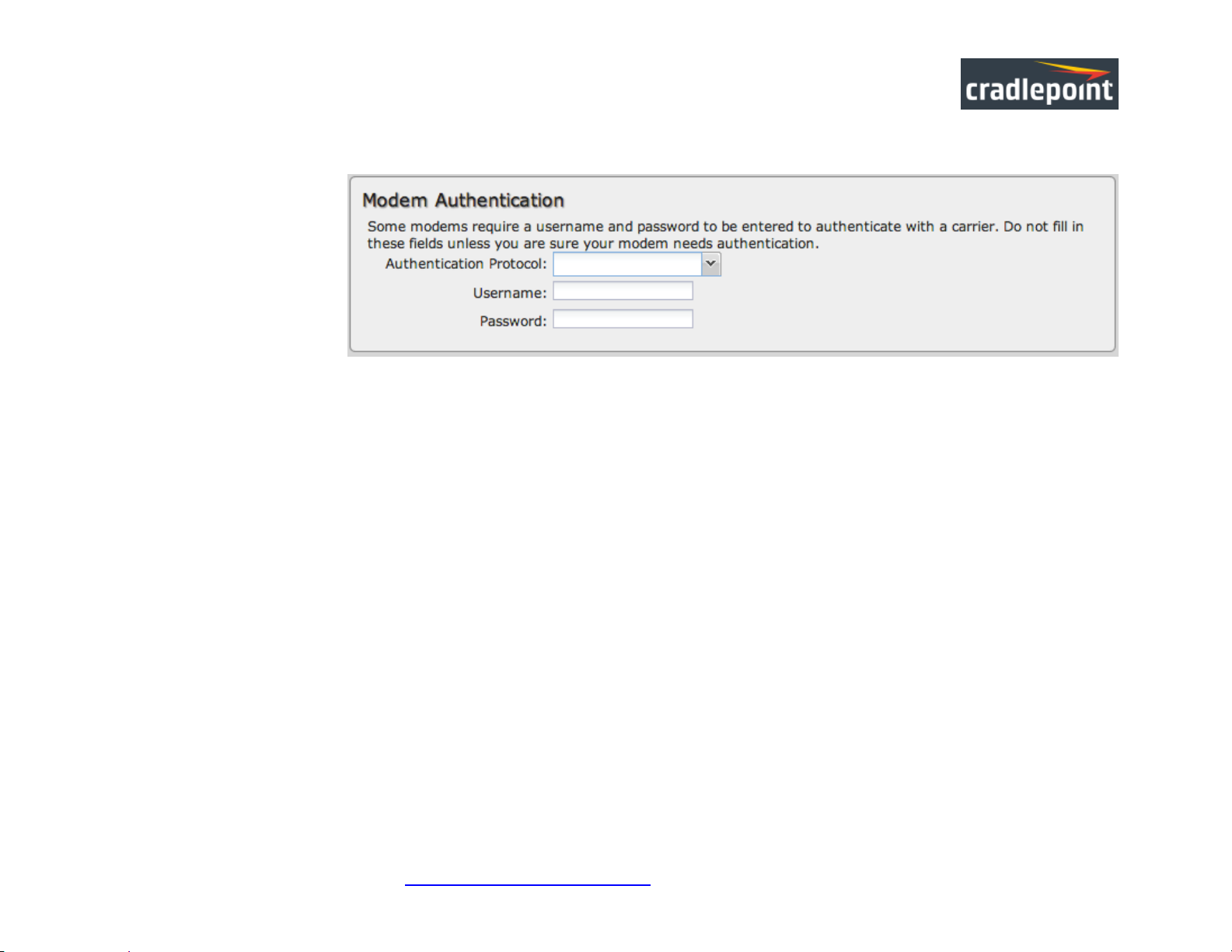
CRADLEPOINT CBA850 | U SE R M AN UAL Fi rmwa re ve rsion 5.4.0
7. Mo dem A uthen tica tion
Some modems require a
username and password
to be entered to
authenticate with a
carrier. Do not fill in the se
fields unless you are sure
your modem needs
authentication.
• Authentication
Protocol – Set this only if your service provider requires a specific protocol and the Auto option chooses the wrong one.
Select from:
o Auto
o Pap
o Chap
• Username
• Password
© 2015 CRADLE POINT, INC. PLEASE VISIT HTTP://KNOWLEDGEBASE.CRADLEPOINT.COM/ FOR M ORE HEL P AND RESOURCES PAGE 25
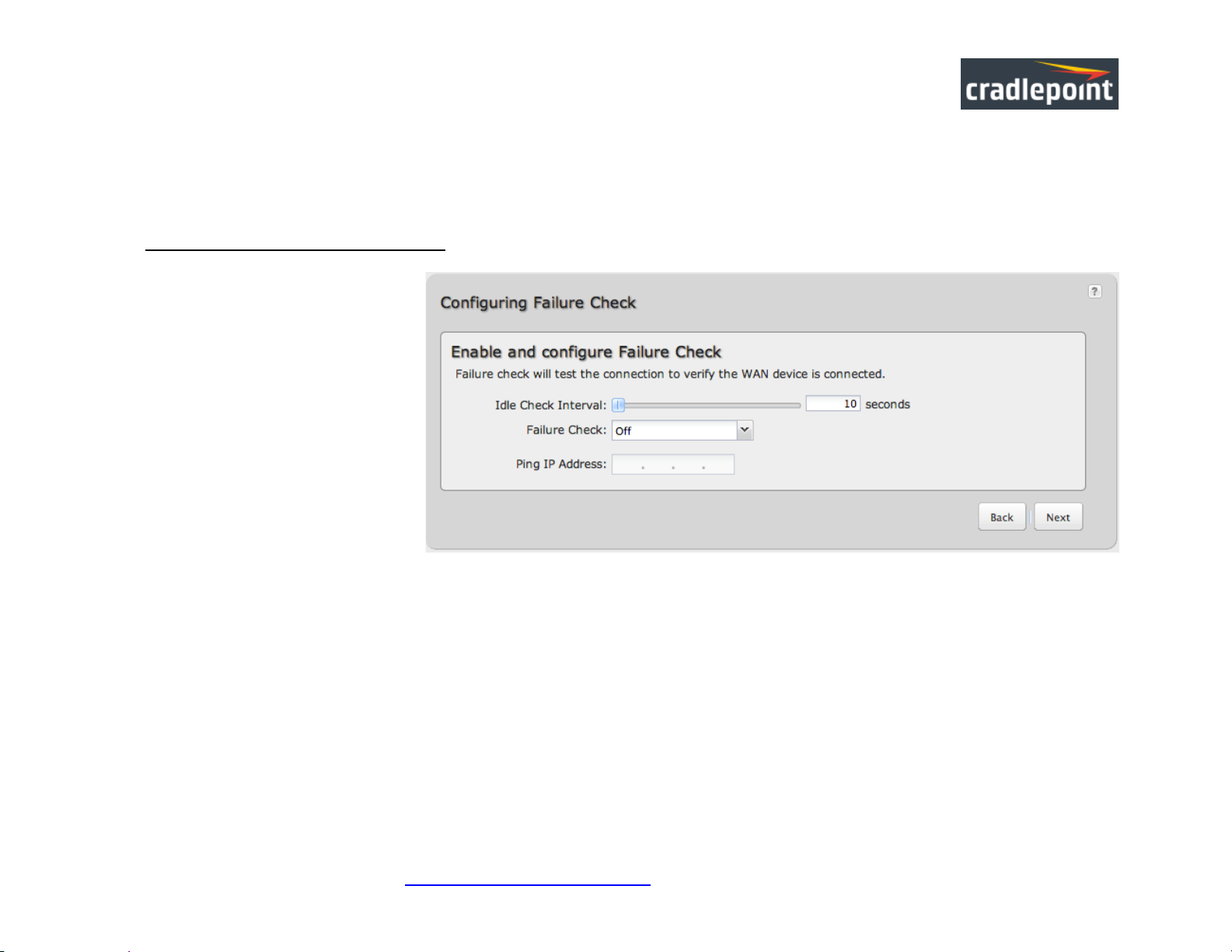
CRADLEPOINT CBA850 | U SE R M AN UAL Fi rmwa re ve rsion 5.4.0
8. Con figuri ng Failu re Che ck
It is possible for a WAN interface to go down without the route r recog nizing the failure. (Fo r example: the carrier for a cellular
modem goes dormant.) Enable Failure Check to ensure that you can get out to the Internet via your primary WAN connection. This
option is disabled by default because it may use data unnecessarily. Use th is in combination with failover or Aggressive Rese t
(Internet → Connect ion Manager under Modem Settings in the interface/rule editor).
Idle Check Interval: Set the
number of seconds the router will
wait between checks to see if the
WAN is still availab le. (Default: 30
seconds. Range: 10-3600 seconds.)
Failure Check: Select from the
dropdown menu. (Default: Off)
• Active Ping: A ping
request will be sent to the
Ping Target. If no data is
received, the ping request
will be retried 4 times at 5second intervals. If still no
data is received, the device will be disconnected and failover will occur. When “Active Ping” is selected, the next line gives
an estimate of data usage in this form: “Active Ping could use as much as 9.3 MB of data per month.” This amount depends
on the Idle Check Interval.
• Off: Once the link is established the router takes no action to verify that it is still up.
Ping IP Address: If you selected “Active Ping”, you will need to input an IP address that will respond to a ping request. This IP
address must be an address that can be reached through your WAN connection. Some ISPs/Carriers block certain addresses, so
choose an address that all of your WAN connections can use. For best results, select an established public IP address. For exam ple,
you might ping Google Public DNS at 8.8.8 .8 or Lev el 3 Co mmunication s at 4.2. 2.2.
Click NEXT.
© 2015 CRADLE POINT, INC. PLEASE VISIT HTTP://KNOWLEDGEBASE.CRADLEPOINT.COM/ FOR M ORE HEL P AND RESOURCES PAGE 26

CRADLEPOINT CBA850 | U SE R M AN UAL Fi rmwa re ve rsion 5.4.0
9. Review the details and record your administrative password.
Click APPLY to save the settings and update them to your router.
© 2015 CRADLE POINT, INC. PLEASE VISIT HTTP://KNOWLEDGEBASE.CRADLEPOINT.COM/ FOR M ORE HEL P AND RESOURCES PAGE 27
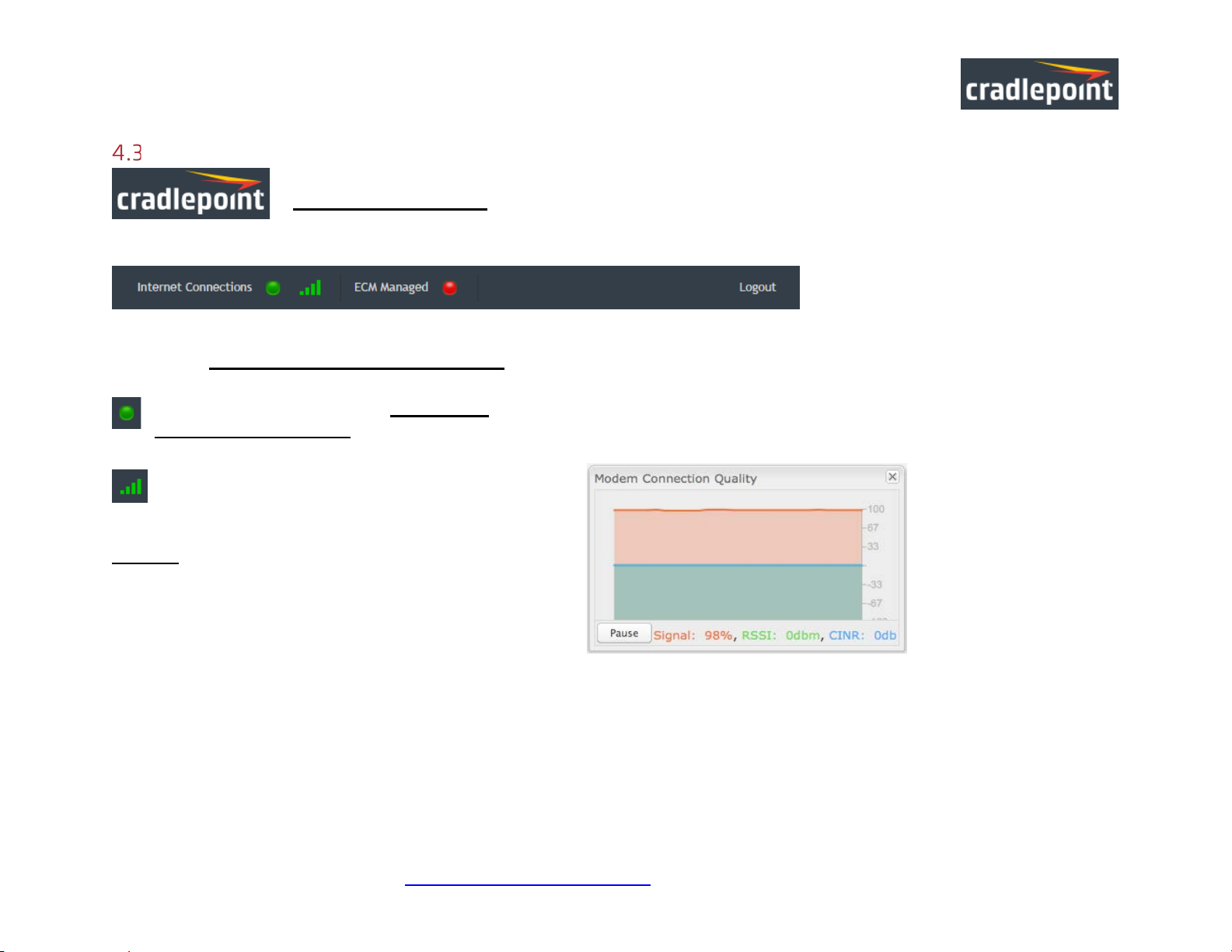
CRADLEPOINT CBA850 | U SE R M AN UAL Fi rmwa re ve rsion 5.4.0
The Cradlepoint logo in the upper left-hand corner of all the administration pages is a link to the Dashboard
(
Quick Links
Status → Dashboard), which displays fundamental information about the router.
The black bar across the top provides quick access to important information and controls.
INTERNET CONNECTIONS
This links to Status → Internet Connections where you
can view in-depth information about your Internet sources.
Click on the green dot to link to Internet →
Connection Manage r where you can manage your
WAN interface (s).
Click on the image of four signal bars to open a
“Modem Connection Quality” popup window that shows
the strength of your Internet signal.
Logout Click to log out of the administration pages.
© 2015 CRADLE POINT, INC. PLEASE VISIT HTTP://KNOWLEDGEBASE.CRADLEPOINT.COM/ FOR M ORE HEL P AND RESOURCES PAGE 28
