CradlePoint CBA750B, ARC CBA750B Owner's Manual

CBA750B/ARC CBA750B Series
SETTING UP THE CBA750B
ACCESSING THE ADMINISTRATION PAGES
IP PASSTHROUGH SETUP
Cellular Broadband Adapter
with Optional Integrated Business-Grade Modem
Quick Start Guide
What’s In The Box
Cellular Broadband Adapter
AC Power Supply
Ethernet Cable
Optional: ARC Series
package includes Integrated
Business-Grade Modem
with antennas
Cellular Broadband Adapter
with Optional Integrated Business-Grade Modem
What’s In The Box
Cellular Broadband Adapter
Mounting Hardware
Quick Start Guide
CBA750B/ARC CBA750B Series
Optional: ARC Series
package includes Integrated
Business-Grade Modem
with antennas
Quick Start Guide
Ethernet Cable
Mounting Hardware
AC Power Supply
1 )
Connect a CradlePoint business-grade or USB/ExpressCard wireless
broadband data modem with active subscription.
Integrated Business-Grade Modem (Optional)
Business-Grade Modem
A)
Purchase a data plan.
Insert SIM if model requires.
2 )
Plug the power supply into an electrical outlet.
3 )
Connect the power supply to the CBA750B.
B)
Connect modem to CBA750B.
Insert screws on backside.
C)
Insert antennas (finger tight
only).
To make configuration changes to your router, open the CBA750B’s
GUI-based administration pages.
Open a browser window and type “cp/” or “192.168.0.1” in the
1)
address bar. PRESS ENTER/RETURN.
When prompted for your password, type the eight character
2)
DEFAULT PASSWORD found on the product label.
THE FIRST TIME SETUP WIZARD
When you log in for the first time, you are automatically directed to the
FIRST TIME SETUP WIZARD, which will help you customize your
CBA750B. Change any of the following:
Administrator Password
Time Zone
Access Point Name (APN) for SIM-based modems
Modem Authentication
Failure Check mode
Once you have made changes, review the details and record your
administrator password. Click APPLY to save your settings.
NOTE: To return to the First Time Setup Wizard after your initial login, s
GETTING STARTED on the top navigation bar and
FIRST TIME SETUP
dropdown menu.
elect
in the
FINDING
YOUR
PASSWORD
Your unique DEFAULT PASSWORD
is shown on the product label on the
bottom of your CBA750B.
You will be asked for this password
when you log into the administration
pages.
Model No.: CBA750B
Part No.: CBR400
Part No.: CBA750B
H/W ver.: 1.0
Default Password: 44154eda
MAC Address: 003044154eda
Serial No.: MM130055000019
Made in Taiwan
12V 1.5A
Find this label on the bottom of your device.
www.cradlepoint.com
RoHS
The CBA750B’s IP passthrough function takes the IP address of the attached modem and passes it through to
the LAN. By default, the CBA750B is configured for IP passthrough – the device ships with the
ROUTER/PASSTHROUGH SWITCH
set to the I position (“O” is router mode; “I” is passthrough mode). Using
IP passthrough disables some of the device’s other router functionality.
There are three methods for setting up IP passthrough:
1) The
ROUTER/PASSTHROUGH SWITCH
passthrough configuration with the following settings:
• Load balance is disabled; the highest priority WAN device is used.
on the device itself is set to “I”. The I setting forces a complete IP
• The Routing Mode is set to IP Passthrough.
• The Subnet Selection Mode is set to “Automatically Create Subnet”.
• If you have created secondary networks, they are disabled: only the primary LAN is enabled.
2)
In the administration pages, select GETTING STARTED ª
force an IP passthrough configuration that matches the
IP PASSTHROUGH SETUP. This wizard will
ROUTER/PASSTHROUGH SWITCH
settings shown
above.
3) For custom configuration, manually input IP passthrough settings in the administration pages (this is the
preferred method for network professionals). Go to
NETWORK SETTINGS ª LOCAL NETWORKS
for most
of these changes. Depending on your settings, you may need to go to other pages as well.
NOTE: Changes in the administration pages can overrule the switch setting, AND vice versa (i.e. the most recent setting
changes are implemented, regardless of method). In the administration pages you can set the device to ignore changes to the
router/passthrough switch. This option is listed under
ment” tab. Click on the “Disable IP Passthrough/Configuration mode switch” option.
ADMINISTRATION ª SYSTEM SETTINGS
under the “Local Manage-
Ensure power is switched on. O = OFF I = ON
RESET: To restore the CBA750B to its factory default settings, press and hold the RESET button on the side of the
device for ten seconds. Reset returns the login password to the DEFAULT PASSWORD and resets all configuration
CBA750B/ARC CBA750B Series
Cellular Broadband Adapter
with Optional Integrated Business-Grade Modem
Optional: ARC Series
package includes Integrated
Business-Grade Modem
with antennas
Quick Start Guide
What’s In The Box
Quick Start Guide
Ethernet Cable
AC Power Supply
Cellular Broadband Adapter
Quick Start Guide
for more information about your product, visit:
www.cradlepoint.com/cba750b
2 3 4
changes.
For additional information about this product, visit:
www.cradlepoint.com/cba750b
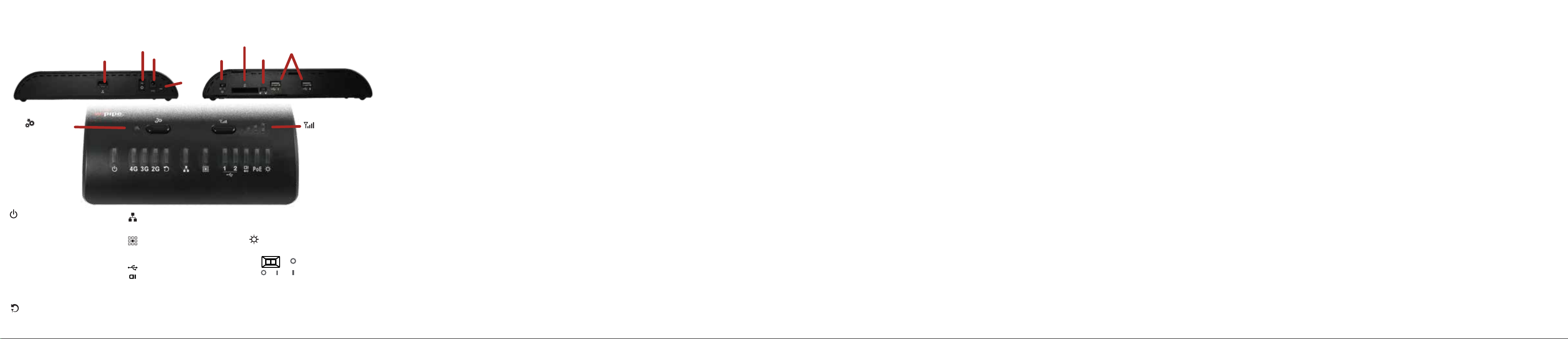
PORTS, SWITCHES, & LEDs
POWER
OFF/ON
POWER
12V DC
ROUTER/PASSTHROUGH
RESET
LAN
on: connected
WAN DATA ACTIVITY
on: data is actively being transferred
off: no data is being transferred
USB/EXPRESSCARD MODEM
STATUS
EC
green: connected
blinking green: connecting
amber: not active, may be engaged
in failover process
blinking amber: connection error
blinking red: modem resetting
reserved for
future use
LEDs
POWER
solid: on
LTE, WIMAX
4G
on: primary connection is 4G
HSPA+, EVDO, UMTS
3G
on: primary connection is 3G
1XRTT, EDGE, GPRS
2G
on: primary connection is 2G
FAILOVER LED
off: primary WAN operating normally
on: secondary WAN is in use
COMPUTER
or LOCAL DEVICE
( LAN )
SWITCH
EXPRESSCARD
PoE
3G/4G
MODEM SLOT
EXPRESS CARD
LOCK
(USB)
SIGNAL STRENGTH
3G/4G modem signal
press button to enable
or disable LEDs
blinking indicates 1/2 bar
POWER OVER ETHERNET
on: CBA750B is in PoE mode
ROUTER/PASSTHROUGH MODES
corresponds to the router/passthrough switch
router mode = LED green
passthrough mode = LED off
NOTE: This LED matches the switch setting
rather than the actual configuration (it is possible
to overrule the switch in the administration pages).
UPDATING FIRMWARE
CradlePoint regularly creates new firmware packages. You may need to update firmware to use the CBA750B with
new modems and to access our latest features. Visit
knowledgebase.cradlepoint.com
for more information.
HOW TO UPDATE FIRMWARE
1)
Log in to the administration pages (see page 3). You may have changed the
when you used the
2)
Select SYSTEM SETTINGS ª SYSTEM SOFTWARE.
3)
Find the FIRMWARE UPGRADE section. This displays the current firmware version that is installed and
FIRST TIME SETUP WIZARD
.
indicate if updated firmware is available.
4)
Click AUTOMATIC (Internet) if new firmware is available. The CBA750B will download and install the
firmware and automatically reboot itself. A status monitor will appear and indicate when this process is
complete. This process may take several minutes depending on your Internet connection speed.
If your device does not have an active Internet connection (i.e. the modem is not working on older firmware), you
need to download the latest firmware from www.cradlepoint.com/firmware to your desktop. Then use the
MANUAL FIRMWARE UPLOAD option.
ADMINISTRATOR PASSWORD
CRADLEPOINT ENTERPRISE CLOUD MANAGER
NEXT GENERATION NETWORK MANAGEMENT AND APPLICATION PLATFORM
Rapidly deploy and dynamically manage networks at geographically distributed stores and branch locations with
Enterprise Cloud Manager, CradlePoint’s next generation management and application platform. Enterprise Cloud
Manager integrates cloud management with your CradlePoint devices to improve productivity, increase reliability,
reduce costs, and enhance the intelligence of your network and business operations.
Subscription required. See
cradlepoint.com/ecm for details.
6 7 85
This important Product Information and Safety Guide contains safety, handling, disposal, regulatory, trademark, copyright, and software licensing information. Read all safety information
below and operating instructions before using the CBA750B device to avoid injury.
FEDERAL COMMUNICATION COMMISSION INTERFERENCE STATEMENT This equipment has been tested and found to comply with the limits for a Class B digital device,
pursuant to Part 15 of the FCC Rules. These limits are designed to provide reasonable protection against harmful interference in a residential installation. This equipment generates,
uses and can radiate radio frequency energy and, if not installed and used in accordance with the instructions, may cause harmful interference to radio communications. However,
there is no guarantee that interference will not occur in a particular installation. If this equipment does cause harmful interference to radio or television reception, which can be
determined by turning the equipment off and on, the user is encouraged to try to correct the interference by one of the following measures:
• Reorient or relocate the receiving antenna.
• Increase the separation between the equipment and receiver.
• Connect the equipment into an outlet on a circuit different from that to which the receiver is connected.
• Consult the dealer or an experienced radio/TV technician for help.
FCC CAUTION: Any changes or modifications not expressly approved by the party responsible for compliance could void the user’s authority to operate this equipment.
This device complies with Part 15 of the FCC Rules. Operation is subject to the following two conditions: (1) This device may not cause harmful interference, and (2) this device must
accept any interference received, including interference that may cause undesired operation.
FCC Radiation Exposure Statement: This equipment complies with FCC radiation exposure limits set forth for an uncontrolled environment.
This equipment should be installed and operated with a minimum distance of 20 cm between the radiator & your body.
To comply with FCC regulations limiting both maximum RF output power and human exposure to RF radiation, for the CBA750B-LE the maximum antenna gain must not exceed 8
dBi in the cellular band, 3 dBi in the PCS band and 10 dBi in the LTE band. For the CBA750B-LP the maximum antenna gain including cable loss must not exceed 7.5 dBi in the
cellular band, 3 dBi in the PCS band, 5.5 dBi in LTE Band 4, and 9 dBi in LTE Band 17. For the CBA750B-W the maximum antenna gain must not exceed 9.2 dBi in the 2.5 GHz
band (2496-2690 MHz).
SAFETY AND HAZARDS Under no circumstances should the CBA750B device be used in any areas (a) where blasting is in progress, (b) where explosive atmospheres may be
present, or (c) that are near (i) medical or life support equipment, or (ii) any equipment which may be susceptible to any form of radio interference. In such areas, the CBA750B device
MUST BE POWERED OFF AT ALL TIMES (since the device otherwise could transmit signals that might interfere with such equipment). In addition, under no circumstances should the
CBA750B device be used in any aircraft, regardless of whether the aircraft is on the ground or in flight. In any aircraft, the CBA750B device MUST BE POWERED OFF AT ALL TIMES
(since the device otherwise could transmit signals that might interfere with various onboard systems on such aircraft). Furthermore, under no circumstances should the CBA750B
device be used by the driver or operator of any vehicle. Such use of the device will detract from the driver’s or operator’s control of that vehicle. In some jurisdictions, use of the
CBA750B device while driving or operating a vehicle constitutes a civil and/or criminal offense.
Due to the nature of wireless communications, transmission and reception of data by the CBA750B device can never be guaranteed, and it is possible that data communicated or
transmitted wirelessly may be delayed, corrupted (i.e., contain errors), or totally lost. The CBA750B device is not intended for, and CradlePoint recommends the device not be used
in, any critical applications where failure to transmit or receive data could result in property damage or loss or personal injury of any kind (including death) to the user or to any other
party. CradlePoint expressly disclaims liability for damages of any kind resulting from: (a) delays, errors, or losses of any data transmitted or received using the device; or (b) any
failure of the device to transmit or receive such data.
Warning: This product is only to be installed by qualified personnel!
Industry Canada Statement
This device complies with RSS-210, RSS-102, and RSS-Gen of the Industry Canada Rules. Operation is subject to the following two conditions: (1) This device may not cause harmful
interference, and (2) this device must accept any interference received, including interference that may cause undesired operation.
Déclaration d’Industrie Canada
Ce dispositif est conforme à la norme CNR-210, CNR-102, et CNR-Gen d’Industrie Canada applicable aux appareils radio exempts de licence. Son fonctionnement est sujet aux deux
conditions suivantes: (1) le dispositif ne doit pas produire de brouillage préjudiciable, et (2) ce dispositif doit accepter tout brouillage reçu, y compris un brouillage susceptible de
provoquer un fonctionnement indésirable.
WARRANTY INFORMATION CradlePoint, Inc. warrants this product against defects in materials and workmanship to the original purchaser (or the first purchaser in the case of resale
by an authorized distributor) for a period of one (1) year from the date of shipment. This warranty is limited to a repair or replacement of the product, at CradlePoint’s discretion as
purchaser’s sole and exclusive remedy. CradlePoint does not warrant that the operation of the device will meet your requirements or be error free. Within thirty (30) days of receipt should
the product fail for any reason other than damage due to customer negligence, purchaser may return the product to the point of purchase for a full refund of the purchase price. If the
purchaser wishes to upgrade or convert to another CradlePoint, Inc. product within the thirty (30) day period, purchaser may return the product and apply the full purchase price toward
the purchase of another CradlePoint product. Any other return will be subject to CradlePoint, Inc.’s existing return policy.
LIMITATION OF CRADLEPOINT LIABILITY The information contained in this Quick Start Guide is subject to change without notice and does not represent any commitment on the part
of CradlePoint or its affiliates. CRADLEPOINT AND ITS AFFILIATES HEREBY SPECIFICALLY DISCLAIM LIABILITY FOR ANY AND ALL: (A) DIRECT, INDIRECT, SPECIAL, GENERAL,
INCIDENTAL, CONSEQUENTIAL, PUNITIVE OR EXEMPLARY DAMAGES, INCLUDING WITHOUT LIMITATION FOR LOSS OF PROFITS OR REVENUE OR OF ANTICIPATED PROFITS OR REVENUE
ARISING OUT OF THE USE OR INABILITY TO USE THE DEVICE, EVEN IF CRADLEPOINT AND/OR ITS AFFILIATES HAVE BEEN ADVISED OF THE POSSIBILITY OF SUCH DAMAGES, AND EVEN
IF SUCH DAMAGES ARE FORESEEABLE; AND (B) CLAIMS BY ANY THIRD PARTY. Notwithstanding the foregoing, in no event shall the aggregate liability of CradlePoint and/or its affiliates
arising under or in connection with this device or integrated modems, regardless of the number of events, occurrences, or claims giving rise to liability, exceed the price paid by the
original purchaser of the device or integrated modems.
OPEN SOURCE SOFTWARE This product contains software distributed under one or more of the following open source licenses: GNU General Public License Version 2, BSD License,
Net-SNMP License, and PSF License Agreement for Python 3.3. For more information on this software, including licensing terms and your rights to access source code, please visit:
www.cradlepoint.com/opensource.
PRIVACY CradlePoint collects general data pertaining to the use of CradlePoint products via the Internet including, by way of example, IP address, device ID, operating system, browser
type and version number, etc. To review CradlePoint’s privacy policy, please visit: http://www.cradlepoint.com/privacy.
OTHER BINDING DOCUMENTS; TRADEMARKS; COPYRIGHT By activating or using your CradlePoint device, you agree to be bound by CradlePoint’s Terms of Use, User License
and other Legal Policies, all as posted at www.cradlepoint.com/legal. Please read these documents carefully.
© 2013 CradlePoint, Inc. All rights reserved. CradlePoint is not responsible for omissions or errors in typography or photography. CradlePoint, WiPipe™, and the WiPipe logo are
trademarks of CradlePoint, Inc. in the US and other countries. Other trademarks are property of their respective owners.
Part Number: 170545-004
