Page 1
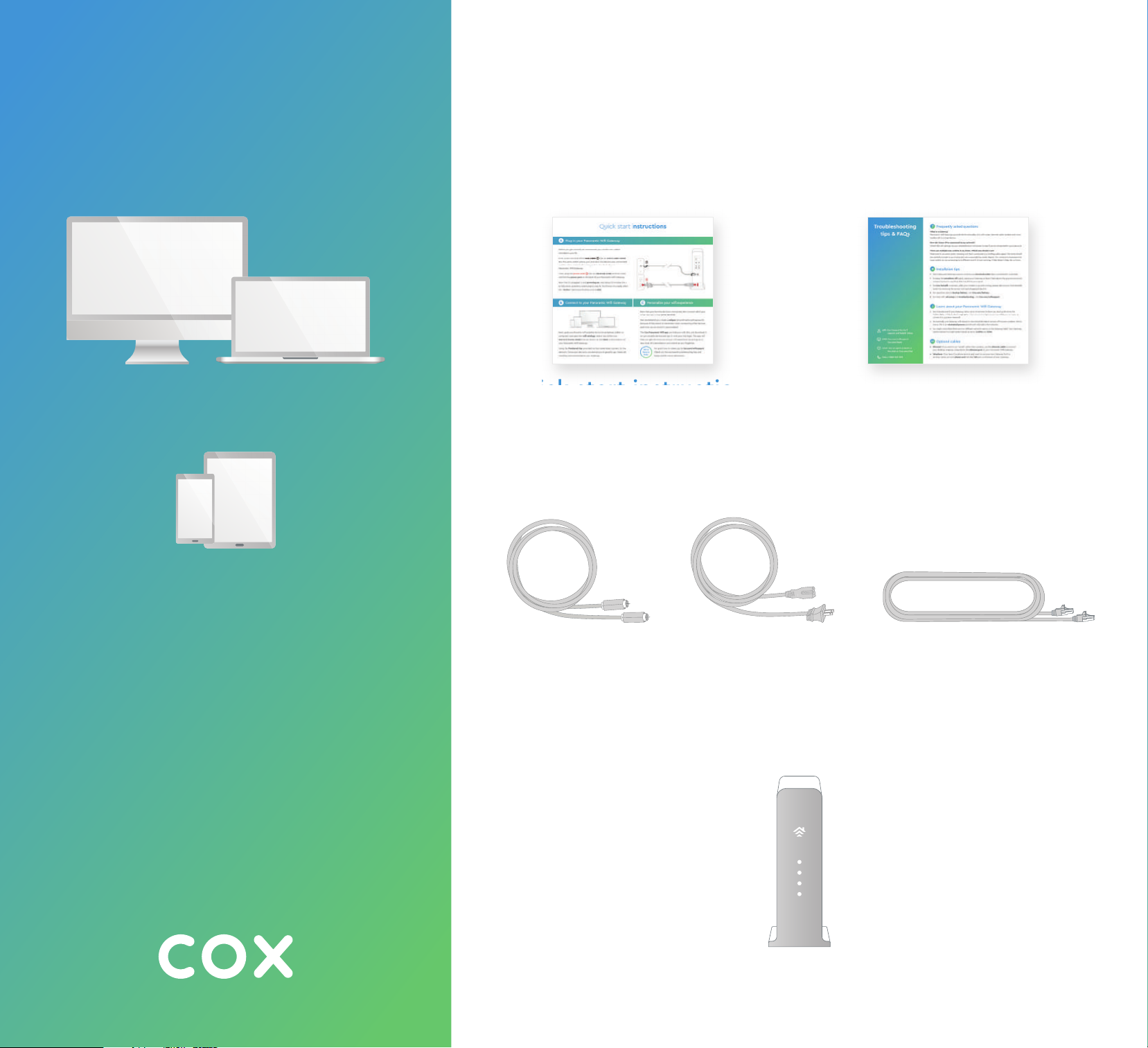
What you’ll need What’s inside
Desktop, laptop,
tablet or smartphone
Quick start instructions
Coax cable Power cord
Troubleshooting tips & FAQs
Ethernet cable
(Optional)
Panoramic Wifi Gateway
Page 2
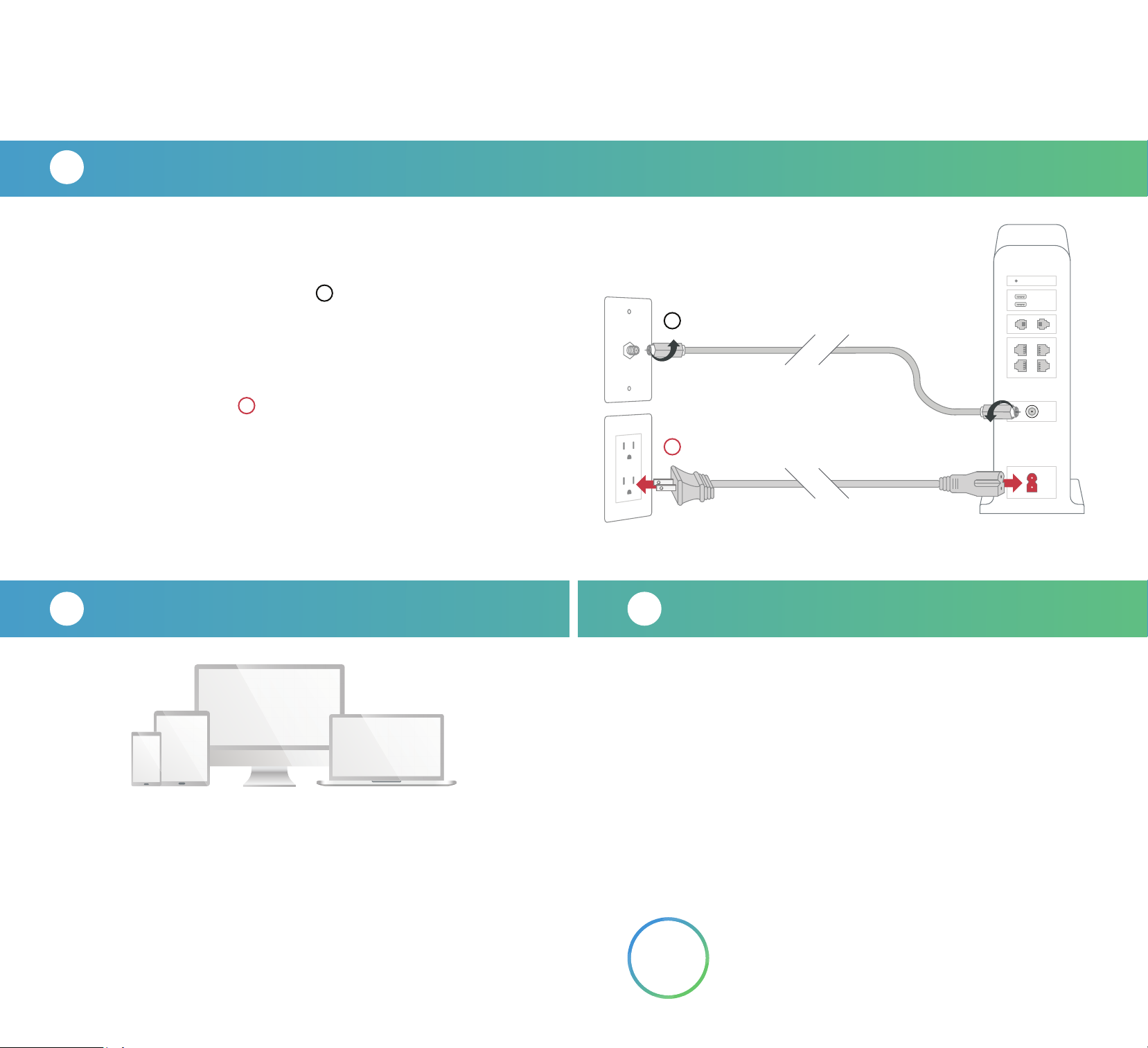
Quick start instructions
A
Plug in your Panoramic Wifi Gateway
Before you get started, we recommend you use the new cables
included in your kit.
First, screw one end of the coax cable into an active cable outlet
1
(try the same outlet where your previous Cox device was connected)
and the other end into the coax port on the back of your
Panoramic Wifi Gateway.
Then, plug the power cord into an electrical outlet and the other
end into the power port on the back of your Panoramic Wifi Gateway.
Now that it’s plugged in and powering on, wait about 10 minutes for it
to fully boot up before continuing to step B. You’ll know it’s ready when
the “Online” light stops fl ashing and is solid.
onnect to your Panoramic Wifi Gateway
C
B C
2
1
2
Personalize your wifi experience
Now that your favorite device is connected, let’s connect all of your
other devices to that same network.
Next, grab your favorite wifi enabled device (smartphone, tablet or
computer) and open the wifi settings. Select one of the two
Network Names (SSID) that are shown on the label on the bottom of
your Panoramic Wifi Gateway.
Using the Preshared Key provided on that same label, connect to the
network. Once your device is connected you’re good to go. Great job
installing and connecting to your Gateway.
We recommend you create a unique network name and password
because it’ll be easier to remember when connecting other devices,
and more secure since it’s personalized.
The Cox Panoramic Wifi app can help you with this, just download it
on your mobile device and sign in with your Cox login. The app will
help you get the most out of your wifi experience by giving you a
new level of customization and control at your fi ngertips.
For quick how-to videos, go to Cox.com/wifi support.
We’re
here to
Check out the enclosed troubleshooting tips and
help.
FAQs card for more information.
Page 3

Troubleshooting
tips & FAQs
?
Frequently asked questions
What is a Gateway?
Panoramic Wifi Gateways provide the functionality of a wifi router, internet cable modem and voice
modem all in a single device.
How do I know if I’m connected to my network?
Check the wifi settings on your smartphone or computer to see if you’re connected to your network.
There are multiple coax outlets in my home. Which one should I use?
Make sure it’s an active outlet, meaning one that’s connected to a working cable signal. The outlet should
be centrally located in your home and not surrounded by metal objects. It’s common to have inactive
coax outlets so try connecting to a different one if it’s not working. If that doesn’t help, let us know.
Installation tips
• Don’t plug your Gateway’s power cord into an electrical outlet that’s connected to a dimmer.
• To enjoy the smoothest wifi signal, place your Gateway at least 3 feet above the ground and avoid
cramped spaces or anything that may block your signal.
APP: Cox Connect for 24/7
support and helpful videos
WEB: Cox.com/wifisupport
Cox.com/learn
• For Cox Homelife customers, after your modem is up and running, please reboot your Cox Homelife
router by removing the power cord and plugging it back in.
• For questions about a backup battery, visit Cox.com/battery.
• For help with wifi setup and troubleshooting, visit Cox.com/wifisupport.
i
Learn about your Panoramic Wifi Gateway
• Don’t be alarmed if your Gateway takes up to 10 minutes to boot up. During this time the
Online light will flash, don’t unplug it. When the Online light becomes solid, you’re ready to
connect to your new network.
• Occasionally your Gateway will reboot to download the latest version of firmware updates. Not to
worry, this is an automated process and should only take a few minutes.
• You might notice that there are two different network names on the Gateway label. Your Gateway
can broadcast two high-speed signals at once: 2.4GHz and 5GHz.
Optional cables
n
CHAT: text an agent at 54512 or
live chat on Cox.com/chat
CALL: 1-888-556-1193
• Ethernet: If you want to go “wired” rather than wireless, use the ethernet cable to connect
your desktop or laptop computer to the ethernet port on your Panoramic Wifi Gateway.
• Telephone: If you have Cox phone service and want to use your new Gateway for this
service, insert your own phone cord into the Tel1 port on the back of your Gateway.
