Page 1
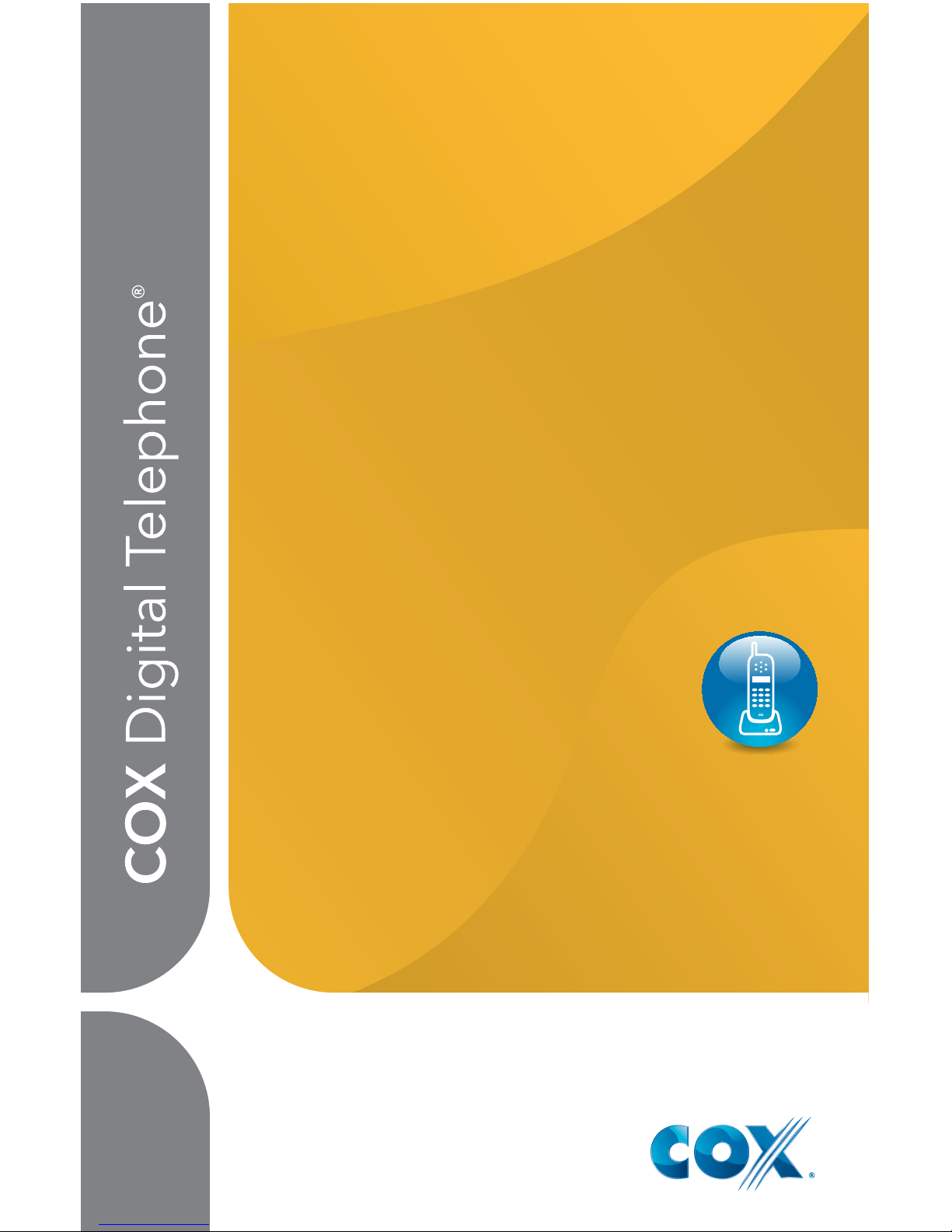
User Manual
Everything you need to
know about your new
digital telephone service!
Page 2
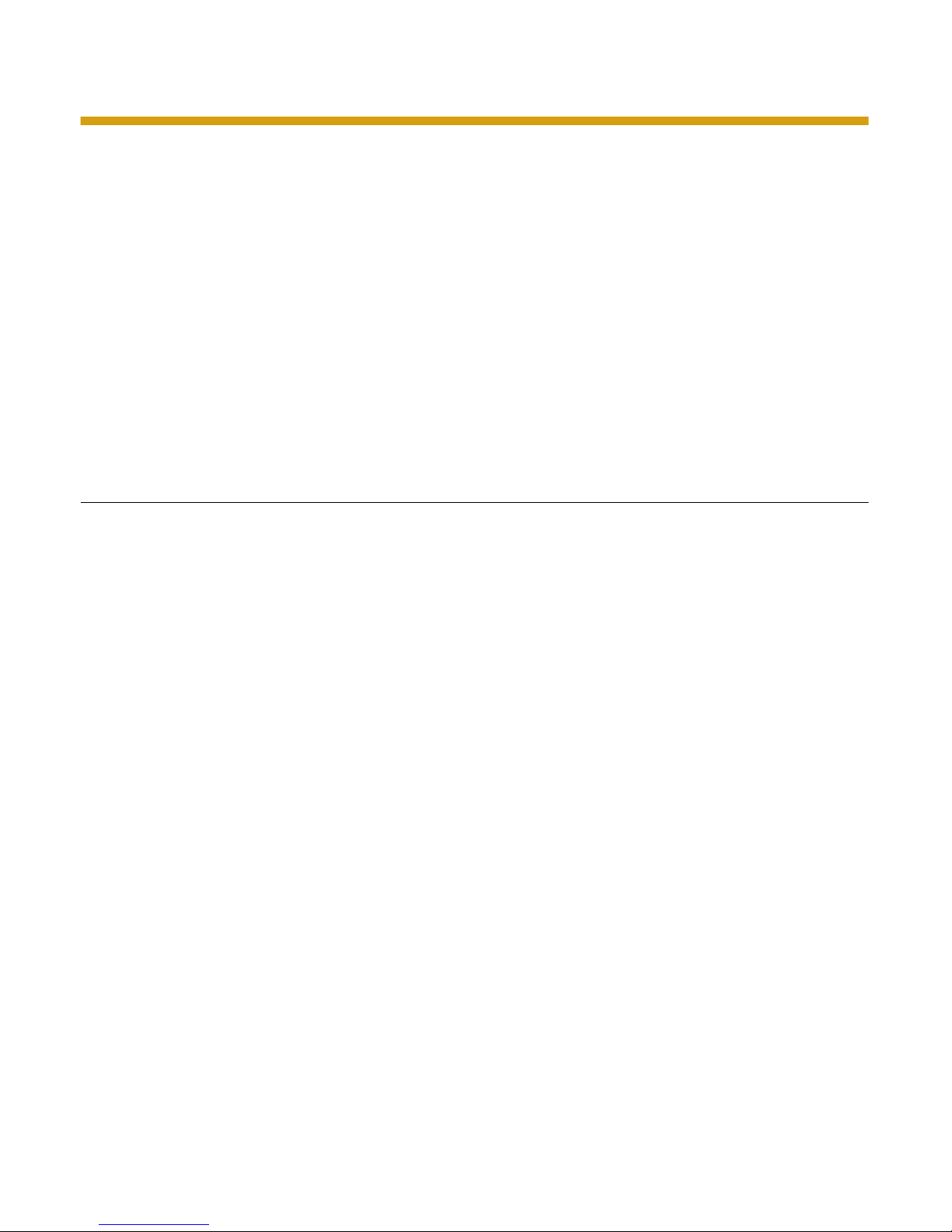
1
Dear Cox Customer:
Welcome to a better choice in local and long distance phone service and a
better value! With Cox Digital Telephone
®
, you’ll enjoy home phone service at a
lower price.
Like the millions of satisfied customers already using Cox Digital Telephone,
you get service you can count on. You get reliable service plus great features
that make your life easier. Begin exploring the many calling features such as
Caller ID, Voice Mail, and Call Waiting that are available to you.
In addition, this state-of-the-art network can bring you our other popular
digital services like Cox Digital Cable
SM
and Cox High Speed Internet.
SM
Finally, if you ever need help, our outstanding customer service is here for you
24/7. Feel free to call us for answers or visit www.cox.com/telephone.
Table of Contents
Calling Features
Anonymous Call Rejection . . . . . . . . . . . . . . . . . . . . . . . . . . . . . . . . . . . . . . . 2
Busy Line Redial . . . . . . . . . . . . . . . . . . . . . . . . . . . . . . . . . . . . . . . . . . . . . . . . 2
Call Forwarding . . . . . . . . . . . . . . . . . . . . . . . . . . . . . . . . . . . . . . . . . . . . . . . . 2
Call Forwarding Busy ............................................ 3
Call Forwarding No Answer ...................................... 4
Call Forwarding Remote Access . . . . . . . . . . . . . . . . . . . . . . . . . . . . . . . . . . 4
Caller ID ....................................................... 5
Caller ID Blocking. . . . . . . . . . . . . . . . . . . . . . . . . . . . . . . . . . . . . . . . . . . . . . . 5
Call Return ..................................................... 6
Call Trace ...................................................... 6
Call Waiting .................................................... 7
Call Waiting ID . . . . . . . . . . . . . . . . . . . . . . . . . . . . . . . . . . . . . . . . . . . . . . . . . 7
Distinctive Ring ................................................. 7
Long Distance Alert ............................................. 8
900, 976 Number Blocking. . . . . . . . . . . . . . . . . . . . . . . . . . . . . . . . . . . . . . . 8
Priority Ringing ................................................. 8
Selective Call Acceptance . . . . . . . . . . . . . . . . . . . . . . . . . . . . . . . . . . . . . . . 9
Selective Call Forwarding ........................................ 9
Selective Call Rejection .........................................10
Speed Calling .................................................11
Three Way Calling . . . . . . . . . . . . . . . . . . . . . . . . . . . . . . . . . . . . . . . . . . . . . 12
Toll Restriction . . . . . . . . . . . . . . . . . . . . . . . . . . . . . . . . . . . . . . . . . . . . . . . . 12
International Calling . . . . . . . . . . . . . . . . . . . . . . . . . . . . . . . . . . . . . . . . . . . . . . . . . 13
Operator Services . . . . . . . . . . . . . . . . . . . . . . . . . . . . . . . . . . . . . . . . . . . . . . . . . . . 13
Taxes And Surcharges . . . . . . . . . . . . . . . . . . . . . . . . . . . . . . . . . . . . . . . . . . . . . . . 14
Important Customer Safety Information . . . . . . . . . . . . . . . . . . . . . . . . . . . . . . . . 14
Important Numbers and Helpful Information . . . . . . . . . . . . . . . . . . . . . . . . . . . 15
Billing Information ...................................................16
INTRODUCTION
Page 3
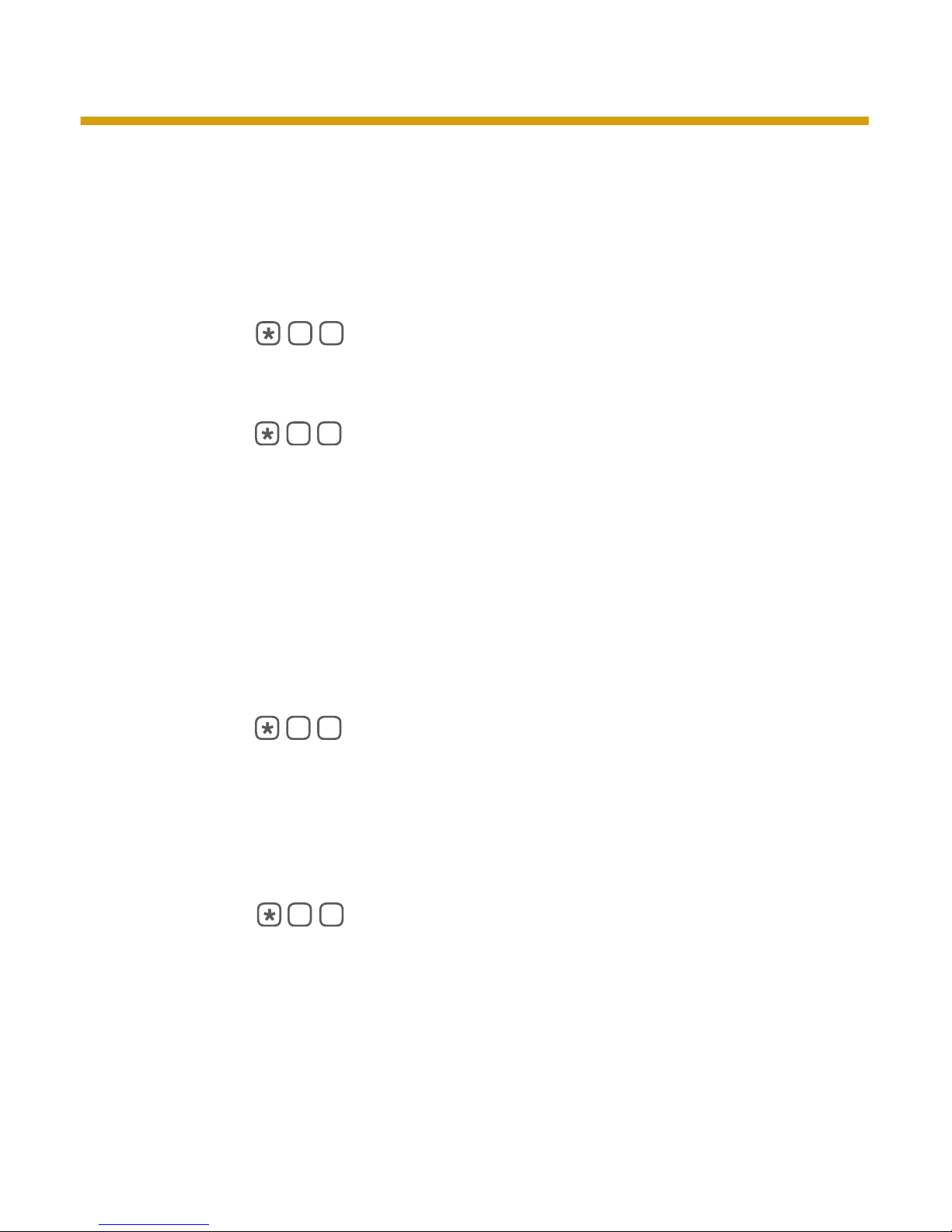
2
Anonymous Call Rejection
Refuse calls from those who have blocked their numbers.
When you’ve turned this service “on” any callers who have blocked their number
from your Caller ID display will hear an announcement that you do not accept
anonymous calls and they should remove the blocking and then call back. All other
calls will ring through as usual.
To “turn on” the Service:
1. Lift the handset and listen for the dial tone.
2. Press
3. Listen for a confirmation tone or announcement. Hang up.
To “turn off” the Service:
1. Lift the handset and listen for the dial tone.
2. Press
3. Listen for a confirmation tone or announcement. Hang up.
Note: You will not be notified when calls have been rejected.
Busy Line Redial
Get through to busy numbers as soon as they’re available.
This service is conveniently available on a monthly subscription as well as on a per
use basis.
You can save time dialing busy numbers over and over. Your phone rings you as
soon as the line is available and automatically connects you.
How to use:
1. After you hear a busy signal, hang up. Lift the handset and listen for a
normal dial tone.
2. Press
3. If the line is still busy, hang up. Your phone will check the number for up to
30 minutes.
4. A special callback ring alerts you if the line becomes available (some
phones ring normally ) .
5. Lift the handset to automatically place the call.
To cancel your Callback request:
1. Lift the handset and listen for a normal dial tone.
2. Press
3. Listen for the confirmation tone or announcement. Hang up.
Note: Does not work on 800 numbers, 900 numbers, numbers outside the specified service
area, or on lines where Call Forwarding and some other call services have been activated.
Call Forwarding
Let your calls follow you to another number. How it works:
You can program your calls to ring at another number. Each time a call is
forwarded, your phone will make one short ring. It can still be used to make
outgoing calls.
To “turn on” the Service:
1. Lift the handset and listen for the dial tone.
HOW IT WORKS
Page 4

3
2. Press
3. Listen for the dial tone.
4. Dial the number where you want your calls forwarded. Enter the number
exactly as if you are calling directly (7-digit, 10-digit or “1” plus the area code).
5. When the phone is answered, your Call Forwarding is in effect.
If the line is busy, or there’s no answer:
6. Hang up.
7. Within two minutes, repeat steps 1–4 above. You’ll hear a confirmation tone,
to let you know your Call Forwarding is now working.
To “turn off” the Service:
1. Lift the handset and listen for a dial tone.
2. Press
3. Listen for the confirmation tone, then hang up. Your Call Forwarding is now
“off,” and calls will ring normally on your phone.
To change the “forward to” number:
1. Turn off Call Forwarding.
2. Repeat steps 1–5 above to turn on Call Forwarding, entering the new
“forward-to” number.
Call Forwarding Busy
When your line is busy, your callers can reach someone else.
Whenever you’re on the phone, you can be sure your callers can talk with
someone else or can leave a message for you. Easily turn it on or off, or change the
forwarding number anytime.
To “turn on” the Service:
1. Lift the handset and listen for the dial tone.
2. Press
10 2 3 4 5 6 7 8 9
3. Listen for the dial tone.
4. Dial the number where you want your calls forwarded. Enter the number
exactly as if you are calling directly (7-digit, 10-digit or “1” plus the area code).
5. When the phone is answered, your Call Forwarding is in effect.
If the line is busy, or there’s no answer:
6. Hang up.
7. Within two minutes, repeat steps 1–4 above. You’ll hear a confirmation tone
to let you know your Call Forwarding Busy is now working.
To “turn off” the Service:
1. Lift the handset and listen for the dial tone.
2. Press
10 2 3 4 5 6 7 8 9
3. Listen for the confirmation tone, then hang up. Your Call Forwarding Busy is
now “off.”
To change the “forward to” number:
1. Turn off Call Forwarding Busy (see directions above).
2. Repeat the steps above to turn on Call Forwarding Busy, entering the new
“forward to” number.
HOW IT WORKS
Page 5
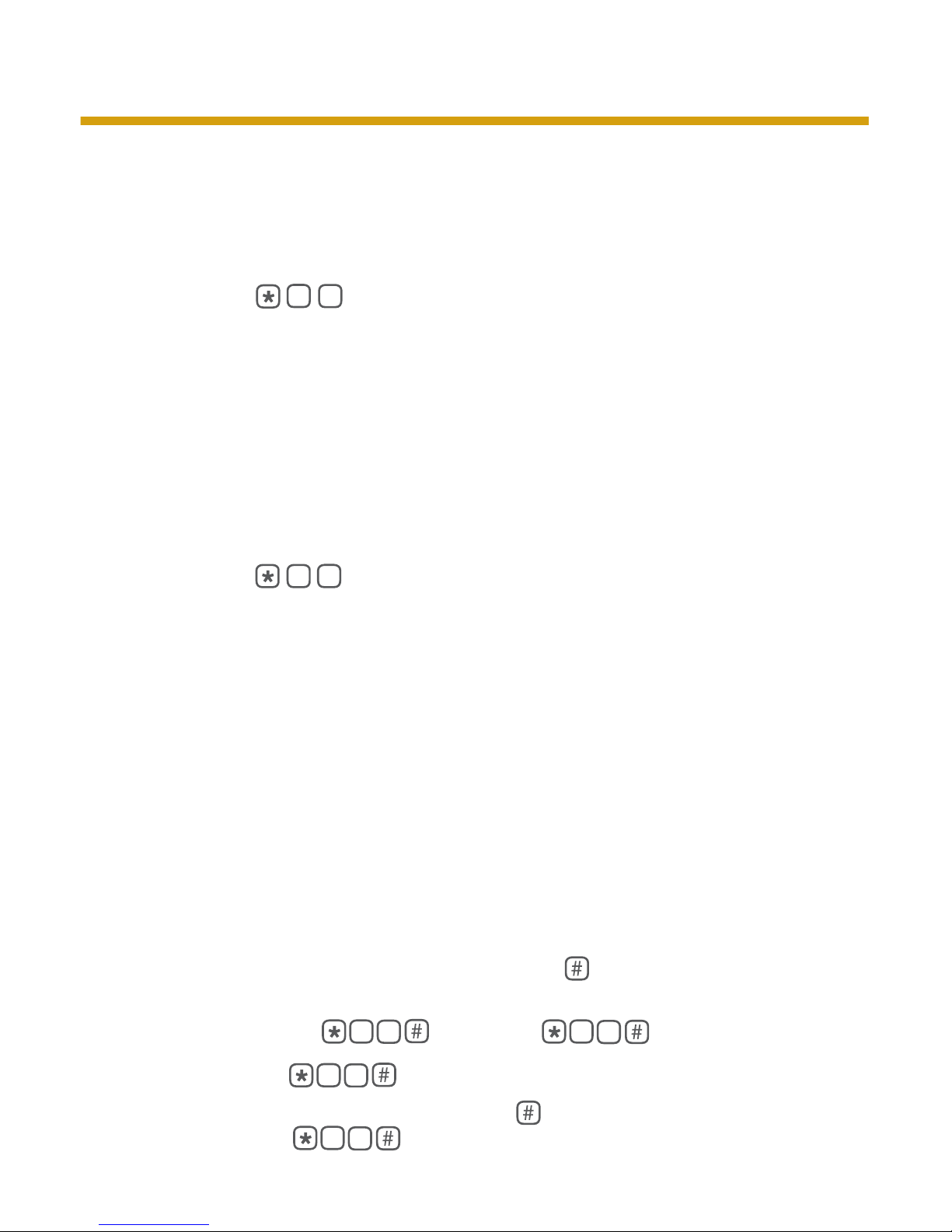
4
Call Forwarding No Answer
Whenever you can’t answer, forward your calls to someone who can.
You can be sure that your calls won’t go unanswered, even if you can’t get to the phone.
You can easily change the forwarding number. It even works when on another call.
To “turn on” the Service:
1. Lift the handset and listen for the dial tone.
2. Press
3. Listen for the dial tone.
4. Then, dial the number where you want your calls forwarded. Enter the
number exactly as if you are calling directly (7-digit, 10-digit or “1” plus the
area code).
5. When the phone is answered, your Call Forwarding No Answer is in effect.
If the line is busy, or there’s no answer:
6. Hang up.
7. Within two minutes, repeat steps 1–4 above. You’ll hear a confirmation tone
to let you know your Call Forwarding No Answer is now working.
To “turn off” the Service:
1. Lift the handset and listen for the dial tone.
2. Press
3. Listen for the confirmation tone, then hang up. Your Call Forwarding
No Answer is now “off.”
To change the “forward to” number:
1. Turn off Call Forwarding No Answer (see directions above).
2. Repeat the steps above to turn on Call Forwarding No Answer, entering the
new “forward to” number
Note: Voice Mail automatically includes this service. However, Voice Mail customers have
only limited functionality for Call Forwarding Busy. If you subscribe to Voice Mail,
you cannot forward calls using this feature to destinations other than the preprogrammed Voice Mail number.
Call Forwarding Remote Access
Turn on, turn off, or change your forwarding number
You can use a touch-tone telephone at another location to change your Call Forwarding
on your home or business phone.
1. Call the access number.
2. It will prompt you to “Please enter the 7 digit telephone number to forward,
followed by your PIN number.” (Press the pound key
after entering the 7 digit
number and the 4 digit PIN number.
3. Then it will prompt you to “Please enter the code to activate or deactivate call
forwarding.” (Press
to activate, or
to deactivate
forwarding.)
4. If you pressed
, it will then prompt you that “Calls to this number will
be forwarded to another number. Please enter this number now.” (Enter the number
you want the calls to forward to and press the
key.)
5. If you pressed
, you will hear two tones, which indicates that the Call
Forwarding has been removed from the Cox line.
HOW IT WORKS
Page 6
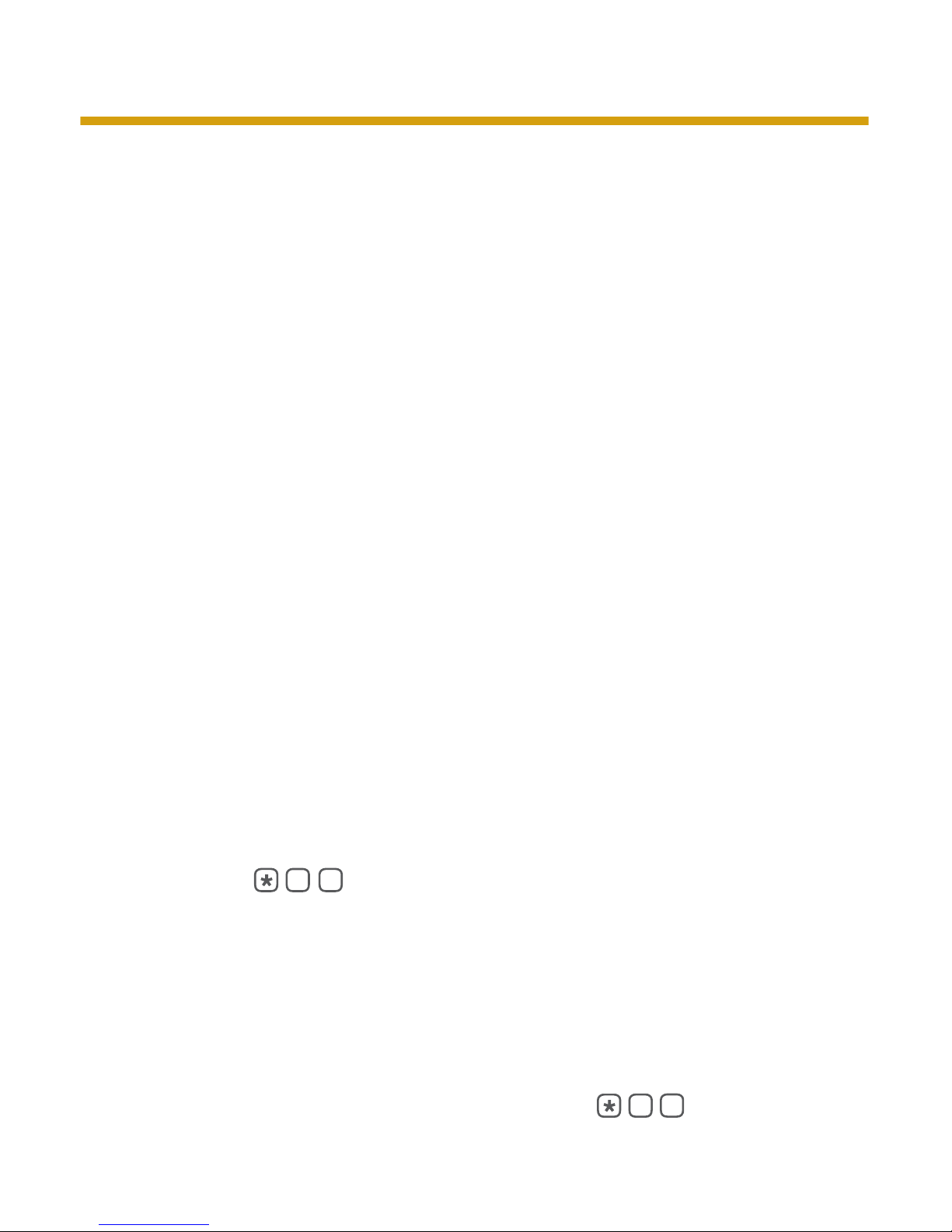
5
You cannot access Call Forwarding Busy (*90) and Call Forwarding No Answer (*92) via
Call Forwarding Remote Access.
• WhenaccessingCallForwardingRemoteAccess,youcanpressthe#keyafter
each request to input a number in order to speed up response time.
• TodeactivateCallForwardingRemoteAccess,repeatsteps1-4,type*73,
listen for the confirmation tone, then hang up. Your calls will no longer be
forwarded.
Caller ID
See who’s calling before you answer the phone.
When you receive a call, the name and number of the person calling you is shown
on your Caller ID display screen. Subscription to Caller ID requires the purchase of
a display telephone or an add-on display unit.
How to use:
1. When you receive a call, wait until your telephone completes the first
ringing signal.
2. The telephone number calling you and the name associated with that number
in telephone company records will automatically appear on your display screen.
Notes: If a letter “P” or “Private” appears on your display after the first ring, the caller may
have blocked the display of their name and number by pressing *67 (or dialing 1167
on a rotary phone) before placing the call.
If “unknown name,” “unknown number,” “out of area,” “unavailable” or “O” appears,
the caller is in an area that does not support Caller ID services.
Caller ID Per-Call Blocking
Block your number call by call, from being displayed to others.
Whenever you make an outgoing call, your telephone number will be transmitted
to persons and businesses who subscribe to Caller ID service. As a Cox customer,
you have two options for blocking of your information from being transmitted.
However, calls to 911, 800, and 900 numbers cannot be blocked.
By dialing a code before you place a call, you can prevent your phone number
from appearing on the Caller ID display of the person receiving your call.
How to use:
1. Lift the handset and listen for the dial tone.
2. Press
3. Dial the number you’re calling as usual.
4. The person you’ve called will not be able to see your number displayed on
their telephone display screen. Instead, a “P” or “Private” will be displayed.
Caller ID Per-Line Blocking
Block your number from being displayed to others.
Always blocks your number from being displayed to others. By contacting your
Cox customer care center, you can arrange to prevent your telephone number
and name from being displayed on all calls from your line.
In order to temporarily suspend the service and therefore allow your number to
be displayed to others for a particular call, simply press
HOW IT WORKS
Continued on page 6
Page 7

6
Note: Both of the Caller ID Blocking services are provided free of charge. Please notify Cox
of your blocking option choice. If no option is chosen, Caller ID Per-Call Blocking will
be assigned. Once a blocking option is selected, you will be allowed to change the
blocking option one time free of any service charge.
Call Return
Easily dial your last caller—even if you didn’t answer.
This service is conveniently available on a monthly subscription as well as on a per
use basis.
If you can’t get to the phone in time, you can still find out who called. Return the
call by dialing a simple code.
How to use:
1. Lift the handset and listen for a normal dial tone.
2. Press
A recorded voice will give you the phone number of the call you missed
and ask if you want to use Call Return. Just follow the voice instructions.
If the line is busy, or there’s no answer:
3. Hang up. Your phone will keep trying the line for up to 30 minutes.
4. A special callback ring alerts you if the line becomes free. (Some phones
ring normally.)
5. Lift the handset to automatically place the call.
To cancel your Automatic Recall request:
1. Press
2. Listen for the confirmation tone or announcement. Hang up.
Note: Does not work on 800 numbers, 900 numbers, outside the specified service area,
or lines where Call Forwarding and some other call services have been activated.
Call Trace
Identify harassing callers.
After you receive a harassing call, you can dial a simple code to trace the source of
that call for the telephone company.
How to use:
1. After you get a nuisance call, just lift the handset again and listen for a
normal dial tone.
2. Press
3. Listen for a confirmation announcement that the last call has been traced.
4. Hang up.
5. The number you traced will be recorded by Cox personnel. If you decide to
follow-up on the matter, you must contact a law enforcement agency and
we’ll provide that number directly to them. We cannot provide the traced
number directly to the Cox Digital Telephone customer.
Notes: Call Trace must be used immediately after you hang up on the call you want traced.
If you get another call, or hear a Call Waiting tone first, you will trace the wrong call.
In some areas, after you press *57, you’ll hear an announcement that the call can be traced.
Just follow the voice instructions to dial an additional code, and the call will be traced.
HOW IT WORKS
Page 8

7
Call Waiting
You’ll know when another caller is trying to reach you.
You can use your telephone without missing other calls. A special tone alerts you to
a waiting call; the person calling you hears normal ringing.
To answer a waiting call:
1. When you’re on the phone, a special tone tells you a second call is waiting.
2. Simply press and quickly release the flash button or “switchhook” on your
telephone. Your first caller is automatically placed on hold, while you’re
connected with the second caller.
To alternate between callers:
1. Simply press and quickly release the flash button or “switchhook.” While
you talk with one caller, the other will automatically be placed on hold. Each
conversation remains private.
To end either call:
1. Hang up.
2. Your phone will ring.
3. When you answer, you’ll be connected with the remaining caller.
To “turn off” Call Waiting before making a call:
1. Lift the handset and listen for the dial tone.
2. Press
10 2 3 4 5 6 7 8 9
3. Listen for the confirmation tone.
4. Dial the telephone number you wish to call. Now, your call will not be
interrupted by the Call Waiting tone. New callers will hear a busy signal.
5. After you hang up, Call Waiting automatically “turns on” again.
Call Waiting ID
Combine Caller ID and Call Waiting.
Combines and enhances Caller ID and Call Waiting. Lets you use your telephone
without missing other calls. A special tone alerts you to a waiting call and you
also receive a visual display of the name and number of the person calling. This
puts you in control of which calls you’ll take. Subscription to Caller ID requires the
purchase of a display telephone or an add-on display unit.
Distinctive Ring*
Allows one phone line to be assigned two phone numbers.
Distinctive Ring allows you to identify incoming callers by using a separate, unique
ring (two fast rings) for the second number. Your kids can have their own number;
they’ll know when that phone call is for them when they hear the double ring. It can
be also used for a fax machine. Distinctive Ring is the easy way to keep business
and personal calls apart.
To “turn on” the service:
1. Simply call your Cox customer care center and a representative will be
happy to assist you in subscribing to the feature.
*Not available in all Cox areas.
HOW IT WORKS
Page 9

8
Long Distance Alert*
Identify incoming long-distance calls.
Now you can know which incoming calls are long-distance. With this service,
incoming long-distance calls will have a distinctive ring, or a distinctive call waiting
tone, indicating that the call is long distance.
To turn on/off:
1. Press
and follow instructions.
*Not available in all Cox areas.
900 and 976 Number Blocking
Restricts specific types of calls from being made from your home.
Cox Communications can block calls to 900 and 976 numbers dialed from your
home. Please call your Cox customer care center to find out more.
Priority Ringing
You’ll know when someone special is calling.
When you make a list of special callers, your phone uses a special ring to announce
calls from any of those numbers. If you also have Call Waiting, you’ll hear a special
Call Waiting tone.
How to use:
1. Lift the handset and listen for the dial tone.
2. Press
10 2 3 4 5 6 7 8 9
3. Listen for an announcement telling you whether the feature is currently on
or off. The recorded voice will then tell you how many (if any) numbers are
currently stored in your list.
4. Follow the voice instructions and Press
to turn the feature ON,
or turn the feature OFF.
To add the last caller to your list:
Press
10 2 3 4 5 6 7 8 9
10 2 3 4 5 6 7 8 9
To hear the phone numbers on your list:
1. Press
10 2 3 4 5 6 7 8 9
2. After the list is read, voice instructions will follow.
To add a number to your list:
1. Press
2. Follow the voice instruction you’ll hear. You can store up to 31 phone
numbers on your list.
To remove a number from your list:
1. Press
2. Follow the voice instructions to remove any or all of those numbers.
To hear instructions again:
1. Press
10 2 3 4 5 6 7 8 9
Notes: You may press 1, 0, #, or * at any time rather than waiting for the voice instructions.
The list you create here is separate from any other lists you may be using for Selective
Call Acceptance, Selective Call Forwarding, and similar services.
HOW IT WORKS
Page 10

9
Selective Call Acceptance
Decide which calls you’ll take.
How To Use:
1. Lift the handset and listen for the dial tone.
2. Press
3. Listen for an announcement telling you whether the feature is currently on
or off. The recorded voice will then tell you how many (if any) numbers are
currently stored in your acceptance list.
4. Follow the voice instructions and Press
to turn the feature ON,
or turn the feature OFF.
To add the last caller to your acceptance list:
1. Press
10 2 3 4 5 6 7 8 9
10 2 3 4 5 6 7 8 9
To hear the phone numbers on your list:
1. Press
10 2 3 4 5 6 7 8 9
2. After the list is read, voice instructions will follow.
To add a number to your list:
1. Press
2. Follow the voice instruction you’ll hear. You can store up to 31 phone
numbers on your list.
To remove a number from your list:
1. Press
2. Follow the voice instructions to remove any or all of those numbers.
To hear instructions again:
1. Press
10 2 3 4 5 6 7 8 9
Notes:
You may press 1, 0, #, or * at any time rather than waiting for the voice instructions.
The list you create here is separate from any other lists you may be using for Priority Ringing,
Call Waiting, Selective Call Forwarding, Selective Call Rejection, and similar services.
Selective Call Forwarding
Decide which callers should follow you to another number.
You can program your phone to forward only those calls from a special list of
numbers to another number—such as your cell phone. When your service is
turned “on,” calls from numbers in your forward list will be re-routed to your
“forward-to” number. All others will ring at your phone as usual.
How to use:
1. Lift the handset and listen for the dial tone.
2. Press
3. Listen for an announcement telling you whether the number is currently
stored in your forward list.
4. Follow the voice instructions and Press
to turn the feature ON,
or turn the feature OFF.
To add the last caller to your forward list:
1. Press
10 2 3 4 5 6 7 8 9
10 2 3 4 5 6 7 8 9
HOW IT WORKS
Continued on page 10
Page 11

10
HOW IT WORKS
To enter your “forward-to” number:
1. The first time you turn on the service, you’ll be asked to enter the number
you would like your special calls forwarded to. Enter the number exactly as if
you are calling directly (7-digit, 10-digit or “1” plus the area code). From then
on, the system will simply remind you of the current “forward-to” number.
2. If the current number is correct, Press
10 2 3 4 5 6 7 8 9
.
3. If you wish to change the current “forward-to” number, Press
10 2 3 4 5 6 7 8 9
and
then follow the voice instructions.
To hear the phone numbers on your list:
1. Press
10 2 3 4 5 6 7 8 9
2. After the list is read, voice instructions will follow.
To add a number to your list:
1. Press
2. Follow the voice instructions you’ll hear. You can store up to 31 phone
numbers on your priority list.
To remove a number from your list:
1. Press
2. Follow the voice instructions to remove any or all of those numbers.
To hear instructions again:
Press
10 2 3 4 5 6 7 8 9
Notes: You may press 1, 0, #, or * at any time rather than waiting for the voice instructions.
This service can work with Call Forwarding (all calls). Numbers on your preferred list
will follow you to your Selective Call Forwarding number. All other calls will be routed
to your regular Call Forwarding number.
Selective Call Rejection
Don’t let unwanted calls disturb you.
You can program your phone to reject calls from any number you place in the
rejection list. When your service is turned “on,” any callers in this list will hear an
announcement that you’re not accepting calls at this time. All other calls will ring
through as usual.
How to use:
1. Lift the handset and listen for the dial tone.
2. Press
10 2 3 4 5 6 7 8 9
3. Listen for an announcement telling you whether the feature is currently on
or off. The recorded voice will then tell you how many (if any) numbers are
currently stored in your rejection list.
4. Follow the voice instructions and Press
to turn the feature ON, or turn
the feature OFF.
To add the last caller to your rejection list:
1. Press
10 2 3 4 5 6 7 8 9
10 2 3 4 5 6 7 8 9
To hear the phone numbers on your list:
1. Press
10 2 3 4 5 6 7 8 9
2. After the list is read, voice instructions will follow.
Page 12

11
HOW IT WORKS
To add a number to your list:
1. Press
2. Follow the voice instructions you’ll hear. You can store up to 31 phone
numbers in your rejection list.
To remove a number from your list:
1. Press
2. Follow the voice instructions to remove any or all of those numbers from
your rejection list.
To hear instructions again:
1. Press
10 2 3 4 5 6 7 8 9
Notes:
You will not be notified when calls have been rejected.
You may press 1, 0, #, or * at any time rather than waiting for the voice instructions.
The list you create here is separate from any other lists you may be using for Priority Ringing,
Call Waiting, Selective Call Acceptance, Selective Call Forwarding, and similar services.
Speed Calling
Quickly dial your most frequently called numbers.
You can enter up to eight telephone numbers, local or long distance, into your
Speed Calling list. Then, you can reach those people by dialing just one digit.
To program your Speed Calling list:
1. Make a list of eight frequently dialed numbers. Assign each one a digital
code from 2 to 9.
2. Lift the handset and listen for the dial tone.
3. Press
4. Listen for the dial tone.
5. Dial a one-digit speed code. (Choose any number, 2 through 9.)
6. Dial the telephone number you wish to assign to that speed code. Enter the
number exactly as if you are calling directly (7-digit, 10-digit or “1” plus the
area code).
7. Listen for the confirmation tone. If you do not hear a confirmation tone,
Press
.
To call someone on your Speed Calling list:
1. Lift the handset and listen for the dial tone.
2. Dial the one-digit speed code, then Press
key.
To change your Speed Calling list:
1. Lift the handset and listen for the dial tone.
2. Press
3. Listen for the dial tone.
4. Dial the one-digit speed code you wish to change.
5. Listen for the cancellation tone, then the dial tone. Follow steps 4–7 above
to re-program your Speed Calling list.
This service is conveniently available on a monthly subscription as well as on a per
use basis.*
*Not available in all Cox areas.
Page 13

12
Three-Way Calling*
Talk with two people in different places—at the same time.
When you’re talking with someone, you can add a third person to the call.
It’s easy to coordinate family schedules or hold a telephone conference with
business colleagues.
To add a third person to the call:
1. Press and quickly release the flash button or “switchhook” to place the first
person on hold.
2. Listen for the dial tone.
3. Dial the third person’s phone number.
4. To make the three-way connection, press and quickly release the flash
button or “switchhook.” You can now talk with both people at the same time.
To cancel the three-way connection:
1. If the third person did not answer or you wish to disconnect them, just press
and quickly release the flash button or “switchhook.” You’ll be reconnected
to the person holding.
2. Or, if either of the two people hang up, you can continue talking with the
remaining person.
Toll Restriction*
Restricts long-distance calls being made from your home.
Allows you to restrict long-distance calls from being made from your home. To
“turn on” the service simply call your Cox customer care center and a representative
will be happy to assist you in subscribing to this feature.
Save even more on your calls to international destinations!
Take a look at a great way to save even more money on your phone service, with the
Simply Worldwide International calling plan. You’ll have all your calls on one convenient
bill with no hassles of connection charges, time limits or prepaid calling cards. From
one company you can trust–Cox Communications.
Simply Worldwide International calling plan delivers you low rates on international
calls anytime, with a low monthly service charge. There are no confusing restrictions
on the time of day or length of your call. Now you can call other countries whenever
it’s convenient for you, without needing to hurry your calls or waiting to make calls at
specific times. A few featured rates include:
Canada 5¢ per minute
Germany 7¢ per minute
Japan 7¢ per minute
Mexico 5¢ per minute
United Kingdom 5¢ per minute
Visit our website at www.cox.com/telephone to see all of our low rates for specific countries.
*Not available in all Cox areas.
HOW IT WORKS
Page 14

13
IMPORTANT INFORMATION
International Calling
Placing calls outside of the U.S.
Dialing Instructions For:
To call someone in Canada: Dial
10 2 3 4 5 6 7 8 9
+ the area code + local number.
To call someone in the following islands and countries: Dial
10 2 3 4 5 6 7 8 9
+ area code + local number.
Dialing Instructions for Other Destinations/Dial direct calls—enter:
1.
10 2 3 4 5 6 7 8 9
10 2 3 4 5 6 7 8 9
10 2 3 4 5 6 7 8 9
(the international access code)
2. The country code
3. The city code
4. The local telephone number
Example: Placing a call to Paris, France, dial 011 (the international access code), 33 (the
country code for France), 1 (the city code for Paris), and the local telephone number.
For a list of international country codes and city codes, please visit www.cox.com/
telephone or dial “00” for operator assistance.
Operator Services
Operator-Assisted Calls
Such as person-to-person calls; collect calls; calling card calls on a rotary phone;
inter national calls billed to a number other than the person you’re calling.
Dial in the following sequence:
1.
10 2 3 4 5 6 7 8 9
10 2 3 4 5 6 7 8 9
(the international access code)
2. The country code
3. The city code
4. The local telephone number
After you dial, you’ll be connected to an operator.
Operator and Directory Services
Assistance is just a phone call away. Cox Operators are available to assist you every day,
24 hours a day for all of your calling needs. Whether you would like to make a
collect call, a person-to-person call, or to request a directory listing for anywhere in the
United States.
Dialing Instructions for Operator-Assisted Calls — Just Press “0”
To reach a helpful Cox Operator for assistance in placing a call, simply press “0.”
To make an operator-assisted call, by dialing the number yourself, simply:
Press “0” + the area code + phone number.
When the Cox Operator answers, say what type of call you wish to make.
Australia 61
Brazil 55
Canada 1
Colombia 57
Dominican Republic 809
El Salvador 503
France 33
Germany 49
Guatemala 502
Honduras 504
India 91
Iran 98
Israel 972
Italy 39
Jamaica 876
Japan 81
Mexico 52
Philippine 63
South Korea 82
UK 44
Continued on page 14
Page 15

14
IMPORTANT INFORMATION
Directory Assistance — Just Press “411”
Cox brings you an easy-to-use Directory Assistance Service. Simply call “411” to obtain
the telephone number of any listed number, anywhere in the U.S. There is no need to know
the ever-changing area codes of cities across the country. When you call “411,” provide
the area you are looking for, and ask for the desired listing. It’s that easy. A nominal charge
applies per request.
Taxes and Surcharges & Other Telephone Charges
Not all taxes, fees and surcharges are applicable in all states and not all state and local
taxes, fees and surcharges are included.
Federal Tax
This tax goes directly to the Federal Government for general spending. The tax applies
to local exchange, non-recurring service charges, access line charges, intrastate toll, and
interstate toll.
E-911 Charge
This charge supports the cost of providing 911 emergency services and applies to local
exchange revenue.
Universal Service Fund Fee (USFF)
This federally-mandated fund ensures affordable telephone service for low-income
customers and those living in rural areas. In addition, it supports discounts for
telecommunications services and advance services such as Internet access to schools,
libraries, and rural health care providers. Similar to many other telecommunications
providers, Cox will recover contributions to this fund through a monthly charge.
High Cost Fund
In applicable states, this charge is used to provide service to high cost areas (areas
where it is very expensive to provide service). The charge applies to:
• Localexchange
• Non-recurringservicecharges
• Installationcharges
• Accesslinecharges
• Intrastatetoll
FCC Access Charge
The FCC Access charge is a monthly surcharge approved by the FCC. Local telephone
companies collect subscriber line charges to help ensure that each customer has equal
and reasonable access to the long-distance carrier of his or her choice and recover
the cost of the installation and maintenance of the telephone wire, poles and other
facilities that link a customer’s home to the telephone network. The FCC nor any other
government agency receives the subscriber line charges.
Important Customer Safety Information
Telephone service is installed by Cox Communications in select locations. Cable/
telephone equipment is required and will be provided and installed by Cox
Communications. Disconnection or removal of cable/telephone modem will
impair service.
Page 16

15
Cautions:
Do not work on your telephone at all if you wear a pacemaker. We recommend any
telephone repair service be performed by trained professionals. However, in the event
you perform your own telephone repair work, please remember that telephone lines
carry an electrical current. To avoid contact with electrical current:
• Useascrewdriverorothertoolswithinsulatedhandles.
• Donottouchscrewterminalsorbareconductorswithyourhands.
• Donotworkonyourtelephonewiringwhileathunderstormisinthevicinity.
• Besurethatyourmodularplugisnotconnectedtothetestjackwhileyouare
working on your telephone wiring.
• Donotplacetelephonewiringorconnectionsinanyconduit,outletorjunctionbox
containing electrical wiring.
• ProtectorsandgroundingwireplacedbyCoxmustnotbeconnectedto,removed,
or modified.
Don’t worry. We protect your personal information.
Protecting your privacy and personal information is extremely important to
us. Unlike many other companies, Cox does not sell your name, address or
phone number to anyone. In addition, we will not disclose any other information
about you to other companies, such as credit information, calling patterns or
demographics. With Cox, rest assured that your information is secure.
For more information, go to: www.cox.com/support.
Important Numbers and Helpful Information
About Your Service
Dedicated to Service
Customer care is very important to Cox. That’s why we have a local team of
professionals who are continually trained on the latest technology. It’s also why
we give you free service calls and repair,* plus an On-Time Guarantee for service
and installation.**
Customer Care and Repair Service—Press 611 (from your phone)
or call your local customer service number located on your Cox bill statement.
Call our repair service for any problem with your telephone line. We will repair
any problems in the network up to the point where the line enters your home or
business at no additional charge.
*Certain restrictions apply.
** If installation or service call is not within designated appointment window, receive $20
credit on next month’s bill. Other restrictions apply.
IMPORTANT INFORMATION
Page 17

16
BILLING INFORMATION
Your Account Number
How to Reach Us
Important Messages,
Reminders and Offers
Your Account Summary Reflects
charges, payments and credits as of
your bill print date
Payment Coupon To pay by mail,
simply tear off and enclose with
your payment
Remittance Document—Please return this portion
of your bill with your payment. Make sure the Cox
address shows in the return window envelope.
How to read your bill.
1
2
3
4
5
1
2
3 4
5
Page 18

17
Summary of Charges At a glance view
of your charges for this billing period
Monthly Services Reflects services
received for the full billing period
Partial Month Services Reflects
charges/credits for service changes
made during the previous billing period
Payment Options Presents
convenient payment options including
24/7 automated phone, cox.com
EasyPay® and paperless billing
Promotional Savings Highlights
your monthly promotional savings
from bundled services or special offers
INFORMATION
6
7
8
9
10
6
7
8
9
10
For more information, go to: www.cox.com/support.
Page 19

Telephone modem equipment required. Modem uses household electrical power to operate
and has backup battery power provided by Cox if electricity was interrupted. Telephone service,
including access to e911 service, will not be available during an extended power outage or if
the modem is moved or inoperable. Telephone Services provided by Cox Telcom, LLC. ©2009
Cox Communications, Inc. All rights reserved.
520-0118
REV. 8/09
