Page 1

CORTELCO 2700 Single-Line / Multi-Feature Set
Instruction Manual
1
Page 2

Table of Contents
Why VoiceManagerSM with Cortelco Phones? ........................................................ 2
Cortelco 2700 Set Features ...................................................................................... 3
Telephone Set Part Identification ............................................................................. 4
Installation and Quick Setup Tips ............................................................................ 5
Telephone Set Buttons .............................................................................................. 6
Telephone Set Features............................................................................................. 7
Using the Directory .................................................................................................... 9
Voice Portal ............................................................................................................... 11
Voice Mail.................................................................................................................. 11
Caller ID Features ..................................................................................................... 12
VoiceManager — Feature Descriptions .................................................................. 14
VoiceManager — Most Frequently Used Features ................................................15
Troubleshooting Guide ........................................................................................... 16
2
Page 3
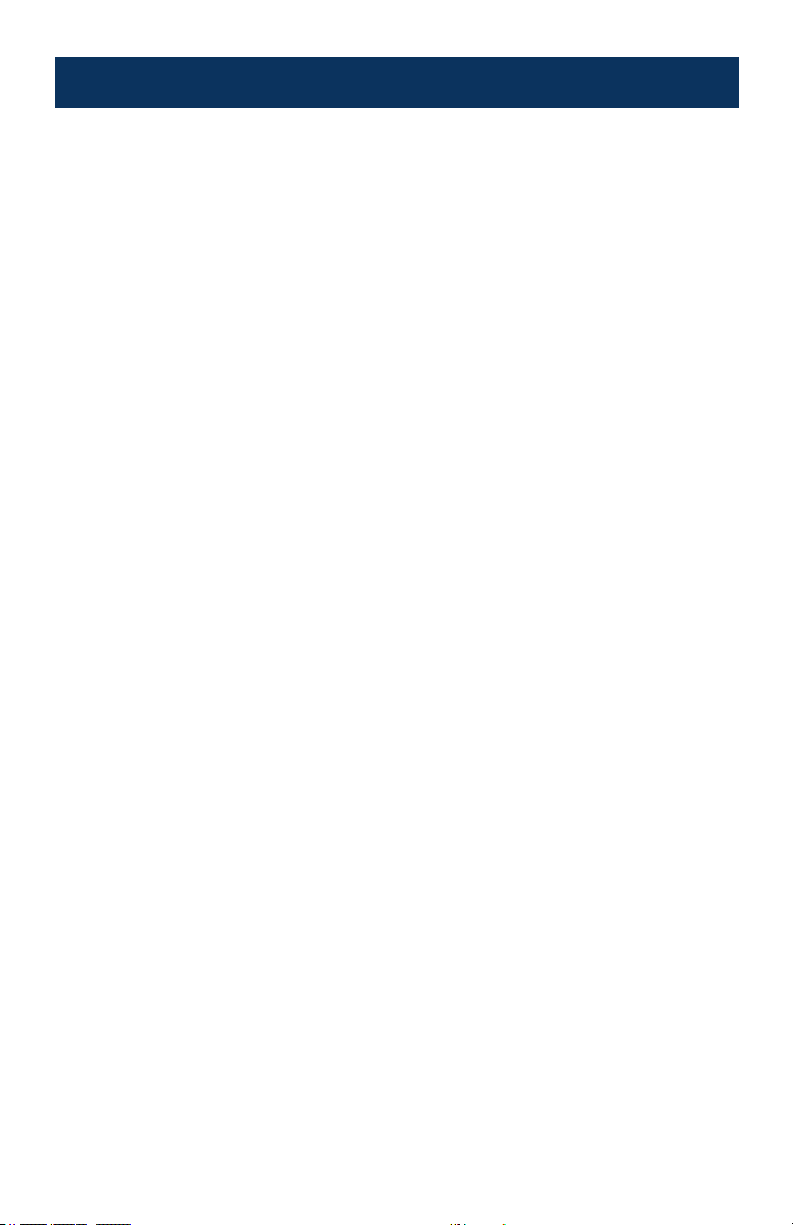
Cortelco 2700 / Single-Line / Multi-Feature Set
Why VoiceManagerSM with Cortelco Phones?
• Total cost of ownership savings with Cox
• Total exibility to your business needs
• One vendor to call to support voice and equipment needs
• Cox Business VoiceManager has more features than most phone systems
• VoiceManager features are NETWORK-BASED
- Can be accessed from anywhere (Voice Portal and My Account control)
- Most features can be controlled from the sets with
- Customer benets from feature upgrades on VoiceManager platform
- Our strongest feature solutions are:
- Business Continuity
- Personal Mobility
/# codes
*
3
Page 4

Cortelco 2700 Set Main Features
• Caller ID with Call Waiting
• 99 Caller ID Memory
• Wide-angle LCD screen
• Voice Mail Indication
• Mute/Hold
• On-Hook Pre-dial
• Directory Name Match
• 10 Direct Memories
• Flash/Redial
• Speakerphone
• 2.5mm/RJ-type Headset Jack
4
Page 5

2700 Telephone Set Part Identification
1 2 3 4 5 6 7 8 9
29
28
27
26
1 Menu Button
2 7-10-11 Button
3 Directory Button
4 Save Button
5 Message Lamp
6 Multi-angle LCD
7 Delete Button
8 Contrast Button
9 Dial Button
10 Voice Mail Button
11 Review Up/Down Button
12 Directory/Logo Strip
13 Five Auto Memory Buttons
14 Shift Button
15 Redial Button
16 Headset Jacks
2122232425
17 Flash Button (use to
access VoiceManager
SM
Transfer/Hold/Music On
Hold feature
18 Headset Button w/LED
19 Release Button
20 Mute Button w/LED
21 Hold Button w/LED
22 Pause Button
23 Speaker Button w/LED
24 Edit Button
25 Volume Up/Down Button
26 Handset Jack
27 Speaker
28 Handset Hook
29 Hook Switch
10
11
12
13
14
15
16
17
18
19
20
5
Page 6
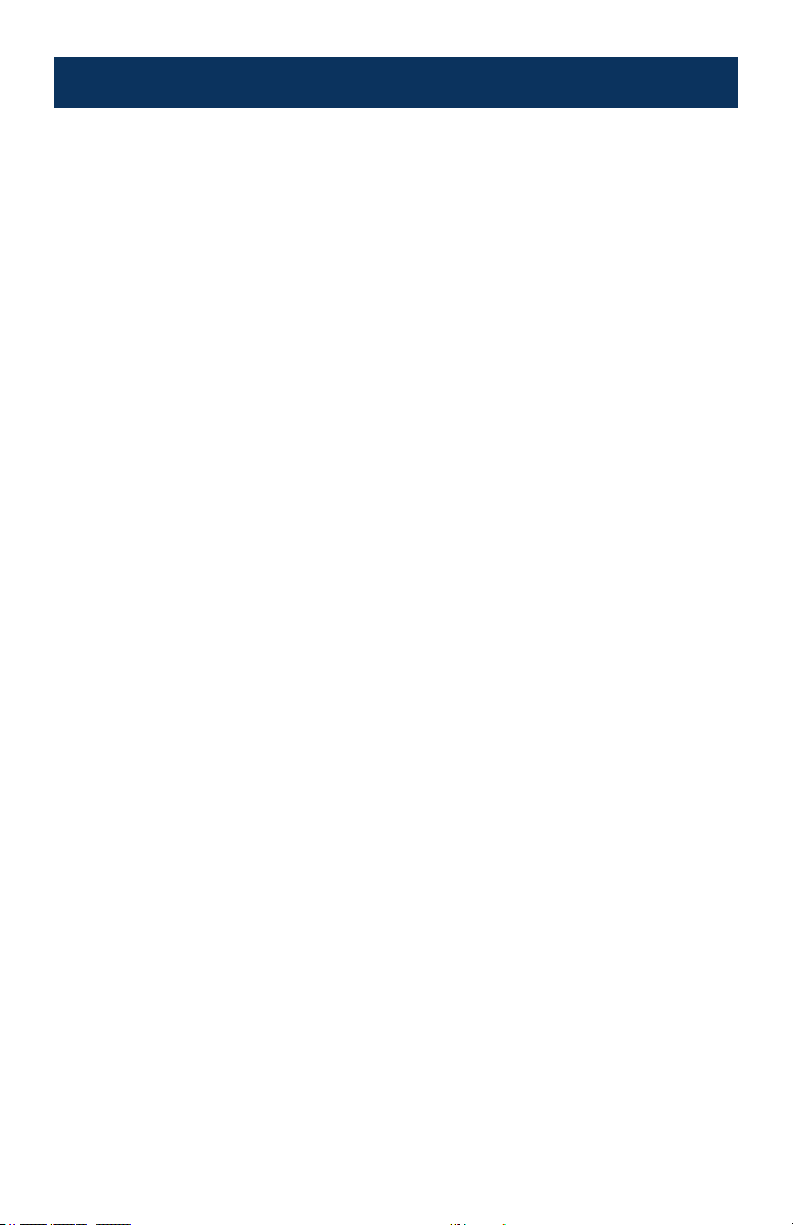
Installation and Quick Setup Tips
The following are quick setup instructions for the phone:
1. Press MENU option button down for three seconds to enter program mode.
2. Press MENU to leave Language as English.
3. Enter your Area Code and press MENU.
4. Press MENU to skip the second Area Code option.
5. Press MENU to leave the LDS Code as 1.
6. Press MENU to skip setting the time (Caller ID will set the time when the
phone gets a call).
7. Press MENU to skip Flash timer set at 600ms.
8. Press MENU to skip Ringer Cadence, default is 3.
9. Press MENU to skip Ringer volume, default is 5.
10. Enter the voice mail access number then, press MENU. (See below.)
11. Press MENU to skip the #3 Pause.
12. Press MENU to skip the VM password.
13. Press MENU to skip hold mode.
14. Press MENU to skip release mode.
15. Press MENU to skip SDT Time.
16. Press MENU one last time and your quick setup is complete.
Always remember you can hold MENU down for three seconds, then press
MENU the corresponding amount of times as the number above to reach the
desired feature to adjust.
Example: To change the ringing volume on line 1, hold down MENU for three
seconds then, press MENU 13 times. From here you can use the up and down
arrow to adjust the volume.
6
Page 7

Telephone Set Buttons
FLASH Button
Press the FLASH button to provide a line break to access services such as
Three-Way Calling, Call Waiting or VoiceManager features such as music on
hold and call transfer.
Steps to use with call waiting service:
1. While having a conversation, another party calls and you hear a tone.
2. Press FLASH once and release. The rst conversation is placed on hold and
the second call can be answered.
3. Press FLASH again and release. You may speak to the rst caller again and
the second call is placed on hold.
REDIAL Button
1. To redial one of the last 10 numbers dialed, press REDIAL. The display will
show the last number dialed. To scroll through the last 10 numbers, press
REVIEW UP or REVIEW DOWN.
2. After the desired number is selected, dial the number by pressing REDIAL
again, lifting the handset, pressing SPEAKER or pressing DIAL.
3. The selected number (32 digits maximum) will be redialed.
PAUSE Button
PAUSE allows you to insert a 3.6 second pause in the dialing sequence. This is
particularly useful if you are connected to a PABX system where you must dial
an access code (usually the number 9) to obtain an outside line.
1. Press PAUSE and release at any point in the dialing sequence where a pause
is desired.
2. PAUSE can be pressed more than once to create a longer pause.
HEADSET Button
This telephone will accept either a 2.5mm headset or an RJ-type headset
(Plantronics wireless or wired headset is recommended). Use HEADSET to
connect and disconnect from calls.
7
Page 8

MUTE Button
Press MUTE to speak without the person on the phone hearing your
conversation. The MUTE indicator will light up and remain lighted until you
resume your conversation. Also, “MIC MUTED” will show in the display. To
un-mute the call and resume the conversation, press MUTE. The MUTE
indicator will go out and your call can continue.
Telephone Set Features – Speaker Button
Receiving Incoming Calls
• When the phone rings, press and release SPEAKER and speak normally into
the built-in microphone.
• You can adjust the volume of the caller’s voice by pressing the Volume Button
on the base of the telephone.
• After the conversation has nished, press and release SPEAKER to hang up.
Making a Call
• Press and release SPEAKER.
• When you hear a dial tone, dial the number or press the Auto Memory
Button. The number will appear in the display window.
• When your party answers, adjust the volume of the conversation by pressing
the Volume Button on the base of the telephone.
• After the conversation has nished, press and release SPEAKER to hang up.
Note: Power adapter must be used to ensure proper function. If you wish to
switch from speakerphone to handset, simply lift the handset. If you wish to
switch from handset to speakerphone, press and release SPEAKER and then
hang up the handset.
8
Page 9

Telephone Set Features
HOLD Button
Normal Mode:
1. Press HOLD and hang up the handset. HOLD will light up and remain lighted
until you resume your conversation.
2. To resume your conversation, lift the handset or that of an extension phone
on the same line or press and release SPEAKER. The HOLD indicator light will
go out and your call can continue.
Automatic Memory (Programmable Buttons)
Note: Cox Business may preset some of the memory buttons for easy access to
VoiceManager features.
Storing a Number
1. Press SAVE, (Save To?) appears on the display window.
2. Press the memory location.
3. (Enter Number) appears in the display.
4. Enter the desired number using the key pad (maximum of 24 digits). Press
SAVE to conrm.
5. (Enter Name) will appear. Type the name (16 characters max.) using the
key pad. Use REVIEW UP to add a space. Use REVIEW DOWN to delete a
character. Press SAVE again.
6. (Set VIP RING) will appear. Use REVIEW UP and REVIEW DOWN to select the
desired ring cadence. Press SAVE again.
7. (Memory Storing) will show briey.
9
Page 10

Using the Directory
This unit stores the numbers of up to 99 of your business associates, clients,
contacts and friends in your directory. Names are sorted alphabetically starting
with the rst character. If you want your Directory sorted by the last name, enter
the last name rst.
Storing Entries
1. Press SAVE to store a number in the Directory.
2. The display will show (Save to?).
3. Press DIRECTORY.
4. (Enter Number) will appear in the display.
5. Enter the desired number using the key pad (max 24 digits).
6. Press SAVE to conrm.
7. (Enter Name) will appear.
8. Type the name using the key pad.
9. Press SAVE again to conrm all settings.
10. (Number Stored) will show briey.
Note: For example, if A is the desired letter, press the #2 button once and A will
appear on the display. If B is the desired letter, press the #2 button twice and
B will appear on the display. Pressing the #2 button three times will select the
letter C. If an incorrect letter is accidentally selected, press the down review
arrow and start over. All letters are uppercase. To enter a space when storing a
name or number, press the up review arrow. Use the “#” key to edit entries.
10
Page 11

Using the Directory (cont’d)
Finding Items
Press DIRECTORY to enter the Directory Review Mode. The rst entry in the
Directory is displayed. The Down and Up Review Arrows may be used to scroll
through the Directory. To leave the Directory at any time, press DIRECTORY.
Dialing Directory Numbers
Find the number you want to dial in the Directory list. (Telephone can be on or
off hook) when the number shows on the display press DIAL to start dialing.
Deleting Individual Items
1. Enter the directory.
2. Select the individual entry.
3. Press DELETE once then, press 1 to conrm or 2 to cancel.
4. The display will be erased and the remaining items will be restored.
Deleting All Entries
1. Enter the directory.
2. Press and hold DELETE button.
3. (DELETE ALL) will appear in the display.
4. Select 1 for YES or 2 for NO.
5. (NO RECORDS) appears in the display conrming there are no directory
entries in memory.
Telephone Set Buttons – 7-10-11
The 7-10-11 button allows you to change the format of the displayed number.
These are the available formats:
• 7-digit: 7-digit telephone number
• 10-digit: 3-digit area code + 7-digit telephone number
• 11-digit: Long distance code 1 + 3-digit area code + 7-digit telephone
number
11
Page 12

Voice Portal
Access the VoiceManager Voice Portal from any phone. The Voice Portal allows
you to make changes to your call forwarding and initiate outbound calls that
appear to originate from your ofce.
First Time Setup
1. Initial setup must be done from your VoiceManager
2. Dial 9999# to reach the Voice Portal from your ofce.
3. When prompted, set up your pass code and record your name.
4. Follow the prompts to set up call forwarding, change your status manager or
initiate a call.
SM
telephone line.
Voice Mail
Your initial setup must be done from your Cox Telephone line. If you have
Caller ID block on your line, you will need to press
the number to disable this feature for the initial setup call.
Initial Setup
1. From your ofce phone associated with voice mail, dial the Cox Business
voice mail access number for your area.
2. Follow the prompts. When prompted for your password, enter your
temporary password, which is “269266” or “COXCOM”.
3. After entering your temporary password you will hear a greeting that says,
“Welcome to your mailbox...”. Follow the prompts for a step-by-step tutorial
to personalize your voice mail box and create a new password.
Creating Your Password
Once you begin the tutorial, you will be prompted to create your own
password. Your password can be between four to seven digits in length.
Try to create a new password that is easy to remember, but not easily guessed
by others.
6 7 prior to dialing
*
Take these steps to avoid unauthorized users from entering your mailbox.
1. Avoid using repetitive numbers (4444, 99999) or sequential numbers
(12345, 2468).
2. Avoid using the last four digits of your phone number.
3. Change your password regularly.
12
Page 13

.Caller ID Features
Call Waiting Display
Call Waiting service alerts you to a new call by playing a tone while you
are on a call. Call Waiting Caller ID not only tells you there is another call
waiting but, lets you know who the caller is before the call is answered. The
name and number of the incoming call will be shown on the unit’s display.
This information will remain displayed for 16 seconds. In addition, the CALL
WAITING symbol (CW) will ash.
Receiving Calls
1. When the telephone is not in use and a new call is received, the display will
show the NEW symbol for 20 seconds, the phone number, the caller’s name
and the call time. The REPEAT symbol will appear if the call has come in
more than once.
2. After 20 seconds with no activity, the display will default to the Stand-By
screen until another call is received or a button is pressed.
Deleting Calls – Individual Calls
1. Press DELETE. The display will show (Delete? 1: Yes, 2: No)
2. Press 1 to conrm the deletion.
Deleting Calls – All Calls
1. Press and hold DELETE for more than three seconds. The display will show
(DELETE ALL – 1: YES, 2: NO)
2. Press 1 to conrm the deletion.
Callback
When reviewing received calls, there are two ways to dial the telephone
numbers shown on the display by pressing DIAL.
1. If you have reviewed the calls with the telephone handset on-hook, press
DIAL. The handset symbol will be dialed automatically via the speakerphone.
2. If you have already picked up the handset or activated the speakerphone,
you may select the number to be dialed by reviewing the stored calls. After
locating the desired number, press DIAL. The displayed number will be
dialed automatically.
13
Page 14

Message Error – No Data Sent
Message Error
The display shows (-MESSAGE ERROR-) if your unit receives a call that has an
error in the transmission or reception.
No Data Sent
The display shows (-NO DATA SENT-) if there is no Caller ID number sent from
the telephone company.
Private Calls
• If the caller has exercised the option to block his number from being sent
(PRIVATE NUMBER), his name will alternately display on the screen.
• If the caller has exercised the option to block his name from being sent
(PRIVATE NAME), his telephone number will be displayed on the screen.
• If the caller has exercised the option to block his name and number from
being sent, PRIVATE CALLER will be displayed on the screen.
Unknown Calls
• When the telephone company is unable to provide the caller’s telephone
number (UNKNOWN NUMBER), his name will alternately display on the
screen.
• When the telephone company is unable to provide the caller’s name
(UNKNOWN NAME), his telephone number will alternately display on the
screen.
• When the telephone company is unable to provide the caller’s name and
number, (UNKNOWN CALLER) will be displayed on the screen.
14
Page 15

VoiceManagerSM – Feature Descriptions
Call Forward Activation
1. Lift telephone handset. Press the assigned code (ex. *72).
2. Enter phone number to which calls will be forwarded.
3. Replace telephone handset. The Call Forwarding Always service is on.
Call Forward Deactivate
1. Lift telephone handset. Press the assigned code (ex. *73).
2. Replace telephone handset. The Call Forwarding Always service is off.
For Call Forward All, Busy and No Answer, use above.
Calling Line ID Delivery Blocking per Call
1. Lift telephone handset. Press the assigned code (ex. *67).
2. Dial the phone number.
3. The call is placed and your calling line ID is not displayed.
Three-Way Calling
1. While engaged in one call, press the Flash Button or ash-hook on phone.
The initial call is now on hold and you will hear dial tone.
2. Enter the complete phone number you want to add to the three-way call.
3. When the call is connected, press the Flash button or ash-hook again. All
parties are connected on a three-way call.
4. To drop the add-on party, press the Flash button or ash-hook again.
Note: If either of the two other parties hangs up, your call with the remaining
party stays intact.
Transfer (outside number)
1. While engaged in one call, press the Flash button or ash-hook on phone.
The initial call is now on hold and you will hear dial tone.
2. Enter the complete phone number you want to transfer call to.
3. When the call is connected, hang up to complete the transfer.
Cancel Call Waiting
1. Lift telephone handset. Press the assigned code (ex. *70).
2. The Call Waiting service is turned off so that you can make an uninterrupted
phone call.
3. The Call Waiting service will be back on after the next outgoing phone call.
15
Page 16

VoiceManagerSM — Most Frequently Used Features
Feature Access Codes list the star codes for services that you have. To activate
a service, hit the “
additional information such as a phone number, but you are prompted for that
information.
You cannot change your feature access code.
*72 Call Forwarding Always Activation
*73 Call Forwarding Always Deactivation
*90 Call Forwarding Busy Activation
*91 Call Forwarding Busy Deactivation
*92 Call Forwarding No Answer Activation
*93 Call Forwarding No Answer Deactivation
*67 Calling Line ID Delivery Blocking per Call
*31 Calling Line ID Delivery Blocking – Persistent Activation
#31 Calling Line ID Delivery Blocking – Persistent Deactivation
*65 Calling Line ID Delivery per Call
*69 Call Return
*43 Call Waiting Persistent Activation
#43 Call Waiting Persistent Deactivation
*70 Cancel Call Waiting
*57 Customer Originated Trace
*78 Do Not Disturb Activation
*79 Do Not Disturb Deactivation
*22 Flash Call Hold
*66 Last Number Redial
*68 Call Park
*88 Call Park Retrieve
*98 Call Pickup
” key and the number followed by the “#” key. Some require
*
Trouble Shooting Guide
16
Page 17

Phone Does Not Ring
1. Line cord is disconnected at telephone outlet or at telephone.
2. Phone is OFF HOOK. Make certain the hook switch is depressed when the
handset is in the cradle.
3. SPEAKERPHONE indicator is on. Turn off speakerphone.
No Dial Tone
Wire is disconnected at telephone or at wall jack. Test the telephone in a
different wall jack. If it works, the rst jack may be defective.
Redial Button Does Not Function
The telephone may be momentarily disconnected from the telephone jack.
Blank Screen
1. Check if the adapter is connected properly.
2. Press the Contrast button to see if contrast level is set correctly.
Callers Are Not Displayed on the Screen
1. Verify that you have subscribed to the appropriate service (Caller ID and Call
Waiting Caller ID) from your phone company. If you only subscribed to Caller
ID service, the unit will not display Call Waiting Caller ID information.
2. Check if your answering machine is set to answer before two rings.
No Caller Information Is Displayed When Hearing the Call Waiting Beep
Verify that you have subscribed to Call Waiting Caller ID service from your
telephone company.
Message Error Happens Frequently
Caller information was not transmitted properly. Check with your telephone
company to see if there is a problem with your phone line. Since our special
design will retain your stored call records even with the power adapter
disconnected, we encourage you to disconnect all the telephone cords and
adapter; then reinstall the unit step-by-step per the instruction manual before
you ask for service.
17
Page 18

coxbusiness.com
Please refer to the Cortelco Owner’s Instruction Manual that came with your
phone for Important Safety Instructions, FCC Information, Telephone Repair
and Limited Warranty Information.
Service and features not available in all areas. Some features may incur local usage charges in certain markets.
Long distance rates will vary. Telephone modem equipment required. Modem uses electrical power to operate
and has backup battery power provided by Cox if electricity is interrupted. Telephone service including access
to e911 services will not be available during an extended power outage or if modem is moved or inoperable. All
rights reserved.
18
