Page 1
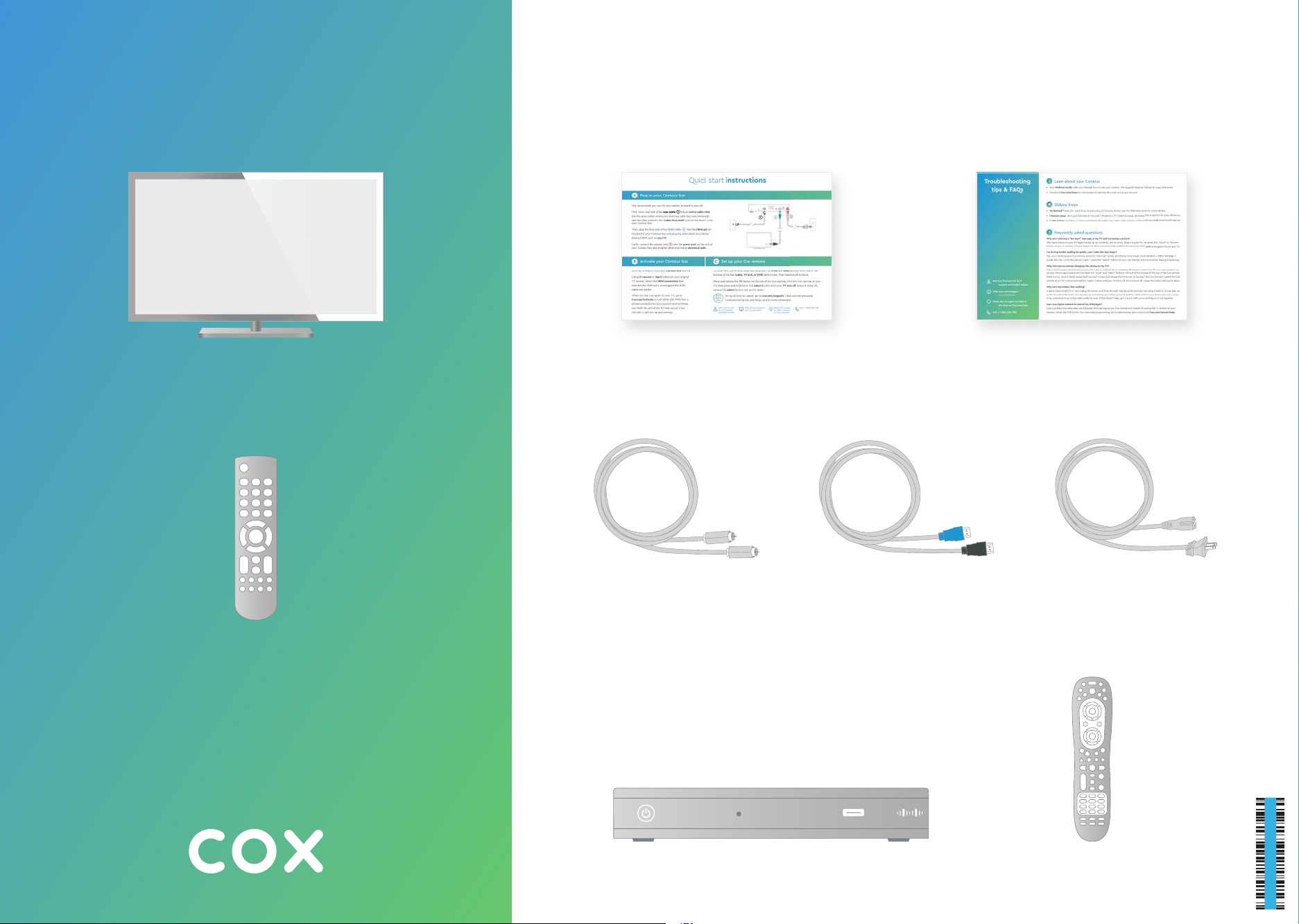
What you’ll need What’s inside
TV FRONT
Quick start instructions Troubleshooting tips & FAQs
TV
Your original TV remote
Coax cable HDMI cable
12:30
Contour box
Power cord
Cox remote
520 -15 38 -19 - 08
FPO BARCODE
Page 2

Quick start instructions
A
Plug in your Contour box
We recommend you use the new cables included in your kit.
First, screw one end of the coax cable into an active cable outlet
(try the same outlet where your previous cable box was connected)
and the other end into the "Cable from Wall" port on the back of your
new Contour box.
Then, plug the blue end of the HDMI cable into the HDMI port on
the back of your Contour box and plug the other black end into the
desired HDMI port on your TV.
Lastly, connect the power cord into the power port on the back of
your Contour box and plug the other end into an electrical outlet.
Activate your Contour box
B C
Start by turning on both your Contour box and TV.
Using the source or input button on your original
3
1
2
1
2
3
Set up your Cox remote
On your new Cox remote, press and hold both the mute and select buttons until one of the
buttons at the top (cable, TV, AUX, or DVD) blinks twice. Then release both buttons.
TV remote, select the HDMI connection that
matches the HDMI port you plugged the HDMI
cable into earlier.
When you see a program on your TV, go to
Cox.com/activate or call 1–800–234–3993 from a
phone connected to your account and we'll help
you finish the activation. It'll take us just a few
minutes to get you up and running.
Press and release the TV button at the top of the Cox remote. Point the Cox remote at your
TV, then press and hold down the select button until your TV turns off. Once it turns off,
release the select button and you're done!
We're
For quick how-to videos, go to Cox.com/support. Check out the enclosed
here to
help
troubleshooting tips and FAQs card for more information.
APP: Cox Connect
for 24/7 support
and helpful videos
WEB: Cox.com/support
and Cox.com/learn
at 54512 or live chat
on Cox.com/chat
CALL: 1-888-556-1193CHAT: text an agent
520 -15 39 -19 - 08
FPO BARCODE
Page 3

Troubleshooting
tips & FAQs
i
Learn about your Contour
• Your Welcome Guide walks you through how to use your Contour. We suggest keeping it handy for easy reference.
• Check out Cox.com/learn for information on getting the most out of your service.
Did you know
APP: Cox Connect for 24/7
support and helpful videos
WEB: Cox.com/support
Cox.com/learn
CHAT: text an agent at 54512 or
live chat on Cox.com/chat
CALL: 1–888–556–1193
• On Demand
SM
: lets you watch free movies and your favorite shows. See the Welcome Guide for more details.
• Channel Lineup: view your channels at Cox.com → Products → TV Channel Lineup. Bookmark this or print it for easy reference.
• Cable Splitter: installing a Contour and Modem from the same cable outlet requires a splitter. Visit our retail store to pick one up.
?
Frequently asked questions
Why am I receiving a “No Input” message on my TV and not seeing a picture?
The input/source on your TV might not be set up correctly. Not to worry, there's a quick fix. Just press the "input" or "source"
button on your TV remote until you select the HDMI connection that matches the port your HDMI cable is plugged into on your TV.
I'm having trouble reading the guide...can I make the text larger?
Yes, you can. Using your Cox remote, press the "settings" button and follow these steps: Guide Options → Other Settings →
Guide Text Size → pick the size you want → press the "select" button on your Cox remote, and you're done. Seeing is believing.
Why isn't my Cox remote changing the volume on my TV?
First, check that the input/source on your TV is set up correctly. If your remote still doesn't control your TV, you may need to set
up your remote again: press and hold both the "mute" and "select" buttons until one of the buttons at the top of the Cox remote
blinks twice → once it blinks release both buttons → press and release the TV button at the top of the Cox remote → point the Cox
remote at your TV → press and hold the "select" button until your TV turns off. Once it turns off, release the button and you're done.
Why isn't my Contour box working?
A quick reboot might fix it – just unplug the power cord from the wall, wait about 20 seconds, then plug it back in. It may take up
to 10 minutes to fully reset. You can also try connecting your Contour box to another cable outlet in your home. Your box needs
to be connected to an active cable outlet to work. If that doesn't help, get in touch with us and we'll figure it out together.
Can I use my Cox remote to control my DVD player?
Sure, just follow the same steps you followed when setting up your Cox remote, but instead of pressing the TV button on your
remote, choose the DVD button. For more help programming and troubleshooting your remote, visit Cox.com/remote-help.
520 -15 40 -19 - 08
FPO BARCODE
Page 4

Lo que vas a necesitar Lo que viene adentro
TV FRONT
TV
El control remoto original de tu TV
Instrucciones rápidas
para comenzar
Cable coaxial Cable HDMI
problemas y preguntas frecuentes
Tips para la solución de
Cable de corriente
12:30
Caja de Contour
Control remoto de Cox
Page 5

Instrucciones rápidas para comenzar
A
Conecta tu caja de Contour
Te recomendamos que utilices los cables nuevos que incluye tu kit.
Primero, atornilla un extremo del cable coaxial a una toma de cable activa
en la pared (usa la misma toma donde se conectó tu caja de cable anterior) y
atornilla el otro extremo al "Cable from wall" port (puerto del cable de la pared)
en la parte trasera de tu nueva caja de Contour.
Luego, conecta el extremo azul del cable HDMI , al HDMI port (puerto HDMI)
en la parte trasera de tu caja de Contour y conecta el otro extremo negro, al
puerto HDMI deseado en tu TV.
Por último, conecta el cable de corriente , al power port (puerto eléctrico)
en la parte trasera de tu caja de Contour y conecta el otro extremo a una toma
de corriente eléctrica.
Activa tu caja de Contour
B C
Comienza por encender tu caja de Contour y tu TV.
Con el botón de source (fuente) o input (entrada)
en el control remoto de tu TV, selecciona
la conexión de HDMI que coincida con el
puerto HDMI al que conectaste el cable HDMI
anteriormente.
1
2
3
En tu control remoto de Cox, mantén presionados los botones de mute (silencio) y select (seleccionar) hasta que
veas encenderse intermitentemente 2 veces alguno de los botones de la parte superior del control remoto
de Cox (cable, TV, AUX o DVD). Entonces puedes soltar ambos botones.
Presiona y suelta el botón TV en la parte superior del control remoto de Cox. Apunta el control remoto
de Cox hacia tu TV, luego presiona y mantén presionado el botón de select (seleccionar) hasta que tu TV se
apague. Una vez que se apague, puedes soltar el botón de select (seleccionar) y ¡listo!.
1
2
Configura tu control remoto de Cox
3
Cuando veas un programa en tu TV, ve a
Cox.com/activate o llama al 1–800–234–3993
desde un teléfono conectado a tu cuenta y te
ayudaremos a finalizar la activación. Solo nos
tomará unos minutos ponerla a funcionar.
Estamos
Para videos rápidos de "how to", (cómo hacer), visita Cox.com/support. Para más información,
aquí para
puedes consultar la tarjeta de tips para la solución de problemas y preguntas frecuentes adjunta.
ayudar
APP: Cox Connect
para soporte 24/7
y videos de ayuda
WEB: Cox.com/support
y Cox.com/learn
de texto a un asesor al
54512 o chatea en vivo
en Cox.com/chat
LLAMA: 1-888-556-1193CHAT: envía un mensaje
Page 6

Tips para la
solución de
problemas
i
Conoce más de tu Contour
• Tu Welcome Guide (Guía de Bienvenida) te explica cómo utilizar tu Contour. Te sugerimos tenerla a mano para consultarla fácilmente.
• Visita Cox.com/learn para obtener información sobre cómo aprovechar al máximo tu servicio.
Sabías que
y preguntas
frecuentes
APP: Cox Connect para soporte
24/7 y videos de ayuda
• On DemandSM: te permite ver películas y tus programas favoritos cuando quieras. Consulta la Welcome Guide (Guía de Bienvenida) para más detalles.
• Programación de canales: encuentra la programación de tus canales en Cox.com → Products (Productos) → TV Channel Lineup (Listado
de Canales de TV). Marca esta página o imprímela para consultarla fácilmente.
• Separador de cable: Si instalas Contour y un módem desde la misma salida de cable, se necesita un separador. Visita tu tienda más
cercana para adquirir uno.
?
Preguntas Frecuentes
¿Por qué recibo un mensaje de "No Input", (no hay entrada) en mi TV y no veo ninguna imagen?
Es posible que el input/source, (entrada/fuente) de tu TV no esté configurada correctamente. No te preocupes, hay un arreglo rápido.
Simplemente presiona el botón "input" (entrada) o "source", (fuente) en el control remoto de tu TV hasta que seleccione la conexión HDMI,
que coincida con el puerto al que está conectado el cable HDMI en tu TV.
Tengo problemas para leer la guía... ¿Puedo agrandar el texto?
Sí, puedes. Usando tu control remoto de Cox, presiona el botón "settings/ajustes" y sigue estos pasos: Guide options (opciones de guía)
→ Other settings (Otros ajustes) → Guide text size (tamaño del texto de la guía) → Elige el tamaño de deseas → presiona el botón "select"
(seleccionar) en tu control remoto de Cox y listo. Ver para creer.
¿Por qué mi control remoto de Cox no cambia el volumen de mi TV?
Primero, verifica que el input/source (entrada/fuente) en tu TV esté configurada correctamente. Si tu control remoto aún no controla tu
TV, es posible que debas volver a configurarlo: mantén presionados los botones "mute" (silencio) y "select" (seleccionar) hasta que uno de
los botones situados en la parte superior del control remoto de Cox parpadee dos veces → una vez que parpadee suelta ambos botones
→ presiona y suelta el botón "TV" en la parte superior del control remoto Cox → apunta el control remoto de Cox hacia tu TV → mantén
presionado el botón "select" (seleccionar) hasta que tu TV se apague. Una vez que se apague, suelta el botón y habrás terminado.
WEB: Cox.com/support
Cox.com/learn
CHAT: envía un mensaje de texto a
un asesor al 54512 o chatea
en vivo en Cox.com/chat
LLAMA: 1–888–556–1193
¿Por qué mi caja de Contour no funciona?
Un reinicio rápido puede arreglarlo: Simplemente desenchufa el cable de corriente de la pared, espera unos 20 segundos y luego vuelve a
enchufarlo. Puede tardar hasta 10 minutos en reiniciarse por completo. También puedes intentar enchufar tu caja de Contour a otra toma de
corriente en tu hogar. Tu caja necesita estar conectada a una toma de corriente activa para funcionar. Si eso no ayuda, ponte en contacto con
nosotros y lo resolveremos juntos.
¿Puedo utilizar el control remoto de Cox para usar mi reproductor de DVD?
Claro, sólo tienes que seguir los mismos pasos de la configuración del control remoto de Cox, pero en lugar de presionar el botón de TV en el control
remoto, elige el botón de DVD. Para obtener más ayuda sobre la programación y solución de problemas del control remoto, visita Cox.com/remote-help.
