Page 1
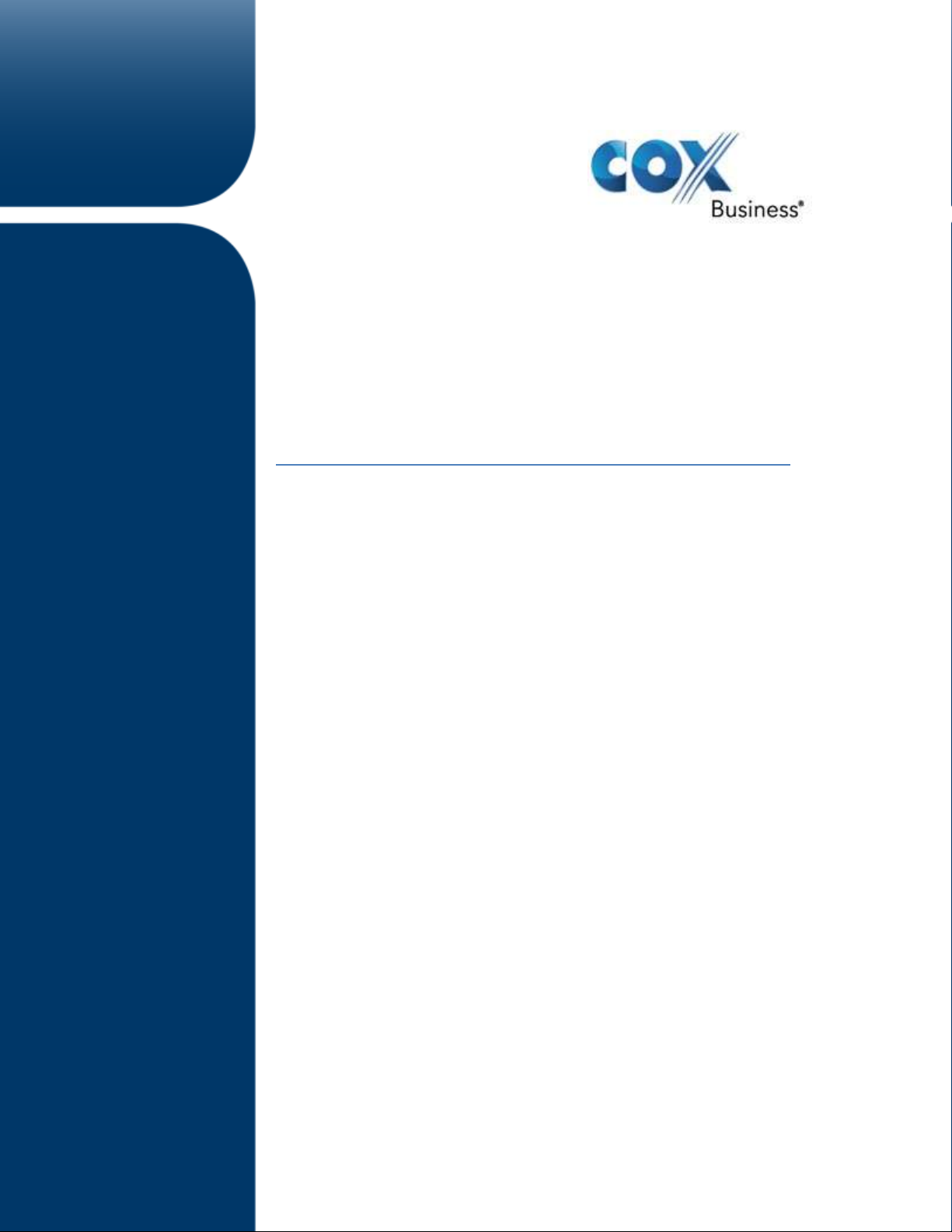
Cox Business Voice Mail User Guide
Cox Business
Voice Mail User Guide
Version 3.4
August, 2014
Page 2
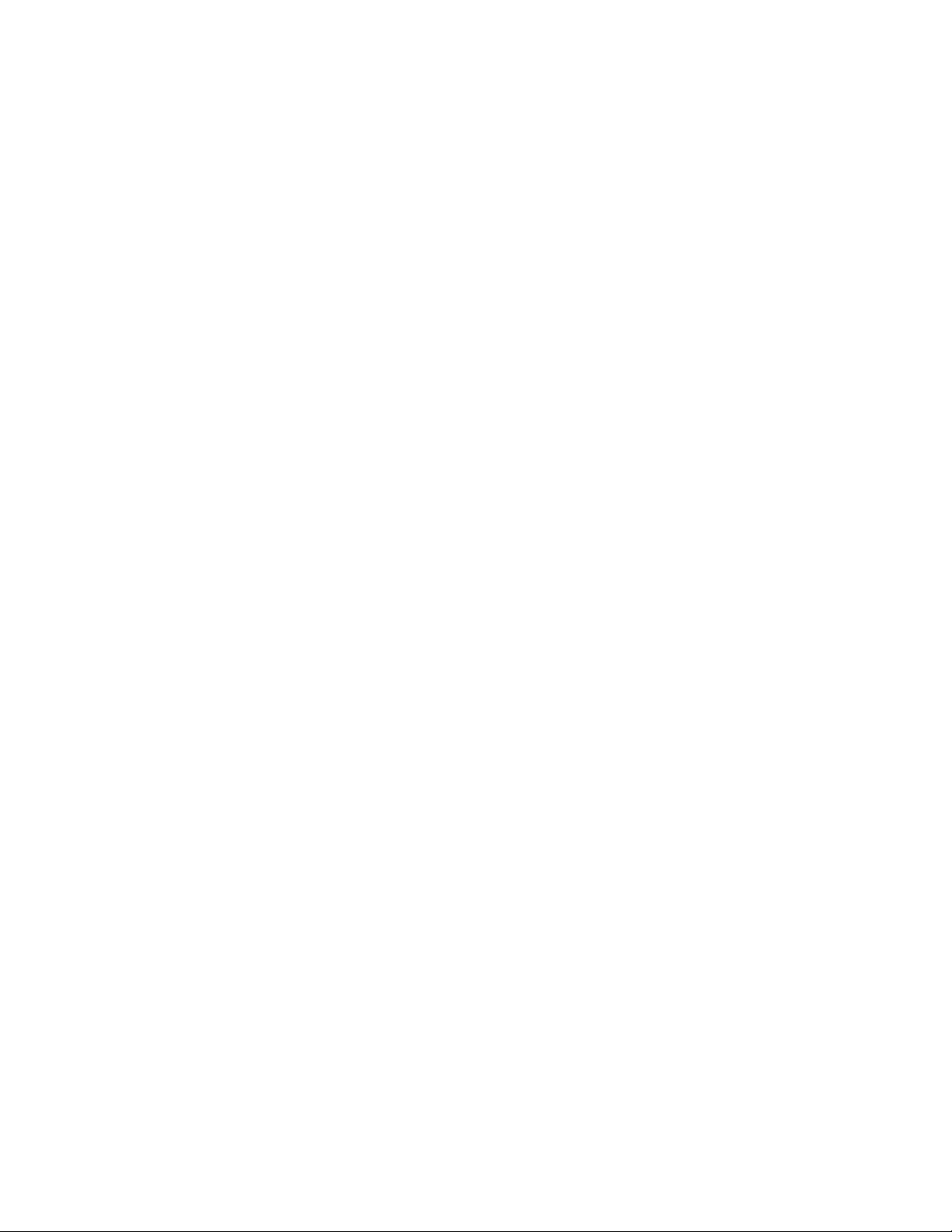
Page 3
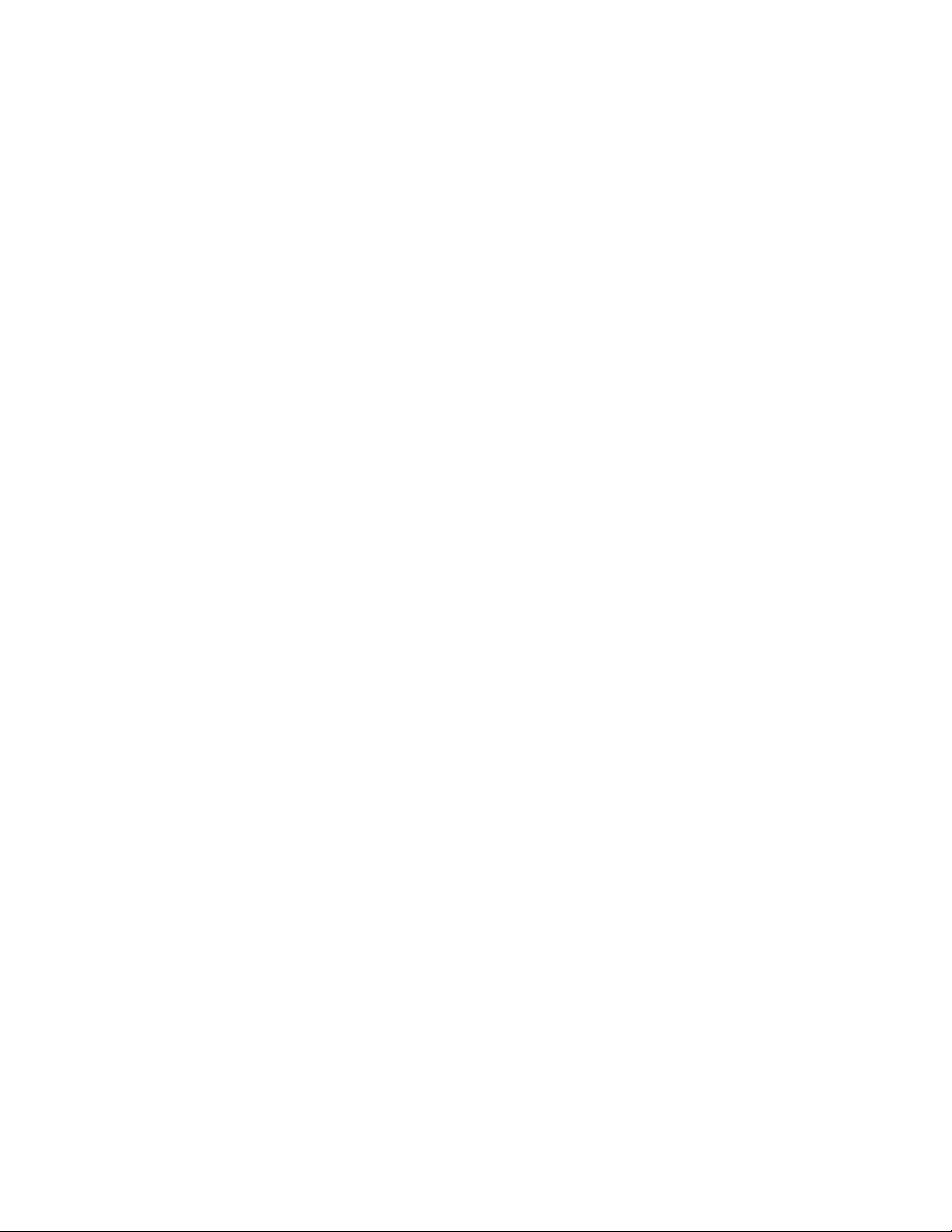
Copyright © 2014 Cox Communications, Inc. All Rights Reserved
No part of this document may be reproduced, stored in or introduced into a retrieval system, or transmitted in any form or by any
means (electronic, mechanical, photocopying, recording, or otherwise), or for any purpose, without the express written permission of
Cox Communications, Inc.
CE-VOMLUG 0814
Page 4

Voice Mail User Guide
Table of Contents
Introduction ................................................................................................................................................ 1
Global Keys ................................................................................................................................................ 1
Mailbox Settings ......................................................................................................................................... 1
Setting Up Your Voice Mail ....................................................................................................................... 2
Accessing Your Voice Mail ....................................................................................................................... 2
Accessing Your Voice Mail with Caller ID Masking ................................................................................ 2
Login Options ............................................................................................................................................. 3
Retrieve Messages ..................................................................................................................................... 4
Send Messages .......................................................................................................................................... 4
Greetings...................................................................................................................................................... 5
Settings ........................................................................................................................................................ 6
Distribution Lists ........................................................................................................................................ 6
Notifications ............................................................................................................................................... 6
Message Handling..................................................................................................................................... 7
Delete Confirmation .................................................................................................................................. 8
Handle Incoming Messages ....................................................................................................................... 8
Review Outgoing Messages ...................................................................................................................... 9
Voice Mail Access Numbers .................................................................................................................... 10
Frequently Asked Questions ................................................................................................................... 12
Page 5
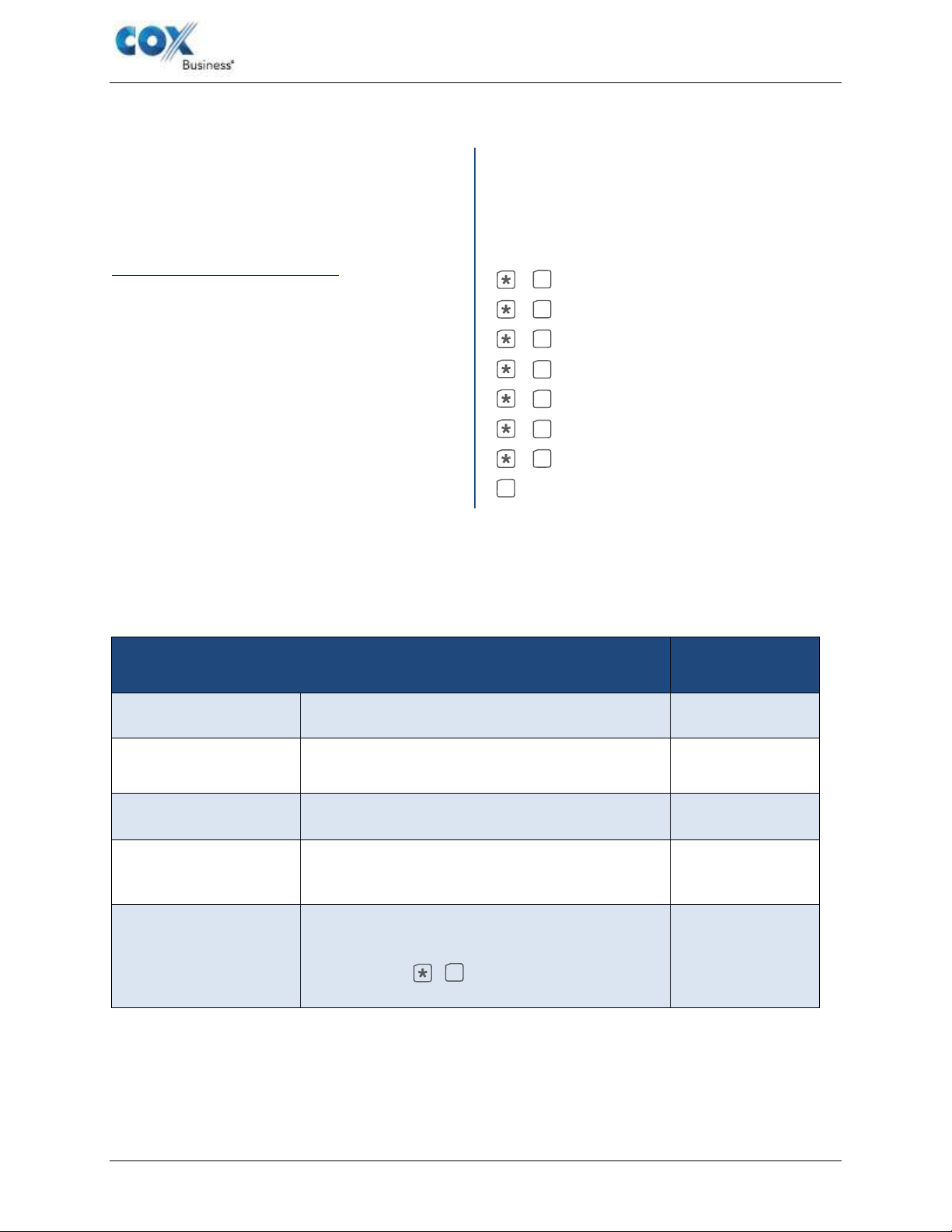
Voice Mail User Guide
DESCRIPTION
VALUE
Mailbox Size
Maximum amount of voice messages that can be
left in a mailbox
50 Minutes
Maximum Message
Length
Maximum length of a voice message that
can be left in the mailbox.
5 Minutes
Greeting Length
Maximum length of recorded greeting for a
mailbox
3 Minutes
Duration of
Saved Messages
Number of days a saved message can be
kept in the mailbox, after which it will
automatically be deleted.
31 Days
Language Options
Upon mailbox initialization or at any time in
the future you can select the default
telephone language for your mailbox. You
can also press + 4 to change the
language setting.
English or Spanish
Introduction
Welcome to a better choice for voice mail – Cox
Business Voice Mail. Our outstanding customer
service is here 24/7 to support you. Feel free to
call us for answers at 866-272-5777, or visit
www.coxbusiness.com/starthere.
The Cox Business Voice Mail User Manual will
help guide you in your use of Cox Voice Mail
service, and provides the steps needed to use
your voice mail quickly and easily. Learn how to
set up your mailbox, configure your greetings,
retrieve your messages, and other essential
information that will assist you when using Cox
Voice Mail service.
Global Keys
These key combinations can be used at any
time during voice mail usage to quickly
navigate to a key feature, or initiate an
important action.
+ 1 Main Menu
+ 2 Previous Menu
+ 3 Erase last keyed entry
+ 4 Change language
+ 5 Login to a different mailbox
+ 8 Make a call
+ 9 Disconnect the call
8 Pause (press any key to resume)
Mailbox Settings
The following are some basic settings available with your Voice Mail service.
Cox Business Voice Mail User Guide 1
Page 6
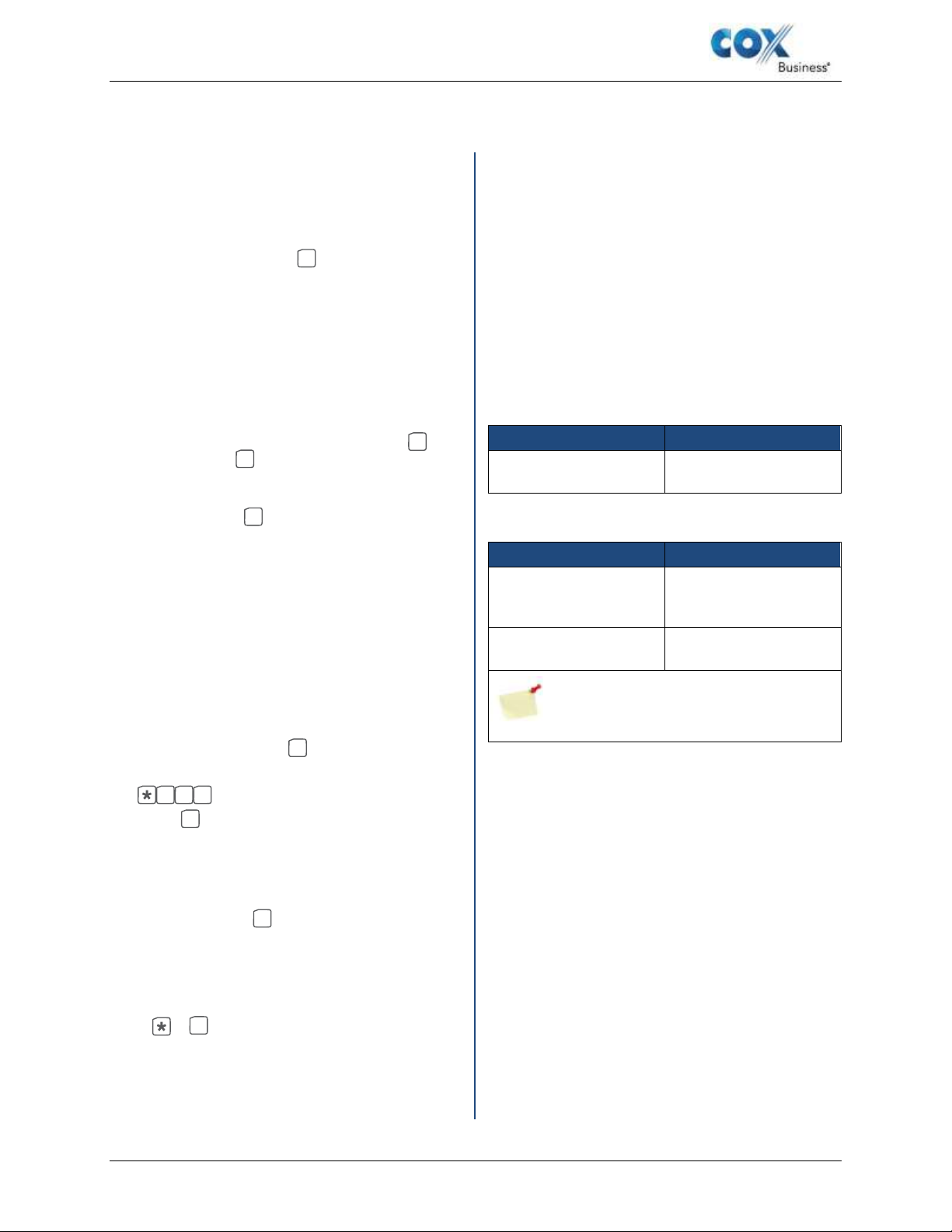
Voice Mail User Guide
If…
Then…
Caller ID is masked
or unmasked
Dial *86 or *298 and
enter PIN only
If…
Then…
Caller ID is masked
Dial *298 and enter
your 10-digit phone
number and PIN
Caller ID is
unmasked
Dial *298 and PIN only
Note: If you have not initialized your
mailbox, dial *86 and enter your PIN.
Setting Up Your Voice
Mail
1. From your phone, dial your business
number or *298.
2. Enter the temporary PIN, “269266” or
“COXCOM” and press # .
Note: Depending on your phone line and
caller ID setup, you may be prompted to
enter your PIN or your 10-digit telephone
number and PIN. For more information
about Caller ID Masking setup, see
Accessing Your Voice Mail with Caller ID
Masking section in the right column.
3. To select your default language, press 1
for English or 2 for Spanish.
4. Set a new PIN for your account. It must be
between 4 and 8 numbers. Enter your new
PIN and press # .
5. Record your name.
6. Record a greeting or select the default
system greeting.
Accessing Your Voice Mail
with Caller ID Masking
Caller ID Masking is a feature that allows
businesses to display their main phone number
for external calls, regardless of the actual number
used to place the call.
Contact Cox Business to request the Caller ID
Masking feature and / or to confirm whether your
business has the feature enabled. If so, follow the
process in the table below. (Note: There are no
upfront costs or recurring charges for Caller ID
Masking.)
IP Centrex and VoiceManager Customers
Customers with Other Voice Services
Accessing Your Voice Mail
Cox Voice Mail service can be accessed in a
variety of ways, depending on the phone line in
use - business, remote, or home.
Your Phone + Your Number
Call your business number, when prompted,
enter your PIN and press # .
Your Phone + *298
Dial 2 9 8 , when prompted, enter your PIN
and press # .
Remote Phone + Access Number
If you’re calling from a remote phone (not
linked to your business number), dial the Voice
Mail Access Number, enter your Mailbox ID,
your PIN, and press # .
Remote Phone + Your Number
If you are calling from a remote phone, (not
linked to your business number), dial your work
number. When your greeting begins playing,
press + 5 then enter your Mailbox ID and
PIN for voice mail access.
Access Older Messages (Post Migration)
Log in to your voice mail and press *5. This
feature will be disabled after 30 days.
2 Cox Business Voice Mail User Guide
Page 7

Voice Mail User Guide
Login Options
Follow the instructions below to log in to your
voice mail, change your PIN, and configure
login settings.
Access Path to Login Features
From the main menu, press 4 + 3 .
1 Change PIN
Your temporary Personal Identification
Number (PIN) is “269266” or “COXCOM.”
Enter and re-enter your new PIN. When your
PIN is confirmed, you are returned to the
Login Options menu. (Note: You can
change your PIN as desired.)
2 Fast Login
Fast login means that you don’t have to
enter your Mailbox ID when calling from
your own phone, which is enabled by
default. Fast login has two options:
Press 1 to enable/disable
Fast Login.
Press 2 to enable PIN Skip
settings. (Note: PIN Skip
allows you to bypass the
requirement of inputting your
PIN to retrieve your
messages. PIN Skip is
Allowed Login Attempts
You are allowed six (6) attempts before your
voice mail account is locked out. The account
will unlock automatically after one hour, or you
can call Cox to have the account unlocked
sooner.
disabled by default.)
Cox Business Voice Mail User Guide 3
Page 8

Voice Mail User Guide
Retrieve Messages
Press 1 in the Main Menu to retrieve Voice mail
messages. While listening to messages, there
are several user options. Press the keys for the
functions described below at any time during a
message playback to enact that option.
Access path to retrieve messages: From the
main menu, press 1 .
1 Listen and Replay Message
Press 1 to replay the message.
2 Respond To Message
Press 2 to reply to the sender.
3 Erase Message
Press 3 to delete the message.
# Save Message
Press # to save the message and move to the
next message in queue.
4 Forward Message
Press 4 to forward the message to other
recipients. (Note: Messages marked as
Confidential cannot be forwarded.)
5 Play Message Header
Press 5 to get information about the
message, like details regarding the sender
and the time of receipt.
6 Mark Message New
Press 6 to mark a message that has been
previously listened to as “new.”
+ 7 Go To Previous Message
Press + 7 to move backward to the
previous message.
Send Messages
Press 2 from the Main Menu to send a new voice
message. For each sent message, there are priority
and confidentiality options, along with an option to
schedule the message for future delivery. The
recipient is identified by using a 10-digit telephone
number or a two (2)-digit distribution list ID number
(between 01-99) that represents multiple recipients.
When you create a distribution list and mistakenly
enter an incorrect value for the ID number, you are
prompted to re-enter the number. You may also record
a name for the distribution list and press # to
complete the process.
Access path to send a message: Main + 2
Step 1
Enter the phone number or distribution list ID
followed by # when prompted.
Step 2
Enter additional recipients’ (phone numbers and/or
distribution list IDs) followed by # when prompted. To
finish adding recipients, press # .
Step 3
When you select recipients, you are prompted to
record a message after the tone. When you press
# after you record, you can:
1 Proceed to delivery
1 Send message with current settings
2 Change priority
3 Change confidentiality
6 Future delivery schedule
Enter month/day, or # for delivery within 24 hours
Enter the hour/minutes of delivery (1=AM, 2=PM)
1 to confirm, or 2 to reconfigure delivery settings
9 Hear current settings
4 Cox Business Voice Mail User Guide
Page 9

Voice Mail User Guide
Greetings
The Greetings Menu is accessed by pressing 3
from the Main Menu, and provides all the options
needed to configure your greeting(s).
Additionally, included below are some
informative settings regarding greetings options.
Within the Greetings Menu, press the associated
number shown below to configure as needed.
Access path to greetings: From the main
menu, press 3
Number of Greetings
You can configure five standard greeting
options, as well as a separate Out of Office
greeting.
Custom or Default Greeting
The default greeting can be used, “[Recorded
Name] can’t take your call now. You can leave
a message...”, or you can record a
customized greeting.
Maximum Greeting Length
Maximum length for a recorded greeting is three
(3) minutes.
1 All Calls Greeting
The greeting is used when other
greetings are not enabled.
2 No Answer Greeting
This greeting can be used when the line goes
unanswered. (Example: “I am currently away
from my desk…”)
3 Busy Greeting
A greeting that can be used when the line is
busy. (Example: “I am currently on the
phone…”)
5 Extended Absence Greeting
When enabled, this greeting takes
precedence over all others. It allows callers
to leave messages during your absence.
6 Recorded Name Greeting
Use this option to record your name
only for the default system greeting.
Cox Business Voice Mail User Guide 5
Page 10

Voice Mail User Guide
Settings – Distribution Lists
Press 4 from the Main Menu to access the
Mailbox Settings. One of the settings is
Distribution Lists. A Distribution List is defined
and used to quickly send messages to a group of
voice mail users. The Distribution List Menu is
accessed by pressing 1 from the Mailbox Settings
Menu. This menu allows you to create, modify,
and delete distribution lists. A distribution list
might consist of a group of frequently used
contacts, listed by telephone number.
There are two categories of distribution lists:
Basic and Deluxe. The Basic option provides
up to 20 unique distribution lists. The Deluxe
option allows you to create up to 50 unique lists.
A Basic list can support up to 15 telephone
numbers while each Deluxe list can support up
to 50 telephone numbers. After entering the
Distribution List menu, press the number below
for the associated functionality.
Direct key sequence to distribution lists:
Main + 4 + 1
If distribution lists are already created:
1 Edit A Distribution List
Each sub- option will prompt you through the
specific process.
1 Add a new member
2 Remove a member
Settings – Notifications
The Notification Settings Menu allows you to set up
various forms of notifications, like outdial preferences,
change outdial notification number, and notification
schedules. From the Notifications Menu, customize your
notifications for whatever delivery is required by pressing
the associated number(s) below.
Access path to notifications: Main + 4 + 4
1 Notification Preferences
This is the notification preferences menu: Press 2 to
enable/disable outdial notifications. Press 3 to
enable/disable pager notifications.
Press 5 to enable/disable email notifications.
2 Outdial Notification Number
Outdial notification will call a designated number to
alert you of voice mail, and allow you to review it. If no
outdial number has been configured, you will be
prompted to input one. If an outdial number already
exists, you will be asked if you would like to
change it.
(Note: Outdial for local and long distance numbers is
managed by Cox local markets. Some outdial capabilities
may be restricted due to local market policies. Contact
your Cox representative for more information on outdial
capabilities for your Cox voice mail services.)
5 + 1 Outdial Notification Schedule
Select Normal or Urgent priority, and select:
1 to use the default outdial number.
3 Delete the list
4 Hear all members
5 Rename the list (if a distribution list does not
exist):
2 Create A New List
Press 2 to create a new distribution list from
scratch.
• Enter an ID number for the list, between 1 - 99.
• Record a name for the distribution list.
3 Hear All Existing Lists
Press 3 to hear all current distribution lists.
2 to configure an additional outdial number.
Enter the days and times to receive outdial
notifications.
5 + 2 Pager Notification Schedule
Select Normal or Urgent priority and input the
day and time you want to receive voice mail
messages on a pager.
1 + 5 Email Notification (only with Unified
Messaging or a similar function)
Users with Cox Business Unified Messaging can
add an email address in MyAccount to receive
email notification. Contact a COX representative
for more information.
6 Cox Business Voice Mail User Guide
Page 11

Voice Mail User Guide
Enable/disable email notification
by pressing 5 from the Notifications menu. Once
enabled, you will receive an email notification
once the voice mail is received.
6 Edit/Review Notification Schedule
This allows you to add/or delete the
current notification schedule.
Press 1 for Out-Dial or 2 for Pager
and press 1 for Urgent or 2 for
Normal priority.
Press 1 to delete the schedule or 2 to hear the
next schedule.
Settings – Message Handling
The Message Handling settings allow you to customize
how voice mail messages will be played when logged
in. It offers options for Header and Body playback, and
how to handle urgent messages for review. Press the
associated button, below, from the Message Handling
Menu to make changes.
Access path to message handling:
Main + 4 + 5
1 Urgent Messages First
Enable/disable the playing of urgent messages at
the front of your message queue. The system will
announce the current status of the setting.
2 Automatic Message Play
Enable/disable the automatic playing of new
messages upon login. The system will announce
the current status of the setting.
3 Playback Options Menu
Message Handling Change Menu
for any of the above:
Press 1 to hear the message Header only
.
Press 2 to hear the message Body only..
Press 3 to hear both the Header and
the Body.
Cox Business Voice Mail User Guide 7
Page 12

Voice Mail User Guide
Settings –
Delete Confirmation
Press 4 from the Main Menu to access Mailbox
Settings, then press 9 for Message Deletion
Confirmation. These settings allow you to decide
whether a confirmation will occur when you
choose to delete a message.
Access path for delete confirmation:
Main + 4 + 9
Upon entering this menu, the current status of
the setting will be announced:
Press 1 to update this option. Press 2
to keep the current setting.
Handle Incoming Calls
The Handle Incoming Calls Menu allows you to use
your Group Mailbox and Extension Mailbox feature.
It enables you to have up to nine (9) extension
mailboxes for other users or alternate uses, if
needed.
Group mailboxes allow you to have multiple phone
numbers connected to the same voice mail box. You
can have up to 99 telephone numbers that connect to
the same group voice mail box from each number.
Press the associated button, below, from the Handle
Incoming Calls Menu for the specified feature. For
help setting up group or extension mailboxes, please
contact a Cox representative.
Access path for handling incoming calls:
Main + 6
2 Group Mailbox Settings
Configure your group mailbox settings:
Press 1 to enable/disable group mailbox.
4 Inbound Call Settings
Configure your secondary multiline number
inbound call settings:
Press 1 to change the Greeting settings for group and
extension mailboxes.
8 Cox Business Voice Mail User Guide
Page 13

Voice Mail User Guide
Review Outgoing
Messages
This menu lets you work with your outgoing
messages, such as reminders or messages for
future delivery. Users can define flexible
reminders, such as to do lists or project task
lists. Press the associated button below, from
the Review Outgoing Messages Menu for the
specified feature.
Access Path To Review Outgoing Messages:
Main + 7
1 Reminders
Configure your Reminder settings:
1 to Schedule a Reminder:
One-Time Reminder: Press 1 then follow
the prompts to enter the month and day for
delivery, then record your message.
Daily Reminder: Press 2 then:
• Press 1 for an Everyday Reminder.
• Press 2 for a Weekday Reminder.
• Press 3 for a Weekend Reminder.
Enter the hour and minute for delivery
(1=AM, 2=PM). When the time is confirmed by
pressing 1 again, you will be prompted to
record the message, then confirm or re-record
as needed.
2 to work with an Existing Reminder:
One-Time Reminders: Press 1 then:
• To play the reminder, press 1
• To reschedule a reminder, press 2
• To re-record a reminder, press 3
• To cancel the reminder, press 4
• To continue to the next reminder, press #
Daily Reminder: Press 2 then:
• To play the reminder press 1
• To reschedule a reminder press 2
• To re-record a reminder press 3
• To cancel the reminder press 4
• To continue to the next reminder press #
2 Review Future Messages For Delivery
Configure your Future Message for Delivery
settings:
1 To keep the current settings
2 To listen to the message
3 To re-record the message
4 To reschedule to the message
6 To cancel delivery
Cox Business Voice Mail User Guide 9
Page 14

Voice Mail User Guide
Arkansas
Iowa
Bentonville
479-657-6245
Council Bluffs
402-934-6000
Eureka Springs
479-363-6245
Idaho
Fayetteville
479-445-6245
Sun Valley
208-928-6245
Ft. Smith
479-434-6245
Kansas
Gravette
479-344-6245
Salina
785-404-6245
Rogers
479-899-6245
Topeka
785-215-6245
Springdale
479-419-5245
Wichita
316-260-6245
Van Buren
479-262-6245
Louisiana
Arizona
Abbeville
337-385-2065
Phoenix from area code
623
322-6245
Baldwin
337-578-6065
from area code 602
795-6245
Baton Rouge
225-223-6800
from area code 480
699-6245
Breaux Bridge
337-442-6065
Tucson
520-207-7000
Crowley
337-250-4065
California
Delcambre
337-490-6065
Orange County
949-388-6245
Kaplan
337-285-6065
Santa Barbara
805-845-6245
Lafayette
337-412-6065
San Diego from area
code 619
334-6245
Morgan City
985-221-6065
San Diego from area
code 760
444-6245
New Iberia
337-256-5065
San Diego from area
code 858
345-6245
New Orleans
504-304-6245
Connecticut
Rayne
337-393-2065
from area code 203
439-6245
Saint Martinville
337-342-2065
from area code 860
436-6245
Ohio
Florida
Cleveland
216-712-6245
Ft. Walton Beach
850-226-6065
Oklahoma
Gainesville
352-505-6065
Oklahoma City
405-600-6245
Ocala
352-390-6265
Broken Arrow
918-806-6065
Pensacola
850-791-6065
Coweta
918-279-6065
Georgia
Tulsa
918-728-6245
Macon
478-257-6065
Nebraska
Omaha
402-932-6245
Voice Mail Access Numbers
To access your voice mail service, call the Cox Voice Mailbox Access number below for your
area.
10 Cox Business Voice Mail User Guide
Page 15

Voice Mail User Guide
Nevada
Las Vegas
702-445-6245
Rhode Island
Rhode Island
401-270-6245
Virginia
Hampton Roads
757-369-6245 or
757-321-6245
Chesapeake
757-369-6245 or
757-321-6245
Norfolk
757-369-6245 or
757-321-6245
Portsmouth
757-369-6245 or
757-321-6245
Virginia Beach
757-369-6245 or
757-321-6245
Hampton
757-369-6245 or
757-321-6245
Newport News
757-369-6245 or
757-321-6245
Williamsburg
757-369-6245 or
757-321-6245
Middle Peninsula
757-969-6245
Roanoke
540-400-6457
Upper Peninsula
(Hayes)
804-824-9245
Northern Virginia
703-992-6245
Cox Business Voice Mail User Guide 11
Page 16

Voice Mail User Guide
If…
Then…
Caller ID is masked
or unmasked
Dial *86 or *298 and enter PIN only
If…
Then…
Caller ID is masked
Dial *298 and enter your 10-digit phone number and
PIN
Caller ID is
unmasked
Dial *298 and PIN only
Note: If you have not initialized your mailbox, dial *86 and enter
your PIN.
Frequently Asked Questions
What is an extension mailbox, how do I set it up, and how many mailboxes can be
attached?
Extension mailboxes enable businesses to share a group of mailboxes, but route
incoming calls to one main voicemail number. They include a primary mailbox and up to
nine (9) additional boxes. Each has characteristics of standard voice mailboxes and
must be activated by an authorized user before they can be used. Once activated, log in
to the mailbox, change the PIN, record your greeting and your name.
Other employees can set up extension mailboxes individually; however, an office
administrator can set up two or more mailboxes and navigate between them.
From the standard group mailbox menu, press 6-2-2 on your keypad to access the next
activated extension mailbox.
Some Cox Voice customers have telephone number masking which displays a
different phone number for caller ID than the connected phone line. One example
might be when a CEO makes a call from his private line, the caller ID number
displays as the main office number rather than the number on his desk. If we have
telephone number masking on our lines, how does it impact our ability to use Cox
Voice Mail?
Cox Business only masks telephone numbers upon your request, and there is no upfront
or recurring charge for this service. If you are unsure about whether or not your
telephone lines are masked, contact a Cox representative. If your lines are masked,
follow this process to initialize and check your voice mail:
For IP Centrex and VoiceManager Customers
For Customers with Other Voice Services
12 Cox Business Voice Mail User Guide
Page 17

Voice Mail User Guide
Do I have to mask my phone lines? How can I adjust this setting?
Telephone number masking is common for many businesses who want their main phone
number to appear in caller ID receivers, regardless of which line places a call. In these
instances, Cox Business will set up masking to use the main number as the caller ID.
Cox Business only masks telephone numbers upon request and does not include
additional charge(s).
Can I receive voice mail notification to my alphanumeric pager?
Cox Business offers a pager notification option when you receive voice mail. All pager
notifications are routed to a pager email address, not a telephone number.
Once you have identified the email address for sending messages to your pager,
typically in a 1234567890@paging.provider.com format, contact a Cox Representative to
add pager notification preferences to your voice mailbox.
What does the message look like in my pager?
When a voice message is deposited, you receive:
-----Original Message----From: Cox Communications [mailto:postmaster@uc.lkhnlab.cox.net]
Sent: Sunday, January 27, 2013 8:47 PM
To: Carter, Angelise (CCI-Atlanta)
Subject: New Voice Msg | 01/27/2013 | 08:46PM (EST) | Caller: (732)111-0000 | 2 new |
0 saved | 1 fax |
When a fax message is deposited, you receive:
-----Original Message----From: Cox Communications [mailto:postmaster@uc.lkhnlab.cox.net]
Sent: Sunday, January 27, 2013 9:23 PM
To: Carter, Angelise (CCI-Atlanta)
Subject: New Fax Msg | 01/27/2013 | 09:22PM (EST) | Caller: (732)555-2468 | 3 new | 0
saved | 2 fax |
Cox Business Voice Mail User Guide 13
Page 18

Voice Mail User Guide
If we use a Cox Business virtual telephone number, how do we set up and use
voice mail?
Most voice mail users have a desk phone line, which rolls calls to a voice mailbox.
Customers with virtual telephone numbers (TNs) do not have a physical desk phone for
this number. If you use voice mail with a Cox virtual TN, refer to the tips listed below.
If you have a virtual TN, the related voice mailbox should be pre-set by Cox voice
mail teams. If you cannot access the box from a valid access number, contact a
Cox representative to make sure that the mailbox is initialized.
When you log in to the mailbox, you need to update the PIN, record a new
greeting, and record your name.
Use voice mail and features as necessary.
We need to update the greeting in a voice mailbox, but not allow any callers to
leave a message. Can we configure this with standard voice mail?
CB Voice mail offers multiple greetings options for users. One greeting is the Extended
Absence Greeting, and with this greeting, you can customize a greeting and prevent
callers from leaving a message after the greeting. Configure an Extended Absence
Greeting by pressing “5” from the Greetings menu. When the greeting is active, you can
choose whether or not you want to allow callers to leave a message.
14 Cox Business Voice Mail User Guide
