Cox Business Dubber User Manual
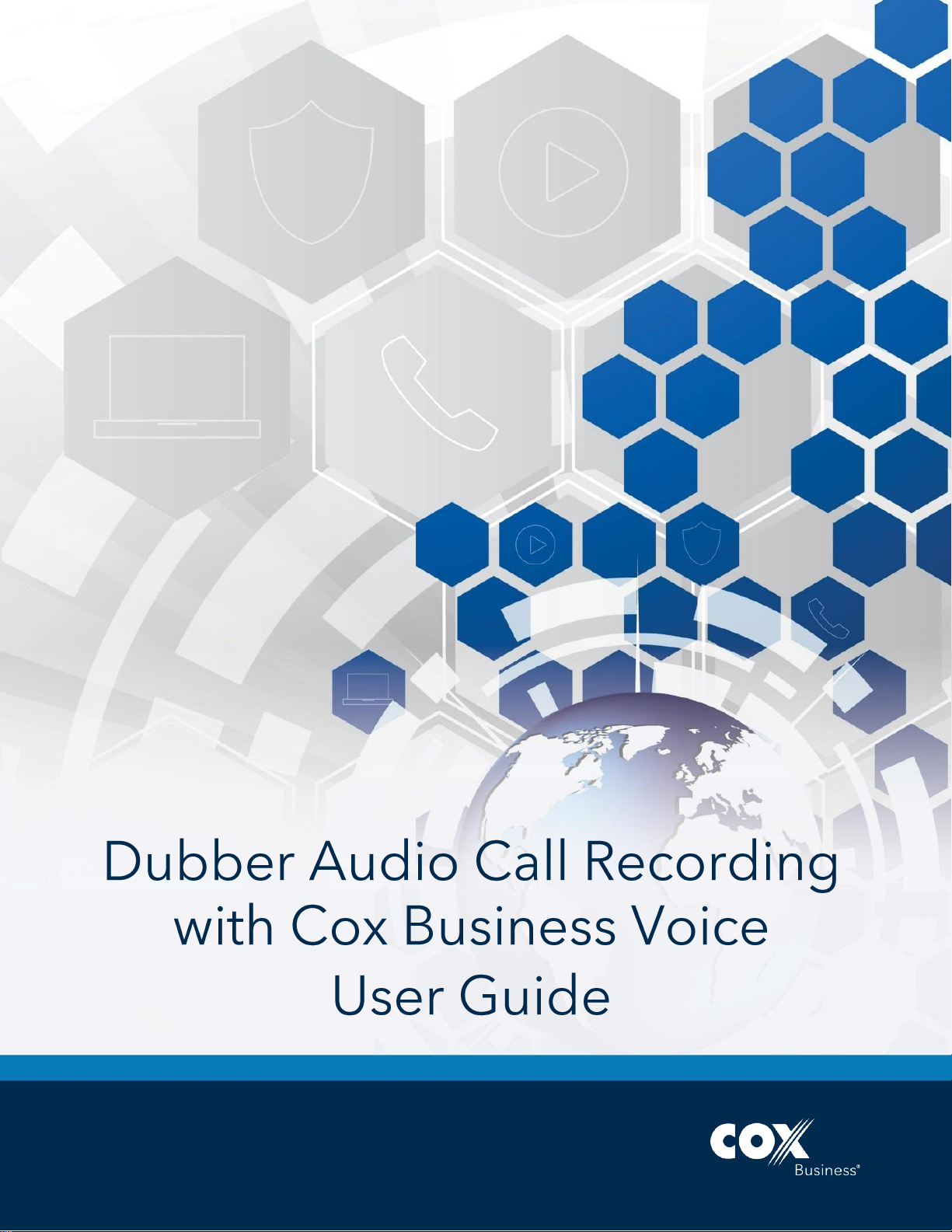
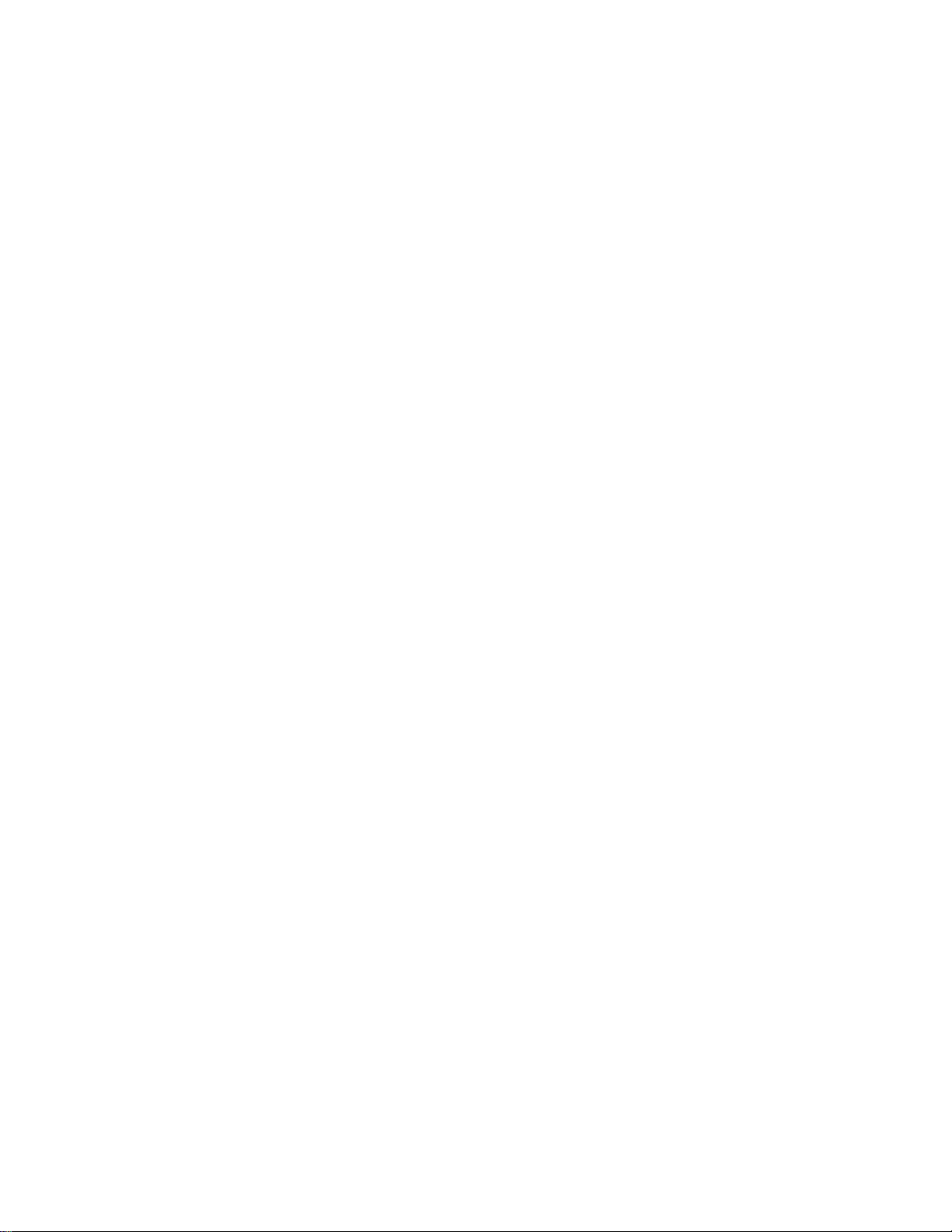
© 2018 by Cox Communications.
All rights reserved. No part of this document may be reproduced or transmitted in any form or by any means, electronic,
mechanical, photocopying, recording, or otherwise, without prior written permission of Cox Communications. 1118
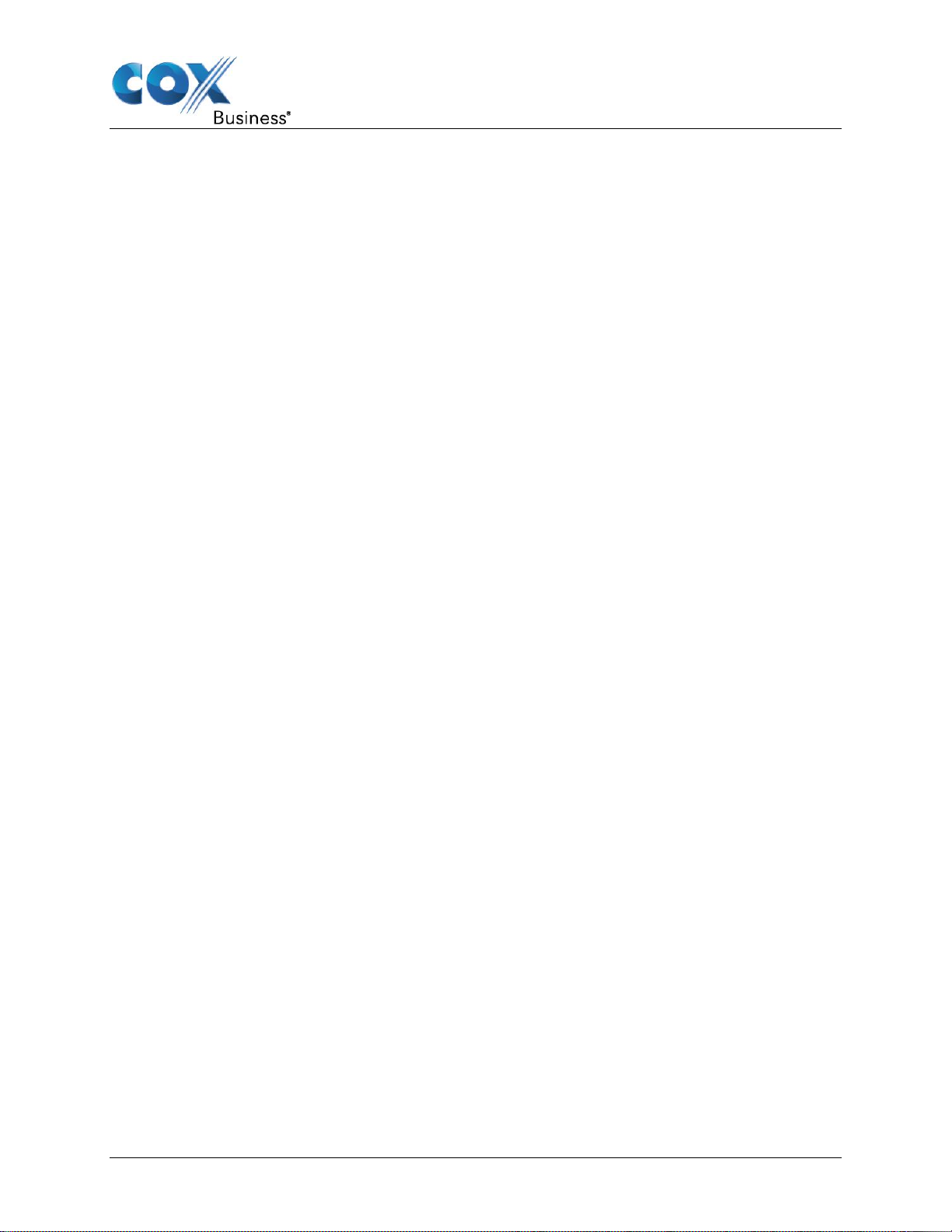
Table of Contents
i
Table of Contents
34TOverview34T ......................................................................................................................... 1
34TPurpose34T ........................................................................................................................ 1
34TCreating a Dubber Account34T ........................................................................................... 2
34TManaging Call Recording34T ............................................................................................... 5
34TAudio Call Recording (ACR) Modes34T ........................................................................... 5
34TUsing Star Codes34T ............................................................................................................ 6
34TVoiceManager – Using Star Codes34T ............................................................................. 6
34TIP Centrex – Using Star Codes34T ................................................................................... 7
34TUsing Soft Keys34T .............................................................................................................. 8
34TPolycom VVX Phones34T .................................................................................................. 8
34TUsing the UC App34T ........................................................................................................... 9
34TMobile UC App34T ............................................................................................................. 9
34TDesktop UC App34T ........................................................................................................ 11
34TUsing Web Consoles34T .................................................................................................... 13
34TIP Centrex Call Center Standard34T ............................................................................... 13
34TStart Call Recording34T .............................................................................................. 13
34TPause and Resume Call Recording34T ...................................................................... 14
34TStop Call Recording34T .............................................................................................. 14
34TReceptionist Console34T ................................................................................................ 15
34TStart Recording34T ..................................................................................................... 15
34TPause and Resume Call Recording34T ...................................................................... 15
34TStop Call Recording34T .............................................................................................. 16
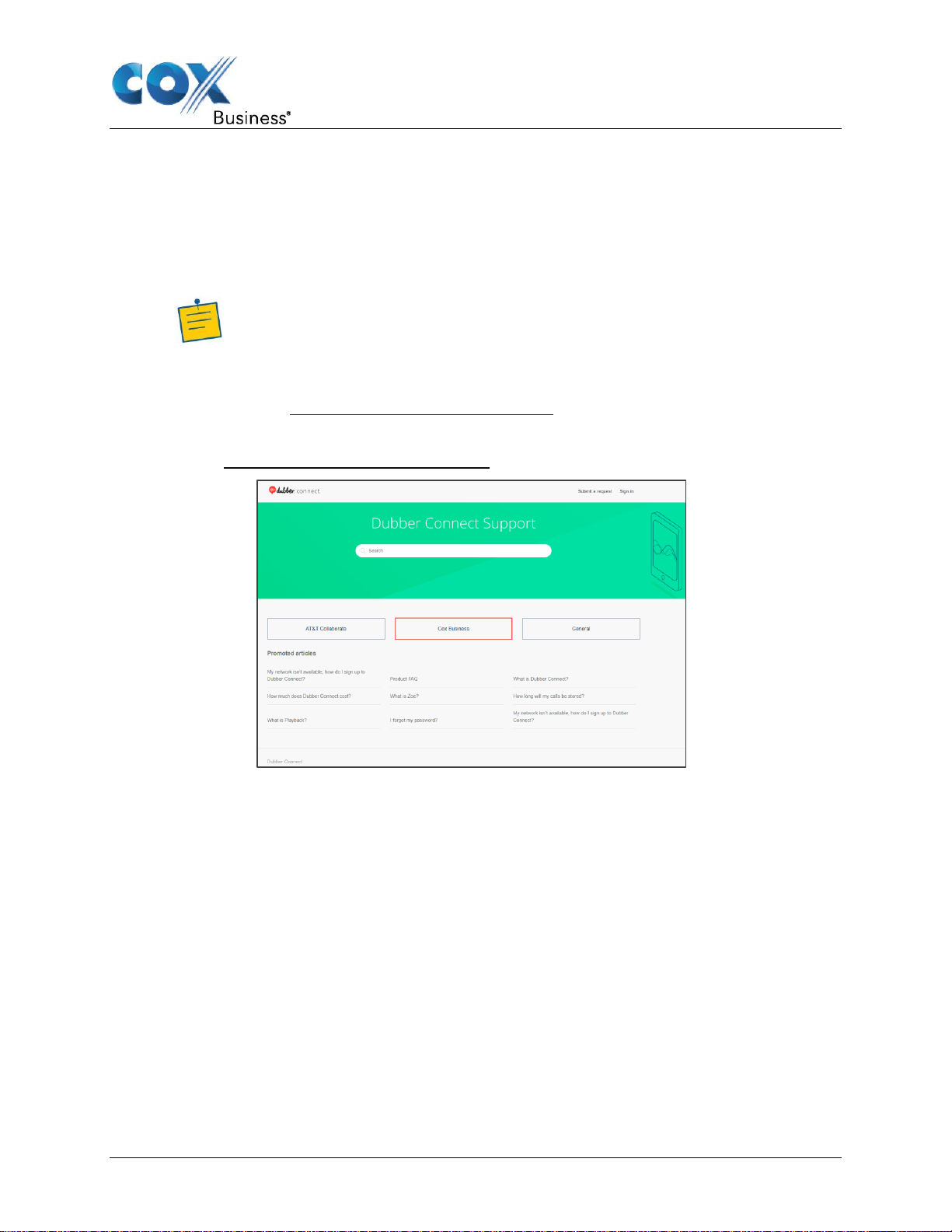
Overview
Dubber Audio Call Recording with Cox Business Voice - User Guide 1
Overview
Cox Business voice customers can obtain call recording services from Dubber, a cloud-based
call recording software provider. When Cox Business Voice services are established,
customers can set up a Dubber account, link it to their Cox Business account, and select call
recording plans and features.
Note: Dubber offers multiple call recording plans for customers to use with
their Cox Business voice service. Each plan offers features that can be
controlled from the telephone, Cox Business UC App, and web consoles.
Available features may vary based on the type of plan purchased.
Visit 34TUhttps://support.dubberconnect.comU34T for details on Dubber call
recording plans and assistance with the signup process.
Figure 1. Dubber Connect Support main page
Call recordings are stored in the cloud and can be accessed and managed through Dubber’s
portal.
Calls are recorded if:
• The telephone number is associated with a Cox Account that has Call Recording service.
• You purchase a call recording product from Dubber for the specific telephone number.
Calls are not recorded when:
• they are placed to retrieve voice mail
• they are virtual numbers
Purpose
This guide instructs you on how to create a Dubber account. You will also learn how to use
your smartphone, UC App, and web console to start, stop, pause, and resume call recording.
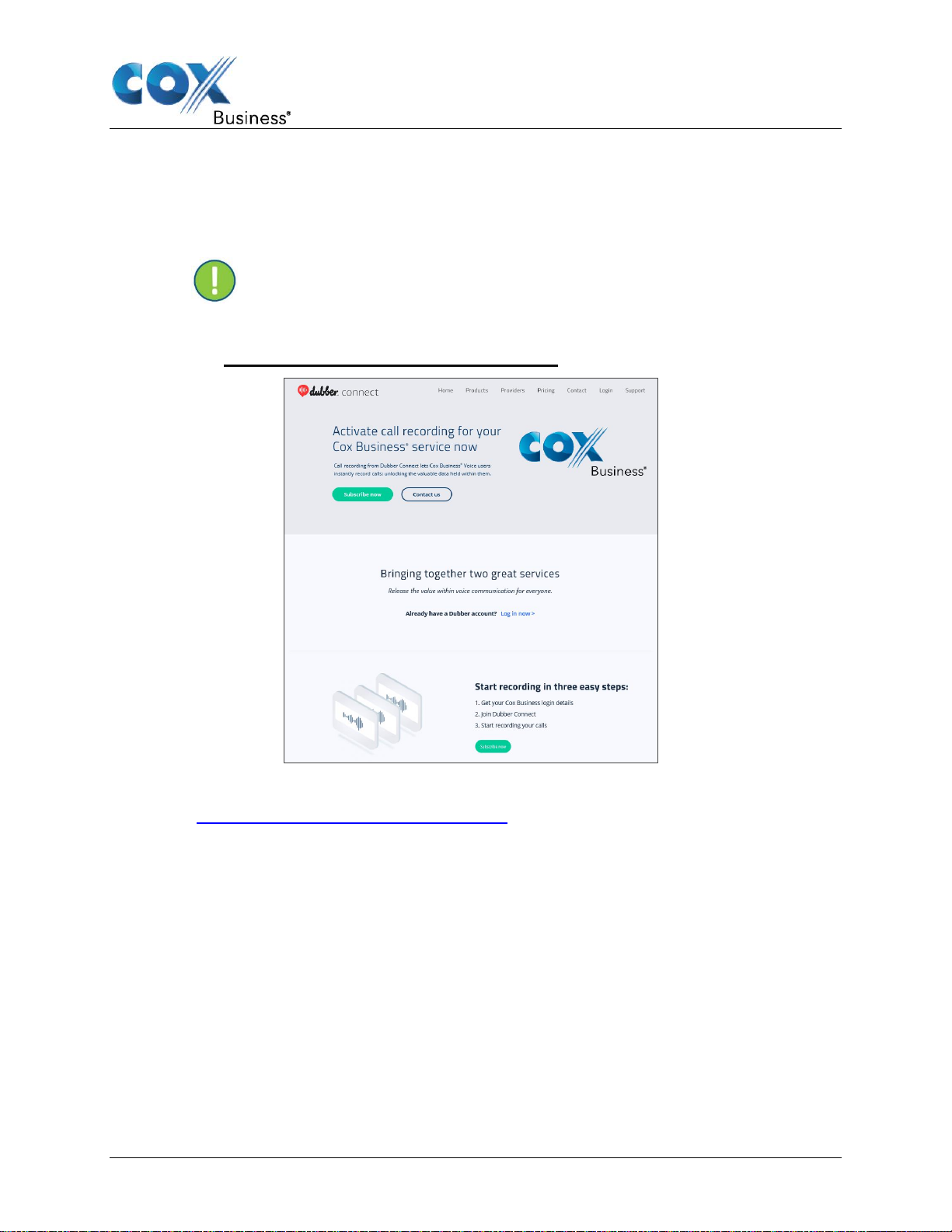
Creating a Dubber Account
Dubber Audio Call Recording with Cox Business Voice - User Guide 2
Creating a Dubber Account
Before you can record calls, you must create a Dubber account to link to your Cox Business
voice account.
Important: Only Cox Business MyAccount Profile Owners and Profile
Admins are authorized to link cox Business voice services to Dubber.
Figure 2. Dubber Connect for Cox Business main page
Use the following steps to create an account with Dubber.
1. Enter 34Thttps://dubberconnect.com/cox-business/34T in your web browser.
2. From the Welcome page, click the Subscribe now button.
Result: The Pricing page appears. (See Figure 3.)
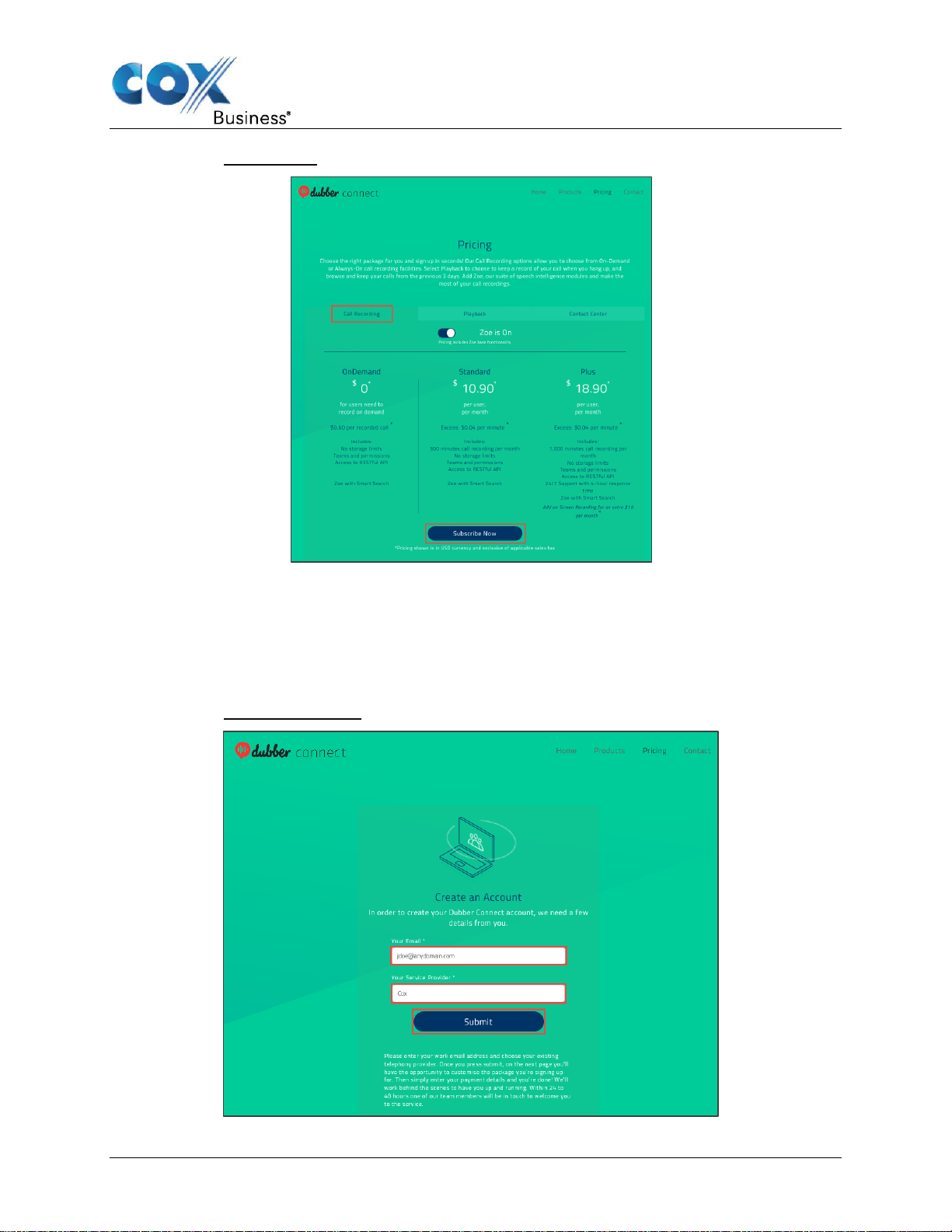
Creating a Dubber Account
Dubber Audio Call Recording with Cox Business Voice - User Guide 3
Figure 3. Pricing page
3. Click the Call Recording link.
4. Click the Switch on Zoe toggle to access speech analytics features that unlock the data
in your recorded calls.
5. Click the Subscribe Now button.
Result: The Create an Account page appears. (See Figure 4.)
Figure 4. Create an Account
