Page 1

Cox Advanced TV
Experience 100% digital picture and sound, and hundreds of channels including the best in
HD. Now you have access to all local channels and popular networks like ESPN, Discovery, ®
History,® A&E® and more. Plus, 50 Music Choice® channels, an on-screen program guide,
and the ability to watch shows On DemandSM as well as through TV Everywhere.
11
Page 2

Turn On the Entertainment
Watch prime-time shows from your
Your Cox Advanced TV subscription comes with these great features:
TV Everywhere
1
Wherever you are, watch shows on multiple devices, including
your smartphone, tablet or computer. Over 120 popular networks
available, with many including live TV streaming. Download channel
apps at cox.com/tve
Contour® App
A revolutionary mobile app for your computer, tablet or smartphone
that allows you to stream live TV and access On Demand
2
SM
shows
and movies from any room in your house.
Download TV network channel
or Contour mobile apps!
1
Broadband Internet connection and channel subscription required for TV Everywhere. Carrier data charges may apply.
2
Cox TV and Cox Internet subscription required for Contour App. Limited to in-home viewing via WiFi home network. Other conditions may apply.
HD
Get the most out of your HDTV with HD service from Cox. With 100% digital
video and sound, you’ll get a vivid picture and better HD experience. And with
Cox, most HD programming is no extra charge. Turn on HD AutoTune in the
settings menu to ensure that you are always experiencing the HD version of
the channel.
On Demand
Watch a wide array of shows and movies anytime you like, most of them at
no additional charge. See prime-time shows starting the day after they air and
watch hit movies, with many available the same day as the DVD release and
weeks before Netfl ix or Redbox.
SM
Watch prime-time shows from your
favorite networks with On Demand.
13
Page 3
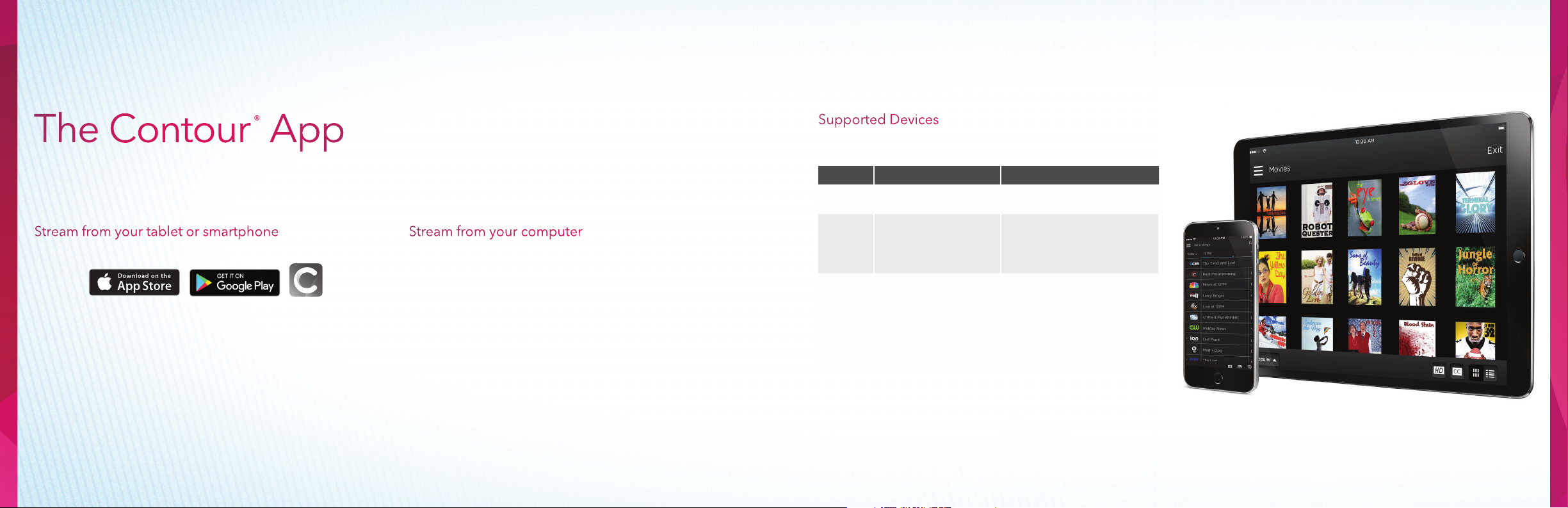
The Contour® App
Supported Devices
See operating system and device requirements for the Contour 2 app,
and how to watch TV online in the table below.
Turn your tablet, smartphone or computer into a personal TV screen with the Contour app. Stream
live TV and watch On DemandSM content from any room of the house.
Stream from your tablet or smartphone
// Step 1: Search “Contour App” to download the FREE app
// Step 2: Enter your primary User ID and Password and tap Continue.
If you don’t have a Cox User ID and Password, you can get
them at cox.com/register
For User ID and Password, please reference page 4.
Stream from your computer
// Step 1: Visit watchtv.cox.com
// Step 2: Enter your Cox account credentials
NOTE: Streaming only includes On Demand movies and TV
shows that are free or part of your subscription. Movies may not be
purchased using the Contour app.
Type Operating system(s) How to watch
Apple iOS 9.0 or higher
• Android OS 4.1 or
Android
PC / MAC
higher
• Fire OS 4.0.3 or
higher
• Windows 7
• Windows 8
• Mac OS X 10.7 or
higher
• Windows 10
Watch on your iPhone®, iPod®,
and iPad® 2 or higher
Watch on any Android phone or
tablet or Kindle Fire® tablet with a
supported operating system
Go to watchtv.cox.com using one
of the following browsers:
• IE11 or higher
• Chrome
• Firefox
• Safari 5.0 or higher
15
Page 4
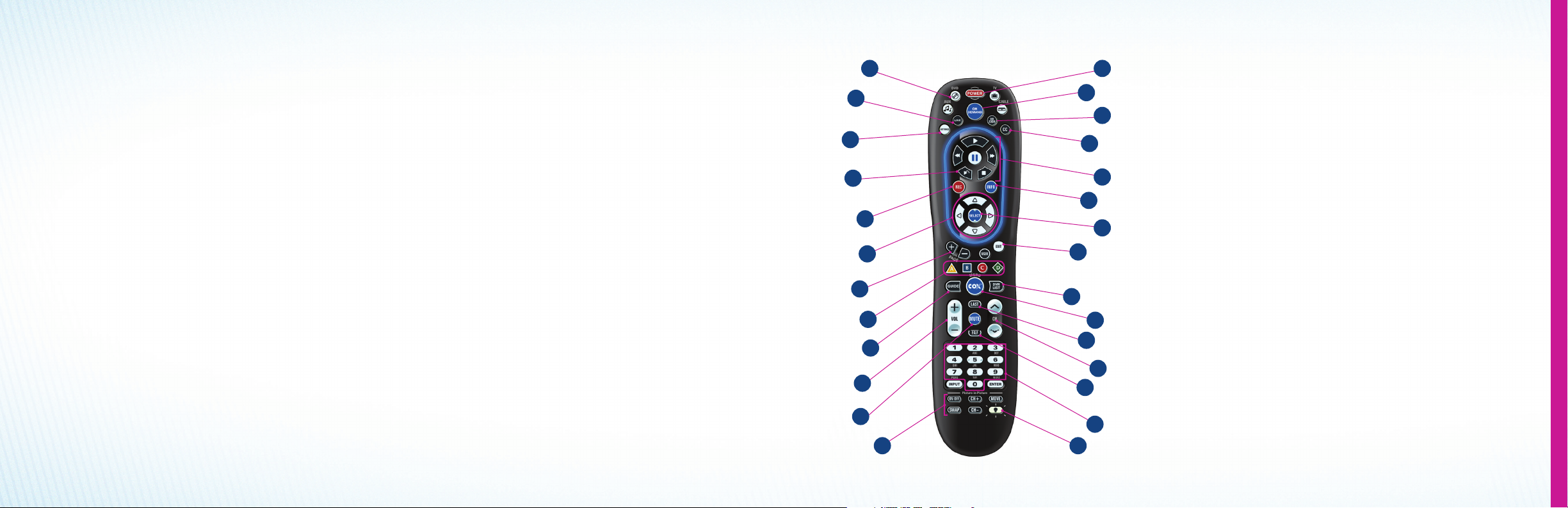
1
13
Master Your Remote Control
1 // Press Cable, DVD or AUX to select which device you
want to control.
2 // Return to viewing live TV.
3 // Access your cable receiver options.
4 // Replay the last seven seconds of a recorded program.
5 // Instantly start recording live TV.
6 // Cursor navigate the guide and menu screens.
7 // Page up or down while in the guide.
8 // Access additional options while using the
guide or menu.
9 // Display all the programs available to view.
10 // Raise or lower the volume.
11 // Mute the volume.
12 // Control the picture-in-picture functionality of the digital
receiver or TV (not available on all TVs or digital receivers).
13 // Turn the selected device on or off (from #1). Press and
hold the power key for three seconds to turn off all
programmed devices.
21
20
27
14
23
25
16
18
22
26
24
15
17
19
14 // One-click access to On DemandSM programming
(On Demand menu button may not work in certain areas).
You can also access On Demand by going to Channel 1.
15 // Change the aspect ratio if the digital receiver supports HDTV.
16 // Turn Closed Captioning on or off.
17 // Control the DVR (these keys are also used to control a
DVD or VCR).
18 // Display additional information about the program
you selected.
19 // Choose a highlighted program or menu option.
2
3
4
5
6
7
8
9
10
11
12
17
Page 5

Master Your Remote Control
20 // Return to watching a program when using the guide or menu.
21 // Display a listing of programs that have been recorded.
22 // Access various program and interactive options.
23 // Tune to the last channel.
24 // Change the channel on the selected device.
25 // Cycle through the favorite channels you stored in the
cable receiver.
26 // Manually select a channel to be watched. These keys are also
used for programming the remote control.
27 // Turn on the back lighting.
1
2
3
4
5
6
7
8
9
10
11
12
21
20
27
25
14
23
16
18
22
26
24
13
15
17
19
Say Goodbye to Remote Control Clutter
Your Cox remote not only controls your receiver, but it also can be programmed to control your TV,
DVD player, VCR or audio receiver.
Quick-Start Remote Setup
1 // Turn on the device you want to program.
2 // Press and hold
3 // Press and release the desired device button (e.g., TV, DVD or AUX).
4 // While aiming the remote at your device, press and hold the single DIGIT key from the list below
of common brands and then select your brand.
5 // When the device turns off, the code will automatically be saved.
TV DIGIT DVD/VCR DIGIT AUDIO DIGIT
Insignia 1 Insignia 1 Bose 1
LG 2 LG 2 Denon 2
Panasonic 3 Panasonic 3 LG 3
Philips/Magnavox 4 Philips/Magnavox 4 Onkyo 4
Samsung 5 Pioneer 5 Panasonic 5
Sanyo 6 RCA 6 Philips 6
Sharp 7 Samsung 7 Pioneer 7
Sony 8 Sharp 8 Samsung 8
Toshiba 9 Sony 9 Sony 9
Vizio 0 Toshiba 0 Yamaha 0
Remote Support: remotes.cox.com
together until one of the device buttons blinks twice; then release both keys.
19
Page 6

Follow these simple steps to turn on your entertainment.
Turn On Your TV
and Digital Receiver
To Turn On the TV
Press then
To Turn On the Digital Receiver
Press then
Changing the Channels
// If you know the channel number,
enter it using the numbered buttons
// Use the
up or down
// To see the previously tuned channel,
press
buttons to go one channel
Adjusting the Volume Level
// Use the buttons to increase or
decrease the volume
// To turn the volume off, press
// To restore the volume and continue
listening, press
again
To activate your receiver, go to cox.com/activate
or call 1-888-556-1193.
Note: If a Cox Installation Rep has set up service for you, your receiver is already activated.
There is no need to activate your receiver again.
21
Page 7

Using the On-Screen Program Guide
The interactive guide allows you to fi nd the shows you want to watch, record or block.
Information About Shows
Press to display the Channel Banner
Press again to display extended program information
Press to display more pages of information
Press again to hide the Channel Banner
Find Shows by Channel
Press to display the guide
Browse by channel
Enter a channel number to jump directly
to that channel number in the guide
Scroll through channels one page at a time
Find Shows by Time/Date
Press to display the guide
Browse by times (hold to speed scroll)
Browse by Date
Press to display the guide
Enter the number of days to jump ahead; then
press
within two seconds
Find Shows by Title
Press to display the guide. Then either:
// Highlight “Title Search”
// Display “Title Search”
Press the C button to display the Search Menu
Press guide again to display the Search Menu
Enter a letter and continue typing until your title appears
Press until title list is active
Highlight a title and display the title option box
Press to view selected program
23
Page 8

Control What Your Kids Can Watch
With so many choices, some Parental Controls may be needed to block specifi c channels or
programs by rating.
Access Parental Controls
Press to display ”Quick Settings”
Press to display more settings for all settings options
Establish a Parental Control PIN
Highlight ”Parental Controls.” Then either:
• Highlight ”Change PIN”
// Enter your previously set up PIN; default PIN is 0000
// Set up new PIN; you will enter four-digit PIN twice
• Display initial PIN setup
// Display status list
// Display ”Locking Status Options”
// Highlight ”Change PIN”
// Push ”SELECT”
// Push ”A” and set up a PIN; you will enter
four-digit PIN twice
NOTE:
Previously set up PINs will remain the same. If you have not previously set up a PIN,
there may be a default PIN of 0000. To fi nd out more, please visit cox.com/welcome.
Customize Parental Control Settings
Depending on box type, you may need to do these steps fi rst:
Display ”Quick Settings”
Next, follow these steps:
Press to display more settings for all settings options
Highlight ”Parental Controls”
Display status list
Highlight a category, such as ”Locked Channels”
or ”Locked Ratings”
Display category options
Highlight an option
Select the option to lock or unlock
Activate Parental Control Settings
Display ”Quick Settings”
Highlight ”Activate Parental Controls”
Press ”Select” and enter your PIN
Press to accept a confi rmation
Create a Purchase PIN
Press to display ”Quick Settings”
Press to display more settings for all
settings options
Highlight ”Purchasing”
Display status/option list. Then:
Depending on box type, press:
Depending on box type, press:
Select ”Locking Status”
Highlight ”Enable”
Select ”Enable” and enter your PIN
or to accept confi rmation
Display ”Locking Status Options”
Highlight ”On”
Press to set up a PIN; you will enter
four-digit PIN twice
or to accept confi rmation
Important Information
Once you unlock a channel or program,
ALL blocked channels and programs are
unlocked until you:
// Power receiver off, then on again
or
// Manually turn Parental Controls
back on:
• Select ”Quick Settings”
• Select ”Turn on Parental Controls”
• Enter PIN. After you enter your PIN,
all blocks will be restored
25
Page 9

Watch, Rewind and Record With DVR
Never miss a show again. Follow these tips to record and manage your favorite shows.
Record Live TV
Press to display recording settings
Highlight a recording option
Select option
Press to accept the options (if asked)
Schedule a Recording
Press to display the guide
Highlight a channel
Highlight a future time
Press to display recording options
Highlight a recording option
Select to schedule the recording
Press to accept the options
(if asked)
Manage Scheduled Recordings
Depending on box type, you will either:
Press to display saved shows
Press to display scheduled recordings
Highlight a show
OR
Press to display saved shows
Press to display recording list options
Highlight ”Scheduled Recordings”
Highlight a show
THEN
Press to display show options
Press to display recording options
Highlight an option
Modify an option
Accept the changes and continue
1
2
3
4
5
To Resume Watching a Show
Press to display the saved shows list
Highlight a show to resume
Press to display saved show options
Press to resume playback
DVR Remote Quick Tips
1 // Return to viewing live TV
2 // Control the DVR or selected
On Demand
3 // Replay the last seven seconds of
a recorded program
4 // Instantly start recording live TV
5 // Display a listing of programs that
have been recorded
SM
event
27
Page 10

Series Manager
Helping you stay on top of all your favorite series.
Access Series
Manager
Press to display
saved shows
Cancel
a Series
Recording
THEN
EITHER
Press to display
“Series Manager”
Highlight
“Series Manager”
Select series to
display options
Highlight “Cancel
Series Recording”
Select “Cancel
Series Confirmation”
Press to accept
the changes and
continue
OR
OR
Press to display recording
list options
Highlight “Series Manager”
Press to display series
recordings
Highlight a series
Press to display series options
Highlight an option
Select option to
modify recording
Select to display “Cancel
Series Recording”
Press to cancel
Recording Options
Select series to display options
Select series recording options
Highlight an option
Modify an option
Press to accept the changes
and continue
Repeat Options
Select series to display options
Select series recording options
Highlight an option
Select any combination of days
Press to accept the changes
and continue
29
Page 11

Watch TV on Your Schedule
SM
With On Demand
// Get a wide variety of On Demand shows and movies you can access anytime
// Watch prime-time shows the day after they air
// Access more than 35,000 movies, shows, music and more each month
// Watch movies instantly in crystal-clear HD
// Many new release movies you order On Demand are active for
48 hours, so you can fi nish them later or watch them again
From Cox*
TV
Movies
Premiums
Music
Access thousands of hours of popular shows from your favorite networks like, ABC, FOX,
CBS, NBC, TNT, TBS, USA, Discovery
Enjoy tons of movies starting as low as $2.99. Many new releases also available weeks
before Netfl ix or Redbox.
If you subscribe to HBO,® SHOWTIME,® STARZ® or CINEMAX,® you can access the movies,
series or documentaries on those channels at any time, On Demand.
Enjoy hundreds of music videos, specials, concerts and more all On Demand.
®
and more, available when it’s convenient for you.
SM
SM
* Cox Advanced TV and digital receiver required or a Cox-provided CableCARDTM together with a certifi ed compatible CableCARD retail device required to receive On DemandSM programming. Some On Demand programming
is extra. Availability of programming is based on the channels included in Cox Advanced TV subscription package. On Demand not available in all areas. On Demand channels cannot be recorded. Other restrictions apply.
Kids
Events
Instantly access hundreds of your kids’ favorite shows from the networks you trust
whenever your kids want to watch them.
Get hard-hitting action with some of your favorite mixed martial arts, ring sports,
wrestling and concert events.
31
Page 12

SM
// Go to Channel 1 or press
Enjoying On Demand
1 // Go to Channel 1 or press
2 // Choose a category and press “Select”
Is Easy
3 // Select a program type
4 // Pick a network or category
5 // Select a movie or show
and watch instantly
33
Page 13

Troubleshooting
Q // Why do I have the message “No Signal” (Source Not Found, Weak Signal)?
A // This message may indicate that the TV is not tuned to the proper input or source. Press the “TV“ device button
on the remote and then press the “Input“ button to change the input selection.
Q // Why do I get the message “Temporarily Off Air” on my TV?
A // This may be a signal issue. Check connections from the wall to the receiver to make sure they
are secure. The cable wire should be secured in the “Cable In“ or “RF In“ on the back of the receiver. If they are
secure and the problem persists, please visit us at cox.com/support for additional assistance.
Q // Why isn’t my remote working on my digital receiver?
A // Try pressing the “Cable“ button and then “Power.“ If your receiver powers on or off, then try the same thing by
pressing the “TV“ button and then “Power.“
Q // The Interactive Program Guide (IPG) has no data or descriptions. How can I restore the data?
A // First, make sure the cable wire is secured tightly to the back of the receiver. Then unplug the power from the
receiver. Wait approximately 15–30 seconds before plugging the power back into the receiver to begin the IPG
downloading process. This will take about five minutes to complete. NOTE: While the guide is downloading
information, you can operate the remote control, but IPG information may be unavailable for those five minutes.
Checking for Loose Connections
// Finger-tighten all cables coming from the wall,
receiver, splitter, TV and other devices.
// Verify the cable is not damaged. If the cable
is damaged, contact support to schedule
a service visit.
Resetting Your Digital Receiver
// Disconnect the power to the digital receiver
by either unplugging the power cord from
the outlet or from the back of the cable box.
Then wait 15–30 seconds.
// Reconnect the power to the digital receiver by
either plugging the power cord back into the
wall outlet or into the back of the digital receiver.
// Wait about five minutes for the digital receiver
to reset. When the clock on your digital receiver
activates, the reset is complete.
Checking Your TV Settings
for Correct Input
// Press the “Input“ button (may be labeled TV/VIDEO,
SOURCE or Antenna) on the TV or the remote
control that came with the TV.
// Select the option for TV on the menu displayed on
the screen. It may be labeled Cable TV, CATV, CAB,
Input 1, Video 1, Antenna 1, AV1, HDMI, DVI or
another name (check your TV user manual).
// Usually, the label describes the type of connection
from the digital receiver to the TV (such as cable,
AV, HDMI, DVI or component).
// Or select each option one at a time, returning to
live TV to see if the option restored the picture.
Need additional help? Please refer to page 8
or visit cox.com/welcome.
35
