Page 1

User’s Manual
ver. 1.1 EN
Page 2

2
COPYRIGHT NOTICE
Thanks for purchasing COWON.
We always strive for your complete satisfaction of our product.
This manual contains user guide, cautions and other useful information about your COWON player.
Please read this manual thoroughly before using, to take full advantage of features in your COWON player.
Legal Notice
• COWON is a registered trademark of COWON SYSTEMS, INC.
• This product is intended for personal use only and may not be used for any commercial purpose without the written
consent of COWN SYSTEMS, INC.
• Information in this document is copyrighted by COWON SYSTEMS, INC. and no part of this manual may be
reproduced or distributed without the written permission of COWN SYSTEMS, INC.
• The software described in this document including JetShell and JetAudio are copyrighted by COWON SYSTEMS,
INC.
• JetShell and JetAudio may only be used in accordance with the terms of license agreement and cannot be used for
any other purposes.
• The media conversion feature in JetShell and JetAudio may only be used for personal use only. Use of this feature
for any other purposes may be considered a violation of the international copyright law.
• COWON SYSTEMS, INC. complies with the laws and regulations related to records, videos and games. Complying
with all other laws and regulations regarding consumer use of such media is the responsibility of the users.
• Information in this manual including contents of product features and specifications is subject to change without notice
as updates may be made.
• This product has been produced under the license of BBE Sound, Inc. (USP4638258, 5510752 and 5736897).
BBE and the BBE symbol are the registered trademarks of BBE Sound, Inc.
On-line registration and support
• Users are strongly encouraged to complete customer registration at http://www.COWON.com. After filling out our
customer registration form using the CD-Key and serial numbers, you can receive various benefits offered only to
official members.
• 1:1 online support, news updates for new products or special events, and other services are available for our
registered customers.
• Each CD-key is unique and will not be re-issued in case of loss.
• Further information regarding the product can be found on the web: http://www.COWON.com
• Users will be able to find the latest information for other COWON products and download the latest updates for
firmware and software.
• Frequently Asked Questions and Answers can be found on the website.
COWON Q5W
All rights reserved by COWON SYSTEMS, Inc.
Page 3
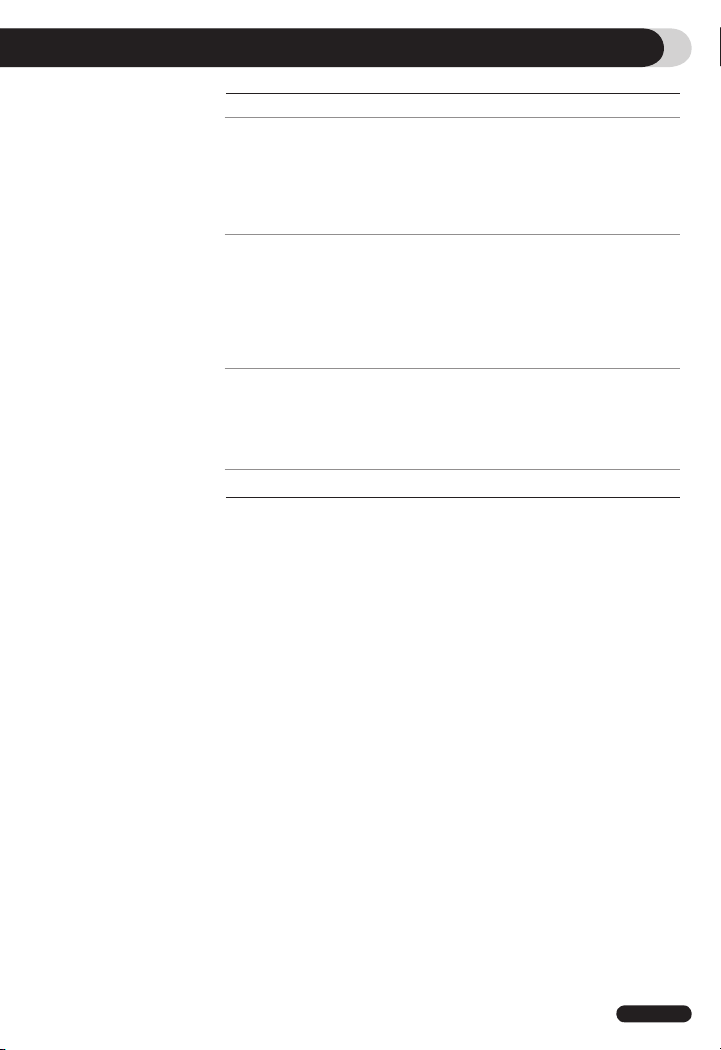
Table of Contents
COWON Q5W
1)Before Using this Product
1. Precautions for Using this Product
2. Package Components
3. Names of Parts
4. Installation
5. Recharging
6. Connecting to PC and storing files
2)Product Usage
1. Key configuration
2. Controls
3. Media
4. Office
5. Utilities
6. Network
7. MS Windows
3)Product Details
1. Product Specifications
2. Firmware Upgrade
3. Windows CE upgrade
4. Factory Default
5. Coverting Video Files Using COWON MediaCenter - JetAudio
4)Customer support
3
4
10
23
27
COWON Q5W
Page 4
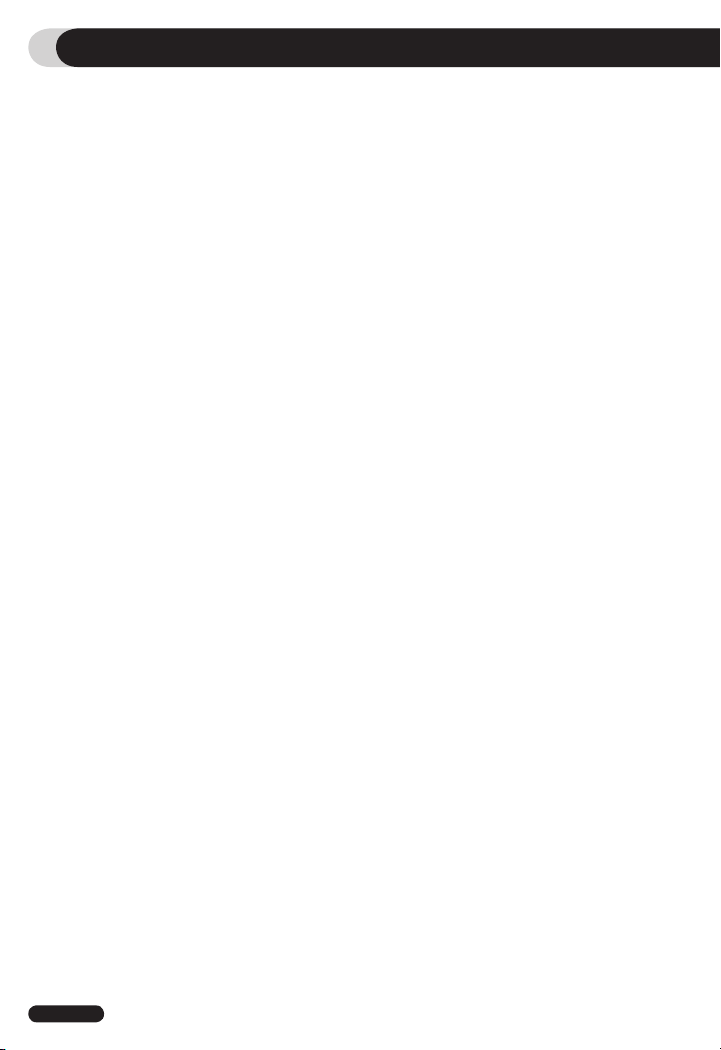
4
Before Using this Product
1. Precautions for Using this Product
COWON is not responsible for any damages or failures to products that are caused by user misuse of
products and by not following the set rules/guidelines that are described in this manual.
• Do not use this product for other purposes than those described in this guide.
• Handle manual, product package materials, accessories, etc with care to prevent cuts and injuries to your hands.
• Do not handle/touch LCD screen with a sharp object such as nail, pins, and etc. It may cause permanent
damage(s) to the device.
• Do not view videos, pictures and texts stored in your player while driving a vehicle for your safety.
Operating other features of the player is also dangerous and may cause fatal accidents while driving.
• If you smell the player burning or find it overheating while in use, stop using the player and contact our A/S Center
as soon as possible.
• If you smell the player burning or find it overheating while in use, reset the player and contact our online COWON
Technical Support Center as soon as possible.
• Listening at high volumes ( 85 dB and above) for extended periods may harm your hearing.
• For your protection, use the player in a well lit area where LCD screen will not overly strain your eyes.
• Using the player in places with high occurrences of static electricity may cause malfunctions.
• Keep the player away from magnets and direct magnetic fields, as they can cause malfunctions.
• In case of using this device primarily for a storage device, it is recommended to back up all data before use.
COWON SYSTEMS Inc. is not responsible for any data loss due to hardware failure.
• All data stored in the player may be deleted when being serviced. Our Service Center does not backup files while
repairing players. Please note that COWON SYSTEMS, Inc. is not responsible for any data loss from products
entrusted to us for service.
• Be sure to disconnect the power supply to the PC and AC adapter during lightning or thunderstorms, to prevent
danger to the user or the risk of fire hazards.
• Keep the player cool and ventilated place, away from direct sunlight as it may cause deformation, damages to
internal circuitry or LCD screens.
• Do not expose the player in either cold weather of under 0℃ or hot temperature places over 50℃ such as inside
automobiles. This may cause fatal damage to your player.
• Do not use detergent or other chemicals on the product surface due to fading. In this case, wipe the polluted area
carefully with a soft cloth.
• Touching the player with wet hands may cause damage and malfunctions. Handle the power plug only with dry
hands (otherwise an electric shock may occur).
• Do not expose your player to water or keep it in a damp or humid place for long periods.
If the player is damaged from moisture as described above, product failure is then classified as user misuse.
• Do not attempt to disassemble or reconstruct the player. Any defects resulting from this will void any warranty, and
the unit may be permanently disqualified from any warranty service.
• Do not confuse directions when connecting cables to your player or PC. Connecting cables incorrectly may
damage your player or PC. Do not bend or press connection cables with heavy objects.
• Only use the AC power adapter and USB cable provided by COWON SYSTEMS, Inc.
• Do not drop or subject the product to any hard impact This may result in malfunctions and/or unit failure and void
the warranty.
• Price of the player may fluctuate due to unexpectedly commercial conditions. In this case, COWON SYSTEMS,
Inc. has no responsibility to compensate for the price fluctuation.
COWON Q5W
Page 5

2. Package Contents
COWON Q5W Standard package
Before Using this Product
5
Earphones AC Adapter
USB Cable
Hand Strap Installation CD,
Quick Guide
(COWON MediaCenter -
AV Cable
JetAudio, User’s Manual)
Carrying Case (optional)
S-Video Gender (optional)
Wireless
Remote
COWON Q5W
Page 6

6
Before Using this Product
3. Names of Parts
COWON Q5W
1
2
4
5
6
7 8
9
10
11
12
13
14
15
1
Power/Hold Switch : Turns Unit ON/OFF. Hold will disable all buttons/keys on the Unit. The switch
3
17
16
turns LCD ON/OFF, if it is pressed when power is on.
2
Speaker : Listen to audio without earphones with the built-in stereo speaker.
3
Remote Sensor : Receives signals from Remote.
4
Microphone : Used for voice recording with the built-in microphone.
5
Volume Button : Controls volume.
6
Stylus Storage Hole : Used for storing stylus.
7
LED : Indicates player status.
8
TFT LCD : Displays information and playback screens.
9
WLAN Antenna: Internal Antenna for WLAN reception.
10
Headset Jack : 2.5mm Headphones plug. Headphone with microphone can be used for recording.
11
Earphone Jack : Connect the bundled earphones or any earphones with a standard 3.5 mm plug.
12
USB Port : Connecting to PC via USB 2.0 cable for file transfer.
RESET Hole : Press into the reset hole to cut off battery when the player is malfunctioning.
13
14
USB HOST Port : Connect USB host compatible devices via USB Host cable.
DC Adapter Jack : Connect the adapter to charge Q5W.
15
I/O port: Used for AV OUT.
16
Strap Holder : Used for various straps and accessories.
17
COWON Q5W
Page 7
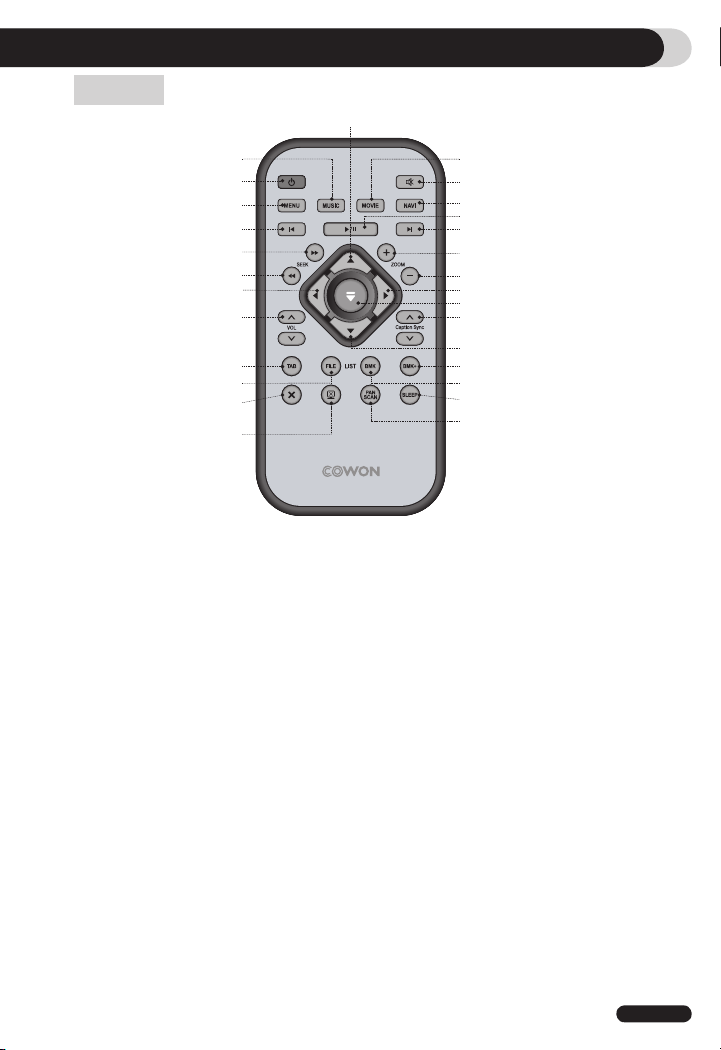
Remote
Before Using this Product
Up
7
Music Mode
Power
Menu
Previo us
Fast F orward(FF )
Rewind (REW)
Volume
Switch /Move Foc us in Navi gator
Show F ile List
Close Current M ode
LCD of f
Movie Mode
Mute
Naviga tor Mode
Play/P ause
Next
Zoom I n
Zoom O ut
RightLeft
Enter
Adjust Caption Tim ing
Down
Add Bo okmark
Go to bookmark
Sleep
Pan Sc an
COWON Q5W
Page 8
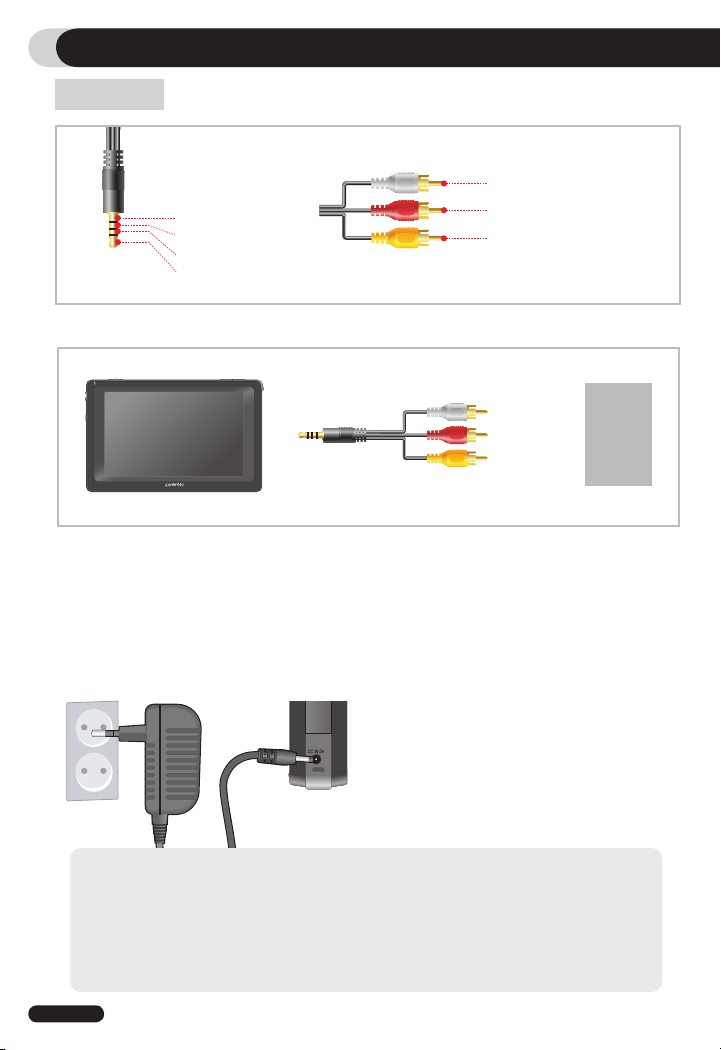
8
Before Using this Product
A/V Cable
White - Audio Left
Ground
Video
Audio Right
Audio Left
●
COWON Q5W supports Composite/Component Video out and stereo / SPDIF Audio out.
●
Use A/V cable to connect I/O port on Q5W and AV In(Composite/Component) port of an external
AV device.
●
Utility -> Settings -> TV setting -> Video OUT
Red - Audio Right
Yellow - Video
AV device
5. Recharging
Use included AC adapter to charge COWON Q5W.
● Connect AC adapter to Q5W(DC IN port) : approx.
5.5 hrs for a full charge.
● Charging indicator LED:
RED -> Still charging YELLOW -> Fully charged
- Q5W cannot be charged while it is in use by default. If you want to charge during operation, change the power
settings. ( Utility -> Settings -> Power Management -> Charge during Operation )
- Q5W may heat up after being used for the extended time. It dissipates internal heat though the aluminum casing,
therefore the unit may feel warm.
- Make sure to fully charge the unit before its initial use or the first use after a long period of non-use.
- For your safety, genuine AC adapter from COWON is recommended.
- Genuine AC adapter supports both 100/240V.
- Q5W does not support charging through USB cable. AC adapter must be used for charging.
COWON Q5W
Page 9
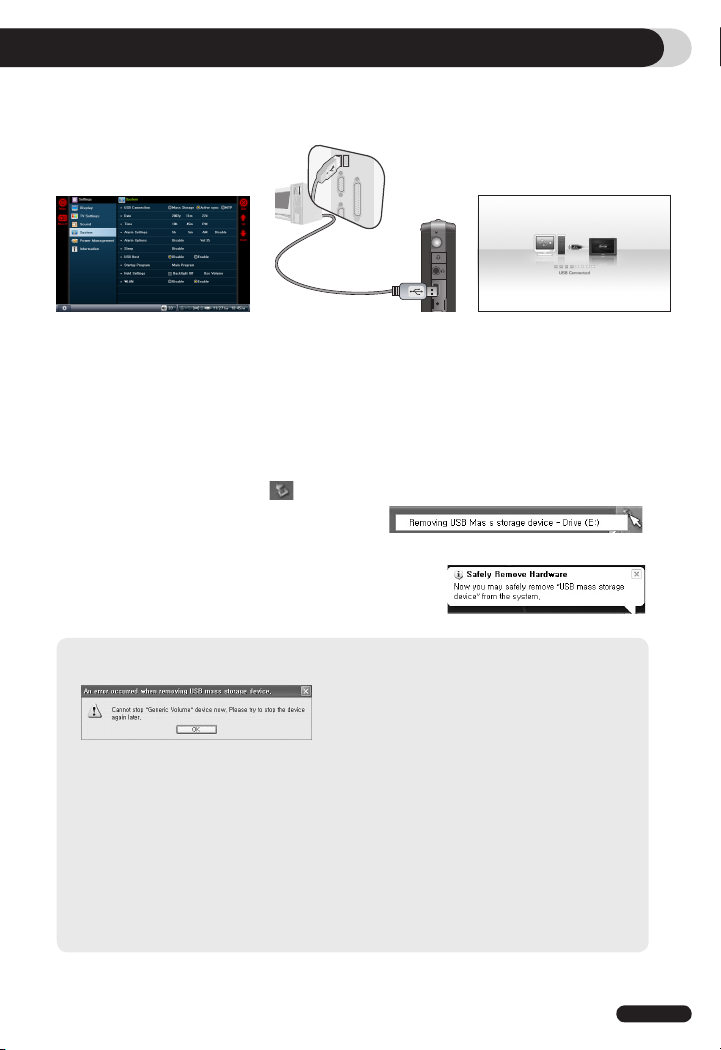
Before Using this Product
6. Connecting to PC and storing files
COWON Q5W supports Mass Storage mode, Active sync mode, and MTP Mode. Recommended
mode for storing files is Mass Storage mode (Q5W is attached as removable drive).
9
1. Select Utility -> Settings –>
System –> USB Connection and
choose ‘Mass Storage Mode’
2. Connect Q5W to a PC via
USB cable included.
3. If connection made successfully, the following picture will be
displayed on the LCD.
4. Q5W will appear as a removable drive in Explorer of the Windows.
5. Launch COWON MediaCenter or Windows Explorer.
6. Copy media files such as music file, picture file, encoded video file, and etc from PC to COWON
Q5W.
7. After all files are saved, click the icon from the PC tray.
8. Click the following popup message when it appears.
9. When the Safe To Remove Hardware window appears, separate the USB cable..
- Check connection settings and cables, and make sure Q5W is properly connected and is recognized by PC.
- If the following message appears, run Safe To Remove Hardware after a few minutes. This is not a malfunction.
- PC environment
* Pentium III 200Mhz or Higher
* 32MB Main Memory or More
* 50MB Hard Disk Space or More
* 256 or Higher color display
* USB Port(2.0 High Speed )
* DVD-ROM Drive
* Windows ME/2000/XP
* MAC OS 10.X (Only date transfer supported)
* Linux kernel v2.4 or higher (Only date transfer supported)
COWON Q5W
Page 10

10
Product Usage
1. Buttons/Keys
Press and Hold: Turns ON/OFF
Press briefly: Turns LCD ON/OFF
All buttons and controls are disabled until HOLD
switch is disengaged.
2. Controls
Adjusts the Volume.
Left Button
Task Bar
Volume Hold
Battery
Day Time
Right Button
Q5W’s Touch screen LCD makes controls intuitive and simple.
In the Main screen, pressing button on the left side of the screen will display available modes on the
right side. Choose a mode on the right side by clicking or touching mode icon, then the selected mode
will be activated.
After launching a mode, press the left button, then navigate/control with the button on the right side.
To close current mode, press “Menu” button on left side or “Quit” button on right side.
COWON Q5W
Page 11

3. Media
Movie, Music, Radio, Flash modes are available in Media.
Movie
Product Usage
11
Go to Main
Menu
Mode
Selection
File Name
Screen
Playlist
Adjust List Size
Exit
Function
Buttons
Further Information
Small
●
Switch to default size to reveal video controls (Video capture, bookmark, and etc)
Full
●
Switch to fullscreen mode.
File List
●
Browses files stored in COWON Q5W in tree style.
●
Open folder, Move through file hierarchy, select/delete text files. Multiple file selec-
tion is not supported, use Office-Browser mode for the feature.
Bookmark
●
Playback/Delete Bookmark(s)
●
If selected, it plays back from the location where bookmark is set.
Text View
●
View text files while watching video.
Settings
●
Set video playback options : aspect ratio, play speed, subtitle size and etc.
COWON Q5W
Page 12

12
Product Usage
Music
Go to Main
Menu
Album art
Mode
Selection
Music Information
Further Information
Playlist Adjust List Size
Exit
Function
Buttons
Effect Information
Playing
●
Plays audio files, Section repeat, and addling to DPL (dynamic playlist) features are
Control
Buttons
available.
File List
●
Browses files stored in COWON Q5W in tree style.
●
Open folder, Move through file hierarchy, select/delete text files. Multiple file selection is
not supported, use Office-Browser mode for the feature.
DPL List
●
Playing/Adding/Deleting DPL list created/added in ‘File List’
JetEffect
●
World-renowned sound enhancement that clears music with BBE, emphasizes the
bass with Mach3Bass, restores distorted sound with MP Enhance, gives full 3D experience with 3D Surround, and more.
●
Adjusting values of JetEffect may increase the noise level during playback. For further
details on JetEffect, please refer to the BBE MP manual from our webpage (http://www.
COWON.com).
COWON Q5W
Text View
●
View text files even while playing audio files.
Settings
●
Set audio playback options: Play speed, Repeat, Random, Boundary, and Seek Speed.
Page 13

Radio
Go to Main
Menu
Channel
Information
Frequency
Screen
Channel
List
Product Usage
Adjust List size
Exit
13
Mode
Selection
Set Information
Preset On
●
Enables preset feature while listening to FM radio.
●
Adding a new channel to channel list can be done with ‘scan channel’ and ‘add chan-
nel’ in ‘Preset Off’ mode.
Preset Off
●
Disables presets, and enables manual tune-in.
●
Channel can be scanned and added to channel list while listening. Channel list can be
selected in ‘Preset ON’ mode.
Settings
●
Set channel preset, region, sound, and output methods.
- Make sure earphones are attached. Q5W does not have built-in antenna, it uses earphones as an external
antenna.
Function
Buttons
COWON Q5W
Page 14

14
Product Usage
Flash
●
Run Flash files( swf extension) stored in COWON Q5W.
●
Play simple flash games and flash animation in this mode.
COWON Q5W
Page 15

4. Office
Photo, Text, Browser modes are available in Office.
Photo
Product Usage
15
Go to Main
Menu
Mode
Selection
File Name
Screen
File List
Adjust List Size
Function
Buttons
Image Information
Photo
●
Displays image files. Zoom In/Zoom Out/Rotation features are available.
SlideShow
●
Slideshows image files stored in the same folder.
Cartoon
●
Shows Comic book images shown as full screen
Thumbnail
●
Shows simple Thumbnail images.
Exit
File List
●
Browses files stored in COWON Q5W in file tree style.
●
Open folder, Move through file hierarchy, select/delete text files. Multiple file
selection is not supported, use Office-Browser mode for the feature.
Settings
●
Avaialbe settings: SlideShow Delay, Auto Rotate, Fill Screen, Split Image, Show
Exif, Optimize Decoding, and Auto Rotate(Exif)
COWON Q5W
Page 16

16
Product Usage
Text
Go to Main
Menu
File Name
Screen
File List
List size control
Exit
Function
Buttons
Text View
●
Views text files. Auto-scroll, and bookmark features are available.
File List
●
Browse files stored in COWON Q5W in tree style.
●
Open folder, Move through file hierarchy, select/delete text files. Multiple file selec-
tion is not supported, use Office-Browser mode for the feature.
Bookmark
●
Deletes/Adds Bookmark(s)
●
If selected, it opens the bookmarked page
COWON Q5W
Settings
●
Set Text viewer environment: Auto Scroll, LCD Brightness, Font size/color
Page 17

Product Usage
17
Browser
Go to Main
Menu
Adjust
Window
Size
●
Browse files stored in COWON Q5W in tree style.
●
When USB Host ‘enabled’ (Settings -> system -> USB Host), connected USB device
Folder
Structure
can be viewed under Browser mode.
5. Utility
Record, Settings, Bluetooth modes are available in Utility.
Record
Folder and File List
Multiple Selection
Adjust List Size
Exit
Function
Buttons
●
Recording via built-in microphone or external headsets
●
Music mode is recommended to playback recorded files due to simplicity of the music
player in the record mode.
COWON Q5W
Page 18

18
Product Usage
Settings
Display
LCD Brightness
●
Adjust brightness of the LCD.
Calibrate Touch Panel
●
Recalibrates touch grid on the touchscreen.
UI Theme
●
Selects pre-loaded system UI theme
Mouse Pointer
●
Enables/Disables Mouse pointer feature.
If WINCE compatible mouse used, enable this feature.
Menu Language
●
Selects system language for COWON Q5W.
COWON Q5W
TV Settings
TV Out
●
Selects TV Out standard (for e.g. select ‘NTSC’ for korea)
TV Brightness
●
Adjust TV Out brightness level
TV Contrast
●
Adjusts TV OUT contrast level.
TV Saturation
●
Adjusts TV Out Color quality.
Video Out
●
Selects Video Out mode (s-Video/Composite , RGB Component)
Sound
Beep Sound
●
Enables/Disables Beep sound.
Page 19

Product Usage
19
SPDIF Out
●
Enables/Disables SPDIF Out.
Bluetooth Settings
●
Set Bluetooth sound quality.
Mute When Bluetooth Connected
●
On/Off speakers when Bluetooth connected.
System
USB Connection
●
Selects USB connection mode
●
To transfer files, ‘Mass Storage’ must be selected.
●
‘Mass Storage’ mode is default, and it will be restored after system restore/reboot.
Date
●
Sets Date
Time
●
Adjusts Time
Alarm Settings
●
Set Alarm clock. Alarm goes off at specified time, and Q5W automatically turns itself on.
Alarm Options
●
Adjust volume and set program for alarm clock.
Sleep
●
Sets auto-off time.
●
COWON Q5W automatically shuts itself off after specified time.
USB Host
●
Enables/Disables USB Host feature
●
If set to ‘Disable’, compatible USB device won’t be recognized when connected to CO-
WON Q5W.
●
USB Host will be automatically disabled after system restart/reboot.
Startup program
●
Set system startup programs.
Hold settings
●
Enable/Disable key operations when ‘HOLD’ switch is on.
WLAN Settings
●
Turns WLAN On/Off
●
Enabling WLAN feature consumes more energy, hence it may reduce battery perfor-
mance significantly.
Power management
Auto LCD Off
●
Set LCD auto-off time.
●
LCD screen automatically turns off, if Q5W does not detect any operations for specified
LCD auto-off time.
Auto Power Off
●
Automatically powers off after no operation detected for specified time.
●
The feature is disabled automatically, if unit’s in use.
COWON Q5W
Page 20

20
Product Usage
HDD Power Management
●
●
slow down.
Charge During operation
●
●
and will
not charge COWON Q5W.
Information
●
●
●
installed
●
●
Bluetooth
Built-In Bluetooth Pan Settings and connecting to Bluetooth device(s)
Alternative way to access Bluetooth mode:
Control Panel (under WinCE) -> Bluetooth Device Properties
Search
●
‘Bluetooth Device’ settings) must be turned on.
Enable/Disable HDD power savings mode.
If set to ‘Enabled’, playback time would be extended, but system response may
Enable/Disable Charging via AC adapter while in use.
If set to ‘Disabled’, AC adapter will only be used as an external power source,
Boot loader version: Displays current booting loader version installed
Firmware version: Displays current firmware version installed
Application Version (program version) : Displays current program version
Hard Disk Total Capacity: Displays total HDD capacity
Hard Disk Remaining Capacity: Displays remaining storage space in HDD
Detecting active Bluetooth device(s) near COWON Q5W. Bluetooth option (under
COWON Q5W
Pairing
●
Perform ‘Pairing’ with Bluetooth device found from search
●
Use the same passcode for COWON Q5W and Bluetooth device during ‘Pairing’
in order to establish Bluetooth connection.
Connect
●
Establish connection between COWON Q5W and Bluetooth Device. ‘Pairing’
must be done in the initial connection.
Disconnect
●
Disconnect selected Bluetooth device connection.
Delete, Delete All
●
Delete Bluetooth Device list from the search
When settings window closed, Bluetooth connection remains active after connection
is made properly.
Page 21

6. Network
WLAN Mode
●
Use this to connect to the integrated WLAN(Wireless Lan) adaptor in COWON Q5W.
●
By default, WLAN mode is disabled. So select Settings > System > WLAN or tap the
WLAN icon on the bottom right corner of the screen to enable WLAN mode.
If you want to access the Internet in the WLAN mode, you must install a home wire/
wireless router or subscribe to wireless Internet service.
●
To use the WLAN, you must enter the SSID of the wireless AP and may need the
network key, depending on the network setting. For more information, see the user guide
for the applicable wireless AP.
The wireless AP (Access Point) is an integrated network router for providing both wire
and wireless network connections and use the SSID to identify each device in the
network. Generally, the home wire/wireless router belongs to the wireless AP.
Product Usage
21
Connecting WLAN
1. Select Settings > System > WLAN or tap the WLAN icon on the bottom right corner
of the screen.
2. Tap the WLAN mode to activate it.
3. The ambient wireless APs available will be listed. Double-click one of them to move to
the Wireless Network Properties dialog box.
4. In the Wireless Network Properties dialog, specify the SSIP of the wireless AP and the
network key and press OK on the bottom.
5. If you have set the Wireless Network Properties properly, tap Connect on the bottom
left side to connect to the wireless AP.
6. When the wireless AP is successfully connected, press OK on the top right corner and
launch MSN or Explorer to connect to the Internet.
If you failed to connect to the wireless AP, reset the wireless network key and try again. For
more information, see the user guide for the applicable wireless AP.
COWON Q5W
Page 22

22
Product Usage
7. Windows
●
WINCE applications can be launched within the Windows mode. It deactivates Q5W main
menu when this mode activates.
●
To return to Q5W main menu, run ‘COWON Launcher’ icon on the desktop.
COWON Q5W
Page 23

1. Product specifications
COWON Q5W- Product specs
LCD
H / W
S / W
HDD
USB Interface
Transfer rate
Battery type
Battery Life
Charging time
Buttons
SNR
Freq. Range
Power Output
Dimensions
Weight
5 inch 16.7 million Color TFT LCD - WVGA (800x480)
Cont. Ratio 500:1
Brightness 200cd/m2
Other Touch screen
CPU Alchemy AU1250
Memory 64MB NOR FLASH, 128MB DDR2 SDRAM
WLAN IEEE 802.11g/b
Bluetooth Bluetooth Ver 2.0 +EDR / A2DP, AVRCP profile
OS WinCE 5.0 Professional
Multimedia Music/Video playback
Addn’l. features Flash player, voice recorder, picture/text viewer, FM radio
1.8 inch, 40GB / 60GB, FAT32 File system
USB Device / Host : USB 2.0 High Speed
Max Write : 76Mbps, Read : 64Mbps
Built-In rechargeable Lithium-Polymer
Audio : up to 13 hours continuous
Video : up to 7 hours continuous
Approx. 5.5 hours via AC Adapter
VOL-, VOL+, POWER/HOLD Switch
95dB (A-Weighted)
20Hz~20KHz
16 Ohm Earbuds : 34mW + 34mW
Built-IN : 1W + 1W
138.8 X 88.5 X 20.0 mm (WxHxD)
380g (including battery)
Product Details
23
COWON Q5W - Multimedia
Music
Movie
File formats MP3, WMA, ASF, OGG, WAV, FLAC, APE, MPC
Audio Codec MPEG 1/2/2.5 Layer 3, WMA, Ogg Vorbis, Wave, FLAC, APE,
Audio Res. 8Kbps ~ 1.4Mbps
Sound
enhancements
File formats AVI, ASF, WMV, MPG, OGM
Video Codec DivX, XviD, MPEG4, WMV 7/8/9
Video Res. Max 720x480, 30fps
Audio Codec MP3, WMA, AC3, OGG
Audio Res. Max 48KHz, 320 Kbps
Sound field 3D Stereo
Subtitles SMI, SRT
TV-Out COMPONENT, S-VIDEO, COMPOSITE
MusePack
JetEffect(5 band EQ, BBE, Mach3Bass, MP3 Enhance, 3D Surround)
COWON Q5W
Page 24

24
Product Details
Recording
Picture
Text
FM channels
File formats ADPCM 8~48 KHz recording and playback
Microphone Built-In, External (optional)
Files formats JPG, BMP, PNG, RAW
Max Res. Max 2560x1920
Files formats TXT file Viewer
Max Size Max 7MB
FM RADIO : 76MHz ~ 108MHz, 87.5MHz ~ 108MHz
- Battery performance test was conducted under optimal condition by manufacturer; therefore actual performance
may differ.
2. Firmware Upgrade Guide
Firmware is embedded software within hardware, and upgrading it further enhances system stability
and feature sets.
Unnoticed changes in unit features and performance may occur after firmware upgrade. Be advised that Beta (non-official version) firmware may cause system malfunctions.
To check current firmware version:
Settings -> Information
Back up all data before firmware upgrade.
Firmware upgrade procedure may differ by versions. Visit our website(www.COWON.com) for
further assistance.
3. WINCE Upgrade
WINCE upgrade pack is available for additional cost. The upgrade pack includes office viewer
feature and upgrades OS to WINCE Professional Plus.
Refer to WINCE upgrade package manual for upgrade instruction.
Additionally, some office file may not be viewed after upgrade using WINCE Professional Plus, and
viewing experience on Q5W may differ from viewing from PC.
COWON Q5W
Page 25

4. Factory Defaults
Default settings and Factory default options are available in COWON Q5W.
User settings will be lost and Factory default settings will be restored.
How to
1. Press and hold volume up ‘+’ button and power the unit ON.
Product Details
25
②Press Long
①
2. After boot up, restore mode will be displayed.
3. Press ‘Initialize registry’ button to restore factory default settings.
- In case of system failure, press ‘RESET’ to reboot the system. If failure continues, restore factory default by
following the above steps.
COWON Q5W
Page 26

26
Product Details
5. Converting Video Files Using COWON MediaCenter - JetAudio
1. Install and then run COWON MediaCenter - JetAudio.
2. Click “Convert Video” on the top to convert the video file.
3. From the Convert Video window, click “Add File” to select the files to convert.
4. Check the selected video files in the list.
5. After checking the target folder location to save the converted files and other settings, click
on “Start” to start the video conversion process.
- Movie files that have not been converted by COWON MediaCenter - JetAudio will not play in iAUDIO.
- Make sure that the movie files play properly on the PC.
- Not all files are convertible. Files initially damaged before conversion may not be viewed on device even though
conversion was successful.
- Conversion time may vary depending on PC performance, source file size and codec types.
- “Preview” allows checking the converted video before starting conversion.
- To convert a file with subtitles or to change settings on subtitles, click on “Convert Options”.
- SMI files for subtitles must have the same file name as its video file.
COWON Q5W
Page 27

Customer support
Didn’t find solution from the manual
Please refer to our homepage (www.COWON.com), and visit customer support, product FAQ, or beginner’s guide for further assistance.
Unit won’t power up.
Plug AC adapter and charge Q5 when the battery is completely depleted. Q5W may take longer to
recharge after complete depletion. In such case, the unit might take longer time to power on even after
plugging AC adapter to charge.
Button does not work.
Make sure ‘HOLD’ switch is disabled.
Wireless remote does not work
Check battery in the remote. Remove any objects may block communication between remote and
remote sensor on Q5W.
Can’t hear anything
Check to see if volume is set to ‘0’.
Make sure compatible media file is stored in Q5W. Also, damaged audio file may generate noise or
distorted sound during playback.
Make sure headphones are connected properly. Wipe headphone plug with soft cloth may help reducing
noise during playback.
Music mode won’t display album art
To display album art, image file must be stored in ID3 Tag of the audio file.
Use COWON Mediacenter-JetAudio to edit ID3 Tag.
Can’t play video files
Loading time may vary depends on codec and types of video file.
Use COWON MediaCenter to convert video files to Q5W compatible files, otherwise video may not be
played on Q5W.
27
TV OUT puts noisy picture/does not work
Make sure Q5W TV out setting is correct. Utility -> Settings -> TV -> TV OUT/Video OUT
Can’t Tune into FM channels
FM signal strength may vary by locations. Make sure earphones are attached. Q5W does not have builtin antenna, it uses earphones as an external antenna.
COWON Q5W
Page 28

28
Customer support
Can’t open office files.
COWON Q5W does not include office viewer. In order to view office files, WINCE must be upgraded using WINCE upgrade pack. Please refer to the WINCE upgrade guide from the Microsoft.
Noisy recordings
Noise from the HDD may be picked up by built-in microphone during recordings. Also, due to limitation
of digital devices, recorded audio may not sound normalized.
Can’t read decoded foreign languages
COWON Q5W is built on the English version of Windows OS, therefore some special foreign characters/
symbols/fonts might not be displayed correctly.
PC does not recognize Q5W.
Make sure Q5W is set to ‘Mass Storage Device’ (Utility->Settings ->System -> USB)
When Active Sync Mode is enabled, Q5 won’t be recognized as a Mass Storage Device from the
windows OS.
Press ‘RESET’ button, when Q5W does not turn on after connecting to PC.
If connecting is unstable (disconnecting frequently), use USB port in the back of PC.
USB Host won’t recognize my USB device
Not all USB devices are compatible with the Q5W USB Host. Please visit our website and check the
compatible USB device list.
Available disk space indicated is less than actual disk space.
Available disk space indicated is less than Actual disk space.
Available disk space indicated may less than actual disk space. This is because the space recognized by
both the hard disk manufacturer and your computer is different, and the space used for system files for
normal player operation has influence in the actual disk space.
Disk is full, and system does not work.
Disk is full, and system does not work.
At least 5MB of free space is required for settings files and system reserves.
COWON Q5W
Page 29

Additional page
User’s Manual Information
Do not
Any changes or modifications to the equipment not expressly approved by the party
responsible for compliance could void user’s authority to operate the equipment.
FCC Compliance Statement
This device complies with part 15 of the FCC Rules. Operation is subject to the
following two conditions:
(1) This device may not cause harmful interference, and
(2) This device must accept any interference received,
Including interference that may cause undesired operation
Information to User
This equipment has been tested and found to comply with the limits for a Class B
digital device, Pursuant to part 15 of the FCC Rules. These limits are designed to
provide reasonable protection against harmful interference in a residential installation.
This equipment generates, uses and can radiate radio Frequency energy and, if not
installed and used in accordance with the instructions, may cause harmful
interference to radio communications.
However, there is no guarantee that interference will not occur in a particular
installation. If this equipment does cause harmful interference to radio or television
reception, which can be determined by turning the equipment off and on, the user is
encouraged to try to correct the interference by one or more of the following
measures:
- Reorient or relocate the receiving antenna.
- Increase the separation between the equipment and receiver
- Connect the equipment into an outlet on a circuit different from that to which the
receiver is connected.
- Consult the dealer or an experienced radio/TV technician for help.
29
COWON Q5W
Page 30

