Page 1
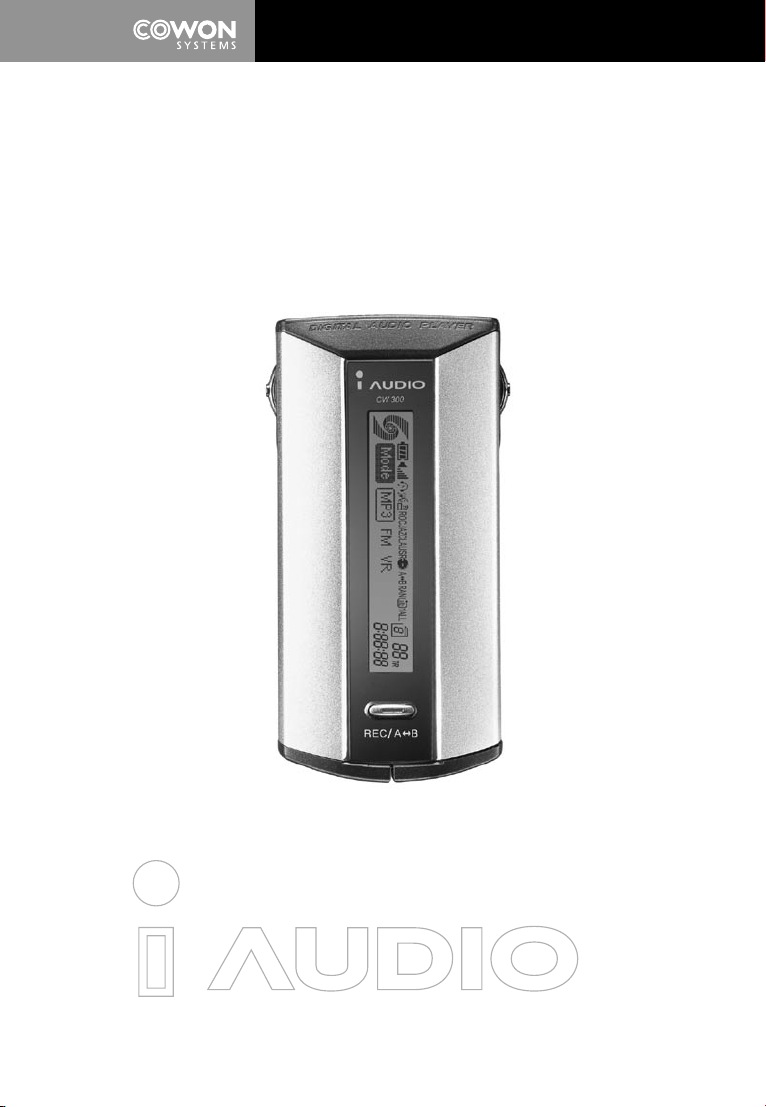
PORTABLE DIGITAL AUDIO PLAYER
iAUDIO CW300
User’s Manual
CW300
CW300
Page 2
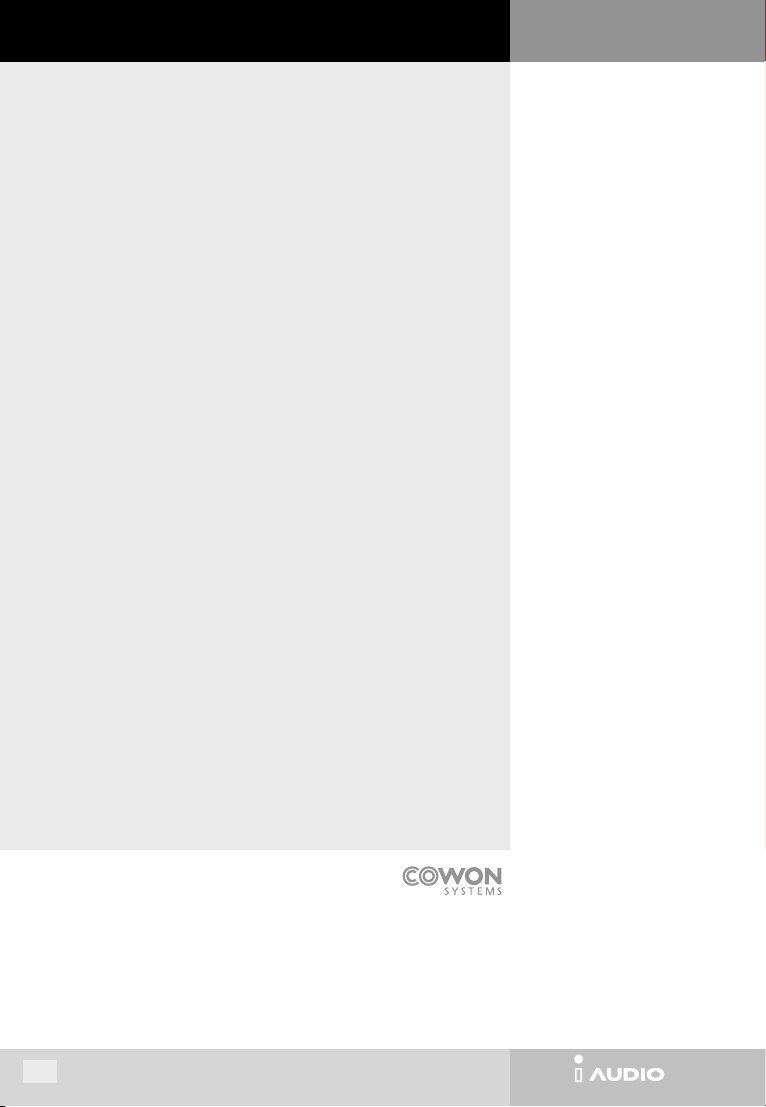
CW300
COPYRIGHT NOTICE
This document is Copyright © 2003 by COWON SYSTEMS, Inc.
Redistribution of all or portions of the contents in this manual without the permission
of COWON SYSTEMS is prohibited.
iAUDIO is a registered trademark of COWON SYSTEMS.
COWON SYSTEMS also holds the copyrights of JetShell, JetAudio, and JetVoiceMail.
Illegal distribution or commercial usage of these products is prohibited without the
written consent from COWON SYSTEMS, Inc.
Also, we announce that usage of MP3 files created using JetShell or JetAudio MP3
conversion methods should be limited to personal usage, not for commercial purposes.
We inform you that violating the items stated above is an action that infringes the
domestic copyright law.
All rights reserved by COWON SYSTEMS, Inc. 2003
2
CW300
Page 3
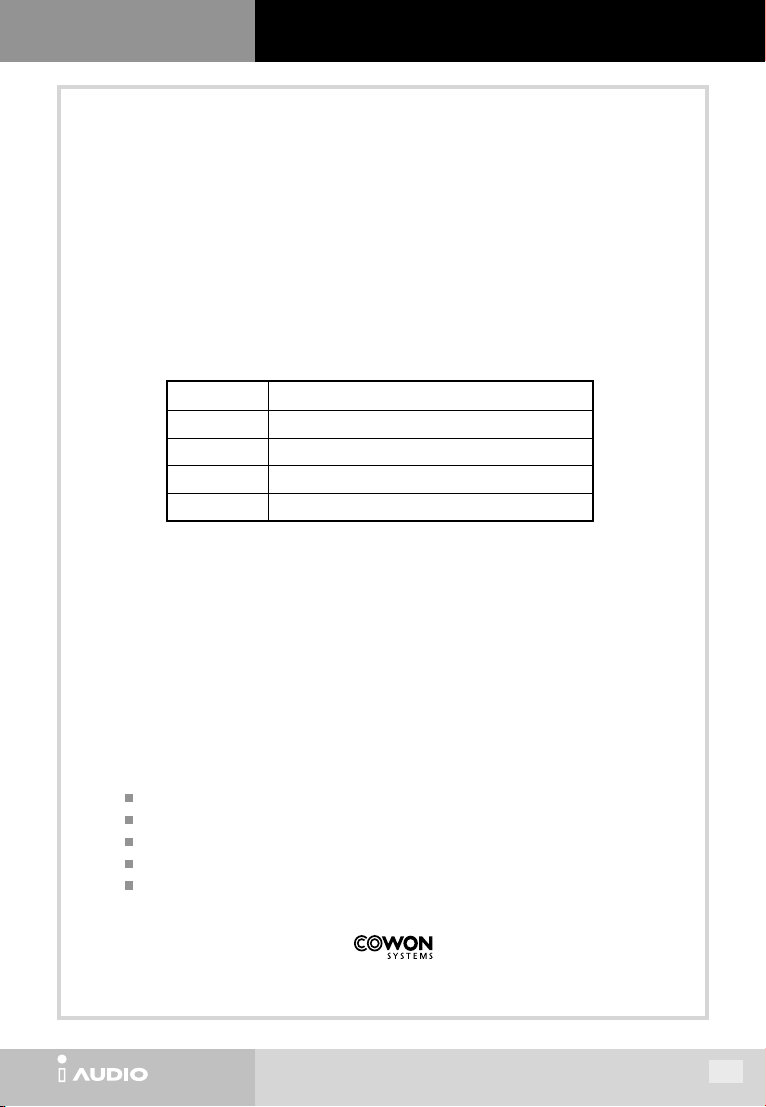
WARRANTY
WARRANTY
This product has been manufactured according to strict quality management and verification standards.
If in any case the product produces a manufactural flaw or natural failure during the quality warranty
term stated below, COWON SYSTEMS will pay due responsibility according to the contents stated in
this warranty.
Product
Model
Serial Number
Guarantee Term
Date of Purchase
Verify if there are any items unlisted in the designated items of this warranty.
Always show this warranty when receiving service.
Be sure not to lose this warranty for it cannot be reissued.
MP3 Player
IAUDIO CW300
1 year from purchase (body : 1year, components : 6 months)
Contents of Product Warranty
1. In any case the product produces a failure during normal operation within the warranty term,
COWON SYSTEMS will repair the product free of charge or provide compensations in accordance
with the compensation rule for consumer damages.
2. The following cases are charged for service regardless of the term of warranty.
Damage caused by careless handling of product.
Disassembling or altering of product for other purposes.
Damage caused by fire, earthquake, flood or other natural disasters.
Damage caused by shock.
Damage due to improper repairing services received from other service centers.
CW300
3
Page 4
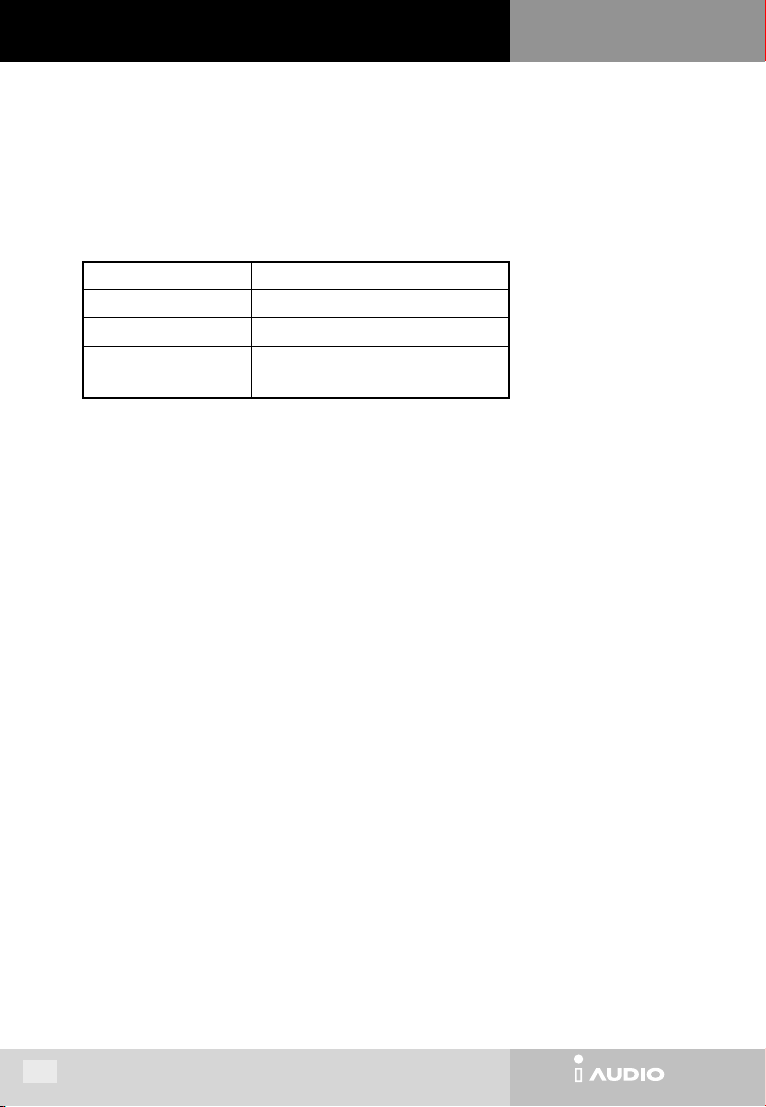
CW300
Customer Service
If you have questions or need A/S for COWON SYSTEMS, Inc.’s products, send e-amil to the following address
or call the following number.
COWON SYSTEMS, Inc.
COWON SYSTEMS website
E-mail
Customer Support Office
Address
www.cowon.com
iaudio@cowon.com
82-2-3460-8282
STX building 7nd floor, 448-2, Do-gok dong,
KangNam gu, Seoul
4
CW300
Page 5

What is iAUDIO?
1.
Package Components of iAUDIO
2.
Functions
3.
Specifications
4.
Name of Parts
5.
Inserting Battery
6.
LCD Window
7.
Using for the First Time
8.
Operating Controls
9.
Detailed Controls
10.
Menu Table
11.
Precautions
12.
Troubleshooting
13.
CONTENTS
I
. iAUDIO
10
11
12
13
15
18
23
24
II
. JetShell
6
7
8
8
9
CW300
1.
2.
3.
4.
5.
6.
7.
8.
9.
10.
11.
12.
13.
Appendix A.
Appendix B.
What is JetShell?
Installing USB Driver and JetShell
Configuration of JetShell
Spectrum Screen and Sound Effects
Downloading MP3 Files onto iAUDIO
Deleting MP3 Files from iAUDIO
Formatting Flash Memory
Transferring Audio CD Tracks to iAUDIO
File Management Using JetShell
User Settings
Miscellaneous Functions
JetVoiceMail
Installing and Using JetAudio
Reinstalling USB driver
Upgrading Firmware
27
28
30
33
34
36
38
39
43
44
46
47
51
52
54
5
Page 6
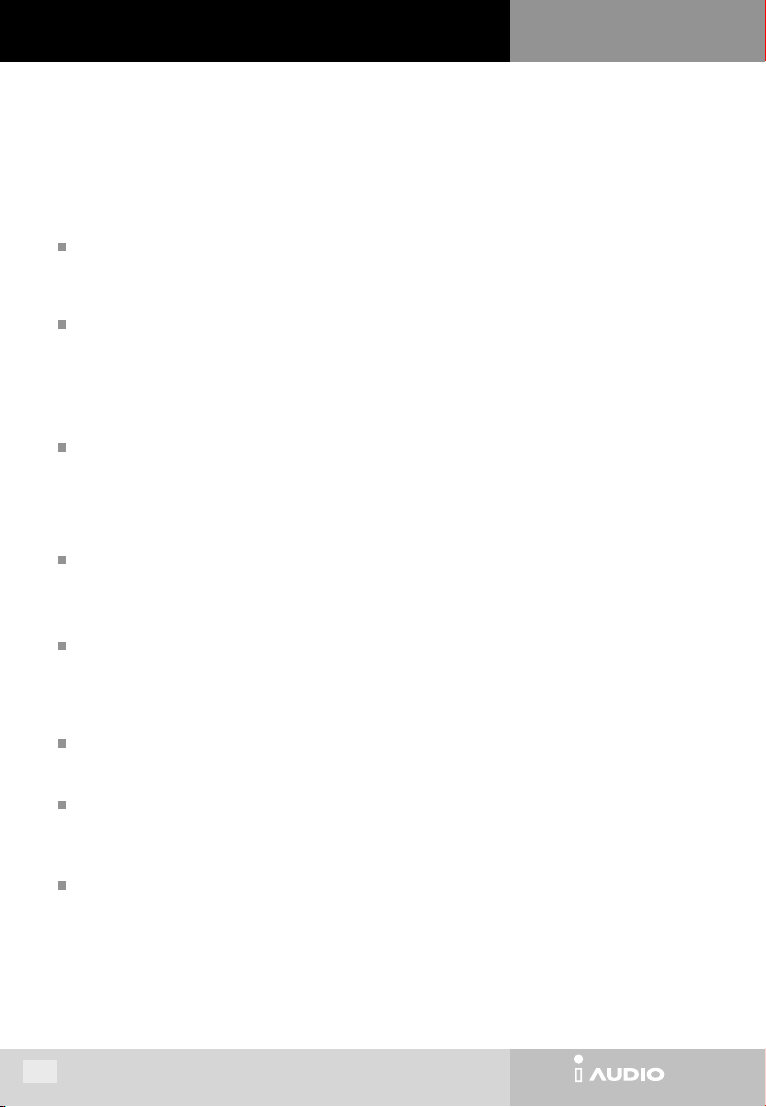
CW300
1. What is iAUDIO ?
iAUDIO is a multi-functional portable digital audio device that plays MP3 files, which is a new format of digital compression
that reduces the size of files tenfold while maintaining CD-level sound quality. iAUDIO can be used to record lectures or
meetings, and also for listening and recording FM radio broadcasts.
Ultra-compact, lightweight and stylish one-body design
iAUDIO’s unique compact, sleek design provides skip-free music, maximum portability and durability. The aluminum
cover on the front and back of the body gives an elegant and contemporary look.
Rich and superb sound quality
World-class JetAudio's MP3 technology produces rich and superb sounds through a variety of effects by adjusting
Equalizer settings (Bass, Treble, Loudness & Dynamic Bass).
Especially, Dynamic Bass (see description in page 25) produces deeper and tighter bass sound than any other MP3
players.
High-quality voice recording capability
In addition to the MP3 playback, the professional voice-recording facility provides you with the function of recording
important notes, meetings or lectures. You can also save them to your PC for playback later on. The high fidelity
recording mode will ensure your recordings are perfectly clear.
User can choose HQ or UHQ mode for recording. UHQ mode provides higher recording quality than HQ mode.
Listen to the FM stereo radio and record it at the same time!
With its superb FM stereo radio receiver, you can listen to the FM radio and record it at the same time. It supports 24
preset channels and a variety of sound settings enabled by the equalizer.
Graphic LCD displays with multi-language support
iAUDIO has a backlit graphic LCD window that supports all international characters such as English, Spanish, Korean,
Chinese, Japanese, etc. LCD window provides you with easy access to track title, elapsed time, and play mode. User
can change logos, fonts, LCD display by using JetLogo and JetShell.
Ultra power-saving circuit
Ultra power-saving circuit enables up to 30 hours of continuous playback with one AA battery.
MP3 conversion(encoding) software
JetShell included in iAUDIO package is a software that quickly converts music tracks in CDs into MP3 files and
downloads the MP3 files onto iAUDIO. Thus, you can listen to CD music through iAUDIO.
JetAudio
With JetAudio, a world-class integrated multimedia player software, you can either listen to music or watch videos
on your PC.
6
CW300
Page 7
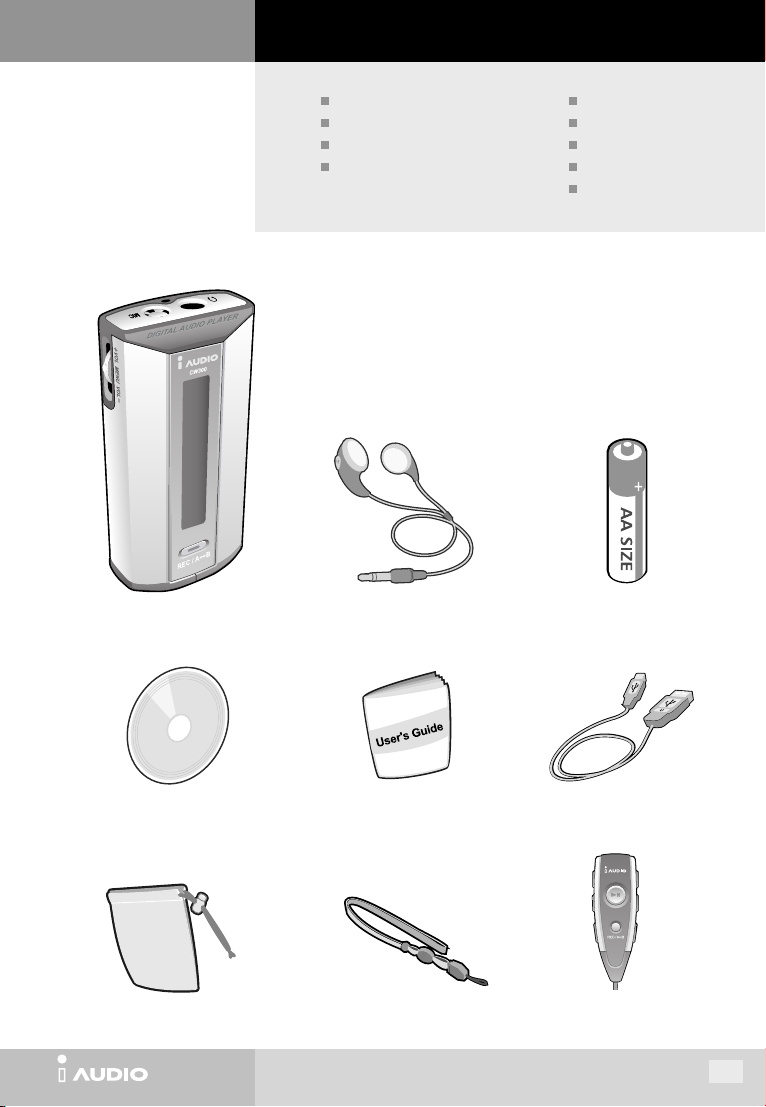
2. iAUDIO Package Components
iAUDIO (MP3 player body)
Earphone
Operating Instructions Manual
Installation CD
(JetShell & JetVoiceMail, JetAudio)
iAUDIO MP3 player Earphone Battery (AA size 1 unit)
Battery (AA size 1 unit)
USB cable
Pouch
Neck cord
Remote Control (Option)
Installation CD Operating Instructions Manual USB Cable
(JetShell & JetVoiceMail, JetAudio)
Pouch Neck cord Remote Control (Option)
CW300
7
Page 8
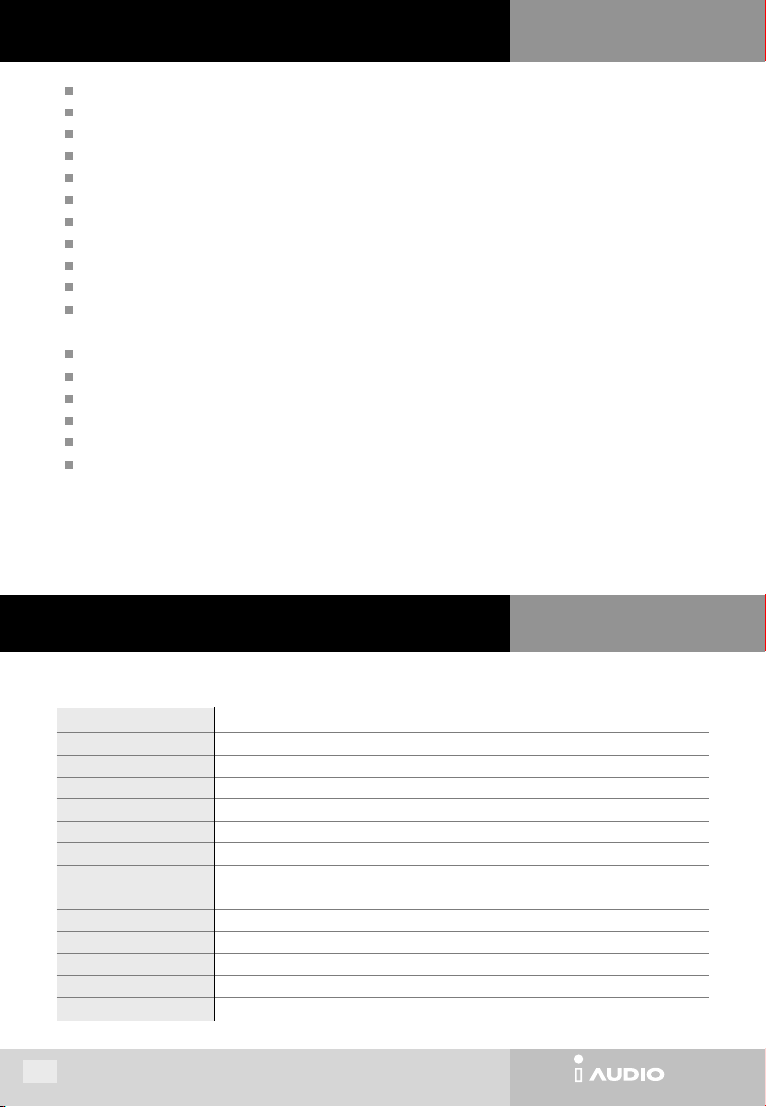
CW300
3. Functions
MP3/MP2 Playback, Voice Recording, FM Radio Listening and Recording (maximum 9 hours with 128MB)
Built-in Memory (128MB or 256MB)
Backlit Graphic LCD (file name, ID3 info, elapsed time, battery level, etc.)
USB interface
Long Playback Time : Uses one 1.5V (AA) battery (maximum 30 hrs of continuos playback)
Global Language Support
Play/Pause/Intro Scan, Stop/Power Off, Record
Next Track/Prev Track, Fast Forward/Rewind
Volume Up/Down (Digital volume : 40 levels)
Storage/Management by Album (Album 1, 2, 3, 4, Voice Album)
Various Equalizer Modes (Normal, Rock, Jazz, Classic, User)
Adjustable Bass, Treble, Loudness, and DB* (* See page 25 for term description.)
Repeat (Normal, 1 Track, All, Random, Repeat Section, Repeat Album)
Resume (Memorize Playback Position), Automatic Power Off
Hold
Control Backlight ‘ON’ Time, Control Scroll Speed
Firmware Upgrade, Logo Download
Software : JetShell (File transfer, MP3/WAV/Audio CD playback, Audio CD ripping)
JetVoiceMail (SC4 Playback/Record, Voice mail, Voice memo)
JetAudio (Integrated Multimedia Player)
I. iAUDIO
4. Specifications
File Transmission Rate
Output Frequency Band
8
Bit Rate
Memory
PC Interface
Battery
Button
Switch
Indicator
S/N Ratio
Max Output
Dimensions
Weight
I. iAUDIO
Supports MPEG1/2 – Layer 2/3 (MP3), all bit rates within 8kbps ~ 320 kbps and VBR
Built-in memory (128/256MB according to product)
USB 1.1
Maximum 6M bps
1.5V (AA) 1 unit (maximum 30 hrs of continuos playback)
2 Jog Levers (PLAY, FF, REW, VOL UP/DOWN, MENU), REC button
HOLD
128 x 16 Bitmap (indicates track info) / Icon (battery level, mode, volume, album, track,
elapsed time, repeat, memory usage, equalizer)
95dB
16 Ohm earphone : 8mW + 8mW
20Hz ~ 20KHz
82.5mm x 40mm x 18.6mm (height x width x thickness)
42g (without battery)
CW300
Page 9
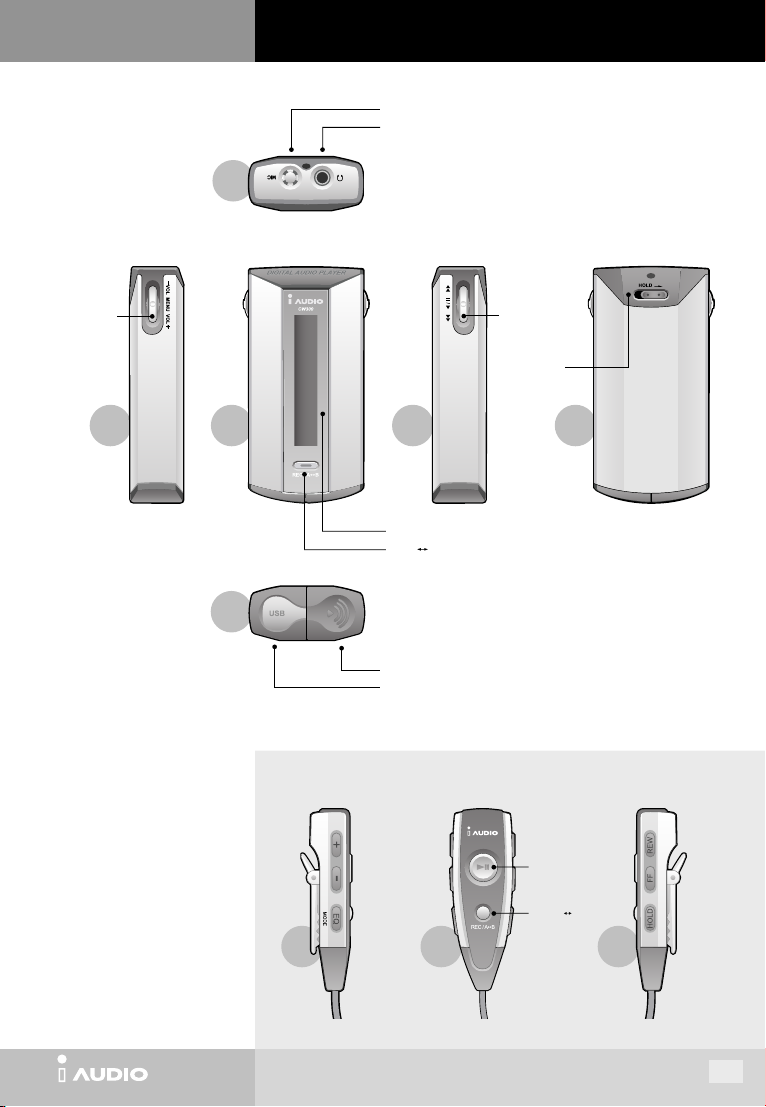
I. iAUDIO
5. Name of Parts
Microphone
Earphone Jack
TOP
MENU, VOL+
VOL- button
LEFT
FRONT
BOTTOM
RIGHT
LCD window
REC/A B button
Battery cover
PC connection port (USB)
Remote Control (Option)
LEFT
FRONT
PLAY, FF, REW
Button
HOLD switch
PLAY, PAUSE
Button
REC / A B
Button
REAR
RIGHT
CW300
9
Page 10
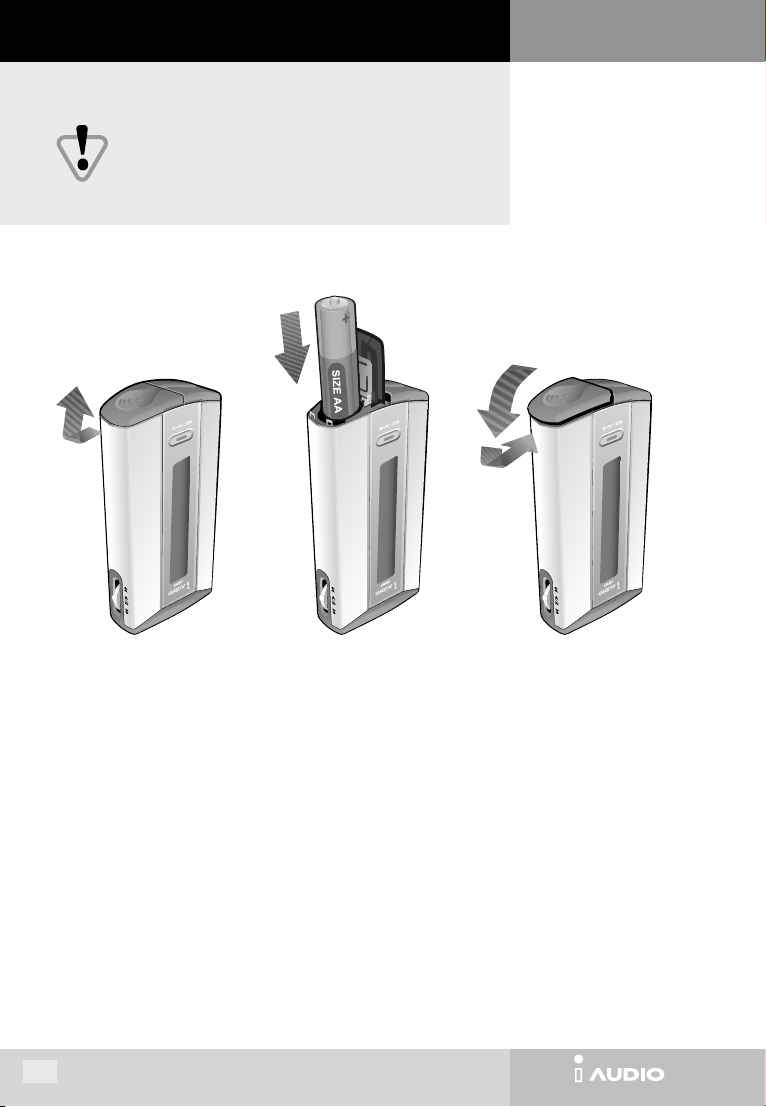
CW300
6. Inserting Battery
Make sure to power off iAUDIO, before changing the battery
I. iAUDIO
10
CW300
Page 11
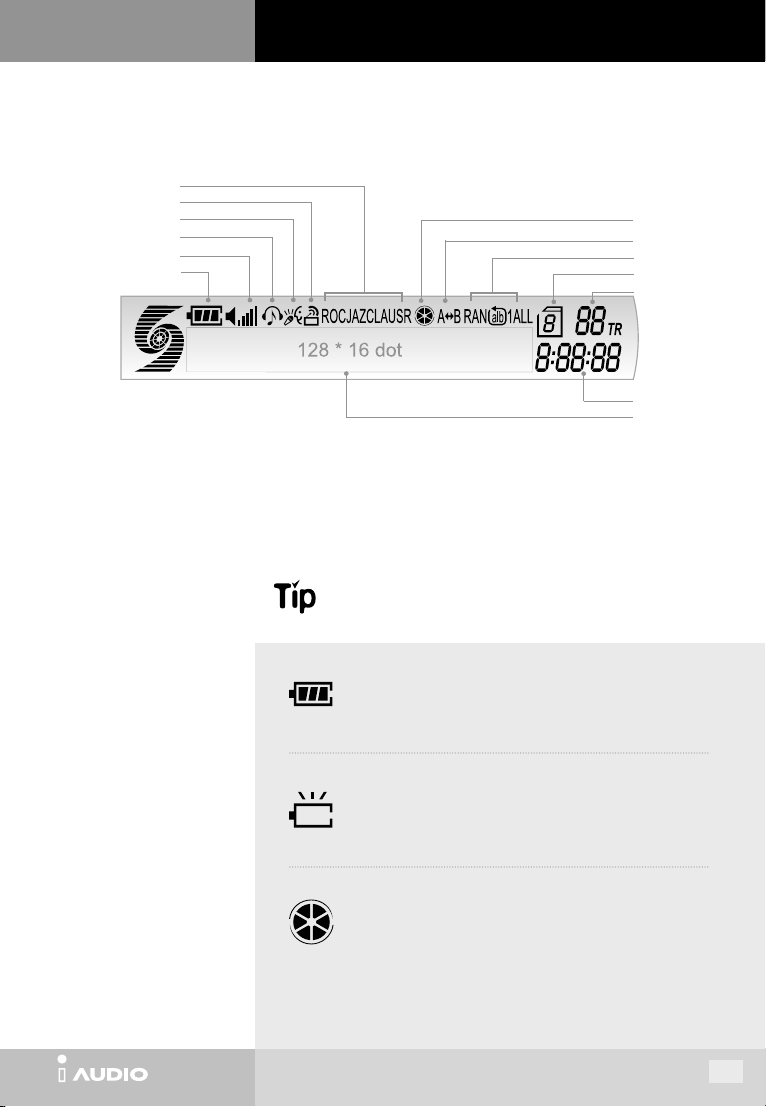
I. iAUDIO
Equalizer
FM Radio Mode
Voice Recording Mode
MP3 Mode
Volume
Battery Level
7. LCD Window
Memory Usage
Repeat Section
Playback Order
Album No.
Track No.
Elapsed Time
Track Info / Menu Screen
CW300
The battery level icon indicates how much longer the battery can be
used. Level decreases as battery is used.
When the battery is low, the icon starts to blink, and in about 30
minutes the power goes off automatically.
Shows the used up memory.
For 128Mbyte memory, one block represents about 21Mbytes.
(128Mbtyes ÷ 6)
11
Page 12
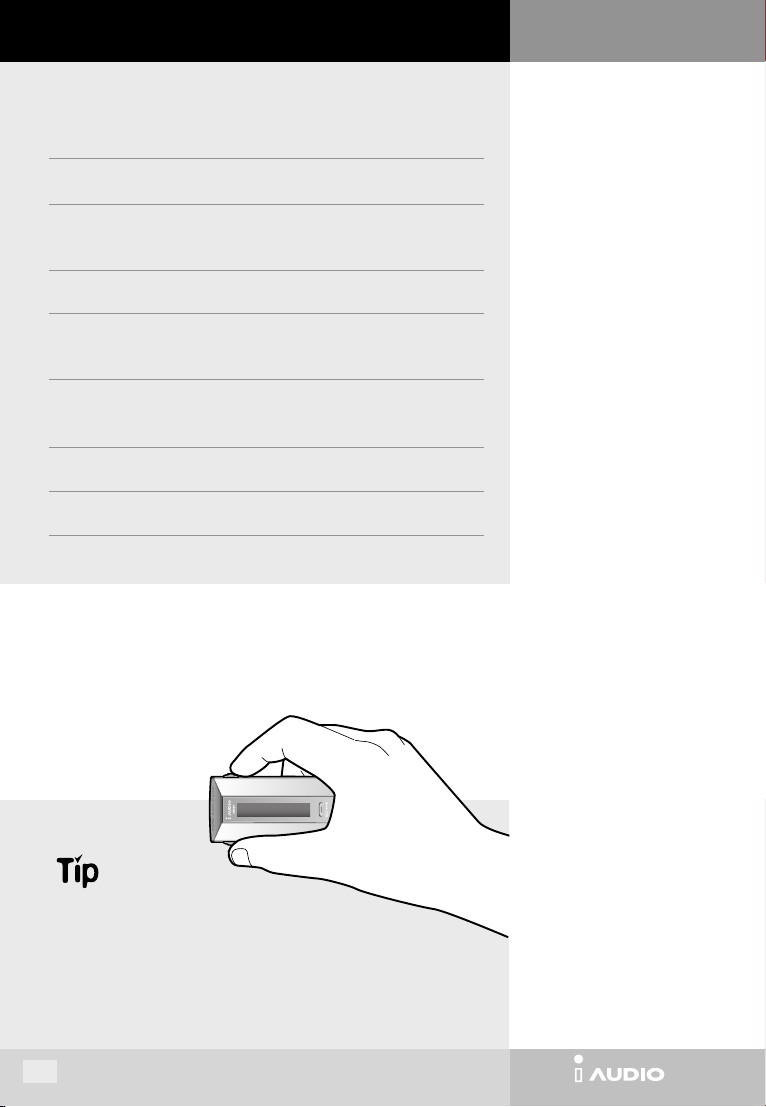
CW300
8. Using for the First Time
1. Install JetShell using the CD provided.
For details, see ‘Connecting iAUDIO and Installing Driver and JetShell’ in the
JetShell manual.
2. Insert battery into iAUDIO.
3. Connect the USB cable to USB port of PC and iAUDIO.
(The power of iAUDIO will automatically turn on.)
4. Install USB driver.
5. Use JetShell to download MP3 files onto iAUDIO.
(There are sample MP3 files in the ‘MP3’ folder in the installation CD.)
6. Disconnect the cable connected to iAUDIO.
(If cable is not connected to iAUDIO, the buttons of iAUDIO do not operate.)
7. Connect earphone to iAUDIO.
8. Press the PLAY button on the right side of iAUDIO.
9. Music is played.
I. iAUDIO
There are two jog levers, which can be adjusted by your thumb and
index finger, on iAudio. If you grab iAudio as the picture,it is easier to
handle them.
12
CW300
Page 13
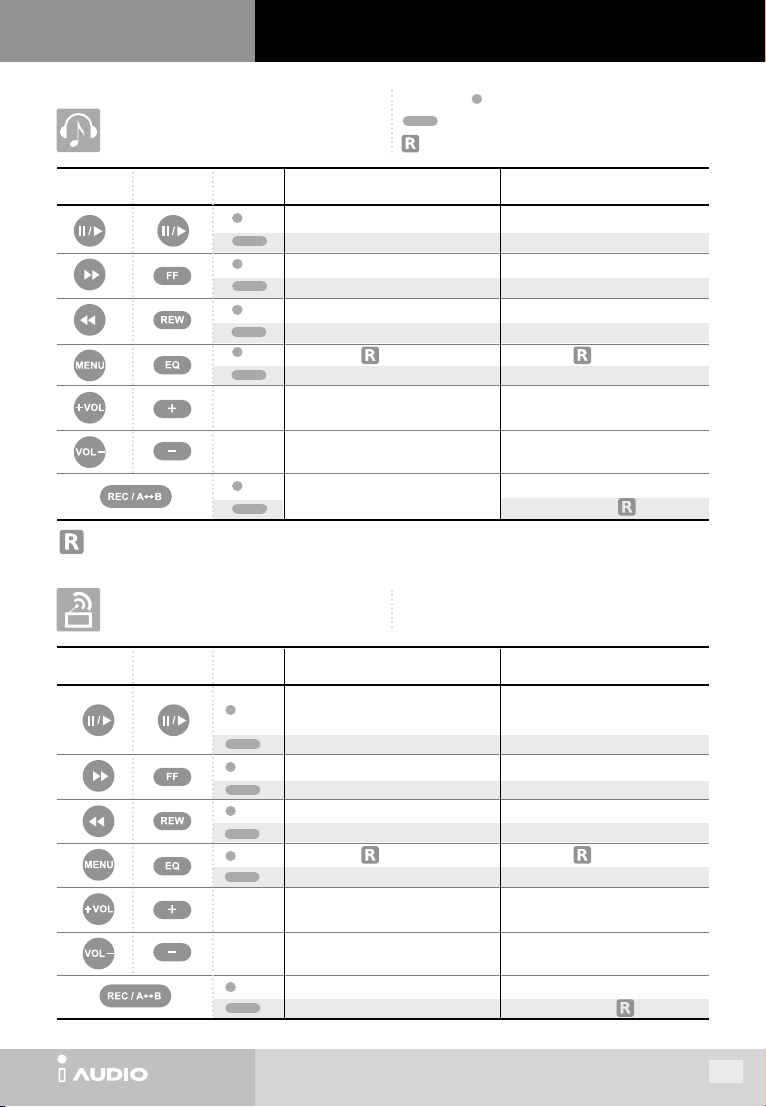
I. iAUDIO
9. Operating Controls
9. Operating Controls
In ‘Key Action’, indicates pressing the button for a short second and
MP3 Mode
Button
Remote Control
HOLD switch of Remote Control and that of main body are separate.
If you push EQ Button for over 1 second, mode will change (MP3 -> FM radio -> Voice Recorder -> MP3)
Key Action
Stopped Playing
Play current track
Turn power off
Move to next track
Automatically move to next track continuously
Move to previous track
Automatically move to next track continuously
Enter menu / EQ change
Mode change
Volume up
Volume down
Move to next album
FM Radio Mode
indicates pressing the button for longer than 1 second.
indicates function with remote control ONLY.
Stop current track
Turn power off
FF of track, FF by 5 sec, 10 sec on ‘Skip’ mode
Fast forward
REW of track, REW by 5 sec, 10 sec on ‘Skip’ mode
Fast rewind
Enter menu / EQ change
Mode change
Volume up
Volume down
Start/End Repeat A↔B (repeat section)
Delete track currently playing / Unable to delete
The earphone acts as an antenna for FM radio.
Reception improves if you extend the earphone wire.
Button
You cannot enter into the menu mode during recording.
Remote Control
CW300
Key Action
FM Mode
Enter preset mode
(Maximum 24 presets are available)
Turn power off
Increase FM frequency
Automatically move to next FM station available
Decrease FM frequency
Automatically move to previous FM station available
Enter menu / EQ change
Mode change
Volume up
Volume down
Start/End FM recording
FM Preset Mode
Exit preset mode
Turn power off
Move to next preset
Automatically move to next preset continuously
Move to previous preset
Automatically move to previous preset continuously
Enter menu / EQ change
Mode change
Volume up
Volume down
Start/End FM recording
Delete current preset /
Unable to delete
13
Page 14
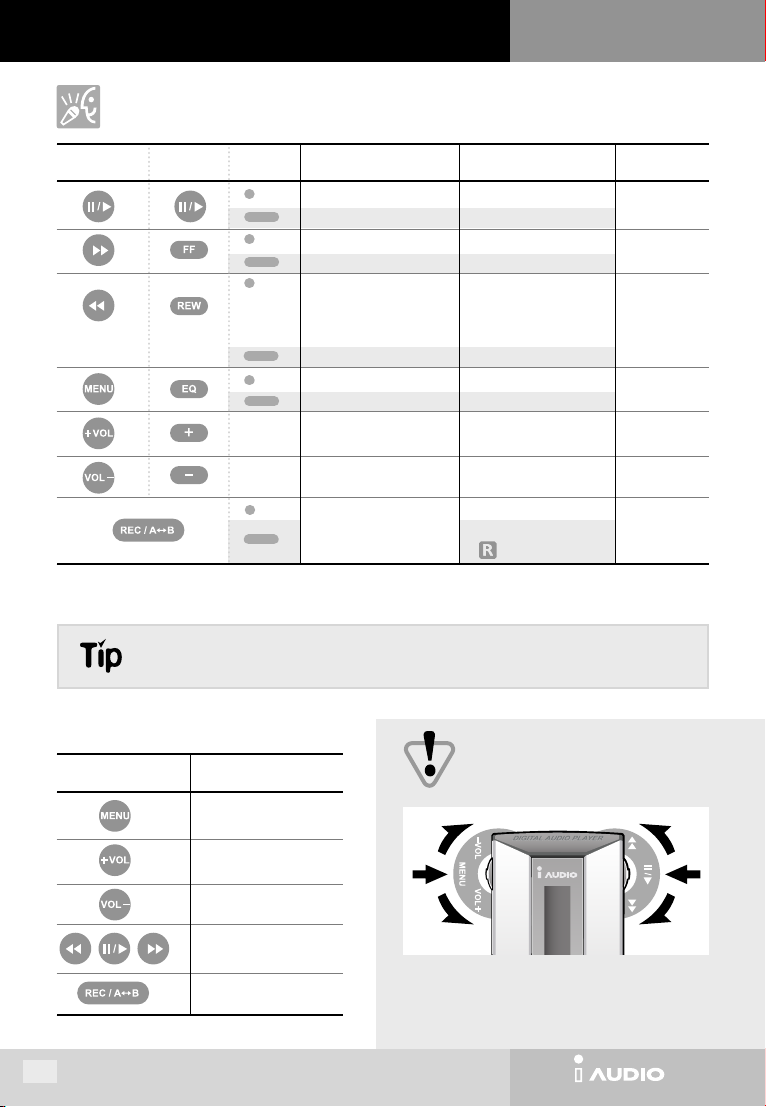
CW300
9. Operating the Controls
Voice Recorder Mode
I. iAUDIO
Button
* You cannot enter into the menu mode during recording.
* If battery is out during recording, the recording file may be damaged.
Remote Control
Key Action
Stopped Playing Recording
Play current track
Turn power off
Move to next track
Automatically move to next track continuously
Move to previous track
Automatically move to next track continuously
Enter menu
Mode change
Volume up
Volume down
Start recording
Instant Recording
If you press two jog levers together for 2seconds when iAUDIO is powerd off, it will start recording automatically.
Menu Mode
Stop current track
Turn power off
Play next track
Fast forward
Go back to the beginning of
current track (after 3sec) or
previous track (before 3sec).
Fast Rewind
Volume up
Volume down
Start/End Repeat A↔B (repeat section)
Delete track currently playing
/ Unable to delete
Show remaining
recording time
Volume up
Volume down
Stop recording
Button Key Action
Enter menu
Move to left menu
Move to right menu
Exit from menu mode
Move to higher menu
14
For PLAY/STOP, and MENU, press the jog lever inward, and
for REW, FF, + VOL, and VOL -, push the jog lever up or down.
Operating Controls
CW300
Page 15

I. iAUDIO
10. Detailed Controls
10. Detailed Controls
Turning Power On
Press the PLAY button to turn on power.
If HOLD is ON, PLAY button will not work. Release the HOLD before you start play.
You can NOT turn on the power with the remote control.
Turning Power Off
If the PLAY button (or on remote control) is pressed for more than 2 seconds, the power will be turned off. If the
player is set up as Sleep or Auto Off mode, the player will be automatically turned off after the specified time.
Power cannot be turned off if iAUDIO is connected to PC through USB cable.
Switching Modes
In iAUDIO, there are three major modes; MP3 Mode, FM Radio Mode, and Voice Recorder Mode.
If you press the MENU button for a while, mode will change.
[ or press the button on remote control for a while, mode will change. (MP3 -> FM -> VR) ]
NOTE : Mode cannot be changed during recording.
Play, Stop
Press the PLAY button (or the button on remote control) to play tracks, and press it again to stop.
When playback is stopped, Repeat Section and Intro Scan functions are reset.
iAUDIO has a resume function that enables the player to always start playing from where it has left off last
time.
Delete Tracks
First, play the track you want to delete. While playing, press the REC/A↔B button for more than 1 second, then
will appear in the LCD window.
Select ‘Yes’ or ‘No’ using the +VOL and -VOL buttons and press MENU to delete the track.
CW300
15
Page 16
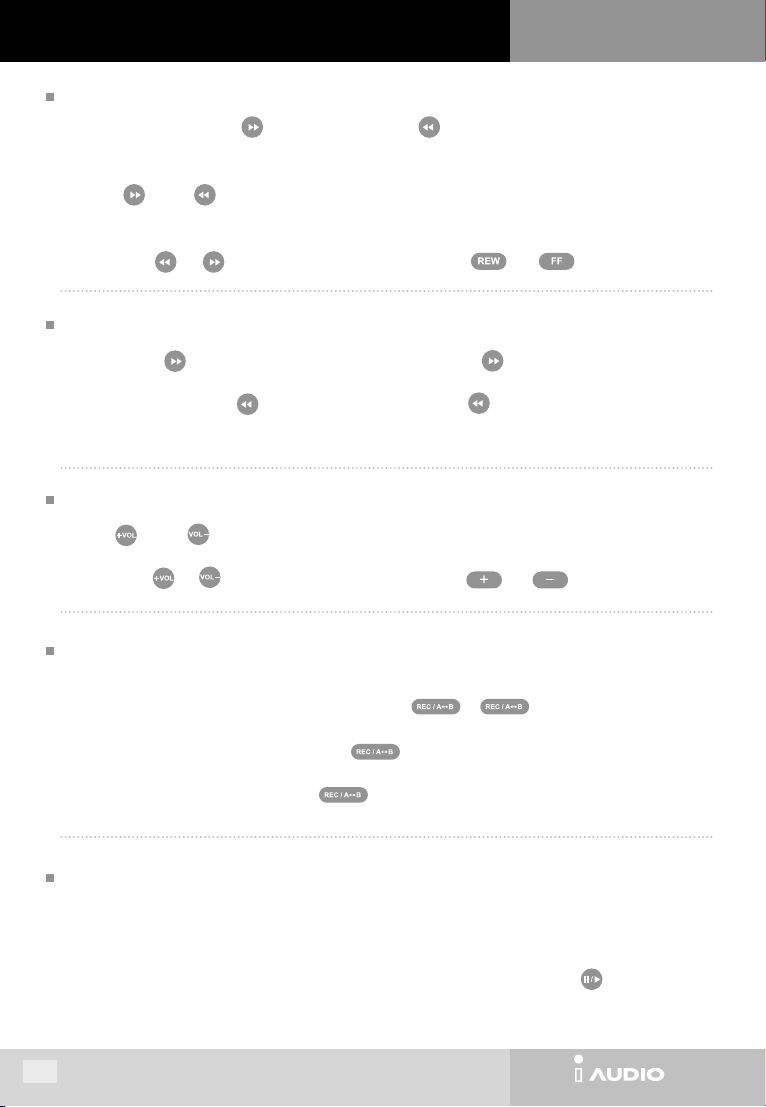
CW300
10. Detailed Controls
I. iAUDIO
Selecting Tracks
While playing, press the FF button to move to the next track. If is pressed after 3 seconds of track time, the
playback will start from the beginning of current track. If the button is pressed before 3 seconds of track time, the playback
will sart from the beginning of previous track.
Pressing FF or REW while player is stopped lets you go through the tracks stored in memory.
If you select Nor, One, All or Ran in repeat mode, only the tracks in selected album will be played. If you select Nor
All
or Ran
, tracks in all albums will be played.
[The functions of and button on main body can be replaced with the and button on remote control]
All
All
, All
,
Moving within Track
Press the FF button for more than 1 second to fast forward. If the FF button is pressed until the end of the track,
the position goes back to the start of the track and fast forwards from thereon.
To rewind, press the REW button for more than 1 second. If REW button is pressed until the start of the track, the
position moves to the end of the track and rewinds from thereon.
Control Volume
Use +VOL or VOL- buttons to control volume.
Pressing the button for a long time makes volume change continuously.
[The functions of and button on main body can be replaced with the and button on remote control]
Repeat Section
This feature is for the repeated playback of a certain section of track. This feature is especially useful in learning a foreign
language. To set the starting point ‘A’, press the REC/A↔B button (or on remote control) while playing.
‘A’ will appear on the lower part of the LCD window.
To set the ending point ‘B’, press the REC/A↔B button again.
‘A↔B’ appears on the lower part of the LCD window, and now the playback will be conducted between point ‘A’ and ‘B’
repetitively until you press the REC/A↔B button once more to unlock the repeating mode.
Intro Scan
Intro Scan lets you sample through to all the tracks stored in memory quickly by playing only the first 7 seconds of each track.
To start Intro Scan mode, select Rpt and then Intro Scan from menu. ‘Intro’ is indicated in the LCD window and the first 7
seconds of all tracks are played.
While listening to the intro of a track, and if there is a track you want to listen fully, press the PLAY button to release
Intro Scan Mode.
16
CW300
Page 17
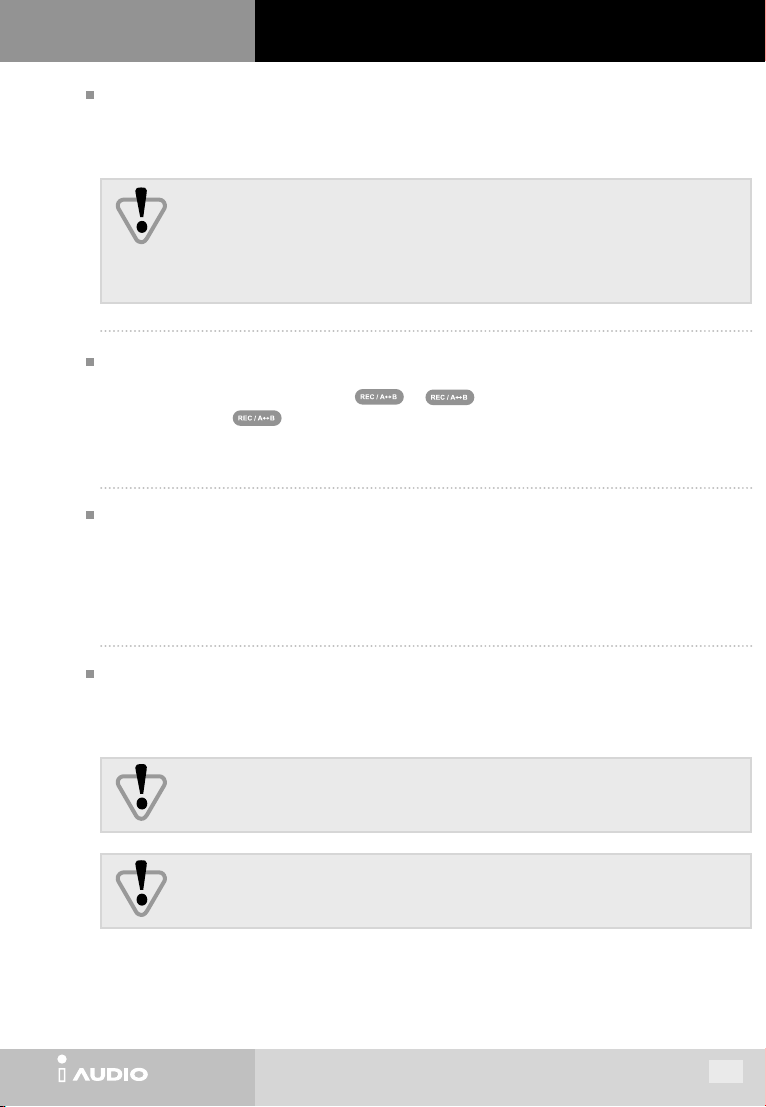
I. iAUDIO
10. Detailed Controls
Hold
Placing the HOLD latch to ‘ON’ makes all buttons inoperative and thus prevents the player from accidental pressing of
buttons.
While HOLD is ‘ON’, the power cannot be turned on. Make sure that HOLD is ‘OFF’ before turning power on.
** The HOLD of remote control is different from that of iAUDIO.
The HOLD of remote control has an effect on the button of remote control ONLY.
HOLD message will not be displayed in iAUDIO’s LCD when the HOLD of remote control is on.
Voice Recording
First, switch to Voice Recording Mode and press (or on remote control) to start recording.
To stop recording, press once again.
A voice file (SC4 file) is created in voice album. When recording from FM Radio Mode, the recording file (SC4 file) is saved as
the last file in the voice album. Therefore, to listen to the recording file, you must switch to Voice Recording Mode.
Connecting to PC
When USB cable is connected to PC for downloading files onto iAUDIO, ‘PC Connected’ appears in the LCD window and mode
switches to PC Connection Mode.
While iAUDIO is connected to PC, tracks cannot be played. Therefore, if you want to listen to tracks, you must unplug the USB
cable from iAUDIO.
Low Battery
If battery is low, the battery icon in the LCD window starts to blink, and when battery is completely out, iAUDIO will be
automatically turned off.
While iAUDIO is connected to PC through the USB cable, power will be supplied to iAUDIO from PC. However, the
battery must be inserted in iAUDIO although it will not be consumed.
One, All, and Ran Repeat Modes may cause the player to keep playing continuously and this will cause
quick consumption of battery power. Therefore, make sure to turn the power off while not in use.
CW300
17
Page 18

CW300
11. Menu Table
11. Menu Table
MP3 Mode
Menu
Mode Alb Rpt Eq Scan Skip Speed Display Misc
A B C D E F G H I
Mode
A
I. iAUDIO
MENU Key Select with
Cancel with
Move with
Move to higher menu with
Mode MP3 FM VR
MP3 : Switch to MP3 Mode
FM : Switch to FM Radio Mode
VR : Switch to Voice Recording Mode
B
C
D
Alb
Rpt
Eq
Alb 1 2 3 4
Select album
Rpt Nor One All Ran Nor All Ran Intro
Nor : Play all tracks in the selected album in order and then stop.
One : Keep repeating the current track.
All : Play all tracks in the selected album in order and repeat.
Ran : Play tracks in the selected album randomly and repeat.
Nor All : Play all tracks in all albums in order and then stop.
All All : Play all tracks in all albums in order and repeat.
Ran All : Play tracks in all albums randomly and repeat.
Intro : Play only the first 7 seconds of all tracks.
Eq Nor Roc Jaz Cla Usr
Select Normal, Rock, Jazz, Classic, and User for equalizer.
You can adjust the value of each mode.
Default Value :
Rock : Base = 5, Treble = 20, Loudness = 8, Dynamic Bass = 21
Jazz : Base = 10, Treble = 16, Loudness = 12, Dynamic Bass = 24
Cla : Base = 8, Treble = 8, Loudness = 15, Dynamic Bass = 0
Usr : Base = 0, Treble = 0, Loudness = 0, Dynamic Bass = 0
All All All
18
CW300
Page 19

I. iAUDIO
11. Menu Table
E
F
G
H
Scan
Skip
Speed
Display
Usr Bas Trb Loud Db
Bass = adjust bass sound (-20 ~ +20)
Treble = adjust treble sound (-20 ~ +20)
Loudness = adjust loudness (0 ~ +40)
Dynamic Bass = boost low-end frequency (0 ~ +40)
O.K = save setting, exit EQ mode
Scan x1 x2 x3 x4 x8 x16
Scan speed control during FF/REW
Skip Track 5sec 10sec
FF/REW of track, FF/REW by 5sec, 10sec
Speed Play Speed = 100
Playback speed can be adjusted for learning language
Display Scrl Backlit Time Contrast
Preference for LCD display
Scrl : Adjust display speed of information of song (0~7)
Backlit : Turn-On time for backlit can be adjusted between 1 to 15 sec, or always (All)
Time : Play : Elapsed time will be displayed at the time of track playback.
Remain : Remained time will be displayed at the time of track playback.
Contrast : adjust brightness of LCD window; Higher the number means darker screen. (1~9)
OK
I
Misc
CW300
Misc AutoOff Sleep Fade in Bat
Other preferences
Auto off : If no input has been made during the set time (1, 5, 10, 30, 60 sec) power will be
turned off automatically.
Sleep : If the set time expires during stop or play, power will be turned off automatically.
Sleep function can not be stored. To cancel sleep, please select 0 Min.
(0, 10, 20, 30, 40, 50, 60, 90, 120)
Fade in : Can adjust fade-in time.
Bat : Status of battery consumption accurately, you can select the kind of battery you are
using. (Alk, Ni-Mh)
19
Page 20

CW300
11. Menu Table
FM Radio Mode
※
Preference for Display, Misc is same as MP3 mode.
I. iAUDIO
Menu
Mode Preset FM Mode Eq RecMode Display Misc
A B C D E F G
Mode
A
B
C
D
Eq
Preset
FM Mode
Mode MP3 FM VR
MP3 : Switch to MP3 Mode
FM : Switch to FM Radio Mode
VR : Switch to Voice Recording Mode
Preset Station = 1
Store your selection of FM station.
Tune the FM station, then select Preset from menu and choose station number.
FM Mode Mono Stereo
Change FM radio output channel to Mono or Stereo.
Eq Nor Roc Jaz Cla Usr
Select Normal, Rock, Jazz, Classic, and User for equalizer.
Preference for Eq is same as MP3 Mode.
MENU Key Select with
Cancel with
Move with
Move to higher menu with
RecMode
E
20
RecMode
Choose the recording quality. HQ = Normal, UHQ = High Quality
HQ UHQ
CW300
Page 21

I. iAUDIO
Voice Recorder Mode
11. Menu Table
※
Preference for Display, Misc is same as MP3 mode.
Menu
Mode Erase Rpt V.Act Mic RecMode Display Misc
A B C D E F G H
Mode
A
B
C
Erase
Rpt
Mode MP3 FM VR
MP3 : Switch to MP3 Mode
FM : Switch to FM Radio Mode
VR : Switch to Voice Recording Mode
Erase All 1 2 3 4 v d
All : Delete all files in iAUDIO
1,2,3,4 : Delete files in album 1, 2, 3, or 4.
v : Delete files in voice album
d : Delete all data files except for MP3, MP2 , and SC4 files.
Rpt Nor One All Intro
Nor : Play all tracks in order and stop after playing last track.
One : Repeat selected track.
All : Play all tracks in order and repeat.
Intro : Play first 7 seconds of all tracks.
MENU Key Select with
Cancel with
Move with
Move to higher menu with
D
E
RecMode
F
CW300
V.Act
Mic
V.Act Voice Act = 0
Sets the Voice Active* value (0 ~ 5). (* See page 26 for term description.)
Mic Low High
Low : Set up the input sensitivity of built-in microphone as low level.
High : Set up the input sensitivity of built-in microphone as high level.
RecMode HQ UHQ
Choose the recording quality. HQ = Normal, UHQ = High Quality
21
Page 22

CW300
12. Precautions
S.N.
Do not drop player or apply impact.
Shock is the major cause of malfunction.
I. iAUDIO
Do not keep the player
in extreme temperatures or
expose under direct sunlight.
Doing so may cause the shape
and color of player to change.
Keep away from highly humid places.
Only use a soft dry cloth to wipe
the player.
S/W serial number will be required when
you register the product. Make sure to keep
it in a safe place because it is not issued
again when lost.
Do not disassemble the player.
Make sure that the player
does not get in contact
with chemicals such as
benzene or paint thinner.
Take out the battery if you are not using
the player for a long time.
22
CW300
Page 23

I. iAUDIO
12. Precautions
1. Do not use the player for the purposes other than the manners specified in the
User’s Manual.
2. Exercise care in handling the product and its package, also its accessories.
3. Prolonged usage of earphone may cause hearing problems.
4. If you disassemble or modify the player at your discretion, warranty is void.
5. Be careful not to break your fingernail when opening the battery cover.
6. When unplugging earphone or USB cable, hold the plug section.
Pulling on the cable may break it.
7. Check the battery polarity first before inserting the battery.
If you insert a battery in the opposite direction, it may cause breakdown/damage to
the computer or devices.
8. When applying for the warranty service, make sure to back up all the data.
JetAudio bears no responsibility over the lost data.
CW300
23
Page 24

CW300
13. Troubleshooting
Symptom Actions to be Taken Description
iAUDIO doesn’t work.
(No sound is heard after
pressing the PLAY button)
"iAUDIO is not found" message
is displayed.
Cannot read files from flash
memory.
("No File" is displayed)
Unable to upgrade the firmware.
("Open Device Error" message
appears.)
Unable to tune the FM radio
station.
Cannot change FM frequency
with REW/FF button.
How to reset iAUDIO to factory
default settings.
Check that the battery’s polarity is
correct.
Replace the battery with new one. If battery is out, the player won’t work.
Take out the battery for a short while and reinsert.
Turn off the HOLD first. Buttons are inoperative when HOLD is ON.
Check if the MP3 file(s) is stored in
iAUDIO memory.
Check if the power is on or the USB
cable is connected properly.
Check if the USB driver is properly
installed in your PC.
(Refer to "Appendix A")
Turn the power off by pressing the
power button longer and turn it on
again. If a problem continues, format
the flash memory.
Check if iAUDIO is properly connected
to PC.
Check if the USB driver is properly
installed in your PC.
(Refer to "Appendix A")
Try at different location. You may not tune the FM radio properly,
Check if FM preset mode is turned on.
Press Play/Pause button to release FM
preset mode.
Turn the power on using the PLAY
button, while pressing down MENU and
REC button at the same time.
Make sure to hold pressing MENU
and REC button until iAUDIO is fully
powered on.
If the battery is inserted in the opposite
direction, iAUDIO doesn’t work.
Start JetShell and check if the MP3 file(s)
is stored in iAUDIO memory.
If the USB cable is not connected properly,
or plugged out, JetShell can't find iAUDIO.
Refer to "Appendix A. Reinstalling USB
driver" to check if USB driver is properly
installed.
Select JetShell -> File - > Format Flash
Memory menu.
COWON recommends you to use the latest
version of firmware.
New firmware provides enhanced
performance and bug fixing.
Visit our web site for more information
about upgrading the firmware.
depending on your location - inside the
building, on the subway, or inside the
moving vehicle. Additionally, reception
quiality can be poor due to geographical
characteristics.
If preset mode is turned on, REW/FF
buttons is used for changing preset
stations.
All files in the flash memory and FM radio
preset will be cleared, when iAUDIO is
initialized.
All settings will be initialized, excluding
the firmware.
I. iAUDIO
24
CW300
Page 25

I. iAUDIO
Glossary
What is DB (Dynamic Bass)?
Boosts the low-end frequency. Provides deeper, tighter bass sound.
What is a Voice Active function?
The Voice Active function saves the recording memory. iAUDIO automatically
enters into the PAUSE mode when there is no audible sound while recording.
Recording will be resumed automatically when audible sound is detected.
If Voice ACT = 0, recording will not be paused.
If Voice ACT = 5, recording will be paused if the number of the level meter is less
than 5 for longer than 2 seconds, and resumed when sound louder than 5 level
meters is detected.
Adjust the level meter value according to the surrounding environment.
CW300
25
Page 26

CW30026CW300
CW300
Page 27

II. JetShell
JetShell is a program that allows users to download MP3 files in PCs to iAUDIO or play/convert MP3 files. It is
the manager program for iAUDIO, offering functions for managing voice and FM radio recording files (SC4 files) in
iAUDIO.
1. What is JetShell ?
Features of JetShell:
Download/Upload file to/from iAUDIO - MP3, MP2, SC4 as well as normal data files
(MP3 files cannot be uploaded)
File management similar to Windows Explorer
MP3, MP2, WAV, Audio CD playback
MP3 conversion from audio CDs (encoding), Conversion between WAV/MP3, MP3 bitrate conversion
Conversion between SC4/WAV
Convenient file download using Download List
Support for a wide variety of spectrum display, equalizers, and effects
CDDB
Change iAUDIO font, logo file, LCD display options, EQ settings and FM presets.
Minimum computer specifications required for JetShell:
Pentium 200MHz or higher
32MB RAM or higher
Hard disk space of 20MB or more
256 color or higher display
Windows 98/ME/2000/XP (NT not supported)
USB port
CD-ROM drive
Sound card, Speaker or Headphone (optional)
27
Page 28

CW300
2. Installing USB Driver and JetShell
NOTE : The following screen images are based on Windows 98. Other Windows versions may display different message, but
the installation process is almost same.
Installation program automatically runs when iAUDIO installation CD is inserted in the CD-ROM drive.
If the installation program does not start automatically, run ‘x:\setup.exe’ or ‘x:\JetShell\CW300\setup.exe’
(where x is the letter of your CD-ROM drive).
After installation completes, icon of JetShell is created in ‘COWON\iAUDIO (CW300)’ folder in Start - Programs.
Insert the battery in iAUDIO and close the cover. (See ‘Page 10: Insterting Battery’)
Connect the USB port of iAUDIO to the USB port of PC using the provided USB cable.
II. JetShell
You can find the product serial number from the sticker enclosed in the vinyl case of
iAUDIO Installation CD. Use this number when installing the JetShell. If you lose it,
you cannot install JetShell. Make sure to store it in a safe place.
When connection is established, ‘Add/Remove
Hardware Wizard’ runs automatically.
Click ‘Next’.
28
CW300
Page 29

II. JetShell
2. Installing USB Driver and JetShell
Click ‘Search for the best driver for your driver
(Recommended)’, and click ‘Next’.
USB driver file is found.
Click ‘Next’.
NOTE : Windows XP may display the following message during the installation process. iAUDIO
fully supports Windows XP, so just ignore and proceed by clicking "Continue Anyway" button.
Select ‘CD-ROM drive’ and click ‘Next’.
USB driver installation is completed.
Click ‘Finish’ to finish installation.
After system roboots, run Jetshell.
When JetShell cannot find iAUDIO, check whether iAUDIO’s power is turned on, whether the
USB driver is properly installed in PC, and whether the connection of the cable has been properly
established.
For more information, refer to "Appendix A. Reinstalling USB driver".
CW300
29
Page 30

CW300
3. Configuration of JetShell
View of JetShell
Playback and MP3
management section
II. JetShell
File management
section
Flash memory
management section
File
management window
Album management section
Flash memory
management window
Download list
management section
MP3, WAV, CD Playback and MP3 Encoding
Double-click MP3, WAV, Audio CD Tracks or drag-and-drop files onto the window above to play music files. You
can also select a file and click PLAY. Through the LCD window in the middle, the title and information of track is
scrolled from right to left. You can also watch two types of neat spectrum screens.
Files can be played and stopped using the controls on the right. Volume can be adjusted with the +, - buttons.
Click the red position bar to change the position of track.
To create MP3 files, select the audio CD track you want to convert and click the MP3 encoding button
.
30
CW300
Page 31

II. JetShell
MP3 File Management
JetShell’s file management window looks very similar to Windows Explorer. In the left window, hard
drives and CD-ROM drives attached to PC and the folders contained in them are displayed. In the right
window, the files that are contained in the selected folder are displayed.
3. Configuration of JetShell
By default, all files are shown in the window. If you
want to display certain file types only, try to use “Filter”
function.
You can also utilize file management functions similar to
those of Windows Explorer, such as move or copy files.
iAUDIO Flash Memory Management
The lower window of JetShell is for managing the flash memory and download list. When iAUDIO is
correctly connected, a bright red lamp along with a message ‘iAUDIO Operating Properly’ appears.
The MP3 files downloaded onto the flash memory of iAUDIO appear on the right window in the picture
above and the file size and remaining space of flash memory are displayed in detail graphically.
CW300
31
Page 32

CW300
3. Configuration of JetShell
The following are the description of buttons
Button Function Description
II. JetShell
Print
Refresh
Delete
Move File Down
Move File Up
Download onto
Flash Memory
Upload onto PC
You cannot upload the MP3 file because of the copyright issues.
Similar to managing PC with folders, the memory of iAUDIO can be divided into 5 albums and played based on
these albums. A maximum of 64 files can be stored in each album. Thus, a maximum of 256 MP3 files and 64 SC4
files can be stored in iAUDIO.
Print list of files in flash memory
Refresh flash memory and display the renewed contents
To delete files, select the files stored in flash memory and
click this button
Change the order of files in flash memory downward
Change the order of files in flash memory upward
Download files onto flash memory. Select files from the file
management window and click this button
Use for uploading files in flash memory onto PC
The following are the description of buttons for selecting albums.
Button Function Description
Select MP3 Album
Select Voice Album
32
Used in MP3 Mode
Used in Voice Recording and FM radio Recording
Only SC4 files are created/stored.
CW300
Page 33

II. JetShell
JetShell displays a fancy spectrum on the screen. Default is as the picture below, but if you left-click this spectrum screen,
you can change it into a variety of shapes.
Users can change this spectrum screen to fit his/her preferences. The following are some examples.
4.
Spectrum Screen and Sound Effect
◀ JetShell’s Spectrum Screen 1
◀ JetShell’s Spectrum Screen 2
◀ JetShell’s Spectrum Screen 3
◀ JetShell’s Spectrum Screen 4
Along with these spectrum screens, there are also a wide variety of equalizer and sound effects you can utilize to enjoy
music in a more powerful and richer environment.
The equalizer presets supported by JetShell are Normal, Rock, Pop, Jazz, Classic, and Vocal. Left-click the preset settings to
change the settings sequentially.
In addition, JetShell has a large number of types of effects. Effects supported are Normal, Room Reverb, Big Room, Hall
Reverb, Stage Reverb, Stadium Reverb, Cathedral 1, Cathedral 2, Air Duct Reverb, Metallic Reverb, Simple Reverb, Alien 1,
Alien 2, Bass Bosst, Mega Bass Boost, Simple Echo, Distance Echo, Long Echo, Alpia Echo, Duble Echo, Strange FB1, and
Strange FB2. You can experience an enormous variety of sounds with these effects.
CW300
33
Page 34

CW300
5. Downloading MP3 Files onto iAUDIO
Downloading MP3 files onto iAUDIO is a very simple process. As mentioned previously, select the MP3 files you
want to download and select an album from the album management section. Then, drag-anddrop the file onto the flash memory management window or click ‘Download to Flash Memory’ in the flash
memory management section.
Similar to managing PCs with folders, in iAUDIO, MP3 files can be stored separately in 4 albums
and played by album. The voice album contains SC4 files recorded from iAUDIO.
MP3 files can be downloaded using the following process.
Select MP3 files from the File List Window.
Select an album from album management section and click ‘Download to Flash Memory’ .
II. JetShell
The selected MP3 file(s) are being downloaded onto flash memory.
34
CW300
Page 35

II. JetShell
The MP3 files have been downloaded onto flash memory.
Through this process, MP3 files can be easily downloaded onto flash memory. After downloading is
completed, the status indicator bar in the lowest end of JetShell shows the size of files and usage of
memory.
Move the file(s) to the Download List using "+" button or by drag & drop. You can transfer several files
located at different directories at a time using Download list. The Download list can be saved as a file, and
you can also import playlist file (.m3u) to the Download list window.
5. Downloading MP3 Files onto iAUDIO
The process of downloading files using download list is shown in the picture below.
You can also drag files located outside of JetShell and drop them in the flash memory management
window to download files onto iAUDIO.
CW300
35
Page 36

CW300
6. Deleting MP3 Files from iAUDIO
The process of deleting MP3 files stored in the flash memory of iAUDIO is similar to deleting files in Windows Explorer.
Select a file stored in flash memory and press ‘Delete’ button in the flash memory management section.
Through the following process, you can delete MP3 files stored in flash memory.
Select the MP3 file to delete and click ‘Delete’ .
II. JetShell
In the following dialog box, click ‘Yes’.
36
CW300
Page 37

II. JetShell
After a moment, the file is deleted from the flash memory of iAUDIO.
If you select and right-click a file in the flash memory management window, a popup menu appears.
You can delete and download files with this menu, too.
6. Deleting MP3 Files from iAUDIO
CW300
37
Page 38

CW300
7. Formatting Flash Memory
Similar to formatting a hard drive, the flash memory of iAUDIO can be formatted. If the flash memory is formatted,
all data stored within is lost.
In the menu of JetShell, select ‘File-Format Flash Memory’.
If you select an empty space in the flash memory management window and right-click, a popup menu
appears. You can format the flash memory with this menu, too.
II. JetShell
In the following format window, click ‘Start’ to start the formatting process. If you check ‘Fix bad clusters’, bad
clusters in memory are searched for and repaired. This process may take a long time. Since in most cases there
are no bad clusters, do not check ‘Fix bad clusters’ in order to format flash memory rapidly.
If downloading errors keep occurring in the same location, it means that there is a bad cluster in flash
memory. In this case, use ‘Fix bad clusters’ when you format flash memory.
38
CW300
Page 39

II. JetShell
Using JetShell, you can convert music from audio CDs to MP3 files easily. Then, you can download these MP3 files onto the
flash memory of iAUDIO. All these processes can be done with a simple press of the MP3 conversion button in JetShell.
From the left window of the file management section, select the CD-ROM drive in which the audio CD is
inserted, and in the file management window select the audio tracks that will be downloaded onto iAUDIO.
Then, click ‘Convert to MP3 file’ button.
8. Transferring Audio CD Tacks to iAUDIO
Select the audio CD track file (.cda) and click the PLAY button or double-click to play the audio CD.
In enhanced CDs you cannot select track files directly. In this case,
place the mouse on the ‘Convert to MP3 file’ button and click the right
button. A menu will appear where you can select tracks.
Select tracks from here and convert them into MP3 files.
CW300
39
Page 40

CW300
8. Transferring Audio CD Tacks to iAUDIO
Type in the file name and location to save MP3 file in. You can also use the default value.
The audio CD track is being converted into an MP3 file.
II. JetShell
Settings for bit rate, channel, and sound quality can be
changed in ‘Options - MP3 Encoder Options...’
in the JetShell menu.
You can acquire information on the CD, such as singer, song title, etc., from the Internet using the
button. To use CDDB you must have connection to the Internet. Connection may not work
according to network conditions, usage of proxy server and such.
40
CW300
Page 41

II. JetShell
All processes have been completed. Click ‘Close’ to close the MP3 conversion window.
After MP3 conversion has been completed, the folder where the MP3 files have been created in opens automatically.
Now, select these files and click ‘Download onto flash memory’ button to start download.
8. Transferring Audio CD Tacks to iAUDIO
You can directly download audio CD tracks onto iAUDIO. Select audio CD tracks to download, and
press ‘Download to flash memory’ button. Then JetShell automatically converts the tracks into
MP3 files and downloads the files onto iAUDIO.
CW300
41
Page 42

CW300
8. Transferring Audio CD Tracks to iAUDIO
The MP3 files created from audio CD are being downloaded onto the flash memory of iAUDIO.
MP3 files created from audio CD has been successfully download onto the flash memory of iAUDIO.
II. JetShell
You can use ‘MP3 Bitrate Conversion’ to change bitrate of files.
This feature is useful when you want to download more MP3 files
onto iAUDIO. Target bitrate is determined by current MP3 encoder
option.
(Example : 128Kbps MP3 file → 96Kbps MP3 file)
42
CW300
Page 43

II. JetShell
You can manage MP3 files very conveniently using JetShell.
You can create a folder at the location you desire, and copy onto the folder MP3 files you listen to frequently. Also, for
unnecessary MP3 files, you can use the ‘Delete’ button to remove the files from the hard disk.
The following is an example of copying some MP3 files from one folder to another and storing the files there.
Select the files and click the ‘Copy’ button from the toolbar.
Move to the folder you want to copy the files to, and click the ‘Paste’ button from the toolbar.
9.
File Management using JetShell
The selected files have been copied onto the destination folder.
CW300
43
Page 44

CW300
10. User Settings
You can set and transfer the logo image file, LCD display options, EQ settings or FM radio presets.
II. JetShell
LCD Display options
Check the item to display on iAUDIO LCD. When you transfer the MP3 file after change setting of LCD display,
it will be applied to the transferred MP3 file only.
Changing Album Name
You can modify four album names in iAUDIO.
Changed album name(s) will be displayed when switching to the Album in iAUDIO.
44
CW300
Page 45

II. JetShell
10. User Settings
LCD Font
You can change the LCD font. It will be applied only to the transferred MP3 files after changing font.
Device Settings
EQ
Sets Bass, Treble, Loudness and Dynamic Base value for Rock, Jazz, Classic and User.
FM Radio
Sets the FM radio preset frequency.
Transferring Logo File
Transfer the logo file created with JetLogo to iAUDIO. The logo image is displayed when you turn on iAUDIO.
CW300
45
Page 46

CW300
11. Miscellaneous Functions
File Transfer between Albums
You can move MP3 file in iAUDIO to another album.
Select the file(s) to move and press the right mouse button to select the target album.
Then, the selected file will be moved to the selected album.
ID3 Tag Editing
Select the MP3 file and Tools (T) -> Edit MP3 ID3 Tag (I) menu to edit the ID3 tag values such as title and artist.
II. JetShell
CDDB
Searches for the audio CD album name, signer, song title and other information from the Internet web site.
46
CW300
Page 47

II. JetShell
12. JetVoiceMail
Main Features
SC4 File Playback/Record
VoiceMail : Attach voice file automatically through mail program
Self-player Creator : Voice file + Player -> .exe
SC4 File Editor : Delete front and rear, insert recordings
16 Voice Effects
JetVoiceMail is a program that plays iAUDIO’s own voice recording
files (SC4 files). It uses voice compression techniques to create voice
mails and record contents of meetings or lectures.
By using JetVoiceMail, you do not have to bear the efforts of typing the contents of mails anymore. With JetVoiceMail you
can simply talk and record your message, and create a voice mail to send it over the internet. To create a voice mail using
JetVoiceMail, you can use SC4 files recorded through iAUDIO or simply press the record button to record voice and click the
Send button to send the voice mail. SC4 files recorded using JetVoiceMail can be played through iAUDIO by uploading the
files onto the voice album of iAUDIO.
JetVoiceMail supports mail programs such as Exchange, Internet Mail, Outlook, Outlook Express, and Netscape. Also,
‘Drag & Drop’ can be used to send voice mails through other mail programs or communication software. Another feature of
JetVoiceMail is that it can create a small size self-player executable file (.exe) that is the combination of a player and voice
data so that the receiver can listen to the voice mail even though he or she doesn’t have JetVoiceMail. Also, with various
voice effects, such as Reverb, Echo, Robot Voice, and Helium Voice, you can enjoy sending humorous voice mails by altering
the original sound.
Voice Recorder
The voice recorder has voice mail and voice memo capabilities. It uses high sound quality 4:1 compression to
record and create SC4 files. The voice recorder can also play SC4 files.
You need a microphone to record voice, and microphone should be properly connected to your sound card.
Playback
Pause/Stop
Record (inserting recordings is possible)
Fast Forward
Rewind
HQ (High Quality) : 4:1 Compression, 8KHz 16bit
UHQ (Ultra High Quality) : 2:1 Compression, 16KHz 16bit
CW300
47
Page 48

CW300
12. JetVoiceMail
Convenient Use
Voice file is automatically attached to selected mail program.
Click the ‘Record’ button.
Record message by talking.
Click the ‘Stop’ button.
Click the ‘Send’ button, then a mail window with
the voice file attached appears.
To record voice messages accurately, the volume must be properly adjusted. Adjust microphone volume of
Windows to control recording volume. Execute Volume Control, then click [Options] - [Properties] - [Record].
From the recording control window, select [Microphone] and adjust the microphone recording volume to a
proper level.
Self-player Creator
Creates a small executable file that contains a voice file and
player.
If voice mail is sent in self-player format, the receiver can
listen to the voice mail even though he or she doesn’t have
JetVoiceMail.
In ‘Save as...”, save file as ‘Voice File + Player’ format to create
a self-player executable file (.exe).
II. JetShell
Self-player
16 Digital Voice Effects
You can change recorded voices into various types of sound.
16 Digital Voice Effects
48
CW300
Page 49

II. JetShell
Drag & Drop
Drag & Drop can be used to attach a voice file onto other
mail programs or communication software that are not
supported by JetVoiceMail.
Left-click the Drag & Drop icon and drag the icon over to
the other program to add voice file.
The two Drag & Drop icons can be used to select whether
to use Voice file or Voice file + Player.
Simple Editing
Use simple editing to cut front or ending parts of recorded
messages. Also, if you move the position bar to the middle
of the message and click ‘Record’, you can insert a new
message within the existing message.
You can simply delete the unwanted portion of the
message and rerecord only that particular portion.
12. JetVoiceMail
Mail Programs Supported
Exchange
Internet Mail
Outlook
Outlook Express
Netscape (manual attachment of voice mail)
CW300
49
Page 50

CW300
12. JetVoiceMail
Global Hotkeys
JetVoiceMail supports the following global hotkeys.
They can be used to control JetVoiceMail while using other
programs.
Ctrl+Shift+F2 : Play
Ctrl+Shift+F3 : Rewind
Ctrl+Shift+F4 : Fast Forward
Ctrl+Shift+F5 : Pause/Stop
II. JetShell
50
CW300
Page 51

II. JetShell
iAUDIO installation CD includes JetAudio, which is an integrated multimedia player software recognized
worldwide.
To install JetAudio, run ‘x\JetAudio\Setup.exe’. (where x is the letter of your CD-ROM drive)
13. Installing and Using JetAudio
CW300
51
Page 52

CW300
Appendix A. Reinstalling USB driver
1. Shut down JetShell if it is running.
2. Using the provided USB cable, connect the USB port of iAUDIO to the USB port of PC.
(Before connecting, insert the battery into iAUDIO.)
3. Make sure that the LCD screen of iAUDIO displays ‘PC Connected’.
Open the ‘Control Panel’.
Double click ‘System’ icon at ‘Control Panel’.
Select ‘Device Manager’ at ‘System Properties’
Window.
52
CW300
Page 53

Appendix A. Reinstalling USB driver
iAUDIO will appear under ‘Other Devices’ as
unrecognized hardware.
Click ‘USB Device’ and then click ‘Properties’
button.
If you have followed the previous procedures
correctly then you will see the window as shown
below. Click ‘Reinstall Driver’ on this window to
install the driver.
‘Hardware Update Wizard’ window will be displayed. Then, proceed the driver installation steps.
(Refer to page 28 'Installing USB Driver and JetShell')
CW300
53
Page 54

CW300
Appendix B. Upgrading Firmware
What is firmware?
Firmware is a program in the hardware and activates various hardware functions.
By upgrading firmware, the product performance can be greatly enhanced and bugs can be corrected.
Do not disconnect USB cable during upgrading of firmware. If this happens, iAUDIO will not work
properly.
Requirements of firmware upgrade
Firmware upgrade can only be possible when iAUDIO driver is properly installed to the user’s computer
and also when JetShell can communicate with iAUDIO without any problems. If JetShell is not working
properly, please refer to Appendix A.
Checking the firmware version
Check the current version of iAUDIO to find out whether the firmware version needs to be upgraded.
If the firmware version is identical, you don't need to upgrade it.
To confirm the firmware version, check the number which appears on the lower right of the LCD window
when you turn on the power. Number such as 0:03:50 indicates that the current firmware version is 3.50.
Firmware version is displayed also on the LCD when iAUDIO is connected to your PC.
Preparation before downloading and installing firmware
1. Download the latest firmware file provided in iAUDIO web-site(http://www.jnc-digital.com).
Unzip the downloaded file in a temporary folder (for example, C:\Temp) where you can find easily, by
using a zipping utility like the Winzip.
2. Make sure the battery is inserted in iAUDIO.
3. Connect the USB cable to iAUDIO. The "PC Connected" message appears on the LCD.
4. If the JetShell is running, shut it down.
54
CW300
Page 55

Appendix B. Upgrading Firmware
Run isp.exe in the directory you unzipped. Then press the [Start] button.
Wait until the "firmware upgrade successful" message appears on the LCD.
(Normally it takes approximately 35 to 50 seconds to finish upgrading)
When you press "Start" button, "Erase Flash" message appears,
then "Firmware Upgrade" message appears on LCD of iAUDIO.
Never disconnect the USB cable before the "Firmware Upgrade
Successful" message appears.
After removing the USB cable and turning on the power for iAUDIO, check
the firmware version indicated on the lower right. If upgrade is successful,
new firmware version number will be displayed.
CW300
55
Page 56

COWON SYSTEMS Inc.
7th FL, STX Bldg., Dogok-Dong, Gangnam-Gu,
Seoul, Korea
Tel : 82-2- 3460-8282
Homepage : www.cowon.com
