Page 1

User’s Guide ver. 1.3 EN
COWON
Page 2

+ Copyright Notice
Thank you for purchasing a COWON product.
We do our utmost to deliver DIGITAL PRIDE to our customers.
This manual contains information on how to use the product and the precautions to take during use.
If you familiarize yourself with this manual, you will have a more enjoyable digital experience.
Introduction to website
+ The address of the product-related website is http://www.COWON.com.
+ You can download the latest information on our products and the most recent firmware updates from our website.
+ For first-time users, we provide an FAQ section and a user guide.
+ Become a member of the website by using the serial number on the back of the product to register the product.
You will then be a registered member.
+ Once you become a registered member, you can use the one-to-one enquiry service to receive online customer
advice. You can also receive information on new products and events by e-mail.
Page 3

+ Copyright Notice
General
+ COWON is a registered trademark of COWON SYSTEMS, INC.
+ COWON SYSTEMS, INC. owns the copyright to this manual, and any unauthorized distribution of its contents,
whether in part or in its entirety, is strictly prohibited.
+ COWON SYSTEMS, INC. complies with laws and regulations related to records, disks, videos and games. Users are
also encouraged to comply with the relevant laws and regulations.
+ As soon as you purchase the product, visit the website (http://www.COWON.com), and become a registered mem-
ber. You will benefit from various member services.
+ This manual is based on product specifications, and various exemplary texts, illustrations, pictures, detailed functions
and H/W and S/W specifications contained herein can be altered without any prior notice by the copyright owner.
BBE information
- BBE Sound, Inc. owns the license to the BBE name and information as applied to this product, in compliance with
USP4638258, 5510752 and 5736897.
- BBE and the BBE symbol are registered trademarks of BBE Sound Inc.
Page 4

+ CONTENTS
Before you start!
Precautions
Package Components
Names of Parts and Functions
Power Connection and Charging
Connecting and Disconnecting the PC
Firmware Upgrade
Basic Use
Buttons
Display
Music
Videos
Pictures
Documents
Flash
Browser
Radio
Recorder
6
14
Page 5

+ CONTENTS
Utilities
Settings
JetEffe ct 3.0
Display
Time
Music
Video
Recording
Bluetooth
System
Additional
Product Specification
Converting Files Using COWON MediaCenter – JetAudio
Troubleshooting
39
44
Page 6

Before you start!
+ Precaution
As these precautions are provided for the correct use of the product as well as user safety, be sure to familiarize yourself with them. The company will not be held responsible for any accident that may occur due to the
failure to heed these precautions. The following information applies commonly to all products manufactured
and produced by COWON SYSTEMS, INC.
+ Do not use this product for other purposes than those described in this manual.
+ Handle manual, product package materials, accessories, etc. with care to prevent cuts and injuries to your body.
+ Do not view videos, pictures and texts stored in your player while driving a vehicle for your safety. Operating other features of the
player is also dangerous and may cause fatal accidents while driving.
+ The wearing of earphones while operating a vehicle, exercising, or walking may impair driving, mask or prevent recognition
of emergency signals, alarms, announcements, the approach of vehicles and human speech. Doing so may also be unlawful
depending on the region.
+ Do not use detergent or other chemicals on the product surface as it may cause fading. In this case, wipe the polluted area
carefully with a soft cloth.
+ Do not expose the player in either cold weather of under 0 ˚C or hot temperature over 40 ˚C such as inside automobiles. This
may cause fatal damages to your player.
+ Do not expose the player to water or keep it in a damp or humid location for an extended period of time. If the player is damaged
from moisture as described above, product failure is then classified as a user’s misuse.
+ Take extra care not to apply external shock or pressure when using products with displays (LCD, AMOLED, or Touch Pad). War-
ranty may be voided if damage occurs due the aforementioned circumstances.
6
COWON J3
Page 7

Before you start!
+ Precaution
+ Do not attempt to disassemble the player. Disassembly will void the warranty and the unit will be permanently disqualified from
any warranty services.
+ Do not mix directions when connecting USB cables or AC adapters to your player or PC. Connecting USB cables incorrectly
may damage your player or PC. Also, do not bend or press connection cables with heavy objects.
+ If you smell something burning or feel excessive heat while using the product, press the RESET button to stop operation and
contact the place of purchase.
+ Touching the player with wet hands may cause damages and malfunctions. Handle the power plug only with dry hands (other-
wise an electric shock may occur).
+ Listening at high volume (85 dB and above) for an extended period of time may harm your hearing.
+ For your protection, use the player in a well lit area where LCD screen will not overly strain your eyes.
+ Using the player in places with high occurrences of static electricity may cause malfunctions.
+ In case of using this device primarily for a storage device, it is recommended to back up all data before use.
COWON SYSTEMS Inc. is not responsible for any data loss due to hardware failure.
+ All data stored in the player may become deleted when being serviced. Our Service Center does not back up files while repairing
players. Please note that COWON SYSTEMS, Inc. is not responsible for any data loss from products entrusted to us for service.
+ Keep the player in cool and ventilated places, away from direct sunlight as it may cause deformation and damages to internal
circuitry or LCD screen.
+ For your own safety, it is recommended that customers use the USB power adaptor and USB cable approved by COWON
SYSTEMS, Inc.
+ If you are using a product that comes with an AC power adaptor, please use the genuine charger offered by COWON.
7
COWON J3
Page 8
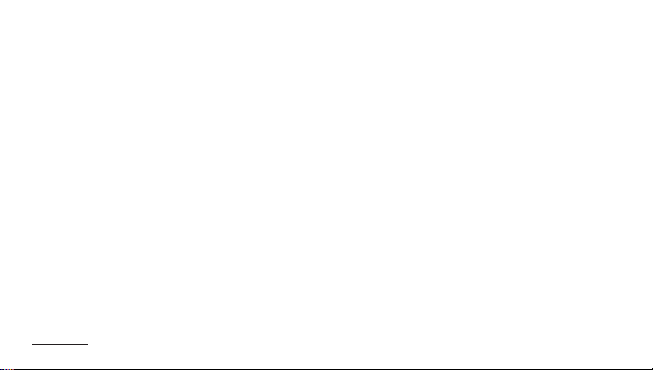
Before you start!
+ Precaution
+ When connecting to a PC, use only USB ports on the mother board or a USB Host card. Using an external USB hub may not
guarantee proper operation (e.g. USB ports on a keyboard or an external USB hub).
+ When formatting the built-in memory, select the file system specified in the manual.
+ Be sure to disconnect the power supply to the PC and USB power adaptor during lightning or thunder storm, to prevent danger
to the user or the risk of fire hazards.
+ Keep the player away from magnets and direct magnetic fields, as they can cause malfunctions.
+ Do not drop or expose the product to hard impact. This may result in malfunctions and/or unit failure, voiding the warranty.
+ If you find any abnormalities with the battery such as swelling, press the RESET button immediately to stop the operation and
contact the place of purchase.
+ The price of the product may fluctuate due to unexpected commercial conditions. COWON SYSTEMS, Inc. accepts no liability to
compensate for any price fluctuation.
+ <For MAC OS users>
‘EJECT’ procedure must be performed when removing the product from the PC.
8
COWON J3
Page 9

Before you start!
+ Package Components
Manual CD, Quick Guide
Earphones
COWON J3
9
COWON J3
USB Cable
TV-Out Cable
(Optional)
Line-in Cable
(Optional)
Page 10
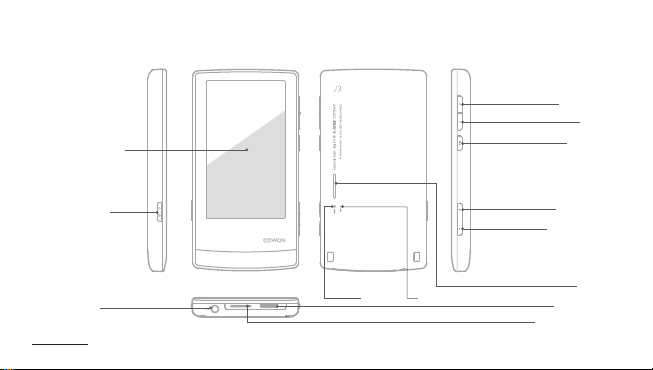
Before you start!
+ Names of Parts and Functions
AMOLED Display
Fast Forward
Rewind
Play/Pause
Power / Hold
Reset
Earphone
10
COWON J3
Mic
Volume Up (+)
Volume Down (–)
Speaker
USB/EXT Port
MicroSD Card Slot
Page 11
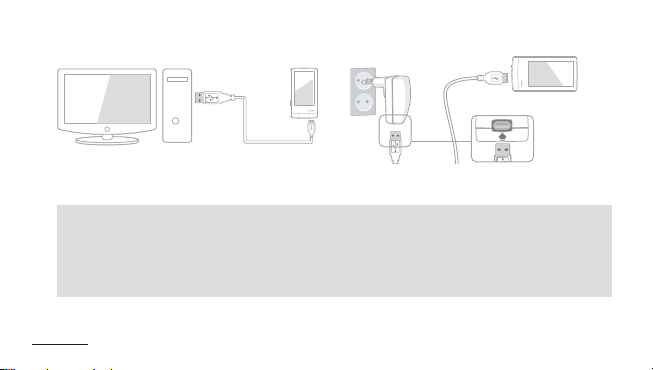
PC
Before you start!
+ Charging
1. Connect between PC and USB/EXT port using USB cable.
The battery will be fully charged in about 3.5 hours.
- COWON J3 will be charged quicker through AC adaptor if the product is turned off. Display will remain blank in this case.
- When charging the player for the first time or the player has not been charged for an extended time, fully charge the battery before use.
- COWON J3 has a built-in Lithium Polymer battery. To prolong the life of the battery, it is recommended that you charge the device
frequently, as opposed to fully discharging and then charging the device.
- When connected to a USB hub, the player may not charge properly. Please try connecting the player directly to a USB port on the PC.
- For safety during charging, use USB cable approved by COWON SYSTEMS, Inc.
11
COWON J3
2. Charging by COWON approved AC adapter :
The battery will be fully charged in about 3 hours.
Page 12
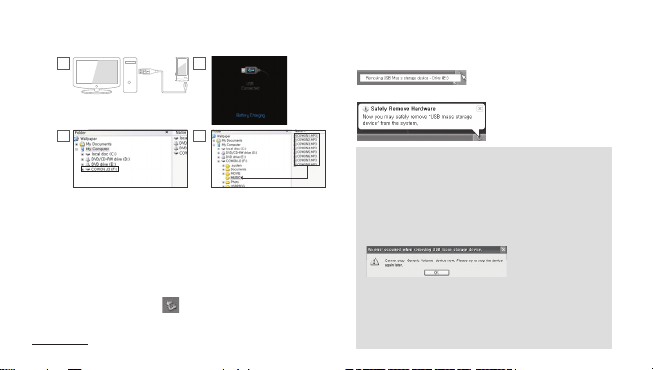
PC
Before you start!
+ Connecting and Disconnecting the PC
1
3 4
1. Use the USB cable to connect COWON J3 to the PC.
2. COWON J3 displays the following image if properly connected
to the PC.
3. Also make sure to check My Computer or Windows Explorer
to see if COWON J3 is properly connected to the PC.
4. Copy desired video, music, or other files to COWON J3.
5. When done, click the icon on the system tray to safely
remove COWON J3 from the PC.
12
COWON J3
2
Drag
6. Click the popup message.
7. Safely remove the hardware and disconnect the USB cable.
- Number of files a nd folders recog nizable
COWON J3 : up to 12,000 fol ders / 12,000 files
(music/vi deo file: 8,000 + other s: 4,000)
MicroSD ca rd : up to 12,000 folders / 12,000 file s
(music/vi deo file: 8,000 + other s: 4,000)
- Disconnec t the product after p erforming “S afely remove hardwa re”
function.
- The following m essage may appe ar randomly, but it do es not indicate
that the prod uct is malfuncti oning. Please tr y again.
- If your operati ng system does not dis play the ‘Safe To Remove
Hardware’ wi ndow, disconnect th e player after all t ransfer operati ons
are completed.
- Only simple fil e transfer opera tion is available fo r Linux and Mac OS.
- When you disco nnect the player fr om Mac, make sure to per form “safely
remove hard ware” function to avoi d fatal damage to you r player.
Page 13
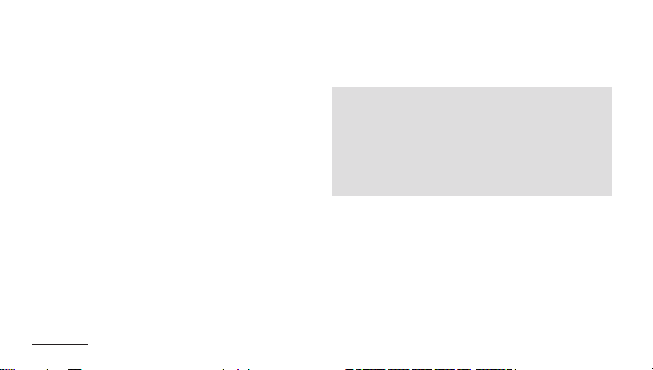
Before you start!
+ Firmware Upgrade
Firmwar e is the sof tware that is embe dded wit hin the
hardware.
Upgradi ng it can enhanc e system sta bility and provi de
additional features.
Please b e advised that Beta (u nofficial) firm ware versions
may cause s ystem malfuncti on.
How to upgr ade the fi rmware
1. Downl oad the latest firmwa re from the SUPPORT se ction
of the webs ite (http://w ww.COWON.com).
2. Use the USB ca ble to connect COWO N J3 to the PC.
3. Un zip the downloade d firmware and copy it to t he root
folder of C OWON J3.
4. Per form “Safely re move the har dware” function o n your
PC and dis connec t the USB cable.
* COW ON J3 firmwa re can only be update d if the power
adaptor is connected.
5. Wh en you turn on the prod uct, the firmware upg rade
proces s will start.
6. Su ccessful firmwa re upgrade can be c onfirme d by
turnin g on the prod uct, the version of fir mware will be
shown at st art up.
13
COWON J3
7. The curr ent firmwa re version can be ch ecked in
Settin gs - System - I nformat ion.
- Fully charge the player before upgrading the firmware.
- Do not turn the player off before the firmware update has
been completed. It may damage the product, and will void
any warranty.
- Back up any important data before the firmware upgrade
as any data stored on the device may be deleted during the
process. COWON accepts no liability for any loss of data.
Page 14
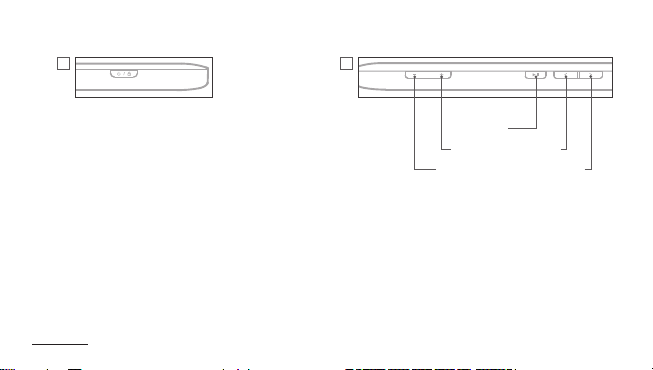
Basic Use
+ Buttons
1 2
1. Pre ss and Hold : Power On/Off
2. Briefly Press : Hold On/Off
- Touch screen an d buttons are d isable d in H old mode.
- Settin g the product in Ho ld can prevent u nwanted ope rations.
3. Briefl y Press Twice : Disp lay Off
- Pr ess the button o nce more to switc h b ack to Display On.
14
COWON J3
Play/Pa use
Volume UP (+)
Volume DOWN (–) Fast Forward
Rewind
Page 15

Basic Use
+ Display
COWON J3 enables intuitive control on Capacitive Touchscreen
and provides three mai n m enus (Dynamic Square,
Counting Text, Smart Widget) of distinguished styles.
Play Status Indicator
Time
Earphone/Speaker Usage Indicator
Battery Indicator
Volume
Quick Player
Quick Player displays music and recorded file information and enables the user to play/pause music and recorded files. It displays
the current frequency information when the radio function is on.
Power Off
Quick
Player
15
COWON J3
/Sleep Mode
Drag to the lef t to
select the main menu
Drag
Icons to chan ge the menu sty le are displayed when you drag t he
Power Off/Sleep Mode b utton to the lef t. The menu sty le can be
selecte d from Dynamic Square, C ounting Text and Smart Widget.
Page 16

Basic Use
+ Display
Dynamic Square
Menus are di splayed in Dy namic Squ are
icons. The auto pivot function using a
gravity sensor is supported. To activate
an icon, touch an d hold it, then it can
be moved to the desired position.
To reset icon positions to the initial
alignm ent, swing soft to the l eft.
16
COWON J3
Counting Te x t
Countin g Text is an int uitive tex t m enu.
Convenience is enha nced by showing
properties (e.g. number of music files,
number of vid eo files, battery capacity,
etc) o f e ach item below i ts te xt icon.
Text ic ons move to the left/right when
tilted, while the properties of eac h menu
are fixed and do not move.
To acti vate a text icon, touc h a nd hold
it, t hen it can be moved u p or down
and set to the desir ed position.
Page 17

Basic Use
+ Display
Smart Widget
Recycle Box
Shortcuts Widgets
Smart Widget is a configurable menu that allows users to
customize the menu with desired functions.
Any icon such as Music, Pictures, Calendar, Recorder, etc.
can be set directly on the menu sc reen. Touch the Recy cle
Box, then the Shortcuts and W idgets tabs a re display ed.
Touch a nd hold the des ired icon from each tap, then it is
displayed on the Smart Widget main screen.
To dele te an i con on the Smar t Widget main screen, tou ch
and drag the icon to the Re cycle Box.
Smart Widget menu ca n be c onsisted of t hree pages, s o it
can be used in var ious ways. To use the funct ion, directly
select the s hortcut i con that appears when yo u touch the
Recycle Box.
17
COWON J3
Page 18

+ Music
18
Basic Use
2
COWON J3
1
Show the setup Icons.
657
1
Move to the m ain menu.
2
Switch to List, Music Favorites a nd Music Bookmar ks.
3
4
3
Add a file to Favorites during the pl ayback.
* Up to 256 files c an be added to Favorites.
Add B ookmarks during t he playba ck.
When a bookm ark is added at a spe cific po int whil e a pi ece of
music is bein g played, the mu sic can be star ted at the spec ified
position.
* Up to 256 bookmarks can b e added.
Tracks i n the d esignated boundary will be played only o nce.
Tracks i n the d esignated boundary will be played repeatedly.
Music files will be played i n normal order shown in browser.
Music files will be played i n random order.
Only currently playing music fi le will be play ed.
Only files w ithin the currently playing folder will be played.
* Sub folders will be included automatically.
All music fil es in COWON J3 will be played.
Playback speed can be set.
* Play back spe ed of currently playing file can be set (50%~150%).
* Pitch correct ion is supported. Please see p.34 for fur ther
information on pitch correction.
Page 19

Basic Use
+ Music
Matrix browser
After selecting the la ndscape m ode , th e matrix
browser can be used by tilting the de vice. Drag it in
the tilted posi tion to move to a desired page.
Play/Pause of the currently selected music is possible
with Quick Pl ayer.
In th e page, select albums or music files to play. Click the
album on the left s ide to move to the previo us item.
19
COWON J3
Set J etEffect 3.0
- JetEf fect me nu can be set.
- In the Use r mode, it can be cu stomized by using various parameters
of J etEffect.
- If the val ue of each JetEf fect par ameter is extremel y large, a litt le
background noise can be occurred.
3
4
5
6
7
- Please see p.31 or BBE introd uction at www.COWON.com for fur ther
information on JetEffect.
The matrix bro wser can be use d by ti lting hor izontally.
The previous/next track selection is possible with swing motion.
Lock the swing motion or matrix browser.
Set a segment to repe at durin g the p layback.
Touch th e Album Art to view the detai led file informati on
* The album image i s display ed on the playba ck scree n for a file with its album art
image presented in ID3 tag, an d the J 3 basic album image is displayed for a file
without an al bum art image.
Play/pause the mu sic file.
It fu nctions t he same as the Play/Pause button on the right si de of the player.
Select the nex t track or fas t forward.
Select the pre vious tra ck or rewind.
* Please see p.34 for further
information on setting Skip
Interval and Scan Spee d.
Page 20

20
COWON J3
+ Videos
Basic Use
12
1
Move to the m ain menu.
2
Touch on ce to s witch to the Previ ew
List. The numb er of file list s and
backgrou nd image can be set f rom
the P review Lis t. Touch a ny file name,
then List/Background setting icons will
be displayed.
* The time required to create the
Preview List m ay take longer i f file size
is la rge or there a re many file li sts.
Display the li st by t hree fil es.
Display the li st by s ix files .
A bac kground c olor of the
Preview list ca n be selected.
Touch th e Preview List o nce more to switc h to th e text list view.
Touc h
on the tex t list view in text to switch to Favorites and B ookmarks.
3
Sync adjustment
Adjust sync be tween the subtitle and v ideo
file by 0.5 s ec.
Subtitle color Select the su btitle col or.
Subtitle height Set the subti tle heigh t.
Subtitle s ize Set the subtitle size.
Subtitle sele ction
Select Subtitle 1/ Subtitle 2/All.
* This option is used when several languages
are a vailable for subtit le use.
Subtitle On/Of f Set subtitle On/Off.
3
Show the
setup Icons.
Page 21

21
COWON J3
+ Videos
Basic Use
3
Screen
Aspect Ratio
Select screen as pect ratio among Ful l Screen
(16:9), 4:3, Original Size and Original Ratio.
Brightness
Set the brightness level.
* Brightness can be selected from Leve l 1
to Leve l 7.
TV-Ou t
Turn T V-Out On/O ff.
* T V –out is optional.
* The icon is enab led only if the cable is
inserte d.
Screen
Quality
Select the cl ear/soft vi deo.
Menu bar
brightness
Set th e brightn ess of the men u bar displayed
on the video.
Boundary
Select to Play one f ile/Play f iles in the sel ected
folder/Play all files.
Once/Repeat
Select to Play once/Repe at the tracks in the
specified range.
Playback
Speed
Set th e playbac k speed.
* It can be set w ithin the range between
50%~150%.
Pitch
correction
Turn pitc h correc tion On/Of f.
* Pitch correct ion is supported. Please see p.35
for further information on pitch correction.
Page 22

22
COWON J3
3
Set J etEffect 3.0 (See p.31)
During the pl ayback, pr eview the video by elaps ed time. Select a
Preview thumbnail to play the v ideo fro m the s elected s ector.
* For preview configura tion, it can be selected among 6, 12 and
24 divisions.
Add a file to Favorites during the pl ayback.
* Up to 256 files c an be added to Favorites.
Add Bookmarks during the playback.
When a bookm ark is added at a spe cific po sition of video
during the pl ayback, th e video can be started at the
specified position.
* Up to 256 bookmarks can b e added.
Capture and save video screen images.
* The captured screen images are saved as jp g files and sto red in
the Browser - Recordings - Video Capture folder.
Set th e playbac k bounda ry to repeat.
4
Play o r pause the vid eo file.
5
Select the nex t file or fas t forward.
* To move a fi le, touch the
icon while on Pause.
6
Select the pre vious fi le or rewind.
+ Videos
Basic Use
6 4 5
12 3
Page 23

+ Pictures
23
Basic Use
2 13
COWON J3
5
4 6 7 8 9
1
2
3
4
5
6
7
8
9
Move to the m ain menu.
View the pictu re list or go to the previous picture.
A bac kground c olor of the pict ure list
can be selecte d.
Slide show the image files i n the specified folder.
Set th e slide show r ate. (5~20 se c)
Set th e slide show t ype. (Slid e/Fade In)
Turn the pivot On/Off.
Rotate images by 90 de grees (cl ockwise).
Set th e curren t image to wallp aper.
Zoom in/out the current image.
Page 24

Basic Use
+ Documents
2
4 5 6 7 10 11 129
24
COWON J3
1
Close the fil e list.
2
Swi tch to t he List or Book mark.
1 83
3
4
5
6
7
8
9
10
11
12
* Save the text file in the Documents folder.
* Move text by line – Drag the screen upward and downward.
Move text by page –Touch the upper/lower part on the screen.
Full screen – Touch the central area of the screen.
Search Files in the current folder /
Files including subfolders.
Use the Case Sensitive/Insensitive
option for searching in English.
A bac kground c olor of the fil e list can
be se lected.
Move to the R oot folder.
Move to the u pper list.
Delete a text file o r bookma rk.
Zoom in/out the current text.
Move to the m ain menu.
Turn auto scroll On/Off.
Set a n auto scroll in terval. (3 sec~25 sec)
Change background color.
Add a bookmar k at th e curren t positio n.
Page 25
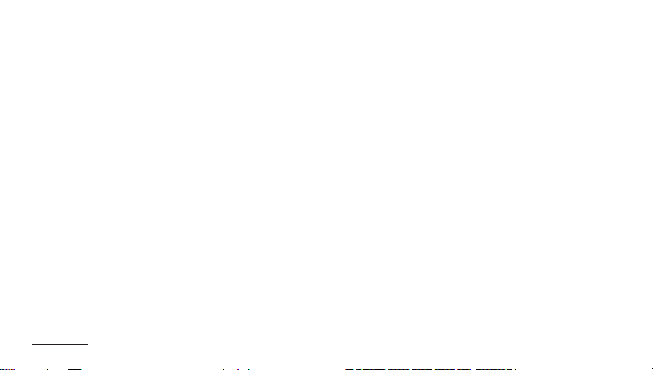
Basic Use
+ Flash
Execute Flash files (ex tension: swf) stored in COWON J3. A
simple Flash game or animation can be played.
To stop a flash file, p ress the Play/P ause button o n the right.
+/–/L/R buttons are all ocated as follows: up/down/left /right.
The button allocation is applicable only when using flash files
created in co mplian ce with COWON J3 buttons.
When a flash file is played while mu sic is played, th e au dio of
the flash file will n ot play.
To play audio of the flash, play the fla sh file after th e music
has stopped.
25
COWON J3
Page 26

Basic Use
+ Browser
26
2
COWON J3
1
1
5 6 73 4
Move to the m ain menu.
Search files in the current folder / files
including subfolders.
The Case Sensitive/Insensitive option can be
2
3
4
5
6
7
used when searching in English.
* Searching i s not s upported for the Root fol der of
the browser.
A bac kground c olor of the brows er can
be se lected.
Add t he selecte d file to Favori tes.
Zoom in/out the current text.
Move to the R oot folder.
Move to the u pper list.
Delete the list.
* This function is supporte d only f or the su b-path of [Folder]
in the browser.
Page 27

+ Radio
27
Basic Use
COWON J3
12
3
Show the setup icons.
4 55
1
Move to the m ain menu.
Show the searc hed chan nels. Reg ister the channel you are listenin g to
2
or de lete the registered channel.
3
4
5
* Fre quency ga p is s et to 0.1MHz or 0.05MHz depending on the selected country.
* Touch the Play/Pau se button briefly to use the Mute function and tou ch the
button once m ore to r eset it.
Select Stereo/Mono
Search the receive d FM fre quency and automaticall y
register it in Preset.
Set J etEffect 3.0. (See p.31)
Select a coun try.
Record the rad io signa l being received.
Set o r reset the Pres et mode.
Touch br iefly to move by 0.1MHz. Or tou ch and hold fo r a wh ile
to move by 0.1MHz an d stop searching at a channel with a high
receivi ng sensi tivity. In the Pre set mode, it move s to the next or
previous channel.
Page 28

Basic Use
+ Recorder
4 3
28
COWON J3
1
Move to the m ain menu.
2
1
Show the setup
icons.
Select Mic/Line-in recording.
2
3
4
Set q uality o f recordi ng file. Higher BPS provi des bette r
recordin g qualit y but requires a large r file size.
Set the recording volume.
Start recording. It can be paused during recording. Touch the Stop
button to enab le Auto Save func tion.
* When record ing star ts, the level mete r is d isplayed at the bottom
of the screen.
Play a recorde d file.
* The LINE-IN cable is optional.
Page 29

Basic Use
+ Utilities
CALCULATOR
NOT EPAD
HUNTER
TYPIST
29
COWON J3
Touch based calculator.
Write a simple memo or draw a picture. Various writing
tool effects s uch as a highli ghter and background screens
are supported.
A simple Flash game using a gravity sensor. After selecting
a le vel, you can play the ga me of a voiding fly ing stone s by
tilting the COWO N J3.
Create memos u sing the keyboard.
Page 30

Basic Use
+ Settings
1 JetEffe ct 3.0 Select from 39 J etEffect 3.0 presets.
2 Display Set COWON J3 Display parameters.
3 Time Set Time/Alarm/Timer.
4 Music Set music parameters.
5 Video Set video parameters.
6 Recording Set recording parameters.
7 Bluetooth Con nect COWON J3 to the Bluetooth Headset.
8 System Set system parameters.
30
COWON J3
Page 31

Basic Use
+ Settings
1. JetEffect 3.0
Normal / BBE / BBE ViVA / BBE Vi VA 2 / BBE Mac h3Bass /
Select your s ound effe ct from 39
JetEffect presets.
4 user-defined presets with
equalize r, BBE+, Ste reo Enhanc e,
Reverb, etc.
BBE+ is the most sophisticated
and powerful sound technology
available for M P3 and PMP
devices. Optimized for headphone
playback of compres sed audio
material, BBE+ brings listeners
closer to the natural presence and
impact of a “live per formance”
than ever befor e.
*
You may hear d istortion or noise when using ext reme sett ings of JetEffect 3.0. For more info rmation a bout JetEf fect 3.0, visit u s at
www.COWON.com
31
COWON J3
BBE MP / BBE Headphone / BBE He adphone 2 / BBE Headphone 3 /
Rock / Jazz / Clas sic / Ballad / Pop / Club / Funk / Hip Ho p / Techno / Blu es / M etal / Dance /
Rap / Wide / X-Bass / Hall / Vocal / Mae stro / Feel the Wind / Mild S hore / Crystal Clear /
Reverb Room / Reverb Club / Reverb S tage / Reverb Ha ll / R everb Stad ium /
User 1 / Us er 2 / User 3 / Us er 4
User 1 / Us er 2 / User 3 / Us er 4
EQ Fi lter: Each band of the equalizer can be adjusted in detai l..
BBE: Sound effect that refines the sound quality.
Mach3Ba ss: Provide s deeper, tighter, and more m usically accurate b ass frequ ency.
3D Surround: Provides the three-dimensional surround sound ef fect.
MP Enhance: Restores and enhances the harmonics lost through compression..
Stereo Enhance: Enriches the stere o sound.
Reverb: Maximizes the na tural and live p resence of the s ound.
Page 32

Basic Use
+ Settings
2. Display
Language Select a pref erred lan guage for COWON J3.
Set a preferre d font type for COWON J3.
Font
Time disp lay Set Elapsed/Remaining time display.
Auto display of f
Brightness Set the display brightness
TV standard Select TV-out standard (NTSC/PAL).
32
COWON J3
A T TF font file ca n b e us ed as a user font by changing the file name into a USER.TTF
file and copyi ng in the SYSTEM folder. Whe n the user font is applied, device operation
may be a l ittle delayed or chara cters may be tru ncated. Cha racters m ay be d estroyed
where multi-lang uage data is not available for th e user font.
Set a time to hold display on.
The display will be automatically turned off if no action is taken during the specified
time.
Page 33

Basic Use
+ Settings
3. Time
Time
Alarm
Timer
Set the curre nt time.
Please set th e correct time to ma ke the best use of the Alarm and Sche duled Re cording f unction s.
Repeat
Duration Select from A lways on /20 min /40 min /60 min /80 min /100 min /120 min.
Mode Select from O ff /Music alarm /FM alarm /FM recording.
Sleep Timer Automaticall y turn off the power a t th e specifi ed time even thou gh a fi le is being played.
Auto off
Set alarm on ce or daily.
Power automaticall y goes off if there i s no a ction taken d uring the sp ecified period of
time. This fu nction is disabled while the produ ct is in u se.
33
COWON J3
Page 34

Basic Use
+ Settings
4. M usic
Skip interval
Seek interval
Resume Set to play the file from the previously played location.
Play speed Set t he playbac k speed.
Pitch correction
Fade in Set the fa de-in feature to gradual ly increa se the volume wh en resumi ng to p lay a fi le(1~5 sec.).
Set an inter val to skip (track /3~3 0 sec) when you touch th e icons briefly.
Set the fast forward/rew ind spee d when you touch and ho ld the ic ons.
Compensate for the change of intonation of an audio signal when adjusting the playback speed in
Music mode(50%~150%).
Lyrics
34
COWON J3
Turn O n/Off lyrics if the lyrics are appl ied to the files. If tur ned on, lyrics will be displayed during
the playback. For more information on lyrics application, check the LDB manager section at w ww.
cowon.com.
Page 35

Basic Use
+ Settings
5. Videos
Skip interval Set the skip interval (1~5).
Resume Set to play the file from the previously played location.
Play speed Set the playba ck speed.
Pitch correction
Subtitle Turn On/Of f the subtitle display.
Subtitle language Select a subtitle language (All / Languag e 1/ Language 2).
Ton e Set the video quality sharpen /softe n.
35
COWON J3
Compensate for the change of intonation of an audio signal when adjusting the playback speed in
Video mode ( 50%~150%).
Page 36

Basic Use
+ Settings
6. Recording
Line-in qualit y
Set the quali ty (32~256k) of line-in recording. Higher BPS provi des bette r recordi ng
qualit y but requires a larger file si ze.
Mic quality
FM r adio quali ty
Line-in volume Set the volume level (1~5) fo r line-in input.
Mic volume Set the volume level (Auto, 1~5) for microphone.
Auto sync
36
COWON J3
Set the quali ty (32~256k) of Mic re cording. Higher BPS pr ovides be tter recording quality
but requires a larger file si ze.
Set the FM Radio recording & scheduled FM Radio recording quality. Higher BPS
provide s better recording quality but re quires a larger file size.
Create a file by detect ing audio input.
A n ew fi le will be crea ted to re cord if there is no so und for the spe cified period of time.
Page 37

Basic Use
+ Settings
7. Bluetooth
Search for Bl uetooth hea dsets in COWON J3’s proximity. Be sure to have the Blu etooth head set in pairing
mode. Pair the COWON J3 w ith the discovered Bluetooth headset to use. Please re fer to headset ’s m anual
for its pair ing instructions.
Turn O n/Off the Bl uetooth mod e. Enablin g Bluetooth feature may redu ce the battery capacity at a faster
rate than usua l.
Delete the selected Bluetooth headset.
Deleted headset must b e re -searched and re-p aired in order to use i t again with COW ON J3.
Enter the PIN number for pairi ng with the devi ce. After pairing, you can select a spec ified ser vice ite m.
* For PIN (Private Identification Number) information, please contact the Headset manufacturer.
* This feature is only compatible with B luetooth he adset. Onc e paired, Bluetooth function will re main in operation even wh en the Setting m ode is
closed. There may be a delay in sync h betwee n video and sou nd when playing certain kinds of high resolution movies. Volume cont rol, beep
sound, fade-in, and audi o L/R control will not work.
37
COWON J3
Page 38

Basic Use
+ Settings
8. System
Hold mode
Sleep mode
Beep Set the touc h so und (Off / Water drop/ Balloon / Bell 1/ Bell 2).
Audio L/R Adjust the audio volume balance of left/right.
Speaker
DB Update U pdate the file lis t of th e device.
Load defaults Restore all set tings to the fac tory default, except for the la nguage se tting.
Information
38
COWON J3
Set hold mode (hold all/hold touchscreen only). In touchscreen hold mode, buttons are
recogn ized while the to uchscr een is not recognized.
State of reduced activity that requires only minimal power consumption.
Sleep mode a lso elimi nates the time co nsumed fo r initial booting. Maximum standby time for
sleep mode i s approxim ately 350 hours. However, the battery capacity may redu ce slight ly as
the sleep mo de does consume power. Turn the device of f if you do not use it for exten ded
period of tim e.
Set speaker O ff/ On/ Auto. W hen set to ‘Auto,’ it automatica lly switch es to earphon e or s peaker
depending on e arphone connection.
Version: Current firmware version.
Total s pace: Total capacity of inter nal memo ry.
Free space: Rem aining m emory of inte rnal mem ory.
Page 39

Additional
+ Product Specification
Capacity
Display
Size and Weigh t
Button
Color
Power
System
Requirement
ETC
39
COWON J3
4GB/8GB/16GB/32GB (Flash memory, FAT32 file sy stem) 1)
16,000,000 Colors, Capacitive Touchscreen, 3.3” 16:9 Wide AM OLED (480X272)
56.0(W) x 106.5(H) x 9.9(T ) mm / 76g
POWER/HO LD, FF, REW, PLAY/PAUSE, VOL+, VOL—
Black, White
Battery Built-in rechargeabl e lithium polymer b attery
Playback Time Music Max 64 hours / Video Max 11 h ours
Battery charging USB : 3.5 hours(5 V/500mA or higher)
CPU Pentium ll l 500MHz or hi gher
OS
USB Po rt 2.0 High Speed
G-Sensor Supports auto pivot
MicroSD card s lot
Built-in Speaker
Windows 7 / Vista / XP / 2000 / ME: Sup port al l functio ns
MAC OS 10.x / Linux v2.4 or hig her: Fil e transfer only
2)
Page 40

Additional
+ Product Specification
Frequency Range 20Hz~20,000Hz
Max Output Stereo, 29mW + 29mW (16Ω ear phones)
S/N Ratio 95dB
File Format MP3/2, WMA, OGG , FLAC, APE, WAV
Audio
Video
40
Audio Codec
Met a Tag ID3 V1, ID 3 V2.2/V2.3/ V2.4, Vorbis Comment
JetEffect 3.0
Lyrics LDB 1.0, 2.0
File format AVI, WM V, ASF
Video codec
Video resolution 480x272, 30 fps (Recommended)
Audio codec M PEG1 Layer 1/2/3, WMA
Subtitle SMI
COWON J3
MP3 : MPEG 1/2/2.5 La yer 3, ~320K bps, ~48KHz, Mono/Stereo
WMA : ~320Kbps, ~ 48KHz, Mono/Ster eo
OGG : ~Q10, ~44.1KHz, Mono/Stereo
FLAC : Compressi on Level 0 ~ 8, ~44.1KHz, Mo no/Stereo
APE : Fast,Norma l,High16 Bits, Version 3.97 ~3.99
WAV : ~48KHz, 16bi t, Mono/Ster eo
39 Pre sets (35 Presets + 4 Use r Presets)
BBE+ BBE, Mach3Bass, 3D Surround, MP Enhance
Special Effect Stereo Enhance, Reverb
EQ 5 Band E qualizer (EQ Filter)
DivX 3/4/5, Xvid SP/ASP, WM V 7/8/9
(Some files may not be played properly depending on the video resolution, frame, bit rate and encoding option).
Page 41

Additional
+ Product Specification
AV OUT
Photo
Document Viewer
FM Radio
Recording
Bluetooth
1) The storage ca pacity m ay b e differ ent from the actual capacity due to the spac e of th e system used for the pr oduct.
2) The play time based on the test environment of the company may be different from the actual play time.
3) FM radio does not support Bluetooth. Uncertifi ed Bluetoot h headsets , receive rs, etc. may not be compa tible with the product.
Method Vide o : Co mposite, Au dio : Stereo
Video Format NTSC / PAL
File Format: JP G, No l imits.(Progress ive forma t: less than 1M pixel)
File Format: TXT, No limits.(Exception : UTF-8 Unicode (big endian))
Frequency Range 87.5~108 MHz (K R,US,EU), 76~108 MHz (JP)
Mic / Line-i n / FM Radio
Bluetooth 2.0 Stere o Headset, A2DP/AVRCP
3)
41
COWON J3
Page 42

Additional
+ Converting Video Files Using COWON MediaCenter - JetAudio
1. Install and run the COWON MediaCenter - JetAudio.
2. Click “Convert” button on the top right hand side.
From drop-down menu, select “Convert Video”.
3. From the Convert Video window, click “Add File” to select the
files to convert.
4. Check the selected video files in the list.
42
COWON J3
Page 43

Additional
+ Converting Video Files Using COWON MediaCenter - JetAudio
5. After checking the target folder location to save the
converted files and other settings, click on “Start” to
start the video conversion process.
- Movie files t hat do not play properly on the product may need to be converted by COWO N MediaCe nter - JetAudio.
Before doing s o, please make su re that the movie files play prope rly on the PC first.
- Fi les alrea dy damage d before conversion may no t work on COWON J3 even if the conversio n process is su ccessful.
- Co nversion t ime may vary de pending on PC p erformance, source file size and c odec typ es.
- “Pr eview” al lows chec king the converted video before sta rting co nversion.
- To convert a file with subtit les or to change settings on su btitles, cl ick on “Convert Options”.
- SMI files for subtitles must have the same file name as its video fil e.
(e.g. COWON_J 3.avi / COWON_ J3.smi
43
COWON J3
Page 44

+ Troubleshooting
+ I am still c onfuse d even af ter read ing the ma nual.
COWON webs ite(www.COWON.com) p rovides suppor t
for user s of COWON pro ducts with FAQ (Frequen tly Asked
Questi ons). Users are strong ly encouraged to c heck out the
website fo r further infor mation regardin g product usage s
and firmwa re upgrades. For in dividual inqu iries, p lease co ntact us on- line as we will try to h elp you as be st as we can.
+ I would like to s et the dev ice as fac tory d efault.
There ar e two choi ces when settin g the device as facto ry
default.
1. C onnect the devi ce to PC and for mat as FAT32 file
system. Note t hat this procedur e will erase the data i n
the devic e.
2. Delete the PAR AM.CFG file in the Syste m folder.
+ The playe r does no t turn on.
If the batte ry is completel y discharged, ch arge the batter y
before you s tart the player. The ch arging time may var y
depend ing on the batter y’s disch arge status. If the pl ayer
does not wo rk at all, press the RE SET but ton on the rear
side. For yo ur information, RE SET wil l just disc onnect the
power and d oes not damage the p roduct or delete an y files
stored on th e device.
44
COWON J3
+ The touc h pad and bu ttons d o not work p roper ly.
Check if t he power switch is pos itioned to HOLD.
+ I can’t hea r any soun d.
Check if t he volume is set to “0”. Check i f there is any file
availab le in the player. If there is n o file in the pl ayer, you
will not he ar any sound. Plea se note that c orrupte d files
will res ult in a noi se or disc ontinue d playback. Make su re
the earp hones are conne cted properly. Impu rities i n the
earpho ne jack can cause a n oise.
+ Files tha t I have stor ed do not ap pear in t he list.
Each mod e shows you a list of playa ble files only. To view all
files that y ou have store d, select the Brows er mode. Please
note that Sys tem folder will not a ppear in the Browse r.
+ Album im age is not d isplaye d in Musi c Mode.
In order to di splay album imag e, the image has to be store d
in the ID3 ta g of the musi c file. You can edit the ID3 ta gs using COWON M ediaCenter - Jet Audio. A JPG image file w ith
the same n ame as the re levant music file s hould be stored in
the playe r. Alternati vely, a JPG imag e file named “cover.jpg”
can be stor ed in the rel evant folder.
Page 45

+ Troubleshooting
+ Video wo n’t play.
Movie file s that do not play prop erly on th e product may
need to be co nverted by COWON Me diaCenter - JetA udio.
+ FM Radio do es not wor k.
The prod uct’s earp hones work as the FM R adio ante nna.
Straigh tening the earph one cable will res ult in better radi o
recepti on. FM Radio recepti on may be poor at loca tions
where FM R adio tran smissions are sh ielded. If FM Radio
does not wo rk where recepti on should be possi ble, please
contact o ur service ce nter.
+ There is t oo much no ise in my re cordi ngs.
The prod uct uses u ltra-small inter nal microphone , so it
may be more s usceptible to nois e during recordi ngs. The
microph one should not be co vered wit h anything duri ng
recording.
+ Charac ters on t he displ ay are cor rupte d.
Set your pr eferred l anguage again i n Settin gs > Displ ay >
Langu age. If the pr oblem persists , set the cur rent font to
the system f ont. COWON pr oducts are develo ped based
on the Korea n Windows OS, and thi s may cause corru ption
of some spe cial fonts or lang uages on the displ ay.
45
COWON J3
+ Com puter ca nnot re cognize t he playe r when con necte d.
Try the RESE T button in t he back. If you exper ience a frequen t
disconnection or unstable connectivity, connect the player
directl y to the USB port of the PC, r ather tha n a separate USB
hub. As COWON p roducts use the USB c onnection for th e main
power syste m, unstable power s upply can cause a c onnection
failure.
+ Mem ory ca pacit y of the play er is dif feren t or small er
than spe cified .
The memo ry capacity i ndicated by Window s may be different
from that i ndicated by the memo ry manufactu rer. The actua l
capaci ty will be reduce d from the origina l size because som e
space of th e memory shoul d be used as t he system area for
normal operation.
+ The playe r does no t play pro perly w hen memo ry is fu ll.
For the play er to function prop erly, it requ ires at least 5 MB of
space for s aving settings a nd other system files .
chargi ng with a ge nuine COW ON adapte r.
Page 46

+ FCC Information to User
This equ ipment has been te sted and found to comp ly with
the limit s for a Class B digita l device, pursua nt to Part 15
of the FCC Rul es. These limits a re designed to prov ide
reason able prote ction against ha rmful interfe rence in a
reside ntial installat ion. This e quipment gene rates, uses and
can radi ate radio frequen cy energ y and, if not install ed and
used in ac cordance with th e instruc tions, may cause ha rmful
interf erence to r adio com munications. How ever, there i s
no guara ntee that interfe rence wi ll not occu r in a particular
install ation. If this equi pment do es cause harmfu l interference
to radio or te levisi on recept ion, which can be de termined by
turnin g the equip ment off and on, the u ser is encourag ed
to try to cor rect the interfe rence by on e of the following
measures:
• Reorie nt or relocate the re ceiving antenn a.
• In crease th e separation bet ween the equipme nt and
receiver.
• Co nnect the equipm ent into an outlet on a c ircuit di fferent
from that to w hich the receive r is connected.
• Co nsult the dealer o r an experience d radio/TV tec hnician
for help.
Caution
Modific ations not expres sly appr oved by the pa rty re sponsi ble
for comp liance c ould void the user’s au thorit y to operate the
equipment.
FCC Compl iance I nforma tion:
This dev ice complies wi th Part 15 of the FCC Rules. O peration
is subje ct to the foll owing two conditi ons: (1) This de vice may
not cause h armful interf erence, a nd (2) this device mus t accept
any inter ference recei ved, including in terfer ence tha t may cause
undesired operation.
IMPORTANT NOTE:
FCC RF Radi ation Ex posure Stateme nt:
This equ ipment complie s with FCC RF radiati on exposure limit s set
forth fo r an uncon trolled environ ment. This equipm ent should be
install ed and operated wi th a minimum dista nce of 20 centimeter s
betwee n the radiator and you r body. This transmit ter must not be
co-loc ated or operating i n conjun ction wi th any other a ntenna or
tr ans mit ter.
46
COWON J3
Page 47

+ Battery Replacement + Product Disposal
The rechargeable batteries have limited number of charge
cycles, and it will require a replacement as capacity to hold
power will eventually diminish.
The rechargeable batteries in COWON products should be
replaced only by official COWON service centers. Please
contact batteryreplace@cowon.com for more information on
official COWON service centers.
COWON products contain built-in rechargeable batteries,
and must be separately disposed from household waste.
Disposing the products with regular waste may cause pollution
of environment due to the waste batteries inside. Contact your
local authorities for specified locations/guidance of E-waste
and waste batteries, and dispose them in compliance with local
regulation/guidance.
Page 48

COWON SYSTEMS, lnc.
www.cowon.com
